Verizon FiOS TV User Guide
|
|
|
- Stella Holt
- 8 years ago
- Views:
Transcription
1 Verizon FiOS TV User Guide
2
3 Welcome to Verizon FiOS TV Congratulations. You made a great choice by subscribing to FiOS SM TV. It s going to revolutionize your television experience. As a Verizon FiOS TV subscriber, you can unleash the full potential of your television and enjoy the programming selection, picture and sound quality that only fiber-optic technology can deliver. This guide will help you get the most out of your FiOS TV. You ll learn about our dynamic Interactive Programming Guide (IPG) which helps you control how you watch TV. And find out how to access our extensive Video on Demand library. While you re at it, spend a few minutes getting familiar with your new easy-to-use remote control. If you have our supercharged digital video recorder (DVR), you ll learn how it lets you record TV so you can watch what you want when you want. Thank you for choosing FiOS TV. Now get ready to experience the power of fiber optics. 1
4 Table of Contents Verizon FiOS Network 5 The Verizon FiOS Difference 6 ONT Power Supply Unit (OPSU) 7 Battery Backup Unit (BBU) 8 BBU Indicator Lights 8 9 BBU Audible Alarms 9 10 Troubleshooting Tips ONT Indicator Lights 12 Remote Control 15 Easy-To-Use Buttons 16 Your Remote Control at a Glance 17 Using Your Remote Control Device Codes Interactive Programming Guide 29 Introduction Main Menu 32 Search 32 TV Listings 33 Video on Demand 34 Mini-Guide 34 Help 35 2
5 High Definition Television (HDTV) 35 Digital Video Recorder (DVR) Settings Parental Controls 37 Quick Tips Digital Video Recorder 41 Getting Started Recording TV Controlling Live TV with the DVR Set Top Boxes 49 Standard Definition High Definition Digital Video Recorder Notes
6 xx
7 Verizon FiOS Network 5
8 The Verizon FiOS Difference: Understanding your new fiber-optic connection Now that you re hooked up, here s how it works. While traditional telephone and cable TV networks use mostly copper wire and coaxial cable to deliver services, Verizon FiOS is 100% fiber-optic, bringing you state-of-the-art voice, TV and high-speed Internet service. With Verizon FiOS, your home is now ahead of its time. Verizon FiOS uses hair-thin strands of glass to carry information in the form of laser-generated pulses of light. When those pulses of light reach your home through our network, they are converted into electrical signals in a box installed outside your home called the Optical Network Terminal (ONT). Once the signals have been converted, your home s existing telephone wiring and coaxial cable carry voice and TV signals to your phones and TV sets. Either CAT5 or a combination of CAT5 and coaxial cable is used to carry Verizon FiOS Internet signals. Similarly, when information is sent from your home, those electrical signals are changed into light pulses in the ONT so they can travel to their destinations. Unlike traditional self-powered telephone or cable television service, your Verizon FiOS service depends on your home s power source. Your ONT when closed. Your ONT when opened. 6 Please note: The ONT has a power cord that goes into your home through the ONT Power Supply Unit, where it plugs into an existing standard electrical outlet.
9 ONT Power Supply Unit (OPSU): Finding your electricity source Your ONT requires electricity to operate all Verizon services provided on the FiOS network. The OPSU supplies power by connecting your ONT directly to an electrical outlet in your home or garage. The OPSU contains a single indicator light that tells you if electrical power is present. If the indicator light is dark, electricity is not flowing from the outlet to the ONT. In normal operation, the light should be green. The ONT requires very little power to operate. In fact, the amount of power needed is as little as what it would take to operate a couple of night-lights. Set Top Box ONT Router OPSU & BBU To ensure connectivity to the Verizon FiOS network, please make sure your ONT Power Supply Unit is plugged in at all times. 7
10 Battery Backup Unit (BBU): Continuous power when you need it In case your ONT Power Supply Unit is accidentally unplugged or in the event of a commercial power failure a backup battery has been installed to provide you with power for voice service for approximately four hours. Your BBU was installed in a location in your home or garage where it can be easily monitored most likely near the OPSU. The BBU is connected directly to the ONT to provide backup power if it s needed. In addition, the BBU contains a series of indicator lights that tell you whether your service is being powered by your home s electricity or the battery. The BBU also tells you when the battery needs replacing. The average life of your battery is between one and four years, depending on the average temperature of the environment. When your battery does need replacing, you can purchase a sealed lead-acid battery at major electronics outlets and home improvement stores. BBU Indicator Lights: The meaning behind the signals Your BBU has four distinct lights to signify certain conditions, as described below. Please take a moment to review them. System: Green Operating normally. Blinking Green Battery is going through a self-test. Yellow ONT is operating from the battery and the battery is discharging. Blinking Red Battery is fully discharged and needs to be replaced. 8 Please note: Battery disposal standards and requirements vary by state. If you need to replace the sealed lead-acid battery in your Battery Backup Unit, please check the following Environmental Protection Agency resources for proper disposal instructions: visit or call the EPA directly at
11 Battery: Green ONT is operating normally. BBU is on standby. Yellow Battery is either recharging or conducting a self-test, or the BBU is providing power to the ONT. Red Battery is low. When this light comes on, approximately two hours of talk time remain. Replace Battery: Red Battery needs to be replaced. Auxiliary (currently not available): Green Auxiliary Battery Pack (ABP) is connected to the BBU. Off No ABP is connected. BBU Audible Alarms: Listening to help you troubleshoot Your BBU is also equipped with an audible alarm to inform you of problems with your BBU. The alarm sounds for two seconds and then is silent for 58 seconds. The conditions listed below are the potential reasons for the audible alarm. You can use the alarm in combination with the indicator lights to resolve your BBU issue. Low Battery Alarm is silenced if the battery voltage goes above 12V (electrical power has returned), the battery is fully discharged or the battery is removed from the BBU. Foreign Voltage Alarm is silenced once the foreign voltage has been properly removed. Replace Battery Alarm is silenced when the battery is removed. Overcurrent Alarm is silenced once the overcurrent has been properly removed. 9
12 Since you are responsible for the management of your battery, it is very important that you familiarize yourself with these light signals and audible alarms, to ensure that you have backup power if it s needed. Please note: In the event of a power outage, only your telephone service will receive power. Your backup battery will not operate your FiOS TV service or Internet service. Troubleshooting Tips If you experience problems with any of your FiOS services, the following checklist could save you a call to the Verizon Fiber Solutions Center. It will also help us get to the root of the problem faster when you do call. Power: 1. Check to see if you are experiencing a power outage. 2. If there is no power outage, check to see if your OPSU is plugged into an electrical outlet and that the indicator light is illuminated. 3. If the indicator light is not illuminated and the outlet is a Ground Fault Circuit Interrupter (GFCI), make sure it hasn t been tripped. If it has, press the reset button. 4. Check the fuse or circuit breaker to make sure your outlet is working. Reset the circuit breaker or replace the fuse if necessary. 5. After taking these steps, recheck the indicator light on the OPSU to see if it is illuminated. If it is, recheck for service. Battery: If you are experiencing a power outage, please review the following: 1. If the Battery indicator light is dark and the System indicator light is yellow, check your battery connection inside the BBU. 10
13 2. If the battery is properly connected and the Replace Battery indicator light is red, replace the battery in your BBU, as it is fully discharged. 3. After taking these steps, recheck the BBU indicator lights. If the battery lights are not in normal status, call the Verizon Fiber Solutions Center for assistance at Voice Service Test: If you are still having problems with your voice service, it could be your inside wiring. To find out, take a corded wire-line telephone and a slotted-tip screwdriver to your ONT. Then, open your ONT and remove the wire from the phone jack corresponding to the line in question. Plug your telephone into that phone jack and listen for a dial tone. (If you have only one phone line, plug your phone into jack #1.) If you hear a dial tone, then the problem may be with your inside wiring. Please contact the Verizon Fiber Solutions Center for assistance. (Charges may apply for the repair of inside wiring.) If you do not hear a dial tone while at the ONT, you will need to contact the Fiber Solutions Center at Your technician may ask you to describe the indicator lights inside your ONT in order to diagnose the problem. See the illustration on the following page for an explanation of some of the indicator lights. Please note: If you do not have voice service with Verizon, you will not be able to perform the Voice Service Test. 11
14 Here s a quick guide for reading your ONT Indicator Lights: Green light: The battery is connected and the voltage level is adequate. No light: The ONT is not operating from the battery or the battery is depleted. Red light: The ONT has detected a hardware failure. Blinking light: The ONT is not synchronized with the Central Office. No light: The ONT is fully operational and connected to the Central Office. Green light: The ethernet port is transmitting data. No light: No activity or the ethernet port is disabled. Green light: The main AC power is available. No light: There is no power at the ONT. No light: Adequate video signal or video port is enabled. Red light: The video signal is below the adequate voltage level. Green light: At least one telephone is in an off-hook condition. Blinking light: At least one telephone has been in an off-hook condition for over an hour. No light: All telephones are in an on-hook condition. Power for services provided on the Verizon FiOS network must be supplied by the customer. Customer is responsible for backup battery replacement. Backup battery does not supply power for Internet or video services. Certain telephones, answering machines and other telephone equipment not meeting industry standards may not work with service provided on the Verizon FiOS network. 12
15 13
16 xx
17 Remote Control 15
18 Everything You Need to Know about Your New Remote. Whether you re browsing through channels, recording your favorite shows or ordering the latest hit movies from our extensive Video on Demand (VOD) library, your Verizon FiOS TV universal remote does it all. Your new remote allows you to enjoy all the advanced features of FiOS TV, such as our state-of-the-art Interactive Programming Guide (IPG). In addition to operating your Verizon FiOS TV Set Top Box (STB), you can use your four-in-one remote control to operate up to three other devices of your choice. Take a moment to review the capabilities of your new remote below. You ll find everything you need to get started using Verizon FiOS TV. Easy-To-Use Buttons get direct access to Pay Per View (PPV). rewinds VCR, DVD, VOD, DVR or Home Theater System (HTS). plays VCR, DVD, VOD or DVR. fast-forwards VCR, DVD, VOD, DVR or HTS. records to VCR or DVR. pauses VCR, DVD, VOD or DVR. stops VCR, DVD, VOD or DVR. INPUT ASPECT PIP ON/OFF these buttons are reserved for future use. use these keys to enter a channel or device code number. To access channels lower than 100, you may need to enter 3 digits. For example, to access channel 2, press For channel 22, press selects the video source. changes the viewing aspect (if available). turns Picture-in-Picture (PIP) on or off (if available). replays the previous few seconds of a program (only available with DVR STB). displays a list of programs that you recorded (only available with DVR STB). displays live TV programming (only available with DVR STB). PIP SWAP PIP MOVE PIP +/- changes the PIP signal to the main display (if available). moves the position of the PIP display (if available). selects the next or previous channel in the PIP display, if available (the main display does not change). moves up or down through menu screens on the Interactive Programming Guide (IPG). 16
19 Your Remote Control at a Glance VOD provides access to Video on Demand programming. MUTE silences current audio feed. VOL raises or lowers volume levels. POWER turns the selected device on or off. CABLE activates the remote control of Set Top Box functions. AUDIO, DVD/VCR or TV selects the programmed device for the remote control. HELP displays helpful information on using the IPG. FAV displays your Favorite Channels list for selection or modification. EXIT closes any on-screen display and returns you to regular viewing. ARROWS move up, down, left and right through any on-screen display or IPG menu. Press the up arrow twice to review the TV Listings. CH changes to the next higher or lower channel. LAST returns to the last selected channel. Press again to return to the current channel. INFO displays a description of the show you are watching or have selected in the IPG. GUIDE accesses the Verizon FiOS TV IPG. MENU accesses the on-screen display for the currently selected device. OK selects the item highlighted in green. DAY displays the previous or next day s IPG. 17
20 Using Your Remote Control Your new remote can control up to four devices. To select the device you d like it to control, simply press one of the device keys (TV, AUDIO, DVD/VCR or CABLE) at the top of your remote. Then follow programming instructions below. Programming Device Control Each of the additional device keys controls a particular type of device. For example, the DVD/VCR key controls your VCR, DVR or DVD player, but not your TV, unless you specify otherwise. ( See Reassigning Device Keys on page 20.) To specify a device: 1. Look up the device you want to control in the device code list included in this Guide (see pages 22 27). 2. Press and hold a device key (AUDIO, DVD/VCR or TV) for at least six seconds. The LEDs for each device key light up momentarily and the LED for the device you selected remains on. 3. Enter the four-digit code. The device key LED turns off briefly after each key press. NOTE: You have 10 seconds to press each digit. If you take longer than that, the remote times out and you must begin again. 4. If the remote recognizes the code, the device key s LED blinks three times. You can now test the remote by pressing POWER. If your device responds (i.e., turns off), you have found the right code. If your device does not respond, repeat steps 2 and 3 with the next code on the list. If the remote does not recognize the code, the LED will turn off. Retry the code (by repeating steps 2 and 3 using the next code listed for your brand) or search for a new device code. (See Searching for Codes below.) This Device Key TV DVD/VCR CABLE AUDIO Controls This Type of Device TV DVD, VCR, DVR, HTS and Combination sets FiOS TV Set Top Box only Amplifier, Tuner Searching for Codes If none of the codes listed in this guide match your device, you can search for a set of commands that will work. 1. Press and hold a device key (AUDIO, DVD/VCR or TV) for at least six seconds. The LED for each device key lights up momentarily and the key for the device you selected remains on. 2. Press a function key (such as Power or Mute). The following function keys are valid for searching (POWER is recommended): POWER MUTE PLAY CH+ STOP The device key s LED blinks three times, then turns off. 18
21 3. Press. The remote will send the command for the function you pressed in step If the device performed the function you pressed, press OK. The remote will now control the device you selected in step 1. If the device did not perform the function you pressed, repeat step 3. Press to retry the previous code. Checking Codes 1. Press and hold a device key (AUDIO, DVD/VCR or TV) for at least six seconds. The LED for each device key lights up momentarily and the key for the device you selected remains on. 2. Enter to tell the remote you are verifying the device code. The LED blinks twice. 3. Press 1, then count the number of times the LED blinks and write down the number. (If the LED does not blink, the number is 0.) This is the first digit of the device code. Press 2, 3 and 4 to obtain all four digits of the device code. Tip: Write down the code that worked, in case you must re-code your remote. DVD/VCR TV AUDIO Changing Volume Lock Locking the volume controls to a single device makes it easier to control volume without having to guess whether the volume will change. If you lock the remote s volume controls to the TV (for example), you will always be able to change the volume to the level you want, without having to adjust it on multiple devices. 1. Press and hold the device key (TV, AUDIO, DVD/VCR or CABLE) for six seconds. The LED for each device key lights up momentarily and the key for the selected device remains on. 2. Press Volume + (up). The device key s LED blinks three times, indicating it has locked the volume control to the device you selected. The AUDIO device key always controls its own volume, regardless of which device is locked to volume control. NOTE: If you reassign AUDIO to another device, such as a second TV, the second TV will always control its own volume. Unlocking Volume Control 1. Press and hold the device key (TV, AUDIO, DVD/VCR or CABLE) corresponding to the device currently locked to the volume control for at least six seconds. The LED for each device key lights up momentarily and the key for the selected device remains on. 2. Press Volume (down). The device key s LED blinks three times, indicating it has unlocked the volume control for all devices. 19
22 Reassigning Device Keys Each device key accesses a specific type of device (for example, the DVD/VCR key can only be programmed to control a DVD player, VCR, DVR or HTS). This makes it easier to search for a code if your device s code does not appear on the list provided. Your new remote allows you to change the type of device that may be assigned to a device key. That way, if you have two TVs, for example, you can control them both by changing the type of device the DVD/VCR or AUDIO key controls. 1. Press and hold the device key (TV, AUDIO, DVD/VCR) that corresponds to the device you want the reassigned key to control (for example, TV) for six seconds. The LED for each device key lights up momentarily and the key for the selected device remains on. 2. Enter Press the device key you want to reassign (for example, AUDIO). That key s LED blinks three times and turns off, indicating that it has been reassigned. The reassigned key automatically uses the same device code as the key you selected in step 1. If your second device uses a different code, you may program it for the new code. (See Programming Device Control.) NOTE: You may not reassign the CABLE device key to another type of device. Assigning a key back to its original device type: 1. Press and hold the device key (TV, AUDIO, DVD/VCR) you want to reset to its original type (for example, AUDIO) for at least six seconds. The LED for each device key lights up momentarily and the key for the device you selected remains on. 2. Enter The device key LED blinks three times and turns off. 3. Press the device key you selected in step 1 again. The LED blinks three times and turns off. 4. Program the restored key to control a device. (See Programming Device Control.) Installing Batteries Your remote requires two AAA batteries. The first set of batteries is included and should last up to six months under normal usage. 1. Remove the battery case cover and the old batteries (if necessary). 2. Follow the diagram inside the battery case to insert the new batteries. NOTE: You have 10 minutes to replace the batteries before the remote loses memory. Operating Range Your remote controls devices from up to 50 ft. (15 m) away if you are directly in front of the device or from up to 20 ft. (6 m) away if you are off to either side. 20
23 Troubleshooting If you have trouble with your remote, try the following steps, in order: My remote is not responding. 1. Review the information in Using Your Remote Control to make sure that the key you pressed is active for the device you are controlling. 2. Make sure you are controlling the device you think you are. (See Using Your Remote Control for more information on choosing a device control.) 3. Make sure your batteries are good. If battery power is low, your remote enters a Low Battery Condition to conserve battery power for retaining your settings. (See Installing Batteries for more information on changing the batteries.) 4. Reset all settings: Press and hold a device key (TV, AUDIO, DVD/VCR) for at least six seconds. The LED for each device key lights up momentarily and the key for the device you selected remains on. Enter The LED blinks twice to indicate that your remote has returned to its factory settings. You will need to reset all device code settings. (See Programming Device Control.) Some features may require additional equipment at an additional cost. Your use of FiOS TV will require your acceptance of the Terms of Service, a copy of which will be given to you at the time of installation. The Verizon FiOS TV remote control does not have any user-serviceable parts. Opening the case, except for the battery cover, may cause permanent damage to your remote control. Other terms and conditions apply Verizon. All Rights Reserved. 21
24 Device Codes Audio Amplifiers Aiwa 0406 Carver 0269 Curtis Mathes 0300 Denon 0160 GE 0078 Harman/Kardon 0892 JVC 0331 Left Coast 0892 Linn 0269 Luxman 0165 Magnavox 0269 Marantz 0892, 0321, 0269 Nakamichi 0321 Optimus 0395, 0300 Panasonic 0308 Philips 0892, 0269 Pioneer 0300, 0013 Polk Audio 0892, 0269 RCA 0300 Realistic 0395 Sansui 0321 Sony 0689, 0220 Soundesign 0078, 0211 Technics 0308 Victor 0331 Wards 0078, 0211, 0013 Yamaha 0354 Set Top Boxes Cable Converters Director 0476 General Instrument 0476 Jerrold 0476 Motorola 0476, 1376 Pioneer 1877 Scientific Atlanta 1877 Audio Amp Tuners ADC 0531 Aiwa 1405, 0158 Anam 1609 Audiotronic 1189 Bose 1229, 0639 Capetronic 0531 Carver 1189 Dell 1383 Denon 1360, 0004 Harman/Kardon 0110 Integra 0135 JBL 0110 JVC 0074 Kenwood 1313, 1570, 1569, 0027, 0239 Magnavox 1189, 1269, 0039 MCS 0039 Nakamichi 0097 Onkyo 0842, 0135 Optimus 1023, 0531 Panasonic 1518, 0039 Philips 1189, 1269 Pioneer 1023, 0531, 0014 Proscan 1254 Quasar 0039 RCA 1023, 1609, 1254, 0531 Rio 1383 Sonic Blue 1383 Sony 1058, 1441, 1258, 1759, 0158, 1406 Stereophonics 1023 Sunfire 1313 Technics 1308, 1518, 0039 Thorens 1189 Victor 0074 Wards 0158, 0014 Yamaha 0176, 1176 TVs A-Mark 0003 Abex 0032 Admiral 0093, 0463 Advent 0761, 0783, 0842, 0817, 0815 Adventura 0046 Aiko 0092 Aiwa 0701 Akai 0702, 0030, 0672 Aleron 0179 Albatron 0843, 0700 Ambassador 0177 America Action 0180 Anam 0180 Anam National 0055 AOC 0030, 0052, 0003, 0185 Apex Digital 0748, 0765 Archer 0003 Audiovox 0451, 0180, 0092, 0623, 0003 Bell & Howell 0154, 0016 Bradford 0180 Broksonic 0236, 0463, 0003 Candle 0030, 0056, 0046 Carnivale 0030 Carver
25 TVs (continued) Celebrity 0000 Celera 0765 Changhong 0765 Citizen 0060, 0030, 0092, 0039, 0056, 0046 Clairtone 0185 Clarion 0180 Concerto 0056 Contec 0180, 0185, 0157 Craig 0180 Crosley 0054 Crown 0180, 0039 Curtis Mathes 0047, 0054, 0154, 0451, 0093, 0060, 0702, 0030, 0145, 0166, 0056, 0016, 0466, 0039 CXC 0180 Daewoo 0451, 1661, 0092, 0672, 0623, 0039 Denon 0145 Dumont 0017 Durabrand 0180, 0178, 0003 Electrobrand 0000, 0185 Emerson 0154, 0236, 0463, 0180, 0178, 0171, 0623, 0185 Envision 0030, 0813 Fisher 0154, 0159 Fujitsu 0683, 0179, 0809, 0853 Funai 0180, 0171, 0179 Futuretech 0180 Gateway 1756, 1755 GE 0047, 0051, 0451, 0178, 0055, 0135, 0027, 0282, 0021 Gibralter 0017, 0030 GoldStar 0030, 0178, 0001, 0032 Grunpy 0180, 0179 Haier 0768 Hallmark 0178 Harley-Davidson 0179 Harman/Kardon 0054 Harvard 0180 Havermy 0093 Hello Kitty 0451 Himitsu 0180 Hisense 0748 Hitachi 0145, 0151, 0032, 0016, 0056, 0038 Hyundai 0849 Infinity 0054 Inteq Janeil 0046 JBL 0054 JCB 0000 Jensen 0761, 0817, 0815 JVC 0053 Kaypani 0052 KEC 0180 Kenwood 0030 KLH 0765 Kloss 0046, 0024 Konka 0707, 0632, 0628 KTV 0180, 0030, 0039, 0185 LG 0856 LXI 0047, 0054, 0154, 0156, 0178 Logik 0016 Luxman 0056 Magnavox 0054, 0030, 0706, 0020, 0187, 0179, 0024, 0096 Majestic 0016 Marantz 0054, 0030, 0855, 0704 Matsushita 0250, 0650 Megatron 0178, 0145, 0003 MEI 0185 Memorex 0154, 0250, 0463, 0150, 0178, 0179, 0016 MGA 0150, 0030, 0178 Midland 0047, 0017, 0051, 0035, 0032 Minutz 0021 Mitsubishi 0093, 0150, 1250, 0178 Monivision 0843, 0700 Motorola 0835, 0093, 0055 Moxell 0835 MTC 0060, 0030, 0185 Multitech 0180 NAD 0156, 0178, 0866 NEC 0030, 1704, 0056 Nikko 0030, 1704, 0056 Norcent 0748, 0824 Noshi 0018, 0092 Onwa 0180 Optimus 0154, 0250, 0166, 0650 Optonica 0093, 0165 Orion 0236, 0463, 0179 Panasonic 0250, 0051, 0055, 0650 Penney 0047, 0156, 0051, 0060, 0030, 0178, 0032, 0018, 0135, 0003, 0027, 0039, 0021 Philco 0054, 0030, 0020, 0096 Philips 0054, 0690 Pilot 0030,
26 TVs (continued) Pioneer 0166, 0038, 0866, 0679 Portland 0092, 0039 Prima 0761, 0817, 0815, 0783 Princeton 0700 Prism 0051 Proscan 0047 Proton 0178, 0466, 0052, 0003 Proview 0835 Pulsar 0017 Quasar 0250, 0051, 0165, 0055, 0650 RadioShack 0047, 0154, 0180, 0030, 0178, 0032, 0056, 0765 RCA 0047, 0679, 0038, 0135, 0018, 0090 Realistic 0154, 0180, 0030, 0178, 0039, 0165, 0032, 0056 Rhapsody 0185 Runco 0017, 0030 Sampo 0030, 0032, 1755, 0052, 0039 Samsung 0060, 0702, 0030, 0178, 0056, 0032, 0766 Samsux 0039 Sansui 0463 Sanyo 0154, 0146, 0159 Scotch 0178 Scott 0236, 0180, 0178, 0179 Sears 0047, 0054, 0154, 0156, 0178, 0171, 0146, 0159, 0179, 0056 Sharp 0093, 0039, 0165, 0157 Sheng Chia 0093 Signature 0016 Simpson 0187 Sony 0000, 0111, 0080 Soundesign 0180, 0178, 0179 Spectricon 0003 Squareview 0171 SSS 0180 Supre-Macy 0046 Supreme 0000 SVA 0748, 0768 Sylvania 0054, 0030, 0171, 0020, 0096 Symphonic 0180, 0171 Tandy 0093 Tatung 0055, 0003 Technics 0250, 0051 Technol Ace 0179 Techview 0847 Techwood 0051, 0003, 0056 Teknika 0054, 0180, 0150, 0060, 0039, 0179, 0016, 0056, 0092 Telefunken 0702, 0056 TMK 0178, 0056, 0177 TNG 0017 Toshiba 0154, 0156, 0060, 1704, 0650 Tosonic 0185 Totevision 0039 Trical 0157 TVS 0463 Universal 0027 Vector Research 0030 Victor 0053 Vidikron 0054 Vidtech 0178 Viewsonic 1755 Viking 0046 Wards 0054, 0030, 0178, 0111, 0179, 0021, 0096, 0020, 0080, 0165, 0866, 0016, 0027, 0056 Waycon 0156 White Westinghouse 0463, 0623 Yamaha 0030 Zenith 0017, 0463, 0178, 0016, 0092 Zonda 0003 VCRs Admiral 0048, 0209 Adventura 0000 Aiko 0278 Aiwa 0037, 0000 Akai 0041 American Action 0278 American High 0035 Asha 0240 Audiovox 0037, 0278 Beaumark 0240 Bell & Howell 0104 Broksonic 0184, 0121, 0209, 0002, 1479, 0479 Calix 0037 Canon 0035 Carver 0081 CCE 0072, 0278 Citizen 0037, 0278, 1278 Colt 0072 Craig 0037, 0047, 0240, 0072 Curtis Mathes 0060, 0035, 0162, 0041, 1035 Cybernex 0240 Daewoo 0045, 0278, 1278 Denon
27 VCRs (continued) Durabrand 0039, 0038 Dynatech 0000 Electrohome 0037 Electrophonic 0037 Emerex 0032 Emerson 0037, 0184, 0000, 0121, 0043, 0209, 0002, 0278, 0479, 1479, 1278 Fisher 0047, 0104 Fuji 0035, 0033 Funai 0000 Garrard 0000 GE 0060, 0035, 0240, 1035, 0807, 1060 Go Video 0432 GoldStar 0037, 0038, 1237 Gradiente 0000 Harley-Davidson 0000 Harman/Kardon 0081, 0038 Harwood 0072 HI-Q 0047 Hitachi 0000, 0042, 0041 Hughes Network Systems 0042 Jensen 0041 JVC 0067, 0041 KEC 0037, 0278 Kenwood 0067, 0041, 0038 KLH 0072 Kodak 0035, 0037 Lloyd s 0000 Logik 0072 LXI 0037 Magnasonic 1278 Magnavox 0035, 0039, 0081, 0000, 0149, 1781 Magnin 0240 Marantz 0035, 0081 Marta 0037 Matsushita 0035, 0162 MEI 0035 Memorex 0035, 0162, 0037, 0048, 0039, 0047, 0240, 0000, 0104, 0209, 1237, 0479 MGA 0240, 0043 MGN Technology 0240 Minolta 0042 Mitsubishi 0067, 0043, 0807 Motorola 0035, 0048 MTC 0240, 0000 Multitech 0000, 0072 NEC 0104, 0067, 0041, 0038 Nikko 0037 Noblex 0240 Olympus 0035 Optimus 0162, 0037, 0048, 0104, 0432 Orion 0184, 0209, 0002, 1479, 0479 Panasonic 0035, 0162, 1035, 0616, 0225 Penney 0035, 0037, 0240, 0042, 0038, 1035, 1237 Pentax 0042 Philco 0035 Philips 0035, 0081, 0618 Pilot 0037 Pioneer 0067 Polk Audio 0081 Profitronic 0240 Proscan 0060, 1060 Protec 0072 Pulsar 0039 Quasar 0035, 0162, 1035 RadioShack 0000 Radix 0037 Randex 0037 RCA 0060, 0240, 0042, 0149, 0880, 0807, 1060, 1035 Realistic 0035, 0037, 0048, 0047, 0000, 0104 Replay TV 0614, 0616 Runco 0039 Samsung 0240, 0045, 1014 Sanky 0048, 0039 Sansui 0000, 0067, 0209, 0041, 1479, 0479 Sanyo 0047, 0240, 0104 Scott 0184, 0045, 0121, 0043 Sears 0035, 0037, 0047, 0000, 0042, 0104, 1237 Sharp 0048, 0807 Shintom 0072 Shogun 0240 Singer 0072 Sonic Blue 0616, 0614 Sony 0035, 0032, 0033, 0000, 0636, 1232 STS 0042 Sylvania 0035, 0081, 0000, 0043, 1781 Symphonic 0000 Tatung 0041 Teac 0000, 0041 Technics 0035, 0162 Teknika 0035, 0037,
28 VCRs (continued) Thomas 0000 Tivo 0636, 0618, 1503 TMK 0240 Toshiba 0045, 0043, 1503, 1145 Totevision 0037, 0240 Unitech 0240 Vector 0045 Vector Research 0038 Video Concepts 0045 Videomagic 0037 Videosonic 0240 Villain 0000 Wards 0060, 0035, 0048, 0047, 0081, 0240, 0000, 0042, White Westinghouse 0209, 0072 XR , 0000, 0072 Yamaha 0038 Zenith 0039, 0033, 0000, 0209, 1479, 0479 TV/VCR Combination Devices America Action 0278 Audiovox 0278 Broksonic 0002, 1479, 0479 Citizen 1278 Colt 0072 Curtis Mathes 1035 Daewoo 1278 Emerson 0002, 1278, 0479, 1479 Funai 0000 GE 0240, 0807, 1060, 1035 GoldStar 1237 Harley-Davidson 0000 Hitachi 0000 Lloyd s 0000 Magnasonic 1278 Magnavox 0000, 1781 Magnin 0240 Memorex 0162, 1237 MGA 0240 Mitsubishi 0807 Optimus 0162 Orion 0002, 1479, 0479 Panasonic 0162, 1035 Penney 0240, 1035, 1237 Quasar 0162, 1035 RadioShack 0000 RCA 0240, 0807, 1060, 1035 Samsung 1014 Sansui 0000, 1479, 0479 Sanyo 0240 Sears 0000, 1237 Sony 0000, 1232 Sylvania 1781 Symphonic 0000 Thomas 0000 Toshiba 1145 Zenith 0000, 1479, 0479 TV/VCR/DVD Combination Devices Broksonic 0868 Emerson 0821 Panasonic 1362 Sharp 0630, 0807 Sylvania 0821 Toshiba 1045 DVRs Panasonic 0616 Philips 0618 ReplayTV 0616, 0614 Sonic Blue 0616, 0614 Sony 0636 Tivo 0636, 0618 DVD/VCR Combination Devices Allegro 0869 Apex Digital 1061 Daewoo 0833 Go Video 0715 Hitachi 0664, 0000 JVC 0867 Memorex 0695 Panasonic 1762 RCA 0060 Samsung 1075, 0820 Sansui 0695 Sanyo 0873, 0104 Sharp 0630 Sony 0864 Sylvania 0675, 0000 Toshiba 0503 Zenith 0869 DVDs Advent 1016 Allegro 0869 Apex Digital 0672, 0717, 1100, 0796, 1061, 0794, 0830, 1915, 0755, 0797 Audiovox 0790 Blaupunkt 0717 Blue Parade 0571 Broksonic 0868, 0695 CineVision 0876 Curtis Mathes 1087 CyberHome 0816 Daewoo 0784,
29 DVDs (continued) Denon 0490 DVD Emerson 0591, 0821, 0675 Enterprise 0591 Fisher 0670 Funai 0675 GE 0522, 0815, 0717 Go Video 0783, 0715 GPX 0699 Greenhill 0717 Harman/Kardon 0582 Hitachi 0573, 0664 Hiteker 0672 Initial 0717 Jenson 1016 JVC 0558, 0623, 0867, 1901 Kenwood 0490, 0534 KLH 0717, 1020, 0790 Koss 0651 Lasonic 0798 Lite-On 0503, 1976, 0675 Marantz 0539 Memorex 0695 Microsoft 0522 Mintek 0839, 0717 Mitsubishi 1521, 0521 Motorola 1042 Moxell 1042 Nesa 0717 Norcent 1003 Onkyo 0503 Oritrin 0651 Panasonic 0490, 0632, 1907, 1762, 1362 Philips 0503, 0539, 0646, 0854, 0885 Pioneer 0525, 0571, 1902, 0632 Polk Audio 0539 Prima 1016 Proscan 0522 Proview 1042 Qwestar 0651 RCA 0522, 0571, 0717, 0790, 1022, 0822 Rio 0869 Rotel 0623 Samsung 0573, 0820, 1932, 1075, 0899 Sansui 0695 Sanyo 0695, 0670, 0873 Sharp 0630 Shinsonic 0533, 0839 Sonic Blue 0869 Sony 0533, 0864, 1934, 1903 Sylvania 0675, 0821 Symphonic 0675 Teac 0790 Technics 0490 Theta Digital 0571 Toshiba 0503, 1045, 0695 Tredex 0799 Urban Concepts 0503 Venturer 0790 Xbox 0522 Yamaha 0490, 0539, 0545 Zenith 0503, 0591, 0869 TV/DVD Combination Devices Advent 1016 Apex Digital 0830 Broksonic 0695 Jensen 1016 Philips 0854 Prima 1016 RCA 1022 Samsung 0899 Sylvania 0675 Toshiba 0695 Home Theater Systems (HTS) Spex Digital 1915 Audiovox 0790 JVC 1901 KLH 0790 Koss 0651 Magnavox 1976 Oritron 0651 Panasonic 1907 Philips 0885 Pioneer 1902 Polk Audio 0539 RCA 0790 Rio 0869 Samsung 1932 Sonic Blue 0869 Sony 1934, 1903 Teac 0790 Venturer
30 xx
31 Interactive Programming Guide 29
32 Introduction Prepare to unleash the full potential of FiOS TV. This next-generation TV service, with its Interactive Programming Guide (IPG), delivers more entertainment choices to your TV screen than ever before. Flip through your favorite channels with the click of a button. Or search by actor or title in a flash. But that s just the beginning. With Verizon FiOS TV, you can enjoy advances in entertainment technology like High Definition TV (HDTV) and Digital Video Recording (DVR). FiOS TV is the latest technology. It s exciting. And it s easy to use. Just a few clicks of the remote are all it takes to get started. Keep this guide handy while watching TV. It contains an overview of the most important features of the FiOS TV IPG and remote control. Use your remote control to move quickly and easily through the IPG s many features. Detailed descriptions of its functions are listed below. Or just remember these few simple rules: To use the IPG, turn on the Set Top Box by pressing the CABLE button on the remote control. Then press the POWER button. Press GUIDE to go directly to program listings. The MENU button takes you to the Main Menu of the Verizon FiOS TV IPG. Any on-screen item highlighted in green can be selected by pressing the OK button. Use the four ARROW buttons to move the highlight to the right, left, up or down. Once the item you want is highlighted, press OK to select it. Press EXIT at any time to exit the menu and return to watching TV. 30
33 FAV displays your Favorite Channels list for selection or modification. MUTE silences current audio feed. VOL raises or lowers volume level. HELP displays helpful information about using the IPG. OK selects the item highlighted in green. GUIDE displays program listings. Power turns the selected device on or off. CABLE activates the remote control of Set Top Box functions. CH changes to the next higher or lower channel. INFO displays a description of the show you are watching or have selected in the IPG. MENU accesses the IPG Main Menu when the Set Top Box is the selected device. 31
34 Main Menu The Main Menu is the first menu you ll see when accessing your IPG. Once you press POWER on the remote to turn on the Set Top Box, press MENU for a broad overview of your entertainment choices. From here, you can access all the features and functions of the FiOS TV IPG. Just highlight the menu option you want and press OK. Search You can search the TV Listings for a show by: Day and Time Program Title Actor or Topic Category (including Sports, Pay Per View and HDTV) You can search for a Program Title, Actor or Topic by using the on-screen keyboard to enter a program title or keyword. Use the ARROW buttons on your remote control to highlight the desired letter, press OK, then select the next letter and so on. Once a show has been found, it can be selected for immediate viewing (if available).* Or, you can set a Reminder** to watch it later. If you have the Digital Video Recorder Set Top Box, you can schedule the show for recording by selecting the show and pressing the RECORD button. 32
35 TV Listings TV Listings displays a list of the programs available to watch at the present time, and for up to 14 days thereafter. To access this list, press the GUIDE button on your remote control, or select TV LISTINGS from the Main Menu. 1. Use the remote to navigate the TV Listings while browsing through the programs. 2. For a description of any program listed, select it and press the INFO button on your remote control. 3. Use or to move through the program listings by channel. 4. Use or to change the time of day displayed. 5. Press to expand the view to 90 minutes. 6. Press and hold to skip ahead rapidly to a later time. 7. Use PAGE or to move through the program listings one page at a time. 8. Highlight the show you wish to watch and press OK on your remote control. If the show is not scheduled to be broadcast until later, you can set a Reminder** to watch it later. 9. If you have the Digital Video Recorder Set Top Box, you can schedule the show for recording by selecting the show and pressing the RECORD button. *When using the Search feature, the IPG may find programming on channels to which you are not subscribed. **The DVR Set Top Box cannot set Reminders. See Quick Tips. 33
36 Video on Demand Video on Demand is programming that is available for you to watch anytime (and as many times as you like) within a set rental period. Simply select ON DEMAND from the Main Menu (or choose Channel 900 from the TV Listings) to see the VOD titles that are currently available. Select a program you want to watch and follow the instructions to either complete your purchase or start watching the free or subscription VOD program. Mini-Guide The Mini-Guide displays program listings while allowing you to watch TV at the same time. Navigate through the Mini-Guide exactly as you do in the TV Listings. You can access the Mini-Guide through the Main Menu or through the shortcuts below. While watching TV, press (X) twice to view a one-line version of the Mini-Guide. The Mini-Guide will display information on the show you re currently watching. Press or (X)to expand to four channels of listings. While watching TV, press (X) twice to view a four-channel version of the Mini-Guide. 34
37 Help If you have questions on using Parental Controls, Video on Demand or any of the many features of the IPG, you can go to the Help Menu for answers. You ll find detailed information and instructional videos to help you get the most out of FiOS TV. High Definition Television (HDTV) Now you can enjoy the awesome picture quality of HDTV via Verizon FiOS TV (if you have an HD-ready TV and either the High Definition or DVR Set Top Box). Easily search the TV Listings for shows being offered in HDTV. They are identified by an HD symbol at the end of the program and can easily be found using the HDTV category in the Search Menu. Digital Video Recorder (DVR) With the DVR Set Top Box from Verizon FiOS TV, you can record a favorite show or an entire series with just a couple of clicks on your remote. You can also use your remote to control live TV. That s right: pause, rewind, then fast forward through the show you re watching. 35
38 DVR (continued) The Verizon FiOS TV DVR has dual-tuner capability, so you can record two programs at the same time or watch one program while recording another. Record an upcoming show by finding it in the TV Listings, highlighting it, and then pressing the RECORD button on your remote control. Recording takes place automatically. Smart SERIES RECORDING lets you record every episode of your favorite series automatically even if they re shown at different times and on different days. View shows you ve recorded by pressing the LIST button on your remote and selecting a show for viewing. Or select RECORDED TV from the Main Menu. Not sure if you have the FiOS TV DVR? You ll know that you do if RECORDED TV appears on the Main Menu. For a more complete description of DVR features, please see pages Settings The Settings Menu allows you to: Define your Favorite Channels, which can be easily accessed by pressing the FAV button on the remote. Remove channels you don t want to see in your channel lineup. Choose a different language for the TV Listings text and for TV audio. Receive messages from Verizon FiOS TV. 36
39 Set up Parental Controls with a personalized PIN. Review Pay Per View and Video on Demand purchases. Change audio output characteristics. (See Quick Tips, pages ) Parental Controls The FiOS TV IPG provides the ability to control and manage the programs and content that come into your home. With Parental Controls, it s easy to: Selectively block programming by channel, rating or category. Selectively block Pay Per View and Video on Demand purchases. Set up two different user-defined PINs (one for purchases and one to block programs.) Hide adult programming from the TV Listings. When programs with a particular rating level are blocked, the IPG automatically blocks the higher ratings. Also, if you have the DVR STB, programs recorded with a PIN require the PIN to be entered in order to play back the recorded program. 37
40 Quick Tips: How do I... Access Video on Demand (VOD)? Video on Demand is programming that is available for you to watch anytime (and as many times as you like) within a set rental period. Simply select ON DEMAND from the Main Menu (or choose Channel 900 from the TV Listings) to see the VOD titles that are currently available. Select a program you want to watch and simply follow the on-screen instructions. Purchase Pay Per View programs? Pay Per View allows you to see the latest hit events in just a couple of easy steps with your remote. Pay Per View programs are offered at specific showtimes, so if you want to see what s playing, just select SEARCH from the Main Menu and then select PAY PER VIEW. Subscribers with DVR capability (see below) can automatically record a Pay Per View offering for viewing at a later, more convenient time. Use the Digital Video Recorder (DVR)? If you have the DVR Set Top Box (STB) with your FiOS TV service, it s a snap to record a TV show or even an entire series without tapes. The programs are stored directly on your STB. You can rewind or pause live TV making it TV on your time. With dual-tuner capability, you can even record two programs at the same time, or watch one live TV program while recording another. You ll know that you have DVR capability if RECORDED TV appears on the Main Menu. For a more complete description of DVR features, please check out pages View a program in High Definition TV (HDTV)? More and more people are entering the new era of High Definition Television and FiOS TV can be your gateway. If you have an HD-ready TV, and if you chose either the High Definition or DVR Set Top Box, then you re ready to enjoy the incredible picture quality this new technology has to offer. Shows being offered in HDTV are identified in the TV Listings by the HD symbol at the end of the program description and can easily be found by selecting HDTV from SEARCH BY CATEGORY. You can also look at your channel lineup to see where you can find the specially designated high definition channels. Channel surf? With the IPG, you can zip through channels quickly. Just press and hold the CH button on the remote until you see the title of a show you want to watch, then release. 38
41 Block out material that s not suitable for children? Many parents are concerned about the programming their children watch. Our Parental Controls feature lets you do something about it. Select SETTINGS from the Main Menu, and then select PARENTAL CONTROLS. From there, you ll be able to block access to shows either by channel or by rating, and can choose to hide or show adult titles. You will be able to create a Personal Identification Number (PIN) to ensure that the controls you set won t be changed without your approval. And, you can use the same PIN or create an additional one to block unauthorized Pay Per View and VOD purchases. Set a Reminder? Find a show you want to watch in the future using the TV Listings, the Mini-Guide or any of the Search functions. Select the show and press OK. Then select SET REMINDER and press OK. The IPG will remind you with an on-screen message two minutes before the show begins. To cancel the Reminder, select CLEAR REMINDER and press OK. Shows for which Reminders have been set appear in the program listings with the symbol in front of their titles. Note: Since the FiOS TV DVR gives you the ability to schedule a program to record automatically, you won t ever have to miss a show you want to watch. Just highlight a show you want to watch in the future and press RECORD on your remote control. You can then decide if you want to record the entire series, and whether to add padding at the beginning or end of the show. Create and use a list of my Favorite Channels? To create your Favorite Channels list, press the FAV button on the remote. You ll see a program listing made up of all available channels. Use the ARROW buttons to highlight each channel you want included on your list. Press OK to add a check mark next to it. Only the checked channels appear in the Favorites list. Select one of my Favorite Channels? Press the FAV button on your remote. You ll see a program listing made up of only your Favorite Channels. Choose a program to watch by scrolling with the and ARROW buttons and pressing OK. Edit my Favorite Channels list? Press the FAV button on your remote. Choose MY FAVORITES and use the ARROW buttons to highlight each channel in turn. Then press OK to add (or delete) a check mark next to it. Only the checked channels appear in the Favorites list. Not all services and features may be available and some may require additional equipment at an additional cost. Your use of FiOS TV will require your acceptance of the Terms of Service, a copy of which will be given to you at the time of installation. Other terms and conditions apply Verizon. All Rights Reserved. 39
42 xx
43 Digital Video Recorder 41
44 Digital Video Recording lets you control the show. Your FiOS TV Digital Video Recorder (DVR) represents an entirely new way to enjoy watching television. You can pause and rewind live TV and even record one show while watching another. It puts you in control of your TV viewing schedule, enabling you to watch what you want, when you want. PLAY FFWD (FAST-FORWARD) REW (REWIND) STOP RECORD LIVE TV REPLAY PAUSE LIST (RECORDINGS) Getting Started Using the Remote Control Your remote control has special buttons designed for managing all the features of the DVR. Use the remote control buttons (PLAY, STOP, PAUSE, RECORD, REW, FFWD) just as you would on a VCR, to control digital recording and playback of recorded programs and live TV. Several other buttons (REPLAY, LIST, LIVE TV) have exclusive DVR functions, which are described in this guide. Recording Capacity Your DVR is designed to record up to 120 hours of standard definition digital TV programming. Recording analog or High Definition TV (HDTV) programs will substantially reduce this capacity (due to the format of analog programming and the much larger amount of information in an HDTV broadcast stream). 42
45 Selecting an Item with the Remote Control In this guide, Select means to highlight an on-screen item by moving to it with the ARROW buttons and then pressing OK. Recording TV Record a Show That s Currently Playing Record the show you are watching by pressing RECORD on the remote. A red indicator appears in the upper right corner of the screen for a few seconds to let you know that recording has started. Since the DVR continuously stores in its memory the channel that you re watching from the time you first tune it in, the portion of the show that you watched prior to pressing the RECORD button will also be recorded, up to the limit of the internal memory. (Program limits: Standard Definition = 70 minutes; High Definition = 18 minutes.) Schedule Recording of an Upcoming Show or Series Use the ARROW buttons to highlight the show you wish to record in the TV Listings. Or use SEARCH to find and select a show. Press RECORD on your remote. A red dot will appear after the show title in the listings. Shrek 2 11/10 1 Hr 32 Min example If the show is part of a series, you can schedule recording of each episode of the entire series by pressing RECORD a second time. With our smart SERIES RECORDING feature, each show in the series will be automatically recorded, even if its time slot or length is changed by the broadcaster. Three red dots indicate SERIES RECORDING has been scheduled (pressing RECORD a third time will cancel the scheduled recording). Desperate Housewives 11/10 1 Hr 0 Min example 43
46 You can choose whether to record only first-run episodes, whether to add padding at the beginning or end of a show, or whether to permanently save a show. In addition, a SERIES PRIORITY feature lets you rank the series you want to record, so that the DVR automatically resolves schedule conflicts, before they occur. Review or Cancel Scheduled Recordings of Shows or Series Select RECORDED TV from the MENU. The list of shows scheduled to be recorded can be seen under the heading SCHEDULED. Or choose SERIES MANAGER and then SCHEDULED SERIES to see a list of series that are scheduled for recording. You will also see a reminder about how much recording capacity you have used. To cancel a scheduled recording, select the show or series to be cancelled. Select CANCEL RECORDING or CANCEL SERIES, depending on which you choose to cancel. Press EXIT on your remote to resume watching live TV. Play a Recorded Show Select RECORDED TV from the Main Menu. Highlight a program that you want to watch on the list of recorded programs, press the OK button and select PLAY. Pause/Rewind/Fast-Forward a Recorded Show Use the PAUSE, REW, FFWD, STOP and PLAY buttons on your remote to control playback of a recorded program, exactly as you would with a VCR. When you use any of these buttons, the Progress Bar (see Progress Bar on page 47) will always appear to show you exactly where you are in the program. Multiple speeds of fast-forward and rewind can be accessed by 44
Welcome to Verizon FiOS TV
 Welcome to Verizon FiOS TV Congratulations. You made a great choice by subscribing to FiOS TV. It s going to revolutionize your television experience. As a Verizon FiOS TV subscriber, you can unleash the
Welcome to Verizon FiOS TV Congratulations. You made a great choice by subscribing to FiOS TV. It s going to revolutionize your television experience. As a Verizon FiOS TV subscriber, you can unleash the
Watch Remote Manual.0814.qxd 8/14/01 4:49 PM Page 1. Watch Remote Control
 Watch Remote Manual.0814.qxd 8/14/01 4:49 PM Page 1 Watch Remote Control Watch Remote Manual.0814.qxd 8/14/01 4:49 PM Page 2 Watch Remote Manual.0814.qxd 8/14/01 4:49 PM Page 3 Operation range of your
Watch Remote Manual.0814.qxd 8/14/01 4:49 PM Page 1 Watch Remote Control Watch Remote Manual.0814.qxd 8/14/01 4:49 PM Page 2 Watch Remote Manual.0814.qxd 8/14/01 4:49 PM Page 3 Operation range of your
Problem: Remote is not working A remote control may not be responding as expected when a customer presses certain buttons
 Welcome to Comcast! We are proud to be the exclusive broadband digital video provider for the University of Alabama. The digital cable service provided in your dorm room gives you additional channel offerings,
Welcome to Comcast! We are proud to be the exclusive broadband digital video provider for the University of Alabama. The digital cable service provided in your dorm room gives you additional channel offerings,
UNIVERSAL REMOTE CONTROL
 Cox Manual 11/27/01 7:14 PM Page 1 UNIVERSAL REMOTE CONTROL User s Guide 4th Draft Cox Manual 11/27/01 7:14 PM Page 2 TABLE OF CONTENTS Introduction................................ 3 Features And Functions......................
Cox Manual 11/27/01 7:14 PM Page 1 UNIVERSAL REMOTE CONTROL User s Guide 4th Draft Cox Manual 11/27/01 7:14 PM Page 2 TABLE OF CONTENTS Introduction................................ 3 Features And Functions......................
Synergy V Universal / DVR Remote Control Model RT-U62CD
 Synergy V Universal / DVR Remote Control Model RT-U62CD Programming And Operating Instructions Rev. 09/04 2004 CONTEC CORPORATION - 1 - 1. Introduction Your Synergy V Universal / DVR remote control is
Synergy V Universal / DVR Remote Control Model RT-U62CD Programming And Operating Instructions Rev. 09/04 2004 CONTEC CORPORATION - 1 - 1. Introduction Your Synergy V Universal / DVR remote control is
Synergy V Universal / DVR Remote Control Model RC-U63CDR
 Synergy V Universal / DVR Remote Control Model RC-U63CDR Programming And Operating Instructions (Part # 9-542-906) 2007, Contec Holdings, LLC, Rev. 06/07-1 - 1. Introduction Your Synergy V Universal /
Synergy V Universal / DVR Remote Control Model RC-U63CDR Programming And Operating Instructions (Part # 9-542-906) 2007, Contec Holdings, LLC, Rev. 06/07-1 - 1. Introduction Your Synergy V Universal /
INSTALLING BATTERIES IN REMOTE TYPE A
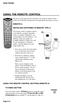 USING THE REMOTE CONTROL The next several pages provide instructions for using the remote control. Follow the instructions that pertain to the appropriate model type you have. REMOTE A INSTALLING BATTERIES
USING THE REMOTE CONTROL The next several pages provide instructions for using the remote control. Follow the instructions that pertain to the appropriate model type you have. REMOTE A INSTALLING BATTERIES
ATLAS DVR/PVR 5-DEVICE Universal Remote Control
 ATLAS DVR/PVR 5-DEVICE Universal Remote Control User s Guide Atlas DVD/PVR Manual 2/14/03 5:00 PM Page 2 TABLE OF CONTENTS Introduction...................................... 3 Features And Functions............................
ATLAS DVR/PVR 5-DEVICE Universal Remote Control User s Guide Atlas DVD/PVR Manual 2/14/03 5:00 PM Page 2 TABLE OF CONTENTS Introduction...................................... 3 Features And Functions............................
VIZIO Universal Remote Control User Guide
 Table of Contents Chapter 1 - Introduction 2 Chapter 2 - Remote Control Button Description 3 2.1 - Key Remote Control Functions 3 2.2 - Insertion of Batteries in the Remote Control 6 2.3 - Remote Control
Table of Contents Chapter 1 - Introduction 2 Chapter 2 - Remote Control Button Description 3 2.1 - Key Remote Control Functions 3 2.2 - Insertion of Batteries in the Remote Control 6 2.3 - Remote Control
URC 4080/4081 VIDEO EXPERT
 URC 4080/4081 VIDEO EXPERT User s Guide TABLE OF CONTENTS Introduction........................... 3 Features And Functions...................... 4 Key Charts............................... 5 Installing
URC 4080/4081 VIDEO EXPERT User s Guide TABLE OF CONTENTS Introduction........................... 3 Features And Functions...................... 4 Key Charts............................... 5 Installing
CTGAE3P 3021 manual booklet 5/24/04 12:46 PM Page 1
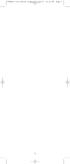 CTGAE3P 3021 manual booklet 5/24/04 12:46 PM Page 1 1 CTGAE3P 3021 manual booklet 5/24/04 12:46 PM Page 2 TABLE OF CONTENTS Introduction...................................................................
CTGAE3P 3021 manual booklet 5/24/04 12:46 PM Page 1 1 CTGAE3P 3021 manual booklet 5/24/04 12:46 PM Page 2 TABLE OF CONTENTS Introduction...................................................................
TABLE OF CONTENTS. Introduction... 3 Features And Functions... 4 Key Charts... 5 Device Table... 6
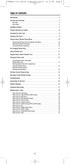 CTGAE4P 4021 manual booklet 5/24/04 12:10 PM Page 2 TABLE OF CONTENTS Introduction....................................................... 3 Features And Functions..............................................
CTGAE4P 4021 manual booklet 5/24/04 12:10 PM Page 2 TABLE OF CONTENTS Introduction....................................................... 3 Features And Functions..............................................
CDKN-7402. User Manual
 CDKN-7402 User Manual FCC INFORMATION This equipment has been tested and found to comply with the limits for a Class B digital device, pursuant to Part 15 of the FCC Rules. These limits are designed to
CDKN-7402 User Manual FCC INFORMATION This equipment has been tested and found to comply with the limits for a Class B digital device, pursuant to Part 15 of the FCC Rules. These limits are designed to
text_dishpvr.fm Page 1 Tuesday, March 2, 2004 12:35 PM Remote Control Basics... 2
 text_dishpvr.fm Page 1 Tuesday, March 2, 2004 12:35 PM TABLE OF CONTENTS Remote Control Basics... 2 Models Supported by this Guide... 2 UHF and IR Signals... 3 Installing Batteries... 3 Converting the
text_dishpvr.fm Page 1 Tuesday, March 2, 2004 12:35 PM TABLE OF CONTENTS Remote Control Basics... 2 Models Supported by this Guide... 2 UHF and IR Signals... 3 Installing Batteries... 3 Converting the
Jumbo Universal Remote Control
 Jumbo Universal Remote Control Catalog #1526 User s Guide This universal remote allows user to easily see and push buttons to control TV, VCR, DVD, Cable and Satellite receivers. The large buttons are
Jumbo Universal Remote Control Catalog #1526 User s Guide This universal remote allows user to easily see and push buttons to control TV, VCR, DVD, Cable and Satellite receivers. The large buttons are
XFINITY Spectrum. Remote Control Programming Guide
 XFINITY Spectrum Remote Control Programming Guide 2 Programming Your Remote Control Channel + / Press to change channels. Info Press to display information about the program you are currently watching.
XFINITY Spectrum Remote Control Programming Guide 2 Programming Your Remote Control Channel + / Press to change channels. Info Press to display information about the program you are currently watching.
TROUBLESHOOTING TABLES REMOTE CONTROL DEVICE CODES
 Troubleshooting and Device Codes What you ll find in this chapter: TROUBLESHOOTING TABLES REMOTE CONTROL DEVICE CODES 119 Troubleshooting Tables TROUBLESHOOTING TABLES Use these tables if you have problems
Troubleshooting and Device Codes What you ll find in this chapter: TROUBLESHOOTING TABLES REMOTE CONTROL DEVICE CODES 119 Troubleshooting Tables TROUBLESHOOTING TABLES Use these tables if you have problems
TEK PARTNER TM UNIVERSAL REMOTE CONTROL USER S MANUAL
 TEK PARTNER TM UNIVERSAL REMOTE CONTROL USER S MANUAL Congratulations! Your TEK PARTNER TM Universal Remote Control is a state-of-the-art device which integrates many different infra-red remote controls.
TEK PARTNER TM UNIVERSAL REMOTE CONTROL USER S MANUAL Congratulations! Your TEK PARTNER TM Universal Remote Control is a state-of-the-art device which integrates many different infra-red remote controls.
2008 PVR Remote Functionality Guide V1.1
 2008 PVR Remote Functionality Guide V1.1 1. LED Indications 1 2. Basic Colour Button Functionality 1 3. Shift Functionality 1 4. Programming 2 4.1. Programming a Device onto your Remote Control 2 4.1.1.
2008 PVR Remote Functionality Guide V1.1 1. LED Indications 1 2. Basic Colour Button Functionality 1 3. Shift Functionality 1 4. Programming 2 4.1. Programming a Device onto your Remote Control 2 4.1.1.
ENTONE REMOTE Programming Instructions
 ENTONE REMOTE Programming Instructions A brand new ENTONE remote control must first be registered with the set top box (STB) before it can be manually programmed to a specific TV. Program Remote # 1 to
ENTONE REMOTE Programming Instructions A brand new ENTONE remote control must first be registered with the set top box (STB) before it can be manually programmed to a specific TV. Program Remote # 1 to
Digital Cable TV. User Guide
 Digital Cable TV User Guide T a b l e o f C o n T e n T s DVR and Set-Top Box Basics............... 2 Remote Playback Controls................ 4 What s on TV.......................... 6 Using the OK Button..................
Digital Cable TV User Guide T a b l e o f C o n T e n T s DVR and Set-Top Box Basics............... 2 Remote Playback Controls................ 4 What s on TV.......................... 6 Using the OK Button..................
CONTENTS Remote Description... 2 Programming Instructions... 3 Programming Codes... 6 More Information... 10
 REMOTE MANUAL Product Type: Universal IR Remote Model Line: ZEN100-700 (all) Product Year: 1999/2000 Manual Part #: Electronic Version Only NOTE: This manual was designed to help you program your Zenith
REMOTE MANUAL Product Type: Universal IR Remote Model Line: ZEN100-700 (all) Product Year: 1999/2000 Manual Part #: Electronic Version Only NOTE: This manual was designed to help you program your Zenith
THIS IS GOING TO BE EXCITING. AND EASY.
 FiOS TV USER GUIDE 2015 WELCOME TO FiOS TV. NOW YOU CAN Record More Shows. Watch In More Places. Store More Recordings. THIS IS GOING TO BE EXCITING. AND EASY. 1 ALL YOU NEED TO KNOW ABOUT FiOS TV Your
FiOS TV USER GUIDE 2015 WELCOME TO FiOS TV. NOW YOU CAN Record More Shows. Watch In More Places. Store More Recordings. THIS IS GOING TO BE EXCITING. AND EASY. 1 ALL YOU NEED TO KNOW ABOUT FiOS TV Your
2-in-1 Universal Remote Control
 2-in-1 Universal Remote Control Owner s Manual Please read before using this equipment. ˆ Contents Features... 3 Introduction... 4 Preparation... 5 Installing Batteries... 5 Setting Up Your Remote Control...
2-in-1 Universal Remote Control Owner s Manual Please read before using this equipment. ˆ Contents Features... 3 Introduction... 4 Preparation... 5 Installing Batteries... 5 Setting Up Your Remote Control...
Big Sandy Broadband DVR Guide
 Big Sandy Broadband DVR Guide Contents Big Sandy Broadband DVR Don t Miss a Thing 3 Control Live TV 3 Playback Controls Using the Video Control Buttons 4 Playback Controls Using the Remote Control Arrow
Big Sandy Broadband DVR Guide Contents Big Sandy Broadband DVR Don t Miss a Thing 3 Control Live TV 3 Playback Controls Using the Video Control Buttons 4 Playback Controls Using the Remote Control Arrow
About the Remote Control... page 2
 TABLE OF CONTENTS About the Remote Control... page 2 Remote Control Signals: UHF or IR...page 2 Installing Batteries in the Remote Control...page 3 Remote Control Modes...page 3 Using the Remote Control
TABLE OF CONTENTS About the Remote Control... page 2 Remote Control Signals: UHF or IR...page 2 Installing Batteries in the Remote Control...page 3 Remote Control Modes...page 3 Using the Remote Control
Fi TV Gold Quick Start Guide
 Quick Start Guide Fi TV Gold Quick Start Guide Welcome to Fi TV! We re happy that you chose EPB Fiber Optics to bring the best movies, sports, news and television programming into your home and we will
Quick Start Guide Fi TV Gold Quick Start Guide Welcome to Fi TV! We re happy that you chose EPB Fiber Optics to bring the best movies, sports, news and television programming into your home and we will
Digital Cable Your guide to home entertainment with a personal touch
 Your guide to home entertainment with a personal touch 1.888.345.1111 Sudbury 560.1565 eastlink.ca Exciting New Services Welcome to Home Entertainment Questions? We Have the Answers As one of EastLink
Your guide to home entertainment with a personal touch 1.888.345.1111 Sudbury 560.1565 eastlink.ca Exciting New Services Welcome to Home Entertainment Questions? We Have the Answers As one of EastLink
WOW! CABLE REFERENCE GUIDE
 TABLE OF CONTENTS WOW! CABLE REFERENCE GUIDE TABLE OF CONTENTS WOW! DIGITAL TV OPERATION The WOW! Digital TV Remote...C-1 The WOW! Atlas Universal Remotes...C-3 Getting Started...C-5 Using the Interactive
TABLE OF CONTENTS WOW! CABLE REFERENCE GUIDE TABLE OF CONTENTS WOW! DIGITAL TV OPERATION The WOW! Digital TV Remote...C-1 The WOW! Atlas Universal Remotes...C-3 Getting Started...C-5 Using the Interactive
SET-TOP USER GUIDE SET-TOP USER GUIDE
 SET-TOP USER GUIDE SET-TOP USER GUIDE If you have more questions about your service, go to ArmstrongOneWire.com or call Customer Support at 1.877.277.5711. Table of contents WELCOME TO ARMSTRONG TELEVISION
SET-TOP USER GUIDE SET-TOP USER GUIDE If you have more questions about your service, go to ArmstrongOneWire.com or call Customer Support at 1.877.277.5711. Table of contents WELCOME TO ARMSTRONG TELEVISION
Welcome to life on. Get started with this easy Self-Installation Guide.
 Welcome to life on Get started with this easy Self-Installation Guide. Welcome to a network that s light years ahead. Welcome to life on FiOS. Congratulations on choosing Verizon FiOS! You re just a few
Welcome to life on Get started with this easy Self-Installation Guide. Welcome to a network that s light years ahead. Welcome to life on FiOS. Congratulations on choosing Verizon FiOS! You re just a few
DVR Guide. Dual Tuner HD-Capable DVR. You go get the popcorn. Your show waits for you.
 DVR Guide Dual Tuner HD-Capable DVR You go get the popcorn. Your show waits for you. USING YOUR REMOTE CONTROL TV: When programmed, enables control of your TV. Cable: Enables control of your digital cable
DVR Guide Dual Tuner HD-Capable DVR You go get the popcorn. Your show waits for you. USING YOUR REMOTE CONTROL TV: When programmed, enables control of your TV. Cable: Enables control of your digital cable
REV3-16.11.19.03 TV Guide Interactive. We Make TV Better SM i
 REV3-16.11.19.03 TV Guide Interactive. We Make TV Better SM i TV Guide Interactive Reference Manual Revision Date: November 19, 2003 TV Guide Interactive, Inc. 7140 South Lewis Tulsa, Oklahoma 74136 CONFIDENTIAL
REV3-16.11.19.03 TV Guide Interactive. We Make TV Better SM i TV Guide Interactive Reference Manual Revision Date: November 19, 2003 TV Guide Interactive, Inc. 7140 South Lewis Tulsa, Oklahoma 74136 CONFIDENTIAL
DIGITAL / HD GUIDE. Using Your Interactive Digital / HD Guide. 1-866-WAVE-123 wavebroadband.com
 DIGITAL / HD GUIDE Using Your Interactive Digital / HD Guide 1-866-WAVE-123 wavebroadband.com Using Your Interactive Digital/HD Guide Wave s Digital/HD Guide unlocks a world of greater choice, convenience
DIGITAL / HD GUIDE Using Your Interactive Digital / HD Guide 1-866-WAVE-123 wavebroadband.com Using Your Interactive Digital/HD Guide Wave s Digital/HD Guide unlocks a world of greater choice, convenience
Fi TV Gold Quick Start Guide
 Quick Start Guide Fi TV Gold Quick Start Guide Welcome to Fi TV! We re happy that you chose EPB Fiber Optics to bring the best movies, sports, news and television programming into your business and we
Quick Start Guide Fi TV Gold Quick Start Guide Welcome to Fi TV! We re happy that you chose EPB Fiber Optics to bring the best movies, sports, news and television programming into your business and we
Model IRC 550 Universal Remote Control
 Model IRC 550 Universal Remote Control Programming and Operating Instructions To have a clearer idea of the features and capabilities of your remote control, take a moment to read these instructions. Save
Model IRC 550 Universal Remote Control Programming and Operating Instructions To have a clearer idea of the features and capabilities of your remote control, take a moment to read these instructions. Save
VAST TV. Enjoy watching the channels you love.
 VAST TV Vast is committed to providing you with quality advanced broadband services at a great value. Choose from a variety of TV packages and enjoy more entertainment with Vast OnDemand, digital music
VAST TV Vast is committed to providing you with quality advanced broadband services at a great value. Choose from a variety of TV packages and enjoy more entertainment with Vast OnDemand, digital music
DIGITAL CABLE & DVR QUICK GUIDE. cable television made simple
 DIGITAL CABLE & DVR QUICK GUIDE Grande Communications cable television made simple Table of Contents TABLE OF CONTENTS Using Your Remote remote Control 1 programming the Remote 2 Interactive Program Guide
DIGITAL CABLE & DVR QUICK GUIDE Grande Communications cable television made simple Table of Contents TABLE OF CONTENTS Using Your Remote remote Control 1 programming the Remote 2 Interactive Program Guide
Hargray s. Digital Television. powered by Ericsson Mediaroom
 Hargray s Digital Television powered by Ericsson Mediaroom Hargray Digital Television powered by Ericsson Mediaroom Watch What Hargray Digital Television Service Can Do For Your Home Entertainment. Welcome
Hargray s Digital Television powered by Ericsson Mediaroom Hargray Digital Television powered by Ericsson Mediaroom Watch What Hargray Digital Television Service Can Do For Your Home Entertainment. Welcome
DIRECTV Universal Remote Control User Guide
 DIRECTV Universal Remote Control User Guide CONTENTS Introduction............................................ 3 Features and Functions................................... 4 Key Charts.........................................
DIRECTV Universal Remote Control User Guide CONTENTS Introduction............................................ 3 Features and Functions................................... 4 Key Charts.........................................
USER GUIDE 152772/6-14/8116
 USER GUIDE 152772/6-14/8116 June 2014 CONTENTS Equipment 4 Connected-Home DVR/Standard Set-Top Box Wireless Set-Top Box Wireless Access Point Remote Controls Residential Gateway Getting Started 12 Turn
USER GUIDE 152772/6-14/8116 June 2014 CONTENTS Equipment 4 Connected-Home DVR/Standard Set-Top Box Wireless Set-Top Box Wireless Access Point Remote Controls Residential Gateway Getting Started 12 Turn
A25/CND. User s Reference Manual
 A25/CND. User s Reference Manual Welcome to i-guide. Introducing the new interactive program guide from Prevue and your cable system. i-guide TM is intuitive, intelligent and inspiring. It unlocks a world
A25/CND. User s Reference Manual Welcome to i-guide. Introducing the new interactive program guide from Prevue and your cable system. i-guide TM is intuitive, intelligent and inspiring. It unlocks a world
inside i-guidetm user reference manual
 inside i-guidetm user reference manual Copyright 2010 Rovi Corporation. All rights reserved. Rovi and the Rovi logo are trademarks of Rovi Corporation and/or its subsidiaries. This document contains confidential
inside i-guidetm user reference manual Copyright 2010 Rovi Corporation. All rights reserved. Rovi and the Rovi logo are trademarks of Rovi Corporation and/or its subsidiaries. This document contains confidential
Digital Television User Guide
 Digital Television User Guide Table of Contents THE HURONTEL HOME BUNDLE >> Finally you can receive Home Phone (with Calling Features), High Speed Fibre Optic Internet and 100% Digital TV including 1 Digital
Digital Television User Guide Table of Contents THE HURONTEL HOME BUNDLE >> Finally you can receive Home Phone (with Calling Features), High Speed Fibre Optic Internet and 100% Digital TV including 1 Digital
User s Reference Manual
 User s Reference Manual Welcome to i-guide. Introducing the all-new interactive program guide from TV Guide and your cable system. i-guide TM is intuitive, intelligent and inspiring. It unlocks a world
User s Reference Manual Welcome to i-guide. Introducing the all-new interactive program guide from TV Guide and your cable system. i-guide TM is intuitive, intelligent and inspiring. It unlocks a world
VAST TV. Enjoy watching the channels you love.
 VAST TV Vast is committed to providing you with quality advanced broadband services at a great value. Choose from a variety of TV packages and enjoy more entertainment with Vast OnDemand, digital music
VAST TV Vast is committed to providing you with quality advanced broadband services at a great value. Choose from a variety of TV packages and enjoy more entertainment with Vast OnDemand, digital music
ABOUT YOUR SATELLITE RECEIVER
 2 Satellite Receiver ABOUT YOUR SATELLITE RECEIVER This chapter gives you an overview and a description of your satellite receiver. SATELLITE RECEIVER OVERVIEW SINGLE AND DUAL MODES REMOTE CONTROL SATELLITE
2 Satellite Receiver ABOUT YOUR SATELLITE RECEIVER This chapter gives you an overview and a description of your satellite receiver. SATELLITE RECEIVER OVERVIEW SINGLE AND DUAL MODES REMOTE CONTROL SATELLITE
ENJOY ENTERTAINMENT BETTER
 TV ENJOY ENTERTAINMENT BETTER 1 2 Table Of Contents 4 Setting Up Your Remote Control 5 Find Channels/Search 7 Aspect Ratio Settings 8 Output Resolution Settings 9 Parental Control 10 Menu Bar 10 Settings
TV ENJOY ENTERTAINMENT BETTER 1 2 Table Of Contents 4 Setting Up Your Remote Control 5 Find Channels/Search 7 Aspect Ratio Settings 8 Output Resolution Settings 9 Parental Control 10 Menu Bar 10 Settings
RCN DIGITAL CABLE USERS GUIDE
 RCN DIGITAL CABLE USERS GUIDE WELCOME Congratulations! Thanks to your new Digital Cable Service, you now have access to the most cutting-edge cable television services available, only from RCN. At RCN,
RCN DIGITAL CABLE USERS GUIDE WELCOME Congratulations! Thanks to your new Digital Cable Service, you now have access to the most cutting-edge cable television services available, only from RCN. At RCN,
DIRECTV Universal Remote Control User Guide
 DIRECTV Universal Remote Control User Guide CONTENTS Introduction............................................ 3 Features and Functions................................... 4 Key Charts.........................................
DIRECTV Universal Remote Control User Guide CONTENTS Introduction............................................ 3 Features and Functions................................... 4 Key Charts.........................................
DVR GUIDE. Using your DVR/Multi-Room DVR. 1-866-WAVE-123 wavebroadband.com
 DVR GUIDE Using your DVR/Multi-Room DVR 1-866-WAVE-123 wavebroadband.com Table of Contents Control Live TV... 4 Playback Controls... 5 Remote Control Arrow Buttons... 5 Status Bar... 5 Pause... 6 Rewind...
DVR GUIDE Using your DVR/Multi-Room DVR 1-866-WAVE-123 wavebroadband.com Table of Contents Control Live TV... 4 Playback Controls... 5 Remote Control Arrow Buttons... 5 Status Bar... 5 Pause... 6 Rewind...
Moxi Whole Home HD DVR QUICK REFERENCE GUIDE
 Moxi Whole Home HD DVR QUICK REFERENCE GUIDE Let s get started with learning more about what your Moxi System can do. This is a quick reference guide to get you up and running. Contents: Menu Quick Look
Moxi Whole Home HD DVR QUICK REFERENCE GUIDE Let s get started with learning more about what your Moxi System can do. This is a quick reference guide to get you up and running. Contents: Menu Quick Look
mini box User s Manual
 mini box User s Manual Version. Updated: 0/0/4 04 Cox Communications, Inc. Table of Contents Chapter : Introduction... About This Manual... Chapter : Installing & Activating Your mini box... 4 Connecting
mini box User s Manual Version. Updated: 0/0/4 04 Cox Communications, Inc. Table of Contents Chapter : Introduction... About This Manual... Chapter : Installing & Activating Your mini box... 4 Connecting
WELCOME TO FiOS. THIS IS GOING TO BE EXCITING. AND EASY.
 FiOS RESIDENTIAL USER GUIDE California, Texas & Florida 2016 WELCOME TO FiOS. THIS IS GOING TO BE EXCITING. AND EASY. In this handy guide, you ll find everything you need. Simple, step-bystep directions.
FiOS RESIDENTIAL USER GUIDE California, Texas & Florida 2016 WELCOME TO FiOS. THIS IS GOING TO BE EXCITING. AND EASY. In this handy guide, you ll find everything you need. Simple, step-bystep directions.
This product may be protected by one or more of the following U.S. Patents: 6,418,556; 7,100,185; 5,809,204; 6,396,546; 5,940,073; and 6,239,794.
 DVR user manual Copyright 2010 Rovi Corporation. All rights reserved. Rovi and the Rovi logo are trademarks of Rovi Corporation. Passport is a registered trademark of Rovi Corporation and/or its subsidiaries.
DVR user manual Copyright 2010 Rovi Corporation. All rights reserved. Rovi and the Rovi logo are trademarks of Rovi Corporation. Passport is a registered trademark of Rovi Corporation and/or its subsidiaries.
User s Reference Manual
 User s Reference Manual 1 5 6 6 6 7 9 9 10 11 11 11 13 14 14 15 16 17 17 19 21 21 21 21 21 21 21 21 23 23 24 24 24 24 Table of Contents Welcome Digital Cable Box (Set-Top Box) Motorola DCT6412 Recording
User s Reference Manual 1 5 6 6 6 7 9 9 10 11 11 11 13 14 14 15 16 17 17 19 21 21 21 21 21 21 21 21 23 23 24 24 24 24 Table of Contents Welcome Digital Cable Box (Set-Top Box) Motorola DCT6412 Recording
ATLAS OCAP 5-Device Remote Control with Learning
 ATLAS OCAP 5-Device Remote Control with Learning Users Guide PREPROGRAMMED FOR YOUR SET-TOP BOX TABLE OF CONTENTS Introduction............................................ 4 Features and Functions...................................
ATLAS OCAP 5-Device Remote Control with Learning Users Guide PREPROGRAMMED FOR YOUR SET-TOP BOX TABLE OF CONTENTS Introduction............................................ 4 Features and Functions...................................
CABLE TV USER GUIDE. This is way more. than just TV.
 CABLE TV USER GUIDE This is way more than just TV. Your New Home for Entertainment Thank you for choosing Midcontinent Communications as your cable TV service provider. We ve worked hard to create an interactive
CABLE TV USER GUIDE This is way more than just TV. Your New Home for Entertainment Thank you for choosing Midcontinent Communications as your cable TV service provider. We ve worked hard to create an interactive
User s Reference Manual
 A25 User s Reference Manual Welcome to i-guide. Introducing the new interactive program guide from TV Guide and your cable system. i-guide TM is intuitive, intelligent and inspiring. It unlocks a world
A25 User s Reference Manual Welcome to i-guide. Introducing the new interactive program guide from TV Guide and your cable system. i-guide TM is intuitive, intelligent and inspiring. It unlocks a world
XFINITY TV DIGITAL SET-TOP BOX User Guide
 XFINITY TV DIGITAL SET-TOP BOX User Guide Contents 3 Welcome to XFINITY TV 4 XFINITY TV Quick Start Guide 5 Using Your Remote Control 6-12 Using Your On-Screen Guide Main Menu and Quick Menu TV Listings
XFINITY TV DIGITAL SET-TOP BOX User Guide Contents 3 Welcome to XFINITY TV 4 XFINITY TV Quick Start Guide 5 Using Your Remote Control 6-12 Using Your On-Screen Guide Main Menu and Quick Menu TV Listings
Cable TV Quick Start Guide. Enjoy your Midco cable TV experience to the fullest with these helpful tips.
 Cable TV Quick Start Guide Enjoy your Midco cable TV experience to the fullest with these helpful tips. 1 Contents Equipment & Features.......................................................... 4 New Equipment
Cable TV Quick Start Guide Enjoy your Midco cable TV experience to the fullest with these helpful tips. 1 Contents Equipment & Features.......................................................... 4 New Equipment
You have made a great decision in selecting Hotwire as your IPTV provider.
 IPTV USER S GUIDE WELCOME TO HOTWIRE COMMUNICATIONS You have made a great decision in selecting Hotwire as your IPTV provider. When it comes to Fiber Optic Technology, Hotwire is on the forefront. Hotwire
IPTV USER S GUIDE WELCOME TO HOTWIRE COMMUNICATIONS You have made a great decision in selecting Hotwire as your IPTV provider. When it comes to Fiber Optic Technology, Hotwire is on the forefront. Hotwire
UNIVERSAL REMOTE CONTROL GUIDE
 UNIVERSAL REMOTE CONTROL GUIDE Service provided by We Keep You Connected Your new AT6400 AllTouch Infrared (IR) Universal Remote Control (remote) is a true universal remote, functioning as four remotes
UNIVERSAL REMOTE CONTROL GUIDE Service provided by We Keep You Connected Your new AT6400 AllTouch Infrared (IR) Universal Remote Control (remote) is a true universal remote, functioning as four remotes
oooa? OOOOA You will need the list of codes to manually select and input the correct codes to your specific device.
 BUTTON DESCRIPTIONS CODE SEARCH: Used to program the remote or to search through codes. SIGNAL INDICATOR LIGHT (LED): The Indicator Light flashes to show that the remote is working properly. ON/OFF BUTTON:
BUTTON DESCRIPTIONS CODE SEARCH: Used to program the remote or to search through codes. SIGNAL INDICATOR LIGHT (LED): The Indicator Light flashes to show that the remote is working properly. ON/OFF BUTTON:
WELCOME TO WOW! Dear Valued Customer,
 for Cable WELCOME TO WOW! Dear Valued Customer, First of all, let me personally say thank you for choosing WOW! We believe in providing bundle choices that meet your needs at a price that won t break the
for Cable WELCOME TO WOW! Dear Valued Customer, First of all, let me personally say thank you for choosing WOW! We believe in providing bundle choices that meet your needs at a price that won t break the
The Future of Television Entertainment has Arrived PRTC Digital TV
 The Future of Television Entertainment has Arrived PRTC Digital TV Your Guide to PRTC s Digital TV & Whole Home DVR Service P O W E R E D B Y M I C R O S O F T M E D I A R O O M TM P A L M E T T O R U
The Future of Television Entertainment has Arrived PRTC Digital TV Your Guide to PRTC s Digital TV & Whole Home DVR Service P O W E R E D B Y M I C R O S O F T M E D I A R O O M TM P A L M E T T O R U
Evolution Digital HD Set-Top Box Important Safety Instructions
 Evolution Digital HD Set-Top Box Important Safety Instructions 1. Read these instructions. 2. Keep these instructions. 3. Heed all warnings. 4. Follow all instructions. 5. Do not use this apparatus near
Evolution Digital HD Set-Top Box Important Safety Instructions 1. Read these instructions. 2. Keep these instructions. 3. Heed all warnings. 4. Follow all instructions. 5. Do not use this apparatus near
CAUTION RISK OF ELECTRIC SHOCK NO NOT OPEN
 Evolution Digital HD Set-Top Box Important Safety Instructions 1. Read these instructions. 2. Keep these instructions. 3. Heed all warnings. 4. Follow all instructions. 5. Do not use this apparatus near
Evolution Digital HD Set-Top Box Important Safety Instructions 1. Read these instructions. 2. Keep these instructions. 3. Heed all warnings. 4. Follow all instructions. 5. Do not use this apparatus near
Turn On the Entertainment
 Cox Advanced TV Experience 100% digital picture and sound, and hundreds of channels including the best in HD. Now you have access to all local channels and popular networks like ESPN, Discovery, History,
Cox Advanced TV Experience 100% digital picture and sound, and hundreds of channels including the best in HD. Now you have access to all local channels and popular networks like ESPN, Discovery, History,
OCE-0024B_Rev05 2007.3.9 9:35 AM 페이지1 Owner s Manual
 Owner s Manual Thank You! TM Thank you for purchasing the MX-50 Pre-Programmed and Learning Remote Control. This manual is designed to assist you step-by-step as you setup the MX-50 to replace all of your
Owner s Manual Thank You! TM Thank you for purchasing the MX-50 Pre-Programmed and Learning Remote Control. This manual is designed to assist you step-by-step as you setup the MX-50 to replace all of your
CABLE ONE ALL DIGITAL
 CABLE ONE ALL DIGITAL The world is going All Digital and so is Cable ONE. With the switch from analog to digital technology, Cable ONE will be able to add new channels, especially more HD channels, and
CABLE ONE ALL DIGITAL The world is going All Digital and so is Cable ONE. With the switch from analog to digital technology, Cable ONE will be able to add new channels, especially more HD channels, and
Easy Connect Guide Digital Adapter. Say hello to your TV s new best friend.
 Easy Connect Guide Digital Adapter Say hello to your TV s new best friend. Connect with the future of TV You re about to step up to a world of even better picture and sound, and this Easy Connect Guide
Easy Connect Guide Digital Adapter Say hello to your TV s new best friend. Connect with the future of TV You re about to step up to a world of even better picture and sound, and this Easy Connect Guide
Integrated High Definition LCD Television 42LX196 47LX196
 HIGH-DEFINITION TELEVISION Integrated High Definition LCD Television 42LX196 47LX196 IMPORTANT NOTE Before connecting, operating, or adjusting this product, carefully read the Important Safety, Installation,
HIGH-DEFINITION TELEVISION Integrated High Definition LCD Television 42LX196 47LX196 IMPORTANT NOTE Before connecting, operating, or adjusting this product, carefully read the Important Safety, Installation,
Please click on the Table of Contents item you are interested in to go directly to the information. Connections and Devices...5
 Please click on the Table of Contents item you are interested in to go directly to the information. Connections and Devices...5 MTS HDTV Set-Top Box General Information and Maintenance... 5 Connecting
Please click on the Table of Contents item you are interested in to go directly to the information. Connections and Devices...5 MTS HDTV Set-Top Box General Information and Maintenance... 5 Connecting
Set-up one component at a time, and you ll move quickly through your system.
 Congratulations! With your new WR7 universal remote, you now have the power to control your home entertainment system with just one easy-to-use control. Thousands of audio and video component codes have
Congratulations! With your new WR7 universal remote, you now have the power to control your home entertainment system with just one easy-to-use control. Thousands of audio and video component codes have
Using the System ORDER YOUR BELL EXPRESSVU PROGRAMMING. Page 3-1
 Using the System ORDER YOUR BELL EXPRESSVU PROGRAMMING This procedure notifies the Bell ExpressVu Customer Service Call Centre that your system is on-line and installed. You need to have your services
Using the System ORDER YOUR BELL EXPRESSVU PROGRAMMING This procedure notifies the Bell ExpressVu Customer Service Call Centre that your system is on-line and installed. You need to have your services
Your XFINITY. Get started with your new XFINITY services.
 Your XFINITY User Guide Get started with your new XFINITY services. The Voice available at xfinity.com/tv The Blacklist available at xfinity.com/tv A Better Entertainment Experience Starts Now Welcome
Your XFINITY User Guide Get started with your new XFINITY services. The Voice available at xfinity.com/tv The Blacklist available at xfinity.com/tv A Better Entertainment Experience Starts Now Welcome
Set Top Box User Guide. Global Reach with a Local Touch
 Set Top Box User Guide Global Reach with a Local Touch Table of Contents REMOTE SET UP 3 SET TOP BOX DIAGRAM 4 SET TOP BOX SETTINGS 5 TURN ON/OFF 5 TV INPUT SETTINGS 5 ADJUSTING THE VOLUME 5 RESETTING
Set Top Box User Guide Global Reach with a Local Touch Table of Contents REMOTE SET UP 3 SET TOP BOX DIAGRAM 4 SET TOP BOX SETTINGS 5 TURN ON/OFF 5 TV INPUT SETTINGS 5 ADJUSTING THE VOLUME 5 RESETTING
1-877-9-ZENITH (http://www.zenithservice.com) For service/ support Call: Toll Free Number. With Analog Pass-Through
 Installation and Operating Guide Warranty Model Number DTT901 Digital TV Tuner Converter Box With Analog Pass-Through As an ENERGY STAR Partner, LG has determined that this product or product models meet
Installation and Operating Guide Warranty Model Number DTT901 Digital TV Tuner Converter Box With Analog Pass-Through As an ENERGY STAR Partner, LG has determined that this product or product models meet
THE ANSWER BOOK support.cableone.net
 THE ANSWER BOOK WELCOME TO We re happy that you ve chosen us to entertain you and simplify your life. As a Cable ONE subscriber, you ll find that we offer a wide array of services for everyone in your
THE ANSWER BOOK WELCOME TO We re happy that you ve chosen us to entertain you and simplify your life. As a Cable ONE subscriber, you ll find that we offer a wide array of services for everyone in your
Hi! Let s get started.
 Hi! Let s get started. What s in the box Roku 2 player Roku 2 enhanced remote Headphones 2 x AA batteries for remote A/V cable (RCA) Power adapter Get to know your Roku 2 A Front view B E C Back view
Hi! Let s get started. What s in the box Roku 2 player Roku 2 enhanced remote Headphones 2 x AA batteries for remote A/V cable (RCA) Power adapter Get to know your Roku 2 A Front view B E C Back view
Your Optimum TV Program Guide
 Your Optimum TV Program Guide Faster. Easier. More intelligent. Say hello to your new program guide. We ve completely reinvented it to make everything about your Optimum experience better, with a lot of
Your Optimum TV Program Guide Faster. Easier. More intelligent. Say hello to your new program guide. We ve completely reinvented it to make everything about your Optimum experience better, with a lot of
How To Use Your Tv On A Tv On Tv On An Iphone Or Ipad (For Aiphone)
 Hargray s Voyager HD/DVR user guide Hargray s Voyager HD/DVR Hargray s Voyager HD/DVR Welcome Hargray s Voyager HD/DVR is the on-screen interface of your Set Top Box (STB) that you use to navigate, control
Hargray s Voyager HD/DVR user guide Hargray s Voyager HD/DVR Hargray s Voyager HD/DVR Welcome Hargray s Voyager HD/DVR is the on-screen interface of your Set Top Box (STB) that you use to navigate, control
User Guide. Fiber TV V3-0216
 User Guide Fiber TV V3-0216 Table of contents Say Hello to Fiber TV 2 Your Fiber TV Digital Receiver 3 Your Remote Control 4 Programming Your Remote 5 Using Your Fiber TV Service 6 High Definition TV 6
User Guide Fiber TV V3-0216 Table of contents Say Hello to Fiber TV 2 Your Fiber TV Digital Receiver 3 Your Remote Control 4 Programming Your Remote 5 Using Your Fiber TV Service 6 High Definition TV 6
Welcome to a bigger, faster, more powerful world.
 Welcome to a bigger, faster, more powerful world. User Guide charter.com/welcome 1 LEGAL POLICIES & TERMS AND CONDITIONS FOR CHARTER RESIDENTIAL SERVICES You may obtain a copy of the Terms and Conditions
Welcome to a bigger, faster, more powerful world. User Guide charter.com/welcome 1 LEGAL POLICIES & TERMS AND CONDITIONS FOR CHARTER RESIDENTIAL SERVICES You may obtain a copy of the Terms and Conditions
The Parts of the System
 2 The Parts of the System THE RECEIVER THE RECEIVER FRONT PANEL Power Light This green light on the receiver front panel lights up when the receiver is turned ON. This light flashes when the receiver memory
2 The Parts of the System THE RECEIVER THE RECEIVER FRONT PANEL Power Light This green light on the receiver front panel lights up when the receiver is turned ON. This light flashes when the receiver memory
Charter Digital Cable and Charter HD Easy Install Guide
 Charter Digital and Charter HD Easy Install Guide Your guide to installing and setting up your Charter HD and Digital Charter Digital and Charter HD Easy Install Guide -888-GET CHARTER (-888-8-7) charter.com
Charter Digital and Charter HD Easy Install Guide Your guide to installing and setting up your Charter HD and Digital Charter Digital and Charter HD Easy Install Guide -888-GET CHARTER (-888-8-7) charter.com
WELCOME TO. Your step-by-step guide to getting the most out of your Internet, Phone and TV services. VyveBroadband.com
 WELCOME TO Your step-by-step guide to getting the most out of your Internet, Phone and TV services. VyveBroadband.com Thank you for turning your Vyve on! We know you re pretty busy, so we went ahead and
WELCOME TO Your step-by-step guide to getting the most out of your Internet, Phone and TV services. VyveBroadband.com Thank you for turning your Vyve on! We know you re pretty busy, so we went ahead and
passport guide user manual
 passport guide user manual Copyright 2013 Rovi Corporation. All rights reserved. Rovi and the Rovi logo are trademarks of Rovi Corporation. Passport is a registered trademark of Rovi Corporation and/or
passport guide user manual Copyright 2013 Rovi Corporation. All rights reserved. Rovi and the Rovi logo are trademarks of Rovi Corporation. Passport is a registered trademark of Rovi Corporation and/or
WELCOME TO XFINITY MO_USER_SIK_0414.indd 1 2/28/14 10:37 AM
 WELCOME TO XFINITY MO_USER_SIK_0414.indd 1 2 Thank you for Choosing XFINITY TV. XFINITY TV gives you more ways to get more entertainment. With XFINITY On Demand, enjoy the best selection of current TV
WELCOME TO XFINITY MO_USER_SIK_0414.indd 1 2 Thank you for Choosing XFINITY TV. XFINITY TV gives you more ways to get more entertainment. With XFINITY On Demand, enjoy the best selection of current TV
User Guide. Internet Television Telephone. and more... How-To: Setup Voice Mail
 User Guide How-To: Setup Voice Mail Setup a Wireless Router Enable TV Parental Controls Schedule Recordings with a DVR Troubleshoot Your Service and more... Internet Television Telephone Burlington Telecom
User Guide How-To: Setup Voice Mail Setup a Wireless Router Enable TV Parental Controls Schedule Recordings with a DVR Troubleshoot Your Service and more... Internet Television Telephone Burlington Telecom
WELCOME TO XFINITY TV
 WELCOME TO XFINITY TV MORE WAYS TO GET MORE ENTERTAINMENT XFINITY TV offers more ways to get more entertainment so you can enjoy shows and movies instantly on any screen. Catch up on the latest episodes
WELCOME TO XFINITY TV MORE WAYS TO GET MORE ENTERTAINMENT XFINITY TV offers more ways to get more entertainment so you can enjoy shows and movies instantly on any screen. Catch up on the latest episodes
let us guide you Your Interactive Program Guide (IPG) will help you get the most out of all CentraCom Digital Cable has to offer.
 let us guide you Your Interactive Program Guide (IPG) will help you get the most out of all CentraCom Digital Cable has to offer. Using Your Remote Using Your Cable Set-Top Box Accessing Your IPG Menus
let us guide you Your Interactive Program Guide (IPG) will help you get the most out of all CentraCom Digital Cable has to offer. Using Your Remote Using Your Cable Set-Top Box Accessing Your IPG Menus
THE SMARTEST ANIMAL IN THE ENTERTAINMENT KINGDOM.
 LET S JUMP RIGHT IN THE SMARTEST ANIMAL IN THE ENTERTAINMENT KINGDOM. TRAINED TO GIVE YOU THE BEST IN WHOLE-HOME ENTERTAINMENT. Welcome to the Hopper, a Whole-Home HD DVR from DISH that brings full DVR
LET S JUMP RIGHT IN THE SMARTEST ANIMAL IN THE ENTERTAINMENT KINGDOM. TRAINED TO GIVE YOU THE BEST IN WHOLE-HOME ENTERTAINMENT. Welcome to the Hopper, a Whole-Home HD DVR from DISH that brings full DVR
Hi! Let s get started.
 Hi! Let s get started. What s in the box Roku player Remote control with in-ear headphone jack 2 x AA Alkaline batteries In-ear headphones Power adapter Get to know your Roku B A Front view C D E Back
Hi! Let s get started. What s in the box Roku player Remote control with in-ear headphone jack 2 x AA Alkaline batteries In-ear headphones Power adapter Get to know your Roku B A Front view C D E Back
Getting Started With the Multi-Room DVR System
 CH+ CH + GUIDE POWER VOL Ñ VOL + INFO CH Ñ EXIT LIST L AUDIO R VIDEO SELECT Getting Started With the Multi-Room DVR System Multi-Room Digital Video Recording (MR-DVR) System Record all of your favorite
CH+ CH + GUIDE POWER VOL Ñ VOL + INFO CH Ñ EXIT LIST L AUDIO R VIDEO SELECT Getting Started With the Multi-Room DVR System Multi-Room Digital Video Recording (MR-DVR) System Record all of your favorite
High-Definition Microdisplay TV
 HP Pavilion md5020n/md5820n/md5880n/md6580n High-Definition Microdisplay TV User s Guide Copyright 2005 Hewlett-Packard Development Company, L.P. Reproduction, adaptation or translation without prior written
HP Pavilion md5020n/md5820n/md5880n/md6580n High-Definition Microdisplay TV User s Guide Copyright 2005 Hewlett-Packard Development Company, L.P. Reproduction, adaptation or translation without prior written
Hi! Let s get started.
 Hi! Let s get started. What s in the Box Roku player Remote control 2 x AAA batteries for remote A/V cable RCA Power adapter Get to know your roku A Front view B C F Back view D E A B C D E F Status light
Hi! Let s get started. What s in the Box Roku player Remote control 2 x AAA batteries for remote A/V cable RCA Power adapter Get to know your roku A Front view B C F Back view D E A B C D E F Status light
Your Digital Adapter Easy Setup Guide
 Your Digital Adapter Easy Setup Guide Connect with the future of TV You re about to step up to a world of even better picture and sound, and this Easy Setup Guide is here to help every step of the way.
Your Digital Adapter Easy Setup Guide Connect with the future of TV You re about to step up to a world of even better picture and sound, and this Easy Setup Guide is here to help every step of the way.
