Integrated High Definition LCD Television 42LX196 47LX196
|
|
|
- Reginald Matthews
- 8 years ago
- Views:
Transcription
1 HIGH-DEFINITION TELEVISION Integrated High Definition LCD Television 42LX196 47LX196 IMPORTANT NOTE Before connecting, operating, or adjusting this product, carefully read the Important Safety, Installation, Care, and Service information in the separate Installation Guide. For an overview of steps for setting up your new TV, see page 6. Note: To display a High Definition picture, the TV must be receiving a High Definition signal (such as an over-the-air High Definition TV broadcast, a High Definition digital cable program, or a High Definition digital satellite program). For details, please contact your TV antenna installer, cable provider, or satellite provider TOSHIBA CORPORATION All Rights Reserved Owner s Record The model number and serial number are on the back of your TV. Record these numbers in the spaces below. Refer to these numbers whenever you communicate with your Toshiba dealer about this TV. Model number: Serial number: YC/M VX1A
2 FCC Declaration of Conformity Compliance Statement (Part 15): The Toshiba 42LX196 and 47LX196 Televisions comply with Part 15 of the FCC rules. Operation is subject to the following two conditions: (1) this device may not cause harmful interference, and (2) this device must accept any interference received, including interference that may cause undesired operation. The party responsible for compliance to these rules is: Toshiba America Consumer Products, L.L.C. 82 Totowa Rd. Wayne, NJ Ph: Note: This equipment has been tested and found to comply with the limits for a Class B digital device, pursuant to Part 15 of the FCC rules. These limits are designed to provide reasonable protection against harmful interference in a residential installation. This equipment generates, uses, and can radiate radio frequency energy and, if not installed and used in accordance with the instructions, may cause harmful interference to radio communications. However, there is no guarantee that interference will not occur in a particular installation. If this equipment does cause harmful interference to radio or television reception, which can be determined by removing and applying power to the equipment, the user is encouraged to try to correct the interference by one or more of the following measures: Reorient or relocate the receiving antenna. Increase the separation between the equipment and the receiver. Connect the equipment into an outlet on a circuit different from that to which the receiver is connected. Consult the dealer or an experienced radio/tv technician for help. Caution: Changes or modifications to this equipment not expressly approved by Toshiba could void the user s authority to operate this equipment. Important notes about your LCD TV The following symptoms are technical limitations of LCD Display technology and are not an indication of malfunction; therefore, Toshiba is not responsible for perceived issues resulting from these symptoms. 1) An afterimage (ghost) may appear on the screen if a fixed, nonmoving image is displayed for a long period of time. The afterimage is not permanent and will disappear in a short period of time. 2) The LCD panel contained in this TV is manufactured using an extremely high level of precision technology; however, there may be an occasional pixel (dot of light) that does not operate properly (does not light, remains constantly lit, etc.). This is a structural property of LCD technology, is not a sign of malfunction, and is not covered under your warranty. Such pixels are not visible when the picture is viewed from a normal viewing distance. Note: Interactive video games that involve shooting a gun type of joystick at an on-screen target may not work with this TV. Trademark Information This product incorporates copyright protection technology that is protected by U.S. patents and other intellectual property rights. Use of this copyright protection technology must be authorized by Macrovision, and is intended for home and other limited viewing uses only unless otherwise authorized by Macrovision. Reverse engineering or disassembly is prohibited. WOW, TruSurround, SRS and l symbol are trademarks of SRS Labs, Inc. WOW and TruSurround technologies are incorporated under license from SRS Labs, Inc. Manufactured under license from Dolby Laboratories. Dolby, Pro Logic, and the double-d symbol are registered trademarks of Dolby Laboratories. CableCARD is a trademark of Cable Television Laboratories, Inc. HDMI, the HDMI logo and High-Definition Multimedia Interface are trademarks or registered trademarks of HDMI Licensing LLC. In the United States, TV GUIDE and other related marks are registered marks of Gemstar-TV Guide International, Inc. and/or one of its affiliates. In Canada, TV GUIDE is a registered mark of Transcontinental Inc., and is used under license by Gemstar-TV Guide International, Inc. The TV Guide On Screen system is manufactured under license from Gemstar-TV Guide International, Inc. and/or one of its affiliates. The TV Guide On Screen system is protected by one or more of the following United States patents 4,908,713; 6,498,895; 6,850,693; 6,396,546; 5,940,073; 6,239,794 to Gemstar-TV Guide International, Inc. and/or its subsidiaries. GEMSTAR-TV GUIDE INTERNATIONAL INC. AND/OR ITS RELATED AFFILIATES ARE NOT IN ANY WAY LIABLE FOR THE ACCURACY OR AVAILABILITY OF THE PROGRAM SCHEDULE INFORMATION OR OTHER DATA IN THE TV GUIDE ON SCREEN SYSTEM AND CANNOT GUARANTEE SERVICE AVAILABILITY IN YOUR AREA. IN NO EVENT SHALL GEMSTAR-TV GUIDE INTERNATIONAL, INC. AND/OR ITS RELATED AFFILIATES BE LIABLE FOR ANY DAMAGES IN CONNECTION WITH THE ACCURACY OR AVAILABILITY OF THE PROGRAM SCHEDULE INFORMATION OR OTHER DATA IN THE TV GUIDE ON SCREEN SYSTEM. 2
3 Contents FCC Declaration of Conformity Compliance Statement (Part 15): Important notes about your LCD TV Trademark Information Chapter 1: Introduction Welcome to Toshiba Features of your new TV Overview of steps for installing, setting up, and using your new TV TV front and side panel controls and connections TV back panel connections Chapter 2: Using the remote control Installing the remote control batteries Remote control effective range Learning about the remote control Remote Control functional key chart Using the remote control to operate your other devices Programming the remote control to operate your other devices Device code setup Searching and sampling the code of a device (8500) Using the volume lock feature (8000) Operational feature reset (8900) Multi-brand remote control device codes Chapter 3: Menu layout and navigation Main menu layout Setup/Installation menu layout THINC menu layout Navigating the menu system Chapter 4: Setting up your TV Selecting the menu language Configuring the antenna input sources for the ANT 1 and ANT 2 terminals Programming channels into the TV s channel memory Programming channels automatically Manually adding and deleting channels in the channel memory Setting the time and date Setting the HDMI audio mode Viewing the CableCARD menu Viewing the digital signal meter Viewing the system status Chapter 5: Using the TV s features Selecting the video input source to view Labeling the video input sources Tuning channels Tuning channels using the Channel Browser Tuning to the next programmed channel Tuning to a specific channel (programmed or unprogrammed) Switching between two channels using Channel Return Switching between two channels using SurfLock Selecting the picture size Scrolling the TheaterWide picture (TheaterWide 2 and 3 only) Using the auto aspect ratio feature Selecting the cinema mode (480i signals only) Using the POP features Using the POP double-window feature Selecting the POP window audio out POP double-window aspect ratio Using the FREEZE feature Adjusting the picture Selecting the picture mode Adjusting the picture quality Using the closed caption mode Closed Caption Advanced Digital closed captions Using the Closed Caption button on the remote control Adjusting the audio Muting the sound Using the digital audio selector Selecting stereo/sap broadcasts Adjusting the audio quality Using the StableSound feature Turning off the built-in speakers Selecting the optical audio output format Using the Locks menu Entering the PIN code If you cannot remember your PIN code Changing your PIN code Blocking TV programs and movies by rating (V-Chip) Downloading an additional rating system for blocking TV programs and movies Blocking channels Unlocking programs temporarily Using the input lock feature Using the GameTimer Using the control panel lock feature Setting the sleep timer Setting the On/Off Timer Using the PC settings feature Setting the PC Audio mode Displaying TV status information using RECALL Understanding the auto power off feature Understanding the last mode memory feature Chapter 6: Using the TV s advanced features Using the advanced picture settings features Using dynamic contrast Using CableClear digital noise reduction Using MPEG noise reduction Selecting the color temperature Using the Vertical Edge Enhancer feature Using the Color Management feature Using the Game Mode feature Using the advanced audio settings features Using the SRS WOW surround sound feature Using the virtual surround sound feature (Dolby Virtual/SRS TruSurround ) (continued) 3
4 Chapter 7: Using the THINC home network feature A. Connecting the TV to your home network B. Setting up the network address Automatically setting up the network address Manually setting up the network address Resetting the network address C. Setting up file sharing on your PC Compatible operating systems Setting up file sharing on a PC with Microsoft Windows XP Service Pack 1 or Service Pack Setting up file sharing on a PC with Microsoft Windows D. Setting up file sharing on the TV About the Software Upgrade feature E. Viewing/playing shared files on the TV Media specifications Using the Picture Viewer Using the Audio Player F. Setting up scheduling Required information and services Setting up scheduling Setting up SMTP authentication Description of fields in the Scheduling Setup window G. Using scheduling parameters Sending a request to the TV Formatting a request Sample request s Receiving an from the TV Modifying an existing recording or reminder Chapter 8: Troubleshooting General troubleshooting Home network troubleshooting LED indications Chapter 9: Appendix Specifications Limited United States Warranty for LCD Televisions 26 and Larger Limited Canada Warranty for LCD Televisions Index
5 Chapter 1: Introduction Welcome to Toshiba Thank you for purchasing this Toshiba TV, one of the most innovative LCD TVs on the market. This digital television is capable of receiving analog basic, digital basic, and digital premium cable television programming by direct connection to a cable system providing such programming. A security card provided by your cable operator is required to view encrypted digital programming. Certain advanced and interactive digital cable services (such as video-on-demand, a cable operator's enhanced program guide, or data-enhanced television services) may require the use of a set-top box. For more information, call your local cable operator. We have provided three separate Guides to facilitate the installation and operation of your TV. Please use the Guides in the order shown below to get the most enjoyment from your new TV. 1) The Installation Guide explains how to connect your TV to your antenna and equipment. 2) The Operating Guide (this Guide) provides step-by-step instructions for using your TV's many features. 3) The TV Guide On Screen Interactive Program Guide explains how to set up and navigate the TV Guide On Screen system in your TV. Note: The TV screen graphics in the Guides are for illustration purposes only and may be different from the screens displayed on your TV. Features of your new TV The following are just a few of the many exciting features of your new Toshiba widescreen, integrated HD, LCD TV: Integrated digital tuning (8VSB ATSC and QAM) eliminates the need for a separate digital converter set-top box (in most cases). TV Guide On Screen no-fee interactive program guide (- TV Guide On Screen Interactive Program Guide). Digital CableCARD slot for viewing encrypted digital Cable TV programs (- Installation Guide). Two HDMI digital, high-definition multimedia interfaces (- Installation Guide). Two sets of ColorStream HD high-resolution component video inputs (- Installation Guide). SRS WOW and Dolby Virtual/SRS TruSurround (- page 56) audio technologies. Digital Audio Out optical audio connection with Dolby Digital optical output format (- page 44; also see the Installation Guide). CableClear digital picture noise reduction (- page 53). Double-window POP feature (- page 38). PC IN (Analog RGB) computer terminal (- Installation Guide). Ethernet (RJ-45) (THINC ) port for connecting the TV to a home network to enable file sharing (JPEG, MP3) and scheduling of recordings and reminders (- Chapter 7 and Installation Guide). 5
6 Chapter 1: Introduction Overview of steps for installing, setting up, and using your new TV Follow these steps to set up your TV and begin using its many exciting features. 1 Carefully read the important safety, installation, care, and service information in the separate Installation Guide. Keep this manual for future reference. 2 Observe the following when choosing a location for the TV: Read the separate Installation Guide. Read the separate TV Guide On Screen Interactive Program Guide. Read Important notes about your LCD TV (- page 2). Place the TV on the floor or a sturdy, level, stable surface that can support the weight of the unit. Secure the TV to a wall, pillar, or other immovable structure as described in the Installation Guide. Place the TV in a location where light does not reflect on the screen. Place the TV far enough from walls and other objects to allow proper ventilation. Inadequate ventilation may cause overheating, which will damage the TV. THIS TYPE OF DAMAGE IS NOT COVERED UNDER THE TOSHIBA WARRANTY. 3 Do not plug in any power cords until AFTER you have connected all cables and devices to your TV. 4 BEFORE connecting cables or devices to the TV, learn the functions of the TV s connections and controls (- pages 7 9). 5 Connect your other electronic device(s) to the TV (- Installation Guide). 6 Connect the supplied G-LINK /IR blaster cable from your VCR and/or Cable box (if applicable) to the G-LINK terminal so you can use the TV Guide On Screen features (applies to VCRs and cable boxes only) (- Installation Guide). 7 Install the batteries in the remote control (- page 10). 8 See Learning about the remote control (- page 11) for an overview of the buttons on the remote control. 9 Program the remote control to operate your other device(s) (- pages 15 20). 10 AFTER connecting all cables and devices, plug in the power cords for your TV and other devices. 11 AFTER connecting all cables and devices, plug in the power cords for your TV and other devices. The red LED will blink until the TV goes into standby mode. When the TV is in standby mode, press POWER on the TV control panel or remote control to turn on the TV. If the TV stops responding to the controls on the remote control or TV control panel and you cannot turn the TV off or on, press and hold the POWER button for 5 seconds to reset the TV. 12 See Menu layout and navigation for a quick overview of the TV s menu system (- page 21). 13 See the separate TV Guide On Screen Interactive Program Guide for details on setting up and using the TV Guide On Screen system (if available in your area). 14 Program channels into the TV s channel memory (- page 25). 15 For details on using the TV s features, see Chapters 5 and For details on connecting the TV to a home network to enable file sharing and scheduling of recordings, see Chapter For help, refer to the Troubleshooting Guide, Chapter For technical specifications and warranty information, see Chapter Enjoy your new TV! 6
7 Chapter 1: Introduction TV front and side panel controls and connections TV front Right side panel TV top 11 ** Swivel angle Control panel 6 5* Remote sensor Point the remote control toward this remote sensor (- Remote control effective range on page 10). 2 Blue and Red LEDs See LED indications on page 80 for additional information. 3 POWER Press to turn the TV on and off. If the TV stops responding to the controls on the remote control or TV control panel and you cannot turn off the TV, press and hold the POWER button on the TV control panel for 5 or more seconds to reset the TV. 4 ARROWS BbC c When a menu is on-screen, these buttons function as up/down/left/right menu navigation buttons. 5 *MENU (ENTER) Press to access the menu system (- pages 21 22). When a menu is on-screen, the MENU button on the TV s side control panel functions as the ENTER button. 6 EXIT Press to instantly close an on-screen menu. 7 GUIDE Press to access the TV Guide On Screen program guide (- TV Guide On Screen Interactive Program Guide). 8 INPUT Repeatedly press to change the source you are viewing (ANT 1, VIDEO 1, VIDEO 2, ColorStream HD-1, ColorStream HD-2, HDMI 1, HDMI 2, PC, ANT 2). 9 VOLUME C c When no menu is on-screen, these buttons adjust the volume level. When a menu is on-screen, these buttons function as left/right menu navigation buttons. 10 CHANNEL bb When no menu is on-screen, these buttons change the channel (programmed channels only; - page 25). When a menu is on-screen, these buttons function as up/down menu navigation buttons. 11 VIDEO-2 IN The side panel A/V connections are referred to as VIDEO 2 and include standard A/V inputs. 7
8 Chapter 1: Introduction TV back panel connections For an explanation of cable types and connections, see the Installation Guide. TV back Panel cover opened Power cord Cable Clamper VIDEO 1 IN Composite video and analog audio inputs plus optional S-video inputs for connecting devices with composite video or S-video output. Note: Composite video and S-video cables carry only video information; separate audio cables are required for a complete connection. 2 PC/HDMI-1 (AUDIO) IN These analog audio inputs are shared between PC IN (item 6 on next page) and HDMI (DVI) IN (item 8 on next page). Their use can be configured in the Setup menu (- page 51). 3 ColorStream HD-1 IN and ColorStream HD-2 IN Two sets of ColorStream high-definition component video inputs (with analog stereo audio inputs) for connecting devices with component video output, such as a Toshiba DVD player with ColorStream. Note: Component video cables carry only video information; separate audio cables are required for a complete connection. 4 A/V OUT Standard composite video and analog audio outputs for connecting a VCR for editing and dubbing. When the POP double-window is open, the active window sound is output (- page 39). Note: The A/V OUT terminals will output AUDIO ONLY (no video) in the following instances: When the TV's INPUT mode is HDMI, ColorStream, or PC (- Selecting the video input source to view, page 30). When the MP3 Audio Player is active (- page 66). 5 Variable Audio OUT Standard analog audio outputs for connecting an analog amplifier with external speakers. When the POP double-window is open, the active window sound is output (- page 39). 8
9 Chapter 1: Introduction TV back PC IN For connecting a personal computer. 7 ANT 1 and ANT 2 Two inputs that support analog (NTSC) and digital (ATSC) off-air antenna signals and analog and digital Cable TV (QAM) signals. Note: If you have an antenna only, connect it to ANT 1. If you have both cable TV and an antenna, connect the cable TV to ANT 1 and the antenna to ANT 2. 8 HDMI 1 IN and HDMI 2 IN Two High-Definition Multimedia Interface inputs receive digital audio and uncompressed digital video from an HDMI device or uncompressed digital video from a DVI device. Also see item 2. 9 G-LINK For use with the enclosed IR blaster/ G-LINK cable to enable the TV Guide On Screen recording features (- Installation Guide). 10 Digital Audio OUT Optical audio output in Dolby* Digital or PCM (pulse-code modulation) format for connecting an external Dolby Digital decoder, amplifier, A/V receiver, or home theater system with optical audio input. 11 RJ-45 (Ethernet) (THINC system**) For connecting the TV to your home network. See boxed note below. **THINC system (Toshiba Home Interactive Network Connection) The RJ-45 (Ethernet) port allows your Toshiba TV to connect to your home network. You can use this revolutionary home entertainment networking system to access MP3 audio files and JPEG picture files that are stored as shared files on a networked PC and play/display them on your TV. You also can play your shared MP3 audio files through a connected audio system. See Chapter 7 for details. Also see the Installation Guide. 12 CableCARD slot For use with a digital security card and digital cable TV service (provided by your local cable operator) to view encrypted digital programming (- page 28). HDMI, the HDMI logo and High-Definition Multimedia Interface are trademarks or registered trademarks of HDMI Licensing LLC. CableCARD is a trademark of Cable Television Laboratories, Inc. * Manufactured under license from Dolby Laboratories. Dolby, Pro Logic, and the double-d symbol are registered trademarks of Dolby Laboratories. 9
10 Chapter 2: Using the remote control Installing the remote control batteries To install the remote control batteries: 1 Slide the battery cover off the back of the remote control. Remote control effective range For optimum performance, aim the remote control directly at the TV remote sensor. Make sure there are no obstructions between the remote control and the TV. Point remote control toward remote sensor on front of TV. 2 Install two AA size alkaline batteries. Match the + and symbols on the batteries to the symbols on the battery compartment ft (5m) 3 Slide the battery cover on to the remote control until the lock snaps. Caution: Never throw batteries into a fire. Note: Be sure to use AA size alkaline batteries. Dispose of batteries in a designated disposal area. Batteries should always be disposed of with the environment in mind. Always dispose of batteries in accordance with applicable laws and regulations. If the remote control does not operate correctly, or if the operating range becomes reduced, replace batteries with new ones. When necessary to replace batteries in the remote control, always replace both batteries with new ones. Never mix battery types or use new and used batteries in combination. Always remove the batteries from the remote control if they are dead or if the remote control is not to be used for an extended period of time. This will prevent battery acid from leaking into the battery compartment. 10
11 Chapter 2: Using the remote control Learning about the remote control The buttons used for operating the TV only are described here. For a complete list of the remote control s functions, see the remote control functional key chart (- pages 13 14). For a list of the buttons that operate the TV Guide On Screen system, see the separate TV Guide On Screen Interactive Program Guide. 1 LIGHT illuminates the keypad for five seconds. The MODE SELECT key that is being selected blinks three times. 2 SLEEP accesses the sleep timer (- page 50). 3 POWER turns the TV on and off. When the TV is on, the blue LED indicator on the TV front will be illuminated. 4 MODE SELECT sets the six remote control device modes: TV, CABLE/SAT, DVD, VCR/PVR, AUX 1, and AUX 2. Press TV until the keypad blinks 3 times to control the TV. The selected MODE key blinks each time any key is pressed. (- page 15). 5 Channel Numbers (0 9, /100) directly tune channels. The = button is used to tune digital channels (- page 33) or to edit the Favorite List (- page 31). 6 INPUT selects the video input source (- page 30). 7 FAV BROWSER accesses the Favorites List in the Channel Browser (- page 31). 8 MENU accesses the main TV menu system (- pages 21 and 22) or opens a menu in the TV Guide On Screen system (- TV Guide On Screen Interactive Program Guide). 9 ENTER activates highlighted items in the main menu system and the TV Guide On Screen system. 10 THINC accesses the THINC menu (- page 23). 11 PAGE + - When the TV Guide On Screen system is open, moves from one set of screen information to the next, when applicable. 12 TV GUIDE opens the TV Guide On Screen system (- TV Guide On Screen Interactive Program Guide) C / # c While watching TV, these buttons open the Channel Browser and tune to the previous/next channel in the History List (- page 32). (Also see Arrow buttons, below.) 14 Arrow buttons (BbC c) When a menu is on-screen, these buttons select or adjust programming menus. (Also see 3 C / # c.) 15 VOL + - adjusts the volume level. 16 CH Bb cycles through programmed channels when no menu is on-screen (- page 25), and functions as page up/ down when a menu is on-screen or when the TV Guide On Screen system is open (- TV Guide On Screen Interactive Program Guide). Note: The error message Not Available may appear if you press a key for a function that is not available. (continued) 11
12 Chapter 2: Using the remote control 17 EXIT closes on-screen menus and the TV Guide On Screen system. 18 INFO provides detailed information on highlighted items in the TV Guide On Screen system (- TV Guide On Screen Interactive Program Guide). 19 MUTE reduces or turns off the sound (- page 42). 20 CH RTN returns to the last viewed channel (- page 34), or stops the Picture Viewer slide show (- page 65). Also can be used to switch between the song select view and file select view in the Audio Player (- page 66). 21 RECALL displays TV status information (- page 52). 22 SKIP Z and SKIP z jump backward and forward one day at a time in the TV Guide On Screen listings (- TV Guide On Screen Interactive Program Guide). 23 C.CAPTION (TV/VCR) opens the closed caption/audio selector screen. (The audio selector is not available for analog channels.) (- pages ) Also can be used to select the TV mode to view one program while recording another. 24 POP opens the POP double-window (- page 38) or locks/unlocks the TV Guide On Screen video window (- TV Guide On Screen Interactive Program Guide). 25 FREEZE freezes the picture. Press again to restore the moving picture. 26 PIC SIZE cycles through the pictures sizes: Natural, TheaterWide 1/2/3, Full, and Native (- page 35). 12
13 Chapter 2: Using the remote control Remote Control functional key chart REMOTE CONTROL KEY Toshiba TV (TV) CABLE SAT (satellite) VCR DVD/VCR combo DVD/ DVD-R Receiver/ AMP CD (AUDIO) MODE SELECT Remote control device mode selection LIGHT Lights the remote key. *1 SLEEP Sleep timer s TV s TV s TV s TV s TV s TV s TV POWER Power Power Power Power Power Power Power Power 1 Digit 1 Digit 1 Digit 1 Digit 1 Digit 1 AV input 1 Digit 1 Digit 1 2 Digit 2 Digit 2 Digit 2 Digit 2 Digit 2 AV input 2 Digit 2 Digit 2 3 Digit 3 Digit 3 Digit 3 Digit 3 Digit 3 AV input 3 Digit 3 Digit 3 4 Digit 4 Digit 4 Digit 4 Digit 4 Digit 4 AV input 4 Digit 4 Digit 4 5 Digit 5 Digit 5 Digit 5 Digit 5 Digit 5 CD Digit 5 Digit 5 6 Digit 6 Digit 6 Digit 6 Digit 6 Digit 6 Tuner Digit 6 Digit 6 7 Digit 7 Digit 7 Digit 7 Digit 7 Digit 7 Phono Digit 7 Digit 7 8 Digit 8 Digit 8 Digit 8 Digit 8 Digit 8 Cassette Digit 8 Digit 8 9 Digit 9 Digit 9 Digit 9 Digit 9 Digit 9 Aux Digit 9 Digit 9 0 Digit 0 Digit 0 Digit 0 Digit 0 Digit Digit 0, 10 Digit 0 100/ /+10 INPUT PIC SIZE MENU FAV BROWSER/ SET UP THINC/ TOP MENU (digital separator) TV/Video select Selects the image shape Menu/Guide Menu FAV BROWSER --- /--, +10, /--, +10, +100 PVR s TV s TV s TV s TV Input s TV s TV s TV s TV s TV s TV s TV s TV s TV Menu Menu --- Menu Menu Menu Menu Setup THINC s TV s TV s TV Top menu s TV s TV s TV TV GUIDE TV Guide Guide Guide --- Guide Guide INFO Guide Info Info Info --- Display Info ENTER Enter Select Select --- Select Select B Menu select up Cursor up Cursor up --- Cursor up Cursor up b C 3 # c EXIT/ DVD CLEAR PAGE +/ VOL +/ Menu select down Menu select left/right 3 Back # Next Cursor down Cursor left/ right Cursor down Cursor left/ right Cursor down Cursor left/ right Exit Exit Exit --- DVD clear Exit Page up/ down Volume up/ down *2 Page up/ down Volume up/ down *2 Page up/ down Volume up/ down *2 --- Volume up/ down *2 Page up/ down Volume up/ down * Volume up/ down *2 Volume up/down *2 Cursor down Cursor left/ right Volume up/down *2 (continued) 13
14 Chapter 2: Using the remote control REMOTE CONTROL KEY CH RTN/ DVD RTN RECALL MUTE SLOW SKIP z SKIP Z Previous channel On-screen display Sound mute Slow FWD* Slow REW* DAY+ DAY Previous channel Previous channel --- DVD RTN s TV s TV s TV s TV s TV s TV s TV Sound mute * Sound mute * Sound mute *2 Slow FWD Slow REW Sound mute *2 Sound mute *2 Sound mute *2 Sound mute *2 Slow FWD Slow REW Slow FWD Slow REW Skip FWD Skip REW --- Skip FWD Skip REW --- REW Rewind* Rewind Rewind Rewind Rewind --- Rewind Rewind PAUSE/STEP Pause* Pause Pause Pause Pause --- Pause Pause PLAY Play* Play Play Play Play --- Play Play FF Fast FWD* Fast FWD Fast FWD Fast FWD Fast FWD --- Fast FWD Fast FWD C.CAPTION TV/VCR C.Caption --- TV/SAT TV/VCR --- * DISC/AM/FM *5 AM/FM Disc SKIP Disc select STOP Stop* Stop Stop Stop Stop --- Stop Stop REC CH B b Toshiba TV (TV) REC Menu (Single click) Channel up/ down CABLE Record (Double click) Channel up/ down SAT (satellite) Record (Double click) Channel up/ down Record (Double click) Channel up/down Record (Double click) *3 Channel up/down Channel up/down Instant replay Record (Double click) Channel up/down POP Split s TV s TV s TV s TV s TV s TV s TV FREEZE Freeze s TV s TV s TV s TV s TV s TV s TV VCR DVD/VCR combo DVD/ DVD-R Receiver/ AMP CD (AUDIO) Note: --- = key does not send a signal in that remote control mode. s TV = key will affect the TV, even though the remote control is in another mode. * Not available for your TV. *1 Does not send IR signal. *2 Volume will affect the TV by default. When the volume is unlocked, all the devices will have their own volume if their ID has volume data. The AUDIO modes (receiver, CD) will have their own volume if volume lock is set on TV, CABLE/SAT, VCR/PVR, or DVD mode. See Using the volume lock feature (- page 16). *3 DVD/DVD-R : RECORD is only for DVD-R, no function is picked for DVD. *4 DVD/VCR combo : TV/VCR *5 DVD/VCR combo : DVD/VCR --- PVR 14
15 Chapter 2: Using the remote control Using the remote control to operate your other devices Your TV remote control has one dedicated TV mode and five programmable multi-brand modes: CABLE/SAT, DVD, VCR/PVR, AUX 1, and AUX 2. The default device modes and programmable device modes are listed below. Note: The TV remote control is preprogrammed to operate most Toshiba devices. To operate a non-toshiba device or a Toshiba device that the remote control is not preprogrammed to operate, you will need to program the remote control. See Programming the remote control to operate your other devices (at right). MODE SELECT TV CABLE/SAT DVD VCR/PVR AUX 1 AUX 2 Default device mode control (before programming) Toshiba TV Toshiba DST 3100 Satellite receiver Orion DVD Toshiba VCR Yamaha Audio receiver Onkyo Audio receiver MODE SELECT Device mode control after programming TV Toshiba TV CABLE/SAT DVD VCR/PVR Multi-brand video/audio devices AUX 1 AUX 2 Note: Although your new TV s remote control includes codes for many devices, it may not include codes for some or all of the features on certain devices you wish to control. If you are unable to program the TV s remote control to operate your device or some of the features on that device, use the device s original remote control (or the control buttons on the device). Programming the remote control to operate your other devices Device code setup 1 Find the code for your device brand in the remote control device code table on pages If more than one code is listed, try each one separately until you find one that works. 2 Press the applicable MODE SELECT button (CABLE/ SAT, DVD, VCR/PVR, AUX 1, or AUX 2), until the MODE SELECT button blinks 3 times. 3 While holding down E, press the Number buttons to enter the category code (0, 1, 2, 3, 4, or 5, as described below) plus the four-digit device code for your device. Category Category code TVs (Toshiba) 0 Cable boxes Satellite receivers Cable/PVR combos 1 DBS/PVR combos (1) DVDs 2 VCRs PVRs 3 DBS/PVR combos (2) Audio Amps Audio Amps/Tuners 4 CD players 5 If a valid code is entered, the MODE SELECT button will blink twice. If an invalid code is entered, the MODE SELECT button will blink one long blink. 4 Point the remote control at the device and press p to test the code. If the device responds to the remote control, you have entered the correct code. If the device does not respond to the remote control, repeat steps 3 and 4 using another code. Note: After programming the remote control, make sure all necessary keys on the TV remote control (in addition to p) operate your device. If some keys are not operational, repeat the device code setup using another code (if other codes are listed for your device). If, after trying all listed codes, the necessary keys do not operate your device, use the device s original remote control. (continued) 15
16 Chapter 2: Using the remote control 5 To control the TV, press the TV MODE SELECT button. Note: Although the TV remote control includes codes for many devices, it may not include codes for some or all of the features on certain devices you want to control. If you are unable to program the TV remote control to operate your device or some of the features on that device, use the device s original remote control (or the control buttons on the device). Every time you change the batteries you will need to reprogram the remote control. Some newer VCRs respond to either of two codes. These VCRs have a switch labeled VCR1/VCR2. If your VCR has this kind of switch and does not respond to the codes for your VCR brand, set the switch to the other position ( VCR1 or VCR2 ) and reprogram the remote control. Searching and sampling the code of a device (8500) If you do not know the device code for a particular device, you can cycle the remote control through the available codes for that device mode and sample the functions to find the code that operates the target device. The keys available to be sampled, provided they are applicable to that mode, are p, 1, z, <, and S. Invalid keys will be ignored while in program mode. To cycle through each available device code and sample its functions: 1 Press the appropriate MODE SELECT button on the remote control. 2 While holding down E, press 8, 5, 0, 0. The remote control will enter program mode. 3 Point the remote control at the target device and press p (or other function buttons that are available to be sampled). 4 If the device responds to the remote control: Press E to store the device code. The MODE SELECT button will blink two times and the remote control will exit the program mode. If the device does not respond to the remote control: Press B, and then press p. Repeat this step until the device responds to the remote control, and then press E. Note: When a search cycle is completed, the MODE SELECT button will blink three times. The remote control will begin to cycle through the available codes again. If no key is pressed within 10 seconds during programming, the remote control will exit the program mode and return to the previous code. Using the volume lock feature (8000) By default (factory setting), the remote control s volume keys (z Z and W) are locked to the TV device mode. The remote control will operate the TV s volume, even when TV is not the current device mode. (This includes all remote control device modes except AUX 1 and AUX 2). If you unlock the remote control s volume keys, each device mode will have its own volume (if the device ID has volume data). The remote control will operate the volume of the device associated with the current device mode. (This includes all remote control device modes.) If you lock the remote control s volume keys to a specific device mode, the remote control will operate the volume of the device associated with the locked mode, even when the locked mode is not the current device mode. (This includes all device modes except AUX 1 and AUX 2). When the remote control is in AUX 1 (or AUX 2) mode, the remote control will operate the volume of the device associated with the AUX 1 (or AUX 2) mode, even when the volume is locked to another mode. See Using the remote control to operate your other devices on page 15. To lock the remote control s volume keys to a specific mode (CABLE/SAT in this example): 1 Press CABLE/SAT. 2 While holding down the E button, press 8, 0, 0, 0. 3 Press z. The CABLE/SAT MODE SELECT button will blink two times (locked). The remote control s volume keys will now operate the volume of the device associated with the CABLE/SAT mode, even when CABLE/SAT is not the current device mode. (for all device modes except AUX 1 and AUX 2). To unlock the remote control s volume keys: 1 While holding down E, press 8, 0, 0, 0. 2 Press Z. The CABLE/SAT MODE SELECT button will blink four times (unlocked). Operational feature reset (8900) This feature clears all programmed remote control features not related to Device code setup and resets the volume lock to the TV device mode. To reset the remote control: While holding down E, press 8, 9, 0, 0. The MODE SELECT button will blink four times. 16
17 Chapter 2: Using the remote control Multi-brand remote control device codes TVs Brand Code Toshiba 1524 Cable boxes Brand Code ABC 0003, 0008 Americast 0899 Bell South 0899 Clearmaster 0883 ClearMax 0883 Coolmax 0883 Digeo 1187 Director 0476 GoldStar 0144 Hamlin 0009, 0273 Memorex 0000 Motorola/ General Instrument/ Jerrold 0276, 0476, 0810 Motorola 1187, 1376 General Instrument/ Jerrold 0003 Multitech 0883 Pace 0008, 0237, 1877 Panasonic 0000, 0107 Paragon 0000 Philips 0317, 1305 Pioneer 0144, 0533, 0877, 1877 Pulsar 0000 Quasar 0000 RadioShack 0883 Regal 0273, 0279 Runco 0000 Samsung 0144 Scientific Atlanta 0008, 0477, 0877, 1877 Sony 1006 Starcom 0003 Supercable 0276 Supermax 0883 Torx 0003 Toshiba 0000 Tristar 0883 V Viewmaster 0883 Vision 0883 Vortex View 0883 Zenith 0000, 0525, 0899 Satellite receivers Brand Code AlphaStar 0772 Chaparral 0216 Crossdigital 1109 DirecTV 0099, 0247, 0392, 0566, 0639, 0724, 0749, 0819, 1076, 1108, 1109, 1142, 1377, 1392, 1414, 1442, 1443, 1444, 1609, 1639, 1640, 1749, 1856 Dish Network System 0775, 1005, 1170, 1505, 1775 Dishpro 0775, 1005, 1505, 1775 Echostar 0775, 1005, 1170, 1505, 1775 Expressvu 0775, 1775 GE 0392, 0566 GOI 0775, 1775 Goodmans 1246 Hisense 1535 Hitachi 0819, 1250 HTS 0775, 1775 Hughes 0749, 1442, 1749 Hughes Network Systems 0749, 1142, 1442, 1443, 1444, 1749 ilo 1535 Janeil 0152 JVC 0775, 1170, 1775 LG 1226, 1414 Magnavox 0722, 0724 Memorex 0724 Mitsubishi 0749 Motorola/General Instrument/Jerrold 0869 Motorola 0856 NEC 0102, 0178, 1270 Next Level 0869 Panasonic 0152, 0247, 0701 Paysat 0724 Philips 0099, 0722, 0724, 0749, 0819, 1076, 1142, 1442, 1749 Pioneer 1442 Proscan 0392, 0566 Proton 1535 RadioShack 0869 RCA 0143, 0392, 0566, 0855, 1392 Samsung 1108, 1109, 1142, 1276, 1377, 1442, 1609 Sanyo 1219 Sony 0639, 1639, 1640 Star Choice 0869 Tivo 1142, 1442, 1443, 1444 Toshiba 0082, 0749, 0790, 0819, 1285, 1286, 1287, 1289, 1749, 1857, 1858 UltimateTV 1392, 1640 Uniden 0722, 0724 US Digital 1535 USDTV 1535 Voom 0869 Zenith 1856 DVDs Brand Code Aiwa 0641 Akai 0695, 0770, 1089 Alco 0790 Allegro 0869 Amphion Media Works 0872 AMW 0872 Apex Digital 0672, 0717, 0755, 0794, 0796, 0797, 1004, 1020, 1056, 1061, 1100 Aspire Digital 1168, 1407 Audiovox 0790, 1041, 1072 Axion 1072 B & K 0655, 0662 Blaupunkt 0717 Blue Parade 0571 Broksonic 0695 California Audio Labs 0490 Cinea 0831 CineVision 0833, 0869, 0876 Citizen 1277 Coby 0778, 0852, 1086, 1107, 1177, 1351 Craig 0831 Curtis Mathes 1087 CyberHome 0816, 0874, 1023, 1024, 1117, 1129 Daewoo 0705, 0784, 0833, 0869, 1169, 1172, 1234, 1242 Daytek 0872 Denon 0490, 0634 Desay 1407 Disney 0675, 1270 Dual 1068, 1085 Durabrand 1127 DVD Emerson 0591, 0675, 0821 Enterprise 0591 Fisher 0670 Funai 0675, 1334 Gateway 1073, 1077, 1158 GE 0522, 0717, 0815 Go Video 0715, 0741, 0744, 0783, 0833, 0869, 1044, 1075, 1099, 1158, 1304, 1730 GoVision 1072 GoldStar 0741 GPX 0699, 0769 Gradiente 0490 Greenhill 0717 Grundig 0539 Harman/Kardon 0582, 0702 Hitachi 0573, 0664 Hiteker 0672 ilo 1348 Initial 0717 Integra 0571, 0627 Jaton 1078 (continued) 17
18 Chapter 2: Using the remote control JBL 0702 JSI 1423 JVC 0558, 0623, 0867, 1164 jwin 1049, 1051 Kawasaki 0790 Kenwood 0490, 0534 KLH 0717, 0790, 1020, 1149 Konka 0711 Koss 0651, 1423 Landel 0826 Lasonic 0798, 1173 Lecson 1533 Lenoxx 1127 LG 0591, 0741, 0801, 0869 LiteOn 1058, 1158, 1416, 1440 Loewe 0511 Magnavox 0503, 0539, 0646, 0675, 0821 Malata 0782, 1159 Marantz 0539 McIntosh 1533 Memorex 0695, 0831, 1270 Microsoft 0522 Mintek 0717, 0839 Mitsubishi 0521, 1521 Momitsu 1082 NAD 0591, 0692, 0741 NEC 0785 Nesa 0717 Next Base 0826 NexxTech 1402 Norcent 0872, 1003, 1107, 1265 Onkyo 0503, 0627, 0792 Oritron 0651 Panasonic 0490, 0503, 0703, 1362, 1462, 1490, 1762 Philips 0503, 0539, 0646, 0675, 1267, 1354 PianoDisc 1024 Pioneer 0525, 0571, 0631 Polaroid 1020, 1061, 1086 Polk Audio 0539 Portland 0770 Presidian 0675 Proceed 0672 Proscan 0522 ProVision 0778 Qwestar 0651 RCA 0522, 0571, 0717, 0790, 0822 Rio 0869 RJTech 1360 Rotel 0623 Rowa 0823 Sampo 0698, 0752 Samsung 0490, 0573, 0744, 0820, 1044, 1075 Sansui 0695 Sanyo 0670, 0695, 0873 Sensory Science Sharp 0630, 0675, 0752, 1256 Sharper Image 1117 Sherwood 0633, 0770, 1043, 1077 Shinsonic 0533, 0839 Sonic Blue 0869, 1099 Sony 0533, 0864, 1033, 1431, 1533 Sungale 1074 Superscan 0821 SVA 0860, 1105 Sylvania 0675, 0821 Symphonic 0675 Teac 0790, 0809 Technics 0490, 0703 Technosonic 0730 Techwood 0692 Theta Digita 0571 Toshiba 0503, 0695, 1154, 1854 Tredex 0800, 0803, 0804 Urban Concepts 0503 US Logic 0839 Venturer 0790 Vizio 1064, 1226 Xbox 0522 Yamaha 0490, 0539, 0545 Yamakawa 0872 Zenith 0503, 0591, 0741, 0869 Zoece 1265 VCRs Brand Code ABS 1972 Admiral 0048, 0209, 0479 Adventura 0000 Aiko 0278 Aiwa 0000, 0037, 0124 Akai 0041, 0061, 0175 Alienware 1972 America Action 0278 American High 0035 Asha 0240 Audiovox 0037, 0278 Beaumark 0240 Bell & Howell 0104 Broksonic 0002, 0121, 0184, 0209, 0479 Calix 0037 Canon 0035 Carver 0081 CCE 0072, 0278 Citizen 0037, 0278 Colt 0072 Craig 0037, 0047, 0072, 0240 Curtis Mathes 0035, 0041, 0060, 0162 Cybernex 0240 CyberPower 1972 Daewoo 0045, 0278 Dell 1972 Denon 0042 DirecTV 0739 Durabrand 0038, 0039 Dynatech 0000 Electrohome 0037, 0043 Electrophonic 0037 Emerex 0032 Emerson 0000, 0002, 0037, 0043, 0061, 0121, 0184, 0209, 0212, 0278, 0479, 0593, 1593 Fisher 0047, 0104 Fuji 0033, 0035 Funai 0000, 0593, 1593 Garrard 0000 Gateway 1972 GE 0035, 0060, 0065, 0240, 0807 Go Video 0240, 0432, 0526 GoldStar 0037, 0038 Gradiente 0000 Harley Davidson 0000 Harman/Kardon 0038, 0075, 0081 Harwood 0072 Headquarter 0046 Hewlett Packard 1972 HI-Q 0047 Hitachi 0000, 0041, 0042, 0065, 0089, 0105 Howard Computers 1972 HP 1972 Hughes Network 0042, 0739 Systems Humax 0739 Hush 1972 ibuypower 1972 Jensen 0041 JVC 0008, 0041, 0067 KEC 0037, 0278 Kenwood 0038, 0041, 0067 KLH 0072 Kodak 0035, 0037 Linksys 1972 Lloyd's 0000 Logik 0072 LXI 0037 Magnasonic 0593 Magnavox 0000, 0035, 0039, 0081, 0149, 0563, 0593 Magnin 0240 Marantz 0035, 0081 Marta 0037 Matsushita 0035, 0162 Media Center PC 1972 MEI 0035 Memorex 0000, 0035, 0037, 0039, 0046, 0047, 0048, 0104, 0162, 0209, 0240, 0479 MGA 0043, 0061, 0240 MGN Technology 0240 Microsoft 1972 Mind 1972 Minolta 0042, 0105
19 Chapter 2: Using the remote control Mitsubishi 0043, 0061, 0067, 0075, 0173, 0807 Motorola 0035, 0048 MTC 0000, 0240 Multitech 0000, 0072 NEC 0038, 0040, 0041, 0067, 0104 Nikko 0037 Nikon 0034 Niveus Media 1972 Noblex 0240 Northgate 1972 Olympus 0035, 0226 Onkyo 0222 Optimus 0037, 0048, 0104, 0162, 0432, 0593, 1062 Orion 0002, 0184, 0209, 0479 Panasonic 0035, 0077, 0162, 0225, 0226, 0616, 1062 Penney 0035, 0037, 0038, 0040, 0042, 0240 Pentax 0042, 0065, 0105 Philco 0035 Philips 0035, 0081, 0618, 0739, 1081, 1181 Pilot 0037 Pioneer 0067 Polk Audio 0081 Profitronic 0240 Proscan 0060 Protec 0072 Pulsar 0039 Quarter 0046 Quartz 0046 Quasar 0035, 0077, 0162 RadioShack 0000 Radix 0037 Randex 0037 RCA 0042, 0060, 0065, 0077, 0105, 0149, 0240, 0807, 0880 Realistic 0000, 0035, 0037, 0046, 0047, 0048, 0104 ReplayTV 0614, 0616 Ricavision 1972 Ricoh 0034 Runco 0039 Salora 0075 Samsung 0045, 0240, 0739 Sanky 0039, 0048 Sansui 0000, 0041, 0067, 0209, 0479 Sanyo 0046, 0047, 0104, 0159, 0240 Scott 0043, 0045, 0121, 0184, 0210, 0212 Sears 0000, 0035, 0037, 0042, 0046, 0047, 0104, 0105 Sharp 0048, 0807, 0848 Shintom 0072 Shogun 0240 Singer 0072 Sonic Blue 0614, 0616 Sony 0000, 0032, 0033, 0034, 0035, 0636, 1032, 1972 Stack STS 0042 Sylvania 0000, 0035, 0043, 0081, 0593, 1593 Symphonic 0000, 0593, 1593 Systemax 1972 Tagar Systems 1972 Tatung 0041 Teac 0000, 0041 Technics 0035, 0162 Teknika 0000, 0035, 0037 Thomas 0000 Tivo 0618, 0636, 0739, 1996 TMK 0240 Toshiba 0043, 0045, 0209, 0210, 0212, 0366, 0845, 1008, 1145, 1972, 1996 Totevision 0037, 0240 Touch 1972 Unitech 0240 Vector 0045 Vector Research 0038, 0040 Video Concepts 0040, 0045, 0061 Videomagic 0037 Videosonic 0240 Viewsonic 1972 Villain 0000 Voodoo 1972 Wards 0000, 0035, 0042, 0047, 0048, 0060, 0072, 0081, 0149, 0212, 0240 White Westinghouse 0072, 0209 XR , 0035, 0072 Yamaha 0038 Zenith 0000, 0033, 0034, 0039, 0209, 0479, 1139 ZT Group 1972 PVRs Brand Code ABS 1972 Alienware 1972 CyberPower 1972 Dell 1972 Direc TV 0739 Gateway 1972 Hewlett Packard 1972 Howard Computers 1972 HP 1972 Hughes Network Systems 0739 Humax 0739 Hush 1972 ibuypower 1972 Linksys 1972 Media Center PC 1972 Microsoft 1972 Mind 1972 Niveus Media 1972 Northgate 1972 Panasonic 0616 Philips 0618, 0739 RCA 0880 ReplayTV 0614, 0616 Sonic Blue 0614, 0616 Sony 0636, 1972 Stack Systemax 1972 Tagar Systems 1972 Tivo 0618, 0636, 0739 Toshiba 1008, 1972 Touch 1972 Viewsonic 1972 Voodoo 1972 ZT Group 1972 Cable/PVR combos Brand Code Americast 0899 Digeo 1187 Motorola/ General Instrument/ Jerrold 0476, 0810 Motorola 1187, 1376 Pace 0237, 1877 Pioneer 0877, 1877 Scientific Atlanta 0877, 1877 Sony 1006 Supercable 0276 Zenith 0899 DBS/PVR combos (1) Brand Code DirecTV 0099, 0392, 0639, 1076, 1142, 1377, 1392, 1442, 1443, 1444, 1640 Dish Network System 0775, 1505 Dishpro 0775, 1505 Echostar 0775, 1170, 1505 Expressvu 0775 Hughes Network Systems 1142, 1442, 1443, 1444 JVC 1170 Motorola 0869 Philips 1142, 1442 Proscan 0392 RCA 1392 Samsung 1442 Sony 0639, 1640 Star Choice 0869 DBS/PVR combos (2) Brand Code Hughes Network Systems 0739 Philips 0739 Samsung 0739 (continued) 19
20 Chapter 2: Using the remote control Audio Amps Brand Code Adcom 0577, 1100 Bose 0674 Carver 0892 Durabrand 1561 Elan 0647 GE 0078 Harman/Kardon 0892 JVC 0331 LeftCoast 0892 Lenoxx 1561 Luxman 0165 Marantz 0321, 0892 McIntosh 0251 Nakamichi 0321 NEC 0264 Optimus 0395, 0823 Parasound 0246 Philips 0892 Pioneer 0823 PolkAudio 0892 RCA 0823 Realistic 0395 Sansui 0321 Shure 0264 Sony 0689, 0815, 1126 Soundesign 0078, 0211 Victor 0331 Wards 0078, 0211 Yamaha 0133, 0143, 0354, 0504 CD players Brand Code Adcom 0234 Aiwa 0124, 0157 Akai 0156 Arcam 0157 Audio-Technica 0170 Burmester 0420 California Audio Labs 0029, 0303 Carver 0157, 0299 Denon 0003, 0034 DKK 0000 DMX Electronics 0157 Garrard 0393, 0420 Genexxa 0032 Harman/Kardon 0083, 0157, 0173 Hitachi 0032, 0139 Integra 0101 JVC 0072, 0655, 1294 Kenwood 0028, 0037, 0190, 0626 Krell 0157 Linn 0157 Magnavox 0038, 0157 Marantz 0029, 0038, 0157, 0180, 0435, 0626 MCS 0029 MGA 0083 Miro 0000 Mission 0157 Mitsubishi MTC 0420 NAD 0019, 0299 NEC 0234 Nikko 0170 NSM 0157 Onkyo 0101, 0102, 0138, 0381, 1327 Optimus 0000, 0032, 0037, 0087, 0420, 0468 Panasonic 0029, 0303, 0388, 0752 Parasound 0420 Philips 0157, 0274, 0626 Pioneer 0032, 0468, 0551, 1062, 1087 Polk Audio 0157 Proceed 0420 Proton 0157 QED 0157 Quad 0157 Quasar 0029 RCA 0032, 0053, 0420, 0468, 1062 Realistic 0180, 0420 Rotel 0157, 0420 SAE 0157 Sansui 0157 Sanyo 0087 Sharp 0037, 0180 Sherwood 0180 Sonic Frontiers 0157 Sony 0000, 0100, 0185, 0490, 0604, 0605, 0673, 1364 Sugden 0157 TAG McLaren 0157 Tascam 0420 Teac 0180, 0378, 0393, 0420 Technics 0029, 0303 Toshiba 0019, 0299 Victor 0072 Wards 0053, 0157 Yamaha 0036, 0170, 0187, 0490, 1292 Audio Amps/Tuners Brand Code ADC 0531 Aiwa 0121, 0189, 1243, 1388, 1405, 1641 Akai 1255, 1512 Alco 1390 AMC 1077 Anam 1074, 1609 Apex Digital 1774 Arcam 1189 Audiotronic 1189 Audiovox 1390 Bose 0639, 1229, 1253, 1933 Capetronic 0531 Carver 0121, 0189, 1189, 1289 Delphi 1414 Denon 0121, 1142, 1360 Fisher 1801 Harman/Kardon 0110, 0189, 0891, 1289, 1304, 1306 Hitachi 1273, 1801 Integra 0135, 1298, 1320 JBL 0110, 1306 JVC 1058, 1374, 1495, 1811 Kenwood 0186, 1313, 1569, 1570 KLH 1390, 1428 Linn 0189 Magnavox 0189, 0531, 1189, 1269, 1514 Marantz 0189, 1189, 1269, 1289 McIntosh 1289 Micromega 1189 Mitsubishi 1393 Myryad 1189 Nakamichi 1313 Onkyo 0135, 0380, 0842, 1298, 1320, 1531 Optimus 0186, 0531, 1023, 1074 Panasonic 0309, 1288, 1308, 1316, 1350, 1363, 1518, 1548, 1633, 1763, 1764 Philips 0189, 1189, 1266, 1269 Pioneer 0014, 0150, 0531, 0630, 1023, 1384 Polk Audio 0189, 1289, 1414 Proscan 1254 RCA 0531, 1023, 1074, 1254, 1390, 1511, 1609 Samsung 1295, 1304, 1500 Sansui 0189, 1189 Sanyo 1469, 1801 Sharp 0186 Sherwood 1077 Sirius 1811 Sony 0168, 1058, 1258, 1406, 1441, 1558, 1622, 1658, 1758, 1759, 1858 Stereophonics 1023 Sunfire 1313 Teac 1074, 1267, 1390, 1528 Technics 0309, 1308, 1518, 1633 Thorens 1189 Toshiba 0135 Venturer 1390 Wards 0014, 0189 XM 1406, 1414 Yamaha 0176, 0186, 1176, 1276, 1331, 1375
Problem: Remote is not working A remote control may not be responding as expected when a customer presses certain buttons
 Welcome to Comcast! We are proud to be the exclusive broadband digital video provider for the University of Alabama. The digital cable service provided in your dorm room gives you additional channel offerings,
Welcome to Comcast! We are proud to be the exclusive broadband digital video provider for the University of Alabama. The digital cable service provided in your dorm room gives you additional channel offerings,
Synergy V Universal / DVR Remote Control Model RT-U62CD
 Synergy V Universal / DVR Remote Control Model RT-U62CD Programming And Operating Instructions Rev. 09/04 2004 CONTEC CORPORATION - 1 - 1. Introduction Your Synergy V Universal / DVR remote control is
Synergy V Universal / DVR Remote Control Model RT-U62CD Programming And Operating Instructions Rev. 09/04 2004 CONTEC CORPORATION - 1 - 1. Introduction Your Synergy V Universal / DVR remote control is
UNIVERSAL REMOTE CONTROL
 Cox Manual 11/27/01 7:14 PM Page 1 UNIVERSAL REMOTE CONTROL User s Guide 4th Draft Cox Manual 11/27/01 7:14 PM Page 2 TABLE OF CONTENTS Introduction................................ 3 Features And Functions......................
Cox Manual 11/27/01 7:14 PM Page 1 UNIVERSAL REMOTE CONTROL User s Guide 4th Draft Cox Manual 11/27/01 7:14 PM Page 2 TABLE OF CONTENTS Introduction................................ 3 Features And Functions......................
CTGAE3P 3021 manual booklet 5/24/04 12:46 PM Page 1
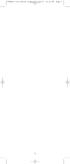 CTGAE3P 3021 manual booklet 5/24/04 12:46 PM Page 1 1 CTGAE3P 3021 manual booklet 5/24/04 12:46 PM Page 2 TABLE OF CONTENTS Introduction...................................................................
CTGAE3P 3021 manual booklet 5/24/04 12:46 PM Page 1 1 CTGAE3P 3021 manual booklet 5/24/04 12:46 PM Page 2 TABLE OF CONTENTS Introduction...................................................................
TABLE OF CONTENTS. Introduction... 3 Features And Functions... 4 Key Charts... 5 Device Table... 6
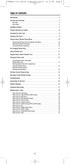 CTGAE4P 4021 manual booklet 5/24/04 12:10 PM Page 2 TABLE OF CONTENTS Introduction....................................................... 3 Features And Functions..............................................
CTGAE4P 4021 manual booklet 5/24/04 12:10 PM Page 2 TABLE OF CONTENTS Introduction....................................................... 3 Features And Functions..............................................
INSTALLING BATTERIES IN REMOTE TYPE A
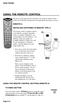 USING THE REMOTE CONTROL The next several pages provide instructions for using the remote control. Follow the instructions that pertain to the appropriate model type you have. REMOTE A INSTALLING BATTERIES
USING THE REMOTE CONTROL The next several pages provide instructions for using the remote control. Follow the instructions that pertain to the appropriate model type you have. REMOTE A INSTALLING BATTERIES
text_dishpvr.fm Page 1 Tuesday, March 2, 2004 12:35 PM Remote Control Basics... 2
 text_dishpvr.fm Page 1 Tuesday, March 2, 2004 12:35 PM TABLE OF CONTENTS Remote Control Basics... 2 Models Supported by this Guide... 2 UHF and IR Signals... 3 Installing Batteries... 3 Converting the
text_dishpvr.fm Page 1 Tuesday, March 2, 2004 12:35 PM TABLE OF CONTENTS Remote Control Basics... 2 Models Supported by this Guide... 2 UHF and IR Signals... 3 Installing Batteries... 3 Converting the
Verizon FiOS TV User Guide
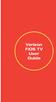 Verizon FiOS TV User Guide Welcome to Verizon FiOS TV Congratulations. You made a great choice by subscribing to FiOS SM TV. It s going to revolutionize your television experience. As a Verizon FiOS TV
Verizon FiOS TV User Guide Welcome to Verizon FiOS TV Congratulations. You made a great choice by subscribing to FiOS SM TV. It s going to revolutionize your television experience. As a Verizon FiOS TV
Synergy V Universal / DVR Remote Control Model RC-U63CDR
 Synergy V Universal / DVR Remote Control Model RC-U63CDR Programming And Operating Instructions (Part # 9-542-906) 2007, Contec Holdings, LLC, Rev. 06/07-1 - 1. Introduction Your Synergy V Universal /
Synergy V Universal / DVR Remote Control Model RC-U63CDR Programming And Operating Instructions (Part # 9-542-906) 2007, Contec Holdings, LLC, Rev. 06/07-1 - 1. Introduction Your Synergy V Universal /
URC 4080/4081 VIDEO EXPERT
 URC 4080/4081 VIDEO EXPERT User s Guide TABLE OF CONTENTS Introduction........................... 3 Features And Functions...................... 4 Key Charts............................... 5 Installing
URC 4080/4081 VIDEO EXPERT User s Guide TABLE OF CONTENTS Introduction........................... 3 Features And Functions...................... 4 Key Charts............................... 5 Installing
Watch Remote Manual.0814.qxd 8/14/01 4:49 PM Page 1. Watch Remote Control
 Watch Remote Manual.0814.qxd 8/14/01 4:49 PM Page 1 Watch Remote Control Watch Remote Manual.0814.qxd 8/14/01 4:49 PM Page 2 Watch Remote Manual.0814.qxd 8/14/01 4:49 PM Page 3 Operation range of your
Watch Remote Manual.0814.qxd 8/14/01 4:49 PM Page 1 Watch Remote Control Watch Remote Manual.0814.qxd 8/14/01 4:49 PM Page 2 Watch Remote Manual.0814.qxd 8/14/01 4:49 PM Page 3 Operation range of your
Welcome to Verizon FiOS TV
 Welcome to Verizon FiOS TV Congratulations. You made a great choice by subscribing to FiOS TV. It s going to revolutionize your television experience. As a Verizon FiOS TV subscriber, you can unleash the
Welcome to Verizon FiOS TV Congratulations. You made a great choice by subscribing to FiOS TV. It s going to revolutionize your television experience. As a Verizon FiOS TV subscriber, you can unleash the
ATLAS OCAP 5-Device Remote Control with Learning
 ATLAS OCAP 5-Device Remote Control with Learning Users Guide PREPROGRAMMED FOR YOUR SET-TOP BOX TABLE OF CONTENTS Introduction............................................ 4 Features and Functions...................................
ATLAS OCAP 5-Device Remote Control with Learning Users Guide PREPROGRAMMED FOR YOUR SET-TOP BOX TABLE OF CONTENTS Introduction............................................ 4 Features and Functions...................................
Jumbo Universal Remote Control
 Jumbo Universal Remote Control Catalog #1526 User s Guide This universal remote allows user to easily see and push buttons to control TV, VCR, DVD, Cable and Satellite receivers. The large buttons are
Jumbo Universal Remote Control Catalog #1526 User s Guide This universal remote allows user to easily see and push buttons to control TV, VCR, DVD, Cable and Satellite receivers. The large buttons are
VIZIO Universal Remote Control User Guide
 Table of Contents Chapter 1 - Introduction 2 Chapter 2 - Remote Control Button Description 3 2.1 - Key Remote Control Functions 3 2.2 - Insertion of Batteries in the Remote Control 6 2.3 - Remote Control
Table of Contents Chapter 1 - Introduction 2 Chapter 2 - Remote Control Button Description 3 2.1 - Key Remote Control Functions 3 2.2 - Insertion of Batteries in the Remote Control 6 2.3 - Remote Control
CINEMATE 1 SR DIGITAL HOME THEATER SPEAKER SYSTEM. Operating Guide Guía del usuario Guide d utilisation
 CINEMATE 1 SR DIGITAL HOME THEATER SPEAKER SYSTEM Operating Guide Guía del usuario Guide d utilisation Notice This equipment has been tested and found to comply with the limits for a Class B digital device,
CINEMATE 1 SR DIGITAL HOME THEATER SPEAKER SYSTEM Operating Guide Guía del usuario Guide d utilisation Notice This equipment has been tested and found to comply with the limits for a Class B digital device,
CDKN-7402. User Manual
 CDKN-7402 User Manual FCC INFORMATION This equipment has been tested and found to comply with the limits for a Class B digital device, pursuant to Part 15 of the FCC Rules. These limits are designed to
CDKN-7402 User Manual FCC INFORMATION This equipment has been tested and found to comply with the limits for a Class B digital device, pursuant to Part 15 of the FCC Rules. These limits are designed to
ENTONE REMOTE Programming Instructions
 ENTONE REMOTE Programming Instructions A brand new ENTONE remote control must first be registered with the set top box (STB) before it can be manually programmed to a specific TV. Program Remote # 1 to
ENTONE REMOTE Programming Instructions A brand new ENTONE remote control must first be registered with the set top box (STB) before it can be manually programmed to a specific TV. Program Remote # 1 to
TEK PARTNER TM UNIVERSAL REMOTE CONTROL USER S MANUAL
 TEK PARTNER TM UNIVERSAL REMOTE CONTROL USER S MANUAL Congratulations! Your TEK PARTNER TM Universal Remote Control is a state-of-the-art device which integrates many different infra-red remote controls.
TEK PARTNER TM UNIVERSAL REMOTE CONTROL USER S MANUAL Congratulations! Your TEK PARTNER TM Universal Remote Control is a state-of-the-art device which integrates many different infra-red remote controls.
2008 PVR Remote Functionality Guide V1.1
 2008 PVR Remote Functionality Guide V1.1 1. LED Indications 1 2. Basic Colour Button Functionality 1 3. Shift Functionality 1 4. Programming 2 4.1. Programming a Device onto your Remote Control 2 4.1.1.
2008 PVR Remote Functionality Guide V1.1 1. LED Indications 1 2. Basic Colour Button Functionality 1 3. Shift Functionality 1 4. Programming 2 4.1. Programming a Device onto your Remote Control 2 4.1.1.
TROUBLESHOOTING TABLES REMOTE CONTROL DEVICE CODES
 Troubleshooting and Device Codes What you ll find in this chapter: TROUBLESHOOTING TABLES REMOTE CONTROL DEVICE CODES 119 Troubleshooting Tables TROUBLESHOOTING TABLES Use these tables if you have problems
Troubleshooting and Device Codes What you ll find in this chapter: TROUBLESHOOTING TABLES REMOTE CONTROL DEVICE CODES 119 Troubleshooting Tables TROUBLESHOOTING TABLES Use these tables if you have problems
Evolution Digital HD Set-Top Box Important Safety Instructions
 Evolution Digital HD Set-Top Box Important Safety Instructions 1. Read these instructions. 2. Keep these instructions. 3. Heed all warnings. 4. Follow all instructions. 5. Do not use this apparatus near
Evolution Digital HD Set-Top Box Important Safety Instructions 1. Read these instructions. 2. Keep these instructions. 3. Heed all warnings. 4. Follow all instructions. 5. Do not use this apparatus near
CAUTION RISK OF ELECTRIC SHOCK NO NOT OPEN
 Evolution Digital HD Set-Top Box Important Safety Instructions 1. Read these instructions. 2. Keep these instructions. 3. Heed all warnings. 4. Follow all instructions. 5. Do not use this apparatus near
Evolution Digital HD Set-Top Box Important Safety Instructions 1. Read these instructions. 2. Keep these instructions. 3. Heed all warnings. 4. Follow all instructions. 5. Do not use this apparatus near
DIRECTV Universal Remote Control User Guide
 DIRECTV Universal Remote Control User Guide CONTENTS Introduction............................................ 3 Features and Functions................................... 4 Key Charts.........................................
DIRECTV Universal Remote Control User Guide CONTENTS Introduction............................................ 3 Features and Functions................................... 4 Key Charts.........................................
ATLAS DVR/PVR 5-DEVICE Universal Remote Control
 ATLAS DVR/PVR 5-DEVICE Universal Remote Control User s Guide Atlas DVD/PVR Manual 2/14/03 5:00 PM Page 2 TABLE OF CONTENTS Introduction...................................... 3 Features And Functions............................
ATLAS DVR/PVR 5-DEVICE Universal Remote Control User s Guide Atlas DVD/PVR Manual 2/14/03 5:00 PM Page 2 TABLE OF CONTENTS Introduction...................................... 3 Features And Functions............................
ABOUT YOUR SATELLITE RECEIVER
 2 Satellite Receiver ABOUT YOUR SATELLITE RECEIVER This chapter gives you an overview and a description of your satellite receiver. SATELLITE RECEIVER OVERVIEW SINGLE AND DUAL MODES REMOTE CONTROL SATELLITE
2 Satellite Receiver ABOUT YOUR SATELLITE RECEIVER This chapter gives you an overview and a description of your satellite receiver. SATELLITE RECEIVER OVERVIEW SINGLE AND DUAL MODES REMOTE CONTROL SATELLITE
(2012 10 24) manual_tocomsat duo LITE.indd 20-1 2012-10-24 7:44:57
 (2012 10 24) manual_tocomsat duo LITE.indd 20-1 2012-10-24 7:44:57 TABLE OF CONTENTS Table of Contents Table of Contents Safety Warning General Information Package Contents & Features Front Panel Rear
(2012 10 24) manual_tocomsat duo LITE.indd 20-1 2012-10-24 7:44:57 TABLE OF CONTENTS Table of Contents Table of Contents Safety Warning General Information Package Contents & Features Front Panel Rear
Digital Satellite Receiver
 USER GUIDE Digital Satellite Receiver Models DSR207, DSR317, DSR505, and DSR530 CONTENTS IMPORTANT SAFETY INSTRUCTIONS...1 DSR BASICS SYMBOLS/ICONS...6 Front Panel...6 Back Panel...7 CONNECTING YOUR DSR...10
USER GUIDE Digital Satellite Receiver Models DSR207, DSR317, DSR505, and DSR530 CONTENTS IMPORTANT SAFETY INSTRUCTIONS...1 DSR BASICS SYMBOLS/ICONS...6 Front Panel...6 Back Panel...7 CONNECTING YOUR DSR...10
HANTZ + PARTNER The Upgrade Company! www.hantz.com
 Quick Start Guide X3000 HD Network Media Player X3000 HD NETWORK MEDIA PLAYER POWER HANTZ + PARTNER The Upgrade Company! www.hantz.com A Get to know your HELIOS X3000 Thank you for purchasing the HELIOS
Quick Start Guide X3000 HD Network Media Player X3000 HD NETWORK MEDIA PLAYER POWER HANTZ + PARTNER The Upgrade Company! www.hantz.com A Get to know your HELIOS X3000 Thank you for purchasing the HELIOS
Table of Contents Function Keys of Your RF Remote Control Quick Setup Guide Advanced Features Setup Troubleshooting
 Congratulations on your purchase of the AT&T U-verse TV Point Anywhere RF Remote Control. This product has been designed to provide many unique and convenient features to enhance your AT&T U-verse experience.
Congratulations on your purchase of the AT&T U-verse TV Point Anywhere RF Remote Control. This product has been designed to provide many unique and convenient features to enhance your AT&T U-verse experience.
Digital Cable TV. User Guide
 Digital Cable TV User Guide T a b l e o f C o n T e n T s DVR and Set-Top Box Basics............... 2 Remote Playback Controls................ 4 What s on TV.......................... 6 Using the OK Button..................
Digital Cable TV User Guide T a b l e o f C o n T e n T s DVR and Set-Top Box Basics............... 2 Remote Playback Controls................ 4 What s on TV.......................... 6 Using the OK Button..................
Please click on the Table of Contents item you are interested in to go directly to the information. Connections and Devices...5
 Please click on the Table of Contents item you are interested in to go directly to the information. Connections and Devices...5 MTS HDTV Set-Top Box General Information and Maintenance... 5 Connecting
Please click on the Table of Contents item you are interested in to go directly to the information. Connections and Devices...5 MTS HDTV Set-Top Box General Information and Maintenance... 5 Connecting
High-Definition Microdisplay TV
 HP Pavilion md5020n/md5820n/md5880n/md6580n High-Definition Microdisplay TV User s Guide Copyright 2005 Hewlett-Packard Development Company, L.P. Reproduction, adaptation or translation without prior written
HP Pavilion md5020n/md5820n/md5880n/md6580n High-Definition Microdisplay TV User s Guide Copyright 2005 Hewlett-Packard Development Company, L.P. Reproduction, adaptation or translation without prior written
The only warranties for Hewlett-Packard products and services are set forth in the express statements accompanying such products and services.
 The only warranties for Hewlett-Packard products and services are set forth in the express statements accompanying such products and services. Nothing herein should be construed as constituting an additional
The only warranties for Hewlett-Packard products and services are set forth in the express statements accompanying such products and services. Nothing herein should be construed as constituting an additional
Manufactured under license from Dolby laboratories. Dolby and the double-d symbol are trademarks of Dolby Laboratories.
 Getting Started Thank you for selecting NETGEAR products. After installing your device, locate the serial number on the label and use it to register your product at https://my.netgear.com. You must register
Getting Started Thank you for selecting NETGEAR products. After installing your device, locate the serial number on the label and use it to register your product at https://my.netgear.com. You must register
HP USB Digital/Analog TV Tuner. User Guide
 HP USB Digital/Analog TV Tuner User Guide Copyright 2008 Hewlett-Packard Development Company, L.P. Windows and Windows Vista are U.S. registered trademarks of Microsoft Corporation. The information contained
HP USB Digital/Analog TV Tuner User Guide Copyright 2008 Hewlett-Packard Development Company, L.P. Windows and Windows Vista are U.S. registered trademarks of Microsoft Corporation. The information contained
DIGITAL CABLE & DVR QUICK GUIDE. cable television made simple
 DIGITAL CABLE & DVR QUICK GUIDE Grande Communications cable television made simple Table of Contents TABLE OF CONTENTS Using Your Remote remote Control 1 programming the Remote 2 Interactive Program Guide
DIGITAL CABLE & DVR QUICK GUIDE Grande Communications cable television made simple Table of Contents TABLE OF CONTENTS Using Your Remote remote Control 1 programming the Remote 2 Interactive Program Guide
AVR 158. Audio/video receiver. Quick-Start Guide ENGLISH
 158 Audio/video receiver ENGLISH Quick-Start Guide 158 Introduction, Speaker Placement and Connection Introduction Thank you for choosing a harman kardon product! This quick-start guide contains all the
158 Audio/video receiver ENGLISH Quick-Start Guide 158 Introduction, Speaker Placement and Connection Introduction Thank you for choosing a harman kardon product! This quick-start guide contains all the
Setting up Digital Cable on an S1Digital Media Center
 Digital Cable Setup for Windows Media Center: User s Guide 1 Setting up Digital Cable on an S1Digital Media Center User s Guide Aug 2007 Digital Cable Setup for Windows Media Center: User s Guide 2 The
Digital Cable Setup for Windows Media Center: User s Guide 1 Setting up Digital Cable on an S1Digital Media Center User s Guide Aug 2007 Digital Cable Setup for Windows Media Center: User s Guide 2 The
WOW! CABLE REFERENCE GUIDE
 TABLE OF CONTENTS WOW! CABLE REFERENCE GUIDE TABLE OF CONTENTS WOW! DIGITAL TV OPERATION The WOW! Digital TV Remote...C-1 The WOW! Atlas Universal Remotes...C-3 Getting Started...C-5 Using the Interactive
TABLE OF CONTENTS WOW! CABLE REFERENCE GUIDE TABLE OF CONTENTS WOW! DIGITAL TV OPERATION The WOW! Digital TV Remote...C-1 The WOW! Atlas Universal Remotes...C-3 Getting Started...C-5 Using the Interactive
Movie Cube N150H. User s Manual
 Movie Cube N150H User s Manual (v1.0) TABLE OF CONTENTS 1. Main Features... 4 1.1 Front panel... 4 1.2 Back panel... 4 2. Remote Control... 5 3. Welcome Page... 6 4. Installation Guide... 6 5. Program...
Movie Cube N150H User s Manual (v1.0) TABLE OF CONTENTS 1. Main Features... 4 1.1 Front panel... 4 1.2 Back panel... 4 2. Remote Control... 5 3. Welcome Page... 6 4. Installation Guide... 6 5. Program...
2005 by Mediacom Communications Corporation. All Rights Reserved. Mediacom Communications assumes no liability nor responsibility for the use of any
 2005 by Mediacom Communications Corporation. All Rights Reserved. Mediacom Communications assumes no liability nor responsibility for the use of any content, materials, or techniques included in this guide.
2005 by Mediacom Communications Corporation. All Rights Reserved. Mediacom Communications assumes no liability nor responsibility for the use of any content, materials, or techniques included in this guide.
Connections and Setup
 12 Connections and Setup HOW TO CONNECT YOUR SATELLITE RECEIVER Use the information in this chapter to connect your receiver to other equipment. CONNECTING TO THE NEARBY HDTV (TV1) CONNECTING TO THE REMOTE
12 Connections and Setup HOW TO CONNECT YOUR SATELLITE RECEIVER Use the information in this chapter to connect your receiver to other equipment. CONNECTING TO THE NEARBY HDTV (TV1) CONNECTING TO THE REMOTE
VMB070 QUICK START GUIDE
 VMB070 QUICK START GUIDE WELCOME! Thank you for purchasing the VIZIO 7 LED LCD Portable TV. The TV s features include: www.vizio.com. PACKAGE CONTENTS 7 LED LCD Portable TV Remote Carrying Pouch Power
VMB070 QUICK START GUIDE WELCOME! Thank you for purchasing the VIZIO 7 LED LCD Portable TV. The TV s features include: www.vizio.com. PACKAGE CONTENTS 7 LED LCD Portable TV Remote Carrying Pouch Power
DIRECTV Universal Remote Control User Guide
 DIRECTV Universal Remote Control User Guide CONTENTS Introduction............................................ 3 Features and Functions................................... 4 Key Charts.........................................
DIRECTV Universal Remote Control User Guide CONTENTS Introduction............................................ 3 Features and Functions................................... 4 Key Charts.........................................
CABLE ONE ALL DIGITAL
 CABLE ONE ALL DIGITAL The world is going All Digital and so is Cable ONE. With the switch from analog to digital technology, Cable ONE will be able to add new channels, especially more HD channels, and
CABLE ONE ALL DIGITAL The world is going All Digital and so is Cable ONE. With the switch from analog to digital technology, Cable ONE will be able to add new channels, especially more HD channels, and
High-Definition Personal Digital Recorder. user guide
 High-Definition Personal Digital Recorder user guide Contents Welcome to MY SKY HDi................... 1 MY SKY HDi................................... 1 Updates to MY SKY HDi......................... 1
High-Definition Personal Digital Recorder user guide Contents Welcome to MY SKY HDi................... 1 MY SKY HDi................................... 1 Updates to MY SKY HDi......................... 1
Digital Television User Guide
 Digital Television User Guide Table of Contents THE HURONTEL HOME BUNDLE >> Finally you can receive Home Phone (with Calling Features), High Speed Fibre Optic Internet and 100% Digital TV including 1 Digital
Digital Television User Guide Table of Contents THE HURONTEL HOME BUNDLE >> Finally you can receive Home Phone (with Calling Features), High Speed Fibre Optic Internet and 100% Digital TV including 1 Digital
Connections and Setup
 9242_14_Ch12_eng 6/11/07 9:36 AM Page 1 Connections and Setup HOW TO CONNECT YOUR SATELLITE RECEIVER Do you have a handful of cables and a head full of questions? This chapter is the perfect place to find
9242_14_Ch12_eng 6/11/07 9:36 AM Page 1 Connections and Setup HOW TO CONNECT YOUR SATELLITE RECEIVER Do you have a handful of cables and a head full of questions? This chapter is the perfect place to find
CONTENTS Remote Description... 2 Programming Instructions... 3 Programming Codes... 6 More Information... 10
 REMOTE MANUAL Product Type: Universal IR Remote Model Line: ZEN100-700 (all) Product Year: 1999/2000 Manual Part #: Electronic Version Only NOTE: This manual was designed to help you program your Zenith
REMOTE MANUAL Product Type: Universal IR Remote Model Line: ZEN100-700 (all) Product Year: 1999/2000 Manual Part #: Electronic Version Only NOTE: This manual was designed to help you program your Zenith
Using the System ORDER YOUR BELL EXPRESSVU PROGRAMMING. Page 3-1
 Using the System ORDER YOUR BELL EXPRESSVU PROGRAMMING This procedure notifies the Bell ExpressVu Customer Service Call Centre that your system is on-line and installed. You need to have your services
Using the System ORDER YOUR BELL EXPRESSVU PROGRAMMING This procedure notifies the Bell ExpressVu Customer Service Call Centre that your system is on-line and installed. You need to have your services
REV3-16.11.19.03 TV Guide Interactive. We Make TV Better SM i
 REV3-16.11.19.03 TV Guide Interactive. We Make TV Better SM i TV Guide Interactive Reference Manual Revision Date: November 19, 2003 TV Guide Interactive, Inc. 7140 South Lewis Tulsa, Oklahoma 74136 CONFIDENTIAL
REV3-16.11.19.03 TV Guide Interactive. We Make TV Better SM i TV Guide Interactive Reference Manual Revision Date: November 19, 2003 TV Guide Interactive, Inc. 7140 South Lewis Tulsa, Oklahoma 74136 CONFIDENTIAL
Hi! Let s get started.
 Hi! Let s get started. What s in the box Roku 2 player Roku 2 enhanced remote Headphones 2 x AA batteries for remote A/V cable (RCA) Power adapter Get to know your Roku 2 A Front view B E C Back view
Hi! Let s get started. What s in the box Roku 2 player Roku 2 enhanced remote Headphones 2 x AA batteries for remote A/V cable (RCA) Power adapter Get to know your Roku 2 A Front view B E C Back view
LCD Flat Television Users Guide For Model: LT-37X987
 LCD Flat Television Users Guide For Model: LT-37X987 Illustration of LT-37X987 and RM-C18G Important Note: In the spaces below, enter the model and serial number of your television (located at the rear
LCD Flat Television Users Guide For Model: LT-37X987 Illustration of LT-37X987 and RM-C18G Important Note: In the spaces below, enter the model and serial number of your television (located at the rear
Model IRC 550 Universal Remote Control
 Model IRC 550 Universal Remote Control Programming and Operating Instructions To have a clearer idea of the features and capabilities of your remote control, take a moment to read these instructions. Save
Model IRC 550 Universal Remote Control Programming and Operating Instructions To have a clearer idea of the features and capabilities of your remote control, take a moment to read these instructions. Save
IMPORTANT SAFETY INSTRUCTIONS
 IMPORTANT SAFETY INSTRUCTIONS Before you install or use the apparatus, you must read and understand these Important Safety Instructions. At all times when using the apparatus you must follow these Important
IMPORTANT SAFETY INSTRUCTIONS Before you install or use the apparatus, you must read and understand these Important Safety Instructions. At all times when using the apparatus you must follow these Important
External TV Tuner TV Tuner for LCD Monitors with Remote
 External TV Tuner TV Tuner for LCD Monitors with Remote COMP2VGATV2 Actual product may vary from photo FCC Compliance Statement This equipment has been tested and found to comply with the limits for a
External TV Tuner TV Tuner for LCD Monitors with Remote COMP2VGATV2 Actual product may vary from photo FCC Compliance Statement This equipment has been tested and found to comply with the limits for a
About the Remote Control... page 2
 TABLE OF CONTENTS About the Remote Control... page 2 Remote Control Signals: UHF or IR...page 2 Installing Batteries in the Remote Control...page 3 Remote Control Modes...page 3 Using the Remote Control
TABLE OF CONTENTS About the Remote Control... page 2 Remote Control Signals: UHF or IR...page 2 Installing Batteries in the Remote Control...page 3 Remote Control Modes...page 3 Using the Remote Control
Welcome to life on. Get started with this easy Self-Installation Guide.
 Welcome to life on Get started with this easy Self-Installation Guide. Welcome to a network that s light years ahead. Welcome to life on FiOS. Congratulations on choosing Verizon FiOS! You re just a few
Welcome to life on Get started with this easy Self-Installation Guide. Welcome to a network that s light years ahead. Welcome to life on FiOS. Congratulations on choosing Verizon FiOS! You re just a few
COPYRIGHT TRADEMARKS
 COPYRIGHT This guide is proprietary to SAMSUNG Electronics Co., Ltd. and is protected by copyright. No information contained herein may be copied, translated, transcribed or duplicated for any commercial
COPYRIGHT This guide is proprietary to SAMSUNG Electronics Co., Ltd. and is protected by copyright. No information contained herein may be copied, translated, transcribed or duplicated for any commercial
HD udta Quick-Start Guide
 HD udta Quick-Start Guide Vyve Broadband HD Set-Top Box Important Safety Instructions 1. Read these instructions. 2. Keep these instructions. 3. Heed all warnings. 4. Follow all instructions. 5. Do not
HD udta Quick-Start Guide Vyve Broadband HD Set-Top Box Important Safety Instructions 1. Read these instructions. 2. Keep these instructions. 3. Heed all warnings. 4. Follow all instructions. 5. Do not
DVB-T VERTO. User Manual HD TERRESTRIAL DIGITAL TV STB & PLAYER MT4162
 DVB-T VERTO HD TERRESTRIAL DIGITAL TV STB & PLAYER MT4162 User Manual EN 2 Index Index...2 Overview...2 Remote Control...3 Battery installation in remote control...4 Using remote control...4 Connections...4
DVB-T VERTO HD TERRESTRIAL DIGITAL TV STB & PLAYER MT4162 User Manual EN 2 Index Index...2 Overview...2 Remote Control...3 Battery installation in remote control...4 Using remote control...4 Connections...4
RCN DIGITAL CABLE USERS GUIDE
 RCN DIGITAL CABLE USERS GUIDE WELCOME Congratulations! Thanks to your new Digital Cable Service, you now have access to the most cutting-edge cable television services available, only from RCN. At RCN,
RCN DIGITAL CABLE USERS GUIDE WELCOME Congratulations! Thanks to your new Digital Cable Service, you now have access to the most cutting-edge cable television services available, only from RCN. At RCN,
VideoMate V200/V200F Analog Standalone TV Box Start Up Guide
 VideoMate V200/V200F Analog Standalone TV Box Start Up Guide Compro Technology, Inc. www.comprousa.com 1 Table of Contents About This Guide... 3 VideoMate V200/V200F TV Box Contents... 4 Install V200/V200F
VideoMate V200/V200F Analog Standalone TV Box Start Up Guide Compro Technology, Inc. www.comprousa.com 1 Table of Contents About This Guide... 3 VideoMate V200/V200F TV Box Contents... 4 Install V200/V200F
DTA100. Digital Transport Adapter. Quick Start Guide. Downloaded from www.manualslib.com manuals search engine
 DTA100 Digital Transport Adapter Quick Start Guide Before You Begin READ THIS FIRST Connecting Your DTA100 1. Connect the DTA100 to your cable service. Connect the coaxial cable from your wall outlet to
DTA100 Digital Transport Adapter Quick Start Guide Before You Begin READ THIS FIRST Connecting Your DTA100 1. Connect the DTA100 to your cable service. Connect the coaxial cable from your wall outlet to
Important HP Media Center PC Updates
 Important HP Media Center PC Updates Your system uses Microsoft Windows XP Media Center Edition 2005. Before starting the system and using the Media Center setup wizard, please read this updated information
Important HP Media Center PC Updates Your system uses Microsoft Windows XP Media Center Edition 2005. Before starting the system and using the Media Center setup wizard, please read this updated information
focus TOuCh P10 FOR DISPLAYS: 55, 70 AND 82 ENgliSh V01.3-2014-7
 focus TOuCh P10 FOR DISPLAYS: 55, 70 AND 82 ENgliSh V01.3-2014-7 Thank you for purchasing our product. Please read this manual carefully before operation your set and retain it for future reference. FT55-P10
focus TOuCh P10 FOR DISPLAYS: 55, 70 AND 82 ENgliSh V01.3-2014-7 Thank you for purchasing our product. Please read this manual carefully before operation your set and retain it for future reference. FT55-P10
10 Magni Tablet User Guide
 10 Magni Tablet User Guide MODEL NUMBER: Wireless Mobile Internet Tablet Powered by SYTAB10ST Top View Front View Bottom View Side View SYTAB10ST Getting to Know Your New Tablet: MINI Micro SD Micro SD
10 Magni Tablet User Guide MODEL NUMBER: Wireless Mobile Internet Tablet Powered by SYTAB10ST Top View Front View Bottom View Side View SYTAB10ST Getting to Know Your New Tablet: MINI Micro SD Micro SD
Fi TV Gold Quick Start Guide
 Quick Start Guide Fi TV Gold Quick Start Guide Welcome to Fi TV! We re happy that you chose EPB Fiber Optics to bring the best movies, sports, news and television programming into your business and we
Quick Start Guide Fi TV Gold Quick Start Guide Welcome to Fi TV! We re happy that you chose EPB Fiber Optics to bring the best movies, sports, news and television programming into your business and we
USER GUIDE MANUAL DCT700. One-way Application
 USER GUIDE MANUAL DCT700 One-way Application CAUTION: CAUTION RISK OF ELECTRIC SHOCK TO REDUCE THE RISK OF ELECTRIC SHOCK, DO NOT REMOVE COVER (OR BACK). NO USER-SERVICEABLE PARTS INSIDE. REFER SERVICING
USER GUIDE MANUAL DCT700 One-way Application CAUTION: CAUTION RISK OF ELECTRIC SHOCK TO REDUCE THE RISK OF ELECTRIC SHOCK, DO NOT REMOVE COVER (OR BACK). NO USER-SERVICEABLE PARTS INSIDE. REFER SERVICING
Setting up your Gateway Media Center
 Setting up your Gateway Media Center Notices 2003 Gateway, Inc. All rights reserved. Gateway, Gateway Country, the Gateway stylized logo, and the black-and-white spot design are trademarks or registered
Setting up your Gateway Media Center Notices 2003 Gateway, Inc. All rights reserved. Gateway, Gateway Country, the Gateway stylized logo, and the black-and-white spot design are trademarks or registered
NeoTV Streaming Player (NTV200)
 NeoTV Streaming Player (NTV200) User Manual 350 East Plumeria Drive San Jose, CA 95134 USA February 2012 202-10841-03 v1.0 2012 NETGEAR, Inc. All rights reserved No part of this publication may be reproduced,
NeoTV Streaming Player (NTV200) User Manual 350 East Plumeria Drive San Jose, CA 95134 USA February 2012 202-10841-03 v1.0 2012 NETGEAR, Inc. All rights reserved No part of this publication may be reproduced,
Troubleshooting Guide
 Poor or Distorted Picture Troubleshooting Guide Poor picture quality compared to what was seen in the store. Picture is distorted. (Macroblock, small block, dots, pixelization.) Wrong or missing color
Poor or Distorted Picture Troubleshooting Guide Poor picture quality compared to what was seen in the store. Picture is distorted. (Macroblock, small block, dots, pixelization.) Wrong or missing color
User s Manual Model KB990W
 Wireless Internet Keyboard & Optical Mouse User s Manual Model KB990W FCC Statement This device complies with part 15 of FCC Rules. Operation is subject to the following two conditions: (1) this device
Wireless Internet Keyboard & Optical Mouse User s Manual Model KB990W FCC Statement This device complies with part 15 of FCC Rules. Operation is subject to the following two conditions: (1) this device
DVR Guide. Dual Tuner HD-Capable DVR. You go get the popcorn. Your show waits for you.
 DVR Guide Dual Tuner HD-Capable DVR You go get the popcorn. Your show waits for you. USING YOUR REMOTE CONTROL TV: When programmed, enables control of your TV. Cable: Enables control of your digital cable
DVR Guide Dual Tuner HD-Capable DVR You go get the popcorn. Your show waits for you. USING YOUR REMOTE CONTROL TV: When programmed, enables control of your TV. Cable: Enables control of your digital cable
25 Liquid Crystal Display Television Téléviseur à Écran à Cristaux Liquides TV de Pantalla de Cristal Líquido S_ST259_UM_US_V01_H 1506-0BXA000
 25 Liquid Crystal Display Television Téléviseur à Écran à Cristaux Liquides TV de Pantalla de Cristal Líquido S_ST259_UM_US_V01_H 1506-0BXA000 Table of Contents Regulatory Information... 3 Description
25 Liquid Crystal Display Television Téléviseur à Écran à Cristaux Liquides TV de Pantalla de Cristal Líquido S_ST259_UM_US_V01_H 1506-0BXA000 Table of Contents Regulatory Information... 3 Description
LINE IN, LINE OUT AUDIO IN, AUDIO OUT FIXED, VARIABLE TO TV, VIDEO IN, VIDEO OUT. 2010 Sony Electronics Inc. All rights reserved.
 Based on the information you provided we are unable to match you with a specific hookup recommendation. For your convenience this document provides the four most common hookup configurations for the devices
Based on the information you provided we are unable to match you with a specific hookup recommendation. For your convenience this document provides the four most common hookup configurations for the devices
Turn On the Entertainment
 Cox Advanced TV Experience 100% digital picture and sound, and hundreds of channels including the best in HD. Now you have access to all local channels and popular networks like ESPN, Discovery, History,
Cox Advanced TV Experience 100% digital picture and sound, and hundreds of channels including the best in HD. Now you have access to all local channels and popular networks like ESPN, Discovery, History,
Charter Digital Cable and Charter HD Easy Install Guide
 Charter Digital and Charter HD Easy Install Guide Your guide to installing and setting up your Charter HD and Digital Charter Digital and Charter HD Easy Install Guide -888-GET CHARTER (-888-8-7) charter.com
Charter Digital and Charter HD Easy Install Guide Your guide to installing and setting up your Charter HD and Digital Charter Digital and Charter HD Easy Install Guide -888-GET CHARTER (-888-8-7) charter.com
UNIVERSAL REMOTE CONTROL GUIDE
 UNIVERSAL REMOTE CONTROL GUIDE Service provided by We Keep You Connected Your new AT6400 AllTouch Infrared (IR) Universal Remote Control (remote) is a true universal remote, functioning as four remotes
UNIVERSAL REMOTE CONTROL GUIDE Service provided by We Keep You Connected Your new AT6400 AllTouch Infrared (IR) Universal Remote Control (remote) is a true universal remote, functioning as four remotes
e-4 AWT07MLED 7 Q TFT LCD MONITOR (LED Backlighted) USER MANUAL
 Thank you for purchasing our product. Please read this User s Manual before using the product. Change without Notice AWT07MLED 7 Q TFT LCD MONITOR (LED Backlighted) USER MANUAL e-4 SAFETY PRECAUTIONS Federal
Thank you for purchasing our product. Please read this User s Manual before using the product. Change without Notice AWT07MLED 7 Q TFT LCD MONITOR (LED Backlighted) USER MANUAL e-4 SAFETY PRECAUTIONS Federal
Eclipse 180 User s Manual
 Eclipse 180 User s Manual Congratulations on purchasing your Eclipse Personal Media Player! To get the most out of your purchase, please take the time to carefully read through this manual. Foreword If
Eclipse 180 User s Manual Congratulations on purchasing your Eclipse Personal Media Player! To get the most out of your purchase, please take the time to carefully read through this manual. Foreword If
LINE IN, LINE OUT TO TV, VIDEO IN, VIDEO OUT
 1 Based on the information you provided we are unable to match you with a specific hookup recommendation. For your convenience this document provides the four most common hookup configurations for the
1 Based on the information you provided we are unable to match you with a specific hookup recommendation. For your convenience this document provides the four most common hookup configurations for the
H25 DIRECTV Receiver. The New H25 IRD. Overview
 The New H25 IRD Overview The H25 is a smaller HD Receiver designed to work on SWiM networks only. The reduced size allows more flexibility when choosing the location of the unit in a customer s home or
The New H25 IRD Overview The H25 is a smaller HD Receiver designed to work on SWiM networks only. The reduced size allows more flexibility when choosing the location of the unit in a customer s home or
Fi TV Gold Quick Start Guide
 Quick Start Guide Fi TV Gold Quick Start Guide Welcome to Fi TV! We re happy that you chose EPB Fiber Optics to bring the best movies, sports, news and television programming into your home and we will
Quick Start Guide Fi TV Gold Quick Start Guide Welcome to Fi TV! We re happy that you chose EPB Fiber Optics to bring the best movies, sports, news and television programming into your home and we will
TIME WARNER DIGITAL CABLE
 IF IT S WORTH WATCHING IN 3D IT S ON TIME WARNER DIGITAL CABLE 3D TV FAQ & SETUP GUIDE What Equipment do I Need to View Sports in 3D? Equipment I Need Time Warner Digital Cable Set Top Box (Connected Directly
IF IT S WORTH WATCHING IN 3D IT S ON TIME WARNER DIGITAL CABLE 3D TV FAQ & SETUP GUIDE What Equipment do I Need to View Sports in 3D? Equipment I Need Time Warner Digital Cable Set Top Box (Connected Directly
Portable Satellite TV Antenna. VQ1000 Owner s Manual
 Portable Satellite TV Antenna VQ1000 Owner s Manual Model VQ1 Solutions for Mobile Markets 11200 Hampshire Avenue South, Bloomington, MN 55438-2453 Phone: (952) 922-6889 Fax: (952) 922-8424 20963 REV E
Portable Satellite TV Antenna VQ1000 Owner s Manual Model VQ1 Solutions for Mobile Markets 11200 Hampshire Avenue South, Bloomington, MN 55438-2453 Phone: (952) 922-6889 Fax: (952) 922-8424 20963 REV E
Digital Cable Tuner Setup for Windows Media Center in Windows Vista. A Step-by-Step Guide for Professional Technicians
 Digital Cable Tuner Setup for Windows Media Center in Windows Vista A Step-by-Step Guide for Professional Technicians Version: February 15, 2007 User Settings During setup, Media Center may require CableCARD,
Digital Cable Tuner Setup for Windows Media Center in Windows Vista A Step-by-Step Guide for Professional Technicians Version: February 15, 2007 User Settings During setup, Media Center may require CableCARD,
Big Sandy Broadband DVR Guide
 Big Sandy Broadband DVR Guide Contents Big Sandy Broadband DVR Don t Miss a Thing 3 Control Live TV 3 Playback Controls Using the Video Control Buttons 4 Playback Controls Using the Remote Control Arrow
Big Sandy Broadband DVR Guide Contents Big Sandy Broadband DVR Don t Miss a Thing 3 Control Live TV 3 Playback Controls Using the Video Control Buttons 4 Playback Controls Using the Remote Control Arrow
ENJOY ENTERTAINMENT BETTER
 TV ENJOY ENTERTAINMENT BETTER 1 2 Table Of Contents 4 Setting Up Your Remote Control 5 Find Channels/Search 7 Aspect Ratio Settings 8 Output Resolution Settings 9 Parental Control 10 Menu Bar 10 Settings
TV ENJOY ENTERTAINMENT BETTER 1 2 Table Of Contents 4 Setting Up Your Remote Control 5 Find Channels/Search 7 Aspect Ratio Settings 8 Output Resolution Settings 9 Parental Control 10 Menu Bar 10 Settings
Subscriber Networks Explorer 4250C and 4250HDC Digital Interactive Set-Top with Multi-Stream CableCARD Interface
 Subscriber Networks Explorer 4250C and 4250HDC Digital Interactive Set-Top with Multi-Stream CableCARD Interface Description Scientific Atlanta s Explorer 4250C Digital Interactive Set-Top provides standard-definition
Subscriber Networks Explorer 4250C and 4250HDC Digital Interactive Set-Top with Multi-Stream CableCARD Interface Description Scientific Atlanta s Explorer 4250C Digital Interactive Set-Top provides standard-definition
DTA INSTALLATION PROCESS & USER GUIDE FOR CHARTER BUSINESS CUSTOMERS
 DTA INSTALLATION PROCESS & USER GUIDE FOR CHARTER BUSINESS CUSTOMERS This guide is intended for owners or managers and front desk personnel. This guide is not intended for guests. Customer Care 1-800-314-7195
DTA INSTALLATION PROCESS & USER GUIDE FOR CHARTER BUSINESS CUSTOMERS This guide is intended for owners or managers and front desk personnel. This guide is not intended for guests. Customer Care 1-800-314-7195
DIRECTV Digital Satellite Receiver Operating Instructions TZ-DBS01
 DIRECTV Digital Satellite Receiver Operating Instructions TZ-DBS01 For product assistance, please call: 1-888-726-2377 or send e-mail to: consumerproducts@panasonic.com TQB2AA0366 10301 PRINTED IN MEXICO
DIRECTV Digital Satellite Receiver Operating Instructions TZ-DBS01 For product assistance, please call: 1-888-726-2377 or send e-mail to: consumerproducts@panasonic.com TQB2AA0366 10301 PRINTED IN MEXICO
THIS IS GOING TO BE EXCITING. AND EASY.
 FiOS TV USER GUIDE 2015 WELCOME TO FiOS TV. NOW YOU CAN Record More Shows. Watch In More Places. Store More Recordings. THIS IS GOING TO BE EXCITING. AND EASY. 1 ALL YOU NEED TO KNOW ABOUT FiOS TV Your
FiOS TV USER GUIDE 2015 WELCOME TO FiOS TV. NOW YOU CAN Record More Shows. Watch In More Places. Store More Recordings. THIS IS GOING TO BE EXCITING. AND EASY. 1 ALL YOU NEED TO KNOW ABOUT FiOS TV Your
ZaapTV HD509N. User s Guide. How to use the HD509N set-top box
 ZaapTV HD509N User s Guide How to use the HD509N set-top box Contents 1. Safety... 1 2. Appearance... 4 3. Rear Panel Connection... 5 4. Remote... 7 5 First Time Set-Up... 9 6. Network Settings... 10 6.1
ZaapTV HD509N User s Guide How to use the HD509N set-top box Contents 1. Safety... 1 2. Appearance... 4 3. Rear Panel Connection... 5 4. Remote... 7 5 First Time Set-Up... 9 6. Network Settings... 10 6.1
EV-8000S. Features & Technical Specifications. EV-8000S Major Features & Specifications 1
 EV-8000S Features & Technical Specifications EV-8000S Major Features & Specifications 1 I. General Description EV-8000S is fully compliant with the international DVB standard and thus transmits digital
EV-8000S Features & Technical Specifications EV-8000S Major Features & Specifications 1 I. General Description EV-8000S is fully compliant with the international DVB standard and thus transmits digital
WLAN600 Wireless IP Phone Administrator s Guide
 WLAN600 Wireless IP Phone Administrator s Guide Trademark Acknowledgement All brand names are trademarks or registered trademarks of their respective companies. Disclaimer This document is supplied by
WLAN600 Wireless IP Phone Administrator s Guide Trademark Acknowledgement All brand names are trademarks or registered trademarks of their respective companies. Disclaimer This document is supplied by
VAST TV. Enjoy watching the channels you love.
 VAST TV Vast is committed to providing you with quality advanced broadband services at a great value. Choose from a variety of TV packages and enjoy more entertainment with Vast OnDemand, digital music
VAST TV Vast is committed to providing you with quality advanced broadband services at a great value. Choose from a variety of TV packages and enjoy more entertainment with Vast OnDemand, digital music
User s Reference Manual
 User s Reference Manual 1 5 6 6 6 7 9 9 10 11 11 11 13 14 14 15 16 17 17 19 21 21 21 21 21 21 21 21 23 23 24 24 24 24 Table of Contents Welcome Digital Cable Box (Set-Top Box) Motorola DCT6412 Recording
User s Reference Manual 1 5 6 6 6 7 9 9 10 11 11 11 13 14 14 15 16 17 17 19 21 21 21 21 21 21 21 21 23 23 24 24 24 24 Table of Contents Welcome Digital Cable Box (Set-Top Box) Motorola DCT6412 Recording
Wireless Mouse USER GUIDE. for Mac. www.targus.com/us/formac ONE YEAR LIMITED WARRANTY N2953
 AMW43US / 410-1514-001C N2953 www.targus.com/us/formac 2008 Manufactured or imported by Targus Group International, Inc. (for U.S. sales: 1211 North Miller Street, Anaheim, CA 92806 USA, for Australia
AMW43US / 410-1514-001C N2953 www.targus.com/us/formac 2008 Manufactured or imported by Targus Group International, Inc. (for U.S. sales: 1211 North Miller Street, Anaheim, CA 92806 USA, for Australia
