URC 4080/4081 VIDEO EXPERT
|
|
|
- Brett Giles Atkinson
- 8 years ago
- Views:
Transcription
1 URC 4080/4081 VIDEO EXPERT User s Guide
2 TABLE OF CONTENTS Introduction Features And Functions Key Charts Installing Batteries Programming TV Control Setup Codes for TVs Programming VCR Control Setup Codes for VCRs Programming TV/VCR Combo Control Setup Codes for TV/VCRs Programming Cable Converter or Satellite Receiver Control Setup Codes for Cable Converters Setup Codes for Satellite Receivers Programming DVD Player Control Setup Codes for DVD Players Setup Codes for LD Players Searching For Your Code Checking The Codes Programming The Power Key Re-Assigning Device Keys Changing Volume Lock To Change Volume Lock to the CBL/SAT Mode To Change Volume Lock to the VCR Mode To Change Volume Lock to the DVD Mode To Change Volume Lock Back to the TV Mode To Unlock Volume Lock Using The Menu Key Using Keymover Using Macros Programming a Favorite Channel Programming a Secondary Master Power Key Clearing a Macro Using The Video Configuration Mode An Example Video Configuration Troubleshooting Additional Information INTRODUCTION The One For All 4-Device Video Expert remote control is our latest-generation universal remote control, designed specifically for controlling video components. Its sophisticated technology will allow you to finally consolidate the clutter of the original remote controls in your home entertainment system. Moreover, it s packed with easy-to-use features such as: Preprogrammed technology for easy setup of video components in your home entertainment system Preprogrammable Master Power key for master on/off control of all of your equipment with a single keystroke A unique Video Configuration key that allow you to access home theater keys from various modes without changing device modes Keymover for mapping (copying) keys from one mode to another Menu function to navigate and choose on-screen menu items for a selected component User-programmed macro keys to perform repetitive, time-consuming operations for easy, convenient access through the press of a single key Color-coded keys to quickly locate popular functions Code library for video components Code Search to help program control of older or discontinued components Before using your new remote control, you will need to program it to operate the specific home entertainment components you wish to control. Please follow the instructions detailed in this manual and then enjoy your new One For All 4-Device Video Expert remote control. 3
3 FEATURES AND FUNCTIONS Use the illustration below to locate One For All 4-Device Video Expert remote control features and then study the Key Charts (on the next two pages) to learn how they function. Key Charts Use SET for all programming sequences. The LED (red light) blinks to show that the remote control is working and is sending signals. Use M.POWER to set up and turn on (or off) all your video components with a single key.also see page 25. Press POWER once to turn on (or off) a selected home entertainment component. Press TV, DVD, VCR,or CBL/SAT once to select a home entertainment video component to control. Use the F1, F2, F3, or F4 keys to program macros. Also see page 30. Use EXIT to exit out of your cable converter s menu and guide. Press MENU once to display the selected component s screen menu. Use the VOL +/- and CH +/- keys to navigate menus and press the MUTE key to select items. Press TV/VID to switch viewing between TV and video sources. Use VOL + (or VOL -) to raise (or lower) the sound volume. Use CH + (or CH -) to select the next higher (or lower) channel. Press MUTE/SELECT once to turn sound off or on. Also, use MUTE/SELECT to select items from the selected component s screen menu after pressing MENU once. After pressing MENU, use the Cursor Keys to move the cursor in the program guide and menu screens. 4 5 continued on next page...
4 FEATURES AND FUNCTIONS Key Charts (Continued) Press PIP once to view or turn off the picture-in-picture feature. Press SWAP once to exchange the PIP with the main TV picture. Use MOVE to the picture-in-picture position on the TV screen. Press SLEEP once to enable (or disable) a selected component s sleep timer (if available). Use DISPLAY to view a selected component s information on the TV. Use the keypad (0 ~ 9) to directly select channels (e.g., 09 or 31). INSTALLING BATTERIES ❶ ❷ Press ENTER once after entering channel numbers on some TV models. Press PREV.CH once to recall the last-viewed channel. Use V.CONFIG to custom program and recall video configuration modes for home theater use. Also see page 32. In the TV, DVD,or VCR mode, use the FWD SCAN, REW SCAN, PLAY, STOP, and PAUSE keys to control your VCR or DVD (or LD) player. To record a program on, the VCR, press REC twice. ❸ 1. On the back of the remote control, press the recess and slide the battery cover off (see above). 2. Obtain two (2) fully-charged AA alkaline batteries. Match the + and marks on the batteries to the + and marks in the battery case, then insert the new batteries. 3. Align the cover keys with the case openings and slide the cover on until it locks. 4. Test the unit by pressing POWER and any mode key (e.g. TV, DVD, VCR,or CBL/SAT). If batteries are inserted correctly, the LED will blink once. NOTE: When batteries need replacement, the One For All 4-Device Video Expert remote control will cease to operate. Simply replace the batteries and the unit will be restored to its full functionality, complete with your favorite settings. 6 7
5 PROGRAMMING TV CONTROL NOTE: If you own a TV/VCR combination, skip this section and perform Programming TV/VCR Combo Control on page 16. Locate the brand name of your TV in the Setup Codes For TVs section below, and write it in the following space. TV Brand: The brands are listed in alphabetical order with the most popular codes listed first. To program TV control: 1. Turn on the TV. 2. On the remote control, press TV once. Press and hold SET until the LED blinks twice, then release SET. NOTE: The remote control will exit programming if more than 10 seconds elapse between key presses. 3. Enter the first four-digit code for your TV. If you perform this procedure correctly, the LED will blink twice. NOTE: If the LED emits a long blink, the code is invalid. Repeat steps 2 through 3 and try entering the same code again. 4. Aim the remote control at your TV and press POWER once. The TV should turn off. If it does not respond, repeat steps 2-3, trying each code for your brand until you find one that works. If it still does not work, try searching for the code (see Searching For Your Code on page 23). 5. Write your TV code in the boxes below for future reference. NOTE: Remember, to use the One For All 4-Device Video Expert remote control to operate your TV, press TV first. Setup Codes for TVs: AOC 0030, 0019, 0052 Admiral 0093, 0463 Aiko 0092 Akai 0030 Alaron 0179 Ambassador 0177 America Action Ampro 0751 Anam 0180 Audiovox 0451, 0180, 0092, 0623 Baysonic 0180 Belcor 0019 Bell & Howell 0154 Bradford 0180 Brockwood 0019 Broksonic 0236, 0463 CXC 0180 Candle 0030, 0056 Carnivale 0030 Carver 0054 Celebrity 0000 Cineral 0451, 0092 Citizen 0060, 0030, 0056, 0039, 0092 Concerto 0056 Contec 0180 Craig 0180 Crosley 0054 Crown 0180, 0039 Curtis Mathes 0047, 0054, 0154, 0051, 0451, 0093, 0060, 0030, 0145, 0056, 0039, 0166, 0466, 1147, 1347 Daewoo 0451, 0019, 0039, 0092, 0623, 0624 Daytron 0019 Denon 0145 Dumont 0017, 0019 Dwin 0720, 0774 Electroband 0000 Emerson 0154, 0236, 0463, 0180, 0178, 0019, 0179, 0039, 0177, 0623, 0624 Envision 0030 Fisher 0154 Fujitsu 0179, 0683 Funai 0180, 0179, 0171 Futuretech 0180 GE 0047, 0051, 0451, 0093, 0178, 0135, 1147, 1347 Gibralter 0017, 0030, 0019 GoldStar 0030, 0178, 0019, 0056 Gradiente 0053, 0056 Grunpy 0180, 0179 Hallmark 0178 Harley Davidson 0179 Harman/Kardon 0054 Harvard 0180 Hitachi 0145, 0056, 0151 Infinity 0054 Inteq 0017 JBL 0054 JCB 0000 JVC 0053 continued on next page... 9
6 PROGRAMMING TV CONTROL Setup Codes for TVs (Continued): KEC 0180 KTV 0180, 0030, 0039 Kaypani 0052 Kenwood 0030, 0019 LG 0056 LXI 0047, 0054, 0154, 0156, 0178 Luxman 0056 MGA 0150, 0030, 0178, 0019 MTC 0060, 0030, 0019, 0056 Magnavox 0054, 0030, 0179, 1254 Marantz 0054, 0030 Matsushita 0250 Megatron 0178, 0145 Memorex 0154, 0250, 0463, 0150, 0178, 0056 Midland 0047, 0017, 0051, 0039, 0135 Mitsubishi 0093, 0150, 0178, 0019 Motorola 0093 Multitech 0180 NAD 0156, 0178, 0166 NEC 0030, 0019, 0056 NTC 0092 Nikko 0030, 0178, 0092 Onwa 0180 Optimus 0154, 0250, 0166 Optonica 0093, 0165 Orion 0236, 0463, 0179 Panasonic 0051, 0250 Penney 0047, 0156, 0051, 0060, 0030, 0178, 0019, 0056, 0039, 0135, 1347 Philco 0054, 0463, 0030, 0145, 0019 Philips 0054 Pilot 0030, 0019, 0039 Pioneer 0166 Portland 0019, 0039, 0092 Prism 0051 Proscan 0047 Proton 0178, 0031, 0052, 0466 Pulsar 0017, 0019 Quasar 0051, 0250, 0165 RCA 0047, 0051, 0093, 0019, 0090, 0135, 1047, 1147, 1247, 1347, 1447 Radio Shack 0047, 0154, 0165, 0180, 0030, 0178, 0019, 0056,0039 Realistic 0154, 0165, 0180, 0030, 0178, 0019, 0056, 0039 Runco 0017, 0030 SSS 0180, 0019 Sampo 0030, 0039, 0052 Samsung 0060, 0030, 0178, 0019, 0056 Samsux Sansei 0451 Sansui 0463 Sanyo 0154 Scimitsu 0019 Scotch 0178 Scott 0236, 0180, 0178, 0019, 0179 Sears 0047, 0054, 0154, 0156, 0178, 0179, 0056, 0171 Semivox 0180 Semp 0156 Sharp 0093, 0165, 0039 Shogun 0019 Sony 0000 Soundesign 0180, 0178, 0179 Squareview 0171 Starlite 0180 Supreme 0000 Sylvania 0054, 0030 Symphonic 0171 TMK 0178, 0056, 0177 Tandy 0093 Technics 0051, 0250 Technol Ace 0179 Techwood 0051, 0056 Teknika 0054, 0180, 0150, 0060, 0019, 0179, 0056, 0039, 0092 Telefunken 0056 Tera 0031 Toshiba 0154, 0156, 0060, 1256 Totevision 0039 Vector Research 0030 Victor 0053 Vidikron 0054 Vidtech 0178, 0019 Wards 0054, 0165, 0030, 0178, 0019, 0179, 0056 White Westinghouse 0463, 0623, 0624 Yamaha 0030, 0019 Zenith 0017, 0463, 0092,
7 PROGRAMMING VCR CONTROL NOTE: If you own a TV/VCR combination, skip this section and perform Programming TV/VCR Combo Control on page 16. Locate the brand name of your VCR in the Setup Codes For VCRs section below, and write it in the following space. VCR Brand: The brands are listed in alphabetical order with the most popular codes listed first. To program VCR control: 1. Turn on your VCR and insert a video cassette. 2. On the remote control, press VCR once. Press and hold SET until the LED blinks twice, then release SET. NOTE: The remote control will exit programming if more than 10 seconds elapse between key presses. 3. Enter the first four-digit code for your VCR. If you perform this procedure correctly, the LED will blink twice. NOTE: If the LED emits a long blink, the code is invalid. Repeat steps 2 through 3 and try entering the same code again. 4. Aim the remote control at your VCR and press POWER once. The VCR should turn off. If your VCR remote control does not have a POWER key, press PLAY. If the VCR does not respond, repeat steps 2-3, trying each code listed for your brand until you find one that works. If the VCR still does not work, try searching for the code (see Searching For Your Code on page 23). 5. Write your VCR code in the boxes below for future reference. NOTE: Remember, to use the One For All 4-Device Video Expert remote control to operate your VCR, press VCR first. Setup Codes for VCRs: Admiral 0048, 0209 Adventura 0000 Aiko 0278 Aiwa 0037, 0000 Akai America Action 0278 American High 0035 Asha 0240 Audiovox 0037 Beaumark 0240 Bell & Howell 0104 Broksonic 0184, 0121, 0209, 0002, 0479 CCE 0072, 0278 Calix 0037 Canon 0035 Carver 0081 Cineral 0278 Citizen 0037, 0278 Colt 0072 Craig 0037, 0047, 0240, 0072, 0271 Curtis Mathes 0060, 0035, 0041, 0162 Cybernex 0240 Daewoo 0045, 0278 Denon 0042 Dynatech 0000 Electrohome 0037 Electrophonic 0037 Emerex 0032 Emerson 0037, 0184, 0000, 0121, 0043, 0209, 0002, 0278, 0479 Fisher 0047, 0104 Fuji 0035, 0033 Funai 0000 GE 0060, 0035, 0048, 0202, 0240 Garrard 0000 Go Video 0526 GoldStar 0037, 0038 Gradiente 0000 HI-Q 0047 Harley Davidson 0000 Harman/Kardon 0081, 0038 Harwood 0072 Hitachi 0000, 0042, 0041 Hughes Network 0042 JVC 0067, 0041 Jensen 0041 KEC 0037, 0278 KLH 0072 Kenwood 0067, 0041, 0038 Kodak 0035, 0037 LXI 0037 Lloyd's 0000 Logik 0072 MEI 0035 MGA 0240, 0043 MGN Technology 0240 MTC 0240, 0000 continued on next page... 13
8 PROGRAMMING VCR CONTROL Setup Codes for VCRs (Continued): Magnasonic 0278 Magnavox 0035, 0039, 0081, 0000, 0149 Magnin 0240 Marantz 0035, 0081 Marta 0037 Matsushita 0035, 0162, 0454 Memorex 0035, 0037, 0048, 0039, 0047, 0240, 0000, 0104, 0209, 0454, 1037, 1162, 1262 Minolta 0042 Mitsubishi 0048, 0067, 0043 Motorola 0035, 0048 Multitech 0000, 0072 NEC 0104, 0067, 0041, 0038 Nikko 0037 Noblex 0240 Olympus 0035 Optimus 0037, 0048, 0104, 0162, 0454, 1048, 1062, 1162, 1262 Orion 0184, 0209, 0002, 0479 Panasonic 0035, 0162, 0225, 0454, 0616, 1062, 1162, 1262 Penney 0035, 0037, 0240, 0042, 0038 Pentax 0042 Philco 0035, 0209, 0479 Philips 0035, 0081, 0618 Pilot 0037 Pioneer 0067 Profitronic 0240 Proscan 0060, 0202 Protec 0072 Pulsar 0039 Quasar 0035, 0162, 0454, 1162 RCA 0060, 0035, 0048, 0240, 0042, 0149, 0202 Radio Shack 0000, 1037 Radix 0037 Randex 0037 Realistic 0035, 0037, 0048, 0047, 0000, 0104 ReplayTV 0614, 0616 Runco 0039 STS 0042 Samsung 0240, 0045 Sanky 0048, 0039 Sansui 0000, 0067, 0209, 0041, 0271, 0479 Sanyo 0047, 0240, 0104 Scott 0184, 0045, 0121, 0043 Sears 0035, 0037, 0047, 0000, 0042, 0104 Semp 0045 Sharp 0048 Shintom 0072 Shogun Singer 0072 Sony 0035, 0032, 0000, 0033 Sylvania 0035, 0081, 0000, 0043 Symphonic 0000 TMK 0240 Tatung 0041 Teac 0000, 0041 Technics 0035, 0162, 0202 Teknika 0035, 0037, 0000 Thomas 0000 Tivo 0618 Toshiba 0045, 0043 Totevision 0037, 0240 Unitech 0240 Vector 0045 Vector Research 0038 Video Concepts 0045 Videosonic 0240 Wards 0060, 0035, 0048, 0047, 0081, 0240, 0000, 0042, 0072, 0149 White Westinghouse 0209, 0278 XR , 0000, 0072 Yamaha 0038 Zenith 0039, 0000, 0209, 0033,
9 PROGRAMMING TV/VCR COMBO CONTROL Locate the brand name of your TV/VCR Combo in the Setup Codes For TV/VCR Combos section on the next page, and write it in the following space. TV/VCR Combo Brand: The brands are listed in alphabetical order with the most popular codes listed first. To program TV/VCR control: 1. Turn on your TV/VCR Combo and insert a video cassette. 2. On the remote control, press VCR once. Press and hold SET until the LED blinks twice, then release SET. NOTE: The remote control will exit programming if more than 10 seconds elapse between key presses. 3. Enter the first four-digit code for your TV/VCR Combo. If you perform this procedure correctly, the LED will blink twice. NOTE: If the LED emits a long blink, the code is invalid. Repeat steps 2 through 3 and try entering the same code again. 4. Aim the remote control at your TV/VCR Combo and press POWER once. The unit should turn off. If it does not respond, repeat steps 2-3, trying each code listed for your brand until you find one that works. If it still does not work, try searching for the code (see Searching For Your Code on page 23). 5. If you ve located a TV/VCR setup code that works your TV/VCR Combo and a separate TV code is also listed, you ll need to program this code into the remote control to access volume control (see Programming TV Control on page 8). If there is no separate TV code listed, you will need to perform the following steps to access volume control: a. Press and hold SET until the LED blinks twice, b. Enter The LED will blink twice. c. Press VCR once. The LED will blink twice. 6. Write your TV/VCR Combo code in the boxes below for future reference. NOTE: Remember, to use the One For All 4-Device Video Expert to operate your TV/VCR Combo, press VCR first. Setup Codes for TV/VCR Combos: Brocksonic 0002, 0479 (TV:0463) Citizen 0278 Colt 0072 Curtis Mathes 0035 (TV:0051) Daewoo 0278 (TV:0624) Emerson 0002, 0479 (TV:0463), 0278 (TV:0624) Funai 0000 GE 0060 (TV:0047), 0048 (TV:0093), 0035 (TV:0051), 0240 GoldStar 0037 (TV:0056) Harley Davidson 0000 Hitachi 0000 Lloyd's 0000 Magnasonic 0278 Magnavox 0000, 0081 (TV:0054) Magnin 0240 Memorex 1162, 1262, 0162 (TV:0250), 0037 (TV:0056), 1037 MGA 0240 Mitsubishi 0048 (TV:0093) Optimus 1162, 1262, 0162 (TV:0250) Orion 0002, 0479 (TV:0463) Panasonic 1162, 1262, 0162 (TV:0250), 0035 (TV:0051) Penney 0037 (TV:0056), 0035 (TV:0051), 0240 Quasar 0162 (TV:0250), 0035 (TV:0051) Radio Shack 1037 RCA 0060 (TV:0047), 0048 (TV:0093), 0035 (TV:0051), 0240 Sansui 0000, 0479 (TV:0463) Sanyo 0240 Sears 0000, 0037 (TV:0056) Sharp 0048 (TV:0093) Sony 0032 (TV:0000) Sylvania 0081 (TV:0054) Symphonic 0000 Thomas 0000 White Westinghouse 0278 (TV:0624) Zenith 0000, 0479 (TV:0463) 16 17
10 PROGRAMMING CABLE CONVERTER OR SATELLITE RECEIVER CONTROL Locate the brand name of your Cable Converter or Satellite Receiver in the setup codes section starting below, and write it in the appropriate space. Cable Converter Brand: or Satellite Receiver Brand: The brands are listed in alphabetical order with the most popular codes listed first. To program component control: 1. Turn on the Cable Converter or Satellite Receiver. 2. On the remote control, press CBL/SAT once. Press and hold SET until the LED blinks twice, NOTE: The remote control will exit programming if more than 10 seconds elapse between key presses. 3. Enter the first four-digit code for your Cable Converter or Satellite Receiver. If performed correctly, the LED will blink twice. NOTE: If the LED emits a long blink, the code is invalid. Repeat steps 2 through 3 and try entering the same code again. 4. Aim the remote control at your Cable Converter or Satellite Receiver and press POWER once. The unit should turn off. If it does not respond, repeat steps 2-3, trying each code listed for your brand until you find one that works. If it still does not work, try searching for the code (see page 23). 5. Write your Cable Converter or Satellite Receiver code in the boxes below for future reference. NOTE: Remember, to use the One For All 4-Device Video Expert remote control to operate your Cable Converter or Satellite Receiver, press CBL/SAT first. Setup Codes for Cable Converters: ABC 0003, 0008, 0014, 0017, 0007, 0011, 0013 Allegro 0153, 0315 Americast 0899 Antronix Archer 0153, 0022, 0797 Belcor 0056 Bell & Howell 0014 Bell South 0899 Cable Star 0056 Cabletenna 0022 Cableview 0022 Century 0153 Citizen 0153, 0315 Colour Voice 0025 Comtronics 0040 Contec 0019 Digi 0637 Eastern 0002 Emerson 0797 Everquest 0015, 0040 Focus 0400 GC Electronics 0056 Garrard 0153 Gemini 0015, 0797 General Instrument 0476, 0276, 0011, 0810 GoldStar 0144, 0040 Goodmind 0797 Hamlin 0020, 0259, 0009, 0034 Hitachi 0011 Hytex 0007 Jasco 0015, 0153, 0315 Jerrold 0003, 0012, 0476, 0276, 0014, 0015, 0011, 0810 Linsay 0440 Memorex 0000 Movie Time 0063 NSC 0063 Novaplex 0618 Oak 0019, 0007 Optimus 0021 Panasonic 0000, 0107, 0021 Panther 0637 Paragon 0000 Philips 0153, 0025 Pioneer 0144, 0533, 0877 Popular Mechanics 0400 Pulsar 0000 Quasar 0000 RCA 0021 Radio Shack 0015, 0315, 0797, 0883 Recoton 0400 Regal 0020, 0259 Regency 0002 Rembrandt 0011 Runco 0000 SL Marx 0040 continued on next page... 19
11 PROGRAMMING CABLE CONVERTER OR SATELLITE RECEIVER CONTROL Setup Codes for Cable Converters (Continued): Samsung 0144, 0040 Scientific Atlanta 0008, 0477, 0017, 0877 Signal 0015, 0040 Signature 0011 Sprucer 0021 Starcom 0003, 0015 Stargate 0015, 0040, 0797 Starquest 0015 TV Tandy 0258 Teleview 0040 Timeless 0418 Tocom 0012, 0013 Toshiba 0000 Tusa 0015 Unika 0153, 0022 United Artists 0007 Universal 0153, 0022, 0056, 0191 Viewstar 0063, 0258 Zenith 0000, 0525, 0899 Zentek 0400 Setup Codes for Satellite Receivers: AlphaStar 0772 Echostar 0775, 1005 Expressvu 0775 General Instrument 0627, 0361, 0869 HTS 0775 Hitachi 0819 Hughes Network 0749 JVC 0775 Jerrold 0627, 0361 Magnavox 0724, 0722 Memorex 0724 Next Level 0869 Panasonic 0701 Philips 0724, 0722 Primestar 0627, 0361 RCA 0566, 0143, 0392, 0855 Radio Shack 0869 Sony 0639 Star Choice 0869 Toshiba 0790 Uniden 0724, 0722 Zenith PROGRAMMING DVD PLAYER CONTROL Locate the brand name of your DVD (or LD) player in the Setup Codes For DVDs (or LDs) section on the next page, and write it in the following space. DVD (or LD) Brand: The brands are listed in alphabetical order with the most popular codes listed first. To program DVD (or LD) player control: 1. Turn on your DVD (or LD) player. 2. On the remote control, press DVD once. Press and hold SET until the LED blinks twice, NOTE: The remote control will exit programming if more than 10 seconds elapse between key presses. 3. Enter the first four-digit code for your DVD (or LD) player. If you perform this procedure correctly, the LED will blink twice. NOTE: If the LED emits a long blink, the code is invalid. Repeat steps 2 through 3 and try entering the same code again. 4. Aim the remote control at your DVD (or LD) player and press POWER once. The unit should turn off. If your DVD (or LD) player remote control does not have a POWER key, press PLAY. If the DVD (or LD) player does not respond, repeat steps 2-3, trying each code listed for your brand until you find one that works. If the DVD (or LD) player still does not work, try searching for the code (see Searching For Your Code on page 23). 5. Write your DVD (or LD) player code in the boxes below for future reference. NOTE: Remember, to use the One For All 4-Device Video Expert remote control to operate your DVD (or LD) player,press DVD first. 21
12 PROGRAMMING DVD PLAYER CONTROL (Continued) Setup Codes for DVD Players: Denon 0490, 0634 GE 0522 Harman/Kardon 0582 JVC 0558, 0623 Kenwood 0534 Magnavox 0503 Marantz 0539 Mitsubishi 0521 Onkyo 0503, 0627 Optimus 0571 Panasonic 0490, 0632 Philips 0503, 0539 Pioneer 0525, 0571, 0632 Proscan 0522 RCA 0522 Samsung 0573 Sharp 0630 Sherwood 0633 Sony 0533 Technics 0490 Theta Digital 0571 Toshiba 0503 Yamaha 0490, 0545 Zenith 0503, 0591 Setup Codes for LD Players: Aiwa 0203 Denon 0059, 0172 Funai 0203 Mitsubishi 0059 NAD 0059 Optimus 0059 Panasonic 0204 Pioneer 0059 Quasar 0204 Realistic 0203 Sony 0193, 0201 Technics 0204 SEARCHING FOR YOUR CODE If your video component does not respond to the One For All 4-Device Video Expert remote control after trying all of the codes listed for your brand, or if your brand is not listed at all, try searching for your code. For example, to search for a code for your TV: 1. Turn on your TV. 2. On the remote control, press TV once. Press and hold SET until the LED blinks twice, 3. Enter The LED will blink twice. 4. Aim the remote control at the the TV and slowly alternate between pressing POWER and TV. Stop when the TV turns off. NOTE: In the search mode, the One For All 4-Device Video Expert remote control will send IR codes from its library to the selected component, starting with the most popular code first. 5. Press SET once to lock in the code. 6. To search for the codes of your other components, repeat steps 1 through 5, but substitute the appropriate key (i.e., DVD, VCR,or CBL/SAT) for the (DVD/LD,VCR, or Cable/Satellite) component you are searching for
13 CHECKING THE CODES If you have set up the One For All 4-Device Video Expert remote control using the Searching For Your Code procedure, you may need to find out which four-digit code is operating your equipment. For example, to find out which code is operating your TV: 1. Turn on your TV. 2. On the remote control, press TV once. Press and hold SET until the LED blinks twice, 3. Enter The LED will blink twice. 4. To view the code for the first digit, press 1 once. Count the number of LED blinks (e.g., 3 blinks = 3) and write down the number in the leftmost TV Code box below. NOTE: If a code digit is 0, the LED will not blink. 5. Repeat step 4 three more times for remaining digits. Use 2 for the second digit, 3 for the third digit, and 4 for the fourth digit. Finish writing down the code in the TV Code boxes below. 6. To check for the codes of your other components, repeat steps 1 through 5, but substitute the appropriate key (i.e., DVD, VCR,or CBL/SAT) for the (DVD/LD,VCR, or Cable/Satellite) component you are checking. Write down the codes in the appropriate boxes below. TV Code DVD (or LD) Code VCR Code PROGRAMMING THE MASTER POWER KEY FOR ALL ON/OFF With the One For All 4-Device Video Expert, you can program the M. POWER key to turn your TV,VCR, DVD, and Cable (or Satellite) components on and off with the press of one button. 1. On the remote control, press and hold SET until the LED blinks twice, 2. Enter The LED will blink twice. 3. Press M.POWER once. 4. Enter the following sequence*: a. Press TV once. b. Press VCR once. c. Press DVD once. d. Press CBL/SAT once. 5. Press and hold SET until the LED blinks twice, 6. Now, when you press M.POWER once, the remote control will direct power to your TV, VCR, DVD (or LD) player, and Cable/Satellite component and leave the remote control in the TV mode. * NOTE: If you do not want all of your equipment to power up all of the time, you can shorten step 4 to include only those devices you want to turn on or off. For example, to just power up your TV and DVD (or LD) player, enter the following sequence for step 4: a. Press TV once. b. Press DVD once. Now when you press M.POWER once, the One For All 4-Device Video Expert remote control will only direct power to your DVD (or LD) player and TV, and still leave the remote control in the TV mode. Cable/Satellite Code 24 25
14 RE-ASSIGNING DEVICE KEYS The One For All 4-Device Video Expert remote control can be set up to control a second TV or VCR, or any combination of four video components. For example, to have the unit control a TV, a Cable Converter, and two VCRs, you will need to re-assign the unused DVD key to operate the second VCR as follows: the LED blinks twice, 2. Enter The LED will blink twice. 3. Press VCR once, then press DVD once. The LED will blink twice. 4. Program the DVD key as a second VCR. See Programming VCR Control on page 12. To re-assign other device keys, repeat steps 1 through 4 by substituting the key sequence from the following chart for a desired component: To Re-Assign Perform Key Sequence VCR as 2nd TV key: SET TV - VCR VCR as 2nd DVD key: SET DVD - VCR VCR as 2nd Cbl/Sat key: SET CBL/SAT - VCR VCR back to VCR: SET VCR - VCR DVD as 2nd TV key: SET TV - DVD DVD as 2nd VCR key: SET VCR - DVD DVD as 2nd Cbl/Sat key: SET CBL/SAT - DVD DVD back to DVD: SET DVD - DVD CBL/SAT as 2nd TV key: SET TV - CBL/SAT CBL/SAT as 2nd DVD key: SET DVD - CBL/SAT CBL/SAT as 2nd VCR key: SET VCR - CBL/SAT CBL/SAT back to CBL/SAT: SET CBL/SAT- CBL/SAT Upon completion of a re-assignment, the LED will blink twice to confirm your selection.at that time, you will also need to program the remote control to control the new component (see previous sections on Programming VCR Control, Programming Cable Converter or Satellite Receiver Control,or Programming DVD Player Control). 26 CHANGING VOLUME LOCK The One For All 4-Device Video Expert remote control is preset to control the volume of a component through your TV. If your TV is not remote controllable, or if you would like the volume to be controlled by a different component, you can change the Volume Lock setting to control a volume through a non-associated mode (e.g., through the cable in the TV mode). To change Volume Lock to the CBL/SAT mode: the LED blinks twice, 2. Enter and then press CBL/SAT once. The LED will blink twice. 3. Now, whenever you press VOL +, VOL,or MUTE on the remote control, the volume will be controlled by your Cable Converter or Satellite Receiver. To change Volume Lock to the VCR mode: the LED blinks twice, 2. Enter and then press VCR once. The LED will blink twice. 3. Now, whenever you press VOL +, VOL,or MUTE on the remote control, volume will be controlled by your VCR. To change Volume Lock to the DVD mode: the LED blinks twice, 2. Enter and then press DVD once. The LED will blink twice. 3. Now, whenever you press VOL +, VOL,or MUTE on the remote control, volume will be controlled by your DVD (or LD) player. 27
15 CHANGING VOLUME LOCK (Continued) To change Volume Lock back to the TV mode: the LED blinks twice, 2. Enter and then press TV once. The LED will blink twice. 3. Now, whenever you press VOL +, VOL,or MUTE on the remote control, volume will be again controlled by your TV. To Unlock Volume Lock: the LED blinks twice, 2. Enter and then press VOL+ once. The LED will blink twice. USING THE MENU KEY On your One For All 4-Device Video Expert remote control, the MENU key works just like the MENU key of your original remote control and allows you to access the onscreen menu of the component you have selected (e.g., TV, VCR, DVD,or CBL/SAT). When you press MENU,the VOL+, VOL, CH+,and CH keys will allow you to navigate and adjust the on screen menu settings just like you would with your original remote control. Also, the MUTE key becomes the Menu Select key. To exit out of the Menu mode, press MENU or EXIT to return to normal operation. USING KEYMOVER The One For All 4-Device Video Expert remote control includes a Keymover feature that allows you to map (or copy) keys from one mode (i.e., source mode)to another (i,e, destination mode). NOTE: The following keys cannot be mapped: TV, DVD, VCR, CBL/SAT, SET, M.POWER, V.CONFIG, and macro keys F1~ F4. For example, if your VCR does not have volume control, you can map the volume and mute keys from the TV mode to the VCR mode as follows: the LED blinks twice, 2. Enter For the source mode, press TV once. 4. For the source key, press VOL + once. 5. For the destination mode, press VCR once. 6. For the destination key, press VOL + once. The LED will blink twice indicating the keymoved sequence is correct. 7. Repeat steps 1 through 6 twice more, substituting VOL and MUTE as source and destination keys in steps 4 and 6. Upon completion of the above procedure, you can now use your One For All 4-Device Video Expert remote control to control the TV s volume and mute in the VCR mode, as well as in the TV mode
16 USING MACROS With programming, the F1 through F4 keys on your One For All 4-Device Video Expert remote control can be setup to perform repetitive, time-consuming operations for easy, convenient access through the press of a single key. The F keys are ideal for home theater operations, setting a favorite channel, adding to multiple component uses, guide steps, or other multiple functions you would like to control with one key press. For the optimum in individual customization, you can define and program a sequence of events, since each F key can hold up to three macros or 12 key presses total. Below are a few examples to get you started. NOTE: Programming a new macro over an existing one will erase the original macro. Programming A Favorite Channel With so many channels available through your cable system or satellite provider, you can program a macro that directly selects a favorite channel with one key press. For example, let s assume your favorite cable programs are on channel 71. Use the following instructions to program an F key for direct access of this channel: the LED blinks twice, 2. Enter The LED will blink twice. 3. Select an open F key (e.g., F1) and press it once. 4. Press TV once. 5. Enter the channel number, 7-1. NOTE: If you have access to over 100 channels, enter in Press and hold SET until the LED blinks twice, Now when you press F1, you will instantly see cable channel 71 on your TV set. 30 Programming A Secondary Master Power Key With Instant Channel Selection Just like the M.POWER key, any F key can be programmed to turn on and off your equipment. As an example, you want your child to be able to easily turn on the equipment and select a favorite premium channel.you can setup a sequence using two macros on one F key the first macro will turn on the TV and tune it to channel 3, and the second macro will turn on the Cable Box and tune it to a desired channel (e.g., 11). the LED blinks twice, 2. Enter The LED will blink twice. 3. Select an open F key (e.g., F2) and press it once. 4. Enter the following sequence: TV, POWER,and 0-3 (or if access is over 100 channels) 5. Press and hold SET until the LED blinks twice, 6. Repeat steps 1 through 5, but this time in step 4 enter the following sequence: CBL/SAT, POWER,and 1-1 (or if access is over 100 channels) Now when you press F2 once, the TV will turn on and tune to channel 03. When you press F2 once again, the Cable Box will turn on and tune to channel 11. Clearing A Macro the LED blinks twice, 2. Enter The LED will blink twice. 3. Select an F key (e.g., F1~ F4) you want to clear and press it once. 4. Press and hold SET until the LED blinks twice, 31
17 USING THE VIDEO CONFIGURATION MODE The One For All 4-Device Video Expert remote control includes a powerful Video Configuration feature that allows you to combine the most used functions of your Audio/Video equipment into one V.CONFIG mode. The features you can combine are organized into five groups and can be defined by specific modes as follows: Function Groups Function Group 1 Transport Keys (Play, Stop, Fast Forward, Rewind, Pause, Record, Forward Scan, and Rewind Scan) Function Group 2 Volume Keys (Volume Up,Volume Down, and Mute) Function Group 3 Channel Keys (Channel Up, Channel Down, Digits 0-9, Enter, Previous Channel, Sleep, and Display) Function Group 4 Menu Keys (Menu, Up, Down, Left, Right, and Select) Function Group 5 PIP Keys (Picture-In-Picture, Swap, and Move) Component (Mode) Groups Component Group 1 VCR and DVD Component Group 2 TV,VCR, and Cable/Sat Component Group 3 TV,VCR, and Cable/Sat Component Group 4 TV,VCR, Cable/Sat, and DVD Component Group 5 TV,VCR, and Cable/Sat To enable the Video Configuration feature, you ll need to perform the following programming sequence: 1. On the remote control, press V.CONFIG once. 2. Press and hold SET until the LED blinks twice, 3. Enter The LED will blink twice. At this point, you ll assign Component Groups to Function Groups up to five times, depending on how many combinations you need.you can perform any of the following steps in any order, as long as you finish the sequence with step Select a key from Component Group 1 (i.e., VCR or DVD) and press it once. Press PLAY to assign Function Group 1 (i.e., the transport keys). The LED will blink twice. 5. Select a key from Component Group 2 (i.e., TV, VCR,or CBL/SAT) and press it once. Press VOL+ to assign Function Group 2 (i.e., the volume keys). The LED will blink twice. 6. Select a key from Component Group 3 (i.e., TV, VCR,or CBL/SAT) and press it once. Press CH+ to assign Function Group 3 (i.e., the channel keys). The LED will blink twice. 7. Select a key from Component Group 4 (i.e., TV, DVD, VCR,or CBL/SAT) and press it once. Press MENU to assign Function Group 4 (i.e., the menu keys). The LED will blink twice. 8. Select a key from Component Mode Group 5 (i.e., TV, VCR,or CBL/SAT) and press it once. Press PIP to assign Function Group 5 (i.e., the PIP keys). The LED will blink twice. 9. To lock in the Video Configuration,press SET until the LED blinks twice, An Example Video Configuration From one mode, you would like to play your DVD, use the Volume control on the TV, change channels on your Cable Box, control the Menu on the Cable Box, and use the PIP feature of your TV. To program this Video Configuration you would perform the following steps: 1. On the remote control, press V.CONFIG once. 2. Press and hold SET until the LED blinks twice, 3. Enter The LED will blink twice. 4. Press DVD once and then press PLAY. The LED will blink twice continued on next page
18 USING THE VIDEO CONFIGURATION MODE An Example Video Configuration (Continued) 5. Press TV once and then press VOL+. The LED will blink twice. 6. Press CBL/SAT once and then press CH+.The LED will blink twice. 7. Press CBL/SAT once and then press MENU.The LED will blink twice. 8. Press TV once and then press PIP. The LED will blink twice. 9. To lock in the Video Configuration,press SET until the LED blinks twice, TROUBLESHOOTING PROBLEM: LED does not blink when you press a key. SOLUTION: Replace the batteries with two (2) new AA alkaline batteries (see page 7). PROBLEM: LED blinks when you press a key, but home entertainment component does not respond. SOLUTION: Make sure you are aiming the remote control at your home entertainment component and that you are within 15 feet of the component you are trying to control. PROBLEM: The remote control does not control home entertainment components or commands are not performing properly. SOLUTION: Try all listed codes for the component brand being set up. Make sure all components can be operated with an infrared remote control. PROBLEM: TV/VCR combo does not respond properly. SOLUTION: Use the VCR codes for your brand. Some combo units may require both a TV code and a VCR code for full operation (see page 16). PROBLEM: No volume on a second TV. SOLUTION: Follow instructions in Changing Volume Lock (see page 27). PROBLEM: CH+, CH,and PREV.CH do not work for your RCA TV. SOLUTION: Due to RCA design ( ), only the original remote control will operate these functions. PROBLEM: Changing channels does not work properly. SOLUTION: If original remote control required pressing ENTER to change channels, press ENTER on the remote control after entering a channel number. PROBLEM: Tried Search Method and still could not find a working code. SOLUTION: For help, call our technical support group at on any business day, between 9 A.M.and 5 P.M., EST. PROBLEM: Remote control does not turn on Sony or Sharp TV/VCR Combo. SOLUTION: For power on, these products require programming TV codes on the remote control. For Sony, use TV code 0000 and VCR code For Sharp, use TV code 0093 and VCR code
19 ADDITIONAL INFORMATION The One For All 4-Device Video Expert remote control does not have any user-serviceable parts. Opening the case, except for the battery cover, may cause permanent damage to your remote control by Universal Electronics Inc. No part of this publication may be reproduced, transmitted, transcribed, stored in any retrieval system, or translated to any language, in any form or by any means, electronic, mechanical, magnetic, optical, manual, or otherwise, without the prior written permission of Universal Electronics Inc. One For All is a registered trademark of Universal Electronics Inc. Part No. URC4080 7/00
Watch Remote Manual.0814.qxd 8/14/01 4:49 PM Page 1. Watch Remote Control
 Watch Remote Manual.0814.qxd 8/14/01 4:49 PM Page 1 Watch Remote Control Watch Remote Manual.0814.qxd 8/14/01 4:49 PM Page 2 Watch Remote Manual.0814.qxd 8/14/01 4:49 PM Page 3 Operation range of your
Watch Remote Manual.0814.qxd 8/14/01 4:49 PM Page 1 Watch Remote Control Watch Remote Manual.0814.qxd 8/14/01 4:49 PM Page 2 Watch Remote Manual.0814.qxd 8/14/01 4:49 PM Page 3 Operation range of your
UNIVERSAL REMOTE CONTROL
 Cox Manual 11/27/01 7:14 PM Page 1 UNIVERSAL REMOTE CONTROL User s Guide 4th Draft Cox Manual 11/27/01 7:14 PM Page 2 TABLE OF CONTENTS Introduction................................ 3 Features And Functions......................
Cox Manual 11/27/01 7:14 PM Page 1 UNIVERSAL REMOTE CONTROL User s Guide 4th Draft Cox Manual 11/27/01 7:14 PM Page 2 TABLE OF CONTENTS Introduction................................ 3 Features And Functions......................
Synergy V Universal / DVR Remote Control Model RT-U62CD
 Synergy V Universal / DVR Remote Control Model RT-U62CD Programming And Operating Instructions Rev. 09/04 2004 CONTEC CORPORATION - 1 - 1. Introduction Your Synergy V Universal / DVR remote control is
Synergy V Universal / DVR Remote Control Model RT-U62CD Programming And Operating Instructions Rev. 09/04 2004 CONTEC CORPORATION - 1 - 1. Introduction Your Synergy V Universal / DVR remote control is
VIZIO Universal Remote Control User Guide
 Table of Contents Chapter 1 - Introduction 2 Chapter 2 - Remote Control Button Description 3 2.1 - Key Remote Control Functions 3 2.2 - Insertion of Batteries in the Remote Control 6 2.3 - Remote Control
Table of Contents Chapter 1 - Introduction 2 Chapter 2 - Remote Control Button Description 3 2.1 - Key Remote Control Functions 3 2.2 - Insertion of Batteries in the Remote Control 6 2.3 - Remote Control
INSTALLING BATTERIES IN REMOTE TYPE A
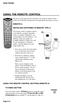 USING THE REMOTE CONTROL The next several pages provide instructions for using the remote control. Follow the instructions that pertain to the appropriate model type you have. REMOTE A INSTALLING BATTERIES
USING THE REMOTE CONTROL The next several pages provide instructions for using the remote control. Follow the instructions that pertain to the appropriate model type you have. REMOTE A INSTALLING BATTERIES
2-in-1 Universal Remote Control
 2-in-1 Universal Remote Control Owner s Manual Please read before using this equipment. ˆ Contents Features... 3 Introduction... 4 Preparation... 5 Installing Batteries... 5 Setting Up Your Remote Control...
2-in-1 Universal Remote Control Owner s Manual Please read before using this equipment. ˆ Contents Features... 3 Introduction... 4 Preparation... 5 Installing Batteries... 5 Setting Up Your Remote Control...
TEK PARTNER TM UNIVERSAL REMOTE CONTROL USER S MANUAL
 TEK PARTNER TM UNIVERSAL REMOTE CONTROL USER S MANUAL Congratulations! Your TEK PARTNER TM Universal Remote Control is a state-of-the-art device which integrates many different infra-red remote controls.
TEK PARTNER TM UNIVERSAL REMOTE CONTROL USER S MANUAL Congratulations! Your TEK PARTNER TM Universal Remote Control is a state-of-the-art device which integrates many different infra-red remote controls.
Synergy V Universal / DVR Remote Control Model RC-U63CDR
 Synergy V Universal / DVR Remote Control Model RC-U63CDR Programming And Operating Instructions (Part # 9-542-906) 2007, Contec Holdings, LLC, Rev. 06/07-1 - 1. Introduction Your Synergy V Universal /
Synergy V Universal / DVR Remote Control Model RC-U63CDR Programming And Operating Instructions (Part # 9-542-906) 2007, Contec Holdings, LLC, Rev. 06/07-1 - 1. Introduction Your Synergy V Universal /
ATLAS DVR/PVR 5-DEVICE Universal Remote Control
 ATLAS DVR/PVR 5-DEVICE Universal Remote Control User s Guide Atlas DVD/PVR Manual 2/14/03 5:00 PM Page 2 TABLE OF CONTENTS Introduction...................................... 3 Features And Functions............................
ATLAS DVR/PVR 5-DEVICE Universal Remote Control User s Guide Atlas DVD/PVR Manual 2/14/03 5:00 PM Page 2 TABLE OF CONTENTS Introduction...................................... 3 Features And Functions............................
Problem: Remote is not working A remote control may not be responding as expected when a customer presses certain buttons
 Welcome to Comcast! We are proud to be the exclusive broadband digital video provider for the University of Alabama. The digital cable service provided in your dorm room gives you additional channel offerings,
Welcome to Comcast! We are proud to be the exclusive broadband digital video provider for the University of Alabama. The digital cable service provided in your dorm room gives you additional channel offerings,
CTGAE3P 3021 manual booklet 5/24/04 12:46 PM Page 1
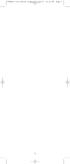 CTGAE3P 3021 manual booklet 5/24/04 12:46 PM Page 1 1 CTGAE3P 3021 manual booklet 5/24/04 12:46 PM Page 2 TABLE OF CONTENTS Introduction...................................................................
CTGAE3P 3021 manual booklet 5/24/04 12:46 PM Page 1 1 CTGAE3P 3021 manual booklet 5/24/04 12:46 PM Page 2 TABLE OF CONTENTS Introduction...................................................................
TABLE OF CONTENTS. Introduction... 3 Features And Functions... 4 Key Charts... 5 Device Table... 6
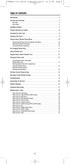 CTGAE4P 4021 manual booklet 5/24/04 12:10 PM Page 2 TABLE OF CONTENTS Introduction....................................................... 3 Features And Functions..............................................
CTGAE4P 4021 manual booklet 5/24/04 12:10 PM Page 2 TABLE OF CONTENTS Introduction....................................................... 3 Features And Functions..............................................
CONTENTS Remote Description... 2 Programming Instructions... 3 Programming Codes... 6 More Information... 10
 REMOTE MANUAL Product Type: Universal IR Remote Model Line: ZEN100-700 (all) Product Year: 1999/2000 Manual Part #: Electronic Version Only NOTE: This manual was designed to help you program your Zenith
REMOTE MANUAL Product Type: Universal IR Remote Model Line: ZEN100-700 (all) Product Year: 1999/2000 Manual Part #: Electronic Version Only NOTE: This manual was designed to help you program your Zenith
Jumbo Universal Remote Control
 Jumbo Universal Remote Control Catalog #1526 User s Guide This universal remote allows user to easily see and push buttons to control TV, VCR, DVD, Cable and Satellite receivers. The large buttons are
Jumbo Universal Remote Control Catalog #1526 User s Guide This universal remote allows user to easily see and push buttons to control TV, VCR, DVD, Cable and Satellite receivers. The large buttons are
text_dishpvr.fm Page 1 Tuesday, March 2, 2004 12:35 PM Remote Control Basics... 2
 text_dishpvr.fm Page 1 Tuesday, March 2, 2004 12:35 PM TABLE OF CONTENTS Remote Control Basics... 2 Models Supported by this Guide... 2 UHF and IR Signals... 3 Installing Batteries... 3 Converting the
text_dishpvr.fm Page 1 Tuesday, March 2, 2004 12:35 PM TABLE OF CONTENTS Remote Control Basics... 2 Models Supported by this Guide... 2 UHF and IR Signals... 3 Installing Batteries... 3 Converting the
Verizon FiOS TV User Guide
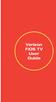 Verizon FiOS TV User Guide Welcome to Verizon FiOS TV Congratulations. You made a great choice by subscribing to FiOS SM TV. It s going to revolutionize your television experience. As a Verizon FiOS TV
Verizon FiOS TV User Guide Welcome to Verizon FiOS TV Congratulations. You made a great choice by subscribing to FiOS SM TV. It s going to revolutionize your television experience. As a Verizon FiOS TV
ENTONE REMOTE Programming Instructions
 ENTONE REMOTE Programming Instructions A brand new ENTONE remote control must first be registered with the set top box (STB) before it can be manually programmed to a specific TV. Program Remote # 1 to
ENTONE REMOTE Programming Instructions A brand new ENTONE remote control must first be registered with the set top box (STB) before it can be manually programmed to a specific TV. Program Remote # 1 to
CDKN-7402. User Manual
 CDKN-7402 User Manual FCC INFORMATION This equipment has been tested and found to comply with the limits for a Class B digital device, pursuant to Part 15 of the FCC Rules. These limits are designed to
CDKN-7402 User Manual FCC INFORMATION This equipment has been tested and found to comply with the limits for a Class B digital device, pursuant to Part 15 of the FCC Rules. These limits are designed to
About the Remote Control... page 2
 TABLE OF CONTENTS About the Remote Control... page 2 Remote Control Signals: UHF or IR...page 2 Installing Batteries in the Remote Control...page 3 Remote Control Modes...page 3 Using the Remote Control
TABLE OF CONTENTS About the Remote Control... page 2 Remote Control Signals: UHF or IR...page 2 Installing Batteries in the Remote Control...page 3 Remote Control Modes...page 3 Using the Remote Control
TROUBLESHOOTING TABLES REMOTE CONTROL DEVICE CODES
 Troubleshooting and Device Codes What you ll find in this chapter: TROUBLESHOOTING TABLES REMOTE CONTROL DEVICE CODES 119 Troubleshooting Tables TROUBLESHOOTING TABLES Use these tables if you have problems
Troubleshooting and Device Codes What you ll find in this chapter: TROUBLESHOOTING TABLES REMOTE CONTROL DEVICE CODES 119 Troubleshooting Tables TROUBLESHOOTING TABLES Use these tables if you have problems
oooa? OOOOA You will need the list of codes to manually select and input the correct codes to your specific device.
 BUTTON DESCRIPTIONS CODE SEARCH: Used to program the remote or to search through codes. SIGNAL INDICATOR LIGHT (LED): The Indicator Light flashes to show that the remote is working properly. ON/OFF BUTTON:
BUTTON DESCRIPTIONS CODE SEARCH: Used to program the remote or to search through codes. SIGNAL INDICATOR LIGHT (LED): The Indicator Light flashes to show that the remote is working properly. ON/OFF BUTTON:
Welcome to Verizon FiOS TV
 Welcome to Verizon FiOS TV Congratulations. You made a great choice by subscribing to FiOS TV. It s going to revolutionize your television experience. As a Verizon FiOS TV subscriber, you can unleash the
Welcome to Verizon FiOS TV Congratulations. You made a great choice by subscribing to FiOS TV. It s going to revolutionize your television experience. As a Verizon FiOS TV subscriber, you can unleash the
Model IRC 550 Universal Remote Control
 Model IRC 550 Universal Remote Control Programming and Operating Instructions To have a clearer idea of the features and capabilities of your remote control, take a moment to read these instructions. Save
Model IRC 550 Universal Remote Control Programming and Operating Instructions To have a clearer idea of the features and capabilities of your remote control, take a moment to read these instructions. Save
OCE-0024B_Rev05 2007.3.9 9:35 AM 페이지1 Owner s Manual
 Owner s Manual Thank You! TM Thank you for purchasing the MX-50 Pre-Programmed and Learning Remote Control. This manual is designed to assist you step-by-step as you setup the MX-50 to replace all of your
Owner s Manual Thank You! TM Thank you for purchasing the MX-50 Pre-Programmed and Learning Remote Control. This manual is designed to assist you step-by-step as you setup the MX-50 to replace all of your
XFINITY Spectrum. Remote Control Programming Guide
 XFINITY Spectrum Remote Control Programming Guide 2 Programming Your Remote Control Channel + / Press to change channels. Info Press to display information about the program you are currently watching.
XFINITY Spectrum Remote Control Programming Guide 2 Programming Your Remote Control Channel + / Press to change channels. Info Press to display information about the program you are currently watching.
TEK PARTNER UNIVERSAL REMOTE CONTROL
 TEK PARTNER UNIVERSAL REMOTE CONTROL SPECIFICATIONS... 2 SETUP... 3 PROGRAMMING... 3 POWER SCAN... 3 ID RECALL... 4 VOLUME PUNCH THROUGH... 4 MASTER POWER... 4 MENU MODE... 4 FREQUENTLY ASKED QUESTIONS...
TEK PARTNER UNIVERSAL REMOTE CONTROL SPECIFICATIONS... 2 SETUP... 3 PROGRAMMING... 3 POWER SCAN... 3 ID RECALL... 4 VOLUME PUNCH THROUGH... 4 MASTER POWER... 4 MENU MODE... 4 FREQUENTLY ASKED QUESTIONS...
Set-up one component at a time, and you ll move quickly through your system.
 Congratulations! With your new WR7 universal remote, you now have the power to control your home entertainment system with just one easy-to-use control. Thousands of audio and video component codes have
Congratulations! With your new WR7 universal remote, you now have the power to control your home entertainment system with just one easy-to-use control. Thousands of audio and video component codes have
2008 PVR Remote Functionality Guide V1.1
 2008 PVR Remote Functionality Guide V1.1 1. LED Indications 1 2. Basic Colour Button Functionality 1 3. Shift Functionality 1 4. Programming 2 4.1. Programming a Device onto your Remote Control 2 4.1.1.
2008 PVR Remote Functionality Guide V1.1 1. LED Indications 1 2. Basic Colour Button Functionality 1 3. Shift Functionality 1 4. Programming 2 4.1. Programming a Device onto your Remote Control 2 4.1.1.
ATLAS OCAP 5-Device Remote Control with Learning
 ATLAS OCAP 5-Device Remote Control with Learning Users Guide PREPROGRAMMED FOR YOUR SET-TOP BOX TABLE OF CONTENTS Introduction............................................ 4 Features and Functions...................................
ATLAS OCAP 5-Device Remote Control with Learning Users Guide PREPROGRAMMED FOR YOUR SET-TOP BOX TABLE OF CONTENTS Introduction............................................ 4 Features and Functions...................................
DIRECTV Universal Remote Control User Guide
 DIRECTV Universal Remote Control User Guide CONTENTS Introduction............................................ 3 Features and Functions................................... 4 Key Charts.........................................
DIRECTV Universal Remote Control User Guide CONTENTS Introduction............................................ 3 Features and Functions................................... 4 Key Charts.........................................
RR-939B REMOTE CONTROL TÉLÉCOMMANDE FERNBEDIENUNG MANDO A DISTANCIA COMANDO A DISTANZA AFSTANDSBEDIENING FJERNBETJENING
 RR-B REMTE CNTRL TÉLÉCMMANDE FERNBEDIENUNG MAND A DISTANCIA CMAND A DISTANZA AFSTANDSBEDIENING FJERNBETJENING AUD TAPE DVD SAT TV VCR CBL PWER BAND VL CH T / V SURRUND + N SCREEN C. DELAY TRACK TRACK +
RR-B REMTE CNTRL TÉLÉCMMANDE FERNBEDIENUNG MAND A DISTANCIA CMAND A DISTANZA AFSTANDSBEDIENING FJERNBETJENING AUD TAPE DVD SAT TV VCR CBL PWER BAND VL CH T / V SURRUND + N SCREEN C. DELAY TRACK TRACK +
Integrated High Definition LCD Television 42LX196 47LX196
 HIGH-DEFINITION TELEVISION Integrated High Definition LCD Television 42LX196 47LX196 IMPORTANT NOTE Before connecting, operating, or adjusting this product, carefully read the Important Safety, Installation,
HIGH-DEFINITION TELEVISION Integrated High Definition LCD Television 42LX196 47LX196 IMPORTANT NOTE Before connecting, operating, or adjusting this product, carefully read the Important Safety, Installation,
DIRECTV Universal Remote Control User Guide
 DIRECTV Universal Remote Control User Guide CONTENTS Introduction............................................ 3 Features and Functions................................... 4 Key Charts.........................................
DIRECTV Universal Remote Control User Guide CONTENTS Introduction............................................ 3 Features and Functions................................... 4 Key Charts.........................................
LCD Flat Television Users Guide For Model: LT-37X987
 LCD Flat Television Users Guide For Model: LT-37X987 Illustration of LT-37X987 and RM-C18G Important Note: In the spaces below, enter the model and serial number of your television (located at the rear
LCD Flat Television Users Guide For Model: LT-37X987 Illustration of LT-37X987 and RM-C18G Important Note: In the spaces below, enter the model and serial number of your television (located at the rear
WOW! CABLE REFERENCE GUIDE
 TABLE OF CONTENTS WOW! CABLE REFERENCE GUIDE TABLE OF CONTENTS WOW! DIGITAL TV OPERATION The WOW! Digital TV Remote...C-1 The WOW! Atlas Universal Remotes...C-3 Getting Started...C-5 Using the Interactive
TABLE OF CONTENTS WOW! CABLE REFERENCE GUIDE TABLE OF CONTENTS WOW! DIGITAL TV OPERATION The WOW! Digital TV Remote...C-1 The WOW! Atlas Universal Remotes...C-3 Getting Started...C-5 Using the Interactive
1-877-9-ZENITH (http://www.zenithservice.com) For service/ support Call: Toll Free Number. With Analog Pass-Through
 Installation and Operating Guide Warranty Model Number DTT901 Digital TV Tuner Converter Box With Analog Pass-Through As an ENERGY STAR Partner, LG has determined that this product or product models meet
Installation and Operating Guide Warranty Model Number DTT901 Digital TV Tuner Converter Box With Analog Pass-Through As an ENERGY STAR Partner, LG has determined that this product or product models meet
User s Manual. High Definition Cable Receiver Personal Video Recorder
 User s Manual High Definition Cable Receiver Personal Video Recorder Important safety instructions Safety Warnings CAUTION RISK OF ELECTRIC SHOCK DO NOT OPEN CAUTION : To reduce the risk of electrical
User s Manual High Definition Cable Receiver Personal Video Recorder Important safety instructions Safety Warnings CAUTION RISK OF ELECTRIC SHOCK DO NOT OPEN CAUTION : To reduce the risk of electrical
1-800-SAMSUNG(1-800-726-7864)
 -800-SAMSUNG(-800-76-7864) U.S.A Samsung Electronics America Service Division 400 Valley Road, Suite 0 Mount Arlington, NJ 07856 www.samsungusa.com Canada Samsung Electronics Canada Inc. Samsung Customer
-800-SAMSUNG(-800-76-7864) U.S.A Samsung Electronics America Service Division 400 Valley Road, Suite 0 Mount Arlington, NJ 07856 www.samsungusa.com Canada Samsung Electronics Canada Inc. Samsung Customer
Universal Remote Instruction Manual
 24959 Universal Remote Instruction Manual Table of Contents Introduction...3 Button Functions...4 Initial Setup...6 Battery Installation...6 Battery Saver...6 Code Saver...6 Code Setup...6 Direct Code
24959 Universal Remote Instruction Manual Table of Contents Introduction...3 Button Functions...4 Initial Setup...6 Battery Installation...6 Battery Saver...6 Code Saver...6 Code Setup...6 Direct Code
ABOUT YOUR SATELLITE RECEIVER
 2 Satellite Receiver ABOUT YOUR SATELLITE RECEIVER This chapter gives you an overview and a description of your satellite receiver. SATELLITE RECEIVER OVERVIEW SINGLE AND DUAL MODES REMOTE CONTROL SATELLITE
2 Satellite Receiver ABOUT YOUR SATELLITE RECEIVER This chapter gives you an overview and a description of your satellite receiver. SATELLITE RECEIVER OVERVIEW SINGLE AND DUAL MODES REMOTE CONTROL SATELLITE
DIRECTV Digital Satellite Receiver Operating Instructions TZ-DBS01
 DIRECTV Digital Satellite Receiver Operating Instructions TZ-DBS01 For product assistance, please call: 1-888-726-2377 or send e-mail to: consumerproducts@panasonic.com TQB2AA0366 10301 PRINTED IN MEXICO
DIRECTV Digital Satellite Receiver Operating Instructions TZ-DBS01 For product assistance, please call: 1-888-726-2377 or send e-mail to: consumerproducts@panasonic.com TQB2AA0366 10301 PRINTED IN MEXICO
Using the System ORDER YOUR BELL EXPRESSVU PROGRAMMING. Page 3-1
 Using the System ORDER YOUR BELL EXPRESSVU PROGRAMMING This procedure notifies the Bell ExpressVu Customer Service Call Centre that your system is on-line and installed. You need to have your services
Using the System ORDER YOUR BELL EXPRESSVU PROGRAMMING This procedure notifies the Bell ExpressVu Customer Service Call Centre that your system is on-line and installed. You need to have your services
CINEMATE 1 SR DIGITAL HOME THEATER SPEAKER SYSTEM. Operating Guide Guía del usuario Guide d utilisation
 CINEMATE 1 SR DIGITAL HOME THEATER SPEAKER SYSTEM Operating Guide Guía del usuario Guide d utilisation Notice This equipment has been tested and found to comply with the limits for a Class B digital device,
CINEMATE 1 SR DIGITAL HOME THEATER SPEAKER SYSTEM Operating Guide Guía del usuario Guide d utilisation Notice This equipment has been tested and found to comply with the limits for a Class B digital device,
PROGRAMMING YOUR PBTV REMOTE FOR POWER & VOLUME
 PROGRAMMING YOUR PB REMOTE FOR POWER & VOLUME START WITH TURNED ON CODE SEARCH METHOD The following steps need to be done in quick succession. Press and release the button. Press and hold the RCU SETUP
PROGRAMMING YOUR PB REMOTE FOR POWER & VOLUME START WITH TURNED ON CODE SEARCH METHOD The following steps need to be done in quick succession. Press and release the button. Press and hold the RCU SETUP
OWNER'S MANUAL Projection Television
 Introduction OWNE'S MANUAL Projection Television TM emote Control s H 0H H H Owner's ecord The model number and serial number are on the back of. ecord these numbers in the spaces below. efer to these
Introduction OWNE'S MANUAL Projection Television TM emote Control s H 0H H H Owner's ecord The model number and serial number are on the back of. ecord these numbers in the spaces below. efer to these
VAST TV. Enjoy watching the channels you love.
 VAST TV Vast is committed to providing you with quality advanced broadband services at a great value. Choose from a variety of TV packages and enjoy more entertainment with Vast OnDemand, digital music
VAST TV Vast is committed to providing you with quality advanced broadband services at a great value. Choose from a variety of TV packages and enjoy more entertainment with Vast OnDemand, digital music
Care and Use Cleaning: Do NOT use liquid, abrasive, solvent, or aerosol cleaners. Use a damp cloth for cleaning.
 Basic Remote Safety Instructions You must keep safety in mind while using this device. Keep these and any other instructions for future reference. Observe Warnings: Carefully follow all warnings on the
Basic Remote Safety Instructions You must keep safety in mind while using this device. Keep these and any other instructions for future reference. Observe Warnings: Carefully follow all warnings on the
VAST TV. Enjoy watching the channels you love.
 VAST TV Vast is committed to providing you with quality advanced broadband services at a great value. Choose from a variety of TV packages and enjoy more entertainment with Vast OnDemand, digital music
VAST TV Vast is committed to providing you with quality advanced broadband services at a great value. Choose from a variety of TV packages and enjoy more entertainment with Vast OnDemand, digital music
Digital Cable TV. User Guide
 Digital Cable TV User Guide T a b l e o f C o n T e n T s DVR and Set-Top Box Basics............... 2 Remote Playback Controls................ 4 What s on TV.......................... 6 Using the OK Button..................
Digital Cable TV User Guide T a b l e o f C o n T e n T s DVR and Set-Top Box Basics............... 2 Remote Playback Controls................ 4 What s on TV.......................... 6 Using the OK Button..................
High-Definition Microdisplay TV
 HP Pavilion md5020n/md5820n/md5880n/md6580n High-Definition Microdisplay TV User s Guide Copyright 2005 Hewlett-Packard Development Company, L.P. Reproduction, adaptation or translation without prior written
HP Pavilion md5020n/md5820n/md5880n/md6580n High-Definition Microdisplay TV User s Guide Copyright 2005 Hewlett-Packard Development Company, L.P. Reproduction, adaptation or translation without prior written
UNIVERSAL REMOTE CONTROL GUIDE
 UNIVERSAL REMOTE CONTROL GUIDE Service provided by We Keep You Connected Your new AT6400 AllTouch Infrared (IR) Universal Remote Control (remote) is a true universal remote, functioning as four remotes
UNIVERSAL REMOTE CONTROL GUIDE Service provided by We Keep You Connected Your new AT6400 AllTouch Infrared (IR) Universal Remote Control (remote) is a true universal remote, functioning as four remotes
Easy Connect Guide Digital Adapter. Say hello to your TV s new best friend.
 Easy Connect Guide Digital Adapter Say hello to your TV s new best friend. Connect with the future of TV You re about to step up to a world of even better picture and sound, and this Easy Connect Guide
Easy Connect Guide Digital Adapter Say hello to your TV s new best friend. Connect with the future of TV You re about to step up to a world of even better picture and sound, and this Easy Connect Guide
DVR Guide. Dual Tuner HD-Capable DVR. You go get the popcorn. Your show waits for you.
 DVR Guide Dual Tuner HD-Capable DVR You go get the popcorn. Your show waits for you. USING YOUR REMOTE CONTROL TV: When programmed, enables control of your TV. Cable: Enables control of your digital cable
DVR Guide Dual Tuner HD-Capable DVR You go get the popcorn. Your show waits for you. USING YOUR REMOTE CONTROL TV: When programmed, enables control of your TV. Cable: Enables control of your digital cable
Home Theater Master R LCD Screen Preprogrammed and Learning Remote Control
 Home Theater Master R LCD Screen Preprogrammed and Learning Remote Control MX-500 Operating Manual Table of Contents 1. Introduction 2. Batteries A. Battery Installation B. Battery Life 3. Summary of Operations
Home Theater Master R LCD Screen Preprogrammed and Learning Remote Control MX-500 Operating Manual Table of Contents 1. Introduction 2. Batteries A. Battery Installation B. Battery Life 3. Summary of Operations
25 Liquid Crystal Display Television Téléviseur à Écran à Cristaux Liquides TV de Pantalla de Cristal Líquido S_ST259_UM_US_V01_H 1506-0BXA000
 25 Liquid Crystal Display Television Téléviseur à Écran à Cristaux Liquides TV de Pantalla de Cristal Líquido S_ST259_UM_US_V01_H 1506-0BXA000 Table of Contents Regulatory Information... 3 Description
25 Liquid Crystal Display Television Téléviseur à Écran à Cristaux Liquides TV de Pantalla de Cristal Líquido S_ST259_UM_US_V01_H 1506-0BXA000 Table of Contents Regulatory Information... 3 Description
Receiver and Remote Controls
 9242_4_Ch2_eng 6/11/07 9:29 AM Page 1 2 Receiver and Remote Controls ABOUT YOUR SATELLITE RECEIVER This chapter helps you get to know your remote control, which lets you use all the functions of your receiver.
9242_4_Ch2_eng 6/11/07 9:29 AM Page 1 2 Receiver and Remote Controls ABOUT YOUR SATELLITE RECEIVER This chapter helps you get to know your remote control, which lets you use all the functions of your receiver.
Turn On the Entertainment
 Cox Advanced TV Experience 100% digital picture and sound, and hundreds of channels including the best in HD. Now you have access to all local channels and popular networks like ESPN, Discovery, History,
Cox Advanced TV Experience 100% digital picture and sound, and hundreds of channels including the best in HD. Now you have access to all local channels and popular networks like ESPN, Discovery, History,
DIGITAL CABLE & DVR QUICK GUIDE. cable television made simple
 DIGITAL CABLE & DVR QUICK GUIDE Grande Communications cable television made simple Table of Contents TABLE OF CONTENTS Using Your Remote remote Control 1 programming the Remote 2 Interactive Program Guide
DIGITAL CABLE & DVR QUICK GUIDE Grande Communications cable television made simple Table of Contents TABLE OF CONTENTS Using Your Remote remote Control 1 programming the Remote 2 Interactive Program Guide
Big Sandy Broadband DVR Guide
 Big Sandy Broadband DVR Guide Contents Big Sandy Broadband DVR Don t Miss a Thing 3 Control Live TV 3 Playback Controls Using the Video Control Buttons 4 Playback Controls Using the Remote Control Arrow
Big Sandy Broadband DVR Guide Contents Big Sandy Broadband DVR Don t Miss a Thing 3 Control Live TV 3 Playback Controls Using the Video Control Buttons 4 Playback Controls Using the Remote Control Arrow
Video Cassette Recorder
 3-868-107-12 (1) Video Cassette Recorder Operating Instructions If you have any questions about this product, you may call: Sony Customer Information Center 1-800-222-SONY (7669) or write to: Sony Customer
3-868-107-12 (1) Video Cassette Recorder Operating Instructions If you have any questions about this product, you may call: Sony Customer Information Center 1-800-222-SONY (7669) or write to: Sony Customer
WELCOME TO. Your step-by-step guide to getting the most out of your Internet, Phone and TV services. VyveBroadband.com
 WELCOME TO Your step-by-step guide to getting the most out of your Internet, Phone and TV services. VyveBroadband.com Thank you for turning your Vyve on! We know you re pretty busy, so we went ahead and
WELCOME TO Your step-by-step guide to getting the most out of your Internet, Phone and TV services. VyveBroadband.com Thank you for turning your Vyve on! We know you re pretty busy, so we went ahead and
Operating Your System
 Operating Your System With the MX-450 COMPLETE CONTROL Universal Remote Control This remote control was Custom Programmed for you by: For questions about your Custom Programming call: Custom Programming
Operating Your System With the MX-450 COMPLETE CONTROL Universal Remote Control This remote control was Custom Programmed for you by: For questions about your Custom Programming call: Custom Programming
RCN DIGITAL CABLE USERS GUIDE
 RCN DIGITAL CABLE USERS GUIDE WELCOME Congratulations! Thanks to your new Digital Cable Service, you now have access to the most cutting-edge cable television services available, only from RCN. At RCN,
RCN DIGITAL CABLE USERS GUIDE WELCOME Congratulations! Thanks to your new Digital Cable Service, you now have access to the most cutting-edge cable television services available, only from RCN. At RCN,
Harmony Ultimate One User Guide
 Harmony Ultimate One User Guide Version 1 (2014-02- 11) Harmony Ultimate One User Guide Ultimate One Table of Contents About this Manual... 6 Terms used in this manual... 6 At a Glance... 6 Features...
Harmony Ultimate One User Guide Version 1 (2014-02- 11) Harmony Ultimate One User Guide Ultimate One Table of Contents About this Manual... 6 Terms used in this manual... 6 At a Glance... 6 Features...
User User Manual Manual Harmony 900
 User User Manual Manual Harmony 900 English Version 1.0 Version 1.0 Contents Introduction...6 Getting to know your remote...6 How your Harmony 900 works...6 Activities...6 How your RF System works...7
User User Manual Manual Harmony 900 English Version 1.0 Version 1.0 Contents Introduction...6 Getting to know your remote...6 How your Harmony 900 works...6 Activities...6 How your RF System works...7
CABLE ONE ALL DIGITAL
 CABLE ONE ALL DIGITAL The world is going All Digital and so is Cable ONE. With the switch from analog to digital technology, Cable ONE will be able to add new channels, especially more HD channels, and
CABLE ONE ALL DIGITAL The world is going All Digital and so is Cable ONE. With the switch from analog to digital technology, Cable ONE will be able to add new channels, especially more HD channels, and
THIS IS GOING TO BE EXCITING. AND EASY.
 FiOS TV USER GUIDE 2015 WELCOME TO FiOS TV. NOW YOU CAN Record More Shows. Watch In More Places. Store More Recordings. THIS IS GOING TO BE EXCITING. AND EASY. 1 ALL YOU NEED TO KNOW ABOUT FiOS TV Your
FiOS TV USER GUIDE 2015 WELCOME TO FiOS TV. NOW YOU CAN Record More Shows. Watch In More Places. Store More Recordings. THIS IS GOING TO BE EXCITING. AND EASY. 1 ALL YOU NEED TO KNOW ABOUT FiOS TV Your
Your Digital Adapter Easy Setup Guide
 Your Digital Adapter Easy Setup Guide Connect with the future of TV You re about to step up to a world of even better picture and sound, and this Easy Setup Guide is here to help every step of the way.
Your Digital Adapter Easy Setup Guide Connect with the future of TV You re about to step up to a world of even better picture and sound, and this Easy Setup Guide is here to help every step of the way.
The only warranties for Hewlett-Packard products and services are set forth in the express statements accompanying such products and services.
 The only warranties for Hewlett-Packard products and services are set forth in the express statements accompanying such products and services. Nothing herein should be construed as constituting an additional
The only warranties for Hewlett-Packard products and services are set forth in the express statements accompanying such products and services. Nothing herein should be construed as constituting an additional
DTA INSTALLATION PROCESS & USER GUIDE FOR CHARTER BUSINESS CUSTOMERS
 DTA INSTALLATION PROCESS & USER GUIDE FOR CHARTER BUSINESS CUSTOMERS This guide is intended for owners or managers and front desk personnel. This guide is not intended for guests. Customer Care 1-800-314-7195
DTA INSTALLATION PROCESS & USER GUIDE FOR CHARTER BUSINESS CUSTOMERS This guide is intended for owners or managers and front desk personnel. This guide is not intended for guests. Customer Care 1-800-314-7195
Hi! Let s get started.
 Hi! Let s get started. What s in the box Roku 2 player Roku 2 enhanced remote Headphones 2 x AA batteries for remote A/V cable (RCA) Power adapter Get to know your Roku 2 A Front view B E C Back view
Hi! Let s get started. What s in the box Roku 2 player Roku 2 enhanced remote Headphones 2 x AA batteries for remote A/V cable (RCA) Power adapter Get to know your Roku 2 A Front view B E C Back view
Table of Contents Function Keys of Your RF Remote Control Quick Setup Guide Advanced Features Setup Troubleshooting
 Congratulations on your purchase of the AT&T U-verse TV Point Anywhere RF Remote Control. This product has been designed to provide many unique and convenient features to enhance your AT&T U-verse experience.
Congratulations on your purchase of the AT&T U-verse TV Point Anywhere RF Remote Control. This product has been designed to provide many unique and convenient features to enhance your AT&T U-verse experience.
User Guide. A clever person solves a problem. A wise person avoids it. - Albert Einstein
 User Guide A clever person solves a problem. A wise person avoids it. - Albert Einstein Congratulations with your Pronto purchase! We hope you ll love it as much as we do. 1. OVERVIEW 3 2. SET UP 5 3.
User Guide A clever person solves a problem. A wise person avoids it. - Albert Einstein Congratulations with your Pronto purchase! We hope you ll love it as much as we do. 1. OVERVIEW 3 2. SET UP 5 3.
Care and Use Cleaning: Do NOT use liquid, abrasive, solvent, or aerosol cleaners. Use a damp cloth for cleaning.
 REMOTE USER GUIDE Safety Instructions You must keep safety in mind while using this device. Keep these and any other instructions for future reference. Observe Warnings: Carefully follow all warnings on
REMOTE USER GUIDE Safety Instructions You must keep safety in mind while using this device. Keep these and any other instructions for future reference. Observe Warnings: Carefully follow all warnings on
User s Guide. Record without limitations or fees.
 User s Guide Record without limitations or fees. Important Software Notice As with all software controlled products, unexpected behavior could arise if the user tries to perform operations in a non-routine
User s Guide Record without limitations or fees. Important Software Notice As with all software controlled products, unexpected behavior could arise if the user tries to perform operations in a non-routine
Using your Sky digibox
 Using your Sky digibox Your Sky remote control Sets your remote control to control your digibox tv Sets your remote control to control your TV box office Shows the Box Office screen tv guide Shows the
Using your Sky digibox Your Sky remote control Sets your remote control to control your digibox tv Sets your remote control to control your TV box office Shows the Box Office screen tv guide Shows the
Please click on the Table of Contents item you are interested in to go directly to the information. Connections and Devices...5
 Please click on the Table of Contents item you are interested in to go directly to the information. Connections and Devices...5 MTS HDTV Set-Top Box General Information and Maintenance... 5 Connecting
Please click on the Table of Contents item you are interested in to go directly to the information. Connections and Devices...5 MTS HDTV Set-Top Box General Information and Maintenance... 5 Connecting
Evolution Digital HD Set-Top Box Important Safety Instructions
 Evolution Digital HD Set-Top Box Important Safety Instructions 1. Read these instructions. 2. Keep these instructions. 3. Heed all warnings. 4. Follow all instructions. 5. Do not use this apparatus near
Evolution Digital HD Set-Top Box Important Safety Instructions 1. Read these instructions. 2. Keep these instructions. 3. Heed all warnings. 4. Follow all instructions. 5. Do not use this apparatus near
CAUTION RISK OF ELECTRIC SHOCK NO NOT OPEN
 Evolution Digital HD Set-Top Box Important Safety Instructions 1. Read these instructions. 2. Keep these instructions. 3. Heed all warnings. 4. Follow all instructions. 5. Do not use this apparatus near
Evolution Digital HD Set-Top Box Important Safety Instructions 1. Read these instructions. 2. Keep these instructions. 3. Heed all warnings. 4. Follow all instructions. 5. Do not use this apparatus near
HP USB Digital/Analog TV Tuner. User Guide
 HP USB Digital/Analog TV Tuner User Guide Copyright 2008 Hewlett-Packard Development Company, L.P. Windows and Windows Vista are U.S. registered trademarks of Microsoft Corporation. The information contained
HP USB Digital/Analog TV Tuner User Guide Copyright 2008 Hewlett-Packard Development Company, L.P. Windows and Windows Vista are U.S. registered trademarks of Microsoft Corporation. The information contained
Simple Directions For Common Converter Boxes
 Simple Directions For Common Converter Boxes This document contains basic instructions for using the following converter box models. Page numbers refer to the owner's manual that comes with your converter
Simple Directions For Common Converter Boxes This document contains basic instructions for using the following converter box models. Page numbers refer to the owner's manual that comes with your converter
Digital Television User Guide
 Digital Television User Guide Table of Contents THE HURONTEL HOME BUNDLE >> Finally you can receive Home Phone (with Calling Features), High Speed Fibre Optic Internet and 100% Digital TV including 1 Digital
Digital Television User Guide Table of Contents THE HURONTEL HOME BUNDLE >> Finally you can receive Home Phone (with Calling Features), High Speed Fibre Optic Internet and 100% Digital TV including 1 Digital
ENJOY ENTERTAINMENT BETTER
 TV ENJOY ENTERTAINMENT BETTER 1 2 Table Of Contents 4 Setting Up Your Remote Control 5 Find Channels/Search 7 Aspect Ratio Settings 8 Output Resolution Settings 9 Parental Control 10 Menu Bar 10 Settings
TV ENJOY ENTERTAINMENT BETTER 1 2 Table Of Contents 4 Setting Up Your Remote Control 5 Find Channels/Search 7 Aspect Ratio Settings 8 Output Resolution Settings 9 Parental Control 10 Menu Bar 10 Settings
Getting to Know Xsight... 3. Home Screen and Everyday Use... 9. Settings... 11. PC Setup... 17. 2 www.oneforall.com
 User Manual English English Getting to Know Xsight........................................ 3 Unpacking and Setting Up Xsight............................................................. 3 Using Xsight
User Manual English English Getting to Know Xsight........................................ 3 Unpacking and Setting Up Xsight............................................................. 3 Using Xsight
Harmony Smart Control. User Guide
 Harmony Smart Control User Guide Harmony Smart Control User Guide Table of Contents About this Manual... 6 Terms used in this manual:... 6 At a Glance... 6 Features... 6 Supported devices... 6 Know your
Harmony Smart Control User Guide Harmony Smart Control User Guide Table of Contents About this Manual... 6 Terms used in this manual:... 6 At a Glance... 6 Features... 6 Supported devices... 6 Know your
DVR GUIDE. Using your DVR/Multi-Room DVR. 1-866-WAVE-123 wavebroadband.com
 DVR GUIDE Using your DVR/Multi-Room DVR 1-866-WAVE-123 wavebroadband.com Table of Contents Control Live TV... 4 Playback Controls... 5 Remote Control Arrow Buttons... 5 Status Bar... 5 Pause... 6 Rewind...
DVR GUIDE Using your DVR/Multi-Room DVR 1-866-WAVE-123 wavebroadband.com Table of Contents Control Live TV... 4 Playback Controls... 5 Remote Control Arrow Buttons... 5 Status Bar... 5 Pause... 6 Rewind...
Auditorium Audiovisual System User s Guide
 Auditorium Audiovisual System User s Guide Page Page Contents Introduction...4 Facilities 7 Auditorium floor plan...8 Stage floor boxes and wall plates...9 Other floor boxes and wall plates...10 System
Auditorium Audiovisual System User s Guide Page Page Contents Introduction...4 Facilities 7 Auditorium floor plan...8 Stage floor boxes and wall plates...9 Other floor boxes and wall plates...10 System
The Future of Television Entertainment has Arrived PRTC Digital TV
 The Future of Television Entertainment has Arrived PRTC Digital TV Your Guide to PRTC s Digital TV & Whole Home DVR Service P O W E R E D B Y M I C R O S O F T M E D I A R O O M TM P A L M E T T O R U
The Future of Television Entertainment has Arrived PRTC Digital TV Your Guide to PRTC s Digital TV & Whole Home DVR Service P O W E R E D B Y M I C R O S O F T M E D I A R O O M TM P A L M E T T O R U
USER GUIDE 152772/6-14/8116
 USER GUIDE 152772/6-14/8116 June 2014 CONTENTS Equipment 4 Connected-Home DVR/Standard Set-Top Box Wireless Set-Top Box Wireless Access Point Remote Controls Residential Gateway Getting Started 12 Turn
USER GUIDE 152772/6-14/8116 June 2014 CONTENTS Equipment 4 Connected-Home DVR/Standard Set-Top Box Wireless Set-Top Box Wireless Access Point Remote Controls Residential Gateway Getting Started 12 Turn
Turn On the Entertainment
 from Cox Welcome to Contour! Contour from Cox lets you watch TV in a way that perfectly fits you by learning what you like and serving up recommendations based on the shows you watch and the choices you
from Cox Welcome to Contour! Contour from Cox lets you watch TV in a way that perfectly fits you by learning what you like and serving up recommendations based on the shows you watch and the choices you
Mini Box Easy Setup Guide
 University of Kentucky Mini Box Easy Setup Guide Installation Operation Troubleshooting Introduction To bring you better service now and in the future Insight is upgrading to an All-Digital network All-Digital
University of Kentucky Mini Box Easy Setup Guide Installation Operation Troubleshooting Introduction To bring you better service now and in the future Insight is upgrading to an All-Digital network All-Digital
How To Use Your Tv On A Tv On Tv On An Iphone Or Ipad (For Aiphone)
 Hargray s Voyager HD/DVR user guide Hargray s Voyager HD/DVR Hargray s Voyager HD/DVR Welcome Hargray s Voyager HD/DVR is the on-screen interface of your Set Top Box (STB) that you use to navigate, control
Hargray s Voyager HD/DVR user guide Hargray s Voyager HD/DVR Hargray s Voyager HD/DVR Welcome Hargray s Voyager HD/DVR is the on-screen interface of your Set Top Box (STB) that you use to navigate, control
Hargray s. Digital Television. powered by Ericsson Mediaroom
 Hargray s Digital Television powered by Ericsson Mediaroom Hargray Digital Television powered by Ericsson Mediaroom Watch What Hargray Digital Television Service Can Do For Your Home Entertainment. Welcome
Hargray s Digital Television powered by Ericsson Mediaroom Hargray Digital Television powered by Ericsson Mediaroom Watch What Hargray Digital Television Service Can Do For Your Home Entertainment. Welcome
Hi! Let s get started.
 Hi! Let s get started. 1 What s in the box Roku Streaming Stick TM Enhanced remote control 2 x AA Alkaline batteries What you need High speed Internet Wireless Router Roku Ready TM TV (or other device)
Hi! Let s get started. 1 What s in the box Roku Streaming Stick TM Enhanced remote control 2 x AA Alkaline batteries What you need High speed Internet Wireless Router Roku Ready TM TV (or other device)
CABLE TV USER GUIDE. This is way more. than just TV.
 CABLE TV USER GUIDE This is way more than just TV. Your New Home for Entertainment Thank you for choosing Midcontinent Communications as your cable TV service provider. We ve worked hard to create an interactive
CABLE TV USER GUIDE This is way more than just TV. Your New Home for Entertainment Thank you for choosing Midcontinent Communications as your cable TV service provider. We ve worked hard to create an interactive
LINE IN, LINE OUT AUDIO IN, AUDIO OUT FIXED, VARIABLE TO TV, VIDEO IN, VIDEO OUT. 2010 Sony Electronics Inc. All rights reserved.
 Based on the information you provided we are unable to match you with a specific hookup recommendation. For your convenience this document provides the four most common hookup configurations for the devices
Based on the information you provided we are unable to match you with a specific hookup recommendation. For your convenience this document provides the four most common hookup configurations for the devices
User Manual. Logitech Harmony 650 Remote. Logitech Harmony. 650 Remote. Version 1.0
 User Manual Logitech Harmony 650 Remote Version 1.0 Logitech Harmony 650 Remote Contents Introduction...4 Getting to know your remote...4 How your Harmony 650 works...4 Activities, devices, and inputs...4
User Manual Logitech Harmony 650 Remote Version 1.0 Logitech Harmony 650 Remote Contents Introduction...4 Getting to know your remote...4 How your Harmony 650 works...4 Activities, devices, and inputs...4
DVB-T VERTO. User Manual HD TERRESTRIAL DIGITAL TV STB & PLAYER MT4162
 DVB-T VERTO HD TERRESTRIAL DIGITAL TV STB & PLAYER MT4162 User Manual EN 2 Index Index...2 Overview...2 Remote Control...3 Battery installation in remote control...4 Using remote control...4 Connections...4
DVB-T VERTO HD TERRESTRIAL DIGITAL TV STB & PLAYER MT4162 User Manual EN 2 Index Index...2 Overview...2 Remote Control...3 Battery installation in remote control...4 Using remote control...4 Connections...4
WELCOME TO WOW! Dear Valued Customer,
 for Cable WELCOME TO WOW! Dear Valued Customer, First of all, let me personally say thank you for choosing WOW! We believe in providing bundle choices that meet your needs at a price that won t break the
for Cable WELCOME TO WOW! Dear Valued Customer, First of all, let me personally say thank you for choosing WOW! We believe in providing bundle choices that meet your needs at a price that won t break the
Manufactured under license from Dolby laboratories. Dolby and the double-d symbol are trademarks of Dolby Laboratories.
 Getting Started Thank you for selecting NETGEAR products. After installing your device, locate the serial number on the label and use it to register your product at https://my.netgear.com. You must register
Getting Started Thank you for selecting NETGEAR products. After installing your device, locate the serial number on the label and use it to register your product at https://my.netgear.com. You must register
