THE ANSWER BOOK support.cableone.net
|
|
|
- Gillian Jackson
- 8 years ago
- Views:
Transcription
1 THE ANSWER BOOK
2 WELCOME TO We re happy that you ve chosen us to entertain you and simplify your life. As a Cable ONE subscriber, you ll find that we offer a wide array of services for everyone in your family. With Cable ONE, you can count on us for the latest in state of the art technology and advanced home entertainment. This Answer Book contains helpful information about how to use and enjoy our Cable, High-Speed Internet and Phone service. We believe that local service serves you best. So you can depend on friendly, courteous employees who are on call 24/7 with reliable, same day service. Unlike satellite, Cable ONE has local offices so we re always here for you. And when you talk, we really listen. Whenever you have problems or concerns, we hear you loud and clear. Because we know there s nothing more satisfying than being heard. Ask about Service Guard to protect against any issues with your inside wiring. At Cable ONE, your complete satisfaction is very important to us. And we hope you ll be with us for many years to come.
3 TABLE OF CONTENTS CABLE TV... 2 CABLE NETWORKS...2 RECEIVER INSTALLATION...2 i-guide...4 QUICK REFERENCE GUIDE...4 DIGITAL VIDEO RECORDER (DVR)...8 CABLE TV FAQs...9 TROUBLESHOOTING...10 HANDY TIPS FOR USING YOUR DIGITAL RECEIVER...11 HD...13 HD FAQs...14
4 CABLE ONE ALL DIGITAL...15 CONNECTING YOUR ALL DIGITAL DEVICE ACTIVATING THE ALL DIGITAL DEVICE IR RECEIVER CONNECTION REMOTE CONTROL SETUP REMOTE CONTROL GUIDE MAIN MENU FAVORITES/THEMES PARENTAL CONTROLS CLOSED CAPTIONING...25 HOW TO UPDATE YOUR PIN-CODE TROUBLESHOOTING... 26
5 TiVo FINDING AND RECORDING SHOWS...29 WATCHING SHOWS...30 GETTING RECOMMENDATIONS...30 GETTING THE MOST FROM YOUR TiVo...31 TiVo REMOTE CONTROL...33 TiVo WHOLE HOME SOLUTION...34 TiVo HELP...34
6 HIGH-SPEED INTERNET...35 GETTING THE MOST FROM YOUR INTERNET SERVICE SETTING UP YOUR HARDWARE CONNECTING TO YOUR WIRELESS MODEM COMPUTER NETWORK SETTINGS INTERNET FAQs TROUBLESHOOTING... 42
7 CABLE ONE PHONE...43 VOICE MAIL PHONE AND WEB ACCESS FEATURES PHONE ACCESS FEATURES WEB ACCESS emta QUICK REFERENCE GUIDE TROUBLESHOOTING QUICK REFERENCE GUIDE ADDITIONAL INFORMATION...61 BILL PAYMENT BILL PAYMENT FAQs FCC INFORMATION CABLE SERVICE GUARD... 64
8 STANDARD CABLE CABLE NETWORKS AVAILABLE ON STANDARD CABLE RECEIVER INSTALLATION Follow these directions and you should be able to install your SD or HD receiver quickly and easily in about 30 minutes. How to connect your digital receiver to your TV: 1. At the back of the TV, disconnect the cable that runs from the wall outlet (cable should remain connected at the wall). 2. Connect that cable to the digital receiver where it says CABLE IN. 3. Connect the cable that came with your receiver to the matching output of the receiver. 4. Connect the other end of that cable to the matching input on the back of the TV. 5. Wait 20 minutes for the digital receiver to configure itself and load the program schedule. Newly installed equipment could take up to 45 minutes to complete this process. 6. Turn on the TV and set the TV to channel 3 or 4 or to the correct input (HDMI, Component, Video 1, etc). 7. Enjoy channel surfing. Customers with a CableCARD TV can get an authorized SD or HD CableCARD from Cable ONE to receive digital channels and premium channels. FRONT BACK Plus many more channels specific to your local Cable ONE location. Channels vary by system. 2 I Cable ONE, CABLE
9 CONNECTION DIAGRAMS RECEIVER TO TV RCA CABLES RECEIVER TO HDTV HDMI CABLE DCH6416 DCH6416 CABLE IN M-CARD DEVICE ONLY SERIAL S-VIDEO Y Pb Pr DIGITAL AUDIO OUT IN VIDEO AUDIO V L R HDMI esata ETHERENET USB CABLE IN M-CARD DEVICE ONLY SERIAL S-VIDEO Y Pb Pr DIGITAL AUDIO V L R HDMI OUT IN VIDEO AUDIO esata ETHERENET USB TV HDTV CABLE/ ANTENNA IN S-VIDEO VIDEO AUDIO R L VIDEO 1 R L VIDEO 2 VIDEO 3 Y Pb Pr R L CABLE/ ANTENNA IN AV #1 AV #2 S-VIDEO HDMI IN VIDEO AUDIO R L AV #3 VIDEO Y Pb Pr AUDIO R L RECEIVER TO HDTV RCA AUDIO AND COMPONENT VIDEO CABLES CABLE IN M-CARD DEVICE ONLY SERIAL S-VIDEO Y Pb Pr DIGITAL AUDIO V L R OUT IN AV HDMI esata ETHERENET USB DCH6416 RECEIVER TO HOME THEATER RECEIVER TO HDTV HDMI CABLES OUT CABLE IN IN OUT HOME THEATER RECEIVER IN M-CARD DEVICE ONLY OUT SERIAL IN S-VIDEO Y Pb Pr DIGITAL AUDIO OUT IN VIDEO AUDIO V L R HDMI esata ETHERENET USB DCH6416 CABLE/ ANTENNA IN AV #1 AV #2 S-VIDEO HDMI IN VIDEO AUDIO R L AV #3 VIDEO Y Pb Pr AUDIO R L HDTV Y Pb Pr MONITOR S-VIDEO HDMI VIDEO RIGHT R LEFT L AV #2 AV #1 VIDEO 1 AV #1 AV #2 S-VIDEO HDMI IN AV #3 VIDEO Y Pb HDTV CABLE/ ANTENNA IN VIDEO AUDIO R Pr AUDIO R L L NOTE If you own a Home Theater System, please refer to the manufacturer s instructions. Visit for more help topics online. Cable ONE, CABLE I 3
10 i-guide QUICK REFERENCE GUIDE Introducing the interactive programming guide from Rovi and Cable ONE. i-guide is intuitive, intelligent and inspiring. It unlocks a world of greater choice, convenience and control so you can fully enjoy your digital entertainment experience. With i-guide you ll enjoy: A convenient, time-saving Quick Menu A full 90 minutes of programming listings at a glance Virtual keyboard for easier and faster searches Increased speed Updated HDTV Menu Try i-guide. In no time, you ll be able to Set Reminders, Favorites and Parental Controls and use our Mini Guide to find out what s next, while you continue to watch your favorite shows. Plus, you ll have access to great features like Digital Video Recording. With i-guide, the world is at your fingertips. That s the Power of i. i-guide is not available on TiVo or All Digital Devices. REMOTE CONTROL FEATURES Basic Navigation Yellow is always the highlight color. As you navigate listings using the remote, the highlight appears on screen to indicate the current selection. Press the buttons to move the highlight. Press OK to make a selection. Press EXIT to return to watching TV. PPV Press on your remote to highlight an option, press OK and you re on your way. QUICK MENU: QUICK AND EASY The Quick Menu offers shortcuts to key features of the i-guide and digital cable. Press MENU one time and the Quick Menu appears over video, giving you access to Search, HDTV Programs, Sports, Movies and more. Press MENU twice for the Main Menu. ALL ACCESS WITH MAIN MENU Main Menu gives you easy access to all features. Simply press MENU twice, then select from the options available, including TV Listings By Time, viewing options by category, Parental Controls, My Favorite Channels, Local Weather and more. 4 I Cable ONE, CABLE
11 ENHANCED SEARCHING With i-guide, you can sort and view program Listings By Time, Listings By Channel, or by categories such as Movies, Sports, Kids and more. Select a category from the Main Menu or Quick Menu to display listings. FLIP BAR When you change channels, the Flip Bar appears, providing a brief description. When you find the program you are interested in, press INFO for more program details, or press OK/SELECT to make the Flip Bar disappear. TITLE SEARCH Title Search allows you to find a specific program by entering a few letters of the program name. Select Title from the Search menu and use the buttons to navigate the keyboard and spell out the program title. If the program is not airing in the next 14 days, it won t appear in the results. WATCH IN HD When tuning to a standarddefinition (SD) channel, the Watch in HD option may appear on the left side of the Flip Bar to indicate the channel is also available in high definition (HD). Press OK/SELECT to tune directly to the associated channel. SAVING SEARCHES Save your search by selecting Save Search. Select Saved Searches from the Search menu to access your list of saved searches or to restart or delete the search. Save up to 16 searches at one time. MINI GUIDE The Mini Guide lets you watch television and view listings without having to leave your program. To access, press OK or INFO then use 3 and 4 to browse time and use 5 and 6 to browse channels. Visit for more help topics online. Cable ONE, CABLE I 5
12 QUICK REFERENCE GUIDE continued GO AHEAD, PLAY FAVORITES i-guide s Favorites feature lets you quickly access the channels you ve designated as your Favorites. Just select My Favorite Channels from the Main Menu or from the Quick Menu. HD If you have a high-definition television (HDTV) and an HD receiver, you can quickly access HD programming from the Quick Menu, Main Menu or Flip Bar. From the Quick Menu, select HD to view shows by time or channel. Select Setup from the Main Menu or to set up Locks and PINs. PARENTAL CONTROLS TO PROTECT YOUR FAMILY Parental Controls let you restrict viewing and purchases of TV programming based on your preferences. Set a personalized 4-digit PIN and you can place locks on selected ratings, channels and titles. You can also hide adult titles from being displayed on screen. 6 I Cable ONE, CABLE
13 MESSAGES Messages may be sent occasionally by Cable ONE to announce new services or other important information. If you have a message, an envelope indicator appears in the upper left corner on guide screens and a red light appears on your digital receiver. From the Main Menu, select Messages, highlight the desired message and press OK/SELECT to read. DVR HISTORY DVR History provides you with a list of recent DVR deletions or missed recordings. If a program did not record, DVR History will provide a reason why the program didn t record or when a program was deleted. DVR FOLDERS DVR Folders help keep your recorded series organized and help you quickly scroll through your recordings. DVR Folders automatically group like titles into folders. Highlight DVR Folders to open and scroll down to select a specific episode to watch. Press LAST to return to your recordings list. DVR CLEANUP From the Main Menu, Select DVR Menu then DVR Cleanup. A DVR Cleanup screen appears with a list of your recordings. To delete multiple recordings, simply highlight the corresponding boxes then arrow left to highlight Delete, press OK/SELECT and confirm your deletion. Visit for more help topics online. Cable ONE, CABLE I 7
14 DIGITAL VIDEO RECORDER (DVR) CONTROL LIVE TV Any time you tune to a channel, the DVR starts a temporary recording. So you can PAUSE if the phone rings, REWIND a scene you missed or FAST FORWARD to skip what you don t want to watch. THREE WAYS TO RECORD Press RECORD on your remote anytime while watching TV or navigating through the guide for easy, one-touch recording. Or, you can record interactively by program or manually schedule your recording. MANY WAYS TO PLAY Your DVR offers many playback controls. Pause live television. Rewind and replay programs. Record your favorites all season long. With a DVR, you re in control. Record up to 160 hours of HD programming and up to 700 hours of SD programming all without rentals, tapes or returns. * *DVR service not available in all areas. DVR recording capacities vary. Record up to 60 hours of HD or up to 400 hours of SD programming on the DCX Other DVRs have less recording time. Menu selections vary depending on the services your cable provider offers. Pause Rewind Fast Forward Slow Motion Instant Replay Return to Live TV Press PAUSE to freeze; press PLAY to resume. (Pause for a maximum of 30 minutes on live TV. Press RECORD if you need to pause longer than 30 minutes.) Press REWIND. Press it again up to 4 times to increase the rewind speed. Press FAST FORWARD. Press it again up to 4 times to increase the speed. Press PAUSE and then FAST FORWARD or PAUSE and then REWIND. To return to regular speed, press PLAY. Press PAGE 6 to replay the last 15 seconds. Press repeatedly to continue skipping back in 15-second intervals. There may also be an INSTANT REPLAY ( ) button on your remote. To return to the live TV you have paused or rewound, press 6. Some remotes have a LIVE ( ) button. 8 I Cable ONE, CABLE
15 CABLE TV FAQs Q: DO I NEED A DIGITAL TV TO GET DIGITAL CABLE? A: Cable ONE provides the necessary equipment so that Digital Cable will work with any TV. We provide a state of the art digital receiver or CableCARD that will deliver digital quality picture and sound to your TV. Equipment may require an additional charge. Q: DO I NEED A DIGITAL RECEIVER FOR EACH TV? A: If you want digital-quality picture and sound on your additional TVs plus a wider choice of channels, each TV will require its own digital receiver or CableCARD. Additional digital receivers or CableCARDs may require a low additional fee each and include all the programming you have selected on your primary TV. Q: HOW DO I CONNECT A DIGITAL RECEIVER? A: It s as easy as connecting a DVD player to your TV. Diagrams showing various ways of connecting your digital receiver are available online or see page 3. If you re ordering cable from us for the first time, we ll connect the digital receiver as part of our normal installation fee. Q: IS DIGITAL CABLE HIGH DEFINITION? A: Digital Cable provides high-quality digital picture and sound to your current TV, equivalent to the quality of a DVD. To get the most out of your HDTV, an HD digital receiver or CableCARD is needed. Go online to learn more about our HD service or see page 13. Q: WHY DOES THE GUIDE HAVE NO INFORMATION? A: If you have just rebooted your digital receiver, the guide will take up to 15 minutes to reload all programming information. Newly installed equipment could take up to 45 minutes to complete this process. Q: WHY IS MY CABLE SERVICE BILLED IN ADVANCE? A: Since our service is not a metered service like electricity or gas, we bill for our services in advance. Q: HOW DO I SET UP THE UNIVERSAL REMOTE TO CONTROL MY TV AND OTHER COMPONENTS? A: The instructions and setup codes to program the universal remote provided with your digital service can be downloaded at cableone.net/cs. Q: HOW CAN I GET PARENTAL CONTROLS? A. All Cable ONE Digital customers have access to Parental Controls through the Interactive Guide. Q: HOW DOES PARENTAL CONTROL WORK? A. By entering a code and clicking the lock button, the programming you choose is blocked with the Parental Control lock. See page 12 for detailed instructions. Q: HOW DO I PROGRAM THE DIGITAL RECEIVER TO DISPLAY THE TIME? A: Select Setup from the Main Menu (press the MENU button twice), then select Cable Box Setup. The Front LED Display option lets you toggle between Current Time and Current Channel. Q: WHY AM I UNABLE TO CHANGE CHANNELS WHEN ENTERING THE CHANNEL NUMBER? A: From the Setup menu, you can activate and customize certain i-guide features. To change the channel entry mode (auto-tune) press the MENU button twice. Access the Setup menu, then the Guide Setup menu. Change the value for the Channel Entry Method to Auto Tune using 3 and 4 on the remote. Once set, press EXIT to leave the setup screen. Visit for more help topics online. Cable ONE, CABLE I 9
16 CABLE TROUBLESHOOTING SOMETHING S WRONG WITH MY TV! When your picture looks funny, you may be able to easily fix the problem yourself. Just check the troubleshooting list below and follow the directions, or you can check support.cableone.net for easy to follow instructions. Or give us a call and we ll be happy to assist you. First, make sure your TV is set on the digital receiver output channel (channel 3 or 4) or set to the appropriate input (e.g. HDMI, composite or component video). If it is, and you re still having a problem, see below. When trouble occurs, here s what to do. If you still can t fix it, give us a call at THERE S NO POWER TO THE DIGITAL RECEIVER Make sure it s plugged in. Don t use an outlet connected to a wall switch. QUICK REMOTE SETUP 1. Turn device on. 2. Press device key (TV, CBL, DVD, etc.). 3. Press and hold SETUP (LED blinks twice). 4. Press (LED blinks twice). 5. Press CH+ repeatedly until device turns off. 6. Press SETUP when device turns off. 7. Verify that the correct device key is in use (TV, CBL, DVD, etc.) THE DIGITAL RECEIVER ISN T RECEIVING A CABLE SIGNAL Check the cable connections and tighten them if necessary. Make sure the cable connections are correct. (See diagrams on page 3 or check troubleshooting on our website.) See that your TV is working properly. THE GUIDE HAS NO DATA Unplug the digital receiver from the power source and plug it in again. It could take 5 to 15 minutes until the guide can provide listings for the current hours and up to 60 minutes before it can provide listings for the next 36 hours. THERE S SNOW ON THE SCREEN If there is a digital receiver, make sure the digital receiver is plugged into a live electrical outlet. Make sure your television is set to either channel 3 or 4. THERE S NO PICTURE AND NO SOUND Check that the TV is plugged into a live electrical outlet and is not controlled by a wall switch. Push the red RESET button on the back of the TV, if you see one. IT S SHOWING THE WRONG CHANNEL Check the TV dial and the digital receiver for the channel setting. THE REMOTE CONTROL ISN T RESPONDING Check that the batteries are fresh and installed correctly. Point the remote at the digital receiver and make sure there are no obstructions between the remote control and the digital receiver. Press the keys on the remote one at a time. Be certain that channels can be changed from the front panel of digital receiver. 10 I Cable ONE, CABLE
17 HANDY TIPS FOR USING YOUR DIGITAL RECEIVER THE PICTURE SHRANK The program you re watching may not be in HD. Programs that are not broadcasted in HD on an HD channel will typically show black bars on both the left and right side of the screen. This allows the picture to be shown in standard format. The aspect ratio setting of your HDTV or Cable ONE HD receiver may be incorrect. Verify that the HD settings are set to optimal on both the HD receiver and your HDTV. To determine if it s your Cable ONE receiver, please do the following: Power off the DVR (leaving the TV on). Press the MENU button on the remote. Changing the TV Type, YPbPr output, and 4:3 override settings will change HD settings. THERE S NO PICTURE Check the channel setting on the digital receiver and the TV. Check the cable listings to make sure the channel is broadcasting during the time slot. Check other channels to compare reception. The electric company may have cut back the power. Check to make sure you have power in other areas of your house. Make sure both the TV and the receiver (if any) are powered on. Make sure the TV is set to the proper input. GETTING STARTED Be sure to always aim the remote toward the digital receiver and NOT the TV or DVD/Blu ray player. If the remote doesn t seem to respond correctly, push the CBL button (top row, far right) and try again. One of the other buttons, AUDIO, VCR or TV, may have been the last one you pushed. Remember to program the new digital remote to your TV and DVD/Blu ray player following the instructions with the remote. It is very simple and very important. MENU A VIEW OF ALL CHOICES The menu is where you choose what you want to watch by time, by channel, by program name or by program categories. Use to find your way around the menu. Press OK to display the highlighted selection. You can also restrict access to anything you don t want the kids to watch by setting a Parental Code. Just press EXIT on your remote control to return to watching TV. HOW TO USE THE FLIP BAR The Flip bar will appear every time you change channels to make it easy to know what you re looking at. It displays the current channel number, program name, summary, rating and the start and end times. Press 5 or 6 to change channels and the Flip bar will appear on screen. Press OK to make Flip disappear and reappear. Press INFO on your remote to get detailed information about the current program. Flip lets you browse to other channels without losing sight of what you re watching. Press 5 or 6 and the Browse bar will appear. Press 4 and you ll see what s coming up on that channel in half-hour increments. If you see something that you like, press OK for details on the program. Press EXIT to remove the Browse bar. CHECK LISTINGS BY CHANNEL Highlight the By Channel bar and press the OK button. Then use 5 or 6 to move up or down the list. To see what s on other channels, use 3 or 4 to move to the next channel. CHECK LISTINGS BY TIME Highlight the By Time bar and press the OK button. Move up and down the list using 5 or 6. If you see something you like, highlight it and press the OK button. Or you can hit the INFO button to access information about the program. Visit for more help topics online. Cable ONE, CABLE I 11
18 HANDY TIPS FOR USING YOUR DIGITAL RECEIVER continued To see what s on later, use 4 to move the time forward in half-hour increments. If you see something you want to watch later, highlight it, press the OK button and a reminder will be set. HOW TO SELECT YOUR FAVORITE CHANNELS You can use the My Favorite Channels feature to select your favorite channels and scan through them quickly using Browse or Flip. To see a listing of all channels, flip to the Main Menu and highlight the My Favorite Channels bar and then press the OK button. To select how the channels are displayed, highlight the By The Numbers bar or the By The Name bar. Then use 5 or 6 to go to the channel you want to designate as a favorite, highlight it and press the FAVORITES button. The favorites you select will be blue. To remove a channel from your favorites list, highlight it and then press the FAVORITES button. The channel will return to its original purple color. To Browse or Flip through your favorite channels, press the FAVORITES button before you begin. HOW TO SET PARENTAL CONTROLS Parental Control makes it easy to restrict programs you don t feel are kid appropriate. You can set a lock to restrict viewing by rating, such as R or PG-13, or by program title. You can also completely lock certain channels. Go to the Main Menu and highlight the Parental Controls bar and press OK. Enter your 4-digit Parental Control code. If you have not set your code, you will be prompted to do so. Use 5 or 6 to highlight either Channel or Rating and press the OK button. Press 3 or 4 until the desired rating or channel appears, then press the LOCK button. To lock a specific program or movie title, use 5 or 6 to locate and highlight a program and then press the LOCK button. You can remove a lock by pressing the LOCK button again. To view a locked program, enter your 4 digit Parental Control code. You can also temporarily remove all locks by going to the Main Menu, then select Parental Controls, then Master Locks. Select Yes, and you now have two choices: Bypass Locks allows you to maneuver around all the programs as though there were no Parental Locks selected. Then once the digital receiver is turned off, the locks go back on. Remove All Locks completely removes all the locks that were selected. HOW TO SET REMINDERS This makes it easy to keep track of programs you don t want to miss. When you set a reminder for a program, a reminder screen will appear just before a program begins. If you re tuned to another channel, you can switch to the program you want to watch. To set a reminder from Flip or Browse or from the program listings in the Main Menu, highlight the program you want to set a reminder for and press OK. When the Set Reminder screen appears, highlight Yes and then press OK. A check mark will appear next to the program name indicating that a reminder has been set. When a reminder appears, highlight the program name and press OK. If you don t want to be tuned to the program, highlight Hide Reminder and press OK. Later you can press OK and the reminder will appear again. Canceling a reminder is easy too. Just select the program; it will have a check mark next to it, indicating that it currently has a reminder set for it. When the Reminder Already Set screen appears, highlight Yes to cancel the reminder and then press OK. LOCAL WEATHER AT YOUR FINGERTIPS To get an update on your local weather, just select Weather from the Main Menu and you will see current local conditions as well as a three-day forecast at a glance. 12 I Cable ONE, CABLE
19 HD YOU DON T WATCH IT YOU EXPERIENCE IT HD (High Definition) offers you the following benefits: 10 times sharper picture than standard TV broadcasts Enhanced color resolution Dolby 5.1 digital sound Theater wide-screen formats (16:9 aspect ratio) provide more picture EQUIPMENT REQUIREMENTS To receive a channel offered in HD by Cable ONE, you must subscribe to that channel in Standard Definition (SD) and have an HD CableCARD or HD receiver from Cable ONE, and have an HD compatible TV that accepts a 1080i signal via component or HDMI connections. In some systems digital access is required. Broadcast HD channels can be viewed without an HD receiver or CableCARD on a high-definition TV (HDTV). Unlike satellite, Cable ONE provides these features as part of Basic Cable with no additional charge. Please check with your local Cable ONE office for a complete list of channels. A major credit/debit card may be required for HD/DVR receivers. Visit for more help topics online. Cable ONE, CABLE I 13
20 HD FAQs Q: WHAT EQUIPMENT DO I NEED TO RECEIVE HD? A: You will need an HDTV, available from retailers, and an HD digital receiver or CableCARD that will be available through Cable ONE. The HDTV needs to accept a 1080i signal via component connections. Or, you can use an HDMI cable for the connection to your HDTV. Q: WILL MY OLD TV BE OBSOLETE? A: No. However, it s not possible to see the upgraded HD picture or hear the enhanced sound quality on a standard-definition TV. You ll only want to upgrade to HD if you have an HDTV. HD programming from Cable ONE is available at no extra cost. Q: WHEN WILL YOU ADD MORE PROGRAMMING? A: We are constantly in contact with local broadcasters, as well as cable programmers, in order to provide you with the most HD programming available. As networks are added, we ll make announcements letting you know the networks that have been added to your HD lineup. Q: HOW DO I HOOK UP MY HD RECEIVER? A: Connecting the HD digital receiver is easy. Just refer to the instructions in your setup guide which explain how to connect the receiver to your TV and detail the various outputs on the receiver. Q: DOES ALL TV PROGRAMMING COME IN HD? A: Not all channels are available in HD. However, Cable ONE offers the most popular channels in high definition, providing you with thousands of hours of movies and sports every month. support.cableone.net TV 1 LOCATION: INPUT: TV 2 LOCATION: INPUT: OR CALL TV 3 LOCATION: INPUT: TV 4 LOCATION: INPUT: 14 I Cable ONE, CABLE
21 CABLE ONE ALL DIGITAL The world is going All Digital and so is Cable ONE. With the switch from analog to digital technology, Cable ONE will be able to add new channels, especially more HD channels, and provide even better picture quality. In All Digital systems, to receive cable TV service, all televisions will need a CableCARD, or a Motorola receiver, or DVR, or TiVo or a new All Digital Device. Cable ONE s All Digital Device, the ADD-Vantage, is small just 5" x 1" x 4.5" and can be mounted out of sight behind your television. Both Standard and High-Definition television signals are delivered through the All Digital Device. Customers with an HDTV will receive HD versions of the SD channels they subscribe to when Cable ONE offers that channel in HD. The All Digital Device also comes with an on-screen program guide. DMT-200HD All Digital Device Visit for more help topics online. Cable ONE, CABLE ALL DIGITAL I 15
22 CONNECTING YOUR ALL DIGITAL DEVICE Connecting the All Digital Device is quick and easy. Some devices have an external Smart Card. If your device came with a Smart Card, insert the Smart Card into the slot in the back panel of the All Digital Device. If you are connecting multiple devices, only the Smart Card included with the All Digital Device will work with that device. If no Smart Card is included and there is no horizontal slot on the back of the device, skip this step. Find the coaxial cable coming from the wall to your television. Leave the coaxial cable connected to the wall but disconnect the end of the cable attached to your TV. Connect this end to the CABLE IN input on the back of the All Digital Device. Make sure the coaxial cable connections to your All Digital Device and the wall are finger tight. Connect the AC adapter to a power outlet. You re now ready to connect the All Digital Device to your TV. There are three options for connecting the All Digital Device to your television. Choose A, B or C. You can use the Mini-to-RCA connector included with the All Digital Device. Connect the single end to the AV OUT on the back of the All Digital Device and connect the yellow video and the red and white audio connectors to the inputs for video and audio on your TV. If you have an HDTV, using an HDMI cable is the way to go. Connect one end of the cable to the HDMI input on your television and connect the other end to the HDMI OUT on the back of the All Digital Device. Use a coaxial cable. Connect one end of the cable to TV OUT on the All Digital Device and connect the other end to CABLE IN on the back of your TV. IMPORTANT NOTE: Connect your all digital device to your TV only. Do not connect to a VCR, DVD player or gaming console. NOTE: Only the Smart Card enclosed with this All Digital Device will work with this device. Follow the directions printed on the Smart Card. C HDMI VIDEO AUDIO C 16 I Cable ONE, CABLE ALL DIGITAL
23 Next, insert the batteries into the remote control. Turn on your TV and adjust the input or source on your TV until the Livewire start up screen appears on your TV. After 30 seconds to a minute, press MENU on the All Digital Device remote and select Cable ONE Connect from the Main Menu. If you will be connecting more than one All Digital Device, connect all of the All Digital Devices before moving to the activation step. Once all the All Digital Devices are connected, you re ready to activate the Device(s) and begin watching cable TV. DMT-200HD REMOTE Insert 2 AAA batteries into the back of the remote control Visit for more help topics online. Cable ONE, CABLE ALL DIGITAL I 17
24 ACTIVATING THE ALL DIGITAL DEVICE Activating the All Digital Device is quick and easy. Go to support.cableone.net/alldigital or call and follow the instructions to authorize your All Digital Device(s). You will need your account number from your billing statement plus the device serial number and the Smart Card serial number from the installation screen to complete authorization. After you complete the activation steps, the All Digital Device(s) will be activated within 2 to 20 minutes. Once they have been activated, you re ready to sit back and watch TV. support.cableone.net support.cableone.net/alldigital OR CALL OR CALL To watch a video on connecting/activating your All Digital Device, go to support.cableone.net. After connecting the All Digital Device(s), you re ready to activate the Device(s). Initially you will see the screen above. 18 I Cable ONE, CABLE ALL DIGITAL
25 IR RECEIVER CONNECTION REMOTE CONTROL SETUP If you choose to place the All Digital Device out of sight, you will need to connect the IR Receiver cable included with the All Digital Device. Plug the IR Receiver cable into the IR IN on the right side of the All Digital Device. Place the IR Receiver lens in direct line of sight where your remote control is used. 1 Turn on your television. 2 Press and hold SETUP on the All Digital remote until the red LED blinks twice. 3 Enter Press CH+ repeatedly until the TV turns off. 5 To save the working code, press and hold SETUP until the LED blinks twice. NOTE: If you place the All Digital Device in direct line of sight with your remote control, you will not need to connect the IR Receiver cable. 1 2 Press and hold SETUP until the red LED blinks twice Enter Press CH+ repeatedly until the TV turns off. To save the working code, press and hold SETUP until the LED blinks twice. Visit for more help topics online. Cable ONE, CABLE ALL DIGITAL I 19
26 REMOTE CONTROL Use the VOL +/- buttons on the remote control to raise and lower the volume. Use the CH +/- buttons to change channels with the remote control. Press the numeric buttons (0 9) on the remote control to tune directly to a specific channel. If the All Digital Device does not tune immediately after entering channel numbers, press ENTER button on your remote control. TV GUIDE ARROWS HELP FAVORITES MENU VOLUME +/- SETUP CABLE INFO SEL/OPT PAGE +/- DONE LAST CHANNEL +/- MUTE 0 9 INPUT ENTER 20 I Cable ONE, CABLE ALL DIGITAL
27 CABLE TV GUIDE FAVORITES VOLUME +/- MUTE PAGE +/- CHANNEL +/- MENU ARROWS SEL/OPT EXIT INFO HELP DONE LAST 0 9 INPUT ENTER Switches the All Digital Device s power on or into stand-by mode. Powers on or turns off the TV. Launches the Zap Browsers. Rotates Favorite Lists between All Channels, currently selected Theme and any of the active Custom Favorite Lists. Increases or decreases volume levels. Mutes the audio. In channel lists, menu screens or program lists, scrolls one page up or down. Selects the previous and next available channels. Opens the Menu Features screen of the Menu System. Move to highlight items in respective direction. Confirms a selection. In the Zap Browser, displays the Option Menu (Audio/SAP). Returns video to full screen from any Info or Menu System screen. Displays various information about the current program. Displays Help and Information for the current screen. Automatically selects Done or Cancel on screen. DONE saves any changes you have made to the current screen. Switches between the current and previous channel. In the Menu System, LAST returns to the previous screen. In the Zap Browser, enters channel numbers. In text windows, enters PIN-Code numbers and various characters. Changes video input on the TV. Confirms a selection. Visit for more help topics online. Cable ONE, CABLE ALL DIGITAL I 21
28 GUIDE The All Digital Device provides a built-in now/next guide, allowing you to find your favorite shows quickly and easily. One press of the INFO button brings up the channel you re watching with the name of the show. A second press of the INFO button brings up a summary of the program. The GUIDE button on the remote provides a channel lineup. Using and takes you from channel to channel. 22 I Cable ONE, CABLE ALL DIGITAL
29 MAIN MENU Press MENU on your remote control to access the menu system. Use and on your remote to navigate through the menu items. Press SEL/OPT on your remote control to select a menu item or option. Press DONE on your remote to automatically select Done on any screen that has the Done button. Your selection will highlight in yellow. Press HELP on your remote while in any menu screen to launch the Help and Information screen. Press LAST on your remote to go to the previous menu screen. Visit for more help topics online. Cable ONE, CABLE ALL DIGITAL I 23
30 FAVORITES/THEMES PARENTAL CONTROLS Select Favorites from the Main Menu. Select a Channel Theme. Select Channel Themes to set the channel lineup. Use and on your remote to choose a theme. Press SEL/OPT to toggle an on-screen button on or off. Press PAGE +/- if there is more than one Channel Themes page. Select Done when you have finished making your choices. Select Parental Controls from the Main Menu. Enter your 4-digit PIN Code to access Parental Controls using the numbers on your remote. Use Parental Controls to do the following: Toggle Parental Controls On or Off. Select Block Channels to make a channel require PIN Code entry. Select Block Ratings to choose ratings to block. Select Done on screen to save your selections. IMPORTANT NOTE: The first time you access Parental Controls, the default PIN-Code is * * * * Numbers will not display. 24 I Cable ONE, CABLE ALL DIGITAL
31 CLOSED CAPTIONING HOW TO UPDATE YOUR PIN-CODE Select Closed Captioning from the System Settings Menu. Use and to navigate through the menu options. Select On and press SEL/OPT to turn on Closed Captioning. Select Off and press SEL/OPT to turn off Closed Captioning. Select PIN-Code from the System Settings Menu. Enter your 4-digit PIN-Code using the numbers on your remote and press SEL/OPT to continue. Enter your 4-digit PIN-Code using the numbers on your remote and press SEL/OPT to enter a new PIN Code and select Enter on screen. Enter your new 4-digit PIN-Code a second time and select Enter on screen. IMPORTANT NOTE: The first time you access PIN-Code, the default PIN-Code is * * * * Numbers will not display. Select Font Style to choose size and style. Select Foreground Style to choose color and opacity. Select Background Style to choose color and opacity. Select Edge Style to choose color and style. Visit for more help topics online. Cable ONE, CABLE ALL DIGITAL I 25
32 ALL DIGITAL CABLE TROUBLESHOOTING Problem Possible Cause Suggestions LED light is red. No LED light appears on the front panel display of your All Digital Device. Green LED light displays on the front panel of the All Digital Device, but nothing is displayed on the TV. The All Digital Device does not respond to your remote control. All Digital Device is not turned on. Your box is not plugged in properly. The All Digital Device is not hooked up properly to your TV. 1. The All Digital Device is powered off. 2. Something, such as furniture, is blocking the path between the remote control and the All Digital Device. 3. The batteries in the remote control need to be replaced. Press TV on the remote control to turn on the All Digital Device. Check batteries in the All Digital Device remote control. Make sure the power cord is plugged in correctly and the power outlet is working properly. Make certain your connectors/cables are connected correctly. If your All Digital Device is connected to your TV by coaxial cables, confirm that your TV is on channel 3 or 4, corresponding to the switch on the back of the All Digital Device. If your system is connected by an HDMI or Mini-to-RCA cables, confirm that your TV is set to the proper input. Verify that the TV is turned on. Press TV on the remote control. Make certain nothing is blocking line of sight to the All Digital Device or the IR extension. Make certain the AAA batteries are inserted correctly, checking the + and - positions. Replace the batteries on your remote control with two new AAA batteries, properly checking the + and - positions. If the All Digital Device is in direct line of sight with your remote and the IR Receiver cable is also connected, disconnect the IR Receiver cable. 26 I Cable ONE, CABLE ALL DIGITAL
33 Problem The red LED does not blink when you press a key. Red LED blinks when a key is pressed but the TV or All Digital Device does not respond. The remote control does not control TV functions. Problem Suggestions Replace the batteries on your remote control with two new AAA batteries, properly checking the + and - positions. Make sure you re aiming the remote control at your home entertainment device and that you re within 25 feet of the device you re trying to control. Replace the batteries on your remote control with two new AAA batteries, properly checking the + and - positions. Your remote control may have not been programmed correctly. Please see Remote Control Setup on page 19. Additional Help If you need help installing your All Digital Device or have questions after reviewing this booklet, call support.cableone.net TV 1 LOCATION: INPUT: TV 2 LOCATION: INPUT: OR CALL TV 3 LOCATION: INPUT: TV 4 LOCATION: INPUT: Visit for more help topics online. Cable ONE, CABLE ALL DIGITAL I 27
34 THE ULTIMATE TV EXPERIENCE POWERED BY TiVo GET THE MOST OUT OF YOUR CABLE EXPERIENCE WITH CABLE ONE AND TiVo It s the best of TV and Internet together in a whole-home HD/DVR that lets you record four HD shows at once with up to 650 hours of recording time. You can even start watching in one room and finish in another. It also includes custom apps and an advanced guide that lets you easily browse current programming or quickly search for your favorite shows. So get the best of Cable and the Internet with Cable ONE Powered by TiVo. It s the ultimate way to watch TV. Let s get started. The TiVo experience gives you total control of the TV programming you love, and much more! The TiVo digital video recorder (DVR) also connects to the Internet and gives you access to an entire universe of movies, TV shows, web videos and streaming music. Press the TiVo button on your TiVo remote control to get to TiVo Central, the starting point for all of the amazing features at your fingertips! For more instructions on using your TiVo DVR, be sure to visit tivo.com/howto. TiVo requires Cable ONE Standard Video and High-Speed Internet service of 5 Mbps or greater. Cable ONE Internet speeds of 15 Mbps or greater is suggested for the best experience. 28 I Cable ONE, CABLE TiVo
35 FINDING AND RECORDING SHOWS ONEPASS RECORDINGS: RECORD EVERY EPISODE OF A SHOW Just select Get a OnePass from a show s Information screen. You can even choose options like First run only. SEARCH: FIND WHAT YOU LOVE TO WATCH From the TiVo Central screen, select Find TV, Movies & Videos, then select Search. Enter a few letters of the show title or actor s name, and the TiVo service searches across TV and broadband to find matches. GUIDE: FIND OUT WHAT S ON TV NOW OR LATER! Press the GUIDE button on your TiVo remote to find what s on right now and what s coming up. Use the arrow keys to move around the guide. Press FORWARD and BACK to move right or left one page at a time. Press ADVANCE to move 24 hours ahead and REPLAY to move 24 hours back. WISHLIST SEARCHES: FIND SHOWS THAT MATCH YOUR AREAS OF INTEREST Search by actor, director, keyword or category, and every time a show s title or description matches your criteria, it s recorded for you. From the TiVo Central screen, select Find TV, Movies & Videos, then select WishList saved searches. COLLECTIONS: FIND SHOWS BASED ON GENRE OR CATEGORY From the TiVo Central screen, select Find TV, Movies & Videos, then select Browse TV & Movies. Visit for more help topics online. Cable ONE, CABLE TiVo I 29
36 WATCHING SHOWS LIVE TV: RETURN TO LIVE TV AT ANY TIME Press the LIVE TV button on your TiVo remote to watch live TV. Press LIVE TV again to switch tuners on your DVR. MY SHOWS: ALL YOUR RECORDED DOWNLOADED PROGRAMS My Shows is the first menu item on the TiVo Central screen. Here you ll find all your recorded and downloaded shows and all your TiVo recommended shows (TiVo Suggestions). HINT: You can get to the My Shows list by pressing the TiVo button on your TiVo remote control twice. PARENTAL CONTROLS: CONTROLLING ACCESS IS EASY Restrict access to shows based on ratings or simply restrict certain channels. From the TiVo Central screen, select Settings & Messages > Settings > Parental Controls. GETTING RECOMMENDATIONS DISCOVERY BAR: GET PERSONALIZED RECOMMENDATIONS The Discovery Bar is the bar of thumbnail images across the top of TiVo Central and many other screens. The Discovery Bar helps you find new shows based on what your TiVo DVR knows you already like! And it doesn t contain only shows. You ll also find thumbnails for actors, collections of related shows, and more. Press the UP arrow to move up to the Discovery Bar, then the LEFT and RIGHT arrows to move around. Press SELECT on an image that interests you to open an information screen about that item. TIVO SUGGESTIONS: RECORD SHOWS THAT MATCH YOUR PREFERENCES Based on the ratings you give to shows and movies, TiVo Suggestions automatically selects and records new content for you. It s a great way to make new discoveries. Don t worry, TiVo Suggestions won t override your own recordings or steal valuable disk space. If you choose to auto-record TiVo Suggestions, you ll find a list of recorded TiVo Suggestions in your My Shows list. TiVo Suggestions are marked with a Suggestions icon. 30 I Cable ONE, CABLE TiVo
37 GETTING THE MOST FROM YOUR TiVo BRING ALL YOUR ENTERTAINMENT TOGETHER The TiVo experience serves up the best entertainment from TV and the web all in one place. Get movies from Netflix to web videos from YouTube. PLAY YOUR FAVORITE MUSIC ON THE BEST SPEAKERS IN THE HOUSE Pandora lets you create custom Internet radio stations personalized just for you, playing only the music you love! From the TiVo Central screen, choose Music & Photos (for TiVo with HD menus) or Music, Photos, & Showcases (for TiVo with SD menus), and select Pandora. Follow the on-screen instructions. From the TiVo Central screen, choose Find TV, Movies & Videos, then choose the video provider you want. For detailed instructions on how to set up and operate Pandora, go to For detailed instructions on how to find and enjoy shows and web videos *, go to *Some features and options may be not available in your service area or from your service provider. Check with your service provider to see what options are supported in your area. Visit for more help topics online. Cable ONE, CABLE TiVo I 31
38 GETTING THE MOST FROM YOUR TiVo continued RECORD WHAT YOU WANT WHEN YOU WANT FROM WHERE YOU WANT Take advantage of the Remote Scheduling feature to find shows and schedule recordings online using a computer, tablet or smartphone. GET THE TiVo APP FOR SMARTPHONES OR TABLETS FOR THE ULTIMATE REMOTE CONTROL Download the TiVo app from the itunes Store or Google Play. NOTE: To use the app, you ll need to make sure that the Network Remote Control setting is enabled on your box. From TiVo Central, select Settings & Messages > Settings > Remote, CableCARD, & Devices > Network Remote Control. For detailed instructions, see 32 I Cable ONE, CABLE TiVo
39 TiVo REMOTE CONTROL The TiVo button takes you to TiVo Central, the starting point for all your TiVo features and settings. Swap LIVE TV/SWAP takes you to live TV. If you re watching live TV, use it to swap tuners. If programmed, TV PWR turns your TV or A/V receiver on/off. See the inside back cover of this guide for more information. Use INPUT to select the input (such as TiVo DVR, DVD player, game system) your TV displays. Use ZOOM to change aspect ratio of shows on your TV. If programmed, VOLUME controls the volume on your TV or A/V receiver. If programmed, MUTE turns the volume on your TV or stereo on or off. Use the THUMBS UP and THUMBS DOWN buttons to rate shows for TiVo Suggestions. You can give up to three Thumbs Up (great!) or three Thumbs Down (terrible!). In TiVo with HD menus, you can also use the Thumbs Up button to mark any video provider, category or collection as a favorite. REWIND rewinds a show. Press it up to three times for three speeds. When a show is paused, press Rewind to go back frame-by-frame. PAUSE freezes a show. Press it again to resume playing. REPLAY repeats the last 8 seconds of the show. Press and hold to jump to the beginning of a show. SLOW plays a show in slow motion. In TiVo with HD menus, the views. Look for the on-screen tips. Use NUMBER buttons to enter channel numbers. buttons sort and filter CLEAR removes the display of the channel banner or program guide, and deletes titles from the My Shows or To Do list. INFO shows the channel banner while watching live TV. Press it again to make it disappear. GUIDE takes you to the program guide, where you can find shows to watch or record. Press it again to clear the guide. Use SELECT to choose menu options or shows to record. Use the ARROW buttons to navigate the TiVo menus and the program guide. Use the CHANNEL UP/DOWN buttons to change the channel and to page up or down while in the program guide or TiVo menus. Press RECORD to start recording the show you re watching, or to set up a recording for a show selected in the program guide. PLAY starts playing a show from the My Shows list. When you are using pause, rewind, fast forward or slow, pressing Play will resume playing at normal speed. FAST FORWARD fast-forwards through a show. Press it up to three times for three speeds. When a show is paused, press Forward to advance frame by frame. ADVANCE moves forward in 30-second increments; press and hold to jump to the end of the show. While viewing a recorded show, press Advance to jump to the next tick mark when fast-forwarding or rewinding. ENTER/LAST returns you to the last channel tuned to in live TV. In the program guide, press Enter/Last to see Guide Options. Visit for more help topics online. Cable ONE, CABLE TiVo I 33
40 TiVo TiVo WHOLE HOME SOLUTION The TiVo Whole Home Solution delivers TV plus web applications such as YouTube, Netflix, Pandora, Spotify, Picasa and Photobucket to just about anywhere in your home! Share shows from your TiVo DVR to the TiVo Mini, a set-top box that enables you to stream shows from a centralized DVR to multiple TV locations. Add a TiVo Stream to wirelessly deliver shows from your TiVo DVR to mobile devices such as ios tablets and smartphones. The TiVo Stream enables streaming of shows simultaneously to multiple portable devices without interrupting what s playing on the television. TiVo HELP GOT QUESTIONS? HERE S HOW YOU CAN ALWAYS FIND ANSWERS: Find detailed instructions on how to use the many features of your TiVo DVR at tivo.com/howto. Use the Help screens on your TiVo DVR. Go to Settings & Messages > Help. Contact your cable provider for customer support. IMPORTANT NOTE: Living Room Bedroom #1 Register your TiVo box at tivo.com. Write your TSN number here so that you have it handy in the future. WiFi Router TSN: TiVo Digital Video Recorder TiVo Mini TiVo TiVo In Home (any room) TiVo Stream Bedroom #2 TiVo Mini TiVo Browser TiVo Tablet App TiVo Mobile App TiVo 2013 TiVo Inc. All rights reserved. TiVo, the TiVo logo, Season Pass, WishList, TiVo Central, the Instant Replay logo, the Jump logo, the Thumbs Up logo and the Thumbs Down logo are registered trademarks of TiVo Inc. or its subsidiaries worldwide. All other trademarks are the property of their respective owners. U.S. Pat. Nos. D424,061; D424,577; D431,552; D433,403; D463, I Cable ONE, CABLE TiVo
CABLE ONE ALL DIGITAL
 CABLE ONE ALL DIGITAL The world is going All Digital and so is Cable ONE. With the switch from analog to digital technology, Cable ONE will be able to add new channels, especially more HD channels, and
CABLE ONE ALL DIGITAL The world is going All Digital and so is Cable ONE. With the switch from analog to digital technology, Cable ONE will be able to add new channels, especially more HD channels, and
DVR Guide. Dual Tuner HD-Capable DVR. You go get the popcorn. Your show waits for you.
 DVR Guide Dual Tuner HD-Capable DVR You go get the popcorn. Your show waits for you. USING YOUR REMOTE CONTROL TV: When programmed, enables control of your TV. Cable: Enables control of your digital cable
DVR Guide Dual Tuner HD-Capable DVR You go get the popcorn. Your show waits for you. USING YOUR REMOTE CONTROL TV: When programmed, enables control of your TV. Cable: Enables control of your digital cable
Welcome to the Most. Personalized TV Experience
 Welcome to the Most Personalized TV Experience Meet TiVo Service from Cogeco 2 Get ready to live the TiVo experience. Welcome to TV like you ve never seen it. With TiVo Service from Cogeco, 1 you get incredible
Welcome to the Most Personalized TV Experience Meet TiVo Service from Cogeco 2 Get ready to live the TiVo experience. Welcome to TV like you ve never seen it. With TiVo Service from Cogeco, 1 you get incredible
Digital Cable Your guide to home entertainment with a personal touch
 Your guide to home entertainment with a personal touch 1.888.345.1111 Sudbury 560.1565 eastlink.ca Exciting New Services Welcome to Home Entertainment Questions? We Have the Answers As one of EastLink
Your guide to home entertainment with a personal touch 1.888.345.1111 Sudbury 560.1565 eastlink.ca Exciting New Services Welcome to Home Entertainment Questions? We Have the Answers As one of EastLink
Digital Cable TV. User Guide
 Digital Cable TV User Guide T a b l e o f C o n T e n T s DVR and Set-Top Box Basics............... 2 Remote Playback Controls................ 4 What s on TV.......................... 6 Using the OK Button..................
Digital Cable TV User Guide T a b l e o f C o n T e n T s DVR and Set-Top Box Basics............... 2 Remote Playback Controls................ 4 What s on TV.......................... 6 Using the OK Button..................
inside i-guidetm user reference manual
 inside i-guidetm user reference manual Copyright 2010 Rovi Corporation. All rights reserved. Rovi and the Rovi logo are trademarks of Rovi Corporation and/or its subsidiaries. This document contains confidential
inside i-guidetm user reference manual Copyright 2010 Rovi Corporation. All rights reserved. Rovi and the Rovi logo are trademarks of Rovi Corporation and/or its subsidiaries. This document contains confidential
DIGITAL / HD GUIDE. Using Your Interactive Digital / HD Guide. 1-866-WAVE-123 wavebroadband.com
 DIGITAL / HD GUIDE Using Your Interactive Digital / HD Guide 1-866-WAVE-123 wavebroadband.com Using Your Interactive Digital/HD Guide Wave s Digital/HD Guide unlocks a world of greater choice, convenience
DIGITAL / HD GUIDE Using Your Interactive Digital / HD Guide 1-866-WAVE-123 wavebroadband.com Using Your Interactive Digital/HD Guide Wave s Digital/HD Guide unlocks a world of greater choice, convenience
User s Reference Manual
 User s Reference Manual Welcome to i-guide. Introducing the all-new interactive program guide from TV Guide and your cable system. i-guide TM is intuitive, intelligent and inspiring. It unlocks a world
User s Reference Manual Welcome to i-guide. Introducing the all-new interactive program guide from TV Guide and your cable system. i-guide TM is intuitive, intelligent and inspiring. It unlocks a world
Welcome to a bigger, faster, more powerful world.
 Welcome to a bigger, faster, more powerful world. User Guide charter.com/welcome 1 LEGAL POLICIES & TERMS AND CONDITIONS FOR CHARTER RESIDENTIAL SERVICES You may obtain a copy of the Terms and Conditions
Welcome to a bigger, faster, more powerful world. User Guide charter.com/welcome 1 LEGAL POLICIES & TERMS AND CONDITIONS FOR CHARTER RESIDENTIAL SERVICES You may obtain a copy of the Terms and Conditions
Fi TV Gold Quick Start Guide
 Quick Start Guide Fi TV Gold Quick Start Guide Welcome to Fi TV! We re happy that you chose EPB Fiber Optics to bring the best movies, sports, news and television programming into your home and we will
Quick Start Guide Fi TV Gold Quick Start Guide Welcome to Fi TV! We re happy that you chose EPB Fiber Optics to bring the best movies, sports, news and television programming into your home and we will
VAST TV. Enjoy watching the channels you love.
 VAST TV Vast is committed to providing you with quality advanced broadband services at a great value. Choose from a variety of TV packages and enjoy more entertainment with Vast OnDemand, digital music
VAST TV Vast is committed to providing you with quality advanced broadband services at a great value. Choose from a variety of TV packages and enjoy more entertainment with Vast OnDemand, digital music
A25/CND. User s Reference Manual
 A25/CND. User s Reference Manual Welcome to i-guide. Introducing the new interactive program guide from Prevue and your cable system. i-guide TM is intuitive, intelligent and inspiring. It unlocks a world
A25/CND. User s Reference Manual Welcome to i-guide. Introducing the new interactive program guide from Prevue and your cable system. i-guide TM is intuitive, intelligent and inspiring. It unlocks a world
DVR GUIDE. Using your DVR/Multi-Room DVR. 1-866-WAVE-123 wavebroadband.com
 DVR GUIDE Using your DVR/Multi-Room DVR 1-866-WAVE-123 wavebroadband.com Table of Contents Control Live TV... 4 Playback Controls... 5 Remote Control Arrow Buttons... 5 Status Bar... 5 Pause... 6 Rewind...
DVR GUIDE Using your DVR/Multi-Room DVR 1-866-WAVE-123 wavebroadband.com Table of Contents Control Live TV... 4 Playback Controls... 5 Remote Control Arrow Buttons... 5 Status Bar... 5 Pause... 6 Rewind...
THIS IS GOING TO BE EXCITING. AND EASY.
 FiOS TV USER GUIDE 2015 WELCOME TO FiOS TV. NOW YOU CAN Record More Shows. Watch In More Places. Store More Recordings. THIS IS GOING TO BE EXCITING. AND EASY. 1 ALL YOU NEED TO KNOW ABOUT FiOS TV Your
FiOS TV USER GUIDE 2015 WELCOME TO FiOS TV. NOW YOU CAN Record More Shows. Watch In More Places. Store More Recordings. THIS IS GOING TO BE EXCITING. AND EASY. 1 ALL YOU NEED TO KNOW ABOUT FiOS TV Your
DIGITAL CABLE & DVR QUICK GUIDE. cable television made simple
 DIGITAL CABLE & DVR QUICK GUIDE Grande Communications cable television made simple Table of Contents TABLE OF CONTENTS Using Your Remote remote Control 1 programming the Remote 2 Interactive Program Guide
DIGITAL CABLE & DVR QUICK GUIDE Grande Communications cable television made simple Table of Contents TABLE OF CONTENTS Using Your Remote remote Control 1 programming the Remote 2 Interactive Program Guide
Hi! Let s get started.
 Hi! Let s get started. What s in the box Roku 2 player Roku 2 enhanced remote Headphones 2 x AA batteries for remote A/V cable (RCA) Power adapter Get to know your Roku 2 A Front view B E C Back view
Hi! Let s get started. What s in the box Roku 2 player Roku 2 enhanced remote Headphones 2 x AA batteries for remote A/V cable (RCA) Power adapter Get to know your Roku 2 A Front view B E C Back view
CABLE TV USER GUIDE. This is way more. than just TV.
 CABLE TV USER GUIDE This is way more than just TV. Your New Home for Entertainment Thank you for choosing Midcontinent Communications as your cable TV service provider. We ve worked hard to create an interactive
CABLE TV USER GUIDE This is way more than just TV. Your New Home for Entertainment Thank you for choosing Midcontinent Communications as your cable TV service provider. We ve worked hard to create an interactive
Cable TV Quick Start Guide. Enjoy your Midco cable TV experience to the fullest with these helpful tips.
 Cable TV Quick Start Guide Enjoy your Midco cable TV experience to the fullest with these helpful tips. 1 Contents Equipment & Features.......................................................... 4 New Equipment
Cable TV Quick Start Guide Enjoy your Midco cable TV experience to the fullest with these helpful tips. 1 Contents Equipment & Features.......................................................... 4 New Equipment
SET-TOP USER GUIDE SET-TOP USER GUIDE
 SET-TOP USER GUIDE SET-TOP USER GUIDE If you have more questions about your service, go to ArmstrongOneWire.com or call Customer Support at 1.877.277.5711. Table of contents WELCOME TO ARMSTRONG TELEVISION
SET-TOP USER GUIDE SET-TOP USER GUIDE If you have more questions about your service, go to ArmstrongOneWire.com or call Customer Support at 1.877.277.5711. Table of contents WELCOME TO ARMSTRONG TELEVISION
REV3-16.11.19.03 TV Guide Interactive. We Make TV Better SM i
 REV3-16.11.19.03 TV Guide Interactive. We Make TV Better SM i TV Guide Interactive Reference Manual Revision Date: November 19, 2003 TV Guide Interactive, Inc. 7140 South Lewis Tulsa, Oklahoma 74136 CONFIDENTIAL
REV3-16.11.19.03 TV Guide Interactive. We Make TV Better SM i TV Guide Interactive Reference Manual Revision Date: November 19, 2003 TV Guide Interactive, Inc. 7140 South Lewis Tulsa, Oklahoma 74136 CONFIDENTIAL
XFINITY TV DIGITAL SET-TOP BOX User Guide
 XFINITY TV DIGITAL SET-TOP BOX User Guide Contents 3 Welcome to XFINITY TV 4 XFINITY TV Quick Start Guide 5 Using Your Remote Control 6-12 Using Your On-Screen Guide Main Menu and Quick Menu TV Listings
XFINITY TV DIGITAL SET-TOP BOX User Guide Contents 3 Welcome to XFINITY TV 4 XFINITY TV Quick Start Guide 5 Using Your Remote Control 6-12 Using Your On-Screen Guide Main Menu and Quick Menu TV Listings
ENJOY ENTERTAINMENT BETTER
 TV ENJOY ENTERTAINMENT BETTER 1 2 Table Of Contents 4 Setting Up Your Remote Control 5 Find Channels/Search 7 Aspect Ratio Settings 8 Output Resolution Settings 9 Parental Control 10 Menu Bar 10 Settings
TV ENJOY ENTERTAINMENT BETTER 1 2 Table Of Contents 4 Setting Up Your Remote Control 5 Find Channels/Search 7 Aspect Ratio Settings 8 Output Resolution Settings 9 Parental Control 10 Menu Bar 10 Settings
Fi TV Gold Quick Start Guide
 Quick Start Guide Fi TV Gold Quick Start Guide Welcome to Fi TV! We re happy that you chose EPB Fiber Optics to bring the best movies, sports, news and television programming into your business and we
Quick Start Guide Fi TV Gold Quick Start Guide Welcome to Fi TV! We re happy that you chose EPB Fiber Optics to bring the best movies, sports, news and television programming into your business and we
Big Sandy Broadband DVR Guide
 Big Sandy Broadband DVR Guide Contents Big Sandy Broadband DVR Don t Miss a Thing 3 Control Live TV 3 Playback Controls Using the Video Control Buttons 4 Playback Controls Using the Remote Control Arrow
Big Sandy Broadband DVR Guide Contents Big Sandy Broadband DVR Don t Miss a Thing 3 Control Live TV 3 Playback Controls Using the Video Control Buttons 4 Playback Controls Using the Remote Control Arrow
WELCOME TO WOW! Dear Valued Customer,
 for Cable WELCOME TO WOW! Dear Valued Customer, First of all, let me personally say thank you for choosing WOW! We believe in providing bundle choices that meet your needs at a price that won t break the
for Cable WELCOME TO WOW! Dear Valued Customer, First of all, let me personally say thank you for choosing WOW! We believe in providing bundle choices that meet your needs at a price that won t break the
User s Reference Manual
 A25 User s Reference Manual Welcome to i-guide. Introducing the new interactive program guide from TV Guide and your cable system. i-guide TM is intuitive, intelligent and inspiring. It unlocks a world
A25 User s Reference Manual Welcome to i-guide. Introducing the new interactive program guide from TV Guide and your cable system. i-guide TM is intuitive, intelligent and inspiring. It unlocks a world
mini box User s Manual
 mini box User s Manual Version. Updated: 0/0/4 04 Cox Communications, Inc. Table of Contents Chapter : Introduction... About This Manual... Chapter : Installing & Activating Your mini box... 4 Connecting
mini box User s Manual Version. Updated: 0/0/4 04 Cox Communications, Inc. Table of Contents Chapter : Introduction... About This Manual... Chapter : Installing & Activating Your mini box... 4 Connecting
VAST TV. Enjoy watching the channels you love.
 VAST TV Vast is committed to providing you with quality advanced broadband services at a great value. Choose from a variety of TV packages and enjoy more entertainment with Vast OnDemand, digital music
VAST TV Vast is committed to providing you with quality advanced broadband services at a great value. Choose from a variety of TV packages and enjoy more entertainment with Vast OnDemand, digital music
Welcome to life on. Get started with this easy Self-Installation Guide.
 Welcome to life on Get started with this easy Self-Installation Guide. Welcome to a network that s light years ahead. Welcome to life on FiOS. Congratulations on choosing Verizon FiOS! You re just a few
Welcome to life on Get started with this easy Self-Installation Guide. Welcome to a network that s light years ahead. Welcome to life on FiOS. Congratulations on choosing Verizon FiOS! You re just a few
User s Reference Manual
 User s Reference Manual 1 5 6 6 6 7 9 9 10 11 11 11 13 14 14 15 16 17 17 19 21 21 21 21 21 21 21 21 23 23 24 24 24 24 Table of Contents Welcome Digital Cable Box (Set-Top Box) Motorola DCT6412 Recording
User s Reference Manual 1 5 6 6 6 7 9 9 10 11 11 11 13 14 14 15 16 17 17 19 21 21 21 21 21 21 21 21 23 23 24 24 24 24 Table of Contents Welcome Digital Cable Box (Set-Top Box) Motorola DCT6412 Recording
Welcome to XFINITY TV
 Welcome to XFINITY TV XFINITY on the X1 Entertainment Operating System delivers the simplest, fastest and most complete way to access all your entertainment on all your screens. This guide will help you
Welcome to XFINITY TV XFINITY on the X1 Entertainment Operating System delivers the simplest, fastest and most complete way to access all your entertainment on all your screens. This guide will help you
WELCOME TO. Your step-by-step guide to getting the most out of your Internet, Phone and TV services. VyveBroadband.com
 WELCOME TO Your step-by-step guide to getting the most out of your Internet, Phone and TV services. VyveBroadband.com Thank you for turning your Vyve on! We know you re pretty busy, so we went ahead and
WELCOME TO Your step-by-step guide to getting the most out of your Internet, Phone and TV services. VyveBroadband.com Thank you for turning your Vyve on! We know you re pretty busy, so we went ahead and
Hi! Let s get started.
 Hi! Let s get started. What s in the Box Roku player Remote control 2 x AAA batteries for remote A/V cable RCA Power adapter Get to know your roku A Front view B C F Back view D E A B C D E F Status light
Hi! Let s get started. What s in the Box Roku player Remote control 2 x AAA batteries for remote A/V cable RCA Power adapter Get to know your roku A Front view B C F Back view D E A B C D E F Status light
This product may be protected by one or more of the following U.S. Patents: 6,418,556; 7,100,185; 5,809,204; 6,396,546; 5,940,073; and 6,239,794.
 DVR user manual Copyright 2010 Rovi Corporation. All rights reserved. Rovi and the Rovi logo are trademarks of Rovi Corporation. Passport is a registered trademark of Rovi Corporation and/or its subsidiaries.
DVR user manual Copyright 2010 Rovi Corporation. All rights reserved. Rovi and the Rovi logo are trademarks of Rovi Corporation. Passport is a registered trademark of Rovi Corporation and/or its subsidiaries.
Hi! Let s get started.
 Hi! Let s get started. What s in the box Roku player Remote control with in-ear headphone jack 2 x AA Alkaline batteries In-ear headphones Power adapter Get to know your Roku B A Front view C D E Back
Hi! Let s get started. What s in the box Roku player Remote control with in-ear headphone jack 2 x AA Alkaline batteries In-ear headphones Power adapter Get to know your Roku B A Front view C D E Back
WELCOME TO XFINITY TV
 WELCOME TO XFINITY TV MORE WAYS TO GET MORE ENTERTAINMENT XFINITY TV offers more ways to get more entertainment so you can enjoy shows and movies instantly on any screen. Catch up on the latest episodes
WELCOME TO XFINITY TV MORE WAYS TO GET MORE ENTERTAINMENT XFINITY TV offers more ways to get more entertainment so you can enjoy shows and movies instantly on any screen. Catch up on the latest episodes
Getting Started With The. Explorer
 Getting Started With The Explorer 8300 and 8300HD DVR Record your favorite programs when you re busy Record one program and watch another Record two live programs while watching a third program you recorded
Getting Started With The Explorer 8300 and 8300HD DVR Record your favorite programs when you re busy Record one program and watch another Record two live programs while watching a third program you recorded
Evolution Digital HD Set-Top Box Important Safety Instructions
 Evolution Digital HD Set-Top Box Important Safety Instructions 1. Read these instructions. 2. Keep these instructions. 3. Heed all warnings. 4. Follow all instructions. 5. Do not use this apparatus near
Evolution Digital HD Set-Top Box Important Safety Instructions 1. Read these instructions. 2. Keep these instructions. 3. Heed all warnings. 4. Follow all instructions. 5. Do not use this apparatus near
CAUTION RISK OF ELECTRIC SHOCK NO NOT OPEN
 Evolution Digital HD Set-Top Box Important Safety Instructions 1. Read these instructions. 2. Keep these instructions. 3. Heed all warnings. 4. Follow all instructions. 5. Do not use this apparatus near
Evolution Digital HD Set-Top Box Important Safety Instructions 1. Read these instructions. 2. Keep these instructions. 3. Heed all warnings. 4. Follow all instructions. 5. Do not use this apparatus near
Digital Television User Guide
 Digital Television User Guide Table of Contents THE HURONTEL HOME BUNDLE >> Finally you can receive Home Phone (with Calling Features), High Speed Fibre Optic Internet and 100% Digital TV including 1 Digital
Digital Television User Guide Table of Contents THE HURONTEL HOME BUNDLE >> Finally you can receive Home Phone (with Calling Features), High Speed Fibre Optic Internet and 100% Digital TV including 1 Digital
Moxi Whole Home HD DVR QUICK REFERENCE GUIDE
 Moxi Whole Home HD DVR QUICK REFERENCE GUIDE Let s get started with learning more about what your Moxi System can do. This is a quick reference guide to get you up and running. Contents: Menu Quick Look
Moxi Whole Home HD DVR QUICK REFERENCE GUIDE Let s get started with learning more about what your Moxi System can do. This is a quick reference guide to get you up and running. Contents: Menu Quick Look
Manufactured under license from Dolby laboratories. Dolby and the double-d symbol are trademarks of Dolby Laboratories.
 Getting Started Thank you for selecting NETGEAR products. After installing your device, locate the serial number on the label and use it to register your product at https://my.netgear.com. You must register
Getting Started Thank you for selecting NETGEAR products. After installing your device, locate the serial number on the label and use it to register your product at https://my.netgear.com. You must register
SEASIDE TV. Digital Cable User Guide
 SEASIDE TV Digital Cable User Guide Main Office and Studio 1318 Grand Lake Road Next to the Cape Breton University Voice: (902) 539-6250 Fax: (902) 539-2597 Mailing Address: Seaside Communications P.O.
SEASIDE TV Digital Cable User Guide Main Office and Studio 1318 Grand Lake Road Next to the Cape Breton University Voice: (902) 539-6250 Fax: (902) 539-2597 Mailing Address: Seaside Communications P.O.
Hello! Let s get started.
 Hello! Let s get started. What s in the Box Roku player Enhanced remote control 2 x AA batteries for remote A/V Cable Power adapter Get to know your roku B A Front view C D G Back view E F H A B C D E
Hello! Let s get started. What s in the Box Roku player Enhanced remote control 2 x AA batteries for remote A/V Cable Power adapter Get to know your roku B A Front view C D G Back view E F H A B C D E
RCN DIGITAL CABLE USERS GUIDE
 RCN DIGITAL CABLE USERS GUIDE WELCOME Congratulations! Thanks to your new Digital Cable Service, you now have access to the most cutting-edge cable television services available, only from RCN. At RCN,
RCN DIGITAL CABLE USERS GUIDE WELCOME Congratulations! Thanks to your new Digital Cable Service, you now have access to the most cutting-edge cable television services available, only from RCN. At RCN,
THE SMARTEST ANIMAL IN THE ENTERTAINMENT KINGDOM.
 LET S JUMP RIGHT IN THE SMARTEST ANIMAL IN THE ENTERTAINMENT KINGDOM. TRAINED TO GIVE YOU THE BEST IN WHOLE-HOME ENTERTAINMENT. Welcome to the Hopper, a Whole-Home HD DVR from DISH that brings full DVR
LET S JUMP RIGHT IN THE SMARTEST ANIMAL IN THE ENTERTAINMENT KINGDOM. TRAINED TO GIVE YOU THE BEST IN WHOLE-HOME ENTERTAINMENT. Welcome to the Hopper, a Whole-Home HD DVR from DISH that brings full DVR
USER GUIDE 152772/6-14/8116
 USER GUIDE 152772/6-14/8116 June 2014 CONTENTS Equipment 4 Connected-Home DVR/Standard Set-Top Box Wireless Set-Top Box Wireless Access Point Remote Controls Residential Gateway Getting Started 12 Turn
USER GUIDE 152772/6-14/8116 June 2014 CONTENTS Equipment 4 Connected-Home DVR/Standard Set-Top Box Wireless Set-Top Box Wireless Access Point Remote Controls Residential Gateway Getting Started 12 Turn
How To Use Your Tv On A Tv On Tv On An Iphone Or Ipad (For Aiphone)
 Hargray s Voyager HD/DVR user guide Hargray s Voyager HD/DVR Hargray s Voyager HD/DVR Welcome Hargray s Voyager HD/DVR is the on-screen interface of your Set Top Box (STB) that you use to navigate, control
Hargray s Voyager HD/DVR user guide Hargray s Voyager HD/DVR Hargray s Voyager HD/DVR Welcome Hargray s Voyager HD/DVR is the on-screen interface of your Set Top Box (STB) that you use to navigate, control
2005 by Mediacom Communications Corporation. All Rights Reserved. Mediacom Communications assumes no liability nor responsibility for the use of any
 2005 by Mediacom Communications Corporation. All Rights Reserved. Mediacom Communications assumes no liability nor responsibility for the use of any content, materials, or techniques included in this guide.
2005 by Mediacom Communications Corporation. All Rights Reserved. Mediacom Communications assumes no liability nor responsibility for the use of any content, materials, or techniques included in this guide.
WELCOME TO XFINITY MO_USER_SIK_0414.indd 1 2/28/14 10:37 AM
 WELCOME TO XFINITY MO_USER_SIK_0414.indd 1 2 Thank you for Choosing XFINITY TV. XFINITY TV gives you more ways to get more entertainment. With XFINITY On Demand, enjoy the best selection of current TV
WELCOME TO XFINITY MO_USER_SIK_0414.indd 1 2 Thank you for Choosing XFINITY TV. XFINITY TV gives you more ways to get more entertainment. With XFINITY On Demand, enjoy the best selection of current TV
ABOUT YOUR SATELLITE RECEIVER
 2 Satellite Receiver ABOUT YOUR SATELLITE RECEIVER This chapter gives you an overview and a description of your satellite receiver. SATELLITE RECEIVER OVERVIEW SINGLE AND DUAL MODES REMOTE CONTROL SATELLITE
2 Satellite Receiver ABOUT YOUR SATELLITE RECEIVER This chapter gives you an overview and a description of your satellite receiver. SATELLITE RECEIVER OVERVIEW SINGLE AND DUAL MODES REMOTE CONTROL SATELLITE
Your XFINITY. Get started with your new XFINITY services.
 Your XFINITY User Guide Get started with your new XFINITY services. The Voice available at xfinity.com/tv The Blacklist available at xfinity.com/tv A Better Entertainment Experience Starts Now Welcome
Your XFINITY User Guide Get started with your new XFINITY services. The Voice available at xfinity.com/tv The Blacklist available at xfinity.com/tv A Better Entertainment Experience Starts Now Welcome
Table of Contents. Table of Contents. Table of Contents. VUDU Movies...38 Activating VUDU... 38 Browsing VUDU Catalog... 42
 COPYRIGHT 2012 Entone, Inc. All rights reserved. This document contains proprietary information protected by copyright. No part of this publication may be reproduced, stored in a retrieval system, or transmitted
COPYRIGHT 2012 Entone, Inc. All rights reserved. This document contains proprietary information protected by copyright. No part of this publication may be reproduced, stored in a retrieval system, or transmitted
Charter Digital Cable and Charter HD Easy Install Guide
 Charter Digital and Charter HD Easy Install Guide Your guide to installing and setting up your Charter HD and Digital Charter Digital and Charter HD Easy Install Guide -888-GET CHARTER (-888-8-7) charter.com
Charter Digital and Charter HD Easy Install Guide Your guide to installing and setting up your Charter HD and Digital Charter Digital and Charter HD Easy Install Guide -888-GET CHARTER (-888-8-7) charter.com
Using the System ORDER YOUR BELL EXPRESSVU PROGRAMMING. Page 3-1
 Using the System ORDER YOUR BELL EXPRESSVU PROGRAMMING This procedure notifies the Bell ExpressVu Customer Service Call Centre that your system is on-line and installed. You need to have your services
Using the System ORDER YOUR BELL EXPRESSVU PROGRAMMING This procedure notifies the Bell ExpressVu Customer Service Call Centre that your system is on-line and installed. You need to have your services
Easy Connect Guide Digital Adapter. Say hello to your TV s new best friend.
 Easy Connect Guide Digital Adapter Say hello to your TV s new best friend. Connect with the future of TV You re about to step up to a world of even better picture and sound, and this Easy Connect Guide
Easy Connect Guide Digital Adapter Say hello to your TV s new best friend. Connect with the future of TV You re about to step up to a world of even better picture and sound, and this Easy Connect Guide
The only warranties for Hewlett-Packard products and services are set forth in the express statements accompanying such products and services.
 The only warranties for Hewlett-Packard products and services are set forth in the express statements accompanying such products and services. Nothing herein should be construed as constituting an additional
The only warranties for Hewlett-Packard products and services are set forth in the express statements accompanying such products and services. Nothing herein should be construed as constituting an additional
Hargray s. Digital Television. powered by Ericsson Mediaroom
 Hargray s Digital Television powered by Ericsson Mediaroom Hargray Digital Television powered by Ericsson Mediaroom Watch What Hargray Digital Television Service Can Do For Your Home Entertainment. Welcome
Hargray s Digital Television powered by Ericsson Mediaroom Hargray Digital Television powered by Ericsson Mediaroom Watch What Hargray Digital Television Service Can Do For Your Home Entertainment. Welcome
Time Warner Cable TV. Easy Connect Guide. Enjoy endless ways to watch your favorite shows.
 Time Warner Cable TV Easy Connect Guide Enjoy endless ways to watch your favorite shows. You name the show. You choose the screen. Enjoy watching exactly what you want on the device you want. Your service
Time Warner Cable TV Easy Connect Guide Enjoy endless ways to watch your favorite shows. You name the show. You choose the screen. Enjoy watching exactly what you want on the device you want. Your service
Discover more. A complete guide to your Virgin Media: TiVo Service
 Discover more A complete guide to your Virgin Media: TiVo Service 2 TV. It s brilliant isn t it? And we think you should have more of the TV you love. Your favourite channels. Your favourite shows. TV
Discover more A complete guide to your Virgin Media: TiVo Service 2 TV. It s brilliant isn t it? And we think you should have more of the TV you love. Your favourite channels. Your favourite shows. TV
User s Reference Manual
 A23 User s Reference Manual The Power of i. 1 5 6 6 6 7 9 11 11 12 12 12 12 12 14 14 15 15 15 15 16 17 18 18 18 19 19 19 20 21 21 Table of Contents Welcome Motorola DCT6412 (Set-Top Box) Recording Capacity
A23 User s Reference Manual The Power of i. 1 5 6 6 6 7 9 11 11 12 12 12 12 12 14 14 15 15 15 15 16 17 18 18 18 19 19 19 20 21 21 Table of Contents Welcome Motorola DCT6412 (Set-Top Box) Recording Capacity
Connections and Setup
 9242_14_Ch12_eng 6/11/07 9:36 AM Page 1 Connections and Setup HOW TO CONNECT YOUR SATELLITE RECEIVER Do you have a handful of cables and a head full of questions? This chapter is the perfect place to find
9242_14_Ch12_eng 6/11/07 9:36 AM Page 1 Connections and Setup HOW TO CONNECT YOUR SATELLITE RECEIVER Do you have a handful of cables and a head full of questions? This chapter is the perfect place to find
Connections and Setup
 12 Connections and Setup HOW TO CONNECT YOUR SATELLITE RECEIVER Use the information in this chapter to connect your receiver to other equipment. CONNECTING TO THE NEARBY HDTV (TV1) CONNECTING TO THE REMOTE
12 Connections and Setup HOW TO CONNECT YOUR SATELLITE RECEIVER Use the information in this chapter to connect your receiver to other equipment. CONNECTING TO THE NEARBY HDTV (TV1) CONNECTING TO THE REMOTE
passport guide user manual
 passport guide user manual Copyright 2013 Rovi Corporation. All rights reserved. Rovi and the Rovi logo are trademarks of Rovi Corporation. Passport is a registered trademark of Rovi Corporation and/or
passport guide user manual Copyright 2013 Rovi Corporation. All rights reserved. Rovi and the Rovi logo are trademarks of Rovi Corporation. Passport is a registered trademark of Rovi Corporation and/or
CenturyLink. Prism TV. Quick User Guide. Please keep this handy for all your Q&As. CNTL13-1042
 CenturyLink Prism TV Quick User Guide Please keep this handy for all your Q&As. CNTL13-1042 YOUR GUIDE TO WHAT S INSIDE. Enjoy your CenturyLink Prism M experience. 03 04 05 07 07 08 09 09 10 11 11 12 13
CenturyLink Prism TV Quick User Guide Please keep this handy for all your Q&As. CNTL13-1042 YOUR GUIDE TO WHAT S INSIDE. Enjoy your CenturyLink Prism M experience. 03 04 05 07 07 08 09 09 10 11 11 12 13
How To Watch Tv On Tv On Pc Or Mac (For Pc) On A Pc Or Ipad (For Mac) On Tv Or Ipa) On Pc (For Blackburn) On An Iphone Or Ipro (For Whiteford
 Cisco Videoscape Voyager Vantage Client User Interface Table of Contents Introducing the Cisco Videoscape Voyager Vantage Client User Interface... 6 Welcome... 6 About the AT8500 AllTouch IR Universal
Cisco Videoscape Voyager Vantage Client User Interface Table of Contents Introducing the Cisco Videoscape Voyager Vantage Client User Interface... 6 Welcome... 6 About the AT8500 AllTouch IR Universal
Get Ready TO EXPERIENCE INTERNET AND TV IN A WHOLE NEW WAY
 Get Ready TO EXPERIENCE INTERNET AND TV IN A WHOLE NEW WAY Xtream delivers the simplest, fastest, most powerful way to access your TV and Internet. internet. Now that you are up and running with the latest
Get Ready TO EXPERIENCE INTERNET AND TV IN A WHOLE NEW WAY Xtream delivers the simplest, fastest, most powerful way to access your TV and Internet. internet. Now that you are up and running with the latest
Please click on the Table of Contents item you are interested in to go directly to the information. Connections and Devices...5
 Please click on the Table of Contents item you are interested in to go directly to the information. Connections and Devices...5 MTS HDTV Set-Top Box General Information and Maintenance... 5 Connecting
Please click on the Table of Contents item you are interested in to go directly to the information. Connections and Devices...5 MTS HDTV Set-Top Box General Information and Maintenance... 5 Connecting
Troubleshooting Guide
 Poor or Distorted Picture Troubleshooting Guide Poor picture quality compared to what was seen in the store. Picture is distorted. (Macroblock, small block, dots, pixelization.) Wrong or missing color
Poor or Distorted Picture Troubleshooting Guide Poor picture quality compared to what was seen in the store. Picture is distorted. (Macroblock, small block, dots, pixelization.) Wrong or missing color
HANTZ + PARTNER The Upgrade Company! www.hantz.com
 Quick Start Guide X3000 HD Network Media Player X3000 HD NETWORK MEDIA PLAYER POWER HANTZ + PARTNER The Upgrade Company! www.hantz.com A Get to know your HELIOS X3000 Thank you for purchasing the HELIOS
Quick Start Guide X3000 HD Network Media Player X3000 HD NETWORK MEDIA PLAYER POWER HANTZ + PARTNER The Upgrade Company! www.hantz.com A Get to know your HELIOS X3000 Thank you for purchasing the HELIOS
Your Digital Adapter Easy Setup Guide
 Your Digital Adapter Easy Setup Guide Connect with the future of TV You re about to step up to a world of even better picture and sound, and this Easy Setup Guide is here to help every step of the way.
Your Digital Adapter Easy Setup Guide Connect with the future of TV You re about to step up to a world of even better picture and sound, and this Easy Setup Guide is here to help every step of the way.
Glossary of icons. My Shows (TiVo with HD menus)
 The Complete Guide Glossary of icons My Shows (TiVo with HD menus) (Green) This program will be saved until you delete it. Plain folder contains more than one episode of the same series. (Yellow) In less
The Complete Guide Glossary of icons My Shows (TiVo with HD menus) (Green) This program will be saved until you delete it. Plain folder contains more than one episode of the same series. (Yellow) In less
HP USB Digital/Analog TV Tuner. User Guide
 HP USB Digital/Analog TV Tuner User Guide Copyright 2008 Hewlett-Packard Development Company, L.P. Windows and Windows Vista are U.S. registered trademarks of Microsoft Corporation. The information contained
HP USB Digital/Analog TV Tuner User Guide Copyright 2008 Hewlett-Packard Development Company, L.P. Windows and Windows Vista are U.S. registered trademarks of Microsoft Corporation. The information contained
AVR 158. Audio/video receiver. Quick-Start Guide ENGLISH
 158 Audio/video receiver ENGLISH Quick-Start Guide 158 Introduction, Speaker Placement and Connection Introduction Thank you for choosing a harman kardon product! This quick-start guide contains all the
158 Audio/video receiver ENGLISH Quick-Start Guide 158 Introduction, Speaker Placement and Connection Introduction Thank you for choosing a harman kardon product! This quick-start guide contains all the
WELCOME TO XFINITY TV
 WELCOME TO XFINITY TV MORE WAYS TO GET MORE ENTERTAINMENT XFINITY TV offers more ways to get more entertainment so you can enjoy shows and movies instantly on any screen. Catch up on the latest episodes
WELCOME TO XFINITY TV MORE WAYS TO GET MORE ENTERTAINMENT XFINITY TV offers more ways to get more entertainment so you can enjoy shows and movies instantly on any screen. Catch up on the latest episodes
Home Network. Installation Instructions
 Home Network Installation Instructions TM Installation Instructions Table of Contents Overview...2 Installation Considerations...2 Quick Installation Instructions...2 Identifying and Creating the Home
Home Network Installation Instructions TM Installation Instructions Table of Contents Overview...2 Installation Considerations...2 Quick Installation Instructions...2 Identifying and Creating the Home
Set Top Box User Guide. Global Reach with a Local Touch
 Set Top Box User Guide Global Reach with a Local Touch Table of Contents REMOTE SET UP 3 SET TOP BOX DIAGRAM 4 SET TOP BOX SETTINGS 5 TURN ON/OFF 5 TV INPUT SETTINGS 5 ADJUSTING THE VOLUME 5 RESETTING
Set Top Box User Guide Global Reach with a Local Touch Table of Contents REMOTE SET UP 3 SET TOP BOX DIAGRAM 4 SET TOP BOX SETTINGS 5 TURN ON/OFF 5 TV INPUT SETTINGS 5 ADJUSTING THE VOLUME 5 RESETTING
Getting Started With the Multi-Room DVR System
 CH+ CH + GUIDE POWER VOL Ñ VOL + INFO CH Ñ EXIT LIST L AUDIO R VIDEO SELECT Getting Started With the Multi-Room DVR System Multi-Room Digital Video Recording (MR-DVR) System Record all of your favorite
CH+ CH + GUIDE POWER VOL Ñ VOL + INFO CH Ñ EXIT LIST L AUDIO R VIDEO SELECT Getting Started With the Multi-Room DVR System Multi-Room Digital Video Recording (MR-DVR) System Record all of your favorite
let us guide you Your Interactive Program Guide (IPG) will help you get the most out of all CentraCom Digital Cable has to offer.
 let us guide you Your Interactive Program Guide (IPG) will help you get the most out of all CentraCom Digital Cable has to offer. Using Your Remote Using Your Cable Set-Top Box Accessing Your IPG Menus
let us guide you Your Interactive Program Guide (IPG) will help you get the most out of all CentraCom Digital Cable has to offer. Using Your Remote Using Your Cable Set-Top Box Accessing Your IPG Menus
Welcome. You re watching Apple TV. This guide contains all the information you need to get from setup to your sofa.
 Welcome. You re watching Apple TV. This guide contains all the information you need to get from setup to your sofa. Contents Chapter 1: Connect. 7 What s in the box 8 Apple TV at a glance 10 What you
Welcome. You re watching Apple TV. This guide contains all the information you need to get from setup to your sofa. Contents Chapter 1: Connect. 7 What s in the box 8 Apple TV at a glance 10 What you
Explorer HDTV Setup Wizard User s Guide
 Explorer HDTV Setup Wizard User s Guide In This Guide Introducing the Setup Wizard... 2 Picture Formats... 3 Setting Up Your HDTV With the Setup Wizard... 7 Easy Setup Instructions... 11 Advanced Setup
Explorer HDTV Setup Wizard User s Guide In This Guide Introducing the Setup Wizard... 2 Picture Formats... 3 Setting Up Your HDTV With the Setup Wizard... 7 Easy Setup Instructions... 11 Advanced Setup
Welcome to. User Guide for Digital Cable TV Digital Telephone and High Speed Internet. www.norwoodlight.com 781-948-1150
 Welcome to User Guide for Digital Cable TV Digital Telephone and High Speed Internet www.norwoodlight.com 781-948-1150 CONTENTS Digital Phone Features Address Book... 3 Instant Replay...13 Anonymous Call
Welcome to User Guide for Digital Cable TV Digital Telephone and High Speed Internet www.norwoodlight.com 781-948-1150 CONTENTS Digital Phone Features Address Book... 3 Instant Replay...13 Anonymous Call
Viewer s Guide. How to activate and use your TiVo Service
 Viewer s Guide How to activate and use your TiVo Service 2002 by TiVo Inc. Reproduction in whole or in part without written permission is prohibited. All rights reserved. Printed in the USA. The TiVo
Viewer s Guide How to activate and use your TiVo Service 2002 by TiVo Inc. Reproduction in whole or in part without written permission is prohibited. All rights reserved. Printed in the USA. The TiVo
User Guide. Internet Television Telephone. and more... How-To: Setup Voice Mail
 User Guide How-To: Setup Voice Mail Setup a Wireless Router Enable TV Parental Controls Schedule Recordings with a DVR Troubleshoot Your Service and more... Internet Television Telephone Burlington Telecom
User Guide How-To: Setup Voice Mail Setup a Wireless Router Enable TV Parental Controls Schedule Recordings with a DVR Troubleshoot Your Service and more... Internet Television Telephone Burlington Telecom
Setup Guide. You re minutes away from a whole new way of watching TV. Of controlling TV. Of thinking about what TV can be.
 Setup Guide You re minutes away from a whole new way of watching TV. Of controlling TV. Of thinking about what TV can be. Unpack the box From HD video calling on your couch to house-of-the-future touch
Setup Guide You re minutes away from a whole new way of watching TV. Of controlling TV. Of thinking about what TV can be. Unpack the box From HD video calling on your couch to house-of-the-future touch
Frequently Asked Questions (FAQ) Moxi HD DVR
 Frequently Asked Questions (FAQ) Moxi HD DVR Find answers to common questions that arise while using Moxi HD DVR. For more assistance, visit the Moxi HD DVR User Guide, and the Troubleshooting Guide accessible
Frequently Asked Questions (FAQ) Moxi HD DVR Find answers to common questions that arise while using Moxi HD DVR. For more assistance, visit the Moxi HD DVR User Guide, and the Troubleshooting Guide accessible
The Future of Television Entertainment has Arrived PRTC Digital TV
 The Future of Television Entertainment has Arrived PRTC Digital TV Your Guide to PRTC s Digital TV & Whole Home DVR Service P O W E R E D B Y M I C R O S O F T M E D I A R O O M TM P A L M E T T O R U
The Future of Television Entertainment has Arrived PRTC Digital TV Your Guide to PRTC s Digital TV & Whole Home DVR Service P O W E R E D B Y M I C R O S O F T M E D I A R O O M TM P A L M E T T O R U
Welcome to your new Sky±HD box
 Sky±HD User Guide Welcome to our handy guide designed to help you get the most from your Sky+HD box. Whether you need to make sure you re set up correctly, or simply want to learn more about all the great
Sky±HD User Guide Welcome to our handy guide designed to help you get the most from your Sky+HD box. Whether you need to make sure you re set up correctly, or simply want to learn more about all the great
Hi! Let s get started. Streaming Stick
 Hi! Let s get started. Streaming Stick 1 Know your Streaming Stick 1 2 3 4 2 1 2 3 4 [HDMI CONNECTOR] Plugs into the HDMI port on the back of your TV [STATUS LIGHT] Indicates it is on when lit, or activity
Hi! Let s get started. Streaming Stick 1 Know your Streaming Stick 1 2 3 4 2 1 2 3 4 [HDMI CONNECTOR] Plugs into the HDMI port on the back of your TV [STATUS LIGHT] Indicates it is on when lit, or activity
Wireless Genie Mini MODEL C41W
 Wireless Genie Mini MODEL C41W Installation Guide OVERVIEW See the panels that follow for complete instructions. This Installation Guide will show you how to connect your DIRECTV Wireless Genie Mini Client
Wireless Genie Mini MODEL C41W Installation Guide OVERVIEW See the panels that follow for complete instructions. This Installation Guide will show you how to connect your DIRECTV Wireless Genie Mini Client
HD DVR Quick Start Guide
 HD DV Quick Start Guide Thanks for buying a Moxi HD DV. We know you want to see it in action, so let s get started. What you need for setup: Moxi HD DV Multi-Stream CableCAD * Digital Cable Subscription
HD DV Quick Start Guide Thanks for buying a Moxi HD DV. We know you want to see it in action, so let s get started. What you need for setup: Moxi HD DV Multi-Stream CableCAD * Digital Cable Subscription
Setting up Digital Cable on an S1Digital Media Center
 Digital Cable Setup for Windows Media Center: User s Guide 1 Setting up Digital Cable on an S1Digital Media Center User s Guide Aug 2007 Digital Cable Setup for Windows Media Center: User s Guide 2 The
Digital Cable Setup for Windows Media Center: User s Guide 1 Setting up Digital Cable on an S1Digital Media Center User s Guide Aug 2007 Digital Cable Setup for Windows Media Center: User s Guide 2 The
Important HP Media Center PC Updates
 Important HP Media Center PC Updates Your system uses Microsoft Windows XP Media Center Edition 2005. Before starting the system and using the Media Center setup wizard, please read this updated information
Important HP Media Center PC Updates Your system uses Microsoft Windows XP Media Center Edition 2005. Before starting the system and using the Media Center setup wizard, please read this updated information
USER S GUIDE. User s Guide. connect happily 1-800-4-ASTOUND astound.net. San Mateo, San Francisco, Daly City, Burlingame, Redwood City
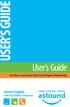 USER S GUIDE User s Guide San Mateo, San Francisco, Daly City, Burlingame, Redwood City connect happily 1-800-4-ASTOUND astound.net Table of Contents Welcome...3 Using Your Remote Control...4 Programming
USER S GUIDE User s Guide San Mateo, San Francisco, Daly City, Burlingame, Redwood City connect happily 1-800-4-ASTOUND astound.net Table of Contents Welcome...3 Using Your Remote Control...4 Programming
VIP1200 & VIP1216 Wireless IPTV Receivers
 VIP1200 & VIP1216 Wireless IPTV eceivers THIS IS AN EDITED VESION OF THE OIGINA DOCUMENT CONTENTS Intro duction...1 Your Set-top Boxes...1 Front Panel...2 ear Panel...3 Video Connectio n Opt ions...4 Audio
VIP1200 & VIP1216 Wireless IPTV eceivers THIS IS AN EDITED VESION OF THE OIGINA DOCUMENT CONTENTS Intro duction...1 Your Set-top Boxes...1 Front Panel...2 ear Panel...3 Video Connectio n Opt ions...4 Audio
Technical Support. Trademarks
 Getting Started Technical Support Thank you for selecting NETGEAR products. After installing your device, locate the serial number on the label of your product and use it to register your product at https://my.netgear.com.
Getting Started Technical Support Thank you for selecting NETGEAR products. After installing your device, locate the serial number on the label of your product and use it to register your product at https://my.netgear.com.
USING YOUR DMX PROFUSION
 Set Up Guide USING YOUR DMX PROFUSION io FOR 1 Connect 2 Set Up 3 Listen SIMPLE PERSONALIZED UNLIMITED ECONOMICAL LICENSED Welcome Thank you for choosing DMX to provide your Pandora listening experience
Set Up Guide USING YOUR DMX PROFUSION io FOR 1 Connect 2 Set Up 3 Listen SIMPLE PERSONALIZED UNLIMITED ECONOMICAL LICENSED Welcome Thank you for choosing DMX to provide your Pandora listening experience
PDP TV. quick start guide. imagine the possibilities
 PDP TV quick start guide imagine the possibilities Thank you for purchasing a Samsung product. To receive a more complete service, please register your product at www.samsung.com/global/register 02134A_CMS.indd
PDP TV quick start guide imagine the possibilities Thank you for purchasing a Samsung product. To receive a more complete service, please register your product at www.samsung.com/global/register 02134A_CMS.indd
Setting up your Gateway Media Center
 Setting up your Gateway Media Center Notices 2003 Gateway, Inc. All rights reserved. Gateway, Gateway Country, the Gateway stylized logo, and the black-and-white spot design are trademarks or registered
Setting up your Gateway Media Center Notices 2003 Gateway, Inc. All rights reserved. Gateway, Gateway Country, the Gateway stylized logo, and the black-and-white spot design are trademarks or registered
