User s Reference Manual
|
|
|
- Paul Eaton
- 8 years ago
- Views:
Transcription
1 User s Reference Manual
2 Table of Contents Welcome Digital Cable Box (Set-Top Box) Motorola DCT6412 Recording Capacity The DCT6412 Front Panel The DCT6412 Back Panel Important Safety Instructions Motorola DCT6208 Recording Capacity The DCT6208 Front Panel The DCT6208 Back Panel Important Safety Instructions Motorola DCT2500 The DCT2500 Front Panel The DCT2500 Back Panel Important Safety Instructions Motorola DCT2000 The DCT2000 Front Panel Important Safety Instructions Basic i-guide Navigation Tips Remote Control Features Your Access to Digital Cable Quick Menu Quick Menu Enhancements Main Menu Picture in Guide On-Screen Program Guide Search Categories and Listings Listings by Time Navigating Listings Listings By Channel A-Z Title Search Adult Programming CONTENTS 1
3 CONTENTS Program Information Action Icons VCR Timer Non-DVR Set-Top Box Reminders Setting Reminders Reminder Options Smart Channel Surfing (Flip & Mini Guide) Flip Mini Guide (Browse) Digital Music Local Weather Messages Parental Locks and Purchase PINS PINS Setup Parental Locks Setup View Locked Programs Bypass or Clear Locks Restore Locks Favorites Setup Guide Setup Cable Box Setup Audio Setup Screen Saver Screen Position Setup Text Language Setup Digital Pay-Per-View (PPV) (Optional Feature) Ordering Pay-Per-View Ordering Pay-Per-View By Phone Ordering Pay-Per-View Packages Canceling a Pay-Per-View Order Pay-Per-View Notices
4 HDTV (Optional Feature) Digital Video Recording (DVR) Dual Tuner (Optional Feature) Control Live TV Playback Controls Using the Remote Control Arrow Buttons Status Bar Pause Rewind Fast Forward Slow Motion Instant Replay Return to Live TV Swap Between Two Programs Your Personal Video Library Building Your Library - Recording Programs One-Touch Record Record Interactively from Program Information Manually Schedule A Recording Record Two Programs at Once While Watching a Show From the Guide Record A Series Managing Scheduling Conflicts Modify the Series Priority List View Your List of Scheduled Recordings Modifying Recording Options Recording Notices Swap Icon on Stop Recording Notice CONTENTS 3
5 CONTENTS View Programs Stored In Your Personal Video Library Managing Your Personal Video Library Digital Video Recording (DVR) Single Tuner (Optional Feature) Control Live TV Playback Controls Using the Remote Control Arrow Buttons Pause Rewind Fast Forward Slow Motion Instant Replay Return to Live TV Your Personal Video Library Building Your Library - Recording Programs One-Touch Record Record Interactively from Program Information Manually Schedule A Recording Managing Scheduling Conflicts View Your List of Scheduled Recordings Modifying Recording Options Recording Notices View Programs Stored In Your Personal Video Library Managing Your Personal Video Library Frequently Asked Questions Interactive Program Guide DVR and Digital Services Dual Tuner DVR and Digital Services Dual Tuner DVR Recording and Playback of Recorded Programs Single Tuner DVR Recording and Playback of Recorded Programs Managing Your Recordings Controlling Live TV FAQs and Troubleshooting
6 Welcome to i-guide. Introducing the all new interactive program guide from TV Guide. i-guide TM is intuitive, intelligent, and inspiring. It unlocks a world of greater choice, convenience and control as you watch television. With Digital Cable, you have more programming choices than ever before. And with i-guide, you can effortlessly find the television entertainment you want to see. i-guide puts you in control, all at the touch of a button. i-guide displays 90 minutes of program listings. Best of all, it s so easy to use, you won t need a degree in computer science to find out what s on. i-guide s Quick Menu allows you to move easily to the programming and information you want. In no time, you ll be able to Set Reminders, Favorites, Parental Locks, and use our Mini Guide to find out what s next, while you continue to enjoy great TV. With i-guide, the world of television is at your fingertips. Use this Reference Guide to get started enjoying your Digital Cable WELCOME 5
7 Digital Cable Box (Set-Top Box) Motorola DCT6412 Welcome and congratulations on receiving a Motorola DCT6400 Series High Definition Dual Tuner DVR Cable Receiver, one of the most advanced interactive digital cable receivers available today. With the DCT, Motorola has merged the extraordinary features of digital cable - the seemingly endless programming options, interactive program guides, and commercial free, CD quality music - with the flexibility of a dual tuner digital video recorder (DVR) and the incredible picture quality and sound of High Definition TV (HDTV). The DCT includes an Entertainment Package that enables a direct digital connection to consumer audio and video devices through 1394-DTV and DVI interfaces. The DCT is fully equipped with a factory installed hard drive for hours of DVR functionality, which includes the capability of recording High Definition (HD) programs and watch and record functionality. This User Guide introduces you to the basic features of the DCT. Please take a few moments to read through this User Guide as the diagrams, guide features and Question & Answer section will help you make the most of your home entertainment experience. DIGITAL CABLE BOX / DCT6412 Recording Capacity The recording capacity on the DVR depends on the video format of the programming you wish to record. Here are some guidelines for determining recording capacity: Analog TV Shows (not digital) Typically analog cable channels are channels 2 through 78, but may vary depending on your cable system. Recording capacity is between 30 to 37 hours. Digital TV Shows (compressed) Typically digital cable channels are channels 100 and above, but vary depending on your cable system. Recording capacity is between 75 to 90 hours. High Definition TV Shows (HDTV) Shows that are broadcast in HD may be recorded in the same format, provided your DVR is connected to a High Definition Television. Recording capacity is between 12 to 20 hours. Motorola and TV Guide cannot guarantee the exact amount of programming that each subscriber will be able to record. The approximate time depends on the programming type. 6
8 The DCT6412 Front Panel The DCT6412 front panel has 12 keys and an LED display. Use the keys to perform basic functions such as access the interactive program guide, navigate menus, record, and watch using dual tuner functionality and purchase Pay-Per-View events. Key Description 1 LED Displays the channel number or time of day. There are four indicator lights on the LED screen: MSGS - the DCT6412 has received Messages for you to read ON - the DCT6412 is powered on REMOTE - the remote control is in use Red Record Indicator 2 CURSOR Moves the cursor around the program guide and menu screens. 3 MENU Displays the Main Menu. 4 POWER Turns the device on or off. 5 INFO Displays the current channel and program information. 6 A/B TV Use to manually enable the RF bypass function. You must have a cable-ready TV for this function to operate. (Optional Feature) 7 SELECT Selects menu options, Pay-Per-View events or programs from the program guide. 8 GUIDE Displays the program guide. 9 CHANNEL + Changes the channels by moving up or down. CHANNEL - 10 SMART CARD SLOT Not currently enabled intended for future use. There are also inputs for a Universal Serial Bus (USB) and audio/video jacks. These inputs are for future applications under development and are not enabled on this unit. The DCT6412 Back Panel The rear panel of the DCT6412 consists of three types of interfaces - audio, video and data. The table following this drawing describes each connection and its use. DIGITAL CABLE BOX / DCT6412 7
9 Key Description 1 CABLE IN The CABLE IN connector receives the incoming signal from your cable service provider. 2 ETHERNET Not currently enabled - intended for future use. 3 AUDIO IN R These connectors are used to connect a DCT6412 between a peripheral audio AUDIO IN L device such as a CD player and a stereo tuner or A/V receiver. In the current DCT6412 release, the audio from the peripheral device will pass through the DCT6412 when it is turned off. 4 SPDIF The orange coaxial SPDIF connector is a digital output connection that carries Dolby Digital 5.1 audio or PCM audio. It is used to connect the DCT6412 to a stereo tuner or A/V receiver to provide surround-sound, theater-style audio. 5 VIDEO IN The VIDEO IN connector accepts a baseband video input from a VCR, camcorder or other video device. (Not currently enabled.) VIDEO OUT The VIDEO OUT connector is used to deliver baseband video to an external device such as a VCR or TV. 6 OUTLET This AC outlet may be used to plug your TV into the DCT6412 as a convenient additional outlet. 7 IR This connector enables the DCT6412 to control a VCR while recording a selected program. Not all electronic program guides support this feature. 8 USB Not currently enabled - intended for future use. 9 DVI-D Digital Video Interface. To connect High Definition monitor or High Definition television. 10 AUDIO OUT R The RCA phono-type connectors are used to deliver audio to a stereo receiver. AUDIO OUT L DIGITAL CABLE BOX / DCT Y Pb Pr These connectors are used to deliver component video to an HD-ready TV or monitor. 12 TV PASS CARD For future use. 13 S-VIDEO This connector is used to deliver high quality, standard definition video to external devices that accept S-Video inputs, such as a high-end VCR or TV. 14 OPTICAL The OPTICAL SPDIF connector is an optical digital output connection SPDIF that carries Dolby Digital 5.1 audio or PCM audio. It is used to connect the DCT6412 to a stereo tuner or A/V receiver to provide surround-sound, theater-style audio. 15 IEEE 1394 Firewall Digital Interface. To connect High Definition monitor or High Definition television. 16 POWER INLET For the female end of the supplied power cord. 8
10 Important Safety Instructions Please refer to the Motorola DCT6412 User Guide for complete safety and operating instructions. The Motorola DCT6412 has been designed to operate reliably in a well-ventilated household environment. Slots and openings in the unit cabinet are provided for ventilation. These openings should never be blocked. As such, do not place the product on a bed, sofa, rug, or similar surface. Position the DCT6412 with at least 2 inches of space above and on all sides. Do not block the slots and openings in the DCT6412. Do not place anything on top of the DCT6412. Do not position the DCT6412 in an enclosed space that would restrict airflow around the unit. Do not position the DCT6412 near any external heat source that could raise the temperature around the unit. DIGITAL CABLE BOX / DCT6412 9
11 Digital Cable Box (Set-Top Box) Motorola DCT6208 Your DVR service features the Motorola DCT6208 with built in DVR (Digital Video Recorder) which gives you total control over what you watch and when you watch it. Your DVR allows you to store and access TV programs functioning like a VCR, but without videotape. With your DVR you can also pause live TV and record shows through i-guide, across multiple channels and time slots. Recording Capacity The recording capacity on the DVR depends on the video format of the programming you wish to record. Here are some guidelines for determining recording capacity: Analog TV Shows (not digital) Typically analog cable channels are channels 2 through 78, but may vary depending on your cable system. Recording capacity is up to 25 hours. Digital TV Shows (compressed) Typically digital cable channels are channels 100 and above, but vary depending on your cable system. Recording capacity is between 30 and 60 hours. DIGITAL CABLE BOX / DCT High Definition TV Shows (HDTV) Shows that are broadcast in HD may be recorded in the same format, provided your DVR is connected to a High Definition Television. Recording capacity is up to 10 hours.
12 The DCT6208 Front Panel The DCT6208 front panel has 12 keys and an LED display. Use the keys to perform basic functions such as access the interactive program guide, navigate menus, and purchase Pay-Per-View events. Key Description 1 LED Displays the channel number or time of day. There are four indicator lights on the LED screen: MSGS - the DCT6208 has received Messages for you to read A/B - the RF bypass is active ON - the DCT6208 is powered on REMOTE - the remote control is in use 2 CURSOR Moves the cursor around the program guide and menu screens. 3 MENU Displays the Main Menu. 4 POWER Turns the device on or off. 5 INFO Displays the current channel and program information. 6 A/B Use to manually enable the RF bypass function. You must have a cable-ready TV for this function to operate. (Optional Feature) 7 SELECT Selects menu options, Pay-Per-View events or programs from the program guide. 8 GUIDE Displays the program guide. 9 CHANNEL + Changes the channels by moving up or down. CHANNEL - 10 SMART CARD SLOT Not currently enabled intended for future use. There are also inputs for a Universal Serial Bus (USB), audio/video jacks and a Smart Card slot. These inputs are for future applications under development and are not enabled on this unit. The DCT6208 Back Panel The rear panel of the DCT6208 consists of three types of interfaces - audio, video and data. The table following this drawing describes each connection and its use. DIGITAL CABLE BOX / DCT
13 Key Description 1 TO TV/VCR This coaxial output connector is used to connect the DCT6208 to a TV or VCR operating on channel 3 or 4. 2 CABLE IN The CABLE IN connector receives the incoming signal from your cable service provider. 3 ETHERNET Not currently enabled - intended for future use. 4 AUDIO IN R These connectors are used to connect a set-top between a peripheral audio AUDIO IN L device such as a CD player and a stereo tuner or A/V receiver. In the current DCT6208 release, the audio from the peripheral device will pass through the DCT6208 when it is turned off. 5 SPDIF The orange coaxial SPDIF connector is a digital output connection that carries Dolby Digital 5.1 audio or PCM audio. It is used to connect the DCT6208 to a stereo tuner or A/V receiver to provide surround-sound, theater-style audio. 6 VIDEO IN The VIDEO IN connector accepts a baseband video input from a VCR, camcorder or other video device. (Not currently enabled.) VIDEO OUT The VIDEO OUT connector is used to deliver baseband video to an external device such as a VCR or TV. 7 OUTLET This AC outlet may be used to plug your TV into the DCT6208 as a convenient additional outlet. 8 IR This connector enables the DCT6208 to control a VCR while recording a selected program. Not all electronic program guides support this feature. 9 USB Not currently enabled - intended for future use. 10 DVI-D Digital Video Interface. To connect High Definition monitor or High Definition television. DIGITAL CABLE BOX / DCT AUDIO OUT R The RCA phono-type connectors are used to deliver audio to a stereo receiver. AUDIO OUT L 12 Y Pb Pr These connectors are used to deliver component video to an HD-ready TV or monitor. Though capable of delivering standard definition video to your TV or monitor, these cables are necessary to deliver High Definition video. 13 TV PASS CARD For future use. 14 S-VIDEO This connector is used to deliver high quality, standard definition video to external devices that accept S-Video inputs, such as a high-end VCR or TV. 15 OPTICAL The OPTICAL SPDIF connector is an optical digital output connection that carries SPDIF Dolby Digital 5.1 audio or PCM audio. It is used to connect the DCT6208 to a stereo tuner or A/V receiver to provide surround-sound, theater-style audio. 16 IEEE 1394 Firewall Digital Interface. To connect High Definition monitor or High Definition television. 17 POWER INLET For the female end of the supplied power cord.
14 Important Safety Instructions Please refer to the Motorola DCT6208 User Guide for complete safety and operating instructions. The Motorola DCT6208 has been designed to operate reliably in a well-ventilated household environment. Slots and openings in the unit cabinet are provided for ventilation. These openings should never be blocked. As such, do not place the product on a bed, sofa, rug, or similar surface. Position the DCT6208 with at least 2 inches of space above and on all sides. Do not block the slots and openings in the DCT6208. Do not place anything on top of the DCT6208. Do not position the DCT6208 in an enclosed space that would restrict airflow around the unit. Do not position the DCT6208 near any external heat source that could raise the temperature around the unit. DIGITAL CABLE BOX / DCT
15 Motorola DCT2500 The Motorola DCT2500 set-top, the next generation of the successful DCT2000 platform, adds increased memory, more processing power, and better graphics capabilities. All of which enables the DCT2500 to support additional interactive applications, guide enhancements, increased performance and true watch and surf capabilities while viewing the IPG. The DCT2500 Front Panel The DCT2500 front panel has 12 keys and an LED display. Use the keys to perform basic functions such as access the interactive program guide, navigate menus, and purchase Pay-Per-View events. Key Description 1 LED Displays the channel number or time of day. There are four indicator lights on the LED screen: MSGS - the DCT2500 has received Messages for you to read A/B - the RF bypass is active ON - the DCT2500 is powered on REMOTE - the remote control is in use 2 CURSOR Moves the cursor around the program guide and menu screens. DIGITAL CABLE BOX / DCT MENU Displays the Main Menu. 4 POWER Turns the device on or off. 5 INFO Displays the current channel and program information. 6 A/B Use to manually enable the RF bypass function. You must have a cable-ready TV for this function to operate. (Optional Feature) 7 SELECT Selects menu options, Pay-Per-View events or programs from the program guide. 8 GUIDE Displays the program guide. 9 CHANNEL + Changes the channels by moving up or down. CHANNEL - 10 SMART CARD SLOT Not currently enabled intended for future use. There are also inputs for a Universal Serial Bus (USB), audio/video jacks and a Smart Card slot. These inputs are for future applications under development and are not enabled on this unit.
16 The DCT2500 Back Panel The rear panel of the DCT2500 consists of three types of interfaces - audio, video and data. The table following this drawing describes each connection and its use. Key Description 1 TO TV/VCR This coaxial output connector is used to connect the DCT6208 to a TV or VCR operating on channel 3 or 4. 2 CABLE IN The CABLE IN connector receives the incoming signal from your cable service provider. 3 ETHERNET Not currently enabled - intended for future use. 4 AUDIO IN R These connectors are used to connect a set-top between a peripheral audio AUDIO IN L device such as a CD player and a stereo tuner or A/V receiver. In the current DCT2500 release, the audio from the peripheral device will pass through the DCT2500 when it is turned off. 5 SPDIF The orange coaxial SPDIF connector is a digital output connection that carries Dolby Digital 5.1 audio or PCM audio. It is used to connect the DCT2500 to a stereo tuner or A/V receiver to provide surround-sound, theater-style audio. 6 VIDEO IN The VIDEO IN connector accepts a baseband video input from a VCR, camcorder or other video device. (Not currently enabled.) VIDEO OUT The VIDEO OUT connector is used to deliver baseband video to an external device such as a VCR or TV. 7 OUTLET This AC outlet may be used to plug your TV into the DCT2500 as a convenient additional outlet. 8 IR This connector enables the DCT2500 to control a VCR while recording a selected program. Not all electronic program guides support this feature. 9 USB Not currently enabled - intended for future use. 10 DVI-D Digital Video Interface. To connect High Definition monitor or High Definition television. 11 AUDIO OUT R The RCA phono-type connectors are used to deliver audio to a stereo receiver. AUDIO OUT L 12 Y Pb Pr These connectors are used to deliver component video to an HD-ready TV or monitor. Though capable of delivering standard definition video to your TV or monitor, these cables are necessary to deliver High Definition video. 13 TV PASS CARD For future use. 14 S-VIDEO This connector is used to deliver high quality, standard definition video to external devices that accept S-Video inputs, such as a high-end VCR or TV. 15 OPTICAL The OPTICAL SPDIF connector is an optical digital output connection that carries SPDIF Dolby Digital 5.1 audio or PCM audio. It is used to connect the DCT2500 to a stereo tuner or A/V receiver to provide surround-sound, theater-style audio. 16 IEEE 1394 Firewall Digital Interface. To connect High Definition monitor or High Definition television. DIGITAL CABLE BOX / DCT POWER INLET For the female end of the supplied power cord.
17 Important Safety Instructions Please refer to the Motorola DCT2500 User Guide for complete safety and operating instructions. The Motorola DCT2500 has been designed to operate reliably in a well-ventilated household environment. Slots and openings in the unit cabinet are provided for ventilation. These openings should never be blocked. As such, do not place the product on a bed, sofa, rug, or similar surface. Position the DCT2500 with at least 2 inches of space above and on all sides. Do not block the slots and openings in the DCT2500. DIGITAL CABLE BOX / DCT 2500 Do not place anything on top of the DCT2500. Do not position the DCT2500 in an enclosed space that would restrict airflow around the unit. Do not position the DCT2500 near any external heat source that could raise the temperature around the unit. 16
18 Motorola DCT2000 The Motorola DCT2000 set-top platform, the world's most widely deployed digital set-top, offers the capability of supporting multiple interactive services including Interactive Program Guides (IPG), Internet access, , e-commerce, chat rooms, and impulse Pay-Per-View. The DCT2000 Front Panel The DCT2000 front panel has 12 keys and an LED display. Use the keys to perform basic functions such as access the interactive program guide, navigate menus, and purchase Pay-Per-View events. Key Description 1 LED Displays the channel number or time of day. There are four indicator lights on the LED screen: MSGS - the DCT2000 has received Messages for you to read A/B - the RF bypass is active ON - the DCT2000 is powered on REMOTE - the remote control is in use 2 CURSOR Moves the cursor around the program guide and menu screens. 3 MENU Displays the Main Menu. 4 POWER Turns the device on or off. 5 INFO Displays the current channel and program information. 6 A/B Use to manually enable the RF bypass function. You must have a cable-ready TV for this function to operate. (Optional Feature) 7 SELECT Selects menu options, Pay-Per-View events or programs from the program guide. 8 GUIDE Displays the program guide. 9 CHANNEL + Changes the channels by moving up or down. CHANNEL - DIGITAL CABLE BOX / DCT SMART CARD SLOT Not currently enabled intended for future use. 17 There are also inputs for a Universal Serial Bus (USB), audio/video jacks and a Smart Card slot. These inputs are for future applications under development and are not enabled on this unit
19 Key Description 1 TO TV/VCR This coaxial output connector is used to connect the DCT2000 to a TV or VCR operating on channel 3 or 4. 2 CABLE IN The CABLE IN connector receives the incoming signal from your cable service provider. 3 ETHERNET Not currently enabled - intended for future use. 4 AUDIO IN R These connectors are used to connect a set-top between a peripheral audio AUDIO IN L device such as a CD player and a stereo tuner or A/V receiver. In the current DCT2000 release, the audio from the peripheral device will pass through the DCT2000 when it is turned off. 5 SPDIF The orange coaxial SPDIF connector is a digital output connection that carries Dolby Digital 5.1 audio or PCM audio. It is used to connect the DCT2000 to a stereo tuner or A/V receiver to provide surround-sound, theater-style audio. 6 VIDEO IN The VIDEO IN connector accepts a baseband video input from a VCR, camcorder or other video device. (Not currently enabled.) VIDEO OUT The VIDEO OUT connector is used to deliver baseband video to an external device such as a VCR or TV. 7 OUTLET This AC outlet may be used to plug your TV into the DCT2000 as a convenient additional outlet. 8 IR This connector enables the DCT2000 to control a VCR while recording a selected program. Not all electronic program guides support this feature. 9 USB Not currently enabled - intended for future use. 10 DVI-D Digital Video Interface. To connect High Definition monitor or High Definition television. DIGITAL CABLE BOX / DCT AUDIO OUT R The RCA phono-type connectors are used to deliver audio to a stereo receiver. AUDIO OUT L 12 Y Pb Pr These connectors are used to deliver component video to an HD-ready TV or monitor. Though capable of delivering standard definition video to your TV or monitor, these cables are necessary to deliver High Definition video. 13 TV PASS CARD For future use. 14 S-VIDEO This connector is used to deliver high quality, standard definition video to external devices that accept S-Video inputs, such as a high-end VCR or TV. 15 OPTICAL The OPTICAL SPDIF connector is an optical digital output connection that carries SPDIF Dolby Digital 5.1 audio or PCM audio. It is used to connect the DCT2000 to a stereo tuner or A/V receiver to provide surround-sound, theater-style audio. 16 IEEE 1394 Firewall Digital Interface. To connect High Definition monitor or High Definition television. 17 POWER INLET For the female end of the supplied power cord.
20 Important Safety Instructions Please refer to the Motorola DCT2000 User Guide for complete safety and operating instructions. The Motorola DCT2000 has been designed to operate reliably in a well-ventilated household environment. Slots and openings in the unit cabinet are provided for ventilation. These openings should never be blocked. As such, do not place the product on a bed, sofa, rug, or similar surface. Position the DCT2000 with at least 2 inches of space above and on all sides. Do not block the slots and openings in the DCT2000. Do not place anything on top of the DCT2000. Do not position the DCT2000 in an enclosed space that would restrict airflow around the unit. Do not position the DCT2000 near any external heat source that could raise the temperature around the unit. DIGITAL CABLE BOX / DCT
21 Basic i-guide Navigation Tips * Yellow is always the highlight color. As you navigate listings using your remote, the highlight appears on-screen to indicate your current selection. * Press the buttons on your remote to move the highlight. * Press OK to make your selection. * Press the EXIT button on your remote to return to watching TV. BASIC i-guide NAVIGATION TIPS 20 Remote Control Features VOD/OND Direct access to On Demand (OND), where available Replay Replays last 15 seconds of program Help Learn more about a feature PAGE Scroll to the next or previous page of listings Exit Return to watching television OK Select a highlighted item; or while watching a program, press to display or remove the Flip Bar or Mini Guide Guide See program listings for the current time Day* See listings for the next or previous day Numbers Press channel numbers, then OK/SEL to tune to a channel Note: Remote pictured may not reflect your actual remote. Basic functions should be the same. PPV Direct Access to Pay-Per-View (PPV), where available VCR Controls Controls VCR, ON DEMAND and Digital Video Recording (if available) Live TV Displays live television programming FAV Tune to your Favorite channels, once you set them up CH +/- Change channels and access the Flip Bar LAST Return to the previous screen or channel Info See program information Arrows Use to highlight guide features; or, while watching television, press to begin browsing. Note: Arrows control playback of recorded programs with DVR. MENU Enter and exit the Main Menu SWAP Swap between television tuners *Amount of programming data varies by system.
22 Your Access to Digital Cable Quick Menu The Quick Menu feature provides shortcuts to the key features of your program guide and digital cable service. The Quick Menu will appear over any video or guide screens when the MENU button on your remote is selected. The Quick Menu is designed to allow you to launch directly into i-guide features without having to navigate through a series of menus. Quick Guide Enhancement Menu Circular Navigation and Help Text Modification You can now press either the right or left arrow button on the remote control to continuously move through the icons. To help you familiarize with the icons on the Quick Menu, help text calls out the icon name in yellow and describes the function in white. Main Menu i-guide s Main Menu* gives you easy access to all the features of digital cable. Simply press MENU twice on your remote, then select from the options available, including TV Listings By Time, viewing options by category, Search, Favorites, Local Weather and more. On-Screen Program Guide The on-screen guide is your source for finding out what s on your digital cable service. The guide provides 90 minutes of listings on each screen. As you navigate throughout the guide, your current selection is highlighted in yellow and a program or feature description appears on-screen. Press GUIDE on your remote to access Listings By Time. Picture In Guide i-guide provides you with an all new Picture in Guide, displaying the programming you were watching while in the guide. Never miss what s happening while you search for what s on, schedule recordings or get more information. YOUR ACCESS TO DIGITAL CABLE *Menu selections vary depending on the services your cable provider offers. 21
23 Guide Symbols to Know Quick Menu Icons These icons may appear in Quick Menu*. Highlight and select an icon with your remote and you will immediately access the area indicated. Guide Main Menu Digital Recordings Menu Search Menu On Demand Menu Pay-Per-View Search Menu Digital Music Listings Favorites List Movies Search Menu Kids Search Menu High Definition Menu Sports Search Menu Guide Setup Menu Listings By Channel Pay-Per-View Events List Message Center Pay-Per-View by Title List YOUR ACCESS TO DIGITAL CABLE * Not all services available in all areas. Menu selections vary depending on the services your cable provider offers. 22
24 Search Categories and Listings Finding something to watch is easy with i-guide. View program listings the way you want, including Listings By Time and By Channel; or, by category such as Movies, Sports, Children and more. Select a category from the Main Menu or Quick Menu to display listings. Select Search to narrow your program options by theme using subcategories provided.* Listings By Time TV Listings appear in a grid format with channel numbers and network call letters down the left side and times along the top. Listings are color coded to help you identify different types of programs: Blue Regular programs Purple Movies Green Sports Light Blue Kid s programs SEARCH CATEGORIES AND LISTINGS *Amount of programming data varies by system. 23
25 Navigating Listings Make a selection from one of the i-guide menus, or just press GUIDE on your remote to go to program listings for the current hour. Use the buttons on your remote to navigate program titles, and the buttons to see program listings for later that day and for future days. For faster searching: Use the PAGE buttons on your remote to see the listings a page at a time. Press and hold to rapidly move ahead in the listings. Press the DAY + - buttons on your remote to advance ahead a day at a time. Highlight a program title and press OK. If the program is on now, you will tune to it. If the program is on later, you will see an information screen that provides program details and other features. Press INFO on your remote to see detailed program information for any highlighted title. Listings By Channel Select Listings By Channel on the Main Menu to see listings organized by channel. Press the buttons to see listings for the next channel in sequence. Use the or the PAGE buttons on your remote to navigate listings. Highlight your selection and press OK or INFO. A-Z Title Search A-Z Title Search allows you to find a specific program by entering the first few letters of the program name. SEARCH CATEGORIES AND LISTINGS 24 Select A-Z Title Search from the Search Menu and use the buttons until the letters you want appear in the boxes. Advance to the next box by pressing the button on your remote. Continue entering letters until the program you are looking for appears in the listings. Press OK to see your search results. Highlight the program you want to watch and press OK. Adult Programming The Adult category, accessed from the Pay-Per-View Menu, provides access to listings for adult-oriented programming. Adult programming may be purchased as a single program or as a time-block package, depending on your cable provider s service. For your convenience, you may also restrict Adult titles from being viewed in the listings by setting Parental Locks. See Parental Locks and Digial Pay-Per-View section for more information.
26 Program Information i-guide provides Instant Information while you view program listings so you see a brief overview of the program at a glance. Instant Information includes program title, start/end time, program rating, a brief program description and helpful indicators that identify your settings, such as Reminders Recordings and Favorites. If you want to access more information on a program while viewing listings or watching TV, press the INFO button on your remote. Here you can read a longer description about the program as well as see additional details such as actor, rating, release year, category and runtime. PROGRAM INFORMATION 25
27 Action Icons From Program Information, you can perform a number of actions by using the Action Icons at the bottom of the screen such as setting a Reminder or checking other air times for a program. Use the arrow buttons to highlight each icon and a description appears below. Guide Symbols To Know - Action Icons Go back to the previous screen Watch this program Program Information screen on DVR Set-Top box [ Record/Change Recording Options* (DVR) Set a VCR Timer** (Non-DVR) Place a Lock on the program to restrict viewing Display all the Times the program will be airing Set a Reminder for this program Save the channel in your Favorites list Program Information screen on Non-DVR Set-Top box Order PPV and other pay services VCR Timer Non-DVR Set-Top Box Guide Enhancement For non-dvr Set-Top boxes (DCT2000/DCT2500), the Record feature sets a VCR Timer for the set top box to tune to a specific channel which makes for easier recording to a VCR. You will be prompted to set VCR separately according to manufacturer instructions. ACTION ICONS 26 Setting a VCR Timer: Press RECORD on the remote control, or Select Icon on the Program Information screen Select recording options for the VCR Timer Confirm the VCR Timer Set VCR according to manufacturers instructions Guide Tip With i-guide, you can look ahead to see listings and schedule recordings for programs airing in the future. The amount of data you will find varies by cable system. * Requires use of a Digital Video Recorder. ** Requires separate VCR Setup.
28 Reminders With i-guide, you can set Reminders so you don t miss shows you want to watch. Setting Reminders From an information screen, highlight the Reminder or set Reminder Options. Icon and press OK. Follow the on-screen prompts to confirm the Reminder Options Reminder Options let you customize the frequency and timing for Reminders. Use the buttons to set repeating Reminders that will appear Once, Once a day, Once a week, Mon-Fri or Sat-Sun. Determine the Start Time for the Reminder to appear on-screen, up to 15 minutes prior to the program starting. End Time enables you to extend the Reminder period beyond the end of the program, up to 2 hours after the program is over. When you set a Reminder, you have the option of bypassing Locks*placed on the program. You can then tune directly to the program from the Reminder without having to enter your Locks PIN (See Parental Locks section for more information). * This option appears only if you have already set a Lock for that program. REMINDERS 27
29 Smart Channel Surfing Flip The Flip Bar allows you to see program information as you change channels to help you know more about what s on. Information on the Flip Bar includes program name, start and end time, channel, current time and a brief program description. Press CHAN to change channels and see the Flip Bar on-screen. When you find a program you are interested in, press OK to make the Flip Bar disappear or press INFO for more program details. To see the Flip Bar for the program you are watching, just press the INFO button on the remote. SMART CHANNEL SURFING Mini Guide (Browse) The Mini Guide allows you to watch television and view program listings without leaving the program you are watching or going to the full screen guide. Mini Guide is seen on the lower 1/3 of your television screen and displays two channels and 90 minutes of listings at a time. To access Mini Guide, press the OK button on your remote. Use the arrows to see listings on other channels and the arrows to see listings at other times. At anytime, press INFO to see additional information about the program highlighted. Guide Tip Use the LOCK, FAV and INFO buttons on your remote to activate these features while using Flip and Mini Guide. 28
30 Digital Music Digital Music is continuous, commercial-free music in a variety of formats. Access Digital Music several ways: Select Digital Music from the Main Menu. Press the Icon from the Quick Menu. Press the MUSIC button on the remote if available. Music Choice DMX You can press INFO for more information on each category. Select a music format and enjoy the music. As you re listening, press INFO for more information on title, track and artist. * Guide Tip Digital Music channels may also be set as Favorites so you can quickly navigate through your favorite music channels. Refer to the Favorites section for more information. * Where available. Some digital music providers may offer title, track and artist on-screen. DIGITAL MUSIC 29
31 Local Weather Get accurate, up-to-date local weather conditions and a 3-day forecast. Highlight Local Weather from the Main Menu and press OK. Use the button to see a detailed local weather forecast. Note: Weather service not available for all locations. Messages Messages may be sent occasionally by your cable company to announce new services, special promotions or other information. If you have a Message, an envelope indicator will appear in the upper left corner on the screen and a red light will appear on your set-top box. From the Main Menu, select Messages. Highlight the desired Message and press OK to read it. LOCAL WEATHER / MESSAGES 30
32 Parental Locks and Purchase PINs Parental Locks allow you to restrict viewing and purchases of TV programming based on your viewing preferences. Set a personalized 4-digit PIN and you can place Locks on selected ratings, channels and titles. You can also hide adult titles from being displayed on-screen. PINs Setup Set up and change your Parental Locks PIN and Purchase PINs in PINs Setup. Your Parental Locks PIN allows you to restrict viewing of programs. Your Purchase PIN is used to restrict pay programming purchases. Select Setup from the Main Menu. Select PINs Setup. Follow the on-screen prompts to setup, clear or change your PINs. Parental Locks Setup Set Locks anytime in the guide or while watching television. Just press the LOCK button on your remote or use the Icon on an information screen. Enter your 4-digit Parental Locks PIN and Lock the channel, title or rating using the on-screen prompts. You can also set Locks from the Setup tmenu. From the Main Menu select Setup, then Locks Setup. Use the buttons to make your selections and then press OK to confirm each setting. PARENTAL LOCKS AND PURCHASE PINS 31
33 View Locked Programs To view programs and channels you have Locked, tune to the program or select it from the listings. Enter your PIN when prompted. Bypass or Clear Locks Temporarily open or clear all Locks for easier viewing. Select Master Locks from the Locks Setup screen and change the options from No to Yes. PARENTAL LOCKS AND PURCHASE PINS 32 Restore Locks Locks may be restored in any of the following ways: Press the LOCK button anytime and enter your 4-digit PIN. Select Locks Setup from the Setup Menu, then select YES to turn Locks back on. Turn the set-top box off and back on. Guide Tip A Lock Indicator appears in the Instant Information to indicate a program has been locked. To Unlock, press the LOCK button on the remote and enter your 4-digit PIN.
34 Favorites The Favorites feature allows you to quickly access the channels you have designated as your Favorites. To add channels to your Favorites listings: Select Setup from the Main Menu Select Favorites Setup Highlight a channel and press OK or FAV on your remote. A indicator will appear next to the listing, designating it as a Favorite. To remove a channel from your Favorites, highlight it in Favorites Setup and press OK or FAV. The disappears and the channel will no longer be designated as a Favorite. indicator Select Favorites from the Main Menu or from the Quick Menu to see a list of your Favorite channels. While you are in TV Listings, press the FAV button on your remote to move the highlight to your next favorite channel. While watching TV, press FAV to quickly tune to your favorites. Guide Tip You can also use the Favorites feature within Digital Music listings or while listening to Digital Music. Press the FAV button to navigate through your favorite music channels. FAVORITES 33
35 Setup You can activate and customize certain i-guide features such as the Flip Bar, Lock options, Cable Box settings, Audio settings and Languages from the Setup Menu. Guide Setup Use your remote to select Setup from the Main Menu, then select Guide Setup. Use the buttons to select from the following Setup options: Flip Bar Position The Flip Bar can appear either at the top or bottom of your screen. Flip Bar Timeout Change the amount of time in which the Flip Bar will stay on your screen from 3 to 15 seconds. Auto-Tune Yes Automatically tunes to a channel after 2 seconds when you enter numbers on your remote. No Enter 3 digits or press OK after entering numbers on the remote. Message Select On to make the message envelope appear when a new message is received. Reminder Notice Adjust the amount of time in which the Reminder Notice will appear before the start of a program from 1 15 minutes. Listing Grid Height Adjust the listings for single- or dual-height grid display. Cable Box Setup Time Display Off - Displays the currently tuned channel on the front of the cable box. On - Displays the current time on the cable box. AC Outlet Switched - Determines that power is available only when the cable box is on. Unswitched - Allows the power to remain constant to the outlet on the back of the cable box. See Configuration Highlight and press OK to show the configuration screen (includes information your cable company may need in the event of a problem with your service). SETUP 34
36 Audio Setup Optimal Stereo Volume No - Volume is unchanged from the current setting. Yes - Volume is automatically adjusted to the optimal level. Dolby Digital ON Turns Dolby Digital on (available only for equipment supporting Dolby Digital). OFF Turns Dolby Digital off. Audio Output Choose if the audio output goes to your TV or to your stereo. TV Speaker is the default setting. Select Advanced to change the settings for Compression and Stereo Output. Default Audio Language Guide Enhancement Secondary digital audio can be changed on certain networks and programs. You can independently select language settings for menu text and audio track by accessing the Text Language Setup or the Audio Setup from the Setup Menu. Note that the default audio track will be set to Channel Default, or primary audio, which in most cases is English. Use the to change the default language to English, Spanish, French or Portuguese. Screen Saver Guide Enhancement Screen Saver will automatically engage if a graphic is displayed for a longer than the set activation time. From the Setup Menu select Screen Saver The default is set to ON and the wait time to activate is three minutes Modify the default and change the wait time to activate between 1-15 minutes Screen Position Setup To alter your screen position: From the Setup Menu, select Screen Position Setup to adjust the screen position. Use the buttons on your remote until the display arrows are centered on the screen. Text Language Setup From the Setup Menu, select Text Language Setup. Select English, Canadian English, Canadian French or Spanish to change the language of the on-screen commands, selection bars and help screens within i-guide. To confirm, select Yes. SETUP 35 Note: Changing the language can take several minutes. During this time, listings are not accessible.
37 Digital Pay-Per-View (Optional Feature) i-guide makes ordering and watching Pay-Per-View (PPV) programs easy. Ordering Pay-Per-View From the Main Menu and Quick Menu, select PPV to go to the PPV Menu. Then select any of the PPV options to see programs available in a variety of categories. When you find a program of interest, highlight the title and press OK for the information screen. To purchase a program, highlight the Icon and follow the on-screen prompts to complete your order. DIGITAL PAY-PER-VIEW 36 If the program is scheduled to air at a future time, a Reminder is automatically set to notify you of your order before the program begins. Guide Symbols to Know - PPV Information Screens Go back to the previous screen Order the program, or cancel an ordered program Set Recording Timers (Requires separate VCR Setup or use of Digital Video Recorder) See all the times the program will be airing Save this channel in your Favorites list Indicates the program is available as part of a package Place a Lock on the program to restrict viewing
38 Ordering Pay-Per-View By Phone If your cable provider offers phone ordering, the order instructions appear on-screen when you select. Simply call the number to place your order. Then select Continue to complete your order. Ordering Pay-Per-View Packages Your cable service may offer programs in a package by title, time block, etc. Select the title from the listings and a Icon will appear if the program is part of a package. Canceling a Pay-Per-View Order To cancel a PPV order before the program starts: Select the ordered program in any of the listings menus (there will be a $ sign in the Instant Information). From the information screen, select the Icon and follow the prompts to cancel the order. Note: In some cable systems, your order will automatically be canceled if you do not tune to the program. In systems that use phone ordering, you will need to call in your cancellation. Please check with your cable provider for the correct Pay-Per-View cancellation procedure. DIGITAL PAY-PER-VIEW 37
39 Pay-Per-View Notices Notices associated with your Pay-Per-View order appear at various times to alert you to the status of your ordered program. Pay-Per-View Program Started A Program Started overlay will appear if you try to order a PPV program that is in progress but is within the purchase window. You may proceed with the order, but you may miss a portion of the program. Note: The purchase window is established by your cable provider. PPV Order Conflict When you order a PPV program that airs at the same time as an existing PPV order, you will be alerted on-screen with the option to cancel an order or keep both orders. DIGITAL PAY-PER-VIEW Pay-Per-View Program Missed If you have ordered a PPV program but didn t tune to it, a Program Missed notice will appear asking if you would like to reschedule your order. Note: This screen will not appear in systems that use phone ordering. 38
40 HDTV (Optional Feature) High Definition (HD or HDTV) is the most dramatic change for viewers since the introduction of color TV! HD is the highest resolution digital television format available, offering up to 5 times the resolution of standard analog television. HD delivers theater-quality pictures and Dolby Digital TM surround sound. Watch your favorite shows, movies, sports and events with a wider screen, life-like picture and crystal clear sound. Only through your local cable provider can you access all the HD programming available, including local broadcast networks in HD. To find a listing of the HD programming available in your area, press MENU to go to the Main Menu and select HDTV. You can also search for HDTV programs from the Search Menu. Note: You must have HD equipment to view HD programming. HDTV 42
41 Digital Video Recording (DVR) Dual Tuner (Optional Feature) Imagine coming home to your own personal library of television programs, movies and sports that you can watch whenever it s convenient for you. It s TV for your schedule. Pause live television! Rewind and replay programs so you don t miss a beat. Record up to 90 hours* of your favorite programs and view them as many times as you want, whenever you want. You can even record High Definition TV**. All without rentals, tapes or returns. Your Dual Tuner DVR has made recording and watching your favorite programs easier than ever. Powered by i-guide, now you can watch a program while recording another or record two programs at once! You have your own personal video library, stored on your digital set-top box, so you can watch them at your convenience. You can even pause, fast forward and rewind live TV to playback scenes you ve missed. In fact, your DVR is one of the first available that can actually record and play High Definition programming!** Control Live TV Using your DVR and your Digital Cable Remote, you can control live TV. Anytime you tune to a channel, the DVR begins making a temporary recording of whatever you re watching. So you can PAUSE if the phone rings, REWIND a scene you missed and FAST FORWARD to skip what you don t want to watch. Your DVR will record up to two hours of live TV +. The live TV recording is not a permanent recording, unless you actually save it to the DVR s hard drive. For live TV recordings, the temporary recording (buffer) will be erased if any of the following occur: Turn off your DVR. Watch the same channel for longer than the temporary recording (buffer) period. The most recent two hours of the program (less for HD) is kept in the temporary recording. Switch to another program on the same tuner. When you change channels without using the SWAP function, your DVR begins to store the new program. It removes the previous program you were watching from the storage. (See SWAP section for additional information.) You watch more than two hours. After two hours, the DVR removes the earlier minutes of the recording, so that only the most recent two hours are kept in the temporary storage. Playback Controls You can play back your video recordings using the Video Control Buttons. These buttons function like VCR controls. Plus, you have new DVR control features, like Instant Replay and SWAP. DIGITAL VIDEO RECORDING Note: Some remotes are equipped with an Instant Replay, SWAP and LIVE buttons. 43 *Recording capacity varies. **Recording and playback of High Definition programs requires DVR connection to High Definition television. + Recording buffer (temporary storage) for each tuner will record as long as you stay tuned to the same channel.
REV3-16.11.19.03 TV Guide Interactive. We Make TV Better SM i
 REV3-16.11.19.03 TV Guide Interactive. We Make TV Better SM i TV Guide Interactive Reference Manual Revision Date: November 19, 2003 TV Guide Interactive, Inc. 7140 South Lewis Tulsa, Oklahoma 74136 CONFIDENTIAL
REV3-16.11.19.03 TV Guide Interactive. We Make TV Better SM i TV Guide Interactive Reference Manual Revision Date: November 19, 2003 TV Guide Interactive, Inc. 7140 South Lewis Tulsa, Oklahoma 74136 CONFIDENTIAL
User s Reference Manual
 User s Reference Manual Welcome to i-guide. Introducing the all-new interactive program guide from TV Guide and your cable system. i-guide TM is intuitive, intelligent and inspiring. It unlocks a world
User s Reference Manual Welcome to i-guide. Introducing the all-new interactive program guide from TV Guide and your cable system. i-guide TM is intuitive, intelligent and inspiring. It unlocks a world
User s Reference Manual
 A23 User s Reference Manual The Power of i. 1 5 6 6 6 7 9 11 11 12 12 12 12 12 14 14 15 15 15 15 16 17 18 18 18 19 19 19 20 21 21 Table of Contents Welcome Motorola DCT6412 (Set-Top Box) Recording Capacity
A23 User s Reference Manual The Power of i. 1 5 6 6 6 7 9 11 11 12 12 12 12 12 14 14 15 15 15 15 16 17 18 18 18 19 19 19 20 21 21 Table of Contents Welcome Motorola DCT6412 (Set-Top Box) Recording Capacity
A25/CND. User s Reference Manual
 A25/CND. User s Reference Manual Welcome to i-guide. Introducing the new interactive program guide from Prevue and your cable system. i-guide TM is intuitive, intelligent and inspiring. It unlocks a world
A25/CND. User s Reference Manual Welcome to i-guide. Introducing the new interactive program guide from Prevue and your cable system. i-guide TM is intuitive, intelligent and inspiring. It unlocks a world
Digital Cable Your guide to home entertainment with a personal touch
 Your guide to home entertainment with a personal touch 1.888.345.1111 Sudbury 560.1565 eastlink.ca Exciting New Services Welcome to Home Entertainment Questions? We Have the Answers As one of EastLink
Your guide to home entertainment with a personal touch 1.888.345.1111 Sudbury 560.1565 eastlink.ca Exciting New Services Welcome to Home Entertainment Questions? We Have the Answers As one of EastLink
User s Reference Manual
 A25 User s Reference Manual Welcome to i-guide. Introducing the new interactive program guide from TV Guide and your cable system. i-guide TM is intuitive, intelligent and inspiring. It unlocks a world
A25 User s Reference Manual Welcome to i-guide. Introducing the new interactive program guide from TV Guide and your cable system. i-guide TM is intuitive, intelligent and inspiring. It unlocks a world
inside i-guidetm user reference manual
 inside i-guidetm user reference manual Copyright 2010 Rovi Corporation. All rights reserved. Rovi and the Rovi logo are trademarks of Rovi Corporation and/or its subsidiaries. This document contains confidential
inside i-guidetm user reference manual Copyright 2010 Rovi Corporation. All rights reserved. Rovi and the Rovi logo are trademarks of Rovi Corporation and/or its subsidiaries. This document contains confidential
2005 by Mediacom Communications Corporation. All Rights Reserved. Mediacom Communications assumes no liability nor responsibility for the use of any
 2005 by Mediacom Communications Corporation. All Rights Reserved. Mediacom Communications assumes no liability nor responsibility for the use of any content, materials, or techniques included in this guide.
2005 by Mediacom Communications Corporation. All Rights Reserved. Mediacom Communications assumes no liability nor responsibility for the use of any content, materials, or techniques included in this guide.
Big Sandy Broadband DVR Guide
 Big Sandy Broadband DVR Guide Contents Big Sandy Broadband DVR Don t Miss a Thing 3 Control Live TV 3 Playback Controls Using the Video Control Buttons 4 Playback Controls Using the Remote Control Arrow
Big Sandy Broadband DVR Guide Contents Big Sandy Broadband DVR Don t Miss a Thing 3 Control Live TV 3 Playback Controls Using the Video Control Buttons 4 Playback Controls Using the Remote Control Arrow
DVR Guide. Dual Tuner HD-Capable DVR. You go get the popcorn. Your show waits for you.
 DVR Guide Dual Tuner HD-Capable DVR You go get the popcorn. Your show waits for you. USING YOUR REMOTE CONTROL TV: When programmed, enables control of your TV. Cable: Enables control of your digital cable
DVR Guide Dual Tuner HD-Capable DVR You go get the popcorn. Your show waits for you. USING YOUR REMOTE CONTROL TV: When programmed, enables control of your TV. Cable: Enables control of your digital cable
Digital Cable TV. User Guide
 Digital Cable TV User Guide T a b l e o f C o n T e n T s DVR and Set-Top Box Basics............... 2 Remote Playback Controls................ 4 What s on TV.......................... 6 Using the OK Button..................
Digital Cable TV User Guide T a b l e o f C o n T e n T s DVR and Set-Top Box Basics............... 2 Remote Playback Controls................ 4 What s on TV.......................... 6 Using the OK Button..................
DIGITAL / HD GUIDE. Using Your Interactive Digital / HD Guide. 1-866-WAVE-123 wavebroadband.com
 DIGITAL / HD GUIDE Using Your Interactive Digital / HD Guide 1-866-WAVE-123 wavebroadband.com Using Your Interactive Digital/HD Guide Wave s Digital/HD Guide unlocks a world of greater choice, convenience
DIGITAL / HD GUIDE Using Your Interactive Digital / HD Guide 1-866-WAVE-123 wavebroadband.com Using Your Interactive Digital/HD Guide Wave s Digital/HD Guide unlocks a world of greater choice, convenience
SEASIDE TV. Digital Cable User Guide
 SEASIDE TV Digital Cable User Guide Main Office and Studio 1318 Grand Lake Road Next to the Cape Breton University Voice: (902) 539-6250 Fax: (902) 539-2597 Mailing Address: Seaside Communications P.O.
SEASIDE TV Digital Cable User Guide Main Office and Studio 1318 Grand Lake Road Next to the Cape Breton University Voice: (902) 539-6250 Fax: (902) 539-2597 Mailing Address: Seaside Communications P.O.
SET-TOP USER GUIDE SET-TOP USER GUIDE
 SET-TOP USER GUIDE SET-TOP USER GUIDE If you have more questions about your service, go to ArmstrongOneWire.com or call Customer Support at 1.877.277.5711. Table of contents WELCOME TO ARMSTRONG TELEVISION
SET-TOP USER GUIDE SET-TOP USER GUIDE If you have more questions about your service, go to ArmstrongOneWire.com or call Customer Support at 1.877.277.5711. Table of contents WELCOME TO ARMSTRONG TELEVISION
VAST TV. Enjoy watching the channels you love.
 VAST TV Vast is committed to providing you with quality advanced broadband services at a great value. Choose from a variety of TV packages and enjoy more entertainment with Vast OnDemand, digital music
VAST TV Vast is committed to providing you with quality advanced broadband services at a great value. Choose from a variety of TV packages and enjoy more entertainment with Vast OnDemand, digital music
DIGITAL CABLE & DVR QUICK GUIDE. cable television made simple
 DIGITAL CABLE & DVR QUICK GUIDE Grande Communications cable television made simple Table of Contents TABLE OF CONTENTS Using Your Remote remote Control 1 programming the Remote 2 Interactive Program Guide
DIGITAL CABLE & DVR QUICK GUIDE Grande Communications cable television made simple Table of Contents TABLE OF CONTENTS Using Your Remote remote Control 1 programming the Remote 2 Interactive Program Guide
RCN DIGITAL CABLE USERS GUIDE
 RCN DIGITAL CABLE USERS GUIDE WELCOME Congratulations! Thanks to your new Digital Cable Service, you now have access to the most cutting-edge cable television services available, only from RCN. At RCN,
RCN DIGITAL CABLE USERS GUIDE WELCOME Congratulations! Thanks to your new Digital Cable Service, you now have access to the most cutting-edge cable television services available, only from RCN. At RCN,
power tool for television
 interactive program guide for digital cable power tool for television TM getting started Introducing TV Guide Interactive, the leading interactive program guide for digital cable. TV Guide Interactive
interactive program guide for digital cable power tool for television TM getting started Introducing TV Guide Interactive, the leading interactive program guide for digital cable. TV Guide Interactive
VAST TV. Enjoy watching the channels you love.
 VAST TV Vast is committed to providing you with quality advanced broadband services at a great value. Choose from a variety of TV packages and enjoy more entertainment with Vast OnDemand, digital music
VAST TV Vast is committed to providing you with quality advanced broadband services at a great value. Choose from a variety of TV packages and enjoy more entertainment with Vast OnDemand, digital music
DVR GUIDE. Using your DVR/Multi-Room DVR. 1-866-WAVE-123 wavebroadband.com
 DVR GUIDE Using your DVR/Multi-Room DVR 1-866-WAVE-123 wavebroadband.com Table of Contents Control Live TV... 4 Playback Controls... 5 Remote Control Arrow Buttons... 5 Status Bar... 5 Pause... 6 Rewind...
DVR GUIDE Using your DVR/Multi-Room DVR 1-866-WAVE-123 wavebroadband.com Table of Contents Control Live TV... 4 Playback Controls... 5 Remote Control Arrow Buttons... 5 Status Bar... 5 Pause... 6 Rewind...
let us guide you Your Interactive Program Guide (IPG) will help you get the most out of all CentraCom Digital Cable has to offer.
 let us guide you Your Interactive Program Guide (IPG) will help you get the most out of all CentraCom Digital Cable has to offer. Using Your Remote Using Your Cable Set-Top Box Accessing Your IPG Menus
let us guide you Your Interactive Program Guide (IPG) will help you get the most out of all CentraCom Digital Cable has to offer. Using Your Remote Using Your Cable Set-Top Box Accessing Your IPG Menus
Table of contents. Pay-per-view... 38
 Table of contents Important safety instructions... 2 Introduction... 3 SECTION 1 - Your new terminal Recording capacity... 4 Front panel... 4 Rear panel DCT6200 et DCT6412... 5 Rear panel DCT6416 et DCT3416...
Table of contents Important safety instructions... 2 Introduction... 3 SECTION 1 - Your new terminal Recording capacity... 4 Front panel... 4 Rear panel DCT6200 et DCT6412... 5 Rear panel DCT6416 et DCT3416...
CABLE TV USER GUIDE. This is way more. than just TV.
 CABLE TV USER GUIDE This is way more than just TV. Your New Home for Entertainment Thank you for choosing Midcontinent Communications as your cable TV service provider. We ve worked hard to create an interactive
CABLE TV USER GUIDE This is way more than just TV. Your New Home for Entertainment Thank you for choosing Midcontinent Communications as your cable TV service provider. We ve worked hard to create an interactive
passport guide user manual
 passport guide user manual Copyright 2013 Rovi Corporation. All rights reserved. Rovi and the Rovi logo are trademarks of Rovi Corporation. Passport is a registered trademark of Rovi Corporation and/or
passport guide user manual Copyright 2013 Rovi Corporation. All rights reserved. Rovi and the Rovi logo are trademarks of Rovi Corporation. Passport is a registered trademark of Rovi Corporation and/or
This product may be protected by one or more of the following U.S. Patents: 6,418,556; 7,100,185; 5,809,204; 6,396,546; 5,940,073; and 6,239,794.
 DVR user manual Copyright 2010 Rovi Corporation. All rights reserved. Rovi and the Rovi logo are trademarks of Rovi Corporation. Passport is a registered trademark of Rovi Corporation and/or its subsidiaries.
DVR user manual Copyright 2010 Rovi Corporation. All rights reserved. Rovi and the Rovi logo are trademarks of Rovi Corporation. Passport is a registered trademark of Rovi Corporation and/or its subsidiaries.
Fi TV Gold Quick Start Guide
 Quick Start Guide Fi TV Gold Quick Start Guide Welcome to Fi TV! We re happy that you chose EPB Fiber Optics to bring the best movies, sports, news and television programming into your home and we will
Quick Start Guide Fi TV Gold Quick Start Guide Welcome to Fi TV! We re happy that you chose EPB Fiber Optics to bring the best movies, sports, news and television programming into your home and we will
WELCOME TO WOW! Dear Valued Customer,
 for Cable WELCOME TO WOW! Dear Valued Customer, First of all, let me personally say thank you for choosing WOW! We believe in providing bundle choices that meet your needs at a price that won t break the
for Cable WELCOME TO WOW! Dear Valued Customer, First of all, let me personally say thank you for choosing WOW! We believe in providing bundle choices that meet your needs at a price that won t break the
Motorola DCT5100 Set-Up Guide HIGH-DEFINITION TELEVISION
 Motorola DCT5100 Set-Up Guide HIGH-DEFINITION TEEVISION IMPOTANT SAFET INSTUCTIONS The Motorola DCT5100 has been designed to operate reliably in a well-ventilated household environment. Slots and openings
Motorola DCT5100 Set-Up Guide HIGH-DEFINITION TEEVISION IMPOTANT SAFET INSTUCTIONS The Motorola DCT5100 has been designed to operate reliably in a well-ventilated household environment. Slots and openings
mini box User s Manual
 mini box User s Manual Version. Updated: 0/0/4 04 Cox Communications, Inc. Table of Contents Chapter : Introduction... About This Manual... Chapter : Installing & Activating Your mini box... 4 Connecting
mini box User s Manual Version. Updated: 0/0/4 04 Cox Communications, Inc. Table of Contents Chapter : Introduction... About This Manual... Chapter : Installing & Activating Your mini box... 4 Connecting
Welcome to. User Guide for Digital Cable TV Digital Telephone and High Speed Internet. www.norwoodlight.com 781-948-1150
 Welcome to User Guide for Digital Cable TV Digital Telephone and High Speed Internet www.norwoodlight.com 781-948-1150 CONTENTS Digital Phone Features Address Book... 3 Instant Replay...13 Anonymous Call
Welcome to User Guide for Digital Cable TV Digital Telephone and High Speed Internet www.norwoodlight.com 781-948-1150 CONTENTS Digital Phone Features Address Book... 3 Instant Replay...13 Anonymous Call
Digital Television User Guide
 Digital Television User Guide Table of Contents THE HURONTEL HOME BUNDLE >> Finally you can receive Home Phone (with Calling Features), High Speed Fibre Optic Internet and 100% Digital TV including 1 Digital
Digital Television User Guide Table of Contents THE HURONTEL HOME BUNDLE >> Finally you can receive Home Phone (with Calling Features), High Speed Fibre Optic Internet and 100% Digital TV including 1 Digital
Charter Digital Cable and Charter HD Easy Install Guide
 Charter Digital and Charter HD Easy Install Guide Your guide to installing and setting up your Charter HD and Digital Charter Digital and Charter HD Easy Install Guide -888-GET CHARTER (-888-8-7) charter.com
Charter Digital and Charter HD Easy Install Guide Your guide to installing and setting up your Charter HD and Digital Charter Digital and Charter HD Easy Install Guide -888-GET CHARTER (-888-8-7) charter.com
Fi TV Gold Quick Start Guide
 Quick Start Guide Fi TV Gold Quick Start Guide Welcome to Fi TV! We re happy that you chose EPB Fiber Optics to bring the best movies, sports, news and television programming into your business and we
Quick Start Guide Fi TV Gold Quick Start Guide Welcome to Fi TV! We re happy that you chose EPB Fiber Optics to bring the best movies, sports, news and television programming into your business and we
ENJOY ENTERTAINMENT BETTER
 TV ENJOY ENTERTAINMENT BETTER 1 2 Table Of Contents 4 Setting Up Your Remote Control 5 Find Channels/Search 7 Aspect Ratio Settings 8 Output Resolution Settings 9 Parental Control 10 Menu Bar 10 Settings
TV ENJOY ENTERTAINMENT BETTER 1 2 Table Of Contents 4 Setting Up Your Remote Control 5 Find Channels/Search 7 Aspect Ratio Settings 8 Output Resolution Settings 9 Parental Control 10 Menu Bar 10 Settings
Set Top Box User Guide. Global Reach with a Local Touch
 Set Top Box User Guide Global Reach with a Local Touch Table of Contents REMOTE SET UP 3 SET TOP BOX DIAGRAM 4 SET TOP BOX SETTINGS 5 TURN ON/OFF 5 TV INPUT SETTINGS 5 ADJUSTING THE VOLUME 5 RESETTING
Set Top Box User Guide Global Reach with a Local Touch Table of Contents REMOTE SET UP 3 SET TOP BOX DIAGRAM 4 SET TOP BOX SETTINGS 5 TURN ON/OFF 5 TV INPUT SETTINGS 5 ADJUSTING THE VOLUME 5 RESETTING
THE ANSWER BOOK support.cableone.net
 THE ANSWER BOOK WELCOME TO We re happy that you ve chosen us to entertain you and simplify your life. As a Cable ONE subscriber, you ll find that we offer a wide array of services for everyone in your
THE ANSWER BOOK WELCOME TO We re happy that you ve chosen us to entertain you and simplify your life. As a Cable ONE subscriber, you ll find that we offer a wide array of services for everyone in your
Please click on the Table of Contents item you are interested in to go directly to the information. Connections and Devices...5
 Please click on the Table of Contents item you are interested in to go directly to the information. Connections and Devices...5 MTS HDTV Set-Top Box General Information and Maintenance... 5 Connecting
Please click on the Table of Contents item you are interested in to go directly to the information. Connections and Devices...5 MTS HDTV Set-Top Box General Information and Maintenance... 5 Connecting
Using the System ORDER YOUR BELL EXPRESSVU PROGRAMMING. Page 3-1
 Using the System ORDER YOUR BELL EXPRESSVU PROGRAMMING This procedure notifies the Bell ExpressVu Customer Service Call Centre that your system is on-line and installed. You need to have your services
Using the System ORDER YOUR BELL EXPRESSVU PROGRAMMING This procedure notifies the Bell ExpressVu Customer Service Call Centre that your system is on-line and installed. You need to have your services
Specifying General Settings
 The General Settings menu offers numerous options for tailoring Passport Echo to your requirements. This chapter explains how to use the General Settings menu. Passport Echo Customer Service Guide 79 ...
The General Settings menu offers numerous options for tailoring Passport Echo to your requirements. This chapter explains how to use the General Settings menu. Passport Echo Customer Service Guide 79 ...
ABOUT YOUR SATELLITE RECEIVER
 2 Satellite Receiver ABOUT YOUR SATELLITE RECEIVER This chapter gives you an overview and a description of your satellite receiver. SATELLITE RECEIVER OVERVIEW SINGLE AND DUAL MODES REMOTE CONTROL SATELLITE
2 Satellite Receiver ABOUT YOUR SATELLITE RECEIVER This chapter gives you an overview and a description of your satellite receiver. SATELLITE RECEIVER OVERVIEW SINGLE AND DUAL MODES REMOTE CONTROL SATELLITE
Getting Started With The. Explorer
 Getting Started With The Explorer 8300 and 8300HD DVR Record your favorite programs when you re busy Record one program and watch another Record two live programs while watching a third program you recorded
Getting Started With The Explorer 8300 and 8300HD DVR Record your favorite programs when you re busy Record one program and watch another Record two live programs while watching a third program you recorded
IPTV. Watching TV and Educational Content. IPTV Set-Top-Box Installation Guide
 IPTV Watching TV and Educational Content IPTV Set-Top-Box Installation Guide Table of Contents PACKAGE CONTENTS...2 QUICK START: CONNECTING THE IPTV SET-TOP BOX...2 CLOSED CAPTION...3 REMOTE CONTROL...3
IPTV Watching TV and Educational Content IPTV Set-Top-Box Installation Guide Table of Contents PACKAGE CONTENTS...2 QUICK START: CONNECTING THE IPTV SET-TOP BOX...2 CLOSED CAPTION...3 REMOTE CONTROL...3
USER GUIDE 152772/6-14/8116
 USER GUIDE 152772/6-14/8116 June 2014 CONTENTS Equipment 4 Connected-Home DVR/Standard Set-Top Box Wireless Set-Top Box Wireless Access Point Remote Controls Residential Gateway Getting Started 12 Turn
USER GUIDE 152772/6-14/8116 June 2014 CONTENTS Equipment 4 Connected-Home DVR/Standard Set-Top Box Wireless Set-Top Box Wireless Access Point Remote Controls Residential Gateway Getting Started 12 Turn
Setup Guide. You re minutes away from a whole new way of watching TV. Of controlling TV. Of thinking about what TV can be.
 Setup Guide You re minutes away from a whole new way of watching TV. Of controlling TV. Of thinking about what TV can be. Unpack the box From HD video calling on your couch to house-of-the-future touch
Setup Guide You re minutes away from a whole new way of watching TV. Of controlling TV. Of thinking about what TV can be. Unpack the box From HD video calling on your couch to house-of-the-future touch
Evolution Digital HD Set-Top Box Important Safety Instructions
 Evolution Digital HD Set-Top Box Important Safety Instructions 1. Read these instructions. 2. Keep these instructions. 3. Heed all warnings. 4. Follow all instructions. 5. Do not use this apparatus near
Evolution Digital HD Set-Top Box Important Safety Instructions 1. Read these instructions. 2. Keep these instructions. 3. Heed all warnings. 4. Follow all instructions. 5. Do not use this apparatus near
CAUTION RISK OF ELECTRIC SHOCK NO NOT OPEN
 Evolution Digital HD Set-Top Box Important Safety Instructions 1. Read these instructions. 2. Keep these instructions. 3. Heed all warnings. 4. Follow all instructions. 5. Do not use this apparatus near
Evolution Digital HD Set-Top Box Important Safety Instructions 1. Read these instructions. 2. Keep these instructions. 3. Heed all warnings. 4. Follow all instructions. 5. Do not use this apparatus near
Hi! Let s get started.
 Hi! Let s get started. What s in the box Roku 2 player Roku 2 enhanced remote Headphones 2 x AA batteries for remote A/V cable (RCA) Power adapter Get to know your Roku 2 A Front view B E C Back view
Hi! Let s get started. What s in the box Roku 2 player Roku 2 enhanced remote Headphones 2 x AA batteries for remote A/V cable (RCA) Power adapter Get to know your Roku 2 A Front view B E C Back view
Moxi Whole Home HD DVR QUICK REFERENCE GUIDE
 Moxi Whole Home HD DVR QUICK REFERENCE GUIDE Let s get started with learning more about what your Moxi System can do. This is a quick reference guide to get you up and running. Contents: Menu Quick Look
Moxi Whole Home HD DVR QUICK REFERENCE GUIDE Let s get started with learning more about what your Moxi System can do. This is a quick reference guide to get you up and running. Contents: Menu Quick Look
XFINITY TV DIGITAL SET-TOP BOX User Guide
 XFINITY TV DIGITAL SET-TOP BOX User Guide Contents 3 Welcome to XFINITY TV 4 XFINITY TV Quick Start Guide 5 Using Your Remote Control 6-12 Using Your On-Screen Guide Main Menu and Quick Menu TV Listings
XFINITY TV DIGITAL SET-TOP BOX User Guide Contents 3 Welcome to XFINITY TV 4 XFINITY TV Quick Start Guide 5 Using Your Remote Control 6-12 Using Your On-Screen Guide Main Menu and Quick Menu TV Listings
VIP1200 & VIP1216 Wireless IPTV Receivers
 VIP1200 & VIP1216 Wireless IPTV eceivers THIS IS AN EDITED VESION OF THE OIGINA DOCUMENT CONTENTS Intro duction...1 Your Set-top Boxes...1 Front Panel...2 ear Panel...3 Video Connectio n Opt ions...4 Audio
VIP1200 & VIP1216 Wireless IPTV eceivers THIS IS AN EDITED VESION OF THE OIGINA DOCUMENT CONTENTS Intro duction...1 Your Set-top Boxes...1 Front Panel...2 ear Panel...3 Video Connectio n Opt ions...4 Audio
Your Optimum TV Program Guide
 Your Optimum TV Program Guide Faster. Easier. More intelligent. Say hello to your new program guide. We ve completely reinvented it to make everything about your Optimum experience better, with a lot of
Your Optimum TV Program Guide Faster. Easier. More intelligent. Say hello to your new program guide. We ve completely reinvented it to make everything about your Optimum experience better, with a lot of
How To Use Your Tv On A Tv On Tv On An Iphone Or Ipad (For Aiphone)
 Hargray s Voyager HD/DVR user guide Hargray s Voyager HD/DVR Hargray s Voyager HD/DVR Welcome Hargray s Voyager HD/DVR is the on-screen interface of your Set Top Box (STB) that you use to navigate, control
Hargray s Voyager HD/DVR user guide Hargray s Voyager HD/DVR Hargray s Voyager HD/DVR Welcome Hargray s Voyager HD/DVR is the on-screen interface of your Set Top Box (STB) that you use to navigate, control
Welcome to XFINITY TV
 Welcome to XFINITY TV XFINITY on the X1 Entertainment Operating System delivers the simplest, fastest and most complete way to access all your entertainment on all your screens. This guide will help you
Welcome to XFINITY TV XFINITY on the X1 Entertainment Operating System delivers the simplest, fastest and most complete way to access all your entertainment on all your screens. This guide will help you
THIS IS GOING TO BE EXCITING. AND EASY.
 FiOS TV USER GUIDE 2015 WELCOME TO FiOS TV. NOW YOU CAN Record More Shows. Watch In More Places. Store More Recordings. THIS IS GOING TO BE EXCITING. AND EASY. 1 ALL YOU NEED TO KNOW ABOUT FiOS TV Your
FiOS TV USER GUIDE 2015 WELCOME TO FiOS TV. NOW YOU CAN Record More Shows. Watch In More Places. Store More Recordings. THIS IS GOING TO BE EXCITING. AND EASY. 1 ALL YOU NEED TO KNOW ABOUT FiOS TV Your
The Future of Television Entertainment has Arrived PRTC Digital TV
 The Future of Television Entertainment has Arrived PRTC Digital TV Your Guide to PRTC s Digital TV & Whole Home DVR Service P O W E R E D B Y M I C R O S O F T M E D I A R O O M TM P A L M E T T O R U
The Future of Television Entertainment has Arrived PRTC Digital TV Your Guide to PRTC s Digital TV & Whole Home DVR Service P O W E R E D B Y M I C R O S O F T M E D I A R O O M TM P A L M E T T O R U
CABLE ONE ALL DIGITAL
 CABLE ONE ALL DIGITAL The world is going All Digital and so is Cable ONE. With the switch from analog to digital technology, Cable ONE will be able to add new channels, especially more HD channels, and
CABLE ONE ALL DIGITAL The world is going All Digital and so is Cable ONE. With the switch from analog to digital technology, Cable ONE will be able to add new channels, especially more HD channels, and
TDSTV USER GUIDE. 1-866-44-TDSTV www.tdstv.com. Broadband. Digital TV. Phone.
 TDSTV USER GUIDE Broadband. Digital TV. Phone. 1-866-44-TDSTV www.tdstv.com WELCOME TO TDS TV! We re happy to have you as a customer. Now you can enjoy hundreds of the best television and audio channels,
TDSTV USER GUIDE Broadband. Digital TV. Phone. 1-866-44-TDSTV www.tdstv.com WELCOME TO TDS TV! We re happy to have you as a customer. Now you can enjoy hundreds of the best television and audio channels,
Welcome to a bigger, faster, more powerful world.
 Welcome to a bigger, faster, more powerful world. User Guide charter.com/welcome 1 LEGAL POLICIES & TERMS AND CONDITIONS FOR CHARTER RESIDENTIAL SERVICES You may obtain a copy of the Terms and Conditions
Welcome to a bigger, faster, more powerful world. User Guide charter.com/welcome 1 LEGAL POLICIES & TERMS AND CONDITIONS FOR CHARTER RESIDENTIAL SERVICES You may obtain a copy of the Terms and Conditions
Hargray s. Digital Television. powered by Ericsson Mediaroom
 Hargray s Digital Television powered by Ericsson Mediaroom Hargray Digital Television powered by Ericsson Mediaroom Watch What Hargray Digital Television Service Can Do For Your Home Entertainment. Welcome
Hargray s Digital Television powered by Ericsson Mediaroom Hargray Digital Television powered by Ericsson Mediaroom Watch What Hargray Digital Television Service Can Do For Your Home Entertainment. Welcome
1. The FOXTEL iq remote control
 Quickstart Guide 1. The FOXTEL iq remote control FOXTEL Takes you from the TV Guide (or any FOXTEL screen) to the last channel you were watching. Takes you back to FOXTEL after you have been using AV mode
Quickstart Guide 1. The FOXTEL iq remote control FOXTEL Takes you from the TV Guide (or any FOXTEL screen) to the last channel you were watching. Takes you back to FOXTEL after you have been using AV mode
The Parts of the System
 2 The Parts of the System THE RECEIVER THE RECEIVER FRONT PANEL Power Light This green light on the receiver front panel lights up when the receiver is turned ON. This light flashes when the receiver memory
2 The Parts of the System THE RECEIVER THE RECEIVER FRONT PANEL Power Light This green light on the receiver front panel lights up when the receiver is turned ON. This light flashes when the receiver memory
WELCOME TO XFINITY MO_USER_SIK_0414.indd 1 2/28/14 10:37 AM
 WELCOME TO XFINITY MO_USER_SIK_0414.indd 1 2 Thank you for Choosing XFINITY TV. XFINITY TV gives you more ways to get more entertainment. With XFINITY On Demand, enjoy the best selection of current TV
WELCOME TO XFINITY MO_USER_SIK_0414.indd 1 2 Thank you for Choosing XFINITY TV. XFINITY TV gives you more ways to get more entertainment. With XFINITY On Demand, enjoy the best selection of current TV
Getting Started With the Multi-Room DVR System
 CH+ CH + GUIDE POWER VOL Ñ VOL + INFO CH Ñ EXIT LIST L AUDIO R VIDEO SELECT Getting Started With the Multi-Room DVR System Multi-Room Digital Video Recording (MR-DVR) System Record all of your favorite
CH+ CH + GUIDE POWER VOL Ñ VOL + INFO CH Ñ EXIT LIST L AUDIO R VIDEO SELECT Getting Started With the Multi-Room DVR System Multi-Room Digital Video Recording (MR-DVR) System Record all of your favorite
How To Watch Tv On Tv On Pc Or Mac (For Pc) On A Pc Or Ipad (For Mac) On Tv Or Ipa) On Pc (For Blackburn) On An Iphone Or Ipro (For Whiteford
 Cisco Videoscape Voyager Vantage Client User Interface Table of Contents Introducing the Cisco Videoscape Voyager Vantage Client User Interface... 6 Welcome... 6 About the AT8500 AllTouch IR Universal
Cisco Videoscape Voyager Vantage Client User Interface Table of Contents Introducing the Cisco Videoscape Voyager Vantage Client User Interface... 6 Welcome... 6 About the AT8500 AllTouch IR Universal
Connections and Setup
 12 Connections and Setup HOW TO CONNECT YOUR SATELLITE RECEIVER Use the information in this chapter to connect your receiver to other equipment. CONNECTING TO THE NEARBY HDTV (TV1) CONNECTING TO THE REMOTE
12 Connections and Setup HOW TO CONNECT YOUR SATELLITE RECEIVER Use the information in this chapter to connect your receiver to other equipment. CONNECTING TO THE NEARBY HDTV (TV1) CONNECTING TO THE REMOTE
DTA INSTALLATION PROCESS & USER GUIDE FOR CHARTER BUSINESS CUSTOMERS
 DTA INSTALLATION PROCESS & USER GUIDE FOR CHARTER BUSINESS CUSTOMERS This guide is intended for owners or managers and front desk personnel. This guide is not intended for guests. Customer Care 1-800-314-7195
DTA INSTALLATION PROCESS & USER GUIDE FOR CHARTER BUSINESS CUSTOMERS This guide is intended for owners or managers and front desk personnel. This guide is not intended for guests. Customer Care 1-800-314-7195
Cable TV Quick Start Guide. Enjoy your Midco cable TV experience to the fullest with these helpful tips.
 Cable TV Quick Start Guide Enjoy your Midco cable TV experience to the fullest with these helpful tips. 1 Contents Equipment & Features.......................................................... 4 New Equipment
Cable TV Quick Start Guide Enjoy your Midco cable TV experience to the fullest with these helpful tips. 1 Contents Equipment & Features.......................................................... 4 New Equipment
USER S GUIDE. User s Guide. connect happily 1-800-4-ASTOUND astound.net. San Mateo, San Francisco, Daly City, Burlingame, Redwood City
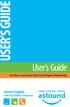 USER S GUIDE User s Guide San Mateo, San Francisco, Daly City, Burlingame, Redwood City connect happily 1-800-4-ASTOUND astound.net Table of Contents Welcome...3 Using Your Remote Control...4 Programming
USER S GUIDE User s Guide San Mateo, San Francisco, Daly City, Burlingame, Redwood City connect happily 1-800-4-ASTOUND astound.net Table of Contents Welcome...3 Using Your Remote Control...4 Programming
DTA100. Digital Transport Adapter. Quick Start Guide. Downloaded from www.manualslib.com manuals search engine
 DTA100 Digital Transport Adapter Quick Start Guide Before You Begin READ THIS FIRST Connecting Your DTA100 1. Connect the DTA100 to your cable service. Connect the coaxial cable from your wall outlet to
DTA100 Digital Transport Adapter Quick Start Guide Before You Begin READ THIS FIRST Connecting Your DTA100 1. Connect the DTA100 to your cable service. Connect the coaxial cable from your wall outlet to
WELCOME TO XFINITY TV
 WELCOME TO XFINITY TV MORE WAYS TO GET MORE ENTERTAINMENT XFINITY TV offers more ways to get more entertainment so you can enjoy shows and movies instantly on any screen. Catch up on the latest episodes
WELCOME TO XFINITY TV MORE WAYS TO GET MORE ENTERTAINMENT XFINITY TV offers more ways to get more entertainment so you can enjoy shows and movies instantly on any screen. Catch up on the latest episodes
Important HP Media Center PC Updates
 Important HP Media Center PC Updates Your system uses Microsoft Windows XP Media Center Edition 2005. Before starting the system and using the Media Center setup wizard, please read this updated information
Important HP Media Center PC Updates Your system uses Microsoft Windows XP Media Center Edition 2005. Before starting the system and using the Media Center setup wizard, please read this updated information
Setting up your Gateway Media Center
 Setting up your Gateway Media Center Notices 2003 Gateway, Inc. All rights reserved. Gateway, Gateway Country, the Gateway stylized logo, and the black-and-white spot design are trademarks or registered
Setting up your Gateway Media Center Notices 2003 Gateway, Inc. All rights reserved. Gateway, Gateway Country, the Gateway stylized logo, and the black-and-white spot design are trademarks or registered
BendBroadband Alpha User Guide
 BendBroadband Alpha User Guide 2011 ARRIS Group, Inc. Contents Welcome Alpha Media Player Orientation... 8 The Main Menu Layout... 10 Horizontal Categories...11 Vertical Lists...12 Action Menus...13 Mini
BendBroadband Alpha User Guide 2011 ARRIS Group, Inc. Contents Welcome Alpha Media Player Orientation... 8 The Main Menu Layout... 10 Horizontal Categories...11 Vertical Lists...12 Action Menus...13 Mini
Movie Cube N150H. User s Manual
 Movie Cube N150H User s Manual (v1.0) TABLE OF CONTENTS 1. Main Features... 4 1.1 Front panel... 4 1.2 Back panel... 4 2. Remote Control... 5 3. Welcome Page... 6 4. Installation Guide... 6 5. Program...
Movie Cube N150H User s Manual (v1.0) TABLE OF CONTENTS 1. Main Features... 4 1.1 Front panel... 4 1.2 Back panel... 4 2. Remote Control... 5 3. Welcome Page... 6 4. Installation Guide... 6 5. Program...
(2012 10 24) manual_tocomsat duo LITE.indd 20-1 2012-10-24 7:44:57
 (2012 10 24) manual_tocomsat duo LITE.indd 20-1 2012-10-24 7:44:57 TABLE OF CONTENTS Table of Contents Table of Contents Safety Warning General Information Package Contents & Features Front Panel Rear
(2012 10 24) manual_tocomsat duo LITE.indd 20-1 2012-10-24 7:44:57 TABLE OF CONTENTS Table of Contents Table of Contents Safety Warning General Information Package Contents & Features Front Panel Rear
Receiver Customization
 9242_13_Ch11_eng 6/11/07 9:36 AM Page 1 Receiver Customization PERSONALIZING YOUR SATELLITE RECEIVER Take a look through this chapter and you ll find out how to change settings on the receiver to make
9242_13_Ch11_eng 6/11/07 9:36 AM Page 1 Receiver Customization PERSONALIZING YOUR SATELLITE RECEIVER Take a look through this chapter and you ll find out how to change settings on the receiver to make
Connections and Setup
 9242_14_Ch12_eng 6/11/07 9:36 AM Page 1 Connections and Setup HOW TO CONNECT YOUR SATELLITE RECEIVER Do you have a handful of cables and a head full of questions? This chapter is the perfect place to find
9242_14_Ch12_eng 6/11/07 9:36 AM Page 1 Connections and Setup HOW TO CONNECT YOUR SATELLITE RECEIVER Do you have a handful of cables and a head full of questions? This chapter is the perfect place to find
SHAWDIRECT SATELLITE TV - USER GUIDE. Essential HD Receiver (HDDSR 600) Advanced HD Receiver (HDDSR 605) Advanced HDPVR (HDPVR 630)
 SHAWDIRECT SATELLITE TV - USER GUIDE Essential HD Receiver (HDDSR 600) Advanced HD Receiver (HDDSR 605) Advanced HDPVR (HDPVR 630) A. PREFACE 2012 Shaw Satellite G.P. All trademarks and copyrights are
SHAWDIRECT SATELLITE TV - USER GUIDE Essential HD Receiver (HDDSR 600) Advanced HD Receiver (HDDSR 605) Advanced HDPVR (HDPVR 630) A. PREFACE 2012 Shaw Satellite G.P. All trademarks and copyrights are
Setting up Digital Cable on an S1Digital Media Center
 Digital Cable Setup for Windows Media Center: User s Guide 1 Setting up Digital Cable on an S1Digital Media Center User s Guide Aug 2007 Digital Cable Setup for Windows Media Center: User s Guide 2 The
Digital Cable Setup for Windows Media Center: User s Guide 1 Setting up Digital Cable on an S1Digital Media Center User s Guide Aug 2007 Digital Cable Setup for Windows Media Center: User s Guide 2 The
WELCOME TO. Your step-by-step guide to getting the most out of your Internet, Phone and TV services. VyveBroadband.com
 WELCOME TO Your step-by-step guide to getting the most out of your Internet, Phone and TV services. VyveBroadband.com Thank you for turning your Vyve on! We know you re pretty busy, so we went ahead and
WELCOME TO Your step-by-step guide to getting the most out of your Internet, Phone and TV services. VyveBroadband.com Thank you for turning your Vyve on! We know you re pretty busy, so we went ahead and
Welcome to life on. Get started with this easy Self-Installation Guide.
 Welcome to life on Get started with this easy Self-Installation Guide. Welcome to a network that s light years ahead. Welcome to life on FiOS. Congratulations on choosing Verizon FiOS! You re just a few
Welcome to life on Get started with this easy Self-Installation Guide. Welcome to a network that s light years ahead. Welcome to life on FiOS. Congratulations on choosing Verizon FiOS! You re just a few
Hi! Let s get started.
 Hi! Let s get started. What s in the Box Roku player Remote control 2 x AAA batteries for remote A/V cable RCA Power adapter Get to know your roku A Front view B C F Back view D E A B C D E F Status light
Hi! Let s get started. What s in the Box Roku player Remote control 2 x AAA batteries for remote A/V cable RCA Power adapter Get to know your roku A Front view B C F Back view D E A B C D E F Status light
You have made a great decision in selecting Hotwire as your IPTV provider.
 IPTV USER S GUIDE WELCOME TO HOTWIRE COMMUNICATIONS You have made a great decision in selecting Hotwire as your IPTV provider. When it comes to Fiber Optic Technology, Hotwire is on the forefront. Hotwire
IPTV USER S GUIDE WELCOME TO HOTWIRE COMMUNICATIONS You have made a great decision in selecting Hotwire as your IPTV provider. When it comes to Fiber Optic Technology, Hotwire is on the forefront. Hotwire
LINE IN, LINE OUT TO TV, VIDEO IN, VIDEO OUT
 1 Based on the information you provided we are unable to match you with a specific hookup recommendation. For your convenience this document provides the four most common hookup configurations for the
1 Based on the information you provided we are unable to match you with a specific hookup recommendation. For your convenience this document provides the four most common hookup configurations for the
The only warranties for Hewlett-Packard products and services are set forth in the express statements accompanying such products and services.
 The only warranties for Hewlett-Packard products and services are set forth in the express statements accompanying such products and services. Nothing herein should be construed as constituting an additional
The only warranties for Hewlett-Packard products and services are set forth in the express statements accompanying such products and services. Nothing herein should be construed as constituting an additional
Manufactured under license from Dolby laboratories. Dolby and the double-d symbol are trademarks of Dolby Laboratories.
 Getting Started Thank you for selecting NETGEAR products. After installing your device, locate the serial number on the label and use it to register your product at https://my.netgear.com. You must register
Getting Started Thank you for selecting NETGEAR products. After installing your device, locate the serial number on the label and use it to register your product at https://my.netgear.com. You must register
Receiver Customization
 11 Receiver Customization PERSONALIZING YOUR SATELLITE RECEIVER Use the information in this chapter to customize your receiver. USING SHARED VIEW USING CALLER ID CHANGING LANGUAGES USING CLOSED CAPTIONING
11 Receiver Customization PERSONALIZING YOUR SATELLITE RECEIVER Use the information in this chapter to customize your receiver. USING SHARED VIEW USING CALLER ID CHANGING LANGUAGES USING CLOSED CAPTIONING
User User Manual Manual Harmony 900
 User User Manual Manual Harmony 900 English Version 1.0 Version 1.0 Contents Introduction...6 Getting to know your remote...6 How your Harmony 900 works...6 Activities...6 How your RF System works...7
User User Manual Manual Harmony 900 English Version 1.0 Version 1.0 Contents Introduction...6 Getting to know your remote...6 How your Harmony 900 works...6 Activities...6 How your RF System works...7
LINE IN, LINE OUT AUDIO IN, AUDIO OUT FIXED, VARIABLE TO TV, VIDEO IN, VIDEO OUT. 2010 Sony Electronics Inc. All rights reserved.
 Based on the information you provided we are unable to match you with a specific hookup recommendation. For your convenience this document provides the four most common hookup configurations for the devices
Based on the information you provided we are unable to match you with a specific hookup recommendation. For your convenience this document provides the four most common hookup configurations for the devices
WELCOME TO WOW! Dear Valued Customer,
 for Cable WELCOME TO WOW! Dear Valued Customer, First of all, let me personally say thank you for choosing WOW! We believe in providing bundle choices that meet your needs at a price that won t break the
for Cable WELCOME TO WOW! Dear Valued Customer, First of all, let me personally say thank you for choosing WOW! We believe in providing bundle choices that meet your needs at a price that won t break the
Getting to Know Xsight... 3. Home Screen and Everyday Use... 9. Settings... 11. PC Setup... 17. 2 www.oneforall.com
 User Manual English English Getting to Know Xsight........................................ 3 Unpacking and Setting Up Xsight............................................................. 3 Using Xsight
User Manual English English Getting to Know Xsight........................................ 3 Unpacking and Setting Up Xsight............................................................. 3 Using Xsight
Comcast Digital Cable. It s like TV, but better.
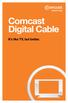 Comcast Digital Cable It s like TV, but better. 2 Welcome to Comcast Digital Cable CONGRATULATIONS! You ve just made the best decision for you and your family. Because when it comes to television, Comcast
Comcast Digital Cable It s like TV, but better. 2 Welcome to Comcast Digital Cable CONGRATULATIONS! You ve just made the best decision for you and your family. Because when it comes to television, Comcast
AVR 158. Audio/video receiver. Quick-Start Guide ENGLISH
 158 Audio/video receiver ENGLISH Quick-Start Guide 158 Introduction, Speaker Placement and Connection Introduction Thank you for choosing a harman kardon product! This quick-start guide contains all the
158 Audio/video receiver ENGLISH Quick-Start Guide 158 Introduction, Speaker Placement and Connection Introduction Thank you for choosing a harman kardon product! This quick-start guide contains all the
Frequently Asked Questions (FAQ) Moxi HD DVR
 Frequently Asked Questions (FAQ) Moxi HD DVR Find answers to common questions that arise while using Moxi HD DVR. For more assistance, visit the Moxi HD DVR User Guide, and the Troubleshooting Guide accessible
Frequently Asked Questions (FAQ) Moxi HD DVR Find answers to common questions that arise while using Moxi HD DVR. For more assistance, visit the Moxi HD DVR User Guide, and the Troubleshooting Guide accessible
Welcome to Charter TV. NEW Cisco/Scientific Atlantic User Guide
 Welcome to Charter NEW Cisco/Scientific Atlantic User Guide Thanks for choosing Charter You now hold the keys to the most exciting entertainment on television. At the push of a button, tap into hundreds
Welcome to Charter NEW Cisco/Scientific Atlantic User Guide Thanks for choosing Charter You now hold the keys to the most exciting entertainment on television. At the push of a button, tap into hundreds
User Guide. Plaza HDR S freesat digital HD TV recorder
 User Guide Plaza HDR S freesat digital HD TV recorder CONGRATULATIONS on buying a Manhattan Plaza HDR S freesat receiver. This high performance unit lets you record and watch the best of digital TV and
User Guide Plaza HDR S freesat digital HD TV recorder CONGRATULATIONS on buying a Manhattan Plaza HDR S freesat receiver. This high performance unit lets you record and watch the best of digital TV and
User Guide. DCT6200/DCT6208 High Definition Cable Receiver
 User Guide DCT6200/DCT6208 High Definition Cable Receiver CAUTION RISK OF ELECTRIC SHOCK CAUTION: TO REDUCE THE RISK OF ELECTRIC SHOCK, DO NOT REMOVE COVER (OR BACK). NO USER-SERVICEABLE PARTS INSIDE.
User Guide DCT6200/DCT6208 High Definition Cable Receiver CAUTION RISK OF ELECTRIC SHOCK CAUTION: TO REDUCE THE RISK OF ELECTRIC SHOCK, DO NOT REMOVE COVER (OR BACK). NO USER-SERVICEABLE PARTS INSIDE.
Explorer HDTV Setup Wizard User s Guide
 Explorer HDTV Setup Wizard User s Guide In This Guide Introducing the Setup Wizard... 2 Picture Formats... 3 Setting Up Your HDTV With the Setup Wizard... 7 Easy Setup Instructions... 11 Advanced Setup
Explorer HDTV Setup Wizard User s Guide In This Guide Introducing the Setup Wizard... 2 Picture Formats... 3 Setting Up Your HDTV With the Setup Wizard... 7 Easy Setup Instructions... 11 Advanced Setup
Hi! Let s get started.
 Hi! Let s get started. What s in the box Roku player Remote control with in-ear headphone jack 2 x AA Alkaline batteries In-ear headphones Power adapter Get to know your Roku B A Front view C D E Back
Hi! Let s get started. What s in the box Roku player Remote control with in-ear headphone jack 2 x AA Alkaline batteries In-ear headphones Power adapter Get to know your Roku B A Front view C D E Back
