Set-up one component at a time, and you ll move quickly through your system.
|
|
|
- Junior Anthony
- 8 years ago
- Views:
Transcription
1
2 Congratulations! With your new WR7 universal remote, you now have the power to control your home entertainment system with just one easy-to-use control. Thousands of audio and video component codes have already been programmed into the remote for you, making it a breeze to set up. Be sure to install the included batteries first. See page 6 for instructions. Quick Set-up Note: Selecting the proper Component button is a key to your success. If you have a combination component that includes a DVD or Blu-Ray player, use the DVD button regardless of other functions, so that the DVD transport controls will work properly. Select SAT/CABLE for your cable box so the Menu, Guide, Info and Exit buttons work correctly. Set-up one component at a time, and you ll move quickly through your system. STEP 1: Turn on the component you want to activate. (Other components can be on or off, it doesn t matter.) STEP 2: Point your new WR7 universal remote toward the component and press the appropriately labeled Component button (TV for TV, DVD for DVD, etc.) While holding this button down,press the numeric assigned to your brand in the Quick Set-up Code Table(See Page 2) and release both Component button and the number key to save the code. The component light will blink three times to confirm that the code has been stored. STEP 3: Point the remote control at the component. STEP 4: Press the power button. If it turns off, it is programmed for your component. If it does not turn off, use the Pre-Programmed 3-Digit code Method or Auto-Search Method. Check your work before you move to the next component. Press the POWER [ON] button to turn the component back on. Next, test the VOLUME and CHANNEL buttons (or PLAY and STOP buttons for VCR and DVD). Repeat Steps 1-4 to activate up to seven components. Didn t work for one of your components? See other set-up options on page 9. Page 1
3 Quick Set-up Code Tables AUD Quick Number Manufacturer/Brand 0 ROTEL 1 DENON 2 PHILIPS 3 MARANTZ 4 LUXMAN 5 INTEGRA 6 HARMAN KARDON 7 PIONEER 8 BOSE 9 LEXICON CD Quick Number Manufacturer/Brand 0 DENON 1 SONY 2 SANYO 3 JVC 4 KENWOOD 5 MARANTZ 6 NAD 7 YAMAHA 8 ONKYO 9 RCA VCR Quick Number Manufacturer/Brand 0 MITSUBISHI 1 HUGHES,TIVO 2 PHILIPS 3 JVC 4 SAMSUNG 5 PANASONIC 6 PHILIPS MAGNAVOX 7 TOSHIBA 8 PIONEER 9 LG AUX Quick Number Manufacturer/Brand 0 BOSE 1 HP 2 ONKYO 3 APPLE / ipod 4 MICROSOFT / XBOX 5 SONY / PS2 6 LUTRON 7 X-10 8 YAMAHA 9 ROKU TV Quick Number Manufacturer/Brand 0 SANYO 1 SONY 2 SAMSUNG 3 LG 4 TOSHIBA 5 PANASONIC 6 PHILIPS 7 HITACHI 8 SHARP 9 VIZIO DVD Quick Number Manufacturer/Brand 0 INSIGNIA 1 PHILIPS 2 HITACHI 3 SAMSUNG 4 PHILIPS MAGNAVOX 5 PANASONIC 6 LG 7 JVC 8 DENON 9 PIONEER SAT/CABLE Quick Number Manufacturer/Brand 0 LG 1 SCIENTIFIC ATLANTA 2 SAMSUNG 3 DIRECTV 4 ECHOSTAR 5 TOSHIBA 6 CABLEVISION 7 SAMSUNG 8 GE 9 JERROLD Page 2
4 ON Allows you to turn the selected component on and off. COMPONENT BUTTONS Used to select the component you want to operate and signals remote control activity. INPUT Selects the video source from available components. PREVIOUS CHANNEL Returns to the previously tuned channel through the SAT/Cable Set Top Box. VOLUME Raises or lowers the sound volume. GUIDE Displays the Program Guide Listings provided by the Cable or Satellite Service Provider. MENU Displays the Applications Menu through the Cable Set Top Box. CURSOR NAVI- GATION PAD Used for programming steps and onscreen navigation and highlighting. TRANSPORT CONTROLS Perform standard VCR and DVD functions when in VCR and DVD mode, or VOD (Video-On- Demand) and DVR (Digital Video Recorder) functions when in Cable mode. MY FAVORITES Custom-programmable Favorite Channel Buttons Keypad Layout and Button Functions SYSTEM OFF Designed to send Power On/Off commands for up to seven components with one button press. FAVORITE Designed to send Power On/Off commands for up to seven components with one button press. LIGHT BUTTON Press to back-light all keypad buttons. Press again to shut off (or simply wait 10 seconds for automatic shut-off). CHANNEL Selects the next higher or lower channel. MUTE Silences the Audio. Press to activate. Press again to restore sound to the previous level. INFO Displays information about the program currently playing or highlighted in the Program Guide (see GUIDE). EXIT Exits from current screen. SELECT Selects highlighted screen options. SKIP-/+ Skip forward or backward a whole day in the Program Guide. NUMBER PAD Use to enter code numbers for programming components and to enter channel numbers to tune in channels. Also used to make numeric entries on on-screen menus. The alpha labels on the keys refer to Audio component functions that can be accessed with the respective keys. Page 3
5 Table of Contents Quick Set-up...1 Keypad Layout & Button Functions...3 Getting Started Overview Battery Installation...6 Activation Overview...6 Using Component Buttons...7 Learning Capability...7 Light Button...7 Low Battery Warning...7 Couch Mode...7 Get Started with the Basics...8 Quick Set-Up...9 Three-Digit Set-up Auto-Search Set-up Set-up Using the Learning Method Activating Optional Advanced Features MacroPower Total System On/Off...20 My Favorites Favorite Channels...21 Turning Component buttons into Macros...22 Activating Punch Throughs...23 SimpleSound Total SystemVolume Control Channel Control Punch Through...26 Transport Control Punch Through...27 OSD (On-Screen Display) Control Punch Through...28 Page 4
6 Erasing Commands - Overview...29 Erasing a Single Learned Command...30 Erasing All Learned Commands from One Component...31 Erasing MacroPower & Other Macro Commands...32 Erasing SimpleSound & Other Punch Through Commands...33 Factory Reset...34 Finding a Component s Set-Up Code Number...35 Pre-Programmed Code Tables...36 AUDIO...37 CD...38 VCR/DVR...39 AUX...40 TV DVD...43 CABLE/SAT...44 FAQs...45 Warranty...46 Specifications...46 Page 5
7 Getting Started - Overview Battery Installation Press the tab and remove the cover of the battery compartment located in the back of your remote. Insert the two AA Alkaline batteries (included in the package) making sure to match the positive (+) and negative (-) symbols as shown in the diagram. Place the cover back over the battery compartment. INSERT BATTERIES CORRECTLY Activation overview control up to seven components Your WR7 Universal remote control is designed to operate virtually all brands of AUDIO, TV, DVD, VCR/DVR, CD, SAT/CABLE and AUX (Light, Music Server, PS2, etc.) components. Component Buttons Be sure to match your component to the proper Component button on the top of the remote. If your component is a combination device that includes a DVD option, set up the DVD or AUX button so that the transport controls will work properly. The AUX (Auxiliary) button is designed to operate a 7th audio/video component that you may have in your system such as a TIVO, a second VCR or DVD, or an additional audio component. TV BUTTON Component Buttons Page 6
8 Using Component Buttons Once you have activated the WR7 remote for all of your components, you can simply press a Component button at the top of the remote, and the buttons on the WR7 will work with that component. Each time you press a button on the remote, the Component button light will turn on, indicating which component you are controlling. Learning Capability The WR7 has the ability to learn functions from the original remote controls of other manufacturers, even if they are not in our pre-programmed database. See page 14 for instructions. Light Button Your WR7 universal remote features a fully backlit keypad for low light or darkened conditions. Press the LIGHT button to turn on the keypad backlight. Press again to turn off (or simply wait 10 seconds for automatic shut-off). Low Battery Warning When the batteries are low and need to be replaced, the component light will quickly blink three times when you press the POWER [ON] button. Couch Mode We re watching out for your batteries. Your WR7 remote is designed to automatically turn itself off if a button is pressed for more than 30 seconds. This prevents battery power from being depleted if the remote accidentally slips between the couch cushions. We love to help! PLEASE CONTACT OUR TECHNICAL SUPPORT CENTER. techsupport@universalremote.com Phone: (9:00AM - 6:00PM EST Monday - Friday) PLEASE DO NOT RETURN THIS PRODUCT TO THE STORE Page 7
9 Three ways to get started There are three ways you can activate your new WR7 universal remote control using its pre-programmed codes. 1. Quick Set-Up (page 9) 2. Three-Digit Code Set-up (page 10) 3. Auto Search Set-up (page 12) Component Buttons Selecting the proper Component button is a key to your success. If you have a combination component that includes a DVD or Blu-Ray player, use the DVD button regardless of other functions, so that the DVD transport controls will work properly. Select SAT/CABLE for your cable box so the Menu, Guide, Info and Exit buttons work correctly. In addition to activating the preprogrammed codes, the WR7 universal remote has the capacity to learn from your component remote. See instructions on page 14. AUX Component Button While most component buttons are selfexplanatory, the AUX Component button is designed for components such as Xbox, PS2 or PC media centers. Simply set up the [AUX] button in the same manner as any other component using Quick Set-Up, the 3- Digit Set-up or Auto-Search Set-up. The AUX button can also be used for other components such as a second TV, DVD, or any other audio/video component that you may have in your system. You may need to activate the key as a Macro if you are connecting a second DVD or VCR. See page 17 for more information on automated activity macros. Page 8
10 1. Quick Set-up Set-up one component at a time, and you ll move quickly through your system. Step 1: Turn on the component you want to activate. (Other components can be on or off, it doesn t matter.) STEP 2: Point your new WR7 universal remote toward the component and press the appropriately labeled Component button (TV for TV, DVD for DVD, etc.) While holding this button down,press the numeric assigned to your brand in the Quick Set-up Code Table(See Page 2) and release both Component button and the number key to save the code. The component light will blink three times to confirm that the code has been stored. STEP 3: Point the remote control at the component. STEP 4: Press the power button. If it turns off, it is programmed for your component. If it does not turn off, use the Pre-Programmed 3-Digit code Method or Auto-Search Method. Check your work Press the POWER [ON] button to turn the component back on. Next, test the VOLUME and CHANNEL buttons (or PLAY and STOP buttons for VCR and DVD) to make sure they all work. Repeat steps one through four until all your components are set up properly. COMPONENT BUTTONS NUMBER PAD Page 9
11 2. Three-Digit Set-up STEP 1: Find the 3-digit code numbers for your component type and brand from the lists in the back of this manual. The codes are listed by component type (TV, VCR, DVD, etc.), then by brand name. Be sure to identify the list of codes for the correct component and brand. For instance, if you would have a Sony television, first locate the TV category, and then look for the Sony brand. Be careful. Codes for Sony DVDs may be different than from Sony TVs. You may want to write the numbers down on a piece of paper before moving to step two. STEP 2: Turn on the component you want to activate. (Other components can be on or off, it doesn t matter.) STEP 3: On your WR7 universal remote, press the Component button that you want to set up and the SELECT [SEL] button at the same time. Hold down both buttons for two seconds until the Component light turns on. This signals that you are in set-up mode, and you can then release the buttons. COMPONENT BUTTONS SELECT BUTTON STEP 4: Point the WR7 toward the component and use the number buttons 0-9 to punch in the first 3-digit code for that specific component. If the 3-digit code number you just punched in is the correct number, the component you are activating will turn off. If it did not turn off, enter the next code number from your list until it does turn off. Note: If you do not press a button within 30 seconds, the component light will turn off. The remote will exit the set-up mode, and you will have to start over with step three. Page 10
12 STEP 5: Check your work. Once you ve entered the code number and the component has turned off, press the POWER [ON] button to turn the component back on. Next, test the VOLUME and CHANNEL buttons (or PLAY and STOP buttons for VCR and DVD) to make sure they all work. For example, perhaps your TV turned off with code number 147, but the volume controls did not work properly. In this case, try the next code number listed for that component. Repeat Steps 4 and 5 until you find a perfect match. STEP 6: Save your work. Once you ve entered a correct code that turns off your component, you must save it. Press the Component button you just activated one more time to save the code number. The Component light will blink three times to confirm that the code was successfully stored. IMPORTANT: If you have tried all the setup codes in the list and the component still did not turn off, either the Auto-Search Set-up (page 12) or the Learning Method (page 14) will help you activate your component. If you need assistance, contact our technical support center at or techsupport@universalremote.com, and we ll be glad to walk you through it. We love to talk! PLEASE CONTACT OUR TECHNICAL SUPPORT CENTER. techsupport@universalremote.com Phone: (9:00AM - 6:00PM EST Monday - Friday) PLEASE DO NOT RETURN THIS PRODUCT TO THE STORE Page 11
13 3. Auto-Search Set-up The Auto-Search Set-up scans through all of the codes in the table to find the right code for your component. Use this method for components you cannot set up with either the Quick Set- Up or 3-Digit Set-up. This step is not difficult, but tests your patience, as it takes about five minutes to work through the entire table. STEP 1: Turn on the component you want to activate. (Other components can be on or off, it doesn t matter.) STEP 2: On the WR7, press the Component button that you want to set up and the SELECT [SEL] button at the same time. Hold down both buttons for two seconds until the Component button light turns on. This signals that you are in set-up mode and can release the buttons. UP5 ARROW SELECT BUTTION STEP 3: Point the WR7 remote control toward the component and press the UP or the DOWN arrow button on the navigation pad. Each time the UP or DOWN arrow button is pressed, the code will count up (or down) one code number and send a Power OFF signal to the component. UP5 ARROW Navigation Pad DOWN6 ARROW Page 12
14 Continue pressing the up or down button, in approximately one second intervals, until the component turns off. (DO NOT alternate the up and down button. You want to move in only one direction.) STEP 4: Once the component has turned off, check your work. Press the POWER [ON] button on the WR7 remote to turn the component back on. Next, test the VOLUME and CHANNEL buttons (or PLAY and STOP buttons for VCR and DVD) to make sure they all work. If the buttons do not work properly, you need to find a new code. Continue pressing the UP (or DOWN) arrow button until you find a new code that turns off the component and makes the VOLUME or PLAY buttons respond correctly. STEP 5: Save your work. Once you have found the right code, you must save it. Press the component button you just activated one more time to save the code number. The component light will blink three times to confirm that the code was successfully stored. Note: It may take up to five minutes to work your way through the entire pre-programmed table. If you cannot find the right code after 5 minutes of trying the Auto-Search Method, try the Learning Method (page 14) Page 13
15 Set-up using the Learning Method STEP 1: Line up the WR7 to the remote control you want to learn from, head-to-head as shown below. Start with the two remotes' infrared (IR) window touching, or nearly touch. STEP 2: On the WR7, press the Component button that you want to set up and the ENTER [ENT] button at the same time. Hold down both buttons for two seconds until the Component button light turns on. This signals that you are in set up mode. COMPONENT BUTTONS ENTER BUTTON STEP 3: Press any button on the WR7 that you want to teach a command to. For example, if you want to teach the [MUTE] button on the WR7 the TV Mute command from the other remote, first press the [MUTE] button on the WR7. The TV Component button light will blink once indicating that the WR7 is ready to learn the command. STEP 4: Press and hold the appropriate button on the other remote until the component button light on the WR7 blinks twice. This indicates the WR7 has learned the command from your other remote. Didn t work? Tap and release the button on your old remote instead of pressing and holding the button down See other tips on page 16. Page 14
16 STEP 5: You can continue learning all other buttons from your old remote by pressing the next button on the WR7 and repeating this step. Note: The component light will blink five times if there was an error in the learning process. In this case, please repeat Steps 3and 4. STEP 6: Save your work. Once the WR7 has learned all the buttons for the selected component, press and hold the Component button and ENTER [ENT] buttons at the same time to save the learned functions. The component light will blink three times to confirm the set up. COMPONENT BUTTONS ENTER BUTTON Check your work. Test all the buttons to make sure they learned correctly. Repeat Steps 1-5 to set up any other component modes. We love to ! PLEASE CONTACT OUR TECHNICAL SUPPORT CENTER. Phone: (9:00AM - 6:00PM EST Monday - Friday) PLEASE DO NOT RETURN THIS PRODUCT TO THE STORE Page 15
17 If the Learning Method does not work, here are a few suggestions: Infrared (IR) beams on all remotes are sensitive to light, and can be impacted several ways. Here are some things to look out for: If you have a Plasma TV, move farther away from it or to another room while working with the remotes. Avoid programming under fluorescent light or direct sunlight. Close your curtains during the day. If you have a glass top or metal table, put a cloth between the table and the remotes to reduce reflections. It s a great use for your black t-shirts. Put new batteries in the old remote. Gradually vary the distance between the two remote controls. Adjust the angles of the remotes (i.e.,keep the WR7 on a flat surface while holding the other remote in hand and angling it down toward the WR7) Tap and release the button on your old remote instead of pressing and holding the button down Here are some additional facts regarding the learning process: Learned functions override any existing preprogrammed functions on the remote control Learned functions are automatically erased when a new function is learned on the same button Learned functions are retained even after a different set-up code number is programmed into the remote control To return to an original pre-programmed function, a learned function must be erased. See page 28. Rapidly tapping the Volume Up button on the old remote will teach the WR7 to ramp the volume instead of raising it in increments of one Page 16
18 (This page intentionally left blank.) Page 17
19 Want more? Activating Optional Advanced Features Now that you ve got your components up and running, you can stop right here. Or if you are adventurous, you can set up optional advanced features including Automated Activity Macros and Punch Throughs. The WR7 has 13 Automated Activity Macro buttons. Macros can be set up to automatically fire off a sequence of commands. Set it up, press the button, and watch it happen just the way you wanted. Optional Punch Throughs are special commands that control components without having to press the Component buttons at the top of the remote. Volume, channel selection and DVD/VCR transport controls can be set up with punch throughs. Automated Activity Macros allowed Punch Throughs Allowed Page 18
20 What to know before you start: You can program up to 20 sequential commands on a Macro button. You can program delays in between commands by pressing the [PAUSE] button on the transport control. Each press adds a one-half second delay. If you add the delay time as the first step of Macro commands, the remote will not send the Macro unless the button is held for two seconds. You can set up macro commands in layers by pressing the [STOP] button in between commands. This will allow you to rotate commands, and is typically used to program channel lists. For example, when working the My Favorites button, if you press [009], [STOP], [035], [STOP], [365], [STOP] the remote will send out 009 at the first press of the selected [My Favorites] button, and then send out 035 at the second press, etc. You cannot set-up the [CH 56 ] or [PAUSE;] buttons with macros. You also can set up the FAV button above the channel control as a favorite macro (like watch a movie), or you can save it to learn your favorite channel list from your cable/sat remote control. Page 19
21 MacroPower Total System On or Off MacroPower makes several devices work together while pressing just one button. If you want to turn on your TV, DVD player and Surround Sound receiver by pressing a single button, you can. Both the Power Onand the System Off buttons can be set up for MacroPower control. Note: Most components use the same signal to turn the power on and off. You may want to set-up MacroPower only in the POWER [ON] button and save the [SYSTEM OFF] button to turn components on or off individually. STEP 1: To set-up MacroPower for the POWER [ON] button, press the POWER [ON] button and the [MUTE] button at the same time for two seconds until any one of the Component lights turns on. Release the buttons before going on to step 2. POWER ON SYSTEM OFF MUTE CHANNEL UP 5 STEP 2: Press the component button you want to turn on and then press the POWER [ON] button; repeat for all other components in the order you want them to turn on. The Component light will blink once each time you press the POWER [ON] button. Note: If you do not press a button within 30 seconds, the component light will turn off. The remote will exit the set-up mode, and you will have to start over with step one. STEP 3: Once you ve entered all the Power On commands, press the CHANNEL Up [CH 5 ] button to save your MacroPower commands. The Component light will blink three times to confirm that the activation has been successfully saved. Repeat for System Off button if desired. Page 20
22 "My Favorites" Button The four [MY FAVORITES] buttons at the bottom of the remote can be set up as dedicated Favorite Channel buttons or lists. Set up a dedicated Favorite Channel: STEP 1: Press the [CABLE/SAT] button STEP 2: Press one of the [MY FAVORITES] buttons and the [MUTE] button at the same time for two seconds until the [CABLE/SAT] Component light turns on. STEP 3: Using the Number Pad, punch in the Channel number that you want to store in the My Favorites button. STEP 4: Press the CHANNEL UP [CH5 ] button to store the commands entered. The [CABLE/SAT] Component light will blink three times to confirm the set-up. Set up a Top 5 My Favorites List: Each of the four My Favorite buttons can be set up to surf/rotate through up to five channels. Set up lists for family members or choose to set up category lists such as music, movies or sports. STEP 1: Press the [CABLE/SAT] button STEP 2: Press one of the [MY FAVORITES] buttons and the [MUTE] button at the same time for two seconds until the [CABLE/SAT] Component light turns on. STEP 3: Write down the list of channels, and punch them in sequentially, pressing the stop button between each channel. For example,if you press [009], [STOP], [035], [STOP], [365], [STOP] the remote will send out 009 at the first press of the selected [My Favorites] button, and then send out 035 at the second press, etc. STOP STEP 4: Save your work. After you have input your five channels, Pressthe CHANNEL UP [CH 5 ] button to store the commands entered. The [CABLE/SAT] Component light will blink three times to confirm the set-up. Page 21
23 Set up Component buttons as Automated Activity Macros Each Component button can be set up to send a series of commands to any or all of the components that you already set up. Our favorite macro is turning the DVD button into a Watch a Loud Movie command, so that you can press one button to turn on the DVD, TV and Audio system. Then all you have to do is put in the DVD, hit play, and turn up the volume. No more juggling multiple remotes and trying to remember all the commands. Here s how you can set that up. STEP 1: Write down the sequence of events you desire on a piece of paper. For instance: Turn off Cable/Sat, Turn on TV, Set TV Input to DVD, Turn on DVD, Turn on AUD, set AUD Input to DVD. (Your steps may vary up to a maximum of 20 activities). You might want to do a dry run to make sure you have all the activities in order. STEP 2: Press and hold the DVD Component button. STEP 3: Press and hold the [MUTE] button until the DVD Component light turns on. STEP 4: Input all steps of the actions that you wrote down in step one. For instance, press Cable/Sat, press power off, press TV, press power on, change TV input to DVD, press AUD, press power on, etc. STEP 5: Save your work. After you have input your commands, Press the CHANNEL UP [CH 5 ] button to store this series of commands as an automated activity macro. The [DVD] Component light will blink three times to confirm the set-up. You can use this same method to input multiple commands to any of the Component buttons. For instance, you can set up the CD button to turn on both the CD player and the AUDIO system, or use the AUX to turn onyour PS2 and the TV. TV input button not working right? You may want to teach your new WR7 remote from your TV remote. See page 14 for the Learning Method. Page 22
24 Setting Up Optional Punch Throughs Punch Throughs are special commands that control components without having to press the Component buttons at the top of the remote. If you find yourself switching to a particular component mode frequently to access a particular control, (TV Volume up or down, for example) consider setting up a Punch Through. Page 23
25 SimpleSound Total System Volume Control Punch Through SimpleSound gives you total volume control over ALL the components in your system, even those that do not have built in volume control, such as TIVO, DVD and VCR. It saves you the hassle of switching between component modes just to control volume. STEP 1: Identify which device in your system will be used to deliver sound. In a basic system, the sound may come from your TV speaker. In a more advanced system, the sound may come from your audio components (such as a Surround Sound Receiver or Home Theatre system). STEP 2: Press and hold the button that corresponds to the Component you want to add volume control to (such as a DVD or VCR) and the SELECT (SEL) button at the same time for about three seconds until the component light turns on. Release the buttons. COMPONENT BUTTONS SELECT BUTTONS Page 24
26 STEP 3: Press the VOLUME UP [VOL 5 ] button and then press either the TV or AUDIO Component button that you want to use for volume. The Component light will blink three times to confirm that it is saved. This sets up three buttons (Volume Up, Volume Down and MUTE) as a group for that component. Repeat Steps 1-2 for all other components. VOLUME UP5 TV BUTTON Component Buttons Note: If you do not press a button within 30 seconds, the component light will turn off. The remote will exit the set up mode, and you will have to start over with step one. Page 25
27 Channel Control Punch Through This punch through lets you set up the WR7 remote so that either the Cable or TV Channel Controls (CHANNEL UP, DOWN, LAST, CHANNEL NUMBERS 0-9, +10 and ENTER) will also operate in other component modes on the remote control. STEP 1: Press and hold the component button you want to add channel control to, such as [DVD] or [VCR], and the SELECT [SEL] button at the same time for two seconds until the Component light turns on. Release the buttons. COMPONENT BUTTONS SELECT BUTTONS STEP 2: Press the CHANNEL UP [CH 5 ] button. The component LED light will blink once. Note: If you do not press a button within 30 seconds, the component light will turn off. The remote will exit the set up mode, and you will have to start over with step one. STEP 3: Press either the [TV] or [CABLE/SAT] button that you want to use as the source of channel control. The component light will blink three times to confirm it is saved. Page 26
28 Channel Control Punch Through This punch through enables you to set up the WR7 remote so that VCR or DVD Transport Controls (PLAY, STOP, FF, REW, PAUSE, SKIP and RECORD) will also operate in other component modes on the remote control. STEP 1: Press and hold the component button you want to add Transport Control to, such as [CABLE/SAT] or [TV], and the SELECT [SEL] button at the same time for two seconds until the Component LED light turns on. STEP 2: Press the [PLAY] button. The component LED light will blink once. Note: If you do not press a button within 30 seconds, the component light will turn off. The remote will exit the set up mode, and you will have to start over with step one. STEP 3: Press either the [DVD] or [VCR] button that you want to use as the source of Transport Control. The component light will blink three times to confirm it is saved. COMPONENT BUTTONS SELECT PLAY Transport controls Page 27
29 OSD (On-Screen Display) Control Punch Through This punch through enables you to set up the WR7 so that CBL or DVD OSD Controls (MENU, GUIDE, INFO, EXIT, SEL and 4 Cursor Controls) will also operate in other component modes on the remote control. STEP 1: Press and hold the component button you want to add OSD Control to, such as [TV] or [VCR], and the SELECT [SEL] button at the same time for two seconds until the Component LED light turns on. STEP 2: Press the [MENU] button. The component LED will blink once. Note: If you do not press a button within 30 seconds, the component light will turn off. The remote will exit the set up mode, and you will have to start over with step one. STEP 3: Press either the [CABLE/SAT] or [DVD] button that you want to use as the source of OSD Control. The component LED will blink three times to confirm it is saved. COMPONENT BUTTONS SELECT MENU On Screen Display (OSD) Page 28
30 Erasing Commands - Overview If you have set up your macros and punch throughs, you should be able to put all your other controls away for safe keeping. However, you may find one pesky control you want to change or get rid of. The WR7 allow you to erase commands easily. You can erase a single learned command, all learned commands in each component mode, Simple Sound programming, MacroPower commands, or reset the remote to original factory default settings. These next few pages walk you through the process. Page 29
31 Erasing a Single Learned Command from One Component STEP 1: Press the component button where the learned command is stored and the [ENTER] button at the same time for two seconds until the component LED light turns on. COMPONENT BUTTONS ENTER BUTTON STEP 2: Press and hold the button you want to erase for two seconds. The component light will blink twice to confirm the erasure. Note: If you do not press a button within 30 seconds, the component light will turn off. The remote will exit the set up mode, and you will have to start over with step one. STEP 3: Repeat Step 2 to erase any other buttons in the selected component mode. STEP 4: To exit Erase mode, press and hold both the component button and the [ENTER] button at the same time until the component light blinks three times. Page 30
32 Erasing All Learned Commands from One Component This function allows you to erase all the learned commands from one component. For example, if you want to erase all learned commands on the TV component button because you bought a new TV, the process is very simple. STEP 1: Press the component button where all the learned commands are stored and the [ENTER] button at the same time for two seconds, until the component LED turns on. STEP 2: Press and hold both the component button you want to erase and the [PAUSE] button at the same time for two seconds, until the component LED light blinks twice to confirm the erasure. COMPONENT BUTTONS PAUSE ENTER Note: If you do not press a button within 30 seconds, the component light will turn off. The remote will exit the programming mode, and you will have to start over with step one. STEP 3: To exit Erase mode, press and hold both the component button and the [ENTER] button at the same time until the component LED light blinks three times. Page 31
33 Erasing MacroPower & Other Macro Commands STEP 1: To erase MacroPower commands on the POWER [ON] or [SYSTEM OFF] button, press and hold either the POWER [ON] or [SYSTEM OFF] button and the [MUTE] button simultaneously for two seconds until the current status component LED turns on. POWER ON SYSTEM OFF MUTE CHANNEL UP5 STEP 2: Press the CHANNEL UP [CH5 ] button to erase and exit Erase mode. The component LED light will blink three times to confirm the erasure. Note: If you do not press a button within 30 seconds, the component light will turn off. The remote will exit the programming mode, and you will have to start over with step one. Page 32
34 Erasing SimpleSound & Other Punch Through Commands STEP 1: Press and hold the Component button you want to erase volume control from, such as DVD or VCR and the SELECT [SEL] button at the same time for two seconds until the Component LED light turns on. STEP 2: Press the VOLUME UP [VOL 5 ] button and the same component button from Step 1. The component LED light will blink three times to confirm the erasure. Repeat Steps 1 2 to erase SimpleSound commands from other components. COMPONENT BUTTONS VOLUME UP5 SELECT Note: To erase other punch through commands, simply press the following buttons in place of VOLUME UP in Step 2: For Channel Control, press: CHANNEL UP [CH5 ] For Transport Control, press: PLAY [4] For OSD Control, press: [MENU] Page 33
35 Factory Reset You can reset your WR7 remote to the original factory default settings. Press and hold both the [TV] and RECORD [REC] buttons for about five seconds until the [CABLE/SAT] component LED light blinks five times. All programming and set-up codes that you have entered into the remote will be erased and the WR7 will return to the original factory default settings. Warning This procedure will erase all programming and set-up codes that you have entered into the remote. Page 34
36 Finding a Component s Set-up Code Number If you used the Auto-Search or Learning Methods to set up a component, you may not know the code number you programmed. Here is a way for you to identify what that code number is, so youcan make a note in the back of this Manual for future reference. STEP 1: Press the component button you would like to verify and the SELECT [SEL] button at the same time for two seconds until the selected Component light turns on. STEP 2: Press the [INFO] button and count the number of times the Component LED light blinks. This number in dicates the first digit of the code. Next, it will pause for about one second and begin blinking again to indicate the number of the second digit. Then onceagain it will pause, then blink, to indicate the number of the third digit. Note: If you do not press a button within 30 seconds, the component light will turn off. The remote will exit the programming mode, and you will have to start over with step one. Example: One blink, pause, eight blinks, pause, three blinks indicates code number183. Note that ten (10) blinks represent thenumber 0. Page 35
37 Pre-Programmed Code Tables The WR7 Pre-Programmed code library is classified by category (Audio, CD, VCR/DVR, etc.). Within each category, the code numbers are listed in rows by brand (Sony, Panasonic, B & K, etc.). Some brands have more than one three-digit code. Circle the correct row and refer to it while you perform setup operations. AUDIO CD VCR/DVR AUX TV DVD CABLE/ SAT Amps, Preamps & A/V Receivers CD Players & Changers VCRs, DVRs & Combo Units ipod, Media PC, Gaming System, Lighting Controls TVs, Plasmas, Projectors & Monitors DVD Players & Recorders, and Combo Units. Cable Set Top Boxes & Satellite Receivers Page 36
38 AUDIO Brand Code Numbers Brand Code Numbers ADC 007 ADCOM AIWA AKAI 189 AMC ANGSTROM 142 ANTHEM ARCAM ATLANTIC TECHNOLOGY 342 AUDIO FILE 071 AUDIO MATRIX 167 AUDIO TECHNICA 134 B & K BOSE BOSTON ACOUSTICS 447 BRIX 555 CARVER CINEMA SOUND 134 CITATION CLARION 026 DELPHI 515 DENON (Default) 801 DVICO 802 ELAN ENLIGHTENED AUDIO ESCIENT FISHER FLEXTRONICS 378 FOSGATE AUDIONICS GE 056 GOLDSTAR 008 HARMAN KARDON HITACHI 020 INTEGRA JAMO JCPENNEY 216 JENSEN 058 JVC KENWOOD KLH 331 KOSS 216 KRELL KYOCERA 007 LEXICON LINN LUXMAN LXI 056 MAGNAVOX MARANTZ MCINTOSH MERIDIAN MITSUBISHI MONDIAL MYRYAD NAD NAKAMICHI NEC 176 NILES 403 ONKYO OPTIMUS 026 OUTLAW 342 PANASONIC PARASOUND PHILIPS PIONEER POLKAUDIO 515 PROCEED RCA REALISTIC ROTEL RUSSOUND SAMSUNG SANSUI SANYO 047 SCOTT SHARP SHERWOOD SIRIUS 555 SONY SSI 068 SUNFIRE TEAC TECHNICS THETA DIGITAL 136 TOSHIBA XM SATELLITE RADIO 515 YAMAHA ZENITH SATELLITE Radios BRIX 555 DELPHI 515 POLKAUDIO 515 SIRIUS 555 SONY 380 XM SATELLITE RADIO 515 Page 37
39 CD Brand Code Numbers Brand Code Numbers ADCOM AIWA AKAI 202 AMC ARCAM 238 AUDIO ACCESS AUDIO EASE 165 AUDIO TECHNICA 046 CALIFORNIA AUDIO CARVER CREEK 159 DENON EMERSON 042 FISHER GENEXXA 010 HARMAN KARDON HITACHI INKEL 130 JCPENNEY 141 JENSEN 158 JVC KENWOOD KRELL KYOCERA 005 LUXMAN MAGNAVOX 107 MARANTZ MCINTOSH MEMOREX 010 MISSION 107 MITSUBISHI 179 MONDIAL 147 MYRYAD NAD NAKAMICHI NEC 062 NIKKO 046 NSM 107 ONKYO OPTIMUS PANASONIC PARASOUND PHILIPS PIONEER PROCEED 239 PROTON 107 QUASAR RCA REALISTIC ROTEL SAE 107 SANSUI SANYO 050 SHARP SHERWOOD SIGNATURE 033 SONY (Default) SOUNDESIGN 251 SUMO 155 SYLVANIA 107 SYMPHONIC 052 TANDY 010 TEAC TECHNICS THETA DIGITAL VICTOR WARDS YAMAHA Page 38
40 VCRs AIWA 034 AKAI 043 AMPRO 072 ANAM 145 AUDIO DYNAMICS BROKSONIC 129 CANON 145 CRAIG 003 CURTIS MATHES 145 DAEWOO DBX DYNATECH ELECTROHOME 059 EMERSON FISHER FUNAI 034 GE GOLDSTAR HARMAN KARDON 012 HITACHI INSTANTREPLAY 145 JCL 145 JCPENNEY JENSEN 043 JVC KENWOOD LG LLOYD 034 LXI MAGNAVOX MARANTZ MARTA 101 MEI 145 MEMOREX MGA 059 MINOLTA 013 MITSUBISHI MTC 034 MULTITECH 034 NEC NORDMENDE 043 OPTONICA 053 PANASONIC PENTAX PHILCO PHILIPS PILOT 101 PIONEER PULSAR 072 QUASAR 145 RADIO SHACK 123 RCA REALISTIC RICO 058 SAMSUNG SANSUI SANYO SCOTT SEARS SHARP SIGNATURE 034 SONY SOUNDESIGN 034 STS 013 VCR/DVR Brand Code Numbers Brand Code Numbers SYLVANIA SYMPHONIC 034 TANDY TATUNG 043 TEAC TECHNICS TEKNIKA THOMAS 034 TMK 006 TOSHIBA TOTEVISION 101 VECTOR RESEARCH 012 VICTOR 048 VIDEO CONCEPTS WARDS YAMAHA ZENITH TV/VCR Combos EMERSON 153 FUNAI 034 GOLDSTAR HITACHI 034 JCPENNEY 101 LG LLOYD 034 MAGNAVOX MEMOREX 101 PANASONIC PHILIPS RADIO SHACK 123 RCA 034 SEARS 101 SONY SYLVANIA 067 SYMPHONIC 034 THOMAS 034 ZENITH 034 PVR, TIVO CHANNEL MASTER 841 HUGHES 001(Default) HUMAX 001 PHILIPS 001 REPLAY NETWORKS 775 SONY TIVO 001 TOSHIBA 001 Page 39
41 Brand PC & ipod Controls APPLE BOSE 409 DLO 418 GRIFFIN 471 IPORT 419 KENSINGTON 406 SONACE 419 TEN TECHNOLOGY 401 MEDIA PC Controls DELL GATEWAY HAUPPAUGE HP 001(Default) 262 KEYSPAN 297 SONY TOSHIBA WINBOOK Gaming System Controls MICROSOFT / XBOX SONY / PS2 414 SONY / PS3 598 AUDIO AUTHORITY / PS3 622 LIGHTING Controls LITE-TOUCH LUTRON X DIGITAL TO ANALOG CONVERTER Controls ARTEC 586 CASTI 587 CHANNEL MASTER 685 CRAIG 588 DIGITAL STREAM GRIDLINK 592 INET ACCESS 589 INSIGNIA 567 LASONIC 592 MAGNAVOX 584 RCA 585 SANSONIC 592 SUDDENLINK 579 TIVAX ZENITH 567 ZENTECH 610 ZINWELL ANTENNA ROTATOR Controls CHANNEL MASTER 686 Code Numbers AUX Page 40
42 ABEX 025 ADMIRAL ADVENT 247 ADVENTURA 002 AKAI A MARK AMPRO AMSTRAD 052 ANAM AOC APEX DIGITAL AQUAVISION AUDIOVOX 076 AVIELO 570 BELCOR 363 BELL&HOWELL BROKSONIC 238 BROCKWOOD 363 CAIRN 201 CANDLE CAPEHART 058 CELEBRITY 001 CENTURION 197 CETRONIC 043 CITIZEN CLASSIC 043 CLP CLASSIC 333 COBY COLORTYME CONCIERGE 073 CONCERTO 363 CONTEC CORNEA 363 CORONADO 143 CRAIG CROWN CURTIS MATHES CXC 043 DAEWOO DAYTRON DELL DIGITAL PROJECTION 570 DIMENSIA 333 DREAMVISION 235 DUKANE DUMONT DURABRAND 096 DWIN DYNASTY 043 DYNATECH 062 DYNEX 399 ELECTROBAND 001 ELECTROGRAPH 470 ELECTROHOME ELEKTRA 072 ELEMENT EMERSON ENVISION ESA 323 FISHER FUJITSU TV Brand Code Numbers Brand Code Numbers FUNAI FUSION 642 FUTURETECH 043 GATEWAY GE GEM 391 GIBRALTAR GOLDSTAR HALL MARK 363 HAIER HANNSPREE 381 HISENSE HITACHI HP HUMAX 518 HYPERION 609 ILO INFINITY 164 INFOCUS INTEQ 073 INSIGNIA JANEIL 002 JBL 164 JCB 001 JCPENNEY JENSEN 013 JVC KAWASHO KEC 043 KENWOOD KLEGG 470 KLOSS KMC 143 KONKA 457 KREISEN 530 KTV KURAZAI 072 LG LODGENET 072 LOEWE 164 LOGIK 072 LUXMAN 363 LXI MAGNAVOX MAJESTIC MARANTZ MATSUI 164 MAXENT 242 MEGATRON MEMOREX MGA MIDLAND MINUTZ 008 MITSUBISHI Page 41
43 MONTGOMERY WARD MTC NAD NEC NET TV 202 NEXUS NIKEI 043 NIKKO NIKO 527 NORCENT 390 NUVISION OLEVIA ONKING 043 ONWA 043 OPTIMUS 025 OPTONICA OPTOMA ORION 096 PANASONIC PHILCO PHILIPS PILOT 363 PIONEER POLAROID PORTLAND PROSCAN PROTON PROTRON PROVIEW 494 PROX 591 PULSAR QUASAR RADIO SHACK RCA REALISTIC REVOLUTION HD 470 RUNCO SAMPO SAMSUNG SAMSUX 197 SANSUI SANYO SCEPTRE 276 SCOTCH SCOTT SEARS SELECO SHARP SHOGUN 363 SIGNATURE 072 SIMPSON 003 TV Brand Code Numbers Brand Code Numbers SONY 001(Default) SOUNDESIGN SOYO 528 SPECTRICON 112 SPECTRONIQ 499 SSS SUNBRITE SUNBRITE TV 605 SUPRA 363 SUPRE MACY 002 SUPREME 001 SVA 328 SYLVANIA SYNTAX OLEVIA TANDY 251 TATUNG TECHNICS TECHWOOD 363 TEKNIKA TELEFUNKEN TELERENT 072 TERA 172 TMK 363 TOSHIBA TOTEVISION 143 TRUTECH 529 UNIVERSAL VICTOR 038 VIDEO CONCEPTS 146 VIDIKRON VIDTECH 363 VIEWSONIC VIKING 002 VIORE VISCO 494 VITO 363 VIZIO WARDS WESTINGHOUSE YAMAHA YORK 363 YUPITERU 043 ZENITH ZONDA 112 Page 42
44 DVD Brand Code Numbers Brand Code Numbers AIWA 146 TEAC 107 AKAI 281 TECHNICS 042 ALPINE 098 TECHWOOD 088 APEX DIGITAL THOMPSON 027 BROKSONIC 130 TOSHIBA CINEVISION 091 VENTURER 149 COBY 260 X-BOX 027 CYBERHOME 271 YAMAHA DENON ZENITH DURABRAND 091 DVD Blu-ray & HD DVDs EMERSON DENON 358 ESA 143 LG 091 FISHER 147 NAD 353 FUNAI 143 ONKYO 338 GE 027 PANASONIC 285 GO VIDEO PIONEER GOLDSTAR 091 SAMSUNG 275 HARMAN KARDON SONY 286 HITACHI 101 TOSHIBA INITIAL 282 YAMAHA 197 INSIGNIA 143 INTEGRA DVD Recorders JBL 084 CYBERHOME 271 JVC 012 GO VIDEO KENWOOD 151 KISS 279 KISS 279 PANASONIC 138 KLH 135 SONY 191 KRELL 104 TOSHIBA 188 LEXICON 148 LG TV/DVD Combos LITEON 264 AIWA 146 MAGNAVOX AKAI 281 MARANTZ DURABRAND 143 MERIDIAN 153 ESA 143 MICROSOFT 027 FUNAI 143 MINTEK 282 INSIGNIA 143 MITSUBISHI 017 MAGNAVOX 282 MYRYAD MINTEK 282 NAD SAMSUNG 165 NAKAMICHI 103 SV ONKYO SYLVANIA 143 OPPO 341 SYMPHONIC 143 OPTIMUS 107 TOSHIBA 130 ORION 130 PANASONIC TV/DVD/VCR Combos PHILIPS 001(Default) EMERSON INSIGNIA 143 PHILIPS-MAGNOVOX MAGNAVOX 143 PIONEER PANASONIC SUPERSCAN 143 POLAROID 233 SYLVANIA 143 POLK AUDIO TOSHIBA 164 PROSCAN 027 RCA 027 DVD/VCR Combos SAMSUNG GO VIDEO 137 SANSUI 130 PANASONIC 150 SANYO 147 PHILIPS 001 SEARS 130 (VCR Functions for VCR 067) SHARP 094 SAMSUNG SONY SANSUI SONY SUPERSCAN 143 TOSHIBA 141 SV ZENITH 091 SYLVANIA 143 (VCR Functions for VCR101) SYMPHONIC 143 TATUNG 102 Page 43
45 CABLE/SAT Brand Code Numbers Brand Code Numbers CABLE BOXES SONY 108 ABC SPRUCER 047 ADB STARCOM ADELPHIA STARGATE ADVANCED NEWHOUSE 001 SUSQUEHANNA ALTRIO 001 TELNET 154 AMERICAST 099 TIME WARNER AMINO TOCOM 056 ARMSTONG 074 UNITED CABLE AT&T BROADBAND VERIZON 110 ATLANTIC BROADBAND VIDEOTRON 001 BELL SOUTH 099 VIEWSTAR BLUE RIDGE WEGENER 250 BRESNAN 074 WIDE OPEN WEST BRIGHT HOUSE XFINITY 195 BUCKEYE COMM 074 ZENITH CABLEVISION CHARTER SATELLITE RECEIVERS CISCO CABLEVISION DIRECTV 173 COGECO 074 DISH NETWORK 122 COMCAST ECHOSTAR 122 COMSAT 074 EXPRESSVU 122 COX DIGITAL GENERAL ELECTRIC DIGEO 111 GENERAL INSTRUMENT 148 EAGLE GOI 122 EASTERN 057 HITACHI ENTONE HTS 122 GEMINI 008 HUGHES 114 GENERAL INSTRUMENT JVC 122 GNC 099 LG 170 GOLDEN CHANNEL 030 MITSUBISHI 114 HAMLIN MOTOROLA 148 HITACHI 055 NEXT LEVEL 148 INSIGHT 074 NFUSION 192 JERROLD PANASONIC PHILIPS MAGNAVOX PROSCAN MASSILLON 074 RADIOSHACK 148 MEDIACOM 074 RCA MINERVA 178 SAMSUNG MOTOROLA SKY SONY 115 MOXI STAR CHOICE 148 MYRIO TOSHIBA NCTC 074 VOOM 148 NOW TV 314 NSC OAK PACE PANASONIC PHILIPS PIONEER 001(Default) QUEST 112 RCA 047 RCN 074 REGAL 049 REGENCY 057 RODGERS 001 SAMSUNG 030 SCIENTIFIC ATLANTA SEREN 001 SERVICE ELECTRIC 074 SHAW 074 SIGECOM 001 Page 44
Synergy V Universal / DVR Remote Control Model RT-U62CD
 Synergy V Universal / DVR Remote Control Model RT-U62CD Programming And Operating Instructions Rev. 09/04 2004 CONTEC CORPORATION - 1 - 1. Introduction Your Synergy V Universal / DVR remote control is
Synergy V Universal / DVR Remote Control Model RT-U62CD Programming And Operating Instructions Rev. 09/04 2004 CONTEC CORPORATION - 1 - 1. Introduction Your Synergy V Universal / DVR remote control is
Watch Remote Manual.0814.qxd 8/14/01 4:49 PM Page 1. Watch Remote Control
 Watch Remote Manual.0814.qxd 8/14/01 4:49 PM Page 1 Watch Remote Control Watch Remote Manual.0814.qxd 8/14/01 4:49 PM Page 2 Watch Remote Manual.0814.qxd 8/14/01 4:49 PM Page 3 Operation range of your
Watch Remote Manual.0814.qxd 8/14/01 4:49 PM Page 1 Watch Remote Control Watch Remote Manual.0814.qxd 8/14/01 4:49 PM Page 2 Watch Remote Manual.0814.qxd 8/14/01 4:49 PM Page 3 Operation range of your
Synergy V Universal / DVR Remote Control Model RC-U63CDR
 Synergy V Universal / DVR Remote Control Model RC-U63CDR Programming And Operating Instructions (Part # 9-542-906) 2007, Contec Holdings, LLC, Rev. 06/07-1 - 1. Introduction Your Synergy V Universal /
Synergy V Universal / DVR Remote Control Model RC-U63CDR Programming And Operating Instructions (Part # 9-542-906) 2007, Contec Holdings, LLC, Rev. 06/07-1 - 1. Introduction Your Synergy V Universal /
INSTALLING BATTERIES IN REMOTE TYPE A
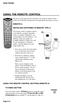 USING THE REMOTE CONTROL The next several pages provide instructions for using the remote control. Follow the instructions that pertain to the appropriate model type you have. REMOTE A INSTALLING BATTERIES
USING THE REMOTE CONTROL The next several pages provide instructions for using the remote control. Follow the instructions that pertain to the appropriate model type you have. REMOTE A INSTALLING BATTERIES
TEK PARTNER TM UNIVERSAL REMOTE CONTROL USER S MANUAL
 TEK PARTNER TM UNIVERSAL REMOTE CONTROL USER S MANUAL Congratulations! Your TEK PARTNER TM Universal Remote Control is a state-of-the-art device which integrates many different infra-red remote controls.
TEK PARTNER TM UNIVERSAL REMOTE CONTROL USER S MANUAL Congratulations! Your TEK PARTNER TM Universal Remote Control is a state-of-the-art device which integrates many different infra-red remote controls.
Problem: Remote is not working A remote control may not be responding as expected when a customer presses certain buttons
 Welcome to Comcast! We are proud to be the exclusive broadband digital video provider for the University of Alabama. The digital cable service provided in your dorm room gives you additional channel offerings,
Welcome to Comcast! We are proud to be the exclusive broadband digital video provider for the University of Alabama. The digital cable service provided in your dorm room gives you additional channel offerings,
CDKN-7402. User Manual
 CDKN-7402 User Manual FCC INFORMATION This equipment has been tested and found to comply with the limits for a Class B digital device, pursuant to Part 15 of the FCC Rules. These limits are designed to
CDKN-7402 User Manual FCC INFORMATION This equipment has been tested and found to comply with the limits for a Class B digital device, pursuant to Part 15 of the FCC Rules. These limits are designed to
UNIVERSAL REMOTE CONTROL
 Cox Manual 11/27/01 7:14 PM Page 1 UNIVERSAL REMOTE CONTROL User s Guide 4th Draft Cox Manual 11/27/01 7:14 PM Page 2 TABLE OF CONTENTS Introduction................................ 3 Features And Functions......................
Cox Manual 11/27/01 7:14 PM Page 1 UNIVERSAL REMOTE CONTROL User s Guide 4th Draft Cox Manual 11/27/01 7:14 PM Page 2 TABLE OF CONTENTS Introduction................................ 3 Features And Functions......................
OCE-0024B_Rev05 2007.3.9 9:35 AM 페이지1 Owner s Manual
 Owner s Manual Thank You! TM Thank you for purchasing the MX-50 Pre-Programmed and Learning Remote Control. This manual is designed to assist you step-by-step as you setup the MX-50 to replace all of your
Owner s Manual Thank You! TM Thank you for purchasing the MX-50 Pre-Programmed and Learning Remote Control. This manual is designed to assist you step-by-step as you setup the MX-50 to replace all of your
text_dishpvr.fm Page 1 Tuesday, March 2, 2004 12:35 PM Remote Control Basics... 2
 text_dishpvr.fm Page 1 Tuesday, March 2, 2004 12:35 PM TABLE OF CONTENTS Remote Control Basics... 2 Models Supported by this Guide... 2 UHF and IR Signals... 3 Installing Batteries... 3 Converting the
text_dishpvr.fm Page 1 Tuesday, March 2, 2004 12:35 PM TABLE OF CONTENTS Remote Control Basics... 2 Models Supported by this Guide... 2 UHF and IR Signals... 3 Installing Batteries... 3 Converting the
Model IRC 550 Universal Remote Control
 Model IRC 550 Universal Remote Control Programming and Operating Instructions To have a clearer idea of the features and capabilities of your remote control, take a moment to read these instructions. Save
Model IRC 550 Universal Remote Control Programming and Operating Instructions To have a clearer idea of the features and capabilities of your remote control, take a moment to read these instructions. Save
XFINITY Spectrum. Remote Control Programming Guide
 XFINITY Spectrum Remote Control Programming Guide 2 Programming Your Remote Control Channel + / Press to change channels. Info Press to display information about the program you are currently watching.
XFINITY Spectrum Remote Control Programming Guide 2 Programming Your Remote Control Channel + / Press to change channels. Info Press to display information about the program you are currently watching.
CONTENTS Remote Description... 2 Programming Instructions... 3 Programming Codes... 6 More Information... 10
 REMOTE MANUAL Product Type: Universal IR Remote Model Line: ZEN100-700 (all) Product Year: 1999/2000 Manual Part #: Electronic Version Only NOTE: This manual was designed to help you program your Zenith
REMOTE MANUAL Product Type: Universal IR Remote Model Line: ZEN100-700 (all) Product Year: 1999/2000 Manual Part #: Electronic Version Only NOTE: This manual was designed to help you program your Zenith
VIZIO Universal Remote Control User Guide
 Table of Contents Chapter 1 - Introduction 2 Chapter 2 - Remote Control Button Description 3 2.1 - Key Remote Control Functions 3 2.2 - Insertion of Batteries in the Remote Control 6 2.3 - Remote Control
Table of Contents Chapter 1 - Introduction 2 Chapter 2 - Remote Control Button Description 3 2.1 - Key Remote Control Functions 3 2.2 - Insertion of Batteries in the Remote Control 6 2.3 - Remote Control
TEK PARTNER UNIVERSAL REMOTE CONTROL
 TEK PARTNER UNIVERSAL REMOTE CONTROL SPECIFICATIONS... 2 SETUP... 3 PROGRAMMING... 3 POWER SCAN... 3 ID RECALL... 4 VOLUME PUNCH THROUGH... 4 MASTER POWER... 4 MENU MODE... 4 FREQUENTLY ASKED QUESTIONS...
TEK PARTNER UNIVERSAL REMOTE CONTROL SPECIFICATIONS... 2 SETUP... 3 PROGRAMMING... 3 POWER SCAN... 3 ID RECALL... 4 VOLUME PUNCH THROUGH... 4 MASTER POWER... 4 MENU MODE... 4 FREQUENTLY ASKED QUESTIONS...
URC 4080/4081 VIDEO EXPERT
 URC 4080/4081 VIDEO EXPERT User s Guide TABLE OF CONTENTS Introduction........................... 3 Features And Functions...................... 4 Key Charts............................... 5 Installing
URC 4080/4081 VIDEO EXPERT User s Guide TABLE OF CONTENTS Introduction........................... 3 Features And Functions...................... 4 Key Charts............................... 5 Installing
About the Remote Control... page 2
 TABLE OF CONTENTS About the Remote Control... page 2 Remote Control Signals: UHF or IR...page 2 Installing Batteries in the Remote Control...page 3 Remote Control Modes...page 3 Using the Remote Control
TABLE OF CONTENTS About the Remote Control... page 2 Remote Control Signals: UHF or IR...page 2 Installing Batteries in the Remote Control...page 3 Remote Control Modes...page 3 Using the Remote Control
ATLAS DVR/PVR 5-DEVICE Universal Remote Control
 ATLAS DVR/PVR 5-DEVICE Universal Remote Control User s Guide Atlas DVD/PVR Manual 2/14/03 5:00 PM Page 2 TABLE OF CONTENTS Introduction...................................... 3 Features And Functions............................
ATLAS DVR/PVR 5-DEVICE Universal Remote Control User s Guide Atlas DVD/PVR Manual 2/14/03 5:00 PM Page 2 TABLE OF CONTENTS Introduction...................................... 3 Features And Functions............................
Verizon FiOS TV User Guide
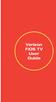 Verizon FiOS TV User Guide Welcome to Verizon FiOS TV Congratulations. You made a great choice by subscribing to FiOS SM TV. It s going to revolutionize your television experience. As a Verizon FiOS TV
Verizon FiOS TV User Guide Welcome to Verizon FiOS TV Congratulations. You made a great choice by subscribing to FiOS SM TV. It s going to revolutionize your television experience. As a Verizon FiOS TV
Welcome to Verizon FiOS TV
 Welcome to Verizon FiOS TV Congratulations. You made a great choice by subscribing to FiOS TV. It s going to revolutionize your television experience. As a Verizon FiOS TV subscriber, you can unleash the
Welcome to Verizon FiOS TV Congratulations. You made a great choice by subscribing to FiOS TV. It s going to revolutionize your television experience. As a Verizon FiOS TV subscriber, you can unleash the
TROUBLESHOOTING TABLES REMOTE CONTROL DEVICE CODES
 Troubleshooting and Device Codes What you ll find in this chapter: TROUBLESHOOTING TABLES REMOTE CONTROL DEVICE CODES 119 Troubleshooting Tables TROUBLESHOOTING TABLES Use these tables if you have problems
Troubleshooting and Device Codes What you ll find in this chapter: TROUBLESHOOTING TABLES REMOTE CONTROL DEVICE CODES 119 Troubleshooting Tables TROUBLESHOOTING TABLES Use these tables if you have problems
ENTONE REMOTE Programming Instructions
 ENTONE REMOTE Programming Instructions A brand new ENTONE remote control must first be registered with the set top box (STB) before it can be manually programmed to a specific TV. Program Remote # 1 to
ENTONE REMOTE Programming Instructions A brand new ENTONE remote control must first be registered with the set top box (STB) before it can be manually programmed to a specific TV. Program Remote # 1 to
2-in-1 Universal Remote Control
 2-in-1 Universal Remote Control Owner s Manual Please read before using this equipment. ˆ Contents Features... 3 Introduction... 4 Preparation... 5 Installing Batteries... 5 Setting Up Your Remote Control...
2-in-1 Universal Remote Control Owner s Manual Please read before using this equipment. ˆ Contents Features... 3 Introduction... 4 Preparation... 5 Installing Batteries... 5 Setting Up Your Remote Control...
ATLAS OCAP 5-Device Remote Control with Learning
 ATLAS OCAP 5-Device Remote Control with Learning Users Guide PREPROGRAMMED FOR YOUR SET-TOP BOX TABLE OF CONTENTS Introduction............................................ 4 Features and Functions...................................
ATLAS OCAP 5-Device Remote Control with Learning Users Guide PREPROGRAMMED FOR YOUR SET-TOP BOX TABLE OF CONTENTS Introduction............................................ 4 Features and Functions...................................
CTGAE3P 3021 manual booklet 5/24/04 12:46 PM Page 1
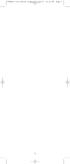 CTGAE3P 3021 manual booklet 5/24/04 12:46 PM Page 1 1 CTGAE3P 3021 manual booklet 5/24/04 12:46 PM Page 2 TABLE OF CONTENTS Introduction...................................................................
CTGAE3P 3021 manual booklet 5/24/04 12:46 PM Page 1 1 CTGAE3P 3021 manual booklet 5/24/04 12:46 PM Page 2 TABLE OF CONTENTS Introduction...................................................................
2008 PVR Remote Functionality Guide V1.1
 2008 PVR Remote Functionality Guide V1.1 1. LED Indications 1 2. Basic Colour Button Functionality 1 3. Shift Functionality 1 4. Programming 2 4.1. Programming a Device onto your Remote Control 2 4.1.1.
2008 PVR Remote Functionality Guide V1.1 1. LED Indications 1 2. Basic Colour Button Functionality 1 3. Shift Functionality 1 4. Programming 2 4.1. Programming a Device onto your Remote Control 2 4.1.1.
DIRECTV Universal Remote Control User Guide
 DIRECTV Universal Remote Control User Guide CONTENTS Introduction............................................ 3 Features and Functions................................... 4 Key Charts.........................................
DIRECTV Universal Remote Control User Guide CONTENTS Introduction............................................ 3 Features and Functions................................... 4 Key Charts.........................................
TABLE OF CONTENTS. Introduction... 3 Features And Functions... 4 Key Charts... 5 Device Table... 6
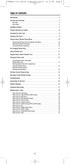 CTGAE4P 4021 manual booklet 5/24/04 12:10 PM Page 2 TABLE OF CONTENTS Introduction....................................................... 3 Features And Functions..............................................
CTGAE4P 4021 manual booklet 5/24/04 12:10 PM Page 2 TABLE OF CONTENTS Introduction....................................................... 3 Features And Functions..............................................
Jumbo Universal Remote Control
 Jumbo Universal Remote Control Catalog #1526 User s Guide This universal remote allows user to easily see and push buttons to control TV, VCR, DVD, Cable and Satellite receivers. The large buttons are
Jumbo Universal Remote Control Catalog #1526 User s Guide This universal remote allows user to easily see and push buttons to control TV, VCR, DVD, Cable and Satellite receivers. The large buttons are
RR-939B REMOTE CONTROL TÉLÉCOMMANDE FERNBEDIENUNG MANDO A DISTANCIA COMANDO A DISTANZA AFSTANDSBEDIENING FJERNBETJENING
 RR-B REMTE CNTRL TÉLÉCMMANDE FERNBEDIENUNG MAND A DISTANCIA CMAND A DISTANZA AFSTANDSBEDIENING FJERNBETJENING AUD TAPE DVD SAT TV VCR CBL PWER BAND VL CH T / V SURRUND + N SCREEN C. DELAY TRACK TRACK +
RR-B REMTE CNTRL TÉLÉCMMANDE FERNBEDIENUNG MAND A DISTANCIA CMAND A DISTANZA AFSTANDSBEDIENING FJERNBETJENING AUD TAPE DVD SAT TV VCR CBL PWER BAND VL CH T / V SURRUND + N SCREEN C. DELAY TRACK TRACK +
oooa? OOOOA You will need the list of codes to manually select and input the correct codes to your specific device.
 BUTTON DESCRIPTIONS CODE SEARCH: Used to program the remote or to search through codes. SIGNAL INDICATOR LIGHT (LED): The Indicator Light flashes to show that the remote is working properly. ON/OFF BUTTON:
BUTTON DESCRIPTIONS CODE SEARCH: Used to program the remote or to search through codes. SIGNAL INDICATOR LIGHT (LED): The Indicator Light flashes to show that the remote is working properly. ON/OFF BUTTON:
WOW! CABLE REFERENCE GUIDE
 TABLE OF CONTENTS WOW! CABLE REFERENCE GUIDE TABLE OF CONTENTS WOW! DIGITAL TV OPERATION The WOW! Digital TV Remote...C-1 The WOW! Atlas Universal Remotes...C-3 Getting Started...C-5 Using the Interactive
TABLE OF CONTENTS WOW! CABLE REFERENCE GUIDE TABLE OF CONTENTS WOW! DIGITAL TV OPERATION The WOW! Digital TV Remote...C-1 The WOW! Atlas Universal Remotes...C-3 Getting Started...C-5 Using the Interactive
High-Definition Microdisplay TV
 HP Pavilion md5020n/md5820n/md5880n/md6580n High-Definition Microdisplay TV User s Guide Copyright 2005 Hewlett-Packard Development Company, L.P. Reproduction, adaptation or translation without prior written
HP Pavilion md5020n/md5820n/md5880n/md6580n High-Definition Microdisplay TV User s Guide Copyright 2005 Hewlett-Packard Development Company, L.P. Reproduction, adaptation or translation without prior written
DIRECTV Universal Remote Control User Guide
 DIRECTV Universal Remote Control User Guide CONTENTS Introduction............................................ 3 Features and Functions................................... 4 Key Charts.........................................
DIRECTV Universal Remote Control User Guide CONTENTS Introduction............................................ 3 Features and Functions................................... 4 Key Charts.........................................
Integrated High Definition LCD Television 42LX196 47LX196
 HIGH-DEFINITION TELEVISION Integrated High Definition LCD Television 42LX196 47LX196 IMPORTANT NOTE Before connecting, operating, or adjusting this product, carefully read the Important Safety, Installation,
HIGH-DEFINITION TELEVISION Integrated High Definition LCD Television 42LX196 47LX196 IMPORTANT NOTE Before connecting, operating, or adjusting this product, carefully read the Important Safety, Installation,
UNIVERSAL REMOTE CONTROL GUIDE
 UNIVERSAL REMOTE CONTROL GUIDE Service provided by We Keep You Connected Your new AT6400 AllTouch Infrared (IR) Universal Remote Control (remote) is a true universal remote, functioning as four remotes
UNIVERSAL REMOTE CONTROL GUIDE Service provided by We Keep You Connected Your new AT6400 AllTouch Infrared (IR) Universal Remote Control (remote) is a true universal remote, functioning as four remotes
Universal Remote Instruction Manual
 24959 Universal Remote Instruction Manual Table of Contents Introduction...3 Button Functions...4 Initial Setup...6 Battery Installation...6 Battery Saver...6 Code Saver...6 Code Setup...6 Direct Code
24959 Universal Remote Instruction Manual Table of Contents Introduction...3 Button Functions...4 Initial Setup...6 Battery Installation...6 Battery Saver...6 Code Saver...6 Code Setup...6 Direct Code
Home Theater Master R LCD Screen Preprogrammed and Learning Remote Control
 Home Theater Master R LCD Screen Preprogrammed and Learning Remote Control MX-500 Operating Manual Table of Contents 1. Introduction 2. Batteries A. Battery Installation B. Battery Life 3. Summary of Operations
Home Theater Master R LCD Screen Preprogrammed and Learning Remote Control MX-500 Operating Manual Table of Contents 1. Introduction 2. Batteries A. Battery Installation B. Battery Life 3. Summary of Operations
ABOUT YOUR SATELLITE RECEIVER
 2 Satellite Receiver ABOUT YOUR SATELLITE RECEIVER This chapter gives you an overview and a description of your satellite receiver. SATELLITE RECEIVER OVERVIEW SINGLE AND DUAL MODES REMOTE CONTROL SATELLITE
2 Satellite Receiver ABOUT YOUR SATELLITE RECEIVER This chapter gives you an overview and a description of your satellite receiver. SATELLITE RECEIVER OVERVIEW SINGLE AND DUAL MODES REMOTE CONTROL SATELLITE
Turn On the Entertainment
 Cox Advanced TV Experience 100% digital picture and sound, and hundreds of channels including the best in HD. Now you have access to all local channels and popular networks like ESPN, Discovery, History,
Cox Advanced TV Experience 100% digital picture and sound, and hundreds of channels including the best in HD. Now you have access to all local channels and popular networks like ESPN, Discovery, History,
Alternative Adjustment Guide For Some Remote Controls Issued by Large Cable and Satellite Providers.
 Alternative Adjustment Guide For Some Remote Controls Issued by Large Cable and Satellite Providers. DirecTV, Dish, Comcast, Verizon FIOS and AT&T remotes are described. If you have one the remote controls
Alternative Adjustment Guide For Some Remote Controls Issued by Large Cable and Satellite Providers. DirecTV, Dish, Comcast, Verizon FIOS and AT&T remotes are described. If you have one the remote controls
Digital Cable TV. User Guide
 Digital Cable TV User Guide T a b l e o f C o n T e n T s DVR and Set-Top Box Basics............... 2 Remote Playback Controls................ 4 What s on TV.......................... 6 Using the OK Button..................
Digital Cable TV User Guide T a b l e o f C o n T e n T s DVR and Set-Top Box Basics............... 2 Remote Playback Controls................ 4 What s on TV.......................... 6 Using the OK Button..................
Care and Use Cleaning: Do NOT use liquid, abrasive, solvent, or aerosol cleaners. Use a damp cloth for cleaning.
 Basic Remote Safety Instructions You must keep safety in mind while using this device. Keep these and any other instructions for future reference. Observe Warnings: Carefully follow all warnings on the
Basic Remote Safety Instructions You must keep safety in mind while using this device. Keep these and any other instructions for future reference. Observe Warnings: Carefully follow all warnings on the
Using the System ORDER YOUR BELL EXPRESSVU PROGRAMMING. Page 3-1
 Using the System ORDER YOUR BELL EXPRESSVU PROGRAMMING This procedure notifies the Bell ExpressVu Customer Service Call Centre that your system is on-line and installed. You need to have your services
Using the System ORDER YOUR BELL EXPRESSVU PROGRAMMING This procedure notifies the Bell ExpressVu Customer Service Call Centre that your system is on-line and installed. You need to have your services
Harmony Ultimate One User Guide
 Harmony Ultimate One User Guide Version 1 (2014-02- 11) Harmony Ultimate One User Guide Ultimate One Table of Contents About this Manual... 6 Terms used in this manual... 6 At a Glance... 6 Features...
Harmony Ultimate One User Guide Version 1 (2014-02- 11) Harmony Ultimate One User Guide Ultimate One Table of Contents About this Manual... 6 Terms used in this manual... 6 At a Glance... 6 Features...
How To Use Your Tv On A Tv On Tv On An Iphone Or Ipad (For Aiphone)
 Hargray s Voyager HD/DVR user guide Hargray s Voyager HD/DVR Hargray s Voyager HD/DVR Welcome Hargray s Voyager HD/DVR is the on-screen interface of your Set Top Box (STB) that you use to navigate, control
Hargray s Voyager HD/DVR user guide Hargray s Voyager HD/DVR Hargray s Voyager HD/DVR Welcome Hargray s Voyager HD/DVR is the on-screen interface of your Set Top Box (STB) that you use to navigate, control
User s Guide. Record without limitations or fees.
 User s Guide Record without limitations or fees. Important Software Notice As with all software controlled products, unexpected behavior could arise if the user tries to perform operations in a non-routine
User s Guide Record without limitations or fees. Important Software Notice As with all software controlled products, unexpected behavior could arise if the user tries to perform operations in a non-routine
Setting up your Gateway Media Center
 Setting up your Gateway Media Center Notices 2003 Gateway, Inc. All rights reserved. Gateway, Gateway Country, the Gateway stylized logo, and the black-and-white spot design are trademarks or registered
Setting up your Gateway Media Center Notices 2003 Gateway, Inc. All rights reserved. Gateway, Gateway Country, the Gateway stylized logo, and the black-and-white spot design are trademarks or registered
LCD Flat Television Users Guide For Model: LT-37X987
 LCD Flat Television Users Guide For Model: LT-37X987 Illustration of LT-37X987 and RM-C18G Important Note: In the spaces below, enter the model and serial number of your television (located at the rear
LCD Flat Television Users Guide For Model: LT-37X987 Illustration of LT-37X987 and RM-C18G Important Note: In the spaces below, enter the model and serial number of your television (located at the rear
Receiver and Remote Controls
 9242_4_Ch2_eng 6/11/07 9:29 AM Page 1 2 Receiver and Remote Controls ABOUT YOUR SATELLITE RECEIVER This chapter helps you get to know your remote control, which lets you use all the functions of your receiver.
9242_4_Ch2_eng 6/11/07 9:29 AM Page 1 2 Receiver and Remote Controls ABOUT YOUR SATELLITE RECEIVER This chapter helps you get to know your remote control, which lets you use all the functions of your receiver.
CINEMATE 1 SR DIGITAL HOME THEATER SPEAKER SYSTEM. Operating Guide Guía del usuario Guide d utilisation
 CINEMATE 1 SR DIGITAL HOME THEATER SPEAKER SYSTEM Operating Guide Guía del usuario Guide d utilisation Notice This equipment has been tested and found to comply with the limits for a Class B digital device,
CINEMATE 1 SR DIGITAL HOME THEATER SPEAKER SYSTEM Operating Guide Guía del usuario Guide d utilisation Notice This equipment has been tested and found to comply with the limits for a Class B digital device,
Harmony Smart Control. User Guide
 Harmony Smart Control User Guide Harmony Smart Control User Guide Table of Contents About this Manual... 6 Terms used in this manual:... 6 At a Glance... 6 Features... 6 Supported devices... 6 Know your
Harmony Smart Control User Guide Harmony Smart Control User Guide Table of Contents About this Manual... 6 Terms used in this manual:... 6 At a Glance... 6 Features... 6 Supported devices... 6 Know your
Table of Contents Function Keys of Your RF Remote Control Quick Setup Guide Advanced Features Setup Troubleshooting
 Congratulations on your purchase of the AT&T U-verse TV Point Anywhere RF Remote Control. This product has been designed to provide many unique and convenient features to enhance your AT&T U-verse experience.
Congratulations on your purchase of the AT&T U-verse TV Point Anywhere RF Remote Control. This product has been designed to provide many unique and convenient features to enhance your AT&T U-verse experience.
VAST TV. Enjoy watching the channels you love.
 VAST TV Vast is committed to providing you with quality advanced broadband services at a great value. Choose from a variety of TV packages and enjoy more entertainment with Vast OnDemand, digital music
VAST TV Vast is committed to providing you with quality advanced broadband services at a great value. Choose from a variety of TV packages and enjoy more entertainment with Vast OnDemand, digital music
DIRECTV Digital Satellite Receiver Operating Instructions TZ-DBS01
 DIRECTV Digital Satellite Receiver Operating Instructions TZ-DBS01 For product assistance, please call: 1-888-726-2377 or send e-mail to: consumerproducts@panasonic.com TQB2AA0366 10301 PRINTED IN MEXICO
DIRECTV Digital Satellite Receiver Operating Instructions TZ-DBS01 For product assistance, please call: 1-888-726-2377 or send e-mail to: consumerproducts@panasonic.com TQB2AA0366 10301 PRINTED IN MEXICO
User s Manual. High Definition Cable Receiver Personal Video Recorder
 User s Manual High Definition Cable Receiver Personal Video Recorder Important safety instructions Safety Warnings CAUTION RISK OF ELECTRIC SHOCK DO NOT OPEN CAUTION : To reduce the risk of electrical
User s Manual High Definition Cable Receiver Personal Video Recorder Important safety instructions Safety Warnings CAUTION RISK OF ELECTRIC SHOCK DO NOT OPEN CAUTION : To reduce the risk of electrical
Big Sandy Broadband DVR Guide
 Big Sandy Broadband DVR Guide Contents Big Sandy Broadband DVR Don t Miss a Thing 3 Control Live TV 3 Playback Controls Using the Video Control Buttons 4 Playback Controls Using the Remote Control Arrow
Big Sandy Broadband DVR Guide Contents Big Sandy Broadband DVR Don t Miss a Thing 3 Control Live TV 3 Playback Controls Using the Video Control Buttons 4 Playback Controls Using the Remote Control Arrow
PROGRAMMING YOUR PBTV REMOTE FOR POWER & VOLUME
 PROGRAMMING YOUR PB REMOTE FOR POWER & VOLUME START WITH TURNED ON CODE SEARCH METHOD The following steps need to be done in quick succession. Press and release the button. Press and hold the RCU SETUP
PROGRAMMING YOUR PB REMOTE FOR POWER & VOLUME START WITH TURNED ON CODE SEARCH METHOD The following steps need to be done in quick succession. Press and release the button. Press and hold the RCU SETUP
DIGITAL CABLE & DVR QUICK GUIDE. cable television made simple
 DIGITAL CABLE & DVR QUICK GUIDE Grande Communications cable television made simple Table of Contents TABLE OF CONTENTS Using Your Remote remote Control 1 programming the Remote 2 Interactive Program Guide
DIGITAL CABLE & DVR QUICK GUIDE Grande Communications cable television made simple Table of Contents TABLE OF CONTENTS Using Your Remote remote Control 1 programming the Remote 2 Interactive Program Guide
Getting to Know Xsight... 3. Home Screen and Everyday Use... 9. Settings... 11. PC Setup... 17. 2 www.oneforall.com
 User Manual English English Getting to Know Xsight........................................ 3 Unpacking and Setting Up Xsight............................................................. 3 Using Xsight
User Manual English English Getting to Know Xsight........................................ 3 Unpacking and Setting Up Xsight............................................................. 3 Using Xsight
1-877-9-ZENITH (http://www.zenithservice.com) For service/ support Call: Toll Free Number. With Analog Pass-Through
 Installation and Operating Guide Warranty Model Number DTT901 Digital TV Tuner Converter Box With Analog Pass-Through As an ENERGY STAR Partner, LG has determined that this product or product models meet
Installation and Operating Guide Warranty Model Number DTT901 Digital TV Tuner Converter Box With Analog Pass-Through As an ENERGY STAR Partner, LG has determined that this product or product models meet
VAST TV. Enjoy watching the channels you love.
 VAST TV Vast is committed to providing you with quality advanced broadband services at a great value. Choose from a variety of TV packages and enjoy more entertainment with Vast OnDemand, digital music
VAST TV Vast is committed to providing you with quality advanced broadband services at a great value. Choose from a variety of TV packages and enjoy more entertainment with Vast OnDemand, digital music
User Manual. Version 1.0 1.1
 User Manual Version 1.0 1.1 Contents Introduction...5 Getting to know your remote...5 How your Harmony One works...5 Activities, devices, and inputs...5 The buttons on yourharmony One...6 What s on the
User Manual Version 1.0 1.1 Contents Introduction...5 Getting to know your remote...5 How your Harmony One works...5 Activities, devices, and inputs...5 The buttons on yourharmony One...6 What s on the
Hi! Let s get started.
 Hi! Let s get started. What s in the box Roku 2 player Roku 2 enhanced remote Headphones 2 x AA batteries for remote A/V cable (RCA) Power adapter Get to know your Roku 2 A Front view B E C Back view
Hi! Let s get started. What s in the box Roku 2 player Roku 2 enhanced remote Headphones 2 x AA batteries for remote A/V cable (RCA) Power adapter Get to know your Roku 2 A Front view B E C Back view
Please click on the Table of Contents item you are interested in to go directly to the information. Connections and Devices...5
 Please click on the Table of Contents item you are interested in to go directly to the information. Connections and Devices...5 MTS HDTV Set-Top Box General Information and Maintenance... 5 Connecting
Please click on the Table of Contents item you are interested in to go directly to the information. Connections and Devices...5 MTS HDTV Set-Top Box General Information and Maintenance... 5 Connecting
RCN DIGITAL CABLE USERS GUIDE
 RCN DIGITAL CABLE USERS GUIDE WELCOME Congratulations! Thanks to your new Digital Cable Service, you now have access to the most cutting-edge cable television services available, only from RCN. At RCN,
RCN DIGITAL CABLE USERS GUIDE WELCOME Congratulations! Thanks to your new Digital Cable Service, you now have access to the most cutting-edge cable television services available, only from RCN. At RCN,
User Manual. Logitech Harmony 650 Remote. Logitech Harmony. 650 Remote. Version 1.0
 User Manual Logitech Harmony 650 Remote Version 1.0 Logitech Harmony 650 Remote Contents Introduction...4 Getting to know your remote...4 How your Harmony 650 works...4 Activities, devices, and inputs...4
User Manual Logitech Harmony 650 Remote Version 1.0 Logitech Harmony 650 Remote Contents Introduction...4 Getting to know your remote...4 How your Harmony 650 works...4 Activities, devices, and inputs...4
Operating Your System
 Operating Your System With the MX-450 COMPLETE CONTROL Universal Remote Control This remote control was Custom Programmed for you by: For questions about your Custom Programming call: Custom Programming
Operating Your System With the MX-450 COMPLETE CONTROL Universal Remote Control This remote control was Custom Programmed for you by: For questions about your Custom Programming call: Custom Programming
ENJOY ENTERTAINMENT BETTER
 TV ENJOY ENTERTAINMENT BETTER 1 2 Table Of Contents 4 Setting Up Your Remote Control 5 Find Channels/Search 7 Aspect Ratio Settings 8 Output Resolution Settings 9 Parental Control 10 Menu Bar 10 Settings
TV ENJOY ENTERTAINMENT BETTER 1 2 Table Of Contents 4 Setting Up Your Remote Control 5 Find Channels/Search 7 Aspect Ratio Settings 8 Output Resolution Settings 9 Parental Control 10 Menu Bar 10 Settings
APSU DIGITAL TV GUIDELINE PROVIDED BY
 APSU DIGITAL TV GUIDELINE PROVIDED BY 931.553.7302 The APSU Cable system is an all-digital system which now includes some high-definition channels. In order to take full advantage, please be sure to bring
APSU DIGITAL TV GUIDELINE PROVIDED BY 931.553.7302 The APSU Cable system is an all-digital system which now includes some high-definition channels. In order to take full advantage, please be sure to bring
Harmony Ultimate User Guide
 Harmony Ultimate User Guide Version 4 (2013-10-31) Harmony Ultimate User Guide Table of Contents About this Manual... 6 Terms used in this manual... 6 At a Glance... 6 Features... 6 Know your Harmony Ultimate...
Harmony Ultimate User Guide Version 4 (2013-10-31) Harmony Ultimate User Guide Table of Contents About this Manual... 6 Terms used in this manual... 6 At a Glance... 6 Features... 6 Know your Harmony Ultimate...
VideoMate V200/V200F Analog Standalone TV Box Start Up Guide
 VideoMate V200/V200F Analog Standalone TV Box Start Up Guide Compro Technology, Inc. www.comprousa.com 1 Table of Contents About This Guide... 3 VideoMate V200/V200F TV Box Contents... 4 Install V200/V200F
VideoMate V200/V200F Analog Standalone TV Box Start Up Guide Compro Technology, Inc. www.comprousa.com 1 Table of Contents About This Guide... 3 VideoMate V200/V200F TV Box Contents... 4 Install V200/V200F
Simple Directions For Common Converter Boxes
 Simple Directions For Common Converter Boxes This document contains basic instructions for using the following converter box models. Page numbers refer to the owner's manual that comes with your converter
Simple Directions For Common Converter Boxes This document contains basic instructions for using the following converter box models. Page numbers refer to the owner's manual that comes with your converter
Connections and Setup
 9242_14_Ch12_eng 6/11/07 9:36 AM Page 1 Connections and Setup HOW TO CONNECT YOUR SATELLITE RECEIVER Do you have a handful of cables and a head full of questions? This chapter is the perfect place to find
9242_14_Ch12_eng 6/11/07 9:36 AM Page 1 Connections and Setup HOW TO CONNECT YOUR SATELLITE RECEIVER Do you have a handful of cables and a head full of questions? This chapter is the perfect place to find
THIS IS GOING TO BE EXCITING. AND EASY.
 FiOS TV USER GUIDE 2015 WELCOME TO FiOS TV. NOW YOU CAN Record More Shows. Watch In More Places. Store More Recordings. THIS IS GOING TO BE EXCITING. AND EASY. 1 ALL YOU NEED TO KNOW ABOUT FiOS TV Your
FiOS TV USER GUIDE 2015 WELCOME TO FiOS TV. NOW YOU CAN Record More Shows. Watch In More Places. Store More Recordings. THIS IS GOING TO BE EXCITING. AND EASY. 1 ALL YOU NEED TO KNOW ABOUT FiOS TV Your
Video Cassette Recorder
 3-868-107-12 (1) Video Cassette Recorder Operating Instructions If you have any questions about this product, you may call: Sony Customer Information Center 1-800-222-SONY (7669) or write to: Sony Customer
3-868-107-12 (1) Video Cassette Recorder Operating Instructions If you have any questions about this product, you may call: Sony Customer Information Center 1-800-222-SONY (7669) or write to: Sony Customer
1-800-SAMSUNG(1-800-726-7864)
 -800-SAMSUNG(-800-76-7864) U.S.A Samsung Electronics America Service Division 400 Valley Road, Suite 0 Mount Arlington, NJ 07856 www.samsungusa.com Canada Samsung Electronics Canada Inc. Samsung Customer
-800-SAMSUNG(-800-76-7864) U.S.A Samsung Electronics America Service Division 400 Valley Road, Suite 0 Mount Arlington, NJ 07856 www.samsungusa.com Canada Samsung Electronics Canada Inc. Samsung Customer
User User Manual Manual Harmony 900
 User User Manual Manual Harmony 900 English Version 1.0 Version 1.0 Contents Introduction...6 Getting to know your remote...6 How your Harmony 900 works...6 Activities...6 How your RF System works...7
User User Manual Manual Harmony 900 English Version 1.0 Version 1.0 Contents Introduction...6 Getting to know your remote...6 How your Harmony 900 works...6 Activities...6 How your RF System works...7
AVR 158. Audio/video receiver. Quick-Start Guide ENGLISH
 158 Audio/video receiver ENGLISH Quick-Start Guide 158 Introduction, Speaker Placement and Connection Introduction Thank you for choosing a harman kardon product! This quick-start guide contains all the
158 Audio/video receiver ENGLISH Quick-Start Guide 158 Introduction, Speaker Placement and Connection Introduction Thank you for choosing a harman kardon product! This quick-start guide contains all the
Turn On the Entertainment
 from Cox Welcome to Contour! Contour from Cox lets you watch TV in a way that perfectly fits you by learning what you like and serving up recommendations based on the shows you watch and the choices you
from Cox Welcome to Contour! Contour from Cox lets you watch TV in a way that perfectly fits you by learning what you like and serving up recommendations based on the shows you watch and the choices you
Easy Connect Guide Digital Adapter. Say hello to your TV s new best friend.
 Easy Connect Guide Digital Adapter Say hello to your TV s new best friend. Connect with the future of TV You re about to step up to a world of even better picture and sound, and this Easy Connect Guide
Easy Connect Guide Digital Adapter Say hello to your TV s new best friend. Connect with the future of TV You re about to step up to a world of even better picture and sound, and this Easy Connect Guide
Your Digital Adapter Easy Setup Guide
 Your Digital Adapter Easy Setup Guide Connect with the future of TV You re about to step up to a world of even better picture and sound, and this Easy Setup Guide is here to help every step of the way.
Your Digital Adapter Easy Setup Guide Connect with the future of TV You re about to step up to a world of even better picture and sound, and this Easy Setup Guide is here to help every step of the way.
Breathe. Relax. Here Are the Most Commonly Asked Questions and Concerns About Setting Up and Programming the SurroundBar 3000.
 Breathe. Relax. Here Are the Most Commonly Asked Questions and Concerns About Setting Up and Programming the SurroundBar 3000. Our Customer Service Department has compiled the most commonly asked questions
Breathe. Relax. Here Are the Most Commonly Asked Questions and Concerns About Setting Up and Programming the SurroundBar 3000. Our Customer Service Department has compiled the most commonly asked questions
DVR Guide. Dual Tuner HD-Capable DVR. You go get the popcorn. Your show waits for you.
 DVR Guide Dual Tuner HD-Capable DVR You go get the popcorn. Your show waits for you. USING YOUR REMOTE CONTROL TV: When programmed, enables control of your TV. Cable: Enables control of your digital cable
DVR Guide Dual Tuner HD-Capable DVR You go get the popcorn. Your show waits for you. USING YOUR REMOTE CONTROL TV: When programmed, enables control of your TV. Cable: Enables control of your digital cable
Care and Use Cleaning: Do NOT use liquid, abrasive, solvent, or aerosol cleaners. Use a damp cloth for cleaning.
 REMOTE USER GUIDE Safety Instructions You must keep safety in mind while using this device. Keep these and any other instructions for future reference. Observe Warnings: Carefully follow all warnings on
REMOTE USER GUIDE Safety Instructions You must keep safety in mind while using this device. Keep these and any other instructions for future reference. Observe Warnings: Carefully follow all warnings on
CABLE ONE ALL DIGITAL
 CABLE ONE ALL DIGITAL The world is going All Digital and so is Cable ONE. With the switch from analog to digital technology, Cable ONE will be able to add new channels, especially more HD channels, and
CABLE ONE ALL DIGITAL The world is going All Digital and so is Cable ONE. With the switch from analog to digital technology, Cable ONE will be able to add new channels, especially more HD channels, and
Roomie Remote Version 3
 Roomie Remote creates a customized virtual remote that lets you control your home theater components and other devices with an ios device. This guide shows how to configure the Roomie Remote app to watch
Roomie Remote creates a customized virtual remote that lets you control your home theater components and other devices with an ios device. This guide shows how to configure the Roomie Remote app to watch
CABLE TV USER GUIDE. This is way more. than just TV.
 CABLE TV USER GUIDE This is way more than just TV. Your New Home for Entertainment Thank you for choosing Midcontinent Communications as your cable TV service provider. We ve worked hard to create an interactive
CABLE TV USER GUIDE This is way more than just TV. Your New Home for Entertainment Thank you for choosing Midcontinent Communications as your cable TV service provider. We ve worked hard to create an interactive
WELCOME TO. Your step-by-step guide to getting the most out of your Internet, Phone and TV services. VyveBroadband.com
 WELCOME TO Your step-by-step guide to getting the most out of your Internet, Phone and TV services. VyveBroadband.com Thank you for turning your Vyve on! We know you re pretty busy, so we went ahead and
WELCOME TO Your step-by-step guide to getting the most out of your Internet, Phone and TV services. VyveBroadband.com Thank you for turning your Vyve on! We know you re pretty busy, so we went ahead and
User Guide. A clever person solves a problem. A wise person avoids it. - Albert Einstein
 User Guide A clever person solves a problem. A wise person avoids it. - Albert Einstein Congratulations with your Pronto purchase! We hope you ll love it as much as we do. 1. OVERVIEW 3 2. SET UP 5 3.
User Guide A clever person solves a problem. A wise person avoids it. - Albert Einstein Congratulations with your Pronto purchase! We hope you ll love it as much as we do. 1. OVERVIEW 3 2. SET UP 5 3.
TV connection guide. Installation Guide Version 3.3
 TV connection guide Installation Guide Version 3.3 CH Do you have? Samsung model Scientific Atlanta model Smart Card f Scientific Atlanta model You should have: HDMI cable Wrench Remote control T V C BL
TV connection guide Installation Guide Version 3.3 CH Do you have? Samsung model Scientific Atlanta model Smart Card f Scientific Atlanta model You should have: HDMI cable Wrench Remote control T V C BL
Evolution Digital HD Set-Top Box Important Safety Instructions
 Evolution Digital HD Set-Top Box Important Safety Instructions 1. Read these instructions. 2. Keep these instructions. 3. Heed all warnings. 4. Follow all instructions. 5. Do not use this apparatus near
Evolution Digital HD Set-Top Box Important Safety Instructions 1. Read these instructions. 2. Keep these instructions. 3. Heed all warnings. 4. Follow all instructions. 5. Do not use this apparatus near
CAUTION RISK OF ELECTRIC SHOCK NO NOT OPEN
 Evolution Digital HD Set-Top Box Important Safety Instructions 1. Read these instructions. 2. Keep these instructions. 3. Heed all warnings. 4. Follow all instructions. 5. Do not use this apparatus near
Evolution Digital HD Set-Top Box Important Safety Instructions 1. Read these instructions. 2. Keep these instructions. 3. Heed all warnings. 4. Follow all instructions. 5. Do not use this apparatus near
Movie Cube N150H. User s Manual
 Movie Cube N150H User s Manual (v1.0) TABLE OF CONTENTS 1. Main Features... 4 1.1 Front panel... 4 1.2 Back panel... 4 2. Remote Control... 5 3. Welcome Page... 6 4. Installation Guide... 6 5. Program...
Movie Cube N150H User s Manual (v1.0) TABLE OF CONTENTS 1. Main Features... 4 1.1 Front panel... 4 1.2 Back panel... 4 2. Remote Control... 5 3. Welcome Page... 6 4. Installation Guide... 6 5. Program...
DTA INSTALLATION PROCESS & USER GUIDE FOR CHARTER BUSINESS CUSTOMERS
 DTA INSTALLATION PROCESS & USER GUIDE FOR CHARTER BUSINESS CUSTOMERS This guide is intended for owners or managers and front desk personnel. This guide is not intended for guests. Customer Care 1-800-314-7195
DTA INSTALLATION PROCESS & USER GUIDE FOR CHARTER BUSINESS CUSTOMERS This guide is intended for owners or managers and front desk personnel. This guide is not intended for guests. Customer Care 1-800-314-7195
HANTZ + PARTNER The Upgrade Company! www.hantz.com
 Quick Start Guide X3000 HD Network Media Player X3000 HD NETWORK MEDIA PLAYER POWER HANTZ + PARTNER The Upgrade Company! www.hantz.com A Get to know your HELIOS X3000 Thank you for purchasing the HELIOS
Quick Start Guide X3000 HD Network Media Player X3000 HD NETWORK MEDIA PLAYER POWER HANTZ + PARTNER The Upgrade Company! www.hantz.com A Get to know your HELIOS X3000 Thank you for purchasing the HELIOS
Fi TV Gold Quick Start Guide
 Quick Start Guide Fi TV Gold Quick Start Guide Welcome to Fi TV! We re happy that you chose EPB Fiber Optics to bring the best movies, sports, news and television programming into your home and we will
Quick Start Guide Fi TV Gold Quick Start Guide Welcome to Fi TV! We re happy that you chose EPB Fiber Optics to bring the best movies, sports, news and television programming into your home and we will
Using your Sky digibox
 Using your Sky digibox Your Sky remote control Sets your remote control to control your digibox tv Sets your remote control to control your TV box office Shows the Box Office screen tv guide Shows the
Using your Sky digibox Your Sky remote control Sets your remote control to control your digibox tv Sets your remote control to control your TV box office Shows the Box Office screen tv guide Shows the
DVB-T 730. User s Manual
 EPG Program Reservation There are 10 program timers to bring up reminder for a reserved program. 20 seconds before the start of the reserved program, a pop-up window will remind viewer. If no further instruction,
EPG Program Reservation There are 10 program timers to bring up reminder for a reserved program. 20 seconds before the start of the reserved program, a pop-up window will remind viewer. If no further instruction,
The only warranties for Hewlett-Packard products and services are set forth in the express statements accompanying such products and services.
 The only warranties for Hewlett-Packard products and services are set forth in the express statements accompanying such products and services. Nothing herein should be construed as constituting an additional
The only warranties for Hewlett-Packard products and services are set forth in the express statements accompanying such products and services. Nothing herein should be construed as constituting an additional
