WELCOME TO. Your step-by-step guide to getting the most out of your Internet, Phone and TV services. VyveBroadband.com
|
|
|
- Regina Turner
- 8 years ago
- Views:
Transcription
1 WELCOME TO Your step-by-step guide to getting the most out of your Internet, Phone and TV services. VyveBroadband.com
2 Thank you for turning your Vyve on! We know you re pretty busy, so we went ahead and made things easy on you. This guide describes how to quickly access each service and explains every important feature. So let s get started! Getting Started 1 > Accessing your MyVyve account First things first. You have to put the puzzle together piece by piece before you can see the whole picture. That s why it s essential to make registering your MyVyve account the first step you take. With your new account, you can: Pay your bills Order pay-per-view movies (where available) Add new channels Manage your online account Request support > To register for MyVyve Table of Contents Getting Started MyVyve Account Internet Services... 2 Voice Services... 5 Video Services... 7 DTA Remote... 7 DVR Guide TiVo Guide Closed Captioning for DVR.. 17 Closed Captioning for DTA Parental Controls for DVR Parental Controls for DTA DVR Functions DVR Remote WatchTVEverywhere Go to VyveBroadband.com 2. Click MyVyve Account 3. Click Register for first time 4. Enter your information 5. Click Register 6. Make the magic happen Be sure to check your spam and junk folders if you don t receive your registration confirmation within 24 hours. Stay tuned for new features being added to this portal! Troubleshooting MyVyve Contact Us Questions? Call 855.FOR.VYVE ( ) to speak with a Vyve representative. We re available 24/7.
3 Internet Services 2 Internet Services: Test Your Speed 3 Vyve Broadband has some of the fastest Internet speeds in town. Once our technician installs your service, you will be ready to download, stream and game like never before. There are no speed limits on the internet, but there are speed tests. Sign onto SpeedTest.VyveBroadband.com to see if you re getting the speed you need. > Get to know your Internet modem > It s easy 1. Go to SpeedTest.VyveBroadband.com. Reset 2 Ethernet cable (color may vary) Ethernet 10/100/ Security Key number 2. Click the button for your location and wait for your results. RG6 coax cable Cable 3 Power cable In order for your system to work properly, make sure that all 3 cables noted in the diagram are secured tightly. 3. Your results will appear in a few seconds to show you your download and upload speeds. IMPORTANT: On the barcode on the back of your modem, you will find your Security Key number. Make sure to save this number somewhere you will remember, like our MyVyve section on Page 24.
4 Internet Services: Managing Your Data Usage 4 Voice Services 5 Stay on top of your Internet data plan with MyDataMeter, the free tool to monitor, manage and make the most of your online data usage. Visit MyDataMeter.com to: Access up-to-date information on how much data you re using. Learn when you are approaching 50%, 75%, 90% and 100% of your chosen plan. Manage and/or switch your current data plan. Vyve s Voice service allows you to make calls around the clock with unlimited, crystal-clear nationwide calling. You have access to our online Voice Mail and Phone tools portal and all the most popular calling features. > Accessing Voice Mail 1. Dial 86 from your phone (or your 10-digit phone number if you are checking remotely). 2. When prompted, enter the temporary 4-digit PIN 1234 followed by the # sign. 3. You will be prompted to enter a new PIN, which you will use to check Voice Mail in the future. > Accessing your online Voice Mail and Phone tools portal Vyve s powerful online Voice Mail and Phone tools portal lets you monitor and customize your Voice services as you wish, when you wish. If you re logging in for the first time, contact customer support at 855.FOR.VYVE ( ). We will your user name and secure password to you. No problem if you should exceed your chosen plan we have options. Get an additional 50GB of data for only $10 per month. Or we are happy to adjust your plan. Once you ve received your account information via , go to vyve.amp2.alianza.com. Enter your new user name and password, and you re in!
5 Home Phone 6 Video Services: DTA Remote 7 > Voice service codes Your Vyve Voice service comes with a number of handy features that can be activated through a series of codes. Below is a list of features and their corresponding codes. > Push the right buttons Here s an overview of the most important buttons on your remote. CALLING FEATURE Code Enable Code Disable Anonymous Call Rejection Call Block 60 + Menu 80 + Menu Call Forward Always Call Forward Busy Call Forward No Answer Call Forward Selective 63 + Menu 63 + Menu Call Forward Out-of-Service Call Return 69 Caller ID Presentation 67 + Number Call Trace 57 Conference (3-way Calling) Flash + Number Voice Mail 86 Selective Call Rejection Call Waiting Flash 70 + Number Selective Call Acceptance TV Input External input Info Provides a description of a program TiVo Guide Shortcut to TV listings TV Power Turns your TV on or off Menu Enters the on-screen guide menus You may also activate and manage calling features through the online Voice Mail portal at vyve.amp2.alianza.com. Setup Programs your remote to your TV, set-top box or DTA For more information on your remotes, visit urcsupport.com
6 Video Services: DTA Remote 8 Video Services: DTA Remote 9 Your remote allows you to control your entertainment with a wave of your hand. Here s some information on setting up and using your DTA remote. > Programming the DTA remote to your TV Your remote is already programmed to control your digital set-top box or DTA (digital transport adapter). To control your TV functions, (TV input, TV power and volume), follow these steps: 1. Install the batteries. 2. Find the manufacturer s code for your TV (see code list provided with your remote). 3. Turn on your TV and turn the volume up as high as it will go. Then turn on your digital set-top box or DTA. 4. On your remote, press and hold the SETUP button for three seconds until the indicator LED changes from red to green. 5. Enter the first manufacturer s code you found in Step 2. The indicator LED will flash green twice. 6. Press the TV POWER button on the remote. If the TV turns off, you know the code has been accepted. Turn the TV back on and make sure the volume and mute buttons also work. If so, you re all set! 7. If not, repeat these steps using the next manufacturer s code you found in Step 2. (You may need to try several codes to find one that works for your TV.) If you need to reset your remote, press and hold the SETUP button, then enter > Pairing your remote to your DTA Your remote control can be paired directly with your digital set-top box or DTA, allowing you to place the device out of the line of sight (in an entertainment center or behind your TV, for example). Once your remote control is paired to a specific DTA, it will not control any other DTA in your home. If you would like to use your remote for another DTA, you can follow the instructions in the following section to learn how to undo your paired remote. To pair your remote control with your digital set-top box: 1. Program your remote to your TV. 2. Press and hold the SETUP button for 2 seconds until the indicator LED changes from red to green. 3. Press the MENU button on the remote. Your TV should display on-screen instructions. If they do not appear, you may need to press the MENU button again. 4. Follow the on-screen instructions to enter the 3-digit code that appears. 5. Once the code is correctly entered, your remote will be paired with the DTA connected to your TV. > Un-pairing your remote from your DTA If you d like to use your remote control for a different DTA, you must first un-pair the remote control from the current device. Follow the instructions below to remove the pairing from your remote: 1. Press and hold the SETUP button for 3 seconds until the indicator LED changes from red to green. 2. Enter on the remote control. 3. The indicator LED will blink green twice. The remote will now be un-paired from that device and can be used for other DTAs in your home. Remember, when using your remote with a new TV or DTA, you may need to reprogram the remote to operate those devices.
7 Video Services: TiVo Guide 10 Video Services: Closed-Captions Settings for DTA 11 The Vyve HD Guide experience, powered by TiVo, makes finding exactly what you want to watch fun and easy. Follow these instructions to help you navigate the guide in no time. Closed captioning is a means of displaying alerts and subtitles on your TV screen. You can turn closed captions on or off as required, and you can also change the closed captions appearance. > Settings menu > Turning closed captions on or off Starting with your set-top box in User Settings mode, follow these instructions: 1. Press the or on your remote until the front panel shows CC. On the Pace User Settings menu, Close Captions is highlighted, with CC on the front panel. 2. Press the button. The Closed Captions menu appears on your TV screen. The current Closed Captions (CC) setting, either ON or OFF, is highlighted on the menu. The Settings menu allows you to update your HD set-top box settings. Press the ARROW buttons to navigate through the menu Hit OK to make your selection Press EXIT or ARROW LEFT at any time to return to watching live TV Select FAVORITE CHANNELS to mark or unmark (with the OK button) channels you receive and want displayed as your favorites in the guide. 3. If you want to change the setting, press the OK/Select button. 4. Press the button. The front panel shows CC again and the Pace User Settings menu reappears. > Changing the closed captions appearance If you want to change the closed captions appearance, take the following steps: 1. In the Closed Captions menu, press the button on your remote to highlight Configure Captions, then press OK/ SELECT. The Configure Captions menu appears. 2. Use the and to highlight each option in turn. Use the OK/SELECT button to choose the settings you want (the setting changes each time you press OK/SELECT). 3. If you wish to reset all the Closed Caption settings to their default values, press the button to highlight Reset to Defaults on the menu, then press OK/SELECT. 4. When you have made all the changes you want, press twice to redisplay the Pace User Settings menu. For further information about Closed Captioning, please contact your local Vyve office by calling 855.FOR.VYVE ( ) or review our Closed Captioning Policy at VyveBroadband.com/policies.html.
8 Video Services: Parental Controls Setup for DTA 12 Video Services: DVR Remote 13 You can put a lock on channels by forcing a password to be entered before the channel can be viewed. > To set the password > Push the right buttons Here s an overview of the most important buttons on your remote. Select MENU on your remote. Arrow to Settings and press OK. Press OK on Parental Control. A screen appears to enter the current password the pre-set password is 0000 (four zeros). Enter the password you want under New Password and then enter it again under Confirm Password. > Set up locked channels You can create a list of channels that can only be viewed by entering the Parental Password. Press the MENU button. Arrow to select Favorites & Parental Control and press OK. Use the arrow button to move the cursor to the right-most column. Select the channel you want to lock using the button. Press OK. A check mark appears to show that this channel will require a password to view. Press OK again to remove the channel from the list. When you finish all of your Locked selections, Press the EXIT button. If you select Yes, the Locked list is stored. The lock icon will appear on the Channel Guide List to show which channels require the Parental Password to view. > View locked channels TV Input External input GUIDE Guide Shortcut to TV listings INFO Info Provides a description of a program A INPUT GUIDE INFO ghi pqrs LAST REPLAY TV CABLE VOL B C ON DEMAND OK SELECT PAGE abc jkl tuv RECORD SETUP def wxyz LIVE D MENU EXIT CH mno LIST SETTINGS TV Power Turns your TV on or off Setup Programs your remote to your TV, set-top box or DTA Menu Enters the on-screen guide menus List Displays a list of recorded programs You can temporarily unlock a Parental Control Channel by entering the Parental Password. When you tune to a locked channel, a screen appears for you to enter the Parental Password. Enter the four-digit Parental Password. The channel will appear. If you enter the wrong password, an Invalid Password screen appears and prompts you to enter the correct password. Once the correct password is entered, the channel will remain unlocked until the channel is changed. Find more information on your remotes, visit urcsupport.com Live Returns to live TV
9 Video Services: DVR Remote 14 Video Services: DVR Guide 15 > Programming your DVR remote Make sure your TV is on before starting the remote control setup, then follow these steps: 1. Install the batteries. 2. Press and hold SETUP until LED blinks twice. 3. Press the TV POWER key. 4. Press and hold down the OK/SELECT key; let go when TV turns off. The DVR guide helps you store and access previously recorded shows so you can watch all your favorite programs on a schedule that works for you. Follow these instructions to help you navigate the DVR guide with ease. > To see what s on right now 1. Press the GUIDE button to start looking for your show. 2. Use the ARROW buttons to browse through channels, then press OK/SELECT when you find a channel you want to watch. > To search by category 1. Press the MENU button. 2. Choose the magnifying glass icon and press OK/SELECT. 3. Use the ARROW buttons to browse categories, then press OK/SELECT when you find what you re looking for. >
10 Video Services: DVR Guide 16 Video Services: Closed-Captions Settings for DVR 17 > To search by show title > Closed-captions settings for DVR To navigate your closed-captions settings on your DVR, take the following steps: 1. Press the MENU button. 2. Click Settings. 3. Press the button once to show the Settings menu. 4. Press the button once for Closed Captioning. 1. Press the MENU button. 2. Choose the magnifying glass icon and press OK/SELECT. 3. Choose the title category and press OK/SELECT. 4. Use your remote to enter the name of the show you want. 5. Use the ARROW buttons to highlight the show you want, then press OK/SELECT. > To filter channels by HD, On Demand or Favorites 5. Press the button once to see the Closed Captioning menu. 6. Press the OK button to turn on (a check mark will appear next to ON ). 7. Press the button once to turn off (a check mark will appear next to OFF ). 8. Press the three times to exit each menu and return to regular programming. Immediate closed captioning concerns should be directed to your local Vyve office. Call us at FOR.VYVE ( ) to speak to a Vyve representative. If you have a formal complaint about closed captioning, for which you would like a formal response, please see our Closed Captioning Policy, available on our website, for further details. 1. Press the MENU button. 2. Use the ARROW buttons to highlight the icon you prefer. 3. Press OK/SELECT to see just the channels that match that filter.
11 Video Services: Parental Controls Setup for DVR 18 Video Services: DVR Functions 19 We provide our customers with the tools to make sure their kids are watching parent-approved programming during parent-approved time periods. Watch your favorite live shows now and save your other favorites for later! With DVR, you can record up to 80 hours of shows, or you can record an entire series ahead of time. > To record a live show > Parental Controls setup for DVR To manage your parental locks and PINs: 1. Select Setup from the main menu. 2. Select Parental Controls Setup. 3. Select Pins Setup. 4. Follow the onscreen prompts to set up, clear or change your PINs. 1. It s simple. Press the button while watching or searching through the Program Guide. > To schedule a future recording 1. While in the Program Guide, use the ARROW buttons to > To set up channel blocks highlight any show, then press the button. 1. Press the MENU button, then choose the lock icon. 2. To record an entire series, press the button twice. 2. Enter your 4-digit Parental Locks PIN. 3. Lock the channel, title or rating using the on-screen prompts. > To unblock channels Tune to the locked program or select it from the listings. Enter your PIN when prompted.
12 Video Services: DVR Functions 20 Video Services: WatchTVEverywhere 21 > To record only new episodes 1. Open up the guide, then press the button twice. 2. Highlight Set Up a Series Recording and press OK/SELECT. 3. Use the ARROW buttons to select First-Run Only. 4. Highlight Record Series With These Settings or View All Settings for advanced features/backup. WatchTVEverywhere lets you take your shows wherever you go. You can stream from your PC, tablet or smartphone and, unlike Hulu or Netflix, you have unlimited access to live TV. Oh, and the best part about WatchTVEverywhere? It s completely free. > To record new and repeat episodes 1. Open up the guide, then press the button twice. 2. Highlight Set Up a Series Recording and press OK/SELECT. 3. Use the ARROW buttons to select All Episodes. 4. Highlight Record Series With These Settings or View All Settings for advanced features/backup. To use WatchTVEverywhere, you must first complete a onetime registration. Have your last invoice handy and follow these quick steps: Visit watchtveverywhere.com and select Vyve Broadband. Click Register to set up your account. Be sure to have your account number and verification code ready to go. Enter your information. Click Register again to activate. Visit watchtveverywhere.com for frequently asked questions.
13 Frequently Asked Questions 22 Notes 23 Q: Why does the indicator LED on my DTA remote flash red, but there is no response when I press a key? Make sure the remote is aimed at your TV and is no farther than 15 feet away. Also, make sure your digital set-top box or DTA is powered on and in plain sight. Q: Why does the indicator LED on my DTA remote flash red and then green while I m programming my remote? You may have entered the wrong code. Check the code and try programming again. Q: What happens if I try every code for my TV brand and none of them work with my DVR remote? Try doing a code search, or find more information for your remotes at urcsupport.com Q: My modem appears to be offline. What should I do? Check to make sure all three cables are properly secured: the RG6 coax cable, Ethernet cable and power cable (as shown on Page 2 of this guide). If they are secured but the system is still not working, take down your Security Key number (printed on the barcode on the back of your modem) and call 855.FOR.VYVE ( ) for roundthe-clock technical support. Q: What happens if my DTA is blinking or is not responsive? First, check to make sure that your DTA system is plugged in and that all connections are properly secured. If the DTA is properly connected but is still not responsive, you may need to reset your remote. Press and hold the SETUP button and then enter to reset. If you are still experiencing trouble, visit urcsupport.com for more information on your remote, or call 855.FOR.VYVE ( ).
14 MyVyve 24 You need to save space in your brain for things like birthdays, phone numbers and the stats for your fantasy team. Why crowd it with account information and WiFi passwords? Here s a helpful page to use as an external hard drive for your memory: Your new address password Vyve home WiFi network name Vyve home WiFi network password Your MyVyve account number Your MyVyve account password or PIN Parental Controls password Modem Security Key Home phone number Voice Mail PIN Contact Us To speak with a customer representative, call 855.FOR.VYVE ( ) or visit us at VyveBroadband.com.
Digital Cable TV. User Guide
 Digital Cable TV User Guide T a b l e o f C o n T e n T s DVR and Set-Top Box Basics............... 2 Remote Playback Controls................ 4 What s on TV.......................... 6 Using the OK Button..................
Digital Cable TV User Guide T a b l e o f C o n T e n T s DVR and Set-Top Box Basics............... 2 Remote Playback Controls................ 4 What s on TV.......................... 6 Using the OK Button..................
WELCOME TO XFINITY TV
 WELCOME TO XFINITY TV MORE WAYS TO GET MORE ENTERTAINMENT XFINITY TV offers more ways to get more entertainment so you can enjoy shows and movies instantly on any screen. Catch up on the latest episodes
WELCOME TO XFINITY TV MORE WAYS TO GET MORE ENTERTAINMENT XFINITY TV offers more ways to get more entertainment so you can enjoy shows and movies instantly on any screen. Catch up on the latest episodes
THIS IS GOING TO BE EXCITING. AND EASY.
 FiOS TV USER GUIDE 2015 WELCOME TO FiOS TV. NOW YOU CAN Record More Shows. Watch In More Places. Store More Recordings. THIS IS GOING TO BE EXCITING. AND EASY. 1 ALL YOU NEED TO KNOW ABOUT FiOS TV Your
FiOS TV USER GUIDE 2015 WELCOME TO FiOS TV. NOW YOU CAN Record More Shows. Watch In More Places. Store More Recordings. THIS IS GOING TO BE EXCITING. AND EASY. 1 ALL YOU NEED TO KNOW ABOUT FiOS TV Your
WELCOME TO XFINITY MO_USER_SIK_0414.indd 1 2/28/14 10:37 AM
 WELCOME TO XFINITY MO_USER_SIK_0414.indd 1 2 Thank you for Choosing XFINITY TV. XFINITY TV gives you more ways to get more entertainment. With XFINITY On Demand, enjoy the best selection of current TV
WELCOME TO XFINITY MO_USER_SIK_0414.indd 1 2 Thank you for Choosing XFINITY TV. XFINITY TV gives you more ways to get more entertainment. With XFINITY On Demand, enjoy the best selection of current TV
DIGITAL / HD GUIDE. Using Your Interactive Digital / HD Guide. 1-866-WAVE-123 wavebroadband.com
 DIGITAL / HD GUIDE Using Your Interactive Digital / HD Guide 1-866-WAVE-123 wavebroadband.com Using Your Interactive Digital/HD Guide Wave s Digital/HD Guide unlocks a world of greater choice, convenience
DIGITAL / HD GUIDE Using Your Interactive Digital / HD Guide 1-866-WAVE-123 wavebroadband.com Using Your Interactive Digital/HD Guide Wave s Digital/HD Guide unlocks a world of greater choice, convenience
DTA INSTALLATION PROCESS & USER GUIDE FOR CHARTER BUSINESS CUSTOMERS
 DTA INSTALLATION PROCESS & USER GUIDE FOR CHARTER BUSINESS CUSTOMERS This guide is intended for owners or managers and front desk personnel. This guide is not intended for guests. Customer Care 1-800-314-7195
DTA INSTALLATION PROCESS & USER GUIDE FOR CHARTER BUSINESS CUSTOMERS This guide is intended for owners or managers and front desk personnel. This guide is not intended for guests. Customer Care 1-800-314-7195
Digital Cable Your guide to home entertainment with a personal touch
 Your guide to home entertainment with a personal touch 1.888.345.1111 Sudbury 560.1565 eastlink.ca Exciting New Services Welcome to Home Entertainment Questions? We Have the Answers As one of EastLink
Your guide to home entertainment with a personal touch 1.888.345.1111 Sudbury 560.1565 eastlink.ca Exciting New Services Welcome to Home Entertainment Questions? We Have the Answers As one of EastLink
Your Optimum TV Program Guide
 Your Optimum TV Program Guide Faster. Easier. More intelligent. Say hello to your new program guide. We ve completely reinvented it to make everything about your Optimum experience better, with a lot of
Your Optimum TV Program Guide Faster. Easier. More intelligent. Say hello to your new program guide. We ve completely reinvented it to make everything about your Optimum experience better, with a lot of
Fi TV Gold Quick Start Guide
 Quick Start Guide Fi TV Gold Quick Start Guide Welcome to Fi TV! We re happy that you chose EPB Fiber Optics to bring the best movies, sports, news and television programming into your home and we will
Quick Start Guide Fi TV Gold Quick Start Guide Welcome to Fi TV! We re happy that you chose EPB Fiber Optics to bring the best movies, sports, news and television programming into your home and we will
Welcome to life in the fast lane!
 Welcome to life in the fast lane! TV Internet We re excited to have you in the Mstar family. As your local provider, we think you ll love being part of the nation s leading fiberoptic network and keep
Welcome to life in the fast lane! TV Internet We re excited to have you in the Mstar family. As your local provider, we think you ll love being part of the nation s leading fiberoptic network and keep
Welcome to life on. Get started with this easy Self-Installation Guide.
 Welcome to life on Get started with this easy Self-Installation Guide. Welcome to a network that s light years ahead. Welcome to life on FiOS. Congratulations on choosing Verizon FiOS! You re just a few
Welcome to life on Get started with this easy Self-Installation Guide. Welcome to a network that s light years ahead. Welcome to life on FiOS. Congratulations on choosing Verizon FiOS! You re just a few
WELCOME TO XFINITY TV
 WELCOME TO XFINITY TV MORE WAYS TO GET MORE ENTERTAINMENT XFINITY TV offers more ways to get more entertainment so you can enjoy shows and movies instantly on any screen. Catch up on the latest episodes
WELCOME TO XFINITY TV MORE WAYS TO GET MORE ENTERTAINMENT XFINITY TV offers more ways to get more entertainment so you can enjoy shows and movies instantly on any screen. Catch up on the latest episodes
AT&T U-verse App for iphone FAQ s
 About AT&T U-verse What is AT&T U-verse for iphone? The AT&T U-verse for iphone is a service that provides all U-verse subscribers with the ability to view their U-verse TV Guide, manage their home DVR,
About AT&T U-verse What is AT&T U-verse for iphone? The AT&T U-verse for iphone is a service that provides all U-verse subscribers with the ability to view their U-verse TV Guide, manage their home DVR,
RCN DIGITAL CABLE USERS GUIDE
 RCN DIGITAL CABLE USERS GUIDE WELCOME Congratulations! Thanks to your new Digital Cable Service, you now have access to the most cutting-edge cable television services available, only from RCN. At RCN,
RCN DIGITAL CABLE USERS GUIDE WELCOME Congratulations! Thanks to your new Digital Cable Service, you now have access to the most cutting-edge cable television services available, only from RCN. At RCN,
Your XFINITY. Get started with your new XFINITY services.
 Your XFINITY User Guide Get started with your new XFINITY services. The Voice available at xfinity.com/tv The Blacklist available at xfinity.com/tv A Better Entertainment Experience Starts Now Welcome
Your XFINITY User Guide Get started with your new XFINITY services. The Voice available at xfinity.com/tv The Blacklist available at xfinity.com/tv A Better Entertainment Experience Starts Now Welcome
VAST TV. Enjoy watching the channels you love.
 VAST TV Vast is committed to providing you with quality advanced broadband services at a great value. Choose from a variety of TV packages and enjoy more entertainment with Vast OnDemand, digital music
VAST TV Vast is committed to providing you with quality advanced broadband services at a great value. Choose from a variety of TV packages and enjoy more entertainment with Vast OnDemand, digital music
Welcome to a bigger, faster, more powerful world.
 Welcome to a bigger, faster, more powerful world. User Guide charter.com/welcome 1 LEGAL POLICIES & TERMS AND CONDITIONS FOR CHARTER RESIDENTIAL SERVICES You may obtain a copy of the Terms and Conditions
Welcome to a bigger, faster, more powerful world. User Guide charter.com/welcome 1 LEGAL POLICIES & TERMS AND CONDITIONS FOR CHARTER RESIDENTIAL SERVICES You may obtain a copy of the Terms and Conditions
Cable TV Quick Start Guide. Enjoy your Midco cable TV experience to the fullest with these helpful tips.
 Cable TV Quick Start Guide Enjoy your Midco cable TV experience to the fullest with these helpful tips. 1 Contents Equipment & Features.......................................................... 4 New Equipment
Cable TV Quick Start Guide Enjoy your Midco cable TV experience to the fullest with these helpful tips. 1 Contents Equipment & Features.......................................................... 4 New Equipment
Fi TV Gold Quick Start Guide
 Quick Start Guide Fi TV Gold Quick Start Guide Welcome to Fi TV! We re happy that you chose EPB Fiber Optics to bring the best movies, sports, news and television programming into your business and we
Quick Start Guide Fi TV Gold Quick Start Guide Welcome to Fi TV! We re happy that you chose EPB Fiber Optics to bring the best movies, sports, news and television programming into your business and we
DIGITAL CABLE & DVR QUICK GUIDE. cable television made simple
 DIGITAL CABLE & DVR QUICK GUIDE Grande Communications cable television made simple Table of Contents TABLE OF CONTENTS Using Your Remote remote Control 1 programming the Remote 2 Interactive Program Guide
DIGITAL CABLE & DVR QUICK GUIDE Grande Communications cable television made simple Table of Contents TABLE OF CONTENTS Using Your Remote remote Control 1 programming the Remote 2 Interactive Program Guide
mini box User s Manual
 mini box User s Manual Version. Updated: 0/0/4 04 Cox Communications, Inc. Table of Contents Chapter : Introduction... About This Manual... Chapter : Installing & Activating Your mini box... 4 Connecting
mini box User s Manual Version. Updated: 0/0/4 04 Cox Communications, Inc. Table of Contents Chapter : Introduction... About This Manual... Chapter : Installing & Activating Your mini box... 4 Connecting
power tool for television
 interactive program guide for digital cable power tool for television TM getting started Introducing TV Guide Interactive, the leading interactive program guide for digital cable. TV Guide Interactive
interactive program guide for digital cable power tool for television TM getting started Introducing TV Guide Interactive, the leading interactive program guide for digital cable. TV Guide Interactive
CABLE ONE ALL DIGITAL
 CABLE ONE ALL DIGITAL The world is going All Digital and so is Cable ONE. With the switch from analog to digital technology, Cable ONE will be able to add new channels, especially more HD channels, and
CABLE ONE ALL DIGITAL The world is going All Digital and so is Cable ONE. With the switch from analog to digital technology, Cable ONE will be able to add new channels, especially more HD channels, and
User User Manual Manual Harmony 900
 User User Manual Manual Harmony 900 English Version 1.0 Version 1.0 Contents Introduction...6 Getting to know your remote...6 How your Harmony 900 works...6 Activities...6 How your RF System works...7
User User Manual Manual Harmony 900 English Version 1.0 Version 1.0 Contents Introduction...6 Getting to know your remote...6 How your Harmony 900 works...6 Activities...6 How your RF System works...7
User Guide. Internet Television Telephone. and more... How-To: Setup Voice Mail
 User Guide How-To: Setup Voice Mail Setup a Wireless Router Enable TV Parental Controls Schedule Recordings with a DVR Troubleshoot Your Service and more... Internet Television Telephone Burlington Telecom
User Guide How-To: Setup Voice Mail Setup a Wireless Router Enable TV Parental Controls Schedule Recordings with a DVR Troubleshoot Your Service and more... Internet Television Telephone Burlington Telecom
Welcome to. User Guide for Digital Cable TV Digital Telephone and High Speed Internet. www.norwoodlight.com 781-948-1150
 Welcome to User Guide for Digital Cable TV Digital Telephone and High Speed Internet www.norwoodlight.com 781-948-1150 CONTENTS Digital Phone Features Address Book... 3 Instant Replay...13 Anonymous Call
Welcome to User Guide for Digital Cable TV Digital Telephone and High Speed Internet www.norwoodlight.com 781-948-1150 CONTENTS Digital Phone Features Address Book... 3 Instant Replay...13 Anonymous Call
Easy Connect Guide Digital Adapter. Say hello to your TV s new best friend.
 Easy Connect Guide Digital Adapter Say hello to your TV s new best friend. Connect with the future of TV You re about to step up to a world of even better picture and sound, and this Easy Connect Guide
Easy Connect Guide Digital Adapter Say hello to your TV s new best friend. Connect with the future of TV You re about to step up to a world of even better picture and sound, and this Easy Connect Guide
Getting Started with Telephone & Internet Services
 Getting Started with Telephone & Internet Services Frequently Asked Questions Phone Features Voice Mail Features DSL Troubleshooting Your First Bill Payment Options Customer Service Frequently Asked Questions
Getting Started with Telephone & Internet Services Frequently Asked Questions Phone Features Voice Mail Features DSL Troubleshooting Your First Bill Payment Options Customer Service Frequently Asked Questions
Welcome to XFINITY TV
 Welcome to XFINITY TV XFINITY on the X1 Entertainment Operating System delivers the simplest, fastest and most complete way to access all your entertainment on all your screens. This guide will help you
Welcome to XFINITY TV XFINITY on the X1 Entertainment Operating System delivers the simplest, fastest and most complete way to access all your entertainment on all your screens. This guide will help you
SET-TOP USER GUIDE SET-TOP USER GUIDE
 SET-TOP USER GUIDE SET-TOP USER GUIDE If you have more questions about your service, go to ArmstrongOneWire.com or call Customer Support at 1.877.277.5711. Table of contents WELCOME TO ARMSTRONG TELEVISION
SET-TOP USER GUIDE SET-TOP USER GUIDE If you have more questions about your service, go to ArmstrongOneWire.com or call Customer Support at 1.877.277.5711. Table of contents WELCOME TO ARMSTRONG TELEVISION
DVR Guide. Dual Tuner HD-Capable DVR. You go get the popcorn. Your show waits for you.
 DVR Guide Dual Tuner HD-Capable DVR You go get the popcorn. Your show waits for you. USING YOUR REMOTE CONTROL TV: When programmed, enables control of your TV. Cable: Enables control of your digital cable
DVR Guide Dual Tuner HD-Capable DVR You go get the popcorn. Your show waits for you. USING YOUR REMOTE CONTROL TV: When programmed, enables control of your TV. Cable: Enables control of your digital cable
Set Top Box User Guide. Global Reach with a Local Touch
 Set Top Box User Guide Global Reach with a Local Touch Table of Contents REMOTE SET UP 3 SET TOP BOX DIAGRAM 4 SET TOP BOX SETTINGS 5 TURN ON/OFF 5 TV INPUT SETTINGS 5 ADJUSTING THE VOLUME 5 RESETTING
Set Top Box User Guide Global Reach with a Local Touch Table of Contents REMOTE SET UP 3 SET TOP BOX DIAGRAM 4 SET TOP BOX SETTINGS 5 TURN ON/OFF 5 TV INPUT SETTINGS 5 ADJUSTING THE VOLUME 5 RESETTING
DVR GUIDE. Using your DVR/Multi-Room DVR. 1-866-WAVE-123 wavebroadband.com
 DVR GUIDE Using your DVR/Multi-Room DVR 1-866-WAVE-123 wavebroadband.com Table of Contents Control Live TV... 4 Playback Controls... 5 Remote Control Arrow Buttons... 5 Status Bar... 5 Pause... 6 Rewind...
DVR GUIDE Using your DVR/Multi-Room DVR 1-866-WAVE-123 wavebroadband.com Table of Contents Control Live TV... 4 Playback Controls... 5 Remote Control Arrow Buttons... 5 Status Bar... 5 Pause... 6 Rewind...
HD DVR Quick Start Guide
 HD DV Quick Start Guide Thanks for buying a Moxi HD DV. We know you want to see it in action, so let s get started. What you need for setup: Moxi HD DV Multi-Stream CableCAD * Digital Cable Subscription
HD DV Quick Start Guide Thanks for buying a Moxi HD DV. We know you want to see it in action, so let s get started. What you need for setup: Moxi HD DV Multi-Stream CableCAD * Digital Cable Subscription
How To Use Your Tv On A Tv On Tv On An Iphone Or Ipad (For Aiphone)
 Hargray s Voyager HD/DVR user guide Hargray s Voyager HD/DVR Hargray s Voyager HD/DVR Welcome Hargray s Voyager HD/DVR is the on-screen interface of your Set Top Box (STB) that you use to navigate, control
Hargray s Voyager HD/DVR user guide Hargray s Voyager HD/DVR Hargray s Voyager HD/DVR Welcome Hargray s Voyager HD/DVR is the on-screen interface of your Set Top Box (STB) that you use to navigate, control
Welcome to the Most. Personalized TV Experience
 Welcome to the Most Personalized TV Experience Meet TiVo Service from Cogeco 2 Get ready to live the TiVo experience. Welcome to TV like you ve never seen it. With TiVo Service from Cogeco, 1 you get incredible
Welcome to the Most Personalized TV Experience Meet TiVo Service from Cogeco 2 Get ready to live the TiVo experience. Welcome to TV like you ve never seen it. With TiVo Service from Cogeco, 1 you get incredible
Your Digital Adapter Easy Setup Guide
 Your Digital Adapter Easy Setup Guide Connect with the future of TV You re about to step up to a world of even better picture and sound, and this Easy Setup Guide is here to help every step of the way.
Your Digital Adapter Easy Setup Guide Connect with the future of TV You re about to step up to a world of even better picture and sound, and this Easy Setup Guide is here to help every step of the way.
Evolution Digital HD Set-Top Box Important Safety Instructions
 Evolution Digital HD Set-Top Box Important Safety Instructions 1. Read these instructions. 2. Keep these instructions. 3. Heed all warnings. 4. Follow all instructions. 5. Do not use this apparatus near
Evolution Digital HD Set-Top Box Important Safety Instructions 1. Read these instructions. 2. Keep these instructions. 3. Heed all warnings. 4. Follow all instructions. 5. Do not use this apparatus near
CAUTION RISK OF ELECTRIC SHOCK NO NOT OPEN
 Evolution Digital HD Set-Top Box Important Safety Instructions 1. Read these instructions. 2. Keep these instructions. 3. Heed all warnings. 4. Follow all instructions. 5. Do not use this apparatus near
Evolution Digital HD Set-Top Box Important Safety Instructions 1. Read these instructions. 2. Keep these instructions. 3. Heed all warnings. 4. Follow all instructions. 5. Do not use this apparatus near
Digital Phone @ Home Tutorial
 Digital Phone @ Home Tutorial 2 Table of Contents Quick Start Guide... 4 Making Phone Calls... 5 Voicemail Setup... 6 Setup instructions:... 6 To Check Messages:... 6 Quick Key Reference:... 6 Customer
Digital Phone @ Home Tutorial 2 Table of Contents Quick Start Guide... 4 Making Phone Calls... 5 Voicemail Setup... 6 Setup instructions:... 6 To Check Messages:... 6 Quick Key Reference:... 6 Customer
Graphical LCD. Dial. Line 1. Menu. Messages TUV 7 8 9 OPER. Dial Pad Volume Up/Down
 User Guide. Thank you for choosing our Cloud9 hosted phone solution. This user guide will provide everything you need to know in how to use your new system with the Polycom Soundpoint 331/335 desktop phone
User Guide. Thank you for choosing our Cloud9 hosted phone solution. This user guide will provide everything you need to know in how to use your new system with the Polycom Soundpoint 331/335 desktop phone
USER GUIDE 152772/6-14/8116
 USER GUIDE 152772/6-14/8116 June 2014 CONTENTS Equipment 4 Connected-Home DVR/Standard Set-Top Box Wireless Set-Top Box Wireless Access Point Remote Controls Residential Gateway Getting Started 12 Turn
USER GUIDE 152772/6-14/8116 June 2014 CONTENTS Equipment 4 Connected-Home DVR/Standard Set-Top Box Wireless Set-Top Box Wireless Access Point Remote Controls Residential Gateway Getting Started 12 Turn
Hargray s. Digital Television. powered by Ericsson Mediaroom
 Hargray s Digital Television powered by Ericsson Mediaroom Hargray Digital Television powered by Ericsson Mediaroom Watch What Hargray Digital Television Service Can Do For Your Home Entertainment. Welcome
Hargray s Digital Television powered by Ericsson Mediaroom Hargray Digital Television powered by Ericsson Mediaroom Watch What Hargray Digital Television Service Can Do For Your Home Entertainment. Welcome
Digital Postage Meter. Quick Install Guide US English Version
 Digital Postage Meter Quick Install Guide US English Version Lock. Lock Class *#_ Funds GHI Menu ABC JKL PQRS DEF TUV Back MNO WXYZ Space Shift. Review no Enter yes Contents mailstation 2 Scale (optional)
Digital Postage Meter Quick Install Guide US English Version Lock. Lock Class *#_ Funds GHI Menu ABC JKL PQRS DEF TUV Back MNO WXYZ Space Shift. Review no Enter yes Contents mailstation 2 Scale (optional)
Home Network. Installation Instructions
 Home Network Installation Instructions TM Installation Instructions Table of Contents Overview...2 Installation Considerations...2 Quick Installation Instructions...2 Identifying and Creating the Home
Home Network Installation Instructions TM Installation Instructions Table of Contents Overview...2 Installation Considerations...2 Quick Installation Instructions...2 Identifying and Creating the Home
User s Reference Manual
 User s Reference Manual Welcome to i-guide. Introducing the all-new interactive program guide from TV Guide and your cable system. i-guide TM is intuitive, intelligent and inspiring. It unlocks a world
User s Reference Manual Welcome to i-guide. Introducing the all-new interactive program guide from TV Guide and your cable system. i-guide TM is intuitive, intelligent and inspiring. It unlocks a world
Manufactured under license from Dolby laboratories. Dolby and the double-d symbol are trademarks of Dolby Laboratories.
 Getting Started Thank you for selecting NETGEAR products. After installing your device, locate the serial number on the label and use it to register your product at https://my.netgear.com. You must register
Getting Started Thank you for selecting NETGEAR products. After installing your device, locate the serial number on the label and use it to register your product at https://my.netgear.com. You must register
CenturyLink. Prism TV. Quick User Guide. Please keep this handy for all your Q&As. CNTL13-1042
 CenturyLink Prism TV Quick User Guide Please keep this handy for all your Q&As. CNTL13-1042 YOUR GUIDE TO WHAT S INSIDE. Enjoy your CenturyLink Prism M experience. 03 04 05 07 07 08 09 09 10 11 11 12 13
CenturyLink Prism TV Quick User Guide Please keep this handy for all your Q&As. CNTL13-1042 YOUR GUIDE TO WHAT S INSIDE. Enjoy your CenturyLink Prism M experience. 03 04 05 07 07 08 09 09 10 11 11 12 13
ENJOY ENTERTAINMENT BETTER
 TV ENJOY ENTERTAINMENT BETTER 1 2 Table Of Contents 4 Setting Up Your Remote Control 5 Find Channels/Search 7 Aspect Ratio Settings 8 Output Resolution Settings 9 Parental Control 10 Menu Bar 10 Settings
TV ENJOY ENTERTAINMENT BETTER 1 2 Table Of Contents 4 Setting Up Your Remote Control 5 Find Channels/Search 7 Aspect Ratio Settings 8 Output Resolution Settings 9 Parental Control 10 Menu Bar 10 Settings
Pace plc. DC60Xu HD HD DTA. Monday, June 25, 2012. Private & Confidential
 Pace plc DC60Xu HD HD DTA Monday, June 25, 2012 DC60Xu HD DTA 3 DC60Xu HD DTA Overview High Definition adapter for encrypted services Simple channel up/down via RCU Channel 3/4 RF output MPEG 4 and MPEG
Pace plc DC60Xu HD HD DTA Monday, June 25, 2012 DC60Xu HD DTA 3 DC60Xu HD DTA Overview High Definition adapter for encrypted services Simple channel up/down via RCU Channel 3/4 RF output MPEG 4 and MPEG
Big Sandy Broadband DVR Guide
 Big Sandy Broadband DVR Guide Contents Big Sandy Broadband DVR Don t Miss a Thing 3 Control Live TV 3 Playback Controls Using the Video Control Buttons 4 Playback Controls Using the Remote Control Arrow
Big Sandy Broadband DVR Guide Contents Big Sandy Broadband DVR Don t Miss a Thing 3 Control Live TV 3 Playback Controls Using the Video Control Buttons 4 Playback Controls Using the Remote Control Arrow
KViewCenter Software User Manual 2012 / 04 / 20 Version 2.2.1.0
 KViewCenter Software User Manual 2012 / 04 / 20 Version 2.2.1.0 Table of Contents Chapter 1. KViewCenter Interface... 5 1.1. Log in.... 5 1.2. Log out... 5 1.3. Control Panel... 6 1.4. Control Panel (Preview
KViewCenter Software User Manual 2012 / 04 / 20 Version 2.2.1.0 Table of Contents Chapter 1. KViewCenter Interface... 5 1.1. Log in.... 5 1.2. Log out... 5 1.3. Control Panel... 6 1.4. Control Panel (Preview
T-BOX MY MEDIA WINDOWS 7 QUICK START GUIDE
 T-BOX MY MEDIA WINDOWS 7 QUICK START GUIDE ABOUT MY MEDIA My Media allows you to play music, watch videos and view photos on a TV connected to your T-Box. Accessing your media files can be done in two
T-BOX MY MEDIA WINDOWS 7 QUICK START GUIDE ABOUT MY MEDIA My Media allows you to play music, watch videos and view photos on a TV connected to your T-Box. Accessing your media files can be done in two
Keeping You Connected for Less! CUSTOMER HANDBOOK
 Keeping You Connected for Less! CUSTOMER HANDBOOK Stay Connected for Less with Super Saver Bundles Digital Cable Super-Fast Internet Home Phone Service Pick 1 Super Saver Standard Cable Super-Fast Internet
Keeping You Connected for Less! CUSTOMER HANDBOOK Stay Connected for Less with Super Saver Bundles Digital Cable Super-Fast Internet Home Phone Service Pick 1 Super Saver Standard Cable Super-Fast Internet
Hi! Let s get started.
 Hi! Let s get started. What s in the box Roku 2 player Roku 2 enhanced remote Headphones 2 x AA batteries for remote A/V cable (RCA) Power adapter Get to know your Roku 2 A Front view B E C Back view
Hi! Let s get started. What s in the box Roku 2 player Roku 2 enhanced remote Headphones 2 x AA batteries for remote A/V cable (RCA) Power adapter Get to know your Roku 2 A Front view B E C Back view
inside i-guidetm user reference manual
 inside i-guidetm user reference manual Copyright 2010 Rovi Corporation. All rights reserved. Rovi and the Rovi logo are trademarks of Rovi Corporation and/or its subsidiaries. This document contains confidential
inside i-guidetm user reference manual Copyright 2010 Rovi Corporation. All rights reserved. Rovi and the Rovi logo are trademarks of Rovi Corporation and/or its subsidiaries. This document contains confidential
Digital Transport Adapter
 Hargray Digital Television Digital Transport Adapter Ver la Guía en español en el reverso. Contact us 1.877.HARGRAY hargray.com Included in this Kit Digital Transport Adapter (DTA) You ll be connecting
Hargray Digital Television Digital Transport Adapter Ver la Guía en español en el reverso. Contact us 1.877.HARGRAY hargray.com Included in this Kit Digital Transport Adapter (DTA) You ll be connecting
User Guide. A clever person solves a problem. A wise person avoids it. - Albert Einstein
 User Guide A clever person solves a problem. A wise person avoids it. - Albert Einstein Congratulations with your Pronto purchase! We hope you ll love it as much as we do. 1. OVERVIEW 3 2. SET UP 5 3.
User Guide A clever person solves a problem. A wise person avoids it. - Albert Einstein Congratulations with your Pronto purchase! We hope you ll love it as much as we do. 1. OVERVIEW 3 2. SET UP 5 3.
Mobility with Eye-Fi Scanning Guide
 Mobility with Eye-Fi Scanning Guide Scan and Transfer Images Wirelessly with Eye-Fi This document is to be used in addition to the scanner s user guide located on the installation disc. The instructions
Mobility with Eye-Fi Scanning Guide Scan and Transfer Images Wirelessly with Eye-Fi This document is to be used in addition to the scanner s user guide located on the installation disc. The instructions
HOME PHONE GET TO KNOW FEATURES THAT ANSWER THE CALL MANAGING VOICEMAIL WITH VOICEZONE
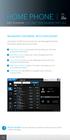 HOME PHONE GET TO KNOW FEATURES THAT ANSWER THE CALL MANAGING VOICEMAIL WITH VOICEZONE Just sign in to My Account and you can manage Voicemail and more, online and on your time. Activate Voicemail. Use
HOME PHONE GET TO KNOW FEATURES THAT ANSWER THE CALL MANAGING VOICEMAIL WITH VOICEZONE Just sign in to My Account and you can manage Voicemail and more, online and on your time. Activate Voicemail. Use
WELCOME TO WOW! Dear Valued Customer,
 for Cable WELCOME TO WOW! Dear Valued Customer, First of all, let me personally say thank you for choosing WOW! We believe in providing bundle choices that meet your needs at a price that won t break the
for Cable WELCOME TO WOW! Dear Valued Customer, First of all, let me personally say thank you for choosing WOW! We believe in providing bundle choices that meet your needs at a price that won t break the
BendBroadband Alpha User Guide
 BendBroadband Alpha User Guide 2011 ARRIS Group, Inc. Contents Welcome Alpha Media Player Orientation... 8 The Main Menu Layout... 10 Horizontal Categories...11 Vertical Lists...12 Action Menus...13 Mini
BendBroadband Alpha User Guide 2011 ARRIS Group, Inc. Contents Welcome Alpha Media Player Orientation... 8 The Main Menu Layout... 10 Horizontal Categories...11 Vertical Lists...12 Action Menus...13 Mini
Nighthawk AC1900 WiF Range Extender
 Nighthawk AC1900 WiF Range Extender Model EX7000 User Manual December 2014 202-11469-01 350 East Plumeria Drive San Jose, CA 95134 USA Nighthawk AC1900 WiF Range Extender Support Thank you for selecting
Nighthawk AC1900 WiF Range Extender Model EX7000 User Manual December 2014 202-11469-01 350 East Plumeria Drive San Jose, CA 95134 USA Nighthawk AC1900 WiF Range Extender Support Thank you for selecting
CABLE TV USER GUIDE. This is way more. than just TV.
 CABLE TV USER GUIDE This is way more than just TV. Your New Home for Entertainment Thank you for choosing Midcontinent Communications as your cable TV service provider. We ve worked hard to create an interactive
CABLE TV USER GUIDE This is way more than just TV. Your New Home for Entertainment Thank you for choosing Midcontinent Communications as your cable TV service provider. We ve worked hard to create an interactive
XFINITY TV DIGITAL SET-TOP BOX User Guide
 XFINITY TV DIGITAL SET-TOP BOX User Guide Contents 3 Welcome to XFINITY TV 4 XFINITY TV Quick Start Guide 5 Using Your Remote Control 6-12 Using Your On-Screen Guide Main Menu and Quick Menu TV Listings
XFINITY TV DIGITAL SET-TOP BOX User Guide Contents 3 Welcome to XFINITY TV 4 XFINITY TV Quick Start Guide 5 Using Your Remote Control 6-12 Using Your On-Screen Guide Main Menu and Quick Menu TV Listings
Updated: May 2008. Copyright 2005-2008 DBA Software Inc. All rights reserved. 2 Getting Started Guide
 Updated: May 2008 Copyright 2005-2008 DBA Software Inc. All rights reserved. 2 Getting Started Guide Table of Contents Welcome 4 Support Center Subscription 5 1. System Requirements 7 2. Installing the
Updated: May 2008 Copyright 2005-2008 DBA Software Inc. All rights reserved. 2 Getting Started Guide Table of Contents Welcome 4 Support Center Subscription 5 1. System Requirements 7 2. Installing the
01 PLUG IT IN. Connect one end of the UHF aerial cable into your UHF Aerial wall point and the other into the TV AERIAL IN slot on IGLOO s back.
 START ME UP 01 PLUG IT IN Bring life to IGLOO. You ve only got 3 cables to plug in, easy! STEP 1 Connect one end of the UHF aerial cable into your UHF Aerial wall point and the other into the TV AERIAL
START ME UP 01 PLUG IT IN Bring life to IGLOO. You ve only got 3 cables to plug in, easy! STEP 1 Connect one end of the UHF aerial cable into your UHF Aerial wall point and the other into the TV AERIAL
Get Ready TO EXPERIENCE INTERNET AND TV IN A WHOLE NEW WAY
 Get Ready TO EXPERIENCE INTERNET AND TV IN A WHOLE NEW WAY Xtream delivers the simplest, fastest, most powerful way to access your TV and Internet. internet. Now that you are up and running with the latest
Get Ready TO EXPERIENCE INTERNET AND TV IN A WHOLE NEW WAY Xtream delivers the simplest, fastest, most powerful way to access your TV and Internet. internet. Now that you are up and running with the latest
Harmony Ultimate One User Guide
 Harmony Ultimate One User Guide Version 1 (2014-02- 11) Harmony Ultimate One User Guide Ultimate One Table of Contents About this Manual... 6 Terms used in this manual... 6 At a Glance... 6 Features...
Harmony Ultimate One User Guide Version 1 (2014-02- 11) Harmony Ultimate One User Guide Ultimate One Table of Contents About this Manual... 6 Terms used in this manual... 6 At a Glance... 6 Features...
Dial-up Installation for CWOPA Users (Windows Operating System)
 Dial-up Installation for CWOPA Users (Windows Operating System) 1 Table of Contents Download and Install Digital Certificates... 3 Internet Explorer 8/9 Certificate Installation.3 Windows XP Instructions
Dial-up Installation for CWOPA Users (Windows Operating System) 1 Table of Contents Download and Install Digital Certificates... 3 Internet Explorer 8/9 Certificate Installation.3 Windows XP Instructions
VAST TV. Enjoy watching the channels you love.
 VAST TV Vast is committed to providing you with quality advanced broadband services at a great value. Choose from a variety of TV packages and enjoy more entertainment with Vast OnDemand, digital music
VAST TV Vast is committed to providing you with quality advanced broadband services at a great value. Choose from a variety of TV packages and enjoy more entertainment with Vast OnDemand, digital music
How To Use A Sim Sim Sims 3.2 On A Cell Phone On A Pc Or Mac Or Ipa (For A Sims) On A Simmer (For An Ipa) Or Ipb (For Mac) On An Ip
 Telephone and Voice Mail Quick Reference Guide ADTRAN IP 712 and IP 706 Phones ADTRAN Polycom IP 650, IP 601, IP 501, and IP 430 Phones Table of Contents 4 5 6 10 15 16 17 19 20 21 22 Voice Mail Quick
Telephone and Voice Mail Quick Reference Guide ADTRAN IP 712 and IP 706 Phones ADTRAN Polycom IP 650, IP 601, IP 501, and IP 430 Phones Table of Contents 4 5 6 10 15 16 17 19 20 21 22 Voice Mail Quick
Getting Started. Getting Started with Time Warner Cable Business Class. Voice Manager. A Guide for Administrators and Users
 Getting Started Getting Started with Time Warner Cable Business Class Voice Manager A Guide for Administrators and Users Table of Contents Table of Contents... 2 How to Use This Guide... 3 Administrators...
Getting Started Getting Started with Time Warner Cable Business Class Voice Manager A Guide for Administrators and Users Table of Contents Table of Contents... 2 How to Use This Guide... 3 Administrators...
Home Wi-Fi Gateway Instructions
 Home Wi-Fi Gateway Instructions 1. Connect the gateway. Use the coaxial cable provided by BendBroadband to connect the cable port (A) to your cable outlet. 2. Connect your computer to the cable modem gateway
Home Wi-Fi Gateway Instructions 1. Connect the gateway. Use the coaxial cable provided by BendBroadband to connect the cable port (A) to your cable outlet. 2. Connect your computer to the cable modem gateway
UNIVERSAL REMOTE CONTROL GUIDE
 UNIVERSAL REMOTE CONTROL GUIDE Service provided by We Keep You Connected Your new AT6400 AllTouch Infrared (IR) Universal Remote Control (remote) is a true universal remote, functioning as four remotes
UNIVERSAL REMOTE CONTROL GUIDE Service provided by We Keep You Connected Your new AT6400 AllTouch Infrared (IR) Universal Remote Control (remote) is a true universal remote, functioning as four remotes
19 LCD / 8 CHANNEL DVR COMBO WITH 160GB HDD & 4 CAMERAS
 19 LCD / 8 CHANNEL DVR COMBO WITH 160GB HDD & 4 CAMERAS Overview - Remote Viewing MODEL: SG19LD804-161 www.lorexcctv.com Copyright 2007 LOREX Technology Inc. Remote Viewing Overview Remote Viewing Overview
19 LCD / 8 CHANNEL DVR COMBO WITH 160GB HDD & 4 CAMERAS Overview - Remote Viewing MODEL: SG19LD804-161 www.lorexcctv.com Copyright 2007 LOREX Technology Inc. Remote Viewing Overview Remote Viewing Overview
IMPORTANT NOTICE CONCERNING EMERGENCY 911 SERVICES
 IMPORTANT NOTICE CONCERNING EMERGENCY 911 SERVICES Your service provider, not the manufacturer of the equipment, is responsible for the provision of phone services through this equipment. Any services
IMPORTANT NOTICE CONCERNING EMERGENCY 911 SERVICES Your service provider, not the manufacturer of the equipment, is responsible for the provision of phone services through this equipment. Any services
THE SMARTEST ANIMAL IN THE ENTERTAINMENT KINGDOM.
 LET S JUMP RIGHT IN THE SMARTEST ANIMAL IN THE ENTERTAINMENT KINGDOM. TRAINED TO GIVE YOU THE BEST IN WHOLE-HOME ENTERTAINMENT. Welcome to the Hopper, a Whole-Home HD DVR from DISH that brings full DVR
LET S JUMP RIGHT IN THE SMARTEST ANIMAL IN THE ENTERTAINMENT KINGDOM. TRAINED TO GIVE YOU THE BEST IN WHOLE-HOME ENTERTAINMENT. Welcome to the Hopper, a Whole-Home HD DVR from DISH that brings full DVR
The Future of Television Entertainment has Arrived PRTC Digital TV
 The Future of Television Entertainment has Arrived PRTC Digital TV Your Guide to PRTC s Digital TV & Whole Home DVR Service P O W E R E D B Y M I C R O S O F T M E D I A R O O M TM P A L M E T T O R U
The Future of Television Entertainment has Arrived PRTC Digital TV Your Guide to PRTC s Digital TV & Whole Home DVR Service P O W E R E D B Y M I C R O S O F T M E D I A R O O M TM P A L M E T T O R U
Moxi Whole Home HD DVR QUICK REFERENCE GUIDE
 Moxi Whole Home HD DVR QUICK REFERENCE GUIDE Let s get started with learning more about what your Moxi System can do. This is a quick reference guide to get you up and running. Contents: Menu Quick Look
Moxi Whole Home HD DVR QUICK REFERENCE GUIDE Let s get started with learning more about what your Moxi System can do. This is a quick reference guide to get you up and running. Contents: Menu Quick Look
HD udta Quick-Start Guide
 HD udta Quick-Start Guide Vyve Broadband HD Set-Top Box Important Safety Instructions 1. Read these instructions. 2. Keep these instructions. 3. Heed all warnings. 4. Follow all instructions. 5. Do not
HD udta Quick-Start Guide Vyve Broadband HD Set-Top Box Important Safety Instructions 1. Read these instructions. 2. Keep these instructions. 3. Heed all warnings. 4. Follow all instructions. 5. Do not
User's Guide. [Home Network] app. Model No.
![User's Guide. [Home Network] app. Model No. User's Guide. [Home Network] app. Model No.](/thumbs/26/8329814.jpg) User's Guide [Home Network] app Model No. Table of Contents Table of Contents 1 Welcome to the Panasonic Home Network System!...5 1.1 What is the Panasonic Home Network System?...5 1.2 What can I use it
User's Guide [Home Network] app Model No. Table of Contents Table of Contents 1 Welcome to the Panasonic Home Network System!...5 1.1 What is the Panasonic Home Network System?...5 1.2 What can I use it
Mini Box Easy Setup Guide
 University of Kentucky Mini Box Easy Setup Guide Installation Operation Troubleshooting Introduction To bring you better service now and in the future Insight is upgrading to an All-Digital network All-Digital
University of Kentucky Mini Box Easy Setup Guide Installation Operation Troubleshooting Introduction To bring you better service now and in the future Insight is upgrading to an All-Digital network All-Digital
Verizon Remote Access User Guide
 Version 17.12 Last Updated: August 2012 2012 Verizon. All Rights Reserved. The Verizon names and logos and all other names, logos, and slogans identifying Verizon s products and services are trademarks
Version 17.12 Last Updated: August 2012 2012 Verizon. All Rights Reserved. The Verizon names and logos and all other names, logos, and slogans identifying Verizon s products and services are trademarks
ESC Mobile App Guide
 ESC Mobile App Guide General Info and Installation Guide For iphone and ipad Note: If you re just trying to demo the ESC Mobile app in our sample database, then all that is required is to download it from
ESC Mobile App Guide General Info and Installation Guide For iphone and ipad Note: If you re just trying to demo the ESC Mobile app in our sample database, then all that is required is to download it from
Android OS Mobile Dialer Application Manual. Make low cost Internet calls from Android Smartphone or Tablet
 Android OS Mobile Dialer Application Manual Make low cost Internet calls from Android Smartphone or Tablet Android Mobile Dialer Application 1. Introduction... 2 2. Signup... 3 3. Download & Setup... 5
Android OS Mobile Dialer Application Manual Make low cost Internet calls from Android Smartphone or Tablet Android Mobile Dialer Application 1. Introduction... 2 2. Signup... 3 3. Download & Setup... 5
Connections and Setup
 9242_14_Ch12_eng 6/11/07 9:36 AM Page 1 Connections and Setup HOW TO CONNECT YOUR SATELLITE RECEIVER Do you have a handful of cables and a head full of questions? This chapter is the perfect place to find
9242_14_Ch12_eng 6/11/07 9:36 AM Page 1 Connections and Setup HOW TO CONNECT YOUR SATELLITE RECEIVER Do you have a handful of cables and a head full of questions? This chapter is the perfect place to find
User s Reference Manual
 A25 User s Reference Manual Welcome to i-guide. Introducing the new interactive program guide from TV Guide and your cable system. i-guide TM is intuitive, intelligent and inspiring. It unlocks a world
A25 User s Reference Manual Welcome to i-guide. Introducing the new interactive program guide from TV Guide and your cable system. i-guide TM is intuitive, intelligent and inspiring. It unlocks a world
Quote to Cloud Connecting QuoteWerks and Xero
 Quote to Cloud Connecting QuoteWerks and Xero Contents Setup Guide... 3 Pre-requisite:... 3 Quote to Cloud Installation and Configuration... 3 Xero Application Setup... 5 QuoteWerks Configuration... 7
Quote to Cloud Connecting QuoteWerks and Xero Contents Setup Guide... 3 Pre-requisite:... 3 Quote to Cloud Installation and Configuration... 3 Xero Application Setup... 5 QuoteWerks Configuration... 7
Globalstar 9600. User Guide for Mac
 Globalstar 9600 User Guide for Mac This guide is based on the production version of the Globalstar 9600 and Sat-Fi Apps. Software changes may have occurred after this printing. Globalstar reserves the
Globalstar 9600 User Guide for Mac This guide is based on the production version of the Globalstar 9600 and Sat-Fi Apps. Software changes may have occurred after this printing. Globalstar reserves the
Credit & Debit Application
 USER MANUAL ALL TERMINAL PRODUCTS Credit & Debit Application Magic Models: C5, X5, X8, M3, M8 V Series Models: V5, V8, V9, V8 Plus, V9 Plus 1 Dejavoo Systems Instruction Manual V429.12 Instruction Manual
USER MANUAL ALL TERMINAL PRODUCTS Credit & Debit Application Magic Models: C5, X5, X8, M3, M8 V Series Models: V5, V8, V9, V8 Plus, V9 Plus 1 Dejavoo Systems Instruction Manual V429.12 Instruction Manual
let us guide you Your Interactive Program Guide (IPG) will help you get the most out of all CentraCom Digital Cable has to offer.
 let us guide you Your Interactive Program Guide (IPG) will help you get the most out of all CentraCom Digital Cable has to offer. Using Your Remote Using Your Cable Set-Top Box Accessing Your IPG Menus
let us guide you Your Interactive Program Guide (IPG) will help you get the most out of all CentraCom Digital Cable has to offer. Using Your Remote Using Your Cable Set-Top Box Accessing Your IPG Menus
A quick Guide to your Super Hub 2ac
 A quick Guide to your Super Hub 2ac HELLO. W el c o m e t o t h i s h a n d y g u i d e t o y o u r n ew v i r g i n m e d i a b u s i n e s s b r o a d b a n d. What s inside Getting to know your Super
A quick Guide to your Super Hub 2ac HELLO. W el c o m e t o t h i s h a n d y g u i d e t o y o u r n ew v i r g i n m e d i a b u s i n e s s b r o a d b a n d. What s inside Getting to know your Super
Your Phones Display and Buttons. Using Your Phone. Personalising Your Phone. Call Handling Features
 Your Phones Display and Buttons Using Your Phone Using Line Keys Using Busy Lamp Fields Handling Missed Calls Do Not Disturb Making Calls Taking Calls Taking Multiple Calls Accessing Voicemail Personalising
Your Phones Display and Buttons Using Your Phone Using Line Keys Using Busy Lamp Fields Handling Missed Calls Do Not Disturb Making Calls Taking Calls Taking Multiple Calls Accessing Voicemail Personalising
A25/CND. User s Reference Manual
 A25/CND. User s Reference Manual Welcome to i-guide. Introducing the new interactive program guide from Prevue and your cable system. i-guide TM is intuitive, intelligent and inspiring. It unlocks a world
A25/CND. User s Reference Manual Welcome to i-guide. Introducing the new interactive program guide from Prevue and your cable system. i-guide TM is intuitive, intelligent and inspiring. It unlocks a world
Fetch TV User Guide Fetch TV User Guide 1 User Guide
 User Guide Fetch TV User Guide Fetch TV User Guide Fetch TV User Guide 3 Welcome to Fetch TV 4 Home Screen 5 Top Shows 5 Watch Live TV 7 Pause, Play and Rewind Live TV 9 TV Guide Electronic Program Guide
User Guide Fetch TV User Guide Fetch TV User Guide Fetch TV User Guide 3 Welcome to Fetch TV 4 Home Screen 5 Top Shows 5 Watch Live TV 7 Pause, Play and Rewind Live TV 9 TV Guide Electronic Program Guide
Media Gateway Hardware
 Media Gateway Hardware Getting to Know Your Media Gateway E-1 Media Gateway Front Panel E-1 Media Gateway Back Panel E-2 Media Player Front Panel E-2 Media Player Back Panel E-3 MP 2050 Front E-3 MP 2050
Media Gateway Hardware Getting to Know Your Media Gateway E-1 Media Gateway Front Panel E-1 Media Gateway Back Panel E-2 Media Player Front Panel E-2 Media Player Back Panel E-3 MP 2050 Front E-3 MP 2050
Installation Guide. shipping label. your activation information DN006669
 Installation Guide Please do not attempt installation until after 8pm on your activation date. Your activation date, account number and order number are printed on the shipping label attached to the top
Installation Guide Please do not attempt installation until after 8pm on your activation date. Your activation date, account number and order number are printed on the shipping label attached to the top
This product may be protected by one or more of the following U.S. Patents: 6,418,556; 7,100,185; 5,809,204; 6,396,546; 5,940,073; and 6,239,794.
 DVR user manual Copyright 2010 Rovi Corporation. All rights reserved. Rovi and the Rovi logo are trademarks of Rovi Corporation. Passport is a registered trademark of Rovi Corporation and/or its subsidiaries.
DVR user manual Copyright 2010 Rovi Corporation. All rights reserved. Rovi and the Rovi logo are trademarks of Rovi Corporation. Passport is a registered trademark of Rovi Corporation and/or its subsidiaries.
