Digital Television User Guide
|
|
|
- Mae Whitehead
- 8 years ago
- Views:
Transcription
1 Digital Television User Guide
2 Table of Contents THE HURONTEL HOME BUNDLE >> Finally you can receive Home Phone (with Calling Features), High Speed Fibre Optic Internet and 100% Digital TV including 1 Digital Receiver* all for one great price! >High Speed Fibre Internet >Home Phone & Calling Features >Basic Digital TV $99.95/month ** NOT AN INTRODUCTORY OFFER! + + Home Phone High Speed Internet Digital Television *VIP 1200 Set top box, no substitutions. Termination of Bundle package before 12 months will result in full charge of receiver. **Some restrictions may apply. IMPORTANT INFORMATION FROM HURONTEL: Now that you are a HuronTel Digital Television subscriber, you should ensure that you have cancelled any services (examples being cable television or internet) with your previous provider that are now provided by HuronTel. Local phone and phone bundles will be cancelled by HuronTel.
3 Table of Contents Getting Started Standard Set-top Box Guide...1 PVR Set-top Box Guide...2 Remote Control Guide...3 Basic Functions...4 Turning ON/OFF STB with Remote Guide Guide Screen...5 Current Programming & Symbol Guide...6 Finding Programming & Setting Events...7 Setting a (One-Time) Reminder Setting Autotune Setting Scheduled Events...8 PVR (Personal Video Recorder) (if applicable) PVR Menu...9 Recording Programs...10 One-Touch Recording Cancel Recording(s) Schedule Recording(s) Playing/Deleting your Recording(s)...11 Controlling Live and Recorded TV...12 Pause, Instant Replay, Rewind, Fast-Forward Menu Menu Screen...13 Vault Menu...14 Creating a Favourites List...15 Adding/Deleting Favourites...16 Search Menu...17 Settings Menu Settings Menu...18 Caller ID...19 Channel Blocking...20 Hardware Settings...21 Using Closed Captioning Parental Controls Content Ratings...23 Changing Password and/or PIN#...24 Troubleshooting FAQs...25&26 Troubleshooting
4 Standard Set-top box (STB) The Motorola VIP 1200 is the standard set top box. This set top box is HD compatible but has no recording capabilities. Front of Standard Set-top Box GREEN lighted ring indicates the STB is ON. Link Light should ALWAYS be ON. Indicates TV is linked to the network. Indicates a High Definition channel is being viewed. Back of Set-top Box Port for special High Definition cable called Component Cable. Audio/Video Cables Power Cord Hook-up Port for special High Definition cable called HDMI Cable. A cord should ALWAYS be plugged into one of these ports.this is where your TV connects to the network for service. Coaxial Cable Port
5 Table PVR Set-top of Contents box (STB) The Motorola VIP 1216 is a PVR that has the capability to record what you watching or record an event in the future, 2 events at a time. This PVR set top box is HD compatible and can store your recordings with its 160 GB memory, but note that HD programming takes up more memory. Front of PVR Set-top Box Link Light should ALWAYS be ON. Indicates TV is linked to the network. Back of Set-top Box Port for special High Definition cable called Component Cable. Port for special High Definition cable called HDMI Cable. GREEN lighted ring indicates the STB is ON. Indicates a High Definition channel is being viewed. Audio/Video Cables A cord should ALWAYS be plugged into one of these ports.this is where your TV connects to the network for service. Indicates a Recording(s) In Progress Power Cord Hook-up Coaxial Cable Port 1Getting started 2
6 Remote control guide Equipment Controls (Mode Switches) TV Press to select TV mode switch. STB (Set-top Box) Press to select STB mode switch. POWER (In STB mode switch) turns BOTH STB and TV on/off. [Note: TV, DVD or AUX mode switch, turns on/off only specifi ed equipment.] DVD Press to select DVD mode switch. AUX (VCR, Stereo, etc.) Press to select AUX mode. TV/VIDEO Press to switch inputs. PVR Controls REW Press up to 4 times to rewind at increasing speeds. RECORD Press to record live TV. STOP In Recorded TV, stops playback. PAUSE Press to pause live TV. REPLAY Jumps back 8 seconds. FF Press up to 4 times to fastforward at increasing speeds. PLAY Press to play current video. FWD Jumps ahead 8 seconds. RECORDED TV Press to access your Personal Video Recorder (PVR). Navigation Controls VIDEO ON DEMAND (VOD) Lists VOD movies(when available) BACK Clears last digit entered. OK Press to accept your selection. EXIT Press to return to live TV. GUIDE Press to view on-screen program guide. MENU Press to display Settings Menu. ARROWS Press the arrows to move the highlight on screen. INFO Press to display information for a program. CH / PG Changes channels in live TV. Scrolls a full page in the GUIDE. LAST Press to return to the last channel viewed. Number Pad & Volume Control VOL Press to increase or decrease volume control. MUTE Press to turn sound on & off. NUMBER PAD Use to enter channel numbers, passwords, etc. ENTER Makes your selection.
7 Basic functions Before you begin, ensure that your set-top box is plugged into the proper television input (See Troubleshooting). For example, if your STB is plugged into the Video 1 input, your TV input must be set to Video 1 as well. If your Set Top Box is connected to your TV through a coax cable, then your TV should be set to channel 3 (or whatever channel you have set your RF Output Channel in your settings section of the menu) in order for the set top box to work. Turning your TV & Set-top Box (STB) ON/OFF using the Remote the button labeled STB, then press the button labeled POWER. ON THE STB GREEN lighted ring around the power button indicates the STB is ON. IF you press the POWER button & the TV DOES NOT Turn ON/OFF Press the button labeled TV Press labeled the POWER button Press the button labeled STB IF you press the POWER button & the STB DOES NOT Turn ON/OFF 1 Press the button 2 4 labeled POWER (To turn the TV & STB ON) Press the button Press the button Press the button labeled TV 3 labeled POWER labeled STB (To turn the TV OFF) 4Getting started
8 Guide Screen Options To Access the Guide OPTION OPTION 1 2 Using the Highlight GUIDE GUIDE MENU OK QUICK TIP Press GUIDE repeatedly to scroll through the Tab Headers. Subscribed-the list of the channels to which you are subscribed. Favourites a list of the channels you have programmed in as your favourites HD- the list of high definition channels. All - a list of the all of the channels that are offered by your provider. NOTE: Channels that come up as black text under the All tab are channels that you have not subscribed. If you would like these channels, please contact us at Guide The Guide allows you to view information of current and future programming including: Channel Name, Channel Number, Rating, Start & End Times, Date and Brief Description of the Program What you see... Preview Screen-The top left of your screen is a small screen version of the current program your TV is tuned to or you have chosen to preview. Program Description- The top right is the information about the program showing on the preview screen. The information will change as you scroll through the channels in the guide, but the preview screen will remain the same. If you see a show with: Purple background a MOVIE is playing Green background a SPORT is on Blue background is Regular Programming
9 Current Programming & Symbol guide QUICK TIP When you press INFO the program description will display and then will automatically time out. Guide Displaying Current Program Information While watching TV (not in the guide), press INFO once on your remote. This will show what you are currently watching, how long the program runs, the current time, and program information. You can also view future programming details on the current channel by using the right arrow key on the remote. Press INFO twice on your remote and it will show additional information such as the director, the actors and the time of the next program Symbol Guide Indicates the program is set to RECORD once. Indicates the program is set for a REMINDER once. Indicates the program is set for AUTOTUNE once. Indicates the channel is part of the active FAVORITES list. Indicates the program is scheduled to RECORD repetitively. Indicates the program is scheduled to give a REMINDER repetitively. Indicates the program is scheduled to AUTOTUNE repetitively. Indicates the channel is BLOCKED. 6
10 Finding Programming & Setting Events Finding Programming Using the channels one-by-one. OK GUIDE channels & programming. to view complete list of scroll up or down to view to select desired channel. QUICK TIP Quickly scroll through the GUIDE screen using the + CH button. PG Setting a (One-time) Reminder When a program is set with a Reminder, a pop-up reminder will appear when the program is starting. GUIDE to view complete list of channels. Use the OK to scroll through channels to find program of choice. to highlight your program choice. Use the to scroll down to SET REMINDERS and press OK. When a Reminder is set, will appear on the channel. Setting Autotune When a program is set to Autotune, your screen will automatically switch to the program when the program is starting. GUIDE to view complete list of channels. Use the to scroll through channels to find program of choice. OK to highlight your program choice. Use the to scroll down to SET AUTOTUNE and press OK. When Autotune is set, will appear on the channel.
11 Scheduled Events OPTION OPTION 2 Setting a Scheduled Event 1 GUIDE and use the to highlight future event and press OK. Scroll down to SET REMINDER and press OK. MENU and scroll to PVR and press OK. Scroll down to SCHEDULED EVENT and press OK. A pop-up box appears and allows you to select the channel, length of time, the date, the start time, the type of event and the frequency. Use the and OK to select and change information. QUICK TI P To schedule a Recording you must have the PVR STB. See Schedule Recording(s) in the PVR section. A Scheduled Event allows you to set up Reminders & Autotune for future programming. The event(s) can be set to occur Single, Weekly, Every Day or Every Day Monday-Friday(M-F). When a Scheduled Event is set, or will appear on channel. Guide To delete a Schedule Event: OPTION OPTION 1 GUIDE and use the to highlight future event and press OK. Scroll down to CANCEL REMINDER or CANCEL AUTOTUNE and press OK. 2 MENU and scroll to VAULT and press OK. Scroll down to REMINDERS and press OK. Use to highlight event to be edited and press OK. Scroll down to CANCEL REMINDER or CANCEL AUTOTUNE and press OK. 8
12 PVR Menu Accessing PVR Menu OPTION OPTION 1. 2 RECORDED TV MENU. Scroll to PVR using and press OK. What you see... Recordings- Provides a listing of all programs that are currently being recorded or have been recorded. To Record- Provides a list of all programs that have been scheduled to record. Schedule Priority- Allows you to prioritize your list of scheduled recordings. Schedule Event- Allows you to set up recordings that will be airing in the future. Record History- Displays a list of when a recording started, completed or cancelled. NOTE THIS You must have the Motorola VIP1216 set top box to use the following PVR fuctions. A Personal Video Recorder, (PVR), allows you to record up to 90 digital hours of your favorite programs and view them as many times as you want, whenever you want. Delete History- Provides a list of all the recorded programs that have been deleted from the Recordings section. QUICK TIP You are able to record one program and watch or record a 2nd program. If you change the channel while two programs are being recorded, you will be asked to cancel the recording of the 2nd program. INSIDER TIP You can record two programs and watch a previously recorded program.
13 Recording Programs One Touch Recording Cancel Recording(s) While viewing Live TV or in the Guide, press. (You are now recording the current program. If you change the channel, you will continue to record that program until the program is over.) When a Recording is set, will appear on the channel. To stop recording the current program, press. OPTION OPTION Future Recording(s) 1 2 Find the program to be recorded in the guide and press OK. Using, scroll to CANCEL RECORDING and press OK. MENU, using scroll to PVR. Scroll to TO RECORD, and press OK. Find program you wish to delete and press OK. Scroll down to CANCEL RECORDING and press OK. PVR Using, highlight YES or NO and press OK. Schedule Recording(s) GUIDE to view complete list of channels. Use the to scroll through channels to find program and press OK. Scroll down to SCHEDULE EVENT and press OK. (The pop-up box allows you to set the channel to record, length of time, the date, the start time, the type of event (Recording) and the frequency.) Use the and OK to highlight and change information. When your criteria has been set, use to highlight OK and press OK. 10
14 Play/Delete Recordings QUICK TIP You can add 5 minute increments (to a maximum of 60 minutes) to a scheduled recording. See Edit Scheduled Event OPTION OPTION Use the to highlight and press OK to select the criteria. Playing/Deleting your Recording(s) to access PVR Menu. Use to highlight to RECORDINGS and press OK. Edit Scheduled Event 1 GUIDE and use the to highlight future event and press OK. 2 MENU and scroll across to PVR and press OK. Scroll down to TO RECORD and press OK. Scroll down to EDIT SCHEDULE and press OK. When your criteria has been set, use to highlight OK and press OK. RECORDED TV Highlight the program you would like to watch/delete and press OK. Highlight PLAY RECORDING or DELETE RECORDING and press OK. Lock Recording(s) NOTE THIS When your PVR is full it will start deleting the oldest programs to make room for new ones. Locking a recording prevents that particular recording from being deleted when your PVR is full. and use to highlight to RECORDINGS and press OK. RECORDED TV Highlight the program you would like to lock and press OK. Highlight LOCK and press OK.
15 Controlling Live & Recorded TV 2:30 3:00 3:30 PVR 2:44 pm Live TV A Status Bar appears on the top of the TV screen when pausing & rewinding Live or Recorded TV. The Status Bar on Live TV will disappear in 25 seconds or you can press EXIT. Recorded and Live TV Controls Pause- t o pause a Live or Recorded TV program. Play- to resume watching your paused program. Replay- skip back 8 seconds Forward- skip ahead 8 seconds. PVR Recorded TV Rewind/Fast-Forward- can be pressed up to 4 times for up to 300x rewinding & fast frowarding speeds. Stop- used in Live TV to resume program in real-time. To return to Live TV, press.you are now back to watching the current Live TV program. 00:04:21 The Status Bar on Live TV will disappear in 25 seconds or you can press EXIT. PVR 12
16 Menu Screen Menu Screen The Menu Screen is an easy access to features and important settings. You can access the Menu Screen by pressing the MENU button. What you see... Guide- Using the Guide Menu allows you to view program listings of what s on now and what will be on in the future. PVR- (if applicable) Using the PVR Menu allows you to record programs on your Set-top Box (STB) and view at a later time as well as pause, fast forward, play or rewind current programs. Vault- Using the Vault Menu allows you to view history of Reminders, Messages and Caller ID. Parental Controls - (Appears if feature is ON.) Settings- Using the Setting Menu allows you to create/edit preferences and create/edit users. Favorites- Using the Favorites Menu allows you to tag your favorite channels. Search- Using the Search Menu allows you to search for programs related to the keyword you enter. Sign In/Out- (if applicable) - Used to log Users in and out.
17 Vault Menu QUICK TIP To Access the Vault Menu MENU Use the to scroll to VAULT and press OK. The Vault Menu The Vault Menu is the location of your settings and stored events. Video- The Video option will store the list of Video On Demand purchases, which is a service that will be available in the future. PPV Events- This option stores a list of Pay-Per-View purchases. The PPV feature is currently unavailable. Pay Per Block-This feature is currently unavailable. Sports Packages- The Sports Packages option stores a list of Sports Packages that you are currently subscribed. Reminders- The Reminders option displays a list of REMINDERS that have been scheduled, such as an autotune or channel reminder. Messages- The messages option stores important messages from HuronTel. Menu NOTE THIS This is where HuronTel will send you, the subscriber, messages on events, technical issues, product updates, outages, or other pertinent information This can be done through the message screen. Please explore this feature on a regular basis to stay up-to-date on information coming to you. You may notice an information box while viewing a program, this will advise you to check the messages. Or you can check your messages through the Vault Menu. Caller ID- This feature is currently unavailable. 14
18 Creating Favorites Lists QUICK TIP The Favorites Menu Creating a Favorites List MENU. Use the to scroll to FAVORITES and press OK. Select CREATE and press OK. Favorites lists are available as a tab in the Guide. In the Guide press GUIDE until you you see the name of your favourites list in the tab, like you see above. In the Favorites Menu you can create and edit a list of all your favorite channels. You can create up to 5 Favorite lists. Highlight NAME and press OK to bring up the pop-up key pad. Use to highlight DEL, press OK to clear the NAME. Use the to enter the desired name and select DONE. Highlight the desired channel in the channel line-up displayed, press OK, and a appears to indicate the channel is now part of your Favorites List. To remove a channel, press channel and the disappears. again on the selected When finished, use the to scroll to UPDATE and press OK. OK
19 Adding/Deleting Favorites Deleting an Entire Favorites List OPTION OPTION OPTION MENU. Use the to scroll to FAVORITES and press OK. Select CREATE and press OK. Use to select Favorites list to delete and press OK. Adding to or Deleting Channels from Your Favorites List MENU. Use the to scroll to FAVORITES and press OK. Select EDIT and press OK. Select or Deselect channels using and press OK. Note: appears beside channels that are part of that favorites list. When finished, use the to scroll toupdate and press OK. While viewing a program, press OK. Scroll to ADD TO or REMOVE FROM FAVORITES and press OK. Use to select a Favorites list to add to and press OK. GUIDE to view complete list of channels. Use the to find channel and press OK. (Note: You will have to choose a program, on the channel that you are adding, that is not currently airing to do this) Scroll to ADD TO or REMOVE FROM FAVORITES and press OK. If adding the channel you will get a prompt, use select a Favorites list to add the channel to and press OK. to Menu 16
20 Search Menu The Search Menu The Search Menu allows you to enter keywords and then scan through the channels to find matches. The Search results provide you with the Channel, Program, Time, and Date information. Searching for a Program MENU. Use the to scroll to SEARCH and press OK. To delete the existing text, press the OK to bring up the pop-up key pad. To select letters/numbers, use button. to enter the keyword. Using the, highlight SEARCH and press. (You will see a pop-up box that asks what type of search you would like to do: a. Extended b. Quick) BACK OK NOTE THIS Extended Search The Extended option will provide you with program results that will be shown within the next 7 days. Quick Search The Quick option will provide you with program results that will be shown within the next 4 days. Using the, move over to the search results. To select channel, press OK.
21 Settings Menu Settings Menu The Settings Menu allows you to create/edit preferences, create/edit users, view packages you are subscribed to and view billing information. QUICK TIP To Access the Settings Menu MENU. Use to scroll to SETTINGS and press OK. Using the Number Pad, enter your PASSWORD and press OK. NOTE THI S HuronTel has assigned a default password of See Page 24 for how to change this password. What you see... Preferences Tab-The Preferences tab allows you to activate and deactivate features including: Share Rentals, Require Login, Enable Caller ID, Channel Blocking and Parental Controls. Users Tab- The Users tab allows you to edit current users as well as create new users and administer their unique settings. Menu 18
22 Preferences-Caller ID Preference Tab Share Rentals - When checkmarked, you can view Pay-Per-View movies or events on ALL TV s within the home. Require Login - When checkmarked, this feature allows you to Sign In and Sign Out of the system. Caller ID-Coming soon John Doe (519) Close If you have HuronTel s Call Name and Number Display features you are able to allow the Caller ID to show up on the TV screen when when you recieve an incoming call. Enabling Caller ID MENU and use to scroll to SETTINGS and press OK. Using the Number Pad, enter your PASSWORD and press OK. Use OK to place a checkmark in the box labeled ENABLE CALLER ID. To disable Caller ID, follow the previous steps and remove the checkmark from the Caller ID box. Caller ID Timeout In the Caller ID screen use press OK to highlight CALLER ID TIMEOUT and. (Caller ID Timeout is located in the menu on the right side) Use to set the time and press OK. (Time ranges from 5 to 45 seconds) Use highlight SUBMIT and press OK.
23 Preferences-Channel Blocking When channel block is set will appear on the blocked channel. Channel Blocking MENU and use to scroll to SETTINGS and press OK. Using the Number Pad, enter your PASSWORD and press OK. Use OK to place a check in the box labeled CHANNEL BLOCKING. Use to highlight EDIT and press OK.(Channel lineup will display) Use to highlight channels you want to block and press OK. After all desired channels have been selected use the to scroll to UPDATE and press OK. EXIT to return to the channel you were viewing. Menu 20
24 Preferences-Hardware Settings Hardware Settings-Use caution when adjusting these settings Hardware Settings button is in the bottom left corner of the Preferences Tab. To change any of these Hardware Settings, scroll over to the particular box and press OK. Use the buttons to find the option you want and press OK, then scroll down to the bottom left corner and highlight Submit and press OK. Closed Captioning MENU. Use to scroll to SETTINGS and press OK. Using the Number Pad, enter your PASSWORD and press OK. Use to scroll to HARDWARE SETTINGS and press OK. RF Output Channel- If you have an analog TV that is connected to the STB through a coax cable, you must have your TV tuned to the same channel as you named in your RF Output Channel in Settings. RF Output can be set to either channel 3 or 4. Audio Language- Scroll through many different language options. HDMI Comp Resolution- Where you can change the resolution of the picture coming from the Set Top Box. This is usually based on what resolution your TV can support. Options are 480p, 720p or 1080i. Frame Format- This is where to find the screen s aspect ratio options which are 16:9 Fullscreen, Pillarbox, Zoom and 4.3 Fullscreen, Letterbox, Zoom. Audio Output- Choose between Stereo and Surround options. Scroll to CC Pass Through or CC Overlay Render and press OK to enable. NOTE THIS CC Pass Through Allows you to see Closed Captioning when the TV is muted. CC Overlay Render Allows you to see Closed Captioning all the time. After your selection is made, use to scroll to SUBMIT and press OK.
25 Preferences-Parental Controls Parental Controls Parental Controls allows you to determine shows children can watch and shows that can be restricted to adults only. You can temporarily disable or enable all parental controls. NOTE THIS Unlock Timeout- Automatically locks Parental Control settings after a selected period of time of being unlocked. MENU and use to scroll to SETTINGS and press OK. Using the Number Pad, enter your PASSWORD and press OK. Use OK to check the box labeled PARENTAL CONTROLS. Use to highlight EDIT and press OK. To set Movie and TV Ratings, use field and press OK. (See following page for Rating information.) For additional Content Rating, using Content Rating. Use OK to change information and press to select criteria. OK to highlight the desired check the box labeled When criteria has been set use the press OK. to highlight UPDATE and Unlocking Parental Controls While on a blocked channel, press. OK Menu Use to highlight UNLOCK PARENTAL CONTROLS & press OK. Using the Number Pad, enter your PASSWORD & press OK. Reactivating Parental Controls MENU. Use to highlight Parental Controls - OFF and press OK. 22
26 Preferences-Content Ratings TV & Movie Content Ratings Movie Ratings G - General Audience PG - Parental Guidance Suggested PG13 - Parents Strongly Cautioned R - Restricted NC-17 - No one 17 and Under AO - Adult Only TV Rating TV-G - General Audience TV-Y7 - For Children 7 years and Older TV-Y - All Children TV-PG - Parental Guidance Suggested TV-14 - Parents Strongly Cautioned TV-MA - Mature Audience Only QUICK TIP The selected Movie or TV Rating will be viewable. For example, if you do NOT want your child to view PG13 rated movies, set the rating at PG. This will allow your children to view only G & PG rated movies. The same goes for TV Ratings. If you do NOT want your child to view TV-14 rated shows, set the rating at TV-Y. This will allow your children to view only TV-G, TV-Y7 & TV-Y rated shows.
27 Users-Changing Password Users Tab Changing Password and/or PIN# MENU. Use the to scroll to SETTINGS and press OK. Using the Number Pad, enter your PASSWORD and press OK. Use to scroll to the USERS tab and press OK. Use to highlight the EDIT box and press OK. To add or edit the Password/PIN, use field and press OK. to highlight the desired Use the Number Pad to make information changes. To enable your PIN for purchasing Pay-Per-View movies/events, place a checkmark in the ENABLE PIN box. When your Password/PIN has been added or changed, use highlight SUBMIT and press OK. to Menu EXIT to return to the channel you were viewing. 24
28 FAQ s 1. It Seems Like I m Missing Channels! You may be on the HD or a FAVOURITES Tab. TABS are green and located on the left hand side, near the centre of the GUIDE Screen. Press the GUIDE button repeatedly to get to the SUBSCRIBED Tab. 2. When broadcasters begin transmitting their signal in digital format, am I compatible? Your HuronTel service is coming to your set-top box totally in a digital format. If you are still receiving over the air (antenna) signals on another TV, you will need a TV that converts the signal or a set-top box that will do this for you. Broadcasters in the U.S. are converting to an all digital signal June 12th, Canadian conversion is scheduled for August 31, There is no audio when viewing TV channels. Check that the Mute button on the remote control for your set-top box or your TV has not been pressed. Be sure that the set-top box audio output cable is connected to your TV. 4. The remote control does not work. Press the STB button on the remote. If TV was the last button pressed, the remote will not control the set-top box. Verify that the TV is on. Verify that there are no obstructions between the remote control and the set-top box front panel. Try changing channels using the up and down arrow keys on the set-top box front panel. The light on the remote control should go on while you change the channel. Check the batteries in the remote control. Install new batteries if needed. 5. What is HD or High Definition? HDTV is a higher quality of television that provides an extremely sharp and clear digital picture with theatre quality surround sound.
29 FAQ s 6. What do I need to receive a high definition (HD) picture on my TV? There are two major requirements to viewing High Definition quality television. If any one of these requirements does not meet the HD format, then your picture will not be High Definition. The programming must be captured/filmed in an HD format. Whether it s live or filmed, there is specialized equipment needed for HD programming. The Network must be sending an HD signal to the TV provider (IPTV, satellite, cable, etc.). For example, if TSN is not sending an HD signal to HuronTel, you won t be watching an HD quality picture. Even an HD channel may not offer HD programs all the time. The customer must have the appropriate equipment in their home. In order to receive and view an HD picture, you must have an HD set-top box and an HD capable TV. If you have a Motorola VIP 1200 or 1216 set-top box, they are both HD capable, all you need to do is provide the High Definition television. Call HuronTel at to turn the HD feature on for you. 7. How do I get the correct TV video input or correct channel? RCA or HDMI interface Video Input choices are achieved by pressing TV/Video or Input button on your original TV remote control, not the remote for the set-top box. If you use coaxial cable to hook up your set-top box, you will need your TV to be on the proper channel which is channel 3 or 4. See following page for more information on TV Inputs or look at your Set-top Box Owner s Manual. 8. The set-top box is making a humming noise. The set-top box includes an integrated hard drive and a fan for cooling. During normal operation, it emits a low humming noise, similar to a personal computer. The noise may vary at times. Note that the hard drive will stay on even when the set-top box is turned off. Troubleshooting 26
30 Troubleshooting Easy Solution for Most Problems: Freezing, Guide not loading, etc. Rebooting your Set-top Box 1 st - Press and hold the power button on the front of the STB for 5 seconds. If this does not work, move on to 2nd solution. Back of set-top box I Do Not Have A Picture. (Blue or Snowy Screen) 2 nd - Unplug the power cord from the back of the STB for 15 seconds. Plug the power cord back into the STB. If the green lighted ring around the Power button (on front of STB) is off, press the Power button to turn it on. (Note: STB will take 2-6 minutes to reboot. The Guide may take longer to reload) 1st- Check if the STB has Power. This is indicated by a green lighted ring around the Power button on the front of the STB (see above or pages one and two for examples of front of STB). 2nd- Check that the LINK light is on. The LINK light is Indicated by a Green light on the front of the STB, if not on you need to reboot the STB (see above). Next would be to make sure you are connected to the network. See blue box below. Port for special High Definition cable called Component Cable. Audio/Video Cables Power Cord Hook-up Port for special High Definition cable called HDMI Cable. A cord should ALWAYS be plugged into one of these ports.this is where your TV connects to the network for service. Coaxial Cable Port 3rd- Check your TV Input is set correctly. The type of TV will determine the input. If you have an HDTV you will most likely have HDMI cables. Using the illustration above, look at the back of your STB and identify where the cables run from the STB into your TV, this is your TV Input. Your TV remote will have an Input, Source or TV/Video button. You should get the input you are looking for if you push this repeatedly.
31 STB Setup and Notes This reference section is to draw out how your cables connect from the back of your STB to your various devices. There is also an area for important notes. PVR Set-top Box Standard Set-top Box Troubleshooting 28
32 For further information or questions please call us at or visit our website
Set Top Box User Guide. Global Reach with a Local Touch
 Set Top Box User Guide Global Reach with a Local Touch Table of Contents REMOTE SET UP 3 SET TOP BOX DIAGRAM 4 SET TOP BOX SETTINGS 5 TURN ON/OFF 5 TV INPUT SETTINGS 5 ADJUSTING THE VOLUME 5 RESETTING
Set Top Box User Guide Global Reach with a Local Touch Table of Contents REMOTE SET UP 3 SET TOP BOX DIAGRAM 4 SET TOP BOX SETTINGS 5 TURN ON/OFF 5 TV INPUT SETTINGS 5 ADJUSTING THE VOLUME 5 RESETTING
Digital Cable TV. User Guide
 Digital Cable TV User Guide T a b l e o f C o n T e n T s DVR and Set-Top Box Basics............... 2 Remote Playback Controls................ 4 What s on TV.......................... 6 Using the OK Button..................
Digital Cable TV User Guide T a b l e o f C o n T e n T s DVR and Set-Top Box Basics............... 2 Remote Playback Controls................ 4 What s on TV.......................... 6 Using the OK Button..................
SET-TOP USER GUIDE SET-TOP USER GUIDE
 SET-TOP USER GUIDE SET-TOP USER GUIDE If you have more questions about your service, go to ArmstrongOneWire.com or call Customer Support at 1.877.277.5711. Table of contents WELCOME TO ARMSTRONG TELEVISION
SET-TOP USER GUIDE SET-TOP USER GUIDE If you have more questions about your service, go to ArmstrongOneWire.com or call Customer Support at 1.877.277.5711. Table of contents WELCOME TO ARMSTRONG TELEVISION
VAST TV. Enjoy watching the channels you love.
 VAST TV Vast is committed to providing you with quality advanced broadband services at a great value. Choose from a variety of TV packages and enjoy more entertainment with Vast OnDemand, digital music
VAST TV Vast is committed to providing you with quality advanced broadband services at a great value. Choose from a variety of TV packages and enjoy more entertainment with Vast OnDemand, digital music
Please click on the Table of Contents item you are interested in to go directly to the information. Connections and Devices...5
 Please click on the Table of Contents item you are interested in to go directly to the information. Connections and Devices...5 MTS HDTV Set-Top Box General Information and Maintenance... 5 Connecting
Please click on the Table of Contents item you are interested in to go directly to the information. Connections and Devices...5 MTS HDTV Set-Top Box General Information and Maintenance... 5 Connecting
User s Reference Manual
 User s Reference Manual Welcome to i-guide. Introducing the all-new interactive program guide from TV Guide and your cable system. i-guide TM is intuitive, intelligent and inspiring. It unlocks a world
User s Reference Manual Welcome to i-guide. Introducing the all-new interactive program guide from TV Guide and your cable system. i-guide TM is intuitive, intelligent and inspiring. It unlocks a world
VAST TV. Enjoy watching the channels you love.
 VAST TV Vast is committed to providing you with quality advanced broadband services at a great value. Choose from a variety of TV packages and enjoy more entertainment with Vast OnDemand, digital music
VAST TV Vast is committed to providing you with quality advanced broadband services at a great value. Choose from a variety of TV packages and enjoy more entertainment with Vast OnDemand, digital music
Big Sandy Broadband DVR Guide
 Big Sandy Broadband DVR Guide Contents Big Sandy Broadband DVR Don t Miss a Thing 3 Control Live TV 3 Playback Controls Using the Video Control Buttons 4 Playback Controls Using the Remote Control Arrow
Big Sandy Broadband DVR Guide Contents Big Sandy Broadband DVR Don t Miss a Thing 3 Control Live TV 3 Playback Controls Using the Video Control Buttons 4 Playback Controls Using the Remote Control Arrow
How To Use Your Tv On A Tv On Tv On An Iphone Or Ipad (For Aiphone)
 Hargray s Voyager HD/DVR user guide Hargray s Voyager HD/DVR Hargray s Voyager HD/DVR Welcome Hargray s Voyager HD/DVR is the on-screen interface of your Set Top Box (STB) that you use to navigate, control
Hargray s Voyager HD/DVR user guide Hargray s Voyager HD/DVR Hargray s Voyager HD/DVR Welcome Hargray s Voyager HD/DVR is the on-screen interface of your Set Top Box (STB) that you use to navigate, control
ENJOY ENTERTAINMENT BETTER
 TV ENJOY ENTERTAINMENT BETTER 1 2 Table Of Contents 4 Setting Up Your Remote Control 5 Find Channels/Search 7 Aspect Ratio Settings 8 Output Resolution Settings 9 Parental Control 10 Menu Bar 10 Settings
TV ENJOY ENTERTAINMENT BETTER 1 2 Table Of Contents 4 Setting Up Your Remote Control 5 Find Channels/Search 7 Aspect Ratio Settings 8 Output Resolution Settings 9 Parental Control 10 Menu Bar 10 Settings
Using the System ORDER YOUR BELL EXPRESSVU PROGRAMMING. Page 3-1
 Using the System ORDER YOUR BELL EXPRESSVU PROGRAMMING This procedure notifies the Bell ExpressVu Customer Service Call Centre that your system is on-line and installed. You need to have your services
Using the System ORDER YOUR BELL EXPRESSVU PROGRAMMING This procedure notifies the Bell ExpressVu Customer Service Call Centre that your system is on-line and installed. You need to have your services
A25/CND. User s Reference Manual
 A25/CND. User s Reference Manual Welcome to i-guide. Introducing the new interactive program guide from Prevue and your cable system. i-guide TM is intuitive, intelligent and inspiring. It unlocks a world
A25/CND. User s Reference Manual Welcome to i-guide. Introducing the new interactive program guide from Prevue and your cable system. i-guide TM is intuitive, intelligent and inspiring. It unlocks a world
TDSTV USER GUIDE. 1-866-44-TDSTV www.tdstv.com. Broadband. Digital TV. Phone.
 TDSTV USER GUIDE Broadband. Digital TV. Phone. 1-866-44-TDSTV www.tdstv.com WELCOME TO TDS TV! We re happy to have you as a customer. Now you can enjoy hundreds of the best television and audio channels,
TDSTV USER GUIDE Broadband. Digital TV. Phone. 1-866-44-TDSTV www.tdstv.com WELCOME TO TDS TV! We re happy to have you as a customer. Now you can enjoy hundreds of the best television and audio channels,
Digital TV. Connected. ADB Set Top Box Instructional Manual. 328 W Main St New Auburn, WI 54757 Phone (715)237-2605 Web: www.citizens-tel.
 Digital ADB Set Top Box Instructional Manual Digital powered by Celect Communications Connected Your pathway to the world 328 W Main St New Auburn, WI 54757 Phone (715)237-2605 Web: www.citizens-tel.net
Digital ADB Set Top Box Instructional Manual Digital powered by Celect Communications Connected Your pathway to the world 328 W Main St New Auburn, WI 54757 Phone (715)237-2605 Web: www.citizens-tel.net
Fi TV Gold Quick Start Guide
 Quick Start Guide Fi TV Gold Quick Start Guide Welcome to Fi TV! We re happy that you chose EPB Fiber Optics to bring the best movies, sports, news and television programming into your business and we
Quick Start Guide Fi TV Gold Quick Start Guide Welcome to Fi TV! We re happy that you chose EPB Fiber Optics to bring the best movies, sports, news and television programming into your business and we
THIS IS GOING TO BE EXCITING. AND EASY.
 FiOS TV USER GUIDE 2015 WELCOME TO FiOS TV. NOW YOU CAN Record More Shows. Watch In More Places. Store More Recordings. THIS IS GOING TO BE EXCITING. AND EASY. 1 ALL YOU NEED TO KNOW ABOUT FiOS TV Your
FiOS TV USER GUIDE 2015 WELCOME TO FiOS TV. NOW YOU CAN Record More Shows. Watch In More Places. Store More Recordings. THIS IS GOING TO BE EXCITING. AND EASY. 1 ALL YOU NEED TO KNOW ABOUT FiOS TV Your
How To Watch Tv On Tv On Pc Or Mac (For Pc) On A Pc Or Ipad (For Mac) On Tv Or Ipa) On Pc (For Blackburn) On An Iphone Or Ipro (For Whiteford
 Cisco Videoscape Voyager Vantage Client User Interface Table of Contents Introducing the Cisco Videoscape Voyager Vantage Client User Interface... 6 Welcome... 6 About the AT8500 AllTouch IR Universal
Cisco Videoscape Voyager Vantage Client User Interface Table of Contents Introducing the Cisco Videoscape Voyager Vantage Client User Interface... 6 Welcome... 6 About the AT8500 AllTouch IR Universal
User s Reference Manual
 A25 User s Reference Manual Welcome to i-guide. Introducing the new interactive program guide from TV Guide and your cable system. i-guide TM is intuitive, intelligent and inspiring. It unlocks a world
A25 User s Reference Manual Welcome to i-guide. Introducing the new interactive program guide from TV Guide and your cable system. i-guide TM is intuitive, intelligent and inspiring. It unlocks a world
DVR Guide. Dual Tuner HD-Capable DVR. You go get the popcorn. Your show waits for you.
 DVR Guide Dual Tuner HD-Capable DVR You go get the popcorn. Your show waits for you. USING YOUR REMOTE CONTROL TV: When programmed, enables control of your TV. Cable: Enables control of your digital cable
DVR Guide Dual Tuner HD-Capable DVR You go get the popcorn. Your show waits for you. USING YOUR REMOTE CONTROL TV: When programmed, enables control of your TV. Cable: Enables control of your digital cable
inside i-guidetm user reference manual
 inside i-guidetm user reference manual Copyright 2010 Rovi Corporation. All rights reserved. Rovi and the Rovi logo are trademarks of Rovi Corporation and/or its subsidiaries. This document contains confidential
inside i-guidetm user reference manual Copyright 2010 Rovi Corporation. All rights reserved. Rovi and the Rovi logo are trademarks of Rovi Corporation and/or its subsidiaries. This document contains confidential
DTA INSTALLATION PROCESS & USER GUIDE FOR CHARTER BUSINESS CUSTOMERS
 DTA INSTALLATION PROCESS & USER GUIDE FOR CHARTER BUSINESS CUSTOMERS This guide is intended for owners or managers and front desk personnel. This guide is not intended for guests. Customer Care 1-800-314-7195
DTA INSTALLATION PROCESS & USER GUIDE FOR CHARTER BUSINESS CUSTOMERS This guide is intended for owners or managers and front desk personnel. This guide is not intended for guests. Customer Care 1-800-314-7195
REV3-16.11.19.03 TV Guide Interactive. We Make TV Better SM i
 REV3-16.11.19.03 TV Guide Interactive. We Make TV Better SM i TV Guide Interactive Reference Manual Revision Date: November 19, 2003 TV Guide Interactive, Inc. 7140 South Lewis Tulsa, Oklahoma 74136 CONFIDENTIAL
REV3-16.11.19.03 TV Guide Interactive. We Make TV Better SM i TV Guide Interactive Reference Manual Revision Date: November 19, 2003 TV Guide Interactive, Inc. 7140 South Lewis Tulsa, Oklahoma 74136 CONFIDENTIAL
Hargray s. Digital Television. powered by Ericsson Mediaroom
 Hargray s Digital Television powered by Ericsson Mediaroom Hargray Digital Television powered by Ericsson Mediaroom Watch What Hargray Digital Television Service Can Do For Your Home Entertainment. Welcome
Hargray s Digital Television powered by Ericsson Mediaroom Hargray Digital Television powered by Ericsson Mediaroom Watch What Hargray Digital Television Service Can Do For Your Home Entertainment. Welcome
Fi TV Gold Quick Start Guide
 Quick Start Guide Fi TV Gold Quick Start Guide Welcome to Fi TV! We re happy that you chose EPB Fiber Optics to bring the best movies, sports, news and television programming into your home and we will
Quick Start Guide Fi TV Gold Quick Start Guide Welcome to Fi TV! We re happy that you chose EPB Fiber Optics to bring the best movies, sports, news and television programming into your home and we will
DIGITAL CABLE & DVR QUICK GUIDE. cable television made simple
 DIGITAL CABLE & DVR QUICK GUIDE Grande Communications cable television made simple Table of Contents TABLE OF CONTENTS Using Your Remote remote Control 1 programming the Remote 2 Interactive Program Guide
DIGITAL CABLE & DVR QUICK GUIDE Grande Communications cable television made simple Table of Contents TABLE OF CONTENTS Using Your Remote remote Control 1 programming the Remote 2 Interactive Program Guide
mini box User s Manual
 mini box User s Manual Version. Updated: 0/0/4 04 Cox Communications, Inc. Table of Contents Chapter : Introduction... About This Manual... Chapter : Installing & Activating Your mini box... 4 Connecting
mini box User s Manual Version. Updated: 0/0/4 04 Cox Communications, Inc. Table of Contents Chapter : Introduction... About This Manual... Chapter : Installing & Activating Your mini box... 4 Connecting
ABOUT YOUR SATELLITE RECEIVER
 2 Satellite Receiver ABOUT YOUR SATELLITE RECEIVER This chapter gives you an overview and a description of your satellite receiver. SATELLITE RECEIVER OVERVIEW SINGLE AND DUAL MODES REMOTE CONTROL SATELLITE
2 Satellite Receiver ABOUT YOUR SATELLITE RECEIVER This chapter gives you an overview and a description of your satellite receiver. SATELLITE RECEIVER OVERVIEW SINGLE AND DUAL MODES REMOTE CONTROL SATELLITE
The Future of Television Entertainment has Arrived PRTC Digital TV
 The Future of Television Entertainment has Arrived PRTC Digital TV Your Guide to PRTC s Digital TV & Whole Home DVR Service P O W E R E D B Y M I C R O S O F T M E D I A R O O M TM P A L M E T T O R U
The Future of Television Entertainment has Arrived PRTC Digital TV Your Guide to PRTC s Digital TV & Whole Home DVR Service P O W E R E D B Y M I C R O S O F T M E D I A R O O M TM P A L M E T T O R U
DVR GUIDE. Using your DVR/Multi-Room DVR. 1-866-WAVE-123 wavebroadband.com
 DVR GUIDE Using your DVR/Multi-Room DVR 1-866-WAVE-123 wavebroadband.com Table of Contents Control Live TV... 4 Playback Controls... 5 Remote Control Arrow Buttons... 5 Status Bar... 5 Pause... 6 Rewind...
DVR GUIDE Using your DVR/Multi-Room DVR 1-866-WAVE-123 wavebroadband.com Table of Contents Control Live TV... 4 Playback Controls... 5 Remote Control Arrow Buttons... 5 Status Bar... 5 Pause... 6 Rewind...
Welcome to life in the fast lane!
 Welcome to life in the fast lane! TV Internet We re excited to have you in the Mstar family. As your local provider, we think you ll love being part of the nation s leading fiberoptic network and keep
Welcome to life in the fast lane! TV Internet We re excited to have you in the Mstar family. As your local provider, we think you ll love being part of the nation s leading fiberoptic network and keep
The Parts of the System
 2 The Parts of the System THE RECEIVER THE RECEIVER FRONT PANEL Power Light This green light on the receiver front panel lights up when the receiver is turned ON. This light flashes when the receiver memory
2 The Parts of the System THE RECEIVER THE RECEIVER FRONT PANEL Power Light This green light on the receiver front panel lights up when the receiver is turned ON. This light flashes when the receiver memory
Fiber-TV. Connected. Instructional Manual. 328 W Main St New Auburn, WI 54757 Phone (715)237-2605 Web: www.citizens-connected.com
 Fiber- Instructional Manual Fiber- powered by Celect Communications Connected Your pathway to the world 328 W Main St New Auburn, WI 54757 Phone (715)237-2605 Web: www.citizens-connected.com Table of Contents
Fiber- Instructional Manual Fiber- powered by Celect Communications Connected Your pathway to the world 328 W Main St New Auburn, WI 54757 Phone (715)237-2605 Web: www.citizens-connected.com Table of Contents
RCN DIGITAL CABLE USERS GUIDE
 RCN DIGITAL CABLE USERS GUIDE WELCOME Congratulations! Thanks to your new Digital Cable Service, you now have access to the most cutting-edge cable television services available, only from RCN. At RCN,
RCN DIGITAL CABLE USERS GUIDE WELCOME Congratulations! Thanks to your new Digital Cable Service, you now have access to the most cutting-edge cable television services available, only from RCN. At RCN,
SHAWDIRECT SATELLITE TV - USER GUIDE. Essential HD Receiver (HDDSR 600) Advanced HD Receiver (HDDSR 605) Advanced HDPVR (HDPVR 630)
 SHAWDIRECT SATELLITE TV - USER GUIDE Essential HD Receiver (HDDSR 600) Advanced HD Receiver (HDDSR 605) Advanced HDPVR (HDPVR 630) A. PREFACE 2012 Shaw Satellite G.P. All trademarks and copyrights are
SHAWDIRECT SATELLITE TV - USER GUIDE Essential HD Receiver (HDDSR 600) Advanced HD Receiver (HDDSR 605) Advanced HDPVR (HDPVR 630) A. PREFACE 2012 Shaw Satellite G.P. All trademarks and copyrights are
Welcome to a bigger, faster, more powerful world.
 Welcome to a bigger, faster, more powerful world. User Guide charter.com/welcome 1 LEGAL POLICIES & TERMS AND CONDITIONS FOR CHARTER RESIDENTIAL SERVICES You may obtain a copy of the Terms and Conditions
Welcome to a bigger, faster, more powerful world. User Guide charter.com/welcome 1 LEGAL POLICIES & TERMS AND CONDITIONS FOR CHARTER RESIDENTIAL SERVICES You may obtain a copy of the Terms and Conditions
User Guide. Fiber TV V3-0216
 User Guide Fiber TV V3-0216 Table of contents Say Hello to Fiber TV 2 Your Fiber TV Digital Receiver 3 Your Remote Control 4 Programming Your Remote 5 Using Your Fiber TV Service 6 High Definition TV 6
User Guide Fiber TV V3-0216 Table of contents Say Hello to Fiber TV 2 Your Fiber TV Digital Receiver 3 Your Remote Control 4 Programming Your Remote 5 Using Your Fiber TV Service 6 High Definition TV 6
This product may be protected by one or more of the following U.S. Patents: 6,418,556; 7,100,185; 5,809,204; 6,396,546; 5,940,073; and 6,239,794.
 DVR user manual Copyright 2010 Rovi Corporation. All rights reserved. Rovi and the Rovi logo are trademarks of Rovi Corporation. Passport is a registered trademark of Rovi Corporation and/or its subsidiaries.
DVR user manual Copyright 2010 Rovi Corporation. All rights reserved. Rovi and the Rovi logo are trademarks of Rovi Corporation. Passport is a registered trademark of Rovi Corporation and/or its subsidiaries.
DIGITAL / HD GUIDE. Using Your Interactive Digital / HD Guide. 1-866-WAVE-123 wavebroadband.com
 DIGITAL / HD GUIDE Using Your Interactive Digital / HD Guide 1-866-WAVE-123 wavebroadband.com Using Your Interactive Digital/HD Guide Wave s Digital/HD Guide unlocks a world of greater choice, convenience
DIGITAL / HD GUIDE Using Your Interactive Digital / HD Guide 1-866-WAVE-123 wavebroadband.com Using Your Interactive Digital/HD Guide Wave s Digital/HD Guide unlocks a world of greater choice, convenience
USER GUIDE 152772/6-14/8116
 USER GUIDE 152772/6-14/8116 June 2014 CONTENTS Equipment 4 Connected-Home DVR/Standard Set-Top Box Wireless Set-Top Box Wireless Access Point Remote Controls Residential Gateway Getting Started 12 Turn
USER GUIDE 152772/6-14/8116 June 2014 CONTENTS Equipment 4 Connected-Home DVR/Standard Set-Top Box Wireless Set-Top Box Wireless Access Point Remote Controls Residential Gateway Getting Started 12 Turn
Evolution Digital HD Set-Top Box Important Safety Instructions
 Evolution Digital HD Set-Top Box Important Safety Instructions 1. Read these instructions. 2. Keep these instructions. 3. Heed all warnings. 4. Follow all instructions. 5. Do not use this apparatus near
Evolution Digital HD Set-Top Box Important Safety Instructions 1. Read these instructions. 2. Keep these instructions. 3. Heed all warnings. 4. Follow all instructions. 5. Do not use this apparatus near
CAUTION RISK OF ELECTRIC SHOCK NO NOT OPEN
 Evolution Digital HD Set-Top Box Important Safety Instructions 1. Read these instructions. 2. Keep these instructions. 3. Heed all warnings. 4. Follow all instructions. 5. Do not use this apparatus near
Evolution Digital HD Set-Top Box Important Safety Instructions 1. Read these instructions. 2. Keep these instructions. 3. Heed all warnings. 4. Follow all instructions. 5. Do not use this apparatus near
Charter Digital Cable and Charter HD Easy Install Guide
 Charter Digital and Charter HD Easy Install Guide Your guide to installing and setting up your Charter HD and Digital Charter Digital and Charter HD Easy Install Guide -888-GET CHARTER (-888-8-7) charter.com
Charter Digital and Charter HD Easy Install Guide Your guide to installing and setting up your Charter HD and Digital Charter Digital and Charter HD Easy Install Guide -888-GET CHARTER (-888-8-7) charter.com
Shaw Direct Satellite TV - User Guide. Essential HD Receiver (HDDSR 600) Advanced HD Receiver (HDDSR 605) Advanced HDPVR (HDPVR 630)
 Shaw Direct Satellite TV - User Guide Essential HD Receiver (HDDSR 600) Advanced HD Receiver (HDDSR 605) Advanced HDPVR (HDPVR 630) Preface 2014 Shaw Satellite G.P. All trademarks and copyrights are the
Shaw Direct Satellite TV - User Guide Essential HD Receiver (HDDSR 600) Advanced HD Receiver (HDDSR 605) Advanced HDPVR (HDPVR 630) Preface 2014 Shaw Satellite G.P. All trademarks and copyrights are the
You have made a great decision in selecting Hotwire as your IPTV provider.
 IPTV USER S GUIDE WELCOME TO HOTWIRE COMMUNICATIONS You have made a great decision in selecting Hotwire as your IPTV provider. When it comes to Fiber Optic Technology, Hotwire is on the forefront. Hotwire
IPTV USER S GUIDE WELCOME TO HOTWIRE COMMUNICATIONS You have made a great decision in selecting Hotwire as your IPTV provider. When it comes to Fiber Optic Technology, Hotwire is on the forefront. Hotwire
Digital Cable Your guide to home entertainment with a personal touch
 Your guide to home entertainment with a personal touch 1.888.345.1111 Sudbury 560.1565 eastlink.ca Exciting New Services Welcome to Home Entertainment Questions? We Have the Answers As one of EastLink
Your guide to home entertainment with a personal touch 1.888.345.1111 Sudbury 560.1565 eastlink.ca Exciting New Services Welcome to Home Entertainment Questions? We Have the Answers As one of EastLink
passport guide user manual
 passport guide user manual Copyright 2013 Rovi Corporation. All rights reserved. Rovi and the Rovi logo are trademarks of Rovi Corporation. Passport is a registered trademark of Rovi Corporation and/or
passport guide user manual Copyright 2013 Rovi Corporation. All rights reserved. Rovi and the Rovi logo are trademarks of Rovi Corporation. Passport is a registered trademark of Rovi Corporation and/or
XFINITY TV DIGITAL SET-TOP BOX User Guide
 XFINITY TV DIGITAL SET-TOP BOX User Guide Contents 3 Welcome to XFINITY TV 4 XFINITY TV Quick Start Guide 5 Using Your Remote Control 6-12 Using Your On-Screen Guide Main Menu and Quick Menu TV Listings
XFINITY TV DIGITAL SET-TOP BOX User Guide Contents 3 Welcome to XFINITY TV 4 XFINITY TV Quick Start Guide 5 Using Your Remote Control 6-12 Using Your On-Screen Guide Main Menu and Quick Menu TV Listings
Receiver Customization
 11 Receiver Customization PERSONALIZING YOUR SATELLITE RECEIVER Use the information in this chapter to customize your receiver. USING SHARED VIEW USING CALLER ID CHANGING LANGUAGES USING CLOSED CAPTIONING
11 Receiver Customization PERSONALIZING YOUR SATELLITE RECEIVER Use the information in this chapter to customize your receiver. USING SHARED VIEW USING CALLER ID CHANGING LANGUAGES USING CLOSED CAPTIONING
welcome guide Digital Satellite TV
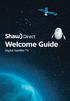 welcome guide Digital Satellite TV amazing satellite tv right from space. Amazing customer service that s right next door. contents 3 Installation 4 using your universal remote 6 The hardware 7 TV browsing
welcome guide Digital Satellite TV amazing satellite tv right from space. Amazing customer service that s right next door. contents 3 Installation 4 using your universal remote 6 The hardware 7 TV browsing
MTS Ultimate TV Service. User Guide
 MTS Ultimate TV Service User Guide MTS Ultimate TV Service Complete User Guide Welcome to MTS Ultimate TV....1 MTS Ultimate TV Set-Top Box General Information and Maintenance....2 The Remotes....3 Getting
MTS Ultimate TV Service User Guide MTS Ultimate TV Service Complete User Guide Welcome to MTS Ultimate TV....1 MTS Ultimate TV Set-Top Box General Information and Maintenance....2 The Remotes....3 Getting
CABLE TV USER GUIDE. This is way more. than just TV.
 CABLE TV USER GUIDE This is way more than just TV. Your New Home for Entertainment Thank you for choosing Midcontinent Communications as your cable TV service provider. We ve worked hard to create an interactive
CABLE TV USER GUIDE This is way more than just TV. Your New Home for Entertainment Thank you for choosing Midcontinent Communications as your cable TV service provider. We ve worked hard to create an interactive
User s Reference Manual
 User s Reference Manual 1 5 6 6 6 7 9 9 10 11 11 11 13 14 14 15 16 17 17 19 21 21 21 21 21 21 21 21 23 23 24 24 24 24 Table of Contents Welcome Digital Cable Box (Set-Top Box) Motorola DCT6412 Recording
User s Reference Manual 1 5 6 6 6 7 9 9 10 11 11 11 13 14 14 15 16 17 17 19 21 21 21 21 21 21 21 21 23 23 24 24 24 24 Table of Contents Welcome Digital Cable Box (Set-Top Box) Motorola DCT6412 Recording
The only warranties for Hewlett-Packard products and services are set forth in the express statements accompanying such products and services.
 The only warranties for Hewlett-Packard products and services are set forth in the express statements accompanying such products and services. Nothing herein should be construed as constituting an additional
The only warranties for Hewlett-Packard products and services are set forth in the express statements accompanying such products and services. Nothing herein should be construed as constituting an additional
WELCOME TO WOW! Dear Valued Customer,
 for Cable WELCOME TO WOW! Dear Valued Customer, First of all, let me personally say thank you for choosing WOW! We believe in providing bundle choices that meet your needs at a price that won t break the
for Cable WELCOME TO WOW! Dear Valued Customer, First of all, let me personally say thank you for choosing WOW! We believe in providing bundle choices that meet your needs at a price that won t break the
let us guide you Your Interactive Program Guide (IPG) will help you get the most out of all CentraCom Digital Cable has to offer.
 let us guide you Your Interactive Program Guide (IPG) will help you get the most out of all CentraCom Digital Cable has to offer. Using Your Remote Using Your Cable Set-Top Box Accessing Your IPG Menus
let us guide you Your Interactive Program Guide (IPG) will help you get the most out of all CentraCom Digital Cable has to offer. Using Your Remote Using Your Cable Set-Top Box Accessing Your IPG Menus
User Guide. Internet Television Telephone. and more... How-To: Setup Voice Mail
 User Guide How-To: Setup Voice Mail Setup a Wireless Router Enable TV Parental Controls Schedule Recordings with a DVR Troubleshoot Your Service and more... Internet Television Telephone Burlington Telecom
User Guide How-To: Setup Voice Mail Setup a Wireless Router Enable TV Parental Controls Schedule Recordings with a DVR Troubleshoot Your Service and more... Internet Television Telephone Burlington Telecom
VIP1200 & VIP1216 Wireless IPTV Receivers
 VIP1200 & VIP1216 Wireless IPTV eceivers THIS IS AN EDITED VESION OF THE OIGINA DOCUMENT CONTENTS Intro duction...1 Your Set-top Boxes...1 Front Panel...2 ear Panel...3 Video Connectio n Opt ions...4 Audio
VIP1200 & VIP1216 Wireless IPTV eceivers THIS IS AN EDITED VESION OF THE OIGINA DOCUMENT CONTENTS Intro duction...1 Your Set-top Boxes...1 Front Panel...2 ear Panel...3 Video Connectio n Opt ions...4 Audio
Table of contents. Pay-per-view... 38
 Table of contents Important safety instructions... 2 Introduction... 3 SECTION 1 - Your new terminal Recording capacity... 4 Front panel... 4 Rear panel DCT6200 et DCT6412... 5 Rear panel DCT6416 et DCT3416...
Table of contents Important safety instructions... 2 Introduction... 3 SECTION 1 - Your new terminal Recording capacity... 4 Front panel... 4 Rear panel DCT6200 et DCT6412... 5 Rear panel DCT6416 et DCT3416...
Moxi Whole Home HD DVR QUICK REFERENCE GUIDE
 Moxi Whole Home HD DVR QUICK REFERENCE GUIDE Let s get started with learning more about what your Moxi System can do. This is a quick reference guide to get you up and running. Contents: Menu Quick Look
Moxi Whole Home HD DVR QUICK REFERENCE GUIDE Let s get started with learning more about what your Moxi System can do. This is a quick reference guide to get you up and running. Contents: Menu Quick Look
Receiver Customization
 9242_13_Ch11_eng 6/11/07 9:36 AM Page 1 Receiver Customization PERSONALIZING YOUR SATELLITE RECEIVER Take a look through this chapter and you ll find out how to change settings on the receiver to make
9242_13_Ch11_eng 6/11/07 9:36 AM Page 1 Receiver Customization PERSONALIZING YOUR SATELLITE RECEIVER Take a look through this chapter and you ll find out how to change settings on the receiver to make
Connections and Setup
 12 Connections and Setup HOW TO CONNECT YOUR SATELLITE RECEIVER Use the information in this chapter to connect your receiver to other equipment. CONNECTING TO THE NEARBY HDTV (TV1) CONNECTING TO THE REMOTE
12 Connections and Setup HOW TO CONNECT YOUR SATELLITE RECEIVER Use the information in this chapter to connect your receiver to other equipment. CONNECTING TO THE NEARBY HDTV (TV1) CONNECTING TO THE REMOTE
Getting Started With the Multi-Room DVR System
 CH+ CH + GUIDE POWER VOL Ñ VOL + INFO CH Ñ EXIT LIST L AUDIO R VIDEO SELECT Getting Started With the Multi-Room DVR System Multi-Room Digital Video Recording (MR-DVR) System Record all of your favorite
CH+ CH + GUIDE POWER VOL Ñ VOL + INFO CH Ñ EXIT LIST L AUDIO R VIDEO SELECT Getting Started With the Multi-Room DVR System Multi-Room Digital Video Recording (MR-DVR) System Record all of your favorite
Movie Cube N150H. User s Manual
 Movie Cube N150H User s Manual (v1.0) TABLE OF CONTENTS 1. Main Features... 4 1.1 Front panel... 4 1.2 Back panel... 4 2. Remote Control... 5 3. Welcome Page... 6 4. Installation Guide... 6 5. Program...
Movie Cube N150H User s Manual (v1.0) TABLE OF CONTENTS 1. Main Features... 4 1.1 Front panel... 4 1.2 Back panel... 4 2. Remote Control... 5 3. Welcome Page... 6 4. Installation Guide... 6 5. Program...
(2012 10 24) manual_tocomsat duo LITE.indd 20-1 2012-10-24 7:44:57
 (2012 10 24) manual_tocomsat duo LITE.indd 20-1 2012-10-24 7:44:57 TABLE OF CONTENTS Table of Contents Table of Contents Safety Warning General Information Package Contents & Features Front Panel Rear
(2012 10 24) manual_tocomsat duo LITE.indd 20-1 2012-10-24 7:44:57 TABLE OF CONTENTS Table of Contents Table of Contents Safety Warning General Information Package Contents & Features Front Panel Rear
CABLE ONE ALL DIGITAL
 CABLE ONE ALL DIGITAL The world is going All Digital and so is Cable ONE. With the switch from analog to digital technology, Cable ONE will be able to add new channels, especially more HD channels, and
CABLE ONE ALL DIGITAL The world is going All Digital and so is Cable ONE. With the switch from analog to digital technology, Cable ONE will be able to add new channels, especially more HD channels, and
Easy Connect Guide Digital Adapter. Say hello to your TV s new best friend.
 Easy Connect Guide Digital Adapter Say hello to your TV s new best friend. Connect with the future of TV You re about to step up to a world of even better picture and sound, and this Easy Connect Guide
Easy Connect Guide Digital Adapter Say hello to your TV s new best friend. Connect with the future of TV You re about to step up to a world of even better picture and sound, and this Easy Connect Guide
Getting Started With The. Explorer
 Getting Started With The Explorer 8300 and 8300HD DVR Record your favorite programs when you re busy Record one program and watch another Record two live programs while watching a third program you recorded
Getting Started With The Explorer 8300 and 8300HD DVR Record your favorite programs when you re busy Record one program and watch another Record two live programs while watching a third program you recorded
DVB-T VERTO. User Manual HD TERRESTRIAL DIGITAL TV STB & PLAYER MT4162
 DVB-T VERTO HD TERRESTRIAL DIGITAL TV STB & PLAYER MT4162 User Manual EN 2 Index Index...2 Overview...2 Remote Control...3 Battery installation in remote control...4 Using remote control...4 Connections...4
DVB-T VERTO HD TERRESTRIAL DIGITAL TV STB & PLAYER MT4162 User Manual EN 2 Index Index...2 Overview...2 Remote Control...3 Battery installation in remote control...4 Using remote control...4 Connections...4
IPTV. Watching TV and Educational Content. IPTV Set-Top-Box Installation Guide
 IPTV Watching TV and Educational Content IPTV Set-Top-Box Installation Guide Table of Contents PACKAGE CONTENTS...2 QUICK START: CONNECTING THE IPTV SET-TOP BOX...2 CLOSED CAPTION...3 REMOTE CONTROL...3
IPTV Watching TV and Educational Content IPTV Set-Top-Box Installation Guide Table of Contents PACKAGE CONTENTS...2 QUICK START: CONNECTING THE IPTV SET-TOP BOX...2 CLOSED CAPTION...3 REMOTE CONTROL...3
User s Reference Manual
 A23 User s Reference Manual The Power of i. 1 5 6 6 6 7 9 11 11 12 12 12 12 12 14 14 15 15 15 15 16 17 18 18 18 19 19 19 20 21 21 Table of Contents Welcome Motorola DCT6412 (Set-Top Box) Recording Capacity
A23 User s Reference Manual The Power of i. 1 5 6 6 6 7 9 11 11 12 12 12 12 12 14 14 15 15 15 15 16 17 18 18 18 19 19 19 20 21 21 Table of Contents Welcome Motorola DCT6412 (Set-Top Box) Recording Capacity
WELCOME TO WOW! Dear Valued Customer,
 for Cable WELCOME TO WOW! Dear Valued Customer, First of all, let me personally say thank you for choosing WOW! We believe in providing bundle choices that meet your needs at a price that won t break the
for Cable WELCOME TO WOW! Dear Valued Customer, First of all, let me personally say thank you for choosing WOW! We believe in providing bundle choices that meet your needs at a price that won t break the
Troubleshooting Guide
 Poor or Distorted Picture Troubleshooting Guide Poor picture quality compared to what was seen in the store. Picture is distorted. (Macroblock, small block, dots, pixelization.) Wrong or missing color
Poor or Distorted Picture Troubleshooting Guide Poor picture quality compared to what was seen in the store. Picture is distorted. (Macroblock, small block, dots, pixelization.) Wrong or missing color
Quick Start Guide English
 Quick Start Guide 1. Checking Accessories Quick Start Guide User s Manual Remote Control & Batteries Manual & Quick Start Guide HUMAX Wi-Fi USB Adapter (Supplied with HDR-2000T/1TB/WD) HDMI Cable Ethernet
Quick Start Guide 1. Checking Accessories Quick Start Guide User s Manual Remote Control & Batteries Manual & Quick Start Guide HUMAX Wi-Fi USB Adapter (Supplied with HDR-2000T/1TB/WD) HDMI Cable Ethernet
Time Warner Cable TV. Easy Connect Guide. Enjoy endless ways to watch your favorite shows.
 Time Warner Cable TV Easy Connect Guide Enjoy endless ways to watch your favorite shows. You name the show. You choose the screen. Enjoy watching exactly what you want on the device you want. Your service
Time Warner Cable TV Easy Connect Guide Enjoy endless ways to watch your favorite shows. You name the show. You choose the screen. Enjoy watching exactly what you want on the device you want. Your service
THE ANSWER BOOK support.cableone.net
 THE ANSWER BOOK WELCOME TO We re happy that you ve chosen us to entertain you and simplify your life. As a Cable ONE subscriber, you ll find that we offer a wide array of services for everyone in your
THE ANSWER BOOK WELCOME TO We re happy that you ve chosen us to entertain you and simplify your life. As a Cable ONE subscriber, you ll find that we offer a wide array of services for everyone in your
Connections and Setup
 9242_14_Ch12_eng 6/11/07 9:36 AM Page 1 Connections and Setup HOW TO CONNECT YOUR SATELLITE RECEIVER Do you have a handful of cables and a head full of questions? This chapter is the perfect place to find
9242_14_Ch12_eng 6/11/07 9:36 AM Page 1 Connections and Setup HOW TO CONNECT YOUR SATELLITE RECEIVER Do you have a handful of cables and a head full of questions? This chapter is the perfect place to find
LINE IN, LINE OUT TO TV, VIDEO IN, VIDEO OUT
 1 Based on the information you provided we are unable to match you with a specific hookup recommendation. For your convenience this document provides the four most common hookup configurations for the
1 Based on the information you provided we are unable to match you with a specific hookup recommendation. For your convenience this document provides the four most common hookup configurations for the
SEASIDE TV. Digital Cable User Guide
 SEASIDE TV Digital Cable User Guide Main Office and Studio 1318 Grand Lake Road Next to the Cape Breton University Voice: (902) 539-6250 Fax: (902) 539-2597 Mailing Address: Seaside Communications P.O.
SEASIDE TV Digital Cable User Guide Main Office and Studio 1318 Grand Lake Road Next to the Cape Breton University Voice: (902) 539-6250 Fax: (902) 539-2597 Mailing Address: Seaside Communications P.O.
AT&T U-verse App for iphone FAQ s
 About AT&T U-verse What is AT&T U-verse for iphone? The AT&T U-verse for iphone is a service that provides all U-verse subscribers with the ability to view their U-verse TV Guide, manage their home DVR,
About AT&T U-verse What is AT&T U-verse for iphone? The AT&T U-verse for iphone is a service that provides all U-verse subscribers with the ability to view their U-verse TV Guide, manage their home DVR,
Welcome to. User Guide for Digital Cable TV Digital Telephone and High Speed Internet. www.norwoodlight.com 781-948-1150
 Welcome to User Guide for Digital Cable TV Digital Telephone and High Speed Internet www.norwoodlight.com 781-948-1150 CONTENTS Digital Phone Features Address Book... 3 Instant Replay...13 Anonymous Call
Welcome to User Guide for Digital Cable TV Digital Telephone and High Speed Internet www.norwoodlight.com 781-948-1150 CONTENTS Digital Phone Features Address Book... 3 Instant Replay...13 Anonymous Call
WELCOME TO XFINITY TV
 WELCOME TO XFINITY TV MORE WAYS TO GET MORE ENTERTAINMENT XFINITY TV offers more ways to get more entertainment so you can enjoy shows and movies instantly on any screen. Catch up on the latest episodes
WELCOME TO XFINITY TV MORE WAYS TO GET MORE ENTERTAINMENT XFINITY TV offers more ways to get more entertainment so you can enjoy shows and movies instantly on any screen. Catch up on the latest episodes
Specifying General Settings
 The General Settings menu offers numerous options for tailoring Passport Echo to your requirements. This chapter explains how to use the General Settings menu. Passport Echo Customer Service Guide 79 ...
The General Settings menu offers numerous options for tailoring Passport Echo to your requirements. This chapter explains how to use the General Settings menu. Passport Echo Customer Service Guide 79 ...
Hi! Let s get started.
 Hi! Let s get started. What s in the box Roku 2 player Roku 2 enhanced remote Headphones 2 x AA batteries for remote A/V cable (RCA) Power adapter Get to know your Roku 2 A Front view B E C Back view
Hi! Let s get started. What s in the box Roku 2 player Roku 2 enhanced remote Headphones 2 x AA batteries for remote A/V cable (RCA) Power adapter Get to know your Roku 2 A Front view B E C Back view
HP USB Digital/Analog TV Tuner. User Guide
 HP USB Digital/Analog TV Tuner User Guide Copyright 2008 Hewlett-Packard Development Company, L.P. Windows and Windows Vista are U.S. registered trademarks of Microsoft Corporation. The information contained
HP USB Digital/Analog TV Tuner User Guide Copyright 2008 Hewlett-Packard Development Company, L.P. Windows and Windows Vista are U.S. registered trademarks of Microsoft Corporation. The information contained
WELCOME TO. Your step-by-step guide to getting the most out of your Internet, Phone and TV services. VyveBroadband.com
 WELCOME TO Your step-by-step guide to getting the most out of your Internet, Phone and TV services. VyveBroadband.com Thank you for turning your Vyve on! We know you re pretty busy, so we went ahead and
WELCOME TO Your step-by-step guide to getting the most out of your Internet, Phone and TV services. VyveBroadband.com Thank you for turning your Vyve on! We know you re pretty busy, so we went ahead and
Receiver and Remote Controls
 9242_4_Ch2_eng 6/11/07 9:29 AM Page 1 2 Receiver and Remote Controls ABOUT YOUR SATELLITE RECEIVER This chapter helps you get to know your remote control, which lets you use all the functions of your receiver.
9242_4_Ch2_eng 6/11/07 9:29 AM Page 1 2 Receiver and Remote Controls ABOUT YOUR SATELLITE RECEIVER This chapter helps you get to know your remote control, which lets you use all the functions of your receiver.
HD udta Quick-Start Guide
 HD udta Quick-Start Guide Vyve Broadband HD Set-Top Box Important Safety Instructions 1. Read these instructions. 2. Keep these instructions. 3. Heed all warnings. 4. Follow all instructions. 5. Do not
HD udta Quick-Start Guide Vyve Broadband HD Set-Top Box Important Safety Instructions 1. Read these instructions. 2. Keep these instructions. 3. Heed all warnings. 4. Follow all instructions. 5. Do not
Explorer HDTV Setup Wizard User s Guide
 Explorer HDTV Setup Wizard User s Guide In This Guide Introducing the Setup Wizard... 2 Picture Formats... 3 Setting Up Your HDTV With the Setup Wizard... 7 Easy Setup Instructions... 11 Advanced Setup
Explorer HDTV Setup Wizard User s Guide In This Guide Introducing the Setup Wizard... 2 Picture Formats... 3 Setting Up Your HDTV With the Setup Wizard... 7 Easy Setup Instructions... 11 Advanced Setup
Welcome to life on. Get started with this easy Self-Installation Guide.
 Welcome to life on Get started with this easy Self-Installation Guide. Welcome to a network that s light years ahead. Welcome to life on FiOS. Congratulations on choosing Verizon FiOS! You re just a few
Welcome to life on Get started with this easy Self-Installation Guide. Welcome to a network that s light years ahead. Welcome to life on FiOS. Congratulations on choosing Verizon FiOS! You re just a few
Setting up Digital Cable on an S1Digital Media Center
 Digital Cable Setup for Windows Media Center: User s Guide 1 Setting up Digital Cable on an S1Digital Media Center User s Guide Aug 2007 Digital Cable Setup for Windows Media Center: User s Guide 2 The
Digital Cable Setup for Windows Media Center: User s Guide 1 Setting up Digital Cable on an S1Digital Media Center User s Guide Aug 2007 Digital Cable Setup for Windows Media Center: User s Guide 2 The
Table of Contents. Table of Contents. Table of Contents. VUDU Movies...38 Activating VUDU... 38 Browsing VUDU Catalog... 42
 COPYRIGHT 2012 Entone, Inc. All rights reserved. This document contains proprietary information protected by copyright. No part of this publication may be reproduced, stored in a retrieval system, or transmitted
COPYRIGHT 2012 Entone, Inc. All rights reserved. This document contains proprietary information protected by copyright. No part of this publication may be reproduced, stored in a retrieval system, or transmitted
2005 by Mediacom Communications Corporation. All Rights Reserved. Mediacom Communications assumes no liability nor responsibility for the use of any
 2005 by Mediacom Communications Corporation. All Rights Reserved. Mediacom Communications assumes no liability nor responsibility for the use of any content, materials, or techniques included in this guide.
2005 by Mediacom Communications Corporation. All Rights Reserved. Mediacom Communications assumes no liability nor responsibility for the use of any content, materials, or techniques included in this guide.
PDP TV. quick start guide. imagine the possibilities
 PDP TV quick start guide imagine the possibilities Thank you for purchasing a Samsung product. To receive a more complete service, please register your product at www.samsung.com/global/register 02134A_CMS.indd
PDP TV quick start guide imagine the possibilities Thank you for purchasing a Samsung product. To receive a more complete service, please register your product at www.samsung.com/global/register 02134A_CMS.indd
LINE IN, LINE OUT AUDIO IN, AUDIO OUT FIXED, VARIABLE TO TV, VIDEO IN, VIDEO OUT. 2010 Sony Electronics Inc. All rights reserved.
 Based on the information you provided we are unable to match you with a specific hookup recommendation. For your convenience this document provides the four most common hookup configurations for the devices
Based on the information you provided we are unable to match you with a specific hookup recommendation. For your convenience this document provides the four most common hookup configurations for the devices
Cable TV Quick Start Guide. Enjoy your Midco cable TV experience to the fullest with these helpful tips.
 Cable TV Quick Start Guide Enjoy your Midco cable TV experience to the fullest with these helpful tips. 1 Contents Equipment & Features.......................................................... 4 New Equipment
Cable TV Quick Start Guide Enjoy your Midco cable TV experience to the fullest with these helpful tips. 1 Contents Equipment & Features.......................................................... 4 New Equipment
power tool for television
 interactive program guide for digital cable power tool for television TM getting started Introducing TV Guide Interactive, the leading interactive program guide for digital cable. TV Guide Interactive
interactive program guide for digital cable power tool for television TM getting started Introducing TV Guide Interactive, the leading interactive program guide for digital cable. TV Guide Interactive
DVB-T2 DIGITAL TV BOX
 DVB-T2 DIGITAL TV BOX QUALITY OF DIGITAL TELEVISION MT4159 User Manual EN 2 Index Index...2 Introduction...3 Front panel...3 Rear panel...3 Remote control...4 Hardware configuration...5 Connecting tuner
DVB-T2 DIGITAL TV BOX QUALITY OF DIGITAL TELEVISION MT4159 User Manual EN 2 Index Index...2 Introduction...3 Front panel...3 Rear panel...3 Remote control...4 Hardware configuration...5 Connecting tuner
www.seikidigital.com SC501TS
 www.seikidigital.com SC1TS CAUTION RISQUE CHOC ELECTRIQUE NE PAS OUVRIR 2 21 17-18 19 20-21 22 23-25 26 26 3 4 5 SC1GS User s manual Warranty card Initial assembly Base stand Stand support Screw(TP4 x
www.seikidigital.com SC1TS CAUTION RISQUE CHOC ELECTRIQUE NE PAS OUVRIR 2 21 17-18 19 20-21 22 23-25 26 26 3 4 5 SC1GS User s manual Warranty card Initial assembly Base stand Stand support Screw(TP4 x
Pace plc. DC60Xu HD HD DTA. Monday, June 25, 2012. Private & Confidential
 Pace plc DC60Xu HD HD DTA Monday, June 25, 2012 DC60Xu HD DTA 3 DC60Xu HD DTA Overview High Definition adapter for encrypted services Simple channel up/down via RCU Channel 3/4 RF output MPEG 4 and MPEG
Pace plc DC60Xu HD HD DTA Monday, June 25, 2012 DC60Xu HD DTA 3 DC60Xu HD DTA Overview High Definition adapter for encrypted services Simple channel up/down via RCU Channel 3/4 RF output MPEG 4 and MPEG
