Welcome to a bigger, faster, more powerful world.
|
|
|
- Hilda Barker
- 8 years ago
- Views:
Transcription
1 Welcome to a bigger, faster, more powerful world. User Guide charter.com/welcome 1
2 LEGAL POLICIES & TERMS AND CONDITIONS FOR CHARTER RESIDENTIAL SERVICES You may obtain a copy of the Terms and Conditions for Charter s Residential Services, Charter s Legal Policies, and Annual Notice(s) at charter.com/termsandconditions. You may not modify the General Terms and Conditions, the Service-specific Terms and Conditions, or Charter s Subscriber Privacy Policy by making any typed, handwritten, or any other changes to it for any purpose. In the event of any conflict between the General Terms and Conditions and the Service-specific Terms and Conditions, the Service-specific Terms and Conditions shall control. Your signature on the work order or handheld receipt presented upon installation of Services and/or your use of Services are evidence of your agreement to all applicable Terms and Conditions of Service. Rates, number of channels, programs/content, services, packages, policies, terms and conditions are subject to change or discontinuance at any time, subject to applicable law. Your continued use of the Services more than 30 days after notice of any change shall be considered your acknowledgement and acceptance of any such changes. The Terms and Conditions for Residential Service do not apply to services sold under the Spectrum Business brand. Examples of topics contained in our Terms and Conditions and annual notices include the following: Charges & Billing: Billing Procedures, Term Contracts, Payment of Charges, Payment by Check, Non-sufficient Funds, Third Party Processing, Charter Refund Policy/30-Day Guarantee, Disruption of Service, Failure to Pay, Late Fees, Security Deposit, Advance Payment, Right to Make Credit Inquiries Installation, Equipment & Cable Compatibility: Charter Property, Services and Equipment, Parental Control, Inside Wiring, Compatible Remote Controls, Subscriber Property, Access to Subscriber Premises, Special Equipment Taxes & Fees Termination and Expiration: Obligations upon Termination, Renewal after Cancellation or Termination, Assignment or Transfer, Restoration of Service Changes to Programming, Content, Services, Rates and Equipment Use of Services: Recording of Communications, Programming Disclaimer, Reservation of Rights, Limitation Liability, Service Limitations, Third Party Services, Copying and Reproduction of Programs, Prohibited Uses and Activities, Closed Captioning, License Requirements, Service Calls, Theft of Service Thank you for choosing Spectrum Every day, there are new ways to communicate, participate and share. Every day, the world gets bigger, faster and more connected. With Spectrum, you now have the technology and tools to power it all. We look forward to providing you with the best, the fastest and the most advanced services around. YOUR PRIVACY IS IMPORTANT TO US For additional information regarding our Legal Policies, Terms and Conditions and other important information, please visit charter.com/termsandconditions. To request a copy of the legal policies, call GET-CHARTER. Complaint and Arbitration Procedures Fraud and Misuse of Service 911 Limitations and Battery Backup Charter s Privacy Policy is located on page 46 of this book and can also be found at charter.com/privacy. 2 charter.com/welcome 3
3 CREATE YOUR ONLINE ACCOUNT YOUR LOGIN DETAILS Get an all-access pass to your account by creating your free username. Learn about your services, manage your account and more 24/7. IT'S EASY TO GET STARTED Just visit charter.com/createaccount from any computer connected to your home network to create your username. ACCESS YOUR ACCOUNT ONLINE View your account summary including your current balances Pay your bill and set up automatic payments Switch to paperless statements See recent payments and Pay-Per-View/On Demand purchases View or reschedule installation or service appointments View Call Detail records MANAGE YOUR PROFILE Change your username, password, security questions and answers Change your primary contact address Create and manage your charter.net addresses Download and manage your Security Suite Manage Parental Controls Your online account is your ticket to a more personalized and convenient entertainment experience. Create your account today at charter.com/createaccount and write down your username and password below for easy reference. MY ACCOUNT USERNAME: PASSWORD: Note: You can change your password by clicking on Settings. WIFI NETWORK NAME (SSID): NETWORK KEY (PASSWORD): VOICE MY PHONE NUMBER: MY VOIC PIN: MORE WAYS TO WATCH When you create your username, you can download the Spectrum App and enjoy 170+ live channels anywhere in your home Watch 60+ networks on the go with your tablet, smartphone and other devices It's all here for you 24/7 at charter.com/myaccount. Visit charter.com/createaccount today! 4 charter.com/welcome 5
4 QUICK START 8 Get ready to experience LIFE IN DIGITAL Your Remote Control 12 How to Program Your Remote Control 12 Getting Started 16 Search Listings 17 Customize Your Digital Service 18 Parental Controls 18 Favorites 19 Settings - Customizing Your Experience 19 On Demand Movies and Shows 19 Additional Features 20 DVR 21 Spectrum App 24 Everywhere - Channel Apps 25 FAQs 26 Troubleshooting 27 Connecting Components 28 Note: Services not available in all areas. Please review the Service Details, Policies and Customer Agreements brochure for important information. 6 charter.com/welcome 7
5 QUICK START The essentials to get you up and running MEET YOUR GUIDE The Menu is your gateway to your Spectrum experience, giving you quick access to all of the services available to you, including Search, Guide, My Library, Shows/Movies On Demand, a Video Store for On Demand rentals and Settings. Press MENU or on your remote control to get started. DVR (available by subscription) If you have a DVR, you can control live using the Command or buttons on your remote, like you would with a DVD player. To record a show, simply press REC or. You ll find complete DVR instructions starting on page 21. SPECTRUM APP + EVERYWHERE Watch anywhere in your home with the free Spectrum App. Just search for "Spectrum App" in your app store and download the app to your mobile device. With Everywhere, enjoy shows, sports and movies everywhere you go with over 60 channel apps. Just visit charter.net/onthego to download the channel apps you're interested in. DOWNLOAD THE LATEST CHANNEL LINEUP See all your choices on one easy reference card with the most up-to-date listing of the stations and networks in your area. To download your copy, visit charter.com/channels. PARENTAL CONTROLS Parental Controls allow you to restrict viewing and purchases of programming based on your viewing preferences. You'll find complete instructions on how to activate and manage Parental Controls on page 18. Note: Digital Service requires a digital receiver. 8 charter.com/welcome 9
6 Spectrum Enjoy entertainment on your terms Watch what you want, when you want, where you want with that revolves around you. Spectrum gives you access to the best entertainment available from your favorite HD channels to a robust On Demand library with thousands of shows and movies available instantly. Plus free apps let you watch anywhere in your home. 10 charter.com/welcome 11
7 HOW TO PROGRAM THIS REMOTE CONTROL (OPTION 1) Note: You will have received one of two remotes. Either remote will operate your digital receiver. Here are the steps for programming the remote that you have. Change input source ON or OFF Cable ON or OFF (This will also control any other devices you have programmed to this remote) If this is the first time you re setting up your digital receiver, you ll see the screen shown below. Please follow the on-screen steps to set up your Spectrum Guide as well as your remote control. Search for programs, actors and more Volume UP Channel UP/Page UP Mute Volume Volume DOWN Last Channel Access your recordings (DVR customers only) Play/Pause a program (DVR customers only) Channel DOWN/ Page DOWN Display interactive program guide Display channel and program info Left and Rewind for DVR customers Up Right and Fast Forward for DVR customers If you just need to pair your remote control to your digital receiver, press MENU or, then select Settings, then Remote Pairing. From this screen, select the Set Up Enhanced Pairing option and follow the on-screen steps. Go back to the previous screen Down Exit If you just need to pair your remote control to your or Audio Equipment, press MENU or, then select Settings, then Remote Pairing. From this screen, select Pair Your or Pair Your Audio Equipment and follow the on-screen steps. Access more options Record (DVR customers only) Display interactive menu Enter channels and PIN 12 charter.com/welcome 13
8 HOW TO PROGRAM THIS REMOTE CONTROL (OPTION 2) DVD mode AUX mode Display Interactive Program Guide Displays Main Menu Access more options Skip back 10 seconds (DVR or On Demand) Access DVR functionality including my recordings, scheduled recordings, recording priority, etc. (DVR customers only) Power ON or OFF mode Cable mode Display channel and program info Page up or down within Guide, My Library, DVR Recordings etc. In Guide, change listings by day Surf through your favorite channels that you define On Demand menu (Channel 1) To program your remote to control your or other devices, please follow these steps: 1. Turn on the you would like to program your remote control to use. 2. Before continuing you will need to locate the set-up code(s) for your brand or device, which can be found at charter.com/remotes by selecting your remote model from the list and following the directions to locate your set-up codes, or in the user manual for your device. 3. Press the button on your remote and wait for it to blink once. Then, press and hold the SET UP SET UP button until the button blinks twice. 4. Enter the set-up code using the number pad on your remote control. If the device you are trying to program has multiple set-up codes associated with it, only enter the first code and continue onto the next step. 5. Your button will blink twice if the code you entered was accepted. If the button doesn t blink twice, the code you entered was rejected. Please return to step 3 and try the same code again. 6. Once the code is accepted, press POWER once and your should turn off. If your doesn t turn off, please return to step 3 and try the next code in the list until your powers off. 7. Once your has turned off, press POWER again to turn your back on. Your remote should now control your when you press the button. Enter channels and PIN Record a program Toggle between two channels HINT: For more information about your remote, go to charter.com/remotes and select your remote model. 14 charter.com/welcome 15
9 GETTING STARTED Note: Get optimal performance from your digital receiver and prevent potential overheating by making sure your the ventilation slots on top aren't covered by additional electronic equipment, furniture or other items. MENU The Menu is the gateway to your Spectrum experience, giving you quick access to all of the services available to you, including Search, Guide, My Library, Shows/Movies On Demand, a Video Store for On Demand rentals and Settings. Press MENU or on your remote control to get started. MY LIBRARY My Library houses all of your personalized programming. Quickly access your DVR recordings, recently watched programs, favorite channels, recommendations and your Watchlist, which houses On Demand movies and shows you have selected to watch at a later time. GUIDE The Guide lets you see what s playing on each channel. You can use it to find program listings, view program descriptions, set DVR recordings (if you have a DVR), order Pay-Per-View titles and more. Press GUIDE or to go to program listings for the current hour. listings appear in a grid format, with channel numbers and network names down the left side and show times along the top. Use the Up or and Down or buttons to navigate program titles and the Left or and Right or buttons to see program listings for later that day and for future days. For faster browsing, use the Channel Up and Down or Page Up and Down buttons to move through listings one page at a time. Press and hold the Left or and Right or buttons to rapidly move ahead and back in the listings. Highlight a program title and press or. If the program is on now, you ll tune SELECT to it. If the program is on later, you ll see a screen that provides program details and additional options. Press INFO or to see detailed program info for any highlighted title. You can also adjust settings to customize the look and presentation of the Guide. To display live video previews for each channel within the Guide, press the OPTIONS button (or press ) and select Guide View. To make other display adjustments, press MENU or, select Settings and select Display. To display the Mini Guide, a smaller version of the Guide that appears in the lower portion of your screen, press or SELECT twice while watching live. 16 charter.com/welcome SEARCH LISTINGS Search lets you find a specific program by entering the first few letters of a title, actor name or keyword. Press MENU or and select Search. Use the Up or and Down or and Left or and Right or buttons to navigate through the virtual keyboard, and press or to choose the letter. SELECT Continue selecting letters until the title or actor you re looking for appears. Search results will begin displaying after you ve entered three letters. Use the arrow buttons to navigate to and highlight the preferred result, and then press or SELECT to view details. You can save searches by pressing OPTIONS (or by pressing ). You can access saved, recent featured searches from the Search screen. PROGRAM INFO The Channel Bar is displayed each time you change the channel, or when you press or SELECT while watching live. This bar provides quick info about the show on that channel, including: Program title Rating info Current time Channel logo Network name Channel number Program start and end time When the Channel Bar is displayed, you can use the arrow buttons to view info for other channels and times. You can also press INFO or to get these same details, as well as a brief program description. If you press INFO or a second time, you ll see info on other episodes, get cast and crew details, and be able to set recording options, if you have a DVR. If you are already viewing the Guide, On Demand listings or search results, these details will be displayed the first time you press INFO or. 17
10 CUSTOMIZE YOUR DIGITAL SERVICE FAVORITES OPTIONS The OPTIONS button (or ) offers a variety of ways to customize your experience, depending on whether you re watching live or viewing one of the menus when you press the button. HD AUTO TUNE If you have an HD digital receiver and you tune to an SD channel for which an HD version of the channel exists, HD Auto Tune will automatically show you the HDquality version of the channel. You can turn this setting off in Settings (for example, if you are using an SD with an HD digital receiver). To turn HD Auto Tune on or off, press MENU or, select Settings > Display > HD Auto Tune and follow the prompts. CLOSED CAPTIONING To turn Closed Captioning on or off or adjust other Closed Captioning options, press MENU or, select Settings > Closed Captioning and follow the prompts. PARENTAL CONTROLS Parental Controls let you restrict viewing and purchases of programming based on a variety of criteria. To set up these features, press MENU or, go to Settings, and select Parental Controls and follow the prompts. PARENTAL CONTROLS Set up Parental Controls to restrict viewing of programming based on channel, type of content, rating and time of day. With Parental Controls turned on, the viewer must enter the Parental Controls PIN to watch locked programming. PURCHASE CONTROLS You can set a limit on the amount that can be spent to purchase On Demand or Pay-Per- View titles by setting a dollar amount in Purchase Controls. To make purchases above this limit, the viewer must enter the Purchase Controls PIN. ON DEMAND LOCK To lock all access to On Demand programming, press MENU or, go to Settings, select Video On Demand, then select On Demand Lock and follow the prompts. ADULT TITLES You can also use Parental Controls settings to prevent adult titles from displaying on-screen, or you can press the OPTIONS button (or press ) on search results and select Hide Adult Titles. When you set a channel as a Favorite, it appears in your list of Favorites in My Library, enabling you to quickly access your favorite channels. You can also sort listings in the Guide to show only your Favorites by pressing the OPTIONS button (or by pressing ) and following the prompts. You can set, access and manage Favorites in several ways: In the Guide, select the network (navigate all the way to the left to highlight the channel number and logo), and press or to view more details for that SELECT network. From there, you can add or remove the network from your Favorites list. Press MENU or and select My Library > Favorites. You can also quickly jump to your Favorites while watching live by pressing the OPTIONS button (or by pressing ) and following the prompts. To manage all of your Favorites in one place, press MENU or, select Settings and select Favorites. SETTINGS CUSTOMIZING YOUR EXPERIENCE You can customize a variety of Guide features by pressing MENU or and selecting Settings. Some of the available settings are listed below: Closed Captioning Parental Controls Purchase Controls Audio and Video Display Preferences Remote Control Setup ON DEMAND MOVIES AND SHOWS You can search, browse and watch thousands of On Demand movies and shows. Just press MENU or, and select Movies, Shows or Video Store. Movies and shows are grouped by category, making it easy to find the types of titles you enjoy. When you perform a search, results include On Demand as well as live programming. 18 charter.com/welcome 19
11 SHOWS The Shows menu gathers and displays all the shows available with your subscription by series. You can see all available episodes by selecting a series. You can also expand the list to include shows available as part of other subscription packages, or available to rent. MOVIES The Movies menu gathers and displays all the movies available with your subscription or to rent. You can also expand the list to include movies available as part of other subscription packages. VIDEO STORE While you can find thousands of On Demand programs available at no additional cost, we also offer a large selection of new and popular movie releases available to rent. To browse these titles, press MENU or and select Video Store, or look for the Top Video Store Rentals row on the Shows and Movies screens. ADDITIONAL FEATURES DVR Take complete control of your experience. Pause live broadcasts and use customized recording options so you can watch your favorite shows on your terms. PLAYBACK BAR The playback bar shows when you pause live, pause play, fast forward or rewind on or DVR playback. It displays details such as the network, program duration and your progress within program playback. PAUSE As you watch live, On Demand and recorded programs, press PAUSE or and the programming on your will pause. Press PLAY or to resume. For live programs you pause, your progamming will remain paused for a limited time. REWIND Press REWIND or to move backward in a program. Press it up to four times to increase the rewind speed. Press PLAY or to resume normal play. INSTANT UPGRADE You can quickly upgrade your service to add new channels by using your remote control. Simply tune to a channel you re not currently subscribed to or go to channel 2495 and follow the instructions. Note: Instant Upgrade service not available in all areas and service availability for upgrade may vary based on current subscription. MUSIC We offer more than 45 channels of On Demand music from Music Choice. LOCAL WEATHER The current temperature and a weather indicator is displayed on a variety of menu screens. MESSAGES Keep an eye on your inbox (press MENU or, select Settings and then select Messages). From time to time, we may send you messages to announce new networks, new services or special promotions, and other reminders. FAST FORWARD Press FAST FORWARD or to move forward in a recorded program. Press it up to four times to increase the fast forward speed. Press PLAY or to resume normal play. Note: You can only fast forward up to the point of live broadcast. SLOW MOTION Your DVR has slow-forward and slow-rewind functions to give you crisp and clear frame-by-frame images. To activate slow-forward, press PAUSE or and then FORWARD or. To activate slow-rewind, press PAUSE or and then REWIND or. To return to regular speed, press PLAY or. INSTANT REPLAY With instant replay, you can easily skip back 30 seconds. Just press and hold LEFT ARROW or REPLAY to initiate. CALLER ID ON With Caller ID on, you see the name and number of who s calling your Spectrum Voice line on your screen. To turn Caller ID on or off, press MENU or, select Settings and then select Caller ID. 20 charter.com/welcome 21
12 RECORDING MANAGING YOUR DVR You can schedule recordings with one-touch record or interactively by program. You ll see a record option on all program detail screens. Recording customization options are also available. ONE-TOUCH RECORD Press REC or while watching live. You can automatically schedule recordings for future programs by pressing REC or while viewing listings in the Guide. Recording will begin at the program's start time and can be adjusted to begin early or end later through the recording options. Pressing REC or while on a program set to record will bring up recording options. To access all of the features of your DVR, press MENU or, select My Library, and then select Manage DVR. If your remote has a MY DVR or button, press that for quick access to the same screen. MY DVR RECORDINGS Displays a list of all of your recordings. Multiple episodes from a series are grouped together. Select any title and press or SELECT for more options, such as to watch or delete the recording, or to review the program info. You can also see what portion of a recording has been watched, if any. You can immediately access your most recent DVR recordings from My Library. RECORD MULTIPLE PROGRAMS AT ONCE With your DVR, you can set recordings for multiple programs that air at the same time (the number of simultaneous recordings depends on the model of your DVR). You can watch and control programs as they are being recorded up to the point of live. RECORD A SERIES With your DVR, you can record all future episodes of a series. From the GUIDE, press REC or twice and follow the prompts to record a series instead of a single recording. Follow the on-screen prompts to set additional preferences. MANAGING SCHEDULING CONFLICTS If you attempt to schedule more than the maximum number of simultaneous recordings, a scheduling conflict message will appear. Follow the on-screen instructions to choose how you want to resolve the conflict. You can customize the priority of the series you record, so that in case of scheduling conflicts, the series that are most important to you will be recorded over less important series. The most recently scheduled series recordings are placed at the top of the priority list by default. RECORDING LOW AND FULL NOTICES To help you manage your personal video library, the DVR or menus will MY DVR advise you of the amount of used and available recording storage. Pressing REC or while on a program set to record will bring up recording options. Use this to gauge when it s time to clean up your recordings list to make room for new recordings. SCHEDULED Displays a list of your scheduled recordings. Select any title and press or SELECT for more options, including edit or cancel the scheduled recording, or to review the program info. SERIES PRIORITY Displays your series recording priority (the order in which your DVR will determine which titles to record in case of conflict). You can edit your series priority on this screen by selecting the desired series title and using the Up or and Down or buttons to reposition it in the list. HISTORY Displays a list of past recordings and their status, such as Completed, Stopped, Deleted and Cancelled. DVR SETTINGS Provides access to a variety of DVR settings, such as Recording, Grouping, extending recordings for live programs, Tuner Conflict Warning and more. 22 charter.com/welcome 23
13 SPECTRUM APP WHAT IS THE SPECTRUM APP? Use the Spectrum App to watch 170+ live channels on your mobile device at no additional charge, anywhere in your home. You can also watch over 40 channels outside of your home network.* You can even download or stream On Demand content from anywhere with a WiFi connection.* You can also use the app to schedule recordings, browse the Guide, send content to your, learn about your favorite shows and more! *May vary based on current level of subscription. DOWNLOAD THE FREE APP: 1 Search for "Spectrum App" in the app store on your mobile device. Once you find the app, install it on your device. 2 Open the app and log in using your charter.net address and password associated with your account. A modem from Spectrum is required for the in-home experience, which enables the maximum streaming options. APP FEATURES INCLUDE: MY LIBRARY Customize your library to easily find what you want to watch or access your Downloads, Favorites and Watchlist. GUIDE Use the Guide to browse and discover programming airing now and airing in the future, or identify which programs you can watch on your device or on your. Use the filter feature to sort or view by channel number or letter, set reminders and schedule recordings on your DVR. LIVE STREAMING* Watch 170+ live channels on your device in your home network and a growing number of channels while on the go. The Spectrum App gives you the ability to watch your favorite content on more screens. * Expanded Basic and above programming package required. Live streaming available inside of home only. Streaming currently requires a WiFi connection. ON DEMAND Now you can use the Spectrum App to stream or download your favorite On Demand content from anywhere. The On Demand feature allows you to filter content by where you want to watch, either on your device or on your. Check out the new Download to Go feature. Download your favorite movie or show onto your mobile device for later viewing while connected to any WiFi, then watch it later even from the airplane! You can stream On Demand content on the Spectrum App using a WiFi or Cellular connection. Downloading On Demand content is only available using a WiFi connection. Note: Data rates may apply if using a cellular connection to view content. HELP & TROUBLESHOOTING Have questions or need help with your Spectrum App? Visit chartertvapp.com. EVERYWHERE CHANNEL APPS WHAT IS EVERYWHERE CHANNEL APPS? With Everywhere, enjoy shows, sports and movies everywhere you go. With channel apps, catch all the action of your favorite shows no matter where you are. Use your tablet, smartphone or other mobile devices to access apps for 60+ digital networks. HOW TO ACCESS EVERYWHERE: 1 Go to charter.net/onthego. 2 Browse through all the available networks and choose the channel apps you want to download and select the link for ios and Android devices. 3 Once you ve downloaded the app, sign in by using your username and password. HELP & TROUBLESHOOTING Have questions or need help with your My Account? Visit charter.com/support. 24 charter.com/welcome 25
14 FAQS TROUBLESHOOTING WHAT IS THE PICTURE QUALITY OF RECORDED PROGRAMS? The DVR records programs in the same quality in which they are broadcast. For example, programs broadcast in HD format are recorded in HD quality (if your DVR is connected to a High-Definition television). Broadcast quality may vary. CAN I RECORD DIGITAL MUSIC CHANNELS? Yes. You can record and play back digital music. CAN I RECORD ON DEMAND PROGRAMS? On Demand cannot be recorded with the DVR. Free programs are available to view until they expire. Purchased programs are available for replay during the purchase window (usually hours). HOW DO I RECORD TWO PROGRAMS AT ONCE? Simply create a recording for each program. You can even watch a previously recorded program while recording two new ones. WILL IT SUPPORT EXTERNAL STORAGE DEVICES? Yes. It includes an esata interface that supports the connection and use of external storage devices. Please visit charter.com/support for more information. Note: Not all digital receivers will support an esata interface. HOW MANY RECORDINGS CAN I SCHEDULE FOR THE FUTURE? There is no limit to the number of recordings you can schedule, as long as you do not schedule more than your DVR is capable of at the same time and you have available recording space. Most DVRs are capable of recording two programs simultaneously. WHAT IF THE PROGRAM I WANT TO RECORD RUNS OVER ITS SCHEDULED AIR TIME, SUCH AS WHEN A FOOTBALL GAME GOES INTO OVERTIME? HOW CAN I MAKE SURE I RECORD EVERYTHING? Change the recording options for the program by selecting the scheduled recording and follow the on-screen prompts for recording options. You can adjust the start and end times for the recording to ensure everything gets recorded. PROBLEM: MY HAS NO GUIDE LISTINGS (DIGITAL SERVICES ONLY) Possible Causes: The issue may be related to low signal, loss of two-way communication, equipment that is hooked up incorrectly or a power outage. Try This: Check connections for tightness. Make sure equipment is connected correctly. If you have a digital receiver please make sure the is tuned to the appropriate input (e.g., HDMI1, HDMI2, component) or the appropriate channel, if using a baseband connection, channel 3 or 4. Make sure the digital receiver is powered on. PROBLEM: NO PICTURE Possible Cause: Cable signal may not be reaching your home. Try This: Check to make sure all cables are connected properly and that your is tuned to the appropriate input (e.g., HDMI1, HDMI2, component) or the appropriate channel if using baseband connection, channel 3 or 4. If you are still not receiving a cable signal, please call Customer Care and/or the Repair Department. PROBLEM: REMOTE CONTROL DOES NOT WORK Possible Causes: Dead batteries Obstruction between remote and cable terminal Remote isn t set in Cable mode Try This: Change the batteries in your remote control. Make sure nothing is on the digital receiver or blocking a clear line of sight between it and the remote. Press Input (or press CBL ) on the remote. CBL Reboot your digital receiver. If you have followed these steps and are still experiencing technical problems, try and pair your remote to the digital receiver again. If you are still experiencing difficulties, please refer to the troubleshooting FAQs at charter.com/support. 26 charter.com/welcome 27
15 CONNECTING COMPONENTS Connect your set, DVD and game console with your digital reciever. HDMI Change the input/source setting on the using your remote to the proper AUDIO/VIDEO HDMI connection source. Television L R AUDIO IN 1 VIDEO IN 1 Game Console (also Blue Ray, streaming devices etc.) HDMI 2 HDMI HDMI Coax Cable CABLE IN HDMI POWER Power Cord Digital Receiver L R AUDIO OUT VIDEO OUT DVD Player* *Note: Your DVD player may also be able to use Component cables (blue, green, red and yellow) instead of composite (red, white, yellow). QUICK TIP For additional information and diagrams for connecting components, please visit charter.com/tvconnections. 28 charter.com/welcome 29
16 1-888-GET-CHARTER charter.com/welcome 2015 Charter Communications, Inc. All rights reserved. SG0215
Digital Cable TV. User Guide
 Digital Cable TV User Guide T a b l e o f C o n T e n T s DVR and Set-Top Box Basics............... 2 Remote Playback Controls................ 4 What s on TV.......................... 6 Using the OK Button..................
Digital Cable TV User Guide T a b l e o f C o n T e n T s DVR and Set-Top Box Basics............... 2 Remote Playback Controls................ 4 What s on TV.......................... 6 Using the OK Button..................
Welcome to the Most. Personalized TV Experience
 Welcome to the Most Personalized TV Experience Meet TiVo Service from Cogeco 2 Get ready to live the TiVo experience. Welcome to TV like you ve never seen it. With TiVo Service from Cogeco, 1 you get incredible
Welcome to the Most Personalized TV Experience Meet TiVo Service from Cogeco 2 Get ready to live the TiVo experience. Welcome to TV like you ve never seen it. With TiVo Service from Cogeco, 1 you get incredible
SET-TOP USER GUIDE SET-TOP USER GUIDE
 SET-TOP USER GUIDE SET-TOP USER GUIDE If you have more questions about your service, go to ArmstrongOneWire.com or call Customer Support at 1.877.277.5711. Table of contents WELCOME TO ARMSTRONG TELEVISION
SET-TOP USER GUIDE SET-TOP USER GUIDE If you have more questions about your service, go to ArmstrongOneWire.com or call Customer Support at 1.877.277.5711. Table of contents WELCOME TO ARMSTRONG TELEVISION
Cable TV Quick Start Guide. Enjoy your Midco cable TV experience to the fullest with these helpful tips.
 Cable TV Quick Start Guide Enjoy your Midco cable TV experience to the fullest with these helpful tips. 1 Contents Equipment & Features.......................................................... 4 New Equipment
Cable TV Quick Start Guide Enjoy your Midco cable TV experience to the fullest with these helpful tips. 1 Contents Equipment & Features.......................................................... 4 New Equipment
Welcome to XFINITY TV
 Welcome to XFINITY TV XFINITY on the X1 Entertainment Operating System delivers the simplest, fastest and most complete way to access all your entertainment on all your screens. This guide will help you
Welcome to XFINITY TV XFINITY on the X1 Entertainment Operating System delivers the simplest, fastest and most complete way to access all your entertainment on all your screens. This guide will help you
DIGITAL / HD GUIDE. Using Your Interactive Digital / HD Guide. 1-866-WAVE-123 wavebroadband.com
 DIGITAL / HD GUIDE Using Your Interactive Digital / HD Guide 1-866-WAVE-123 wavebroadband.com Using Your Interactive Digital/HD Guide Wave s Digital/HD Guide unlocks a world of greater choice, convenience
DIGITAL / HD GUIDE Using Your Interactive Digital / HD Guide 1-866-WAVE-123 wavebroadband.com Using Your Interactive Digital/HD Guide Wave s Digital/HD Guide unlocks a world of greater choice, convenience
Big Sandy Broadband DVR Guide
 Big Sandy Broadband DVR Guide Contents Big Sandy Broadband DVR Don t Miss a Thing 3 Control Live TV 3 Playback Controls Using the Video Control Buttons 4 Playback Controls Using the Remote Control Arrow
Big Sandy Broadband DVR Guide Contents Big Sandy Broadband DVR Don t Miss a Thing 3 Control Live TV 3 Playback Controls Using the Video Control Buttons 4 Playback Controls Using the Remote Control Arrow
WELCOME TO XFINITY TV
 WELCOME TO XFINITY TV MORE WAYS TO GET MORE ENTERTAINMENT XFINITY TV offers more ways to get more entertainment so you can enjoy shows and movies instantly on any screen. Catch up on the latest episodes
WELCOME TO XFINITY TV MORE WAYS TO GET MORE ENTERTAINMENT XFINITY TV offers more ways to get more entertainment so you can enjoy shows and movies instantly on any screen. Catch up on the latest episodes
inside i-guidetm user reference manual
 inside i-guidetm user reference manual Copyright 2010 Rovi Corporation. All rights reserved. Rovi and the Rovi logo are trademarks of Rovi Corporation and/or its subsidiaries. This document contains confidential
inside i-guidetm user reference manual Copyright 2010 Rovi Corporation. All rights reserved. Rovi and the Rovi logo are trademarks of Rovi Corporation and/or its subsidiaries. This document contains confidential
DIGITAL CABLE & DVR QUICK GUIDE. cable television made simple
 DIGITAL CABLE & DVR QUICK GUIDE Grande Communications cable television made simple Table of Contents TABLE OF CONTENTS Using Your Remote remote Control 1 programming the Remote 2 Interactive Program Guide
DIGITAL CABLE & DVR QUICK GUIDE Grande Communications cable television made simple Table of Contents TABLE OF CONTENTS Using Your Remote remote Control 1 programming the Remote 2 Interactive Program Guide
Your XFINITY. Get started with your new XFINITY services.
 Your XFINITY User Guide Get started with your new XFINITY services. The Voice available at xfinity.com/tv The Blacklist available at xfinity.com/tv A Better Entertainment Experience Starts Now Welcome
Your XFINITY User Guide Get started with your new XFINITY services. The Voice available at xfinity.com/tv The Blacklist available at xfinity.com/tv A Better Entertainment Experience Starts Now Welcome
This product may be protected by one or more of the following U.S. Patents: 6,418,556; 7,100,185; 5,809,204; 6,396,546; 5,940,073; and 6,239,794.
 DVR user manual Copyright 2010 Rovi Corporation. All rights reserved. Rovi and the Rovi logo are trademarks of Rovi Corporation. Passport is a registered trademark of Rovi Corporation and/or its subsidiaries.
DVR user manual Copyright 2010 Rovi Corporation. All rights reserved. Rovi and the Rovi logo are trademarks of Rovi Corporation. Passport is a registered trademark of Rovi Corporation and/or its subsidiaries.
User s Reference Manual
 User s Reference Manual Welcome to i-guide. Introducing the all-new interactive program guide from TV Guide and your cable system. i-guide TM is intuitive, intelligent and inspiring. It unlocks a world
User s Reference Manual Welcome to i-guide. Introducing the all-new interactive program guide from TV Guide and your cable system. i-guide TM is intuitive, intelligent and inspiring. It unlocks a world
DVR Guide. Dual Tuner HD-Capable DVR. You go get the popcorn. Your show waits for you.
 DVR Guide Dual Tuner HD-Capable DVR You go get the popcorn. Your show waits for you. USING YOUR REMOTE CONTROL TV: When programmed, enables control of your TV. Cable: Enables control of your digital cable
DVR Guide Dual Tuner HD-Capable DVR You go get the popcorn. Your show waits for you. USING YOUR REMOTE CONTROL TV: When programmed, enables control of your TV. Cable: Enables control of your digital cable
THIS IS GOING TO BE EXCITING. AND EASY.
 FiOS TV USER GUIDE 2015 WELCOME TO FiOS TV. NOW YOU CAN Record More Shows. Watch In More Places. Store More Recordings. THIS IS GOING TO BE EXCITING. AND EASY. 1 ALL YOU NEED TO KNOW ABOUT FiOS TV Your
FiOS TV USER GUIDE 2015 WELCOME TO FiOS TV. NOW YOU CAN Record More Shows. Watch In More Places. Store More Recordings. THIS IS GOING TO BE EXCITING. AND EASY. 1 ALL YOU NEED TO KNOW ABOUT FiOS TV Your
A25/CND. User s Reference Manual
 A25/CND. User s Reference Manual Welcome to i-guide. Introducing the new interactive program guide from Prevue and your cable system. i-guide TM is intuitive, intelligent and inspiring. It unlocks a world
A25/CND. User s Reference Manual Welcome to i-guide. Introducing the new interactive program guide from Prevue and your cable system. i-guide TM is intuitive, intelligent and inspiring. It unlocks a world
DVR GUIDE. Using your DVR/Multi-Room DVR. 1-866-WAVE-123 wavebroadband.com
 DVR GUIDE Using your DVR/Multi-Room DVR 1-866-WAVE-123 wavebroadband.com Table of Contents Control Live TV... 4 Playback Controls... 5 Remote Control Arrow Buttons... 5 Status Bar... 5 Pause... 6 Rewind...
DVR GUIDE Using your DVR/Multi-Room DVR 1-866-WAVE-123 wavebroadband.com Table of Contents Control Live TV... 4 Playback Controls... 5 Remote Control Arrow Buttons... 5 Status Bar... 5 Pause... 6 Rewind...
ENJOY ENTERTAINMENT BETTER
 TV ENJOY ENTERTAINMENT BETTER 1 2 Table Of Contents 4 Setting Up Your Remote Control 5 Find Channels/Search 7 Aspect Ratio Settings 8 Output Resolution Settings 9 Parental Control 10 Menu Bar 10 Settings
TV ENJOY ENTERTAINMENT BETTER 1 2 Table Of Contents 4 Setting Up Your Remote Control 5 Find Channels/Search 7 Aspect Ratio Settings 8 Output Resolution Settings 9 Parental Control 10 Menu Bar 10 Settings
VAST TV. Enjoy watching the channels you love.
 VAST TV Vast is committed to providing you with quality advanced broadband services at a great value. Choose from a variety of TV packages and enjoy more entertainment with Vast OnDemand, digital music
VAST TV Vast is committed to providing you with quality advanced broadband services at a great value. Choose from a variety of TV packages and enjoy more entertainment with Vast OnDemand, digital music
Moxi Whole Home HD DVR QUICK REFERENCE GUIDE
 Moxi Whole Home HD DVR QUICK REFERENCE GUIDE Let s get started with learning more about what your Moxi System can do. This is a quick reference guide to get you up and running. Contents: Menu Quick Look
Moxi Whole Home HD DVR QUICK REFERENCE GUIDE Let s get started with learning more about what your Moxi System can do. This is a quick reference guide to get you up and running. Contents: Menu Quick Look
WELCOME TO. Your step-by-step guide to getting the most out of your Internet, Phone and TV services. VyveBroadband.com
 WELCOME TO Your step-by-step guide to getting the most out of your Internet, Phone and TV services. VyveBroadband.com Thank you for turning your Vyve on! We know you re pretty busy, so we went ahead and
WELCOME TO Your step-by-step guide to getting the most out of your Internet, Phone and TV services. VyveBroadband.com Thank you for turning your Vyve on! We know you re pretty busy, so we went ahead and
VAST TV. Enjoy watching the channels you love.
 VAST TV Vast is committed to providing you with quality advanced broadband services at a great value. Choose from a variety of TV packages and enjoy more entertainment with Vast OnDemand, digital music
VAST TV Vast is committed to providing you with quality advanced broadband services at a great value. Choose from a variety of TV packages and enjoy more entertainment with Vast OnDemand, digital music
Digital Cable Your guide to home entertainment with a personal touch
 Your guide to home entertainment with a personal touch 1.888.345.1111 Sudbury 560.1565 eastlink.ca Exciting New Services Welcome to Home Entertainment Questions? We Have the Answers As one of EastLink
Your guide to home entertainment with a personal touch 1.888.345.1111 Sudbury 560.1565 eastlink.ca Exciting New Services Welcome to Home Entertainment Questions? We Have the Answers As one of EastLink
THE ANSWER BOOK support.cableone.net
 THE ANSWER BOOK WELCOME TO We re happy that you ve chosen us to entertain you and simplify your life. As a Cable ONE subscriber, you ll find that we offer a wide array of services for everyone in your
THE ANSWER BOOK WELCOME TO We re happy that you ve chosen us to entertain you and simplify your life. As a Cable ONE subscriber, you ll find that we offer a wide array of services for everyone in your
User s Reference Manual
 A25 User s Reference Manual Welcome to i-guide. Introducing the new interactive program guide from TV Guide and your cable system. i-guide TM is intuitive, intelligent and inspiring. It unlocks a world
A25 User s Reference Manual Welcome to i-guide. Introducing the new interactive program guide from TV Guide and your cable system. i-guide TM is intuitive, intelligent and inspiring. It unlocks a world
Fi TV Gold Quick Start Guide
 Quick Start Guide Fi TV Gold Quick Start Guide Welcome to Fi TV! We re happy that you chose EPB Fiber Optics to bring the best movies, sports, news and television programming into your home and we will
Quick Start Guide Fi TV Gold Quick Start Guide Welcome to Fi TV! We re happy that you chose EPB Fiber Optics to bring the best movies, sports, news and television programming into your home and we will
XFINITY TV DIGITAL SET-TOP BOX User Guide
 XFINITY TV DIGITAL SET-TOP BOX User Guide Contents 3 Welcome to XFINITY TV 4 XFINITY TV Quick Start Guide 5 Using Your Remote Control 6-12 Using Your On-Screen Guide Main Menu and Quick Menu TV Listings
XFINITY TV DIGITAL SET-TOP BOX User Guide Contents 3 Welcome to XFINITY TV 4 XFINITY TV Quick Start Guide 5 Using Your Remote Control 6-12 Using Your On-Screen Guide Main Menu and Quick Menu TV Listings
WELCOME TO XFINITY MO_USER_SIK_0414.indd 1 2/28/14 10:37 AM
 WELCOME TO XFINITY MO_USER_SIK_0414.indd 1 2 Thank you for Choosing XFINITY TV. XFINITY TV gives you more ways to get more entertainment. With XFINITY On Demand, enjoy the best selection of current TV
WELCOME TO XFINITY MO_USER_SIK_0414.indd 1 2 Thank you for Choosing XFINITY TV. XFINITY TV gives you more ways to get more entertainment. With XFINITY On Demand, enjoy the best selection of current TV
WELCOME TO XFINITY TV
 WELCOME TO XFINITY TV MORE WAYS TO GET MORE ENTERTAINMENT XFINITY TV offers more ways to get more entertainment so you can enjoy shows and movies instantly on any screen. Catch up on the latest episodes
WELCOME TO XFINITY TV MORE WAYS TO GET MORE ENTERTAINMENT XFINITY TV offers more ways to get more entertainment so you can enjoy shows and movies instantly on any screen. Catch up on the latest episodes
CABLE TV USER GUIDE. This is way more. than just TV.
 CABLE TV USER GUIDE This is way more than just TV. Your New Home for Entertainment Thank you for choosing Midcontinent Communications as your cable TV service provider. We ve worked hard to create an interactive
CABLE TV USER GUIDE This is way more than just TV. Your New Home for Entertainment Thank you for choosing Midcontinent Communications as your cable TV service provider. We ve worked hard to create an interactive
Hi! Let s get started.
 Hi! Let s get started. What s in the box Roku 2 player Roku 2 enhanced remote Headphones 2 x AA batteries for remote A/V cable (RCA) Power adapter Get to know your Roku 2 A Front view B E C Back view
Hi! Let s get started. What s in the box Roku 2 player Roku 2 enhanced remote Headphones 2 x AA batteries for remote A/V cable (RCA) Power adapter Get to know your Roku 2 A Front view B E C Back view
Digital Television User Guide
 Digital Television User Guide Table of Contents THE HURONTEL HOME BUNDLE >> Finally you can receive Home Phone (with Calling Features), High Speed Fibre Optic Internet and 100% Digital TV including 1 Digital
Digital Television User Guide Table of Contents THE HURONTEL HOME BUNDLE >> Finally you can receive Home Phone (with Calling Features), High Speed Fibre Optic Internet and 100% Digital TV including 1 Digital
WELCOME TO WOW! Dear Valued Customer,
 for Cable WELCOME TO WOW! Dear Valued Customer, First of all, let me personally say thank you for choosing WOW! We believe in providing bundle choices that meet your needs at a price that won t break the
for Cable WELCOME TO WOW! Dear Valued Customer, First of all, let me personally say thank you for choosing WOW! We believe in providing bundle choices that meet your needs at a price that won t break the
THE SMARTEST ANIMAL IN THE ENTERTAINMENT KINGDOM.
 LET S JUMP RIGHT IN THE SMARTEST ANIMAL IN THE ENTERTAINMENT KINGDOM. TRAINED TO GIVE YOU THE BEST IN WHOLE-HOME ENTERTAINMENT. Welcome to the Hopper, a Whole-Home HD DVR from DISH that brings full DVR
LET S JUMP RIGHT IN THE SMARTEST ANIMAL IN THE ENTERTAINMENT KINGDOM. TRAINED TO GIVE YOU THE BEST IN WHOLE-HOME ENTERTAINMENT. Welcome to the Hopper, a Whole-Home HD DVR from DISH that brings full DVR
REV3-16.11.19.03 TV Guide Interactive. We Make TV Better SM i
 REV3-16.11.19.03 TV Guide Interactive. We Make TV Better SM i TV Guide Interactive Reference Manual Revision Date: November 19, 2003 TV Guide Interactive, Inc. 7140 South Lewis Tulsa, Oklahoma 74136 CONFIDENTIAL
REV3-16.11.19.03 TV Guide Interactive. We Make TV Better SM i TV Guide Interactive Reference Manual Revision Date: November 19, 2003 TV Guide Interactive, Inc. 7140 South Lewis Tulsa, Oklahoma 74136 CONFIDENTIAL
Fetch TV App Guide 1. Fetch TV App. ios and Android Document Version 1.13
 Fetch TV App Guide 1 Fetch TV App ios and Android Document Version 1.13 2 Fetch TV App Guide Fetch TV App Guide 3 Contents Welcome to the Fetch TV App 4 Before you start 5 Installing the Fetch TV App 9
Fetch TV App Guide 1 Fetch TV App ios and Android Document Version 1.13 2 Fetch TV App Guide Fetch TV App Guide 3 Contents Welcome to the Fetch TV App 4 Before you start 5 Installing the Fetch TV App 9
Hi! Let s get started.
 Hi! Let s get started. What s in the box Roku player Remote control with in-ear headphone jack 2 x AA Alkaline batteries In-ear headphones Power adapter Get to know your Roku B A Front view C D E Back
Hi! Let s get started. What s in the box Roku player Remote control with in-ear headphone jack 2 x AA Alkaline batteries In-ear headphones Power adapter Get to know your Roku B A Front view C D E Back
Fi TV Gold Quick Start Guide
 Quick Start Guide Fi TV Gold Quick Start Guide Welcome to Fi TV! We re happy that you chose EPB Fiber Optics to bring the best movies, sports, news and television programming into your business and we
Quick Start Guide Fi TV Gold Quick Start Guide Welcome to Fi TV! We re happy that you chose EPB Fiber Optics to bring the best movies, sports, news and television programming into your business and we
How To Use Your Tv On A Tv On Tv On An Iphone Or Ipad (For Aiphone)
 Hargray s Voyager HD/DVR user guide Hargray s Voyager HD/DVR Hargray s Voyager HD/DVR Welcome Hargray s Voyager HD/DVR is the on-screen interface of your Set Top Box (STB) that you use to navigate, control
Hargray s Voyager HD/DVR user guide Hargray s Voyager HD/DVR Hargray s Voyager HD/DVR Welcome Hargray s Voyager HD/DVR is the on-screen interface of your Set Top Box (STB) that you use to navigate, control
Welcome to Charter TV. NEW Cisco/Scientific Atlantic User Guide
 Welcome to Charter NEW Cisco/Scientific Atlantic User Guide Thanks for choosing Charter You now hold the keys to the most exciting entertainment on television. At the push of a button, tap into hundreds
Welcome to Charter NEW Cisco/Scientific Atlantic User Guide Thanks for choosing Charter You now hold the keys to the most exciting entertainment on television. At the push of a button, tap into hundreds
Welcome to life on. Get started with this easy Self-Installation Guide.
 Welcome to life on Get started with this easy Self-Installation Guide. Welcome to a network that s light years ahead. Welcome to life on FiOS. Congratulations on choosing Verizon FiOS! You re just a few
Welcome to life on Get started with this easy Self-Installation Guide. Welcome to a network that s light years ahead. Welcome to life on FiOS. Congratulations on choosing Verizon FiOS! You re just a few
Your Optimum TV Program Guide
 Your Optimum TV Program Guide Faster. Easier. More intelligent. Say hello to your new program guide. We ve completely reinvented it to make everything about your Optimum experience better, with a lot of
Your Optimum TV Program Guide Faster. Easier. More intelligent. Say hello to your new program guide. We ve completely reinvented it to make everything about your Optimum experience better, with a lot of
AT&T U-verse App for iphone FAQ s
 About AT&T U-verse What is AT&T U-verse for iphone? The AT&T U-verse for iphone is a service that provides all U-verse subscribers with the ability to view their U-verse TV Guide, manage their home DVR,
About AT&T U-verse What is AT&T U-verse for iphone? The AT&T U-verse for iphone is a service that provides all U-verse subscribers with the ability to view their U-verse TV Guide, manage their home DVR,
Welcome to. User Guide for Digital Cable TV Digital Telephone and High Speed Internet. www.norwoodlight.com 781-948-1150
 Welcome to User Guide for Digital Cable TV Digital Telephone and High Speed Internet www.norwoodlight.com 781-948-1150 CONTENTS Digital Phone Features Address Book... 3 Instant Replay...13 Anonymous Call
Welcome to User Guide for Digital Cable TV Digital Telephone and High Speed Internet www.norwoodlight.com 781-948-1150 CONTENTS Digital Phone Features Address Book... 3 Instant Replay...13 Anonymous Call
CABLE ONE ALL DIGITAL
 CABLE ONE ALL DIGITAL The world is going All Digital and so is Cable ONE. With the switch from analog to digital technology, Cable ONE will be able to add new channels, especially more HD channels, and
CABLE ONE ALL DIGITAL The world is going All Digital and so is Cable ONE. With the switch from analog to digital technology, Cable ONE will be able to add new channels, especially more HD channels, and
SEASIDE TV. Digital Cable User Guide
 SEASIDE TV Digital Cable User Guide Main Office and Studio 1318 Grand Lake Road Next to the Cape Breton University Voice: (902) 539-6250 Fax: (902) 539-2597 Mailing Address: Seaside Communications P.O.
SEASIDE TV Digital Cable User Guide Main Office and Studio 1318 Grand Lake Road Next to the Cape Breton University Voice: (902) 539-6250 Fax: (902) 539-2597 Mailing Address: Seaside Communications P.O.
Fetch TV User Guide Fetch TV User Guide 1 User Guide
 User Guide Fetch TV User Guide Fetch TV User Guide Fetch TV User Guide 3 Welcome to Fetch TV 4 Home Screen 5 Top Shows 5 Watch Live TV 7 Pause, Play and Rewind Live TV 9 TV Guide Electronic Program Guide
User Guide Fetch TV User Guide Fetch TV User Guide Fetch TV User Guide 3 Welcome to Fetch TV 4 Home Screen 5 Top Shows 5 Watch Live TV 7 Pause, Play and Rewind Live TV 9 TV Guide Electronic Program Guide
Welcome to life in the fast lane!
 Welcome to life in the fast lane! TV Internet We re excited to have you in the Mstar family. As your local provider, we think you ll love being part of the nation s leading fiberoptic network and keep
Welcome to life in the fast lane! TV Internet We re excited to have you in the Mstar family. As your local provider, we think you ll love being part of the nation s leading fiberoptic network and keep
RCN DIGITAL CABLE USERS GUIDE
 RCN DIGITAL CABLE USERS GUIDE WELCOME Congratulations! Thanks to your new Digital Cable Service, you now have access to the most cutting-edge cable television services available, only from RCN. At RCN,
RCN DIGITAL CABLE USERS GUIDE WELCOME Congratulations! Thanks to your new Digital Cable Service, you now have access to the most cutting-edge cable television services available, only from RCN. At RCN,
mini box User s Manual
 mini box User s Manual Version. Updated: 0/0/4 04 Cox Communications, Inc. Table of Contents Chapter : Introduction... About This Manual... Chapter : Installing & Activating Your mini box... 4 Connecting
mini box User s Manual Version. Updated: 0/0/4 04 Cox Communications, Inc. Table of Contents Chapter : Introduction... About This Manual... Chapter : Installing & Activating Your mini box... 4 Connecting
Quick Reference for:
 Quick Reference for: Optimum Online Boost Plus Optimum Link SM Optimum app Advanced Wireless Router Por español, vea al revérso Version 1.0 9815001CAP0311COL Table of Contents Optimum Online Boost Plus...................
Quick Reference for: Optimum Online Boost Plus Optimum Link SM Optimum app Advanced Wireless Router Por español, vea al revérso Version 1.0 9815001CAP0311COL Table of Contents Optimum Online Boost Plus...................
Table of Contents. Table of Contents
 Table of Contents COPYRIGHT 2011 Entone, Inc. All rights reserved. This document contains proprietary information protected by copyright. No part of this publication may be reproduced, stored in a retrieval
Table of Contents COPYRIGHT 2011 Entone, Inc. All rights reserved. This document contains proprietary information protected by copyright. No part of this publication may be reproduced, stored in a retrieval
BendBroadband Alpha User Guide
 BendBroadband Alpha User Guide 2011 ARRIS Group, Inc. Contents Welcome Alpha Media Player Orientation... 8 The Main Menu Layout... 10 Horizontal Categories...11 Vertical Lists...12 Action Menus...13 Mini
BendBroadband Alpha User Guide 2011 ARRIS Group, Inc. Contents Welcome Alpha Media Player Orientation... 8 The Main Menu Layout... 10 Horizontal Categories...11 Vertical Lists...12 Action Menus...13 Mini
Using the System ORDER YOUR BELL EXPRESSVU PROGRAMMING. Page 3-1
 Using the System ORDER YOUR BELL EXPRESSVU PROGRAMMING This procedure notifies the Bell ExpressVu Customer Service Call Centre that your system is on-line and installed. You need to have your services
Using the System ORDER YOUR BELL EXPRESSVU PROGRAMMING This procedure notifies the Bell ExpressVu Customer Service Call Centre that your system is on-line and installed. You need to have your services
Your Digital Adapter Easy Setup Guide
 Your Digital Adapter Easy Setup Guide Connect with the future of TV You re about to step up to a world of even better picture and sound, and this Easy Setup Guide is here to help every step of the way.
Your Digital Adapter Easy Setup Guide Connect with the future of TV You re about to step up to a world of even better picture and sound, and this Easy Setup Guide is here to help every step of the way.
Manufactured under license from Dolby laboratories. Dolby and the double-d symbol are trademarks of Dolby Laboratories.
 Getting Started Thank you for selecting NETGEAR products. After installing your device, locate the serial number on the label and use it to register your product at https://my.netgear.com. You must register
Getting Started Thank you for selecting NETGEAR products. After installing your device, locate the serial number on the label and use it to register your product at https://my.netgear.com. You must register
USER GUIDE 152772/6-14/8116
 USER GUIDE 152772/6-14/8116 June 2014 CONTENTS Equipment 4 Connected-Home DVR/Standard Set-Top Box Wireless Set-Top Box Wireless Access Point Remote Controls Residential Gateway Getting Started 12 Turn
USER GUIDE 152772/6-14/8116 June 2014 CONTENTS Equipment 4 Connected-Home DVR/Standard Set-Top Box Wireless Set-Top Box Wireless Access Point Remote Controls Residential Gateway Getting Started 12 Turn
Get Ready TO EXPERIENCE INTERNET AND TV IN A WHOLE NEW WAY
 Get Ready TO EXPERIENCE INTERNET AND TV IN A WHOLE NEW WAY Xtream delivers the simplest, fastest, most powerful way to access your TV and Internet. internet. Now that you are up and running with the latest
Get Ready TO EXPERIENCE INTERNET AND TV IN A WHOLE NEW WAY Xtream delivers the simplest, fastest, most powerful way to access your TV and Internet. internet. Now that you are up and running with the latest
RCN2GO FAQS. On Your ios/apple or Android Device Tablet or Phone:
 RCN2GO FAQS 1. What is RCN2GO? RCN2Go presents a unique opportunity to watch hundreds of shows anywhere you have internet access on your laptop/pc, ios/apple and Android devices. Some of these programs
RCN2GO FAQS 1. What is RCN2GO? RCN2Go presents a unique opportunity to watch hundreds of shows anywhere you have internet access on your laptop/pc, ios/apple and Android devices. Some of these programs
Charter Digital Cable and Charter HD Easy Install Guide
 Charter Digital and Charter HD Easy Install Guide Your guide to installing and setting up your Charter HD and Digital Charter Digital and Charter HD Easy Install Guide -888-GET CHARTER (-888-8-7) charter.com
Charter Digital and Charter HD Easy Install Guide Your guide to installing and setting up your Charter HD and Digital Charter Digital and Charter HD Easy Install Guide -888-GET CHARTER (-888-8-7) charter.com
power tool for television
 interactive program guide for digital cable power tool for television TM getting started Introducing TV Guide Interactive, the leading interactive program guide for digital cable. TV Guide Interactive
interactive program guide for digital cable power tool for television TM getting started Introducing TV Guide Interactive, the leading interactive program guide for digital cable. TV Guide Interactive
let us guide you Your Interactive Program Guide (IPG) will help you get the most out of all CentraCom Digital Cable has to offer.
 let us guide you Your Interactive Program Guide (IPG) will help you get the most out of all CentraCom Digital Cable has to offer. Using Your Remote Using Your Cable Set-Top Box Accessing Your IPG Menus
let us guide you Your Interactive Program Guide (IPG) will help you get the most out of all CentraCom Digital Cable has to offer. Using Your Remote Using Your Cable Set-Top Box Accessing Your IPG Menus
passport guide user manual
 passport guide user manual Copyright 2013 Rovi Corporation. All rights reserved. Rovi and the Rovi logo are trademarks of Rovi Corporation. Passport is a registered trademark of Rovi Corporation and/or
passport guide user manual Copyright 2013 Rovi Corporation. All rights reserved. Rovi and the Rovi logo are trademarks of Rovi Corporation. Passport is a registered trademark of Rovi Corporation and/or
Quick Reference Guide
 Quick Reference Guide Quick Reference Guide LAPTOPS AND PCS To get started... You will need to have a MyRCN username to begin using RCNGO. To sign up, visit rcn.com and click MyRCN located at the top of
Quick Reference Guide Quick Reference Guide LAPTOPS AND PCS To get started... You will need to have a MyRCN username to begin using RCNGO. To sign up, visit rcn.com and click MyRCN located at the top of
Turn On the Entertainment
 Cox Advanced TV Experience 100% digital picture and sound, and hundreds of channels including the best in HD. Now you have access to all local channels and popular networks like ESPN, Discovery, History,
Cox Advanced TV Experience 100% digital picture and sound, and hundreds of channels including the best in HD. Now you have access to all local channels and popular networks like ESPN, Discovery, History,
CenturyLink. Prism TV. Quick User Guide. Please keep this handy for all your Q&As. CNTL13-1042
 CenturyLink Prism TV Quick User Guide Please keep this handy for all your Q&As. CNTL13-1042 YOUR GUIDE TO WHAT S INSIDE. Enjoy your CenturyLink Prism M experience. 03 04 05 07 07 08 09 09 10 11 11 12 13
CenturyLink Prism TV Quick User Guide Please keep this handy for all your Q&As. CNTL13-1042 YOUR GUIDE TO WHAT S INSIDE. Enjoy your CenturyLink Prism M experience. 03 04 05 07 07 08 09 09 10 11 11 12 13
User Guide. Internet Television Telephone. and more... How-To: Setup Voice Mail
 User Guide How-To: Setup Voice Mail Setup a Wireless Router Enable TV Parental Controls Schedule Recordings with a DVR Troubleshoot Your Service and more... Internet Television Telephone Burlington Telecom
User Guide How-To: Setup Voice Mail Setup a Wireless Router Enable TV Parental Controls Schedule Recordings with a DVR Troubleshoot Your Service and more... Internet Television Telephone Burlington Telecom
USER MANUAL ITV101E v.1.0. PlayXtreme INTERNET TV HUB
 USER MANUAL ITV101E v.1.0 PlayXtreme INTERNET TV HUB CONTENTS About the Device... 1 Package Contents... 2 Design... 2 Front Panel... 3 Back Panel... 3 Getting Started... 4 Planning Your Network... 5 Connecting
USER MANUAL ITV101E v.1.0 PlayXtreme INTERNET TV HUB CONTENTS About the Device... 1 Package Contents... 2 Design... 2 Front Panel... 3 Back Panel... 3 Getting Started... 4 Planning Your Network... 5 Connecting
Table of Contents. Table of Contents. Table of Contents. VUDU Movies...38 Activating VUDU... 38 Browsing VUDU Catalog... 42
 COPYRIGHT 2012 Entone, Inc. All rights reserved. This document contains proprietary information protected by copyright. No part of this publication may be reproduced, stored in a retrieval system, or transmitted
COPYRIGHT 2012 Entone, Inc. All rights reserved. This document contains proprietary information protected by copyright. No part of this publication may be reproduced, stored in a retrieval system, or transmitted
1. The FOXTEL iq remote control
 Quickstart Guide 1. The FOXTEL iq remote control FOXTEL Takes you from the TV Guide (or any FOXTEL screen) to the last channel you were watching. Takes you back to FOXTEL after you have been using AV mode
Quickstart Guide 1. The FOXTEL iq remote control FOXTEL Takes you from the TV Guide (or any FOXTEL screen) to the last channel you were watching. Takes you back to FOXTEL after you have been using AV mode
How To Watch Tv On Tv On Pc Or Mac (For Pc) On A Pc Or Ipad (For Mac) On Tv Or Ipa) On Pc (For Blackburn) On An Iphone Or Ipro (For Whiteford
 Cisco Videoscape Voyager Vantage Client User Interface Table of Contents Introducing the Cisco Videoscape Voyager Vantage Client User Interface... 6 Welcome... 6 About the AT8500 AllTouch IR Universal
Cisco Videoscape Voyager Vantage Client User Interface Table of Contents Introducing the Cisco Videoscape Voyager Vantage Client User Interface... 6 Welcome... 6 About the AT8500 AllTouch IR Universal
Hi! Let s get started. Streaming Stick
 Hi! Let s get started. Streaming Stick 1 Know your Streaming Stick 1 2 3 4 2 1 2 3 4 [HDMI CONNECTOR] Plugs into the HDMI port on the back of your TV [STATUS LIGHT] Indicates it is on when lit, or activity
Hi! Let s get started. Streaming Stick 1 Know your Streaming Stick 1 2 3 4 2 1 2 3 4 [HDMI CONNECTOR] Plugs into the HDMI port on the back of your TV [STATUS LIGHT] Indicates it is on when lit, or activity
Easy Connect Guide Digital Adapter. Say hello to your TV s new best friend.
 Easy Connect Guide Digital Adapter Say hello to your TV s new best friend. Connect with the future of TV You re about to step up to a world of even better picture and sound, and this Easy Connect Guide
Easy Connect Guide Digital Adapter Say hello to your TV s new best friend. Connect with the future of TV You re about to step up to a world of even better picture and sound, and this Easy Connect Guide
The Installation Guide.
 The Installation Guide. 1 Table of Contents Equipment...3 TV Installation...4 How to activate your service...5 Helpful hints...7 Internet/Phone Installation...8 How to activate all three services or internet
The Installation Guide. 1 Table of Contents Equipment...3 TV Installation...4 How to activate your service...5 Helpful hints...7 Internet/Phone Installation...8 How to activate all three services or internet
Setting up Digital Cable on an S1Digital Media Center
 Digital Cable Setup for Windows Media Center: User s Guide 1 Setting up Digital Cable on an S1Digital Media Center User s Guide Aug 2007 Digital Cable Setup for Windows Media Center: User s Guide 2 The
Digital Cable Setup for Windows Media Center: User s Guide 1 Setting up Digital Cable on an S1Digital Media Center User s Guide Aug 2007 Digital Cable Setup for Windows Media Center: User s Guide 2 The
User s Reference Manual
 User s Reference Manual 1 5 6 6 6 7 9 9 10 11 11 11 13 14 14 15 16 17 17 19 21 21 21 21 21 21 21 21 23 23 24 24 24 24 Table of Contents Welcome Digital Cable Box (Set-Top Box) Motorola DCT6412 Recording
User s Reference Manual 1 5 6 6 6 7 9 9 10 11 11 11 13 14 14 15 16 17 17 19 21 21 21 21 21 21 21 21 23 23 24 24 24 24 Table of Contents Welcome Digital Cable Box (Set-Top Box) Motorola DCT6412 Recording
User s Reference Manual
 A23 User s Reference Manual The Power of i. 1 5 6 6 6 7 9 11 11 12 12 12 12 12 14 14 15 15 15 15 16 17 18 18 18 19 19 19 20 21 21 Table of Contents Welcome Motorola DCT6412 (Set-Top Box) Recording Capacity
A23 User s Reference Manual The Power of i. 1 5 6 6 6 7 9 11 11 12 12 12 12 12 14 14 15 15 15 15 16 17 18 18 18 19 19 19 20 21 21 Table of Contents Welcome Motorola DCT6412 (Set-Top Box) Recording Capacity
The only warranties for Hewlett-Packard products and services are set forth in the express statements accompanying such products and services.
 The only warranties for Hewlett-Packard products and services are set forth in the express statements accompanying such products and services. Nothing herein should be construed as constituting an additional
The only warranties for Hewlett-Packard products and services are set forth in the express statements accompanying such products and services. Nothing herein should be construed as constituting an additional
The Future of Television Entertainment has Arrived PRTC Digital TV
 The Future of Television Entertainment has Arrived PRTC Digital TV Your Guide to PRTC s Digital TV & Whole Home DVR Service P O W E R E D B Y M I C R O S O F T M E D I A R O O M TM P A L M E T T O R U
The Future of Television Entertainment has Arrived PRTC Digital TV Your Guide to PRTC s Digital TV & Whole Home DVR Service P O W E R E D B Y M I C R O S O F T M E D I A R O O M TM P A L M E T T O R U
Hargray s. Digital Television. powered by Ericsson Mediaroom
 Hargray s Digital Television powered by Ericsson Mediaroom Hargray Digital Television powered by Ericsson Mediaroom Watch What Hargray Digital Television Service Can Do For Your Home Entertainment. Welcome
Hargray s Digital Television powered by Ericsson Mediaroom Hargray Digital Television powered by Ericsson Mediaroom Watch What Hargray Digital Television Service Can Do For Your Home Entertainment. Welcome
Time Warner Cable TV. Easy Connect Guide. Enjoy endless ways to watch your favorite shows.
 Time Warner Cable TV Easy Connect Guide Enjoy endless ways to watch your favorite shows. You name the show. You choose the screen. Enjoy watching exactly what you want on the device you want. Your service
Time Warner Cable TV Easy Connect Guide Enjoy endless ways to watch your favorite shows. You name the show. You choose the screen. Enjoy watching exactly what you want on the device you want. Your service
Getting Started With the Multi-Room DVR System
 CH+ CH + GUIDE POWER VOL Ñ VOL + INFO CH Ñ EXIT LIST L AUDIO R VIDEO SELECT Getting Started With the Multi-Room DVR System Multi-Room Digital Video Recording (MR-DVR) System Record all of your favorite
CH+ CH + GUIDE POWER VOL Ñ VOL + INFO CH Ñ EXIT LIST L AUDIO R VIDEO SELECT Getting Started With the Multi-Room DVR System Multi-Room Digital Video Recording (MR-DVR) System Record all of your favorite
Evolution Digital HD Set-Top Box Important Safety Instructions
 Evolution Digital HD Set-Top Box Important Safety Instructions 1. Read these instructions. 2. Keep these instructions. 3. Heed all warnings. 4. Follow all instructions. 5. Do not use this apparatus near
Evolution Digital HD Set-Top Box Important Safety Instructions 1. Read these instructions. 2. Keep these instructions. 3. Heed all warnings. 4. Follow all instructions. 5. Do not use this apparatus near
CAUTION RISK OF ELECTRIC SHOCK NO NOT OPEN
 Evolution Digital HD Set-Top Box Important Safety Instructions 1. Read these instructions. 2. Keep these instructions. 3. Heed all warnings. 4. Follow all instructions. 5. Do not use this apparatus near
Evolution Digital HD Set-Top Box Important Safety Instructions 1. Read these instructions. 2. Keep these instructions. 3. Heed all warnings. 4. Follow all instructions. 5. Do not use this apparatus near
Hello! Let s get started.
 Hello! Let s get started. What s in the Box Roku player Enhanced remote control 2 x AA batteries for remote A/V Cable Power adapter Get to know your roku B A Front view C D G Back view E F H A B C D E
Hello! Let s get started. What s in the Box Roku player Enhanced remote control 2 x AA batteries for remote A/V Cable Power adapter Get to know your roku B A Front view C D G Back view E F H A B C D E
ABOUT YOUR SATELLITE RECEIVER
 2 Satellite Receiver ABOUT YOUR SATELLITE RECEIVER This chapter gives you an overview and a description of your satellite receiver. SATELLITE RECEIVER OVERVIEW SINGLE AND DUAL MODES REMOTE CONTROL SATELLITE
2 Satellite Receiver ABOUT YOUR SATELLITE RECEIVER This chapter gives you an overview and a description of your satellite receiver. SATELLITE RECEIVER OVERVIEW SINGLE AND DUAL MODES REMOTE CONTROL SATELLITE
Hi! Let s get started.
 Hi! Let s get started. What s in the Box Roku player Remote control 2 x AAA batteries for remote A/V cable RCA Power adapter Get to know your roku A Front view B C F Back view D E A B C D E F Status light
Hi! Let s get started. What s in the Box Roku player Remote control 2 x AAA batteries for remote A/V cable RCA Power adapter Get to know your roku A Front view B C F Back view D E A B C D E F Status light
Shaw Direct Satellite TV - User Guide. Essential HD Receiver (HDDSR 600) Advanced HD Receiver (HDDSR 605) Advanced HDPVR (HDPVR 630)
 Shaw Direct Satellite TV - User Guide Essential HD Receiver (HDDSR 600) Advanced HD Receiver (HDDSR 605) Advanced HDPVR (HDPVR 630) Preface 2014 Shaw Satellite G.P. All trademarks and copyrights are the
Shaw Direct Satellite TV - User Guide Essential HD Receiver (HDDSR 600) Advanced HD Receiver (HDDSR 605) Advanced HDPVR (HDPVR 630) Preface 2014 Shaw Satellite G.P. All trademarks and copyrights are the
Viewer s Guide. How to activate and use your TiVo Service
 Viewer s Guide How to activate and use your TiVo Service 2002 by TiVo Inc. Reproduction in whole or in part without written permission is prohibited. All rights reserved. Printed in the USA. The TiVo
Viewer s Guide How to activate and use your TiVo Service 2002 by TiVo Inc. Reproduction in whole or in part without written permission is prohibited. All rights reserved. Printed in the USA. The TiVo
SHAWDIRECT SATELLITE TV - USER GUIDE. Essential HD Receiver (HDDSR 600) Advanced HD Receiver (HDDSR 605) Advanced HDPVR (HDPVR 630)
 SHAWDIRECT SATELLITE TV - USER GUIDE Essential HD Receiver (HDDSR 600) Advanced HD Receiver (HDDSR 605) Advanced HDPVR (HDPVR 630) A. PREFACE 2012 Shaw Satellite G.P. All trademarks and copyrights are
SHAWDIRECT SATELLITE TV - USER GUIDE Essential HD Receiver (HDDSR 600) Advanced HD Receiver (HDDSR 605) Advanced HDPVR (HDPVR 630) A. PREFACE 2012 Shaw Satellite G.P. All trademarks and copyrights are
STINGRAY MUSIC MOBILE APP USER GUIDE FOR MTS VERSION 1.0
 STINGRAY MUSIC MOBILE APP USER GUIDE FOR MTS VERSION 1.0 QUICK START GUIDE 1 Download the Stingray Music mobile app from the App Store or Google Play, and then launch it. 2 Sign up for a Stingray Music
STINGRAY MUSIC MOBILE APP USER GUIDE FOR MTS VERSION 1.0 QUICK START GUIDE 1 Download the Stingray Music mobile app from the App Store or Google Play, and then launch it. 2 Sign up for a Stingray Music
Frequently Asked Questions: Cisco Jabber 9.x for Android
 Frequently Asked Questions Frequently Asked Questions: Cisco Jabber 9.x for Android Frequently Asked Questions (FAQs) 2 Setup 2 Basics 4 Connectivity 8 Calls 9 Contacts and Directory Search 14 Voicemail
Frequently Asked Questions Frequently Asked Questions: Cisco Jabber 9.x for Android Frequently Asked Questions (FAQs) 2 Setup 2 Basics 4 Connectivity 8 Calls 9 Contacts and Directory Search 14 Voicemail
Amazon Fire TV User Guide
 Contents iii Contents Amazon Fire TV Basics... 1 Hardware Basics... 1 Navigate Your Amazon Fire TV... 2 Main Menu Basics... 3 Settings Basics... 5 Register or Deregister Your Amazon Fire TV... 5 Access
Contents iii Contents Amazon Fire TV Basics... 1 Hardware Basics... 1 Navigate Your Amazon Fire TV... 2 Main Menu Basics... 3 Settings Basics... 5 Register or Deregister Your Amazon Fire TV... 5 Access
Fioptics TV App. User Guide
 Fioptics TV App User Guide Getting Started Download the Fioptics TV app from the App Store or from Google Play onto your tablet or smartphone. Fioptics TV is compatible with Apple ios 7.0+ devices and
Fioptics TV App User Guide Getting Started Download the Fioptics TV app from the App Store or from Google Play onto your tablet or smartphone. Fioptics TV is compatible with Apple ios 7.0+ devices and
WELCOME TO XFINITY INT_V_USER_SIK_0413.indd 1 3/15/13 2:46 PM
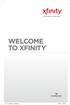 WELCOME TO XFINITY INT_V_USER_SIK_0413.indd 1 2 THANK YOU FOR CHOOSING XFINITY. You ll enjoy superfast Internet access and tons of valuable extras, such as Constant Guard (a $360 value), included with
WELCOME TO XFINITY INT_V_USER_SIK_0413.indd 1 2 THANK YOU FOR CHOOSING XFINITY. You ll enjoy superfast Internet access and tons of valuable extras, such as Constant Guard (a $360 value), included with
ZA Smart TV Series QUICK START GUIDE
 ZA Smart TV Series QUICK START GUIDE GETTING STARTED Unpacking your Television Ensure the following accessories are included in the box with your TV. Remote control and batteries (2 x AAA) Quick Start
ZA Smart TV Series QUICK START GUIDE GETTING STARTED Unpacking your Television Ensure the following accessories are included in the box with your TV. Remote control and batteries (2 x AAA) Quick Start
User Guide. Fiber TV V3-0216
 User Guide Fiber TV V3-0216 Table of contents Say Hello to Fiber TV 2 Your Fiber TV Digital Receiver 3 Your Remote Control 4 Programming Your Remote 5 Using Your Fiber TV Service 6 High Definition TV 6
User Guide Fiber TV V3-0216 Table of contents Say Hello to Fiber TV 2 Your Fiber TV Digital Receiver 3 Your Remote Control 4 Programming Your Remote 5 Using Your Fiber TV Service 6 High Definition TV 6
Frequently Asked Questions (FAQ) Moxi HD DVR
 Frequently Asked Questions (FAQ) Moxi HD DVR Find answers to common questions that arise while using Moxi HD DVR. For more assistance, visit the Moxi HD DVR User Guide, and the Troubleshooting Guide accessible
Frequently Asked Questions (FAQ) Moxi HD DVR Find answers to common questions that arise while using Moxi HD DVR. For more assistance, visit the Moxi HD DVR User Guide, and the Troubleshooting Guide accessible
Welcome. You re watching Apple TV. This guide contains all the information you need to get from setup to your sofa.
 Welcome. You re watching Apple TV. This guide contains all the information you need to get from setup to your sofa. Contents Chapter 1: Connect. 7 What s in the box 8 Apple TV at a glance 10 What you
Welcome. You re watching Apple TV. This guide contains all the information you need to get from setup to your sofa. Contents Chapter 1: Connect. 7 What s in the box 8 Apple TV at a glance 10 What you
