INSTALLING BATTERIES IN REMOTE TYPE A
|
|
|
- Erin Bell
- 8 years ago
- Views:
Transcription
1 USING THE REMOTE CONTROL The next several pages provide instructions for using the remote control. Follow the instructions that pertain to the appropriate model type you have. REMOTE A INSTALLING BATTERIES IN REMOTE TYPE A The remote control is shipped with two AAA batteries, packaged separately. When you replace old batteries, you should replace all of the batteries. Use batteries of the same grade, for example, alkaline or carbon zinc, and do not mix batteries of different grades. Alkaline batteries provide longer battery life. (A) 1. Press down on the slot in the battery cover (on the back of the remote control) and remove the cover. 2. Insert the new batteries, making sure to match the plus ( + ) ends with the plus markings on the battery case. Place only two batteries in the remote. Place the batteries only in the two center positions. Do not remove the spacers that prevent batteries from being placed in the two outside positions. 3. Replace the battery cover by inserting the tabs into the slots, and snapping the cover into place. USING THE REMOTE CONTROL BUTTONS (REMOTE A) TV/VIDEO BUTTON Press the remote control TV/Video button to switch the signal output from the receiver back panel TV Set Out (RF or VHF Connection) between satellite TV and broadcast or cable TV. Page 3-2
2 Using The System Using The Remote Control BROWSE When watching a program, press the remote control Browse button to display the Browse Banner. Note: You can also display the Browse Banner by pressing the remote control Right arrow button. POWER Press the remote control Power button to turn the receiver ON or OFF. The green power light on the receiver front panel lights up to indicate the receiver is ON. Note: You can also turn the receiver ON or OFF using the front panel Power button. See Turning the Receiver On and Off on page 3-20 for details. MUTE Press the remote control Mute button to temporarily activate the mute function. This displays Mute on the TV screen. Press the Mute button again to restore the sound. Note: The remote control Mute button mutes the sound volume output by the satellite receiver. Even if you restore the receiver sound volume, you must still restore and/or turn up the sound volume of the television or audio system that you use. MENU Press the Menu button to open the Main Menu. VOLUME Press the plus (+) side of the Volume button to increase the sound volume. Press the minus (-) side of the Volume button to reduce the sound volume. This temporarily displays a volume scale on the TV screen. Note: The remote control Volume button controls the sound volume output by the satellite receiver. Even if you adjust the receiver sound volume, you must still adjust the sound volume of the television or audio system that you use. See Controlling the Sound Volume Using the Remote Control in this section. GUIDE Press the Guide button to open the Program Guide. Page 3-3
3 UP/DOWN/LEFT/RIGHT ARROWS When using a menu, press the Up, Down, Left, or Right arrow but tons to move the highlight to the desired option. When watching a program, press the Right arrow to open the Browse Banner. When watching a program, press the Left arrow button to open the Theme Categories menu. When watching a program, press the Up or Down arrow button to change the channel. When you have the Browse Banner open, press the Up or Down arrow button to view the Browse Banner for the next channel. When a menu offers you a list of choices, press the Up or Down arrow button to bring more choices into view. When you have the Program Guide open, press the Up or Down arrow button to move the highlight through the channels. When you must enter a number in a menu, press the Up or Down arrow button to increase or decrease the number where you have placed the highlight. When you have a Browse Banner or the Program Guide open, press the Left or Right arrow button to display the current or next program. Note: The receiver cannot display a time period earlier than the present. SELECT Press the Select button to select the highlighted option in a menu and perform the function. INFO Press this button for more information when the Program Guide or Browse Banner is open, or you are watching a program. When a menu is open that includes a Help option, press the Info button to see the help information for that menu. Page 3-4
4 Using The System Using The Remote Control If your receiver supports the Themes option, press this button for more information when you have highlighted a program in the Themes list. Note: To display the Important System Information menu, press the remote control System Information button (see below), not this button. VIEW Press the View button to return to watching a program. If already watching a program, press the View button to briefly display the Program Banner. If you are using the menus, press the View button to cancel the procedure and immediately exit back to the program. CANCEL Press the Cancel button to cancel a procedure you are doing and return to the previous menu or to watching a program. NUMBER PAD BUTTONS When watching a program or with the Program Guide open, enter the channel number and press the Select button to change immediately to that channel. Use the number pad buttons to enter menu option numbers. Use these to enter a number such as a password in a menu. When the Program Guide is open, enter a number of hours using the number pad buttons, and then press the Left or Right arrow to display programs in the time period offset by that number of hours. Note: The receiver cannot display a time period earlier than the present. SYSTEM INFORMATION Press this button to display the Important System Information menu. Note: For program information or Help option information, press the remote control Information button (see above), not this button. Page 3-5
5 RECALL Press the Recall button to go back to the last channel you were watching. Press repeatedly to alternate between the last two channels that you viewed. PAGE UP When you have the Program Guide or a Theme Categories menu open, press the remote control Page Up button (in the Guide Paging area on the remote) to page up through the listing of channels. PAGE DOWN When you have the Program Guide or a Theme Categories menu open, press the remote control Page Down button (in the Guide Paging area on the remote) to page down through the listing of channels. ABOUT THE REMOTE CONTROL (REMOTE B) REMOTE B The remote control is designed for use with applicable DBS receivers. It provides easy access to all the features of the Bell ExpressVu system, including changing channels and using menus. This remote can also control other electronic devices to allow easier, more convenient use of your total home entertainment system. These instructions describe all of the buttons on the remote, their capabilities, and the advanced functions of this particular remote control. You can use the remote to control not only the satellite receiver but also a TV, VCR, cable TV box, or an audio amplifier. You can program this remote to control a maximum of three other electronic devices. Page 3-6
6 Using The System Using The Remote Control REMOTE TYPE: UHF OR IR There are two types of Remote Controls: Infrared (IR) or Ultra-high Frequency (UHF). The UHF remote has the UHF symbol on it, as in the picture below. The IR remote does not have the UHF symbol. The back of the IR remote has the words INFRARED REMOTE on it. ABOUT THE UHF REMOTE The UHF remote sends ultra-high frequency radio signals to a UHF antenna connected to the back panel of UHF compatible receivers. With UHF compatible receivers, the signals will travel through solid objects and allow you to use the remote to control the receiver from another room, or even from another floor in the building, to a possible maximum of 30 metres away from the receiver. To check if your receiver is UHF compatible, look for the UHF Remote Antenna connection on the back panel of the receiver. The UHF antenna must be attached to the receiver back panel UHF Remote Antenna connection in order to use the UHF remote control. Because the UHF remote operates from such a long range, the receiver may respond to signals from other nearby remote controls. To handle this problem, see the Changing the Remote Address procedure on page Because the UHF antenna is sensitive, it may pick up other UHF signals, interfering with the operation of the remote. Try Changing the Data Base Remote Address first. If this does not work, see Installing an Attenuator on page ABOUT THE IR REMOTE The IR remote uses infrared light to control the receiver and has a maximum range of 40 feet. You must point the remote directly at the receiver, with no solid objects in the way. Do NOT change the address of an IR Remote. The IR Remote Control is programmed to control the satellite receiver when packaged. Unless you have two receivers in the same room, you should not need to change the address. If you have two receivers in the same room and the remote is controlling both, perform the Changing the Remote Address procedure on page 3-13 to change the address of the remote to specifically control one satellite receiver. Page 3-7
7 INSTALLING BATTERIES IN REMOTE TYPE B The remote control uses AAA batteries. When you replace old batteries, you should replace all of the batteries. Use batteries of the same grade and do not mix batteries of different grades. Alkaline batteries provide longer battery life. 1. Push down on the slot in the battery case cover (on the back of the remote control) and slide off the cover. 2. Insert the new batteries, making sure to match the plus (+) ends with the plus markings on the battery case. 3. Replace the battery cover by sliding the cover back up into place. (B) USING THE REMOTE (REMOTE B) THE REMOTE CONTROL BUTTONS This section describes the buttons on the remote control. Some features described below may not be applicable with your particular satellite receiver model. MODE LIGHTS The SAT,TV,VCR, and AUX mode buttons indicate which device the remote will control. To change modes, press the appropriate MODE button. The corresponding background light will turn on. TV/VIDEO BUTTON If you connect the receiver using only the RF or VHF connections, use this button, in SAT mode, to switch between the receiver and an alternate video source such as cable or broadcast TV antenna input (it will switch to the device routed into the TV Antenna Cable In). In TV mode, this button will switch between video inputs on some televisions (check your television owner s manual for more details). MENU In SAT mode, press the Menu button to open the Main menu. Page 3-8
8 Using The System Using The Remote Control POWER In SAT mode, press the Power button to turn the receiver ON or OFF. The green power light on the receiver front panel lights up to indicate the receiver is ON. For each mode, the Power button will turn that device on and off. Note: You must program the remote for that device. See Programming the Remote to Control Other Devices on page PAGE UP OR DOWN ARROWS In SAT mode, press the Page Up or Page Down arrow to scan, by page, through the listing of channels when you have the Program Guide open or, if your receiver supports Themes, the Theme Categories menu opens. In VCR mode, these arrows move up or down through the television channels. MUTE In any mode, press the Mute button to temporarily turn off the sound. Press it again to restore the sound. The Mute button works only if you have programmed the remote. See Programming the Remote to Control Other Devices on page If, after programming the remote, you still cannot turn up the volume, your receiver may have its own volume. Try one of the following: Pull the Smart Card out of the slot on your receiver front panel. Wait about 5 seconds, re-insert the card, and try turning up the volume. Or, Using the Programming the Remote to Control Other Devices (Page 3-14) procedure in SAT, TV, or VCR mode, the code 222 will program the remote to control the sound volume in some satellite receiver. Note: To control your TV, you will need to reprogram the remote back to the code that works for your particular TV. VOLUME In any mode, press the plus (+) side of the Volume button to increase the sound volume. Press the minus (-) side of the Volume button to reduce the sound volume. This button works only if you have programmed the remote. See Programming the Remote to Control Other Devices on page If, after programming the remote, you still cannot turn up the volume, your receiver may have its own volume. Try one of the procedures described under Mute. Page 3-9
9 GUIDE In SAT mode, press the Guide button to open the Program Guide. When the Program Guide is open, press the Guide button to switch between favourites lists. SELECT In SAT mode, press the Select button to select the highlighted option in a menu and perform the function. In VCR mode, this is the Play button. Press this button to play the video tape. In TV or AUX mode, this button functions as an Enter button. UP/DOWN/LEFT/RIGHT ARROWS In SAT Mode: When using a menu, press the arrow buttons to move the highlight to the desired option. When watching a program, press the Right arrow to open the Browse Banner or the Up or Down arrow to change channels. When the Browse Banner is open, press the Up or Down arrow to view the Browse Banner for the next channel. When a menu offers a list of choices, press the Up or Down arrow to bring more choices into view. When the Program Guide is open, press the Up or Down arrow to move the highlight through the channels. When a number must be entered in a menu, press the Up or Down arrow to increase or decrease the highlighted number. When the Browse Banner or Program Guide is open, press the Left or Right arrow to display programs in different time periods (but not a time period earlier than the present). If your receiver supports the Themes option, when watching a program press the Left arrow button to open the Themes categories. In VCR Mode: The Up arrow is Stop. Press this button to stop the tape The Down arrow is Pause. Press this button to temporarily stop the video tape during recording or play. Press the Pause or Select (Play) button to restart the tape. The Left arrow is Rewind. Press this button to rewind the video tape. During tape play, press this button to rapidly view the video tape as a reverse visual search. The Right arrow is Fast Forward. Press this button to rapidly advance the video tape. During tape play, press this button to rapidly view the video as a forward visual search. In TV or AUX Mode: Use the Up or Down arrow to channel up or down. Page 3-10
10 Using The System Using The Remote Control RECALL In SAT,TV,VCR, and AUX for Cable TV Box modes, press the Recall button to go back to the last channel you were watching. Press repeatedly to alternate between the last two channels that you viewed. Note: You must first program the remote to control the device. See Programming the Remote to Control Other Devices on page INFO In SAT Mode: Press this button for more information when the Program Guide or Browse Banner is open, or you are watching a program. When a menu is open that includes a Help option, press the Info button to see the help information for that menu. If your receiver supports the Themes option, press this button for more information when you have highlighted a program in the Themes list. When the receiver is OFF, Press the Info button to display the Important System Information screen. VIEW In SAT Mode: Press the View button to return to watching a program. If already watching a program, press the View button to briefly display the Program Banner. From any menu, press the View button to cancel the procedure and immediately go back to viewing the program. CANCEL In SAT mode, press the Cancel button to cancel the current procedure and to return to the previous menu or to watching a program. Page 3-11
11 SYS INFO In SAT mode, press this button to display the Important System Information menu. RECORD In VCR mode, press this button to start recording on the VCR. NUMBER PAD BUTTONS In ANY Mode: When watching a program or with the Program Guide open, enter the 3-digit channel number to change immediately to that channel. Use the number pad buttons to enter menu option numbers. Use these to enter a number such as a zip code or password in a menu. When the Program Guide is open, enter a number of hours using the number pad buttons, and then press the Left or Right arrow to display programs in the time period offset by that number of hours. The receiver cannot display a time period earlier than the present. STAR Used for programming the remote in AUX mode. POUND In SAT mode, use this button to set and check the address of the remote. Page 3-12
12 Using The System Using The Remote Control CHANGING THE DIGITAL REMOTE ADDRESS The Remote Control is programmed to control the satellite receiver when packaged. Unless you have two receivers in the same room, you should NOT change the address. Do not change the address of an IR remote unless absolutely necessary. See About the IR Remote on page 3-7. Note: If you start this procedure and at any time do not press a button within 20 seconds, the remote will end the procedure automatically. Simply start over again. If necessary, do the following procedure to change the address of the remote to specifically control one satellite receiver: 1. Press the Menu button on the remote control to display the Main menu. 2. Select the System Setup option to display the System Setup menu. 3. Select the Installation option. This displays the Installation and Setup menu. 4. Select the System Info option. Note the number in the Remote Address field. 5. Press and hold the SAT button (about three seconds) until all mode key backlights come on, then release. The SAT key backlight will flash to indicate it is in the address programming format. 6. Use the number pad buttons to enter a number from 1 to 15. The light will blink off after each digit is entered and then return to a steady light. 7. Press the # button. If the code you entered is valid for the remote, the SAT mode light blinks three times. 8. Press the Record button. The number in the Remote Address field should match the one you input. 9. To verify the code, press the SAT mode button for 3 seconds. The light will blink back on. Press the pound (#) button twice. The light will flash the address number. 10.Select Cancel to exit. INSTALLING AN ATTENUATOR Other UHF signals may block signals from the UHF remote control to the receiver. To prevent such interference, you can install a 10 db attenuator. This will reduce the sensitivity of the receiver to other UHF signals but also substantially reduce the operating range of the UHF remote control. 1. Remove the UHF antenna from the UHF Remote Antenna connection on the receiver back panel. 2. Attach a 10 db attenuator to the UHF Remote Antenna connection. 3. Attach the UHF Antenna to the attenuator. Page 3-13
13 PROGRAMMING THE REMOTE TO CONTROL OTHER DEVICES 1. Turn on the electronic device you want the remote to control. You must turn on the device using its buttons or the remote control that came with it. 2. Find the brand name of the device in the device code tables starting on page If the brand is not listed, go to the Performing the Remote Control Device Code Scan below. 3. Press and hold the Mode button for the device you want the remote to control for about 3 seconds. When all other mode lights come on, release the button. It will flash to indicate it is in the address programming format. 4. Use the number pad buttons to enter the code for the device. If you are programming the AUX mode, you must enter a 4-digit code. The first digit is the code for the device, as follows: 0 - indicates a second TV 1 - indicates a second VCR 2 - indicates an audio amplifier or cable box For example, if you are programming the remote to control a second TV, the mode should be AUX. Enter 0 and then the three digit code for that device. 5. Press and release the (#) button. If the code is valid, the mode light will blink three times. 6. Test if the code works for the device by pressing the Power button. If the code works, the device should turn off. 7. Turn the device back on and try some other functions to make sure they work. Occasionally, the Power button may work when other buttons do not. If the code works for other functions, stop here. 8. If the code you entered does not work, repeat the steps 3-5 using another code from the tables. 9. If you have tried all of the codes listed for the device without success, or if you can not find the device brand name in the tables, use the Device Code Scan procedure, explained on the following page. PERFORMING THE REMOTE CONTROL DEVICE CODE SCAN If a device brand is not listed in the code tables or if the listed codes do not work, you can scan through all the codes, testing each one. The remote may not control some brands or models of devices. If you start this procedure and at any time do not press a button within 20 seconds, the remote will end the procedure automatically. This does not indicate that anything is wrong with the remote control. Simply start the procedure over again. 1. Press and hold the Mode button for the device you want the remote to control for about 3 seconds. When all other mode lights come on, release the button. It will flash to indicate it is in the address programming format. For AUX mode only, use the number pad buttons to enter the number as indicated below. The press the star (*) button. This defines the device for which you are scanning as follows: Page 3-14
14 Using The System Using The Remote Control 0 - indicates a second TV 1 - indicates a second VCR 2 - indicates an audio amplifier or cable box 2. Press the Power button. 3. Press the Up or Down arrows to set the remote to the next code. The key backlight remains on through the search. The Down arrow button scans backward, the Up arrow scans forward. Keep pressing the arrow button, slowly, to continue scanning. When the correct code is reached, the device turns off. If the correct code is reached, press the pound (#) button to store the code in the remote. If the code is valid, the appropriate mode light blinks three times. 4. Press the Power button to turn the device back on. 5. Try some other remote control buttons to make sure you have the correct code. 6. If the other buttons work, do the next procedure Determining the Remote Control Device Codes. 7. If the other buttons do not work, press the Power button to turn on the device and repeat steps 1-3. The scan resumes from the last code stored. Note: The mode light flashes rapidly if the scan returns to the starting point and all codes have been tested for the device. If this happens, the remote may not control the particular device. DETERMINING THE REMOTE CONTROL DEVICE CODES You can find out what device code is currently set for each remote control mode: 1. Press and hold the Mode button for the device you want the remote to control for about 3 seconds. When all other mode lights come on, release the button. It will flash to indicate it is in the address programming format. 2. Press the pound (#) button twice. The mode light flashes the number of times to indicate each digit of the current mode. There will be a pause between the flash sequences. A quick flash indicates zero. For example, for an AUX code of 0136, the mode light flashes once quickly (for zero), then once, three times, and six times. Remember that the AUX mode has a four digit code. Page 3-15
15 DEVICE CODES Use these codes to set up the remote to control other devices. If a device is not listed or the codes do not work, the remote may not be able to control the device. Note: The end of the VCR table provides codes for DVD players. Only for a receiver that has its own volume control, use code 222 with the remote in SAT, TV, or VCR mode to set up the remote to control the receiver sound volume. TVS Akai 532, 570, 573 Alba 613 A-Mark 620 Amstrad 533 Anam 509, 541, 620, 621, 691, 698 AOC 505, 506, 519, 520, 620, 695, 712 Archer 620 Audiovox 620 Bauer 611 Baycraft 536 Brockwood 695 Broksonic 562, 691 Candle 506, 522, 523, 525, 536, 691, 695, 712 Capehart 519, 695 Circuit City 695 Citizen 506, 516, 522, 523, 524, 525, 526, 691, 712 Colortyme 573, 695 Concerto 523 Contec 527, 528, 541, 591, 691 Craig 536, 541, 691, 694 Crown 526, 536 Curtis Mathes 506, 516, 526, 573, 703, 712 CXC 541, 691 Daewoo 505, 524, 526, 529, 530, 531, 532, 698, 712, 719 Daytron 526, 695 Dixi 532, 588, 620 Dumont 695 Electrohome 526, 573, 709, 713 Elta 532 Emerson 526, 527, 528, 533, 534, 535, 536, 537, 538, 539, 540, 541, 573, 622, 691, 692, 695, 696, 699, 720 Envision 506, 712 Etron 532 Fisher 542, 590 Formenti 611 Fortress 573, 605 Fujitsu 534, 694 Funai 534, 541, 691, 694 Futuretech 541, 691, 694 General Electric (GE) 503, 508, 509, 515, 540, 543, 544, 630, 695, 698, 701, 714, 715, 716 Genexxa 613 Goldstar 505, 523, 526, 545, 546, 573, 588, 693, 712 Granada 695, 711 Grand 695 Grandiente 711 Grundig 547 Hallmark 695 Harman Kardon 561 Hinari 534 Hitachi 523, 526, 548, 549, 550, 551, 552, 553, 554, 555, 585, 597, 626, 702, 718 Infinity 566 JBL 566 JC Penney 503, 505, 506, 516, 526, 531, Page , 596, 701, 714 Jensen 556, 573 JVC 557, 558, 559, 560 Kawasho 548, 561, 712 Kenwood 506, 573, 712 Kloss 522, 561, 610, 698 KTV 526, 539, 540, 541, 691, 696, 712 Lloyds 695 Lloytron 526 Loewe 588 Logik 518 Luxman 523 LXI 503, 563, 566, 590, 595, 617, 625, 701 Magnasonic 573 Magnavox 506, 520, 525, 536, 564, 565, 566, 567, 568, 569, 573, 575, 610, 710, 712 Marantz 506, 566, 573, 588, 712 Matsui 532, 609 Megatron 695 Memorex 518, 532, 590, 695, 720 MGA 504, 505, 506, 571, 573, 695 Mitsubishi 504, 505, 570, 571, 572, 597, 623, 695, 705, 707, 712 Montgomery Wards 505, 506, 515, 518, 534, 536, 543, 564, 565, 567, 568, 607, 619, 712, 714, 715 MTC 505, 506, 516, 523, 531, 695, 712 NAD 502, 617, 695 National 509, 697 National Quenties 697 NEC 505, 506, 507, 517, 523, 573, 627, 712 Nikkai 612, 613, 618 Nordmende 551 Normande 717 Novabeam 561, 698 Nyon 701 Onwa 541, 691 Optonica 605, 607 Orion 694 Osaki 612 Panasonic 508, 509, 510, 511, 512, 566, 574, 689, 697, 698, 700, 706, 714, 716 Philco 505, 506, 525, 536, 564, 565, 568, 573, 610, 712 Philips 566, 588 Pioneer 502, 548, 551, 576, 708 Portland 505, 526, 712 Proscan 503 Proton 513, 519, 526, 536, 585, 624, 695 Pulsar 501 Quasar 508, 509, 577, 698, 700 Radio Shack 526, 541, 607, 612, 691, 698 RCA 503, 505, 515, 548, 579, 580, 581, 582, 583, 584, 586, 587, 625, 633, 634, 691, 698, 701, 708, 714, 715, 716 Realistic 590 Saba 551 Saisho 532, 533, 609 Sampo 506, 519, 698 Samsung 505, 506, 516, 523, 526, 532, 588, 612, 695, 704, 712, 721 Samwon 620 Sanyo 542, 589, 590, 591, 592, 609 SBR 588 Schneider 588 Scott 526, 534, 537, 541, 593, 600, 691, 696, 701 Sears 503, 523, 534, 542, 563, 589, 590, 594, 595, 596, 598, 599, 601, 602, 603, 604, 617, 695, 703 Seimitsu 695 Sharp 526, 585, 591, 605, 606, 607, 608, 628, 629 Siemens 591 Signature 518 Silver 573 Solavox 612 Sony 500, 514, 521, 578, 609, 619, 622, 685, 686, 687, 688, 690 Soundesign 525, 536, 541, 691, 695 Spectricon 520, 620 Squareview 694 SSS 505, 541, 573, 691, 712 Supra 523 Supre-Macy 522 Sylvania 506, 525, 536, 564, 565, 566, 568, 573, 575, 600, 610, 611, 712 Symphonic 632, 692, 694 Tandy 605, 613 Tatung 509, 698 Technics 508 Techwood 523, 573 Teknika 504, 505, 516, 518, 522, 523, 524, 525, 526, 534, 536, 541, 614, 615, 691, 712 Teleavia 551 Telefunken 551 Teletech 532 Tera 513 Thomas 695 Thompson 709 Thomson 551, 616 TMK 523, 573, 695 Toshiba 516, 590, 596, 617, 618, 631 Tosonic 528 Totevision 526 Toyomenko 695 Universal 543 Vector Research 506 Victor 557 Video Concepts 570, 691 Vidtech 505, 695, 712 Viking 522 Yamaha 505, 506, 712 York 695 Zenith 501, 518, 693 Zonda 620
16 Codes DEVICE CODES FOR PROGRAMMING THE REMOTE VCRs Aiwa 588, 622, 623, 624 Akai 513, 514, 515, 516, 517, 518, 519, 520, 568 Alba 546 Amstrad 588 ASA 565 Audio Dynamics 594, 600 Broksonic 559 Bush 589 Candle 580, 592, 593 Canon 542, 553, 554 Capehart 543, 546 Citizen 591, 592, 593 Craig 591, 608 Croslex 553 Curtis Mathes 554, 592, 605 Daewoo 534, 545, 546, 547, 593 Daytron 546 DBX 594, 600 Dumont 549 Dynatech 588 Electrohome 609 Emerson 505, 506, 507, 508, 509, 510, 511, 512, 559, 568, 588, 590, 609, 618 Finlandia 549 Finlux 549, 565, 588 Fisher 548, 549, 584, 588, 608, 610 General Electric (GE) 550, 551, 552, 554, 572, 591, 605 Goldstar 530, 555, 592, 612, 613 Goodmans 585, 589 Go Video 557, 558, 620 Granada 549, 581 Grundig 565 Harman Kardon 530, 569 Hinari 589 Hitachi 536, 537, 538, 539, 540, 541, 553, 588, 595, 596, 597 Instant Replay 553 ITT 518 JC Penney 530, 554, 580, 591, 594, 600, 601 Jensen 560 JVC 561, 562, 563, 564, 592, 594, 600, 601 Kenwood 562, 581, 592, 594, 600, 601 Lloyd 588 Logik 589 Luxor 518 Magnavox 527, 553, 554, 556, 565, 611 Marantz 530, 554, 565, 585, 592, 594, 600, 601, 603 MEI 554 Memorex 533, 549, 554, 566, 581, 585, 588, 608 MGA 567, 568, 609 Mitsubishi 562, 567, 568, 569, 570, 571, 609 Montgomery Wards 527, 554, 580, 585, 588, 589, 590, 591, 607, 608, 609 MTC 544, 580, 588 Multitech 588, 589, 591 NAD 573 NEC 530, 531, 532, 562, 592, 594, 599, 600, 601, 602, 603, 604 Olympic 553 Optonica 585 Orion 506, 507 Panasonic 521, 522, 523, 524, 526, 553, 554, 598, 614, 628 Pentax 537, 592 Perdio 588 Philco 553, 554, 611 Philips 553, 554, 565, 585 Pioneer 553, 562, 573, 574, 575, 576, 600 Portland 546, 593 Proscan 553, 605 Pulsar 533 Quartz 581 Quasar 553, 554, 577, 578 Radio Shack 607, 608, 609, 610 RCA 525, 526, 527, 528, 529, 537, 553, 591, 605, 606, 615, 630, 631 Realistic 549, 554, 580, 581, 584, 585, 588 Ricoh 502 Saisho 506, 507 Salora 567, 581 Samsung 517, 534, 579, 580, 591 Sansui 532, 544, 562, 600, 621 Sanyo 549, 581, 582, 583, 608 SBR 565 Schneider 589 Scott 508, 559, 590 Sears 548, 549, 581, 584, 608, 610 Sentra 546 Sharp 585, 607, 609, 625 Shintom 589 Sony 500, 501, 502, 503, 504, 629 Sylvania 553, 554, 567, 588, 611 Symphonic 588, 594 Tandy 588 Tashiko 588 Tatung 586, 594, 601 Teac 588, 594, 601 Technics 553, 554 Teknika 554, 587, 588 TMK 506 Toshiba 534, 535, 567, 590 Totevision 580, 591 Unitech 580 Vector Research 530, 600 Victor 561, 562, 600 Video Concepts 568, 600 Videosonic 591 Yamaha 530, 592, 594, 600, 601 Zenith 500, 501, 533 Note: The following part of this table is for DVD players only. DVD Players Note: You must set the remote control to VCR mode to set it up to control a DVD player. You must set the remote control to VCR mode to use it to control a DVD player. Magnavox 626 Pioneer 619 RCA 627 Sony 617 Toshiba 616 TUNERS/AMPLIFIERS Aiwa 656, 680 Carver 653 Fisher 653 GE 665 Goldstar 677 JVC 657, 683 Kenwood 676 Luxman 681 LXI 665 Marantz 651 Memorex 675 NAD 669 Nakamichi 671 Onkyo 660, 662, 678 Optimus 664 Panasonic 652 Pioneer 658, 675, 679 Proton 654 Quasar 652 RCA 655 Realistic 665, 666 Scott 659 Sherwood 670 Sony 667, 668, 672, 673, 674, 680, 684 Symphonic 666 Technics 652 Victor 657 Yamaha 663, 682 CABLE TV BOXES Eastern 649 GI/Tocom 640 Jerrold 635, 636 Memorex 637 Oak 646 Panasonic 637, 644, 645 Paragon 637 Pioneer 642, 643 Regency 649 Scientific Atlanta 638, 639, 647, 648, 650 Zenith 641 Page 3-17
17 CONTROLLING THE RECEIVER USING THE REMOTE CONTROL The Remote Control uses infrared (IR) light signals to control the satellite receiver. The remote control has a maximum range of 40 feet. You must point the remote control directly at the receiver, with no solid objects in the way. Note: The remote cannot control any devices other than the receiver. CONTROLLING THE SOUND VOLUME USING THE REMOTE CONTROL When you first get the system, it is set up so that the receiver remote can control the sound volume. Note: The TV remote can also control the sound volume. If you turn down or mute the sound volume using the TV remote, the receiver remote control cannot turn the volume back up. If you are using a remote control other than the standard remote control (the part number for the standard remote control is located on the back of the remote and is ) or if you do not wish to use the standard remote control to control sound volume, you will need to change the default volume control to the TV Remote Volume Control option. See To Change the Way Sound Volume is Controlled below. To change the sound volume, do the following: Press the Volume button on the receiver remote control, or Press the volume control button on the TV remote control. To change the way sound volume is controlled, do the following: 1. Make sure that the TV sound volume is not turned down or muted using the TV remote control. If you turn down or mute the sound volume using the TV remote, the receiver remote control will not be able to turn the volume back up. 2. Press the receiver remote control Menu button. This displays the Main menu. 3. Select the System Setup option. This displays the System Setup menu. 4. Select the Volume Control option to display the Select a Volume Control Method menu. 5. Use the Arrow buttons to move the highlight to the TV remote volume control or the DISH remote volume control option, as desired. Note: DISH remote means the standard satellite receiver remote control. TV remote means either the remote that came with your TV or a remote that can be programmed to control sound volume in your TV. 6. Press the Select button to select the highlighted option. 7. Highlight and select the Save option to save the volume control setting. Page 3-18
About the Remote Control... page 2
 TABLE OF CONTENTS About the Remote Control... page 2 Remote Control Signals: UHF or IR...page 2 Installing Batteries in the Remote Control...page 3 Remote Control Modes...page 3 Using the Remote Control
TABLE OF CONTENTS About the Remote Control... page 2 Remote Control Signals: UHF or IR...page 2 Installing Batteries in the Remote Control...page 3 Remote Control Modes...page 3 Using the Remote Control
Synergy V Universal / DVR Remote Control Model RT-U62CD
 Synergy V Universal / DVR Remote Control Model RT-U62CD Programming And Operating Instructions Rev. 09/04 2004 CONTEC CORPORATION - 1 - 1. Introduction Your Synergy V Universal / DVR remote control is
Synergy V Universal / DVR Remote Control Model RT-U62CD Programming And Operating Instructions Rev. 09/04 2004 CONTEC CORPORATION - 1 - 1. Introduction Your Synergy V Universal / DVR remote control is
TEK PARTNER TM UNIVERSAL REMOTE CONTROL USER S MANUAL
 TEK PARTNER TM UNIVERSAL REMOTE CONTROL USER S MANUAL Congratulations! Your TEK PARTNER TM Universal Remote Control is a state-of-the-art device which integrates many different infra-red remote controls.
TEK PARTNER TM UNIVERSAL REMOTE CONTROL USER S MANUAL Congratulations! Your TEK PARTNER TM Universal Remote Control is a state-of-the-art device which integrates many different infra-red remote controls.
text_dishpvr.fm Page 1 Tuesday, March 2, 2004 12:35 PM Remote Control Basics... 2
 text_dishpvr.fm Page 1 Tuesday, March 2, 2004 12:35 PM TABLE OF CONTENTS Remote Control Basics... 2 Models Supported by this Guide... 2 UHF and IR Signals... 3 Installing Batteries... 3 Converting the
text_dishpvr.fm Page 1 Tuesday, March 2, 2004 12:35 PM TABLE OF CONTENTS Remote Control Basics... 2 Models Supported by this Guide... 2 UHF and IR Signals... 3 Installing Batteries... 3 Converting the
Watch Remote Manual.0814.qxd 8/14/01 4:49 PM Page 1. Watch Remote Control
 Watch Remote Manual.0814.qxd 8/14/01 4:49 PM Page 1 Watch Remote Control Watch Remote Manual.0814.qxd 8/14/01 4:49 PM Page 2 Watch Remote Manual.0814.qxd 8/14/01 4:49 PM Page 3 Operation range of your
Watch Remote Manual.0814.qxd 8/14/01 4:49 PM Page 1 Watch Remote Control Watch Remote Manual.0814.qxd 8/14/01 4:49 PM Page 2 Watch Remote Manual.0814.qxd 8/14/01 4:49 PM Page 3 Operation range of your
Synergy V Universal / DVR Remote Control Model RC-U63CDR
 Synergy V Universal / DVR Remote Control Model RC-U63CDR Programming And Operating Instructions (Part # 9-542-906) 2007, Contec Holdings, LLC, Rev. 06/07-1 - 1. Introduction Your Synergy V Universal /
Synergy V Universal / DVR Remote Control Model RC-U63CDR Programming And Operating Instructions (Part # 9-542-906) 2007, Contec Holdings, LLC, Rev. 06/07-1 - 1. Introduction Your Synergy V Universal /
Using the System ORDER YOUR BELL EXPRESSVU PROGRAMMING. Page 3-1
 Using the System ORDER YOUR BELL EXPRESSVU PROGRAMMING This procedure notifies the Bell ExpressVu Customer Service Call Centre that your system is on-line and installed. You need to have your services
Using the System ORDER YOUR BELL EXPRESSVU PROGRAMMING This procedure notifies the Bell ExpressVu Customer Service Call Centre that your system is on-line and installed. You need to have your services
TROUBLESHOOTING TABLES REMOTE CONTROL DEVICE CODES
 Troubleshooting and Device Codes What you ll find in this chapter: TROUBLESHOOTING TABLES REMOTE CONTROL DEVICE CODES 119 Troubleshooting Tables TROUBLESHOOTING TABLES Use these tables if you have problems
Troubleshooting and Device Codes What you ll find in this chapter: TROUBLESHOOTING TABLES REMOTE CONTROL DEVICE CODES 119 Troubleshooting Tables TROUBLESHOOTING TABLES Use these tables if you have problems
CDKN-7402. User Manual
 CDKN-7402 User Manual FCC INFORMATION This equipment has been tested and found to comply with the limits for a Class B digital device, pursuant to Part 15 of the FCC Rules. These limits are designed to
CDKN-7402 User Manual FCC INFORMATION This equipment has been tested and found to comply with the limits for a Class B digital device, pursuant to Part 15 of the FCC Rules. These limits are designed to
UNIVERSAL REMOTE CONTROL
 Cox Manual 11/27/01 7:14 PM Page 1 UNIVERSAL REMOTE CONTROL User s Guide 4th Draft Cox Manual 11/27/01 7:14 PM Page 2 TABLE OF CONTENTS Introduction................................ 3 Features And Functions......................
Cox Manual 11/27/01 7:14 PM Page 1 UNIVERSAL REMOTE CONTROL User s Guide 4th Draft Cox Manual 11/27/01 7:14 PM Page 2 TABLE OF CONTENTS Introduction................................ 3 Features And Functions......................
URC 4080/4081 VIDEO EXPERT
 URC 4080/4081 VIDEO EXPERT User s Guide TABLE OF CONTENTS Introduction........................... 3 Features And Functions...................... 4 Key Charts............................... 5 Installing
URC 4080/4081 VIDEO EXPERT User s Guide TABLE OF CONTENTS Introduction........................... 3 Features And Functions...................... 4 Key Charts............................... 5 Installing
CONTENTS Remote Description... 2 Programming Instructions... 3 Programming Codes... 6 More Information... 10
 REMOTE MANUAL Product Type: Universal IR Remote Model Line: ZEN100-700 (all) Product Year: 1999/2000 Manual Part #: Electronic Version Only NOTE: This manual was designed to help you program your Zenith
REMOTE MANUAL Product Type: Universal IR Remote Model Line: ZEN100-700 (all) Product Year: 1999/2000 Manual Part #: Electronic Version Only NOTE: This manual was designed to help you program your Zenith
VIZIO Universal Remote Control User Guide
 Table of Contents Chapter 1 - Introduction 2 Chapter 2 - Remote Control Button Description 3 2.1 - Key Remote Control Functions 3 2.2 - Insertion of Batteries in the Remote Control 6 2.3 - Remote Control
Table of Contents Chapter 1 - Introduction 2 Chapter 2 - Remote Control Button Description 3 2.1 - Key Remote Control Functions 3 2.2 - Insertion of Batteries in the Remote Control 6 2.3 - Remote Control
2-in-1 Universal Remote Control
 2-in-1 Universal Remote Control Owner s Manual Please read before using this equipment. ˆ Contents Features... 3 Introduction... 4 Preparation... 5 Installing Batteries... 5 Setting Up Your Remote Control...
2-in-1 Universal Remote Control Owner s Manual Please read before using this equipment. ˆ Contents Features... 3 Introduction... 4 Preparation... 5 Installing Batteries... 5 Setting Up Your Remote Control...
Model IRC 550 Universal Remote Control
 Model IRC 550 Universal Remote Control Programming and Operating Instructions To have a clearer idea of the features and capabilities of your remote control, take a moment to read these instructions. Save
Model IRC 550 Universal Remote Control Programming and Operating Instructions To have a clearer idea of the features and capabilities of your remote control, take a moment to read these instructions. Save
ABOUT YOUR SATELLITE RECEIVER
 2 Satellite Receiver ABOUT YOUR SATELLITE RECEIVER This chapter gives you an overview and a description of your satellite receiver. SATELLITE RECEIVER OVERVIEW SINGLE AND DUAL MODES REMOTE CONTROL SATELLITE
2 Satellite Receiver ABOUT YOUR SATELLITE RECEIVER This chapter gives you an overview and a description of your satellite receiver. SATELLITE RECEIVER OVERVIEW SINGLE AND DUAL MODES REMOTE CONTROL SATELLITE
The Parts of the System
 2 The Parts of the System THE RECEIVER THE RECEIVER FRONT PANEL Power Light This green light on the receiver front panel lights up when the receiver is turned ON. This light flashes when the receiver memory
2 The Parts of the System THE RECEIVER THE RECEIVER FRONT PANEL Power Light This green light on the receiver front panel lights up when the receiver is turned ON. This light flashes when the receiver memory
Problem: Remote is not working A remote control may not be responding as expected when a customer presses certain buttons
 Welcome to Comcast! We are proud to be the exclusive broadband digital video provider for the University of Alabama. The digital cable service provided in your dorm room gives you additional channel offerings,
Welcome to Comcast! We are proud to be the exclusive broadband digital video provider for the University of Alabama. The digital cable service provided in your dorm room gives you additional channel offerings,
2008 PVR Remote Functionality Guide V1.1
 2008 PVR Remote Functionality Guide V1.1 1. LED Indications 1 2. Basic Colour Button Functionality 1 3. Shift Functionality 1 4. Programming 2 4.1. Programming a Device onto your Remote Control 2 4.1.1.
2008 PVR Remote Functionality Guide V1.1 1. LED Indications 1 2. Basic Colour Button Functionality 1 3. Shift Functionality 1 4. Programming 2 4.1. Programming a Device onto your Remote Control 2 4.1.1.
OCE-0024B_Rev05 2007.3.9 9:35 AM 페이지1 Owner s Manual
 Owner s Manual Thank You! TM Thank you for purchasing the MX-50 Pre-Programmed and Learning Remote Control. This manual is designed to assist you step-by-step as you setup the MX-50 to replace all of your
Owner s Manual Thank You! TM Thank you for purchasing the MX-50 Pre-Programmed and Learning Remote Control. This manual is designed to assist you step-by-step as you setup the MX-50 to replace all of your
Verizon FiOS TV User Guide
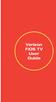 Verizon FiOS TV User Guide Welcome to Verizon FiOS TV Congratulations. You made a great choice by subscribing to FiOS SM TV. It s going to revolutionize your television experience. As a Verizon FiOS TV
Verizon FiOS TV User Guide Welcome to Verizon FiOS TV Congratulations. You made a great choice by subscribing to FiOS SM TV. It s going to revolutionize your television experience. As a Verizon FiOS TV
ATLAS DVR/PVR 5-DEVICE Universal Remote Control
 ATLAS DVR/PVR 5-DEVICE Universal Remote Control User s Guide Atlas DVD/PVR Manual 2/14/03 5:00 PM Page 2 TABLE OF CONTENTS Introduction...................................... 3 Features And Functions............................
ATLAS DVR/PVR 5-DEVICE Universal Remote Control User s Guide Atlas DVD/PVR Manual 2/14/03 5:00 PM Page 2 TABLE OF CONTENTS Introduction...................................... 3 Features And Functions............................
Receiver and Remote Controls
 9242_4_Ch2_eng 6/11/07 9:29 AM Page 1 2 Receiver and Remote Controls ABOUT YOUR SATELLITE RECEIVER This chapter helps you get to know your remote control, which lets you use all the functions of your receiver.
9242_4_Ch2_eng 6/11/07 9:29 AM Page 1 2 Receiver and Remote Controls ABOUT YOUR SATELLITE RECEIVER This chapter helps you get to know your remote control, which lets you use all the functions of your receiver.
Welcome to Verizon FiOS TV
 Welcome to Verizon FiOS TV Congratulations. You made a great choice by subscribing to FiOS TV. It s going to revolutionize your television experience. As a Verizon FiOS TV subscriber, you can unleash the
Welcome to Verizon FiOS TV Congratulations. You made a great choice by subscribing to FiOS TV. It s going to revolutionize your television experience. As a Verizon FiOS TV subscriber, you can unleash the
Set-up one component at a time, and you ll move quickly through your system.
 Congratulations! With your new WR7 universal remote, you now have the power to control your home entertainment system with just one easy-to-use control. Thousands of audio and video component codes have
Congratulations! With your new WR7 universal remote, you now have the power to control your home entertainment system with just one easy-to-use control. Thousands of audio and video component codes have
RR-939B REMOTE CONTROL TÉLÉCOMMANDE FERNBEDIENUNG MANDO A DISTANCIA COMANDO A DISTANZA AFSTANDSBEDIENING FJERNBETJENING
 RR-B REMTE CNTRL TÉLÉCMMANDE FERNBEDIENUNG MAND A DISTANCIA CMAND A DISTANZA AFSTANDSBEDIENING FJERNBETJENING AUD TAPE DVD SAT TV VCR CBL PWER BAND VL CH T / V SURRUND + N SCREEN C. DELAY TRACK TRACK +
RR-B REMTE CNTRL TÉLÉCMMANDE FERNBEDIENUNG MAND A DISTANCIA CMAND A DISTANZA AFSTANDSBEDIENING FJERNBETJENING AUD TAPE DVD SAT TV VCR CBL PWER BAND VL CH T / V SURRUND + N SCREEN C. DELAY TRACK TRACK +
CTGAE3P 3021 manual booklet 5/24/04 12:46 PM Page 1
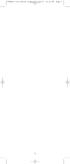 CTGAE3P 3021 manual booklet 5/24/04 12:46 PM Page 1 1 CTGAE3P 3021 manual booklet 5/24/04 12:46 PM Page 2 TABLE OF CONTENTS Introduction...................................................................
CTGAE3P 3021 manual booklet 5/24/04 12:46 PM Page 1 1 CTGAE3P 3021 manual booklet 5/24/04 12:46 PM Page 2 TABLE OF CONTENTS Introduction...................................................................
TEK PARTNER UNIVERSAL REMOTE CONTROL
 TEK PARTNER UNIVERSAL REMOTE CONTROL SPECIFICATIONS... 2 SETUP... 3 PROGRAMMING... 3 POWER SCAN... 3 ID RECALL... 4 VOLUME PUNCH THROUGH... 4 MASTER POWER... 4 MENU MODE... 4 FREQUENTLY ASKED QUESTIONS...
TEK PARTNER UNIVERSAL REMOTE CONTROL SPECIFICATIONS... 2 SETUP... 3 PROGRAMMING... 3 POWER SCAN... 3 ID RECALL... 4 VOLUME PUNCH THROUGH... 4 MASTER POWER... 4 MENU MODE... 4 FREQUENTLY ASKED QUESTIONS...
TABLE OF CONTENTS. Introduction... 3 Features And Functions... 4 Key Charts... 5 Device Table... 6
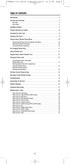 CTGAE4P 4021 manual booklet 5/24/04 12:10 PM Page 2 TABLE OF CONTENTS Introduction....................................................... 3 Features And Functions..............................................
CTGAE4P 4021 manual booklet 5/24/04 12:10 PM Page 2 TABLE OF CONTENTS Introduction....................................................... 3 Features And Functions..............................................
XFINITY Spectrum. Remote Control Programming Guide
 XFINITY Spectrum Remote Control Programming Guide 2 Programming Your Remote Control Channel + / Press to change channels. Info Press to display information about the program you are currently watching.
XFINITY Spectrum Remote Control Programming Guide 2 Programming Your Remote Control Channel + / Press to change channels. Info Press to display information about the program you are currently watching.
ENTONE REMOTE Programming Instructions
 ENTONE REMOTE Programming Instructions A brand new ENTONE remote control must first be registered with the set top box (STB) before it can be manually programmed to a specific TV. Program Remote # 1 to
ENTONE REMOTE Programming Instructions A brand new ENTONE remote control must first be registered with the set top box (STB) before it can be manually programmed to a specific TV. Program Remote # 1 to
Connections and Setup
 12 Connections and Setup HOW TO CONNECT YOUR SATELLITE RECEIVER Use the information in this chapter to connect your receiver to other equipment. CONNECTING TO THE NEARBY HDTV (TV1) CONNECTING TO THE REMOTE
12 Connections and Setup HOW TO CONNECT YOUR SATELLITE RECEIVER Use the information in this chapter to connect your receiver to other equipment. CONNECTING TO THE NEARBY HDTV (TV1) CONNECTING TO THE REMOTE
Jumbo Universal Remote Control
 Jumbo Universal Remote Control Catalog #1526 User s Guide This universal remote allows user to easily see and push buttons to control TV, VCR, DVD, Cable and Satellite receivers. The large buttons are
Jumbo Universal Remote Control Catalog #1526 User s Guide This universal remote allows user to easily see and push buttons to control TV, VCR, DVD, Cable and Satellite receivers. The large buttons are
Connections and Setup
 9242_14_Ch12_eng 6/11/07 9:36 AM Page 1 Connections and Setup HOW TO CONNECT YOUR SATELLITE RECEIVER Do you have a handful of cables and a head full of questions? This chapter is the perfect place to find
9242_14_Ch12_eng 6/11/07 9:36 AM Page 1 Connections and Setup HOW TO CONNECT YOUR SATELLITE RECEIVER Do you have a handful of cables and a head full of questions? This chapter is the perfect place to find
Alternative Adjustment Guide For Some Remote Controls Issued by Large Cable and Satellite Providers.
 Alternative Adjustment Guide For Some Remote Controls Issued by Large Cable and Satellite Providers. DirecTV, Dish, Comcast, Verizon FIOS and AT&T remotes are described. If you have one the remote controls
Alternative Adjustment Guide For Some Remote Controls Issued by Large Cable and Satellite Providers. DirecTV, Dish, Comcast, Verizon FIOS and AT&T remotes are described. If you have one the remote controls
Using your Sky digibox
 Using your Sky digibox Your Sky remote control Sets your remote control to control your digibox tv Sets your remote control to control your TV box office Shows the Box Office screen tv guide Shows the
Using your Sky digibox Your Sky remote control Sets your remote control to control your digibox tv Sets your remote control to control your TV box office Shows the Box Office screen tv guide Shows the
CINEMATE 1 SR DIGITAL HOME THEATER SPEAKER SYSTEM. Operating Guide Guía del usuario Guide d utilisation
 CINEMATE 1 SR DIGITAL HOME THEATER SPEAKER SYSTEM Operating Guide Guía del usuario Guide d utilisation Notice This equipment has been tested and found to comply with the limits for a Class B digital device,
CINEMATE 1 SR DIGITAL HOME THEATER SPEAKER SYSTEM Operating Guide Guía del usuario Guide d utilisation Notice This equipment has been tested and found to comply with the limits for a Class B digital device,
Digital Cable TV. User Guide
 Digital Cable TV User Guide T a b l e o f C o n T e n T s DVR and Set-Top Box Basics............... 2 Remote Playback Controls................ 4 What s on TV.......................... 6 Using the OK Button..................
Digital Cable TV User Guide T a b l e o f C o n T e n T s DVR and Set-Top Box Basics............... 2 Remote Playback Controls................ 4 What s on TV.......................... 6 Using the OK Button..................
Table of Contents Function Keys of Your RF Remote Control Quick Setup Guide Advanced Features Setup Troubleshooting
 Congratulations on your purchase of the AT&T U-verse TV Point Anywhere RF Remote Control. This product has been designed to provide many unique and convenient features to enhance your AT&T U-verse experience.
Congratulations on your purchase of the AT&T U-verse TV Point Anywhere RF Remote Control. This product has been designed to provide many unique and convenient features to enhance your AT&T U-verse experience.
DIRECTV Digital Satellite Receiver Operating Instructions TZ-DBS01
 DIRECTV Digital Satellite Receiver Operating Instructions TZ-DBS01 For product assistance, please call: 1-888-726-2377 or send e-mail to: consumerproducts@panasonic.com TQB2AA0366 10301 PRINTED IN MEXICO
DIRECTV Digital Satellite Receiver Operating Instructions TZ-DBS01 For product assistance, please call: 1-888-726-2377 or send e-mail to: consumerproducts@panasonic.com TQB2AA0366 10301 PRINTED IN MEXICO
UNIVERSAL REMOTE CONTROL GUIDE
 UNIVERSAL REMOTE CONTROL GUIDE Service provided by We Keep You Connected Your new AT6400 AllTouch Infrared (IR) Universal Remote Control (remote) is a true universal remote, functioning as four remotes
UNIVERSAL REMOTE CONTROL GUIDE Service provided by We Keep You Connected Your new AT6400 AllTouch Infrared (IR) Universal Remote Control (remote) is a true universal remote, functioning as four remotes
DIGITAL CABLE & DVR QUICK GUIDE. cable television made simple
 DIGITAL CABLE & DVR QUICK GUIDE Grande Communications cable television made simple Table of Contents TABLE OF CONTENTS Using Your Remote remote Control 1 programming the Remote 2 Interactive Program Guide
DIGITAL CABLE & DVR QUICK GUIDE Grande Communications cable television made simple Table of Contents TABLE OF CONTENTS Using Your Remote remote Control 1 programming the Remote 2 Interactive Program Guide
Safety Instructions...iii. Introduction...1
 Contents Safety Instructions...iii Introduction...1 Welcome to DISH... 1 About this Receiver... 1 Overview... 2 Getting Started... 4 Quick Tour of Basic Features... 5 Quick Tour of the Menus... 7 About
Contents Safety Instructions...iii Introduction...1 Welcome to DISH... 1 About this Receiver... 1 Overview... 2 Getting Started... 4 Quick Tour of Basic Features... 5 Quick Tour of the Menus... 7 About
Big Sandy Broadband DVR Guide
 Big Sandy Broadband DVR Guide Contents Big Sandy Broadband DVR Don t Miss a Thing 3 Control Live TV 3 Playback Controls Using the Video Control Buttons 4 Playback Controls Using the Remote Control Arrow
Big Sandy Broadband DVR Guide Contents Big Sandy Broadband DVR Don t Miss a Thing 3 Control Live TV 3 Playback Controls Using the Video Control Buttons 4 Playback Controls Using the Remote Control Arrow
High-Definition Microdisplay TV
 HP Pavilion md5020n/md5820n/md5880n/md6580n High-Definition Microdisplay TV User s Guide Copyright 2005 Hewlett-Packard Development Company, L.P. Reproduction, adaptation or translation without prior written
HP Pavilion md5020n/md5820n/md5880n/md6580n High-Definition Microdisplay TV User s Guide Copyright 2005 Hewlett-Packard Development Company, L.P. Reproduction, adaptation or translation without prior written
oooa? OOOOA You will need the list of codes to manually select and input the correct codes to your specific device.
 BUTTON DESCRIPTIONS CODE SEARCH: Used to program the remote or to search through codes. SIGNAL INDICATOR LIGHT (LED): The Indicator Light flashes to show that the remote is working properly. ON/OFF BUTTON:
BUTTON DESCRIPTIONS CODE SEARCH: Used to program the remote or to search through codes. SIGNAL INDICATOR LIGHT (LED): The Indicator Light flashes to show that the remote is working properly. ON/OFF BUTTON:
Care and Use Cleaning: Do NOT use liquid, abrasive, solvent, or aerosol cleaners. Use a damp cloth for cleaning.
 REMOTE USER GUIDE Safety Instructions You must keep safety in mind while using this device. Keep these and any other instructions for future reference. Observe Warnings: Carefully follow all warnings on
REMOTE USER GUIDE Safety Instructions You must keep safety in mind while using this device. Keep these and any other instructions for future reference. Observe Warnings: Carefully follow all warnings on
Auditorium Audiovisual System User s Guide
 Auditorium Audiovisual System User s Guide Page Page Contents Introduction...4 Facilities 7 Auditorium floor plan...8 Stage floor boxes and wall plates...9 Other floor boxes and wall plates...10 System
Auditorium Audiovisual System User s Guide Page Page Contents Introduction...4 Facilities 7 Auditorium floor plan...8 Stage floor boxes and wall plates...9 Other floor boxes and wall plates...10 System
CABLE ONE ALL DIGITAL
 CABLE ONE ALL DIGITAL The world is going All Digital and so is Cable ONE. With the switch from analog to digital technology, Cable ONE will be able to add new channels, especially more HD channels, and
CABLE ONE ALL DIGITAL The world is going All Digital and so is Cable ONE. With the switch from analog to digital technology, Cable ONE will be able to add new channels, especially more HD channels, and
1-800-SAMSUNG(1-800-726-7864)
 -800-SAMSUNG(-800-76-7864) U.S.A Samsung Electronics America Service Division 400 Valley Road, Suite 0 Mount Arlington, NJ 07856 www.samsungusa.com Canada Samsung Electronics Canada Inc. Samsung Customer
-800-SAMSUNG(-800-76-7864) U.S.A Samsung Electronics America Service Division 400 Valley Road, Suite 0 Mount Arlington, NJ 07856 www.samsungusa.com Canada Samsung Electronics Canada Inc. Samsung Customer
Universal Remote Instruction Manual
 24959 Universal Remote Instruction Manual Table of Contents Introduction...3 Button Functions...4 Initial Setup...6 Battery Installation...6 Battery Saver...6 Code Saver...6 Code Setup...6 Direct Code
24959 Universal Remote Instruction Manual Table of Contents Introduction...3 Button Functions...4 Initial Setup...6 Battery Installation...6 Battery Saver...6 Code Saver...6 Code Setup...6 Direct Code
LCD Flat Television Users Guide For Model: LT-37X987
 LCD Flat Television Users Guide For Model: LT-37X987 Illustration of LT-37X987 and RM-C18G Important Note: In the spaces below, enter the model and serial number of your television (located at the rear
LCD Flat Television Users Guide For Model: LT-37X987 Illustration of LT-37X987 and RM-C18G Important Note: In the spaces below, enter the model and serial number of your television (located at the rear
Hi! Let s get started.
 Hi! Let s get started. What s in the box Roku 2 player Roku 2 enhanced remote Headphones 2 x AA batteries for remote A/V cable (RCA) Power adapter Get to know your Roku 2 A Front view B E C Back view
Hi! Let s get started. What s in the box Roku 2 player Roku 2 enhanced remote Headphones 2 x AA batteries for remote A/V cable (RCA) Power adapter Get to know your Roku 2 A Front view B E C Back view
User s Manual. High Definition Cable Receiver Personal Video Recorder
 User s Manual High Definition Cable Receiver Personal Video Recorder Important safety instructions Safety Warnings CAUTION RISK OF ELECTRIC SHOCK DO NOT OPEN CAUTION : To reduce the risk of electrical
User s Manual High Definition Cable Receiver Personal Video Recorder Important safety instructions Safety Warnings CAUTION RISK OF ELECTRIC SHOCK DO NOT OPEN CAUTION : To reduce the risk of electrical
Digital Television User Guide
 Digital Television User Guide Table of Contents THE HURONTEL HOME BUNDLE >> Finally you can receive Home Phone (with Calling Features), High Speed Fibre Optic Internet and 100% Digital TV including 1 Digital
Digital Television User Guide Table of Contents THE HURONTEL HOME BUNDLE >> Finally you can receive Home Phone (with Calling Features), High Speed Fibre Optic Internet and 100% Digital TV including 1 Digital
Mini Box Easy Setup Guide
 University of Kentucky Mini Box Easy Setup Guide Installation Operation Troubleshooting Introduction To bring you better service now and in the future Insight is upgrading to an All-Digital network All-Digital
University of Kentucky Mini Box Easy Setup Guide Installation Operation Troubleshooting Introduction To bring you better service now and in the future Insight is upgrading to an All-Digital network All-Digital
ATLAS OCAP 5-Device Remote Control with Learning
 ATLAS OCAP 5-Device Remote Control with Learning Users Guide PREPROGRAMMED FOR YOUR SET-TOP BOX TABLE OF CONTENTS Introduction............................................ 4 Features and Functions...................................
ATLAS OCAP 5-Device Remote Control with Learning Users Guide PREPROGRAMMED FOR YOUR SET-TOP BOX TABLE OF CONTENTS Introduction............................................ 4 Features and Functions...................................
Manufactured under license from Dolby laboratories. Dolby and the double-d symbol are trademarks of Dolby Laboratories.
 Getting Started Thank you for selecting NETGEAR products. After installing your device, locate the serial number on the label and use it to register your product at https://my.netgear.com. You must register
Getting Started Thank you for selecting NETGEAR products. After installing your device, locate the serial number on the label and use it to register your product at https://my.netgear.com. You must register
DVR Guide. Dual Tuner HD-Capable DVR. You go get the popcorn. Your show waits for you.
 DVR Guide Dual Tuner HD-Capable DVR You go get the popcorn. Your show waits for you. USING YOUR REMOTE CONTROL TV: When programmed, enables control of your TV. Cable: Enables control of your digital cable
DVR Guide Dual Tuner HD-Capable DVR You go get the popcorn. Your show waits for you. USING YOUR REMOTE CONTROL TV: When programmed, enables control of your TV. Cable: Enables control of your digital cable
Turn On the Entertainment
 Cox Advanced TV Experience 100% digital picture and sound, and hundreds of channels including the best in HD. Now you have access to all local channels and popular networks like ESPN, Discovery, History,
Cox Advanced TV Experience 100% digital picture and sound, and hundreds of channels including the best in HD. Now you have access to all local channels and popular networks like ESPN, Discovery, History,
Video Cassette Recorder
 3-868-107-12 (1) Video Cassette Recorder Operating Instructions If you have any questions about this product, you may call: Sony Customer Information Center 1-800-222-SONY (7669) or write to: Sony Customer
3-868-107-12 (1) Video Cassette Recorder Operating Instructions If you have any questions about this product, you may call: Sony Customer Information Center 1-800-222-SONY (7669) or write to: Sony Customer
Breathe. Relax. Here Are the Most Commonly Asked Questions and Concerns About Setting Up and Programming the SurroundBar 3000.
 Breathe. Relax. Here Are the Most Commonly Asked Questions and Concerns About Setting Up and Programming the SurroundBar 3000. Our Customer Service Department has compiled the most commonly asked questions
Breathe. Relax. Here Are the Most Commonly Asked Questions and Concerns About Setting Up and Programming the SurroundBar 3000. Our Customer Service Department has compiled the most commonly asked questions
PERSONAL music center II
 PERSONAL music center II Owner s Guide Guía de usario Notice d utilisation Français English INTRODUCTION Thank you By choosing a Bose PERSONAL music center II, you have opened the door to a variety of
PERSONAL music center II Owner s Guide Guía de usario Notice d utilisation Français English INTRODUCTION Thank you By choosing a Bose PERSONAL music center II, you have opened the door to a variety of
DIRECTV Universal Remote Control User Guide
 DIRECTV Universal Remote Control User Guide CONTENTS Introduction............................................ 3 Features and Functions................................... 4 Key Charts.........................................
DIRECTV Universal Remote Control User Guide CONTENTS Introduction............................................ 3 Features and Functions................................... 4 Key Charts.........................................
The only warranties for Hewlett-Packard products and services are set forth in the express statements accompanying such products and services.
 The only warranties for Hewlett-Packard products and services are set forth in the express statements accompanying such products and services. Nothing herein should be construed as constituting an additional
The only warranties for Hewlett-Packard products and services are set forth in the express statements accompanying such products and services. Nothing herein should be construed as constituting an additional
Simple Directions For Common Converter Boxes
 Simple Directions For Common Converter Boxes This document contains basic instructions for using the following converter box models. Page numbers refer to the owner's manual that comes with your converter
Simple Directions For Common Converter Boxes This document contains basic instructions for using the following converter box models. Page numbers refer to the owner's manual that comes with your converter
TV connection guide. Installation Guide Version 3.3
 TV connection guide Installation Guide Version 3.3 CH Do you have? Samsung model Scientific Atlanta model Smart Card f Scientific Atlanta model You should have: HDMI cable Wrench Remote control T V C BL
TV connection guide Installation Guide Version 3.3 CH Do you have? Samsung model Scientific Atlanta model Smart Card f Scientific Atlanta model You should have: HDMI cable Wrench Remote control T V C BL
DSTV DECODER SETUP MANUAL July 2013
 DSTV DECODER SETUP MANUAL July 2013 DSTV SINGLE VIEW AND SD PVR DECODER SETUP How to program your Single View and SD PVR DSTV Decoders STEP 1 Ensure that the DSTV decoder is connected correctly to the
DSTV DECODER SETUP MANUAL July 2013 DSTV SINGLE VIEW AND SD PVR DECODER SETUP How to program your Single View and SD PVR DSTV Decoders STEP 1 Ensure that the DSTV decoder is connected correctly to the
(2012 10 24) manual_tocomsat duo LITE.indd 20-1 2012-10-24 7:44:57
 (2012 10 24) manual_tocomsat duo LITE.indd 20-1 2012-10-24 7:44:57 TABLE OF CONTENTS Table of Contents Table of Contents Safety Warning General Information Package Contents & Features Front Panel Rear
(2012 10 24) manual_tocomsat duo LITE.indd 20-1 2012-10-24 7:44:57 TABLE OF CONTENTS Table of Contents Table of Contents Safety Warning General Information Package Contents & Features Front Panel Rear
LINE IN, LINE OUT TO TV, VIDEO IN, VIDEO OUT
 1 Based on the information you provided we are unable to match you with a specific hookup recommendation. For your convenience this document provides the four most common hookup configurations for the
1 Based on the information you provided we are unable to match you with a specific hookup recommendation. For your convenience this document provides the four most common hookup configurations for the
Welcome to the world of SkyHD
 using SkyHD Welcome to the world of SkyHD This is your essential guide What do you want to do? to using your SkyHD box Learn about HD page 6 Get started page 10 See what s on page 16 Use your Planner page
using SkyHD Welcome to the world of SkyHD This is your essential guide What do you want to do? to using your SkyHD box Learn about HD page 6 Get started page 10 See what s on page 16 Use your Planner page
Hi! Let s get started.
 Hi! Let s get started. What s in the box Roku player Remote control with in-ear headphone jack 2 x AA Alkaline batteries In-ear headphones Power adapter Get to know your Roku B A Front view C D E Back
Hi! Let s get started. What s in the box Roku player Remote control with in-ear headphone jack 2 x AA Alkaline batteries In-ear headphones Power adapter Get to know your Roku B A Front view C D E Back
DIRECTV Universal Remote Control User Guide
 DIRECTV Universal Remote Control User Guide CONTENTS Introduction............................................ 3 Features and Functions................................... 4 Key Charts.........................................
DIRECTV Universal Remote Control User Guide CONTENTS Introduction............................................ 3 Features and Functions................................... 4 Key Charts.........................................
WOW! CABLE REFERENCE GUIDE
 TABLE OF CONTENTS WOW! CABLE REFERENCE GUIDE TABLE OF CONTENTS WOW! DIGITAL TV OPERATION The WOW! Digital TV Remote...C-1 The WOW! Atlas Universal Remotes...C-3 Getting Started...C-5 Using the Interactive
TABLE OF CONTENTS WOW! CABLE REFERENCE GUIDE TABLE OF CONTENTS WOW! DIGITAL TV OPERATION The WOW! Digital TV Remote...C-1 The WOW! Atlas Universal Remotes...C-3 Getting Started...C-5 Using the Interactive
Harmony Ultimate One User Guide
 Harmony Ultimate One User Guide Version 1 (2014-02- 11) Harmony Ultimate One User Guide Ultimate One Table of Contents About this Manual... 6 Terms used in this manual... 6 At a Glance... 6 Features...
Harmony Ultimate One User Guide Version 1 (2014-02- 11) Harmony Ultimate One User Guide Ultimate One Table of Contents About this Manual... 6 Terms used in this manual... 6 At a Glance... 6 Features...
Movie Cube N150H. User s Manual
 Movie Cube N150H User s Manual (v1.0) TABLE OF CONTENTS 1. Main Features... 4 1.1 Front panel... 4 1.2 Back panel... 4 2. Remote Control... 5 3. Welcome Page... 6 4. Installation Guide... 6 5. Program...
Movie Cube N150H User s Manual (v1.0) TABLE OF CONTENTS 1. Main Features... 4 1.1 Front panel... 4 1.2 Back panel... 4 2. Remote Control... 5 3. Welcome Page... 6 4. Installation Guide... 6 5. Program...
Please click on the Table of Contents item you are interested in to go directly to the information. Connections and Devices...5
 Please click on the Table of Contents item you are interested in to go directly to the information. Connections and Devices...5 MTS HDTV Set-Top Box General Information and Maintenance... 5 Connecting
Please click on the Table of Contents item you are interested in to go directly to the information. Connections and Devices...5 MTS HDTV Set-Top Box General Information and Maintenance... 5 Connecting
1-877-9-ZENITH (http://www.zenithservice.com) For service/ support Call: Toll Free Number. With Analog Pass-Through
 Installation and Operating Guide Warranty Model Number DTT901 Digital TV Tuner Converter Box With Analog Pass-Through As an ENERGY STAR Partner, LG has determined that this product or product models meet
Installation and Operating Guide Warranty Model Number DTT901 Digital TV Tuner Converter Box With Analog Pass-Through As an ENERGY STAR Partner, LG has determined that this product or product models meet
Easy Connect Guide Digital Adapter. Say hello to your TV s new best friend.
 Easy Connect Guide Digital Adapter Say hello to your TV s new best friend. Connect with the future of TV You re about to step up to a world of even better picture and sound, and this Easy Connect Guide
Easy Connect Guide Digital Adapter Say hello to your TV s new best friend. Connect with the future of TV You re about to step up to a world of even better picture and sound, and this Easy Connect Guide
AVR 158. Audio/video receiver. Quick-Start Guide ENGLISH
 158 Audio/video receiver ENGLISH Quick-Start Guide 158 Introduction, Speaker Placement and Connection Introduction Thank you for choosing a harman kardon product! This quick-start guide contains all the
158 Audio/video receiver ENGLISH Quick-Start Guide 158 Introduction, Speaker Placement and Connection Introduction Thank you for choosing a harman kardon product! This quick-start guide contains all the
Hi! Let s get started.
 Hi! Let s get started. What s in the Box Roku player Remote control 2 x AAA batteries for remote A/V cable RCA Power adapter Get to know your roku A Front view B C F Back view D E A B C D E F Status light
Hi! Let s get started. What s in the Box Roku player Remote control 2 x AAA batteries for remote A/V cable RCA Power adapter Get to know your roku A Front view B C F Back view D E A B C D E F Status light
Fi TV Gold Quick Start Guide
 Quick Start Guide Fi TV Gold Quick Start Guide Welcome to Fi TV! We re happy that you chose EPB Fiber Optics to bring the best movies, sports, news and television programming into your business and we
Quick Start Guide Fi TV Gold Quick Start Guide Welcome to Fi TV! We re happy that you chose EPB Fiber Optics to bring the best movies, sports, news and television programming into your business and we
CINEMA SB100 powered soundbar speaker
 CINEMA SB100 powered soundbar speaker quick-start guide Thank You For Choosing This JBL Product The JBL Cinema SB100 powered soundbar speaker is a complete, integrated sound system that will dramatically
CINEMA SB100 powered soundbar speaker quick-start guide Thank You For Choosing This JBL Product The JBL Cinema SB100 powered soundbar speaker is a complete, integrated sound system that will dramatically
HP USB Digital/Analog TV Tuner. User Guide
 HP USB Digital/Analog TV Tuner User Guide Copyright 2008 Hewlett-Packard Development Company, L.P. Windows and Windows Vista are U.S. registered trademarks of Microsoft Corporation. The information contained
HP USB Digital/Analog TV Tuner User Guide Copyright 2008 Hewlett-Packard Development Company, L.P. Windows and Windows Vista are U.S. registered trademarks of Microsoft Corporation. The information contained
01 PLUG IT IN. Connect one end of the UHF aerial cable into your UHF Aerial wall point and the other into the TV AERIAL IN slot on IGLOO s back.
 START ME UP 01 PLUG IT IN Bring life to IGLOO. You ve only got 3 cables to plug in, easy! STEP 1 Connect one end of the UHF aerial cable into your UHF Aerial wall point and the other into the TV AERIAL
START ME UP 01 PLUG IT IN Bring life to IGLOO. You ve only got 3 cables to plug in, easy! STEP 1 Connect one end of the UHF aerial cable into your UHF Aerial wall point and the other into the TV AERIAL
DVB-T VERTO. User Manual HD TERRESTRIAL DIGITAL TV STB & PLAYER MT4162
 DVB-T VERTO HD TERRESTRIAL DIGITAL TV STB & PLAYER MT4162 User Manual EN 2 Index Index...2 Overview...2 Remote Control...3 Battery installation in remote control...4 Using remote control...4 Connections...4
DVB-T VERTO HD TERRESTRIAL DIGITAL TV STB & PLAYER MT4162 User Manual EN 2 Index Index...2 Overview...2 Remote Control...3 Battery installation in remote control...4 Using remote control...4 Connections...4
Viewer s Guide. How to activate and use your TiVo Service
 Viewer s Guide How to activate and use your TiVo Service 2002 by TiVo Inc. Reproduction in whole or in part without written permission is prohibited. All rights reserved. Printed in the USA. The TiVo
Viewer s Guide How to activate and use your TiVo Service 2002 by TiVo Inc. Reproduction in whole or in part without written permission is prohibited. All rights reserved. Printed in the USA. The TiVo
To reduce the risk of fire or electric shock, do not expose this appliance to rain or moisture.
 Attention Symbols, Warning Symbols, and Gray Boxes You must be aware of safety when you install and use this system. This User Guide provides various procedures. If you do some of these procedures carelessly,
Attention Symbols, Warning Symbols, and Gray Boxes You must be aware of safety when you install and use this system. This User Guide provides various procedures. If you do some of these procedures carelessly,
DVB-T 730. User s Manual
 EPG Program Reservation There are 10 program timers to bring up reminder for a reserved program. 20 seconds before the start of the reserved program, a pop-up window will remind viewer. If no further instruction,
EPG Program Reservation There are 10 program timers to bring up reminder for a reserved program. 20 seconds before the start of the reserved program, a pop-up window will remind viewer. If no further instruction,
Hi! Let s get started.
 Hi! Let s get started. 1 What s in the box Roku Streaming Stick TM Enhanced remote control 2 x AA Alkaline batteries What you need High speed Internet Wireless Router Roku Ready TM TV (or other device)
Hi! Let s get started. 1 What s in the box Roku Streaming Stick TM Enhanced remote control 2 x AA Alkaline batteries What you need High speed Internet Wireless Router Roku Ready TM TV (or other device)
Digital Cable Your guide to home entertainment with a personal touch
 Your guide to home entertainment with a personal touch 1.888.345.1111 Sudbury 560.1565 eastlink.ca Exciting New Services Welcome to Home Entertainment Questions? We Have the Answers As one of EastLink
Your guide to home entertainment with a personal touch 1.888.345.1111 Sudbury 560.1565 eastlink.ca Exciting New Services Welcome to Home Entertainment Questions? We Have the Answers As one of EastLink
Evolution Digital HD Set-Top Box Important Safety Instructions
 Evolution Digital HD Set-Top Box Important Safety Instructions 1. Read these instructions. 2. Keep these instructions. 3. Heed all warnings. 4. Follow all instructions. 5. Do not use this apparatus near
Evolution Digital HD Set-Top Box Important Safety Instructions 1. Read these instructions. 2. Keep these instructions. 3. Heed all warnings. 4. Follow all instructions. 5. Do not use this apparatus near
CAUTION RISK OF ELECTRIC SHOCK NO NOT OPEN
 Evolution Digital HD Set-Top Box Important Safety Instructions 1. Read these instructions. 2. Keep these instructions. 3. Heed all warnings. 4. Follow all instructions. 5. Do not use this apparatus near
Evolution Digital HD Set-Top Box Important Safety Instructions 1. Read these instructions. 2. Keep these instructions. 3. Heed all warnings. 4. Follow all instructions. 5. Do not use this apparatus near
VideoMate V200/V200F Analog Standalone TV Box Start Up Guide
 VideoMate V200/V200F Analog Standalone TV Box Start Up Guide Compro Technology, Inc. www.comprousa.com 1 Table of Contents About This Guide... 3 VideoMate V200/V200F TV Box Contents... 4 Install V200/V200F
VideoMate V200/V200F Analog Standalone TV Box Start Up Guide Compro Technology, Inc. www.comprousa.com 1 Table of Contents About This Guide... 3 VideoMate V200/V200F TV Box Contents... 4 Install V200/V200F
Integrated High Definition LCD Television 42LX196 47LX196
 HIGH-DEFINITION TELEVISION Integrated High Definition LCD Television 42LX196 47LX196 IMPORTANT NOTE Before connecting, operating, or adjusting this product, carefully read the Important Safety, Installation,
HIGH-DEFINITION TELEVISION Integrated High Definition LCD Television 42LX196 47LX196 IMPORTANT NOTE Before connecting, operating, or adjusting this product, carefully read the Important Safety, Installation,
Fi TV Gold Quick Start Guide
 Quick Start Guide Fi TV Gold Quick Start Guide Welcome to Fi TV! We re happy that you chose EPB Fiber Optics to bring the best movies, sports, news and television programming into your home and we will
Quick Start Guide Fi TV Gold Quick Start Guide Welcome to Fi TV! We re happy that you chose EPB Fiber Optics to bring the best movies, sports, news and television programming into your home and we will
LINE IN, LINE OUT AUDIO IN, AUDIO OUT FIXED, VARIABLE TO TV, VIDEO IN, VIDEO OUT. 2010 Sony Electronics Inc. All rights reserved.
 Based on the information you provided we are unable to match you with a specific hookup recommendation. For your convenience this document provides the four most common hookup configurations for the devices
Based on the information you provided we are unable to match you with a specific hookup recommendation. For your convenience this document provides the four most common hookup configurations for the devices
Contents of the Guide
 BeoCenter 1 Guide Contents of the Guide 3 The following is an index to the contents of the separate Reference book with page references: How to set up BeoCenter 1, 4 Connect your TV cables, 5 Connect
BeoCenter 1 Guide Contents of the Guide 3 The following is an index to the contents of the separate Reference book with page references: How to set up BeoCenter 1, 4 Connect your TV cables, 5 Connect
1. The FOXTEL iq remote control
 Quickstart Guide 1. The FOXTEL iq remote control FOXTEL Takes you from the TV Guide (or any FOXTEL screen) to the last channel you were watching. Takes you back to FOXTEL after you have been using AV mode
Quickstart Guide 1. The FOXTEL iq remote control FOXTEL Takes you from the TV Guide (or any FOXTEL screen) to the last channel you were watching. Takes you back to FOXTEL after you have been using AV mode
DVB-T2 DIGITAL TV BOX
 DVB-T2 DIGITAL TV BOX QUALITY OF DIGITAL TELEVISION MT4159 User Manual EN 2 Index Index...2 Introduction...3 Front panel...3 Rear panel...3 Remote control...4 Hardware configuration...5 Connecting tuner
DVB-T2 DIGITAL TV BOX QUALITY OF DIGITAL TELEVISION MT4159 User Manual EN 2 Index Index...2 Introduction...3 Front panel...3 Rear panel...3 Remote control...4 Hardware configuration...5 Connecting tuner
