Set Top Box User Guide. Global Reach with a Local Touch
|
|
|
- Buck Hood
- 7 years ago
- Views:
Transcription
1 Set Top Box User Guide Global Reach with a Local Touch
2 Table of Contents REMOTE SET UP 3 SET TOP BOX DIAGRAM 4 SET TOP BOX SETTINGS 5 TURN ON/OFF 5 TV INPUT SETTINGS 5 ADJUSTING THE VOLUME 5 RESETTING YOUR SET TOP BOX 5 PVR SET TOP BOX VERSUS STANDARD SET TOP BOX 5 THE GUIDE 6 GUIDE SCREEN 6 SCROLLING THROUGH THE GUIDE 6 CHOOSE A PROGRAM 6 PROGRAMMING FUTURE EVENTS 7 DISPLAYING CURRENT PROGRAM INFORMATION 7 ACCESSING IMPORTANT MESSAGES 8 PVR CAPABILITIES 8 RECORDING A LIVE PROGRAM 8 SCHEDULE A RECORDING 8 Option #1: Record through the guide 8 Option #2: Record through the menu 9 Option #3: Record through a search 9 PVR QUICK REFERENCE MENU 9 Getting to PVR Quick Reference Menu 9 Recordings 9 To Record 9 Storage Info 9 Schedule Priority 10 Schedule Event 10 Record History 10 Delete History 10 SCHEDULING EVENTS 10 USING SCHEDULING FOR REMINDERS OR RECORDING 10 EVENT TIMER TYPES 10 Recording 10 Autotune 11 Reminder 11 Favourites 11 EVENT TIMER FREQUENCY 11 EDITING THE SCHEDULED EVENT 11 EDITING THE SCHEDULED RECORDING 11 EVENT TIMERS TIPS & TRICKS 12 1
3 FAVOURITES 12 CREATING A FAVOURITES LIST 12 HOW TO ACCESS YOUR FAVOURITES LIST 12 Accessing Favourites in Guide 12 Accessing Favourites in Menu 12 DELETE A FAVOURITES LIST 13 DELETING OR ADDING A CHANNEL ON A FAVOURITES LIST 13 Removing and adding to Favourites in Menu 13 Removing and adding to Favourites in Guide 13 Adding or Removing Favourites while on a channel 13 PARENTAL CONTROLS 14 SET UP PARENTAL CONTROLS 14 MAKING CHANGES 14 PROGRAM RATING 14 CONTENT RATINGS 15 USING ADVANCED SETTINGS 15 GETTING TO SETTINGS 15 CHANGING PREFERENCES 15 Share Rentals 15 Require Log in 15 Enable Caller ID 15 Channel Blocking 15 Parental Control 15 PPV Action 16 Program Alarm 16 Caller ID Time out 16 Theme 16 CHANGING HARDWARE SETTINGS 16 RF Output Channel 16 Audio Language 16 HDMI Comp Resolution 16 Frame Format 16 Audio Output 16 CHANGING LANGUAGES 16 USERS 17 Add User 17 Change Password 17 Change Pin 17 User Parental Control 18 VIEW PACKAGES AND FEATURES CURRENTLY BEING USED 18 VIEW MONTHLY CHARGES 18 2
4 Set Top Box Remote Control Sends Commands to TV Sends Commands to Receiver Rewind for PVR Record for PVR Power Fast Forward for PVR Pause for PVR Stop for PVR Rewind Guide 12 hours Play for PVR Fast Foward Guide 12 hours Displays Menu Direction Arrows Selects a Choice You Have Made Close Screen & Return to Program Displays Info Bar Volume Up or Down Mutes Volume Displays Guide Changes Channels Up/ Down Displays Last Selected Channel Number Panel 3
5 Set Top Box Power Button USB Connection Record Light Menu Button OK Button Link Light HD Light Network Connection Component Connection Optical Connection USB Connection Power Outlet Cable Connection To Wall HDMI Connection S Video Connection Video Out Audio Out Cable Connection To TV 4
6 Set Top Box Settings Turn on/off Press Power on the remote control or on the front panel of the Set Top Box (STB) and a green light will appear that surrounds the power button. TV Input Settings The television input settings must be set to the same input as what the Set Top Box is plugged into. For example: if the Set Top Box is plugged into Video 1 input, the TV input settings must be set to Video 1. If the STB is connected to the TV through a coax cable; the TV must be set to channel 3 (or whatever channel is set for the RF Output Channel this is located in the settings section of the menu in order for the set top box to work. Adjusting the volume Press Volume + or on the remote control to adjust the volume. Press Mute to turn the sound off and on again. Resetting your Set Top Box Press and hold the power button, for about 10 seconds, until 3 lights (green, blue and red) in the centre of the set top box flash. You only need to hold this button once. The lights will return to normal, and a loading screen will appear on your TV as the system reboots itself. Once the reboot is complete, the STB will return to the channel last selected. The STB will automatically restart if there is a power failure or if it unplugged. PVR Set Top Box versus Standard Set Top Box There are two different Set Top Boxes available with Quadro Communications: the Motorola VIP 1200 and the Motorola VIP Both boxes are HD capable and can contain the same content. The difference between the two boxes is the PVR (Personal Video Recorder) function. The Motorola VIP 1216 is a PVR and is capable of recording what you watch, record a program while you watch a different program, or record an event in the future. This PVR set top box can store what you record with its 160 GB memory. The Motorola VIP 1200 is the standard STB and has no recording capabilities. 5
7 The Guide The On Screen Guide functions as the main tool to control the programs you watch. This section describes the features and how to use the guide. On your remote press the GUIDE button to view the guide. Guide Screen Preview Screen on the top left of the screen is a small screen version of the current program your TV is tuned to or you have chosen to preview. Program Description Information about the program showing will appear on the top right of the preview screen. The information will change as you scroll through the channels, but the Preview screen will remain the same. Tab Headers Tab headers will show on the centre left of the screen. These tabs show channel groupings names. Pressing the guide button repeatedly will scroll through the tabs. Once you have gone through all the headings, you will return to your previous program. Tabs Headers include: Subscribed A list of the channels which you are subscribed. Favourites A list of the channels you have programmed in as your favorites. See Programming Favorites Section on how to program a favorites list. HD - A list of high definition channels offered. All - A list of all channels that are offered by your provider. Any channels that come up as black text under the All tab are channels that you have not subscribed to. If you would like these channels, please contact your provider. Channels The list of current and future programming, including channel numbers, program name, and time of programming (for example: ABC, NBC, CBS, History, etc.) are presented down the left side. Scrolling Through the Guide Use the arrow keys on your remote to scroll up or down for more channels, or across for future programming on those channels. Purple Background movie being played Choose a Program Blue Background regular programming To preview a current program listed on the guide; press okay once. The top Preview Screen will change to show what is currently playing. Press OK again for full screen viewing of that channel. 6
8 Programming Future Events While on the guide screen and using your remote, scroll across the selected channel with the arrow keys to a desired program. Press OK. A menu screen will appear. Scroll to the desired function and press okay again. To cancel, select the program again and press OK, then select the Cancel button, and press OK. From this screen you can: programming menu 1. Set Recording You can view and set recording for up to three days of programming with this function. You must have a PVR set-top box to see or use this function (refer to the PVR section for programming details). 2. Set Reminder This function will remind you that a particular show you want to watch is about to begin. 3. Autotune This feature will change to a channel automatically on the date and time a selected program begins. 4. Schedule Event This is an in-depth option for programming for Autotune, Reminder or Recording options from one screen. Scroll through to access settings, and press okay to edit them. The setting options are single, weekly, every Monday to Friday, or Every Day. To edit or cancel an event: press okay on the channel for the event you want to change. Scroll to desired function. scheduling events 5. Favourites This adds the channel to your favourites list/tab (See Favourites) 6. More Info The description of the program as you would see on your preview screen. 7. Press Cancel to get out of that screen. For more advanced information on programming future events, see Scheduling Events on page. Displaying Current Program Information Press the INFO key once on your remote while watching TV. This will show what you are currently watching, how long the program runs, the current time, and program information. You can also view future programming details by using the right arrow key on the remote. Press INFO twice on your remote and it will show additional information such as the director, the actors and the time of the next program. This feature will automatically time out. 7
9 Accessing Important Messages Your provider may need to send the subscriber messages on technical issues, events, product updates, outages, or other pertinent information. This will be done through the message screen. Please explore this feature on a regular basis to stay up-to-date on information coming to you. You may also notice an information box while viewing a program. This will advise you to check the messages. Accessing Messages: 1. If the message box appears while you are watching TV, press OK and the message will appear. 2. To retrieve messages, press the menu button, scroll to Vault and press ok. 3. Scroll down to Messages and press OK. Messages will appear. You can delete messages by pressing OK and choosing the delete option. 4. Press the EXIT button on the remote to leave the message section. To use other features in the Vault or Menu, please refer to the Advanced Settings section. PVR Capabilities PVR stands for Personal Video Recorder. The PVR enables you to record a live event or a program scheduled in the future. The PVR Quick Reference Menu (within the Menu section) allows you to organize and watch previously recorded videos. Recording a LIVE program (3 options) 1. While you are watching a program, press the RECORD button on your remote. A red light will turn on in the info bar of the set top box and recording will begin immediately. 2. Press OK on the remote while watching a program and a Select An Action Box appears. Choose Start Recording and recording will begin immediately. 3. Press GUIDE, highlight a program you want to record using the arrow buttons, and press RECORD. If the program is currently on, recording will begin immediately. Schedule a Recording Option #1: Record through guide 1) Press GUIDE on remote 2) Arrow to the program you want to record 3) Press OK 4) Select Set Recording, press OK 5) A red record icon will appear next to the program you are scheduled to record. 8
10 Option #2: Record through menu 1) Press MENU on remote 2) Arrow to PVR, press OK 3) Arrow to Schedule Event, press OK 4) Enter correct information (see Scheduling Events on page 9) 5) A red dot will appear beside the program indicating it is on the list to record 6) Press EXIT on remote to return to TV Option #3: Record through a search 1) Do a search for the program(s) you wish to record (see page 9) 2) Arrow to the program on the list, press OK 3) Arrow to Set Recording, Press OK 4) A red dot will appear beside the program indicating it is on the list to record. 5) Press EXIT on remote to return to TV PVR Quick Reference Menu Getting to PVR Quick Reference Menu 1) Press MENU on your remote 2) Arrow to PVR and press OK 3) Navigate around the menu by using the arrow and OK buttons Recordings Lists programs you have already recorded. Press OK while Recordings is highlighted and you are given the option to watch, lock or delete the recorded programs.. Locking a recording prevents the system from deleting a program to make space for new ones. To Record Lists all events you have scheduled. Press OK while To Record is highlighted, and you are given the option to cancel any future recording events. Storage Info Displays your total disk space, how much space you have used of your disk space, and how many items in total you have recorded. 9
11 Schedule Priority Lists the programs that you are scheduled to record when on a recurring basis. Schedule Event allows you to create a recording, reminder, or autotune event for individual or recurring programs. Record History is a log of when recordings start, complete or are cancelled. Delete History logs any deleted recordings. Scheduling Events Scheduling for Reminders or Recording Event timers allow you to generate a reminder on your receiver to tune in and/or record a future program. A specific timer can be created for a future program with start/stop times. You are able to access this option several ways: OR OR 1. While viewing a show, use the arrow key (V) to display program info, use the arrow key ( >) button to select a future program, once the future program is selected, press OK. 2. After pressing OK, you are now able to view the different options for scheduling a reminder, recording, event, autotune or add to favorites. 1. Press the GUIDE button, use the arrow key (>) to select a future program to view. 2. Press the MENU button, use the arrow key (>) to select PVR and press OK. 3. Use the arrow key (V) to navigate to Scheduled Event and press OK. 4. You are now able to view the different options for scheduling a reminder, recording, event, autotune or add to favorites. 1. Access options through Event Timer. 2. Press the GUIDE button, or if currently viewing a program, press the arrow key (V) to display the banner guide across your screen. 3. Use the arrow key (< >) to select a future program. Once selected, press OK. 4. Select the type of event you wish to set up and press OK. 5. Use the arrow key (^ v) to change the field. Use the arrow key (< >) to shift over to the next field. 6. Shift over to the OK at the bottom of the screen, and press OK to save and apply settings. Event Timer Types Recording - Tunes the receiver to the program when it begins, and starts recording the program using the PVR capabilities. 10
12 Autotune - Reminds you that a program is about to start, and tunes the receiver to the program when it begins. Reminder - Reminds you that a program is about to start. Favourites - Adds a program to Favorites, see page 11 for further information. Event Timer Frequency Once - A one-time event. Monday to Friday - An event that is scheduled for Monday Friday on the same channel, and at the same time each day. Daily - An event that is on the same day and time each day Monday Sunday. Weekly - An event that is scheduled for once a week on the specified day, on the same channel, and at the same time. Editing a Scheduled Event Two options: A. 1. Press GUIDE 2. Use the arrow keys to find the program with the reminder/ autotune event and press OK. 3. Use the arrow keys to select Set Recording, Cancel Reminder/ Autotune, Schedule Event, Remove from Favourites, More Info, or Cancel. 4. Press OK B. 1. Press MENU. 2. Use the arrow keys to select Vault and press OK. 3. Use the down arrow key ( V ) to scroll down to Reminders and press OK. 5. Use the arrow keys to highlight the reminder to be edited, and press OK. 4. Use the up or down arrow keys ( ^ v ) to select Cancel Reminder or Cancel. 5. Press OK. Editing a Scheduled Recording 1. Press MENU 2. Use the arrow keys (< >) to select PVR, and press OK. 3. Use the arrow keys (^ v) to scroll to To Record and press OK. 4. Use the arrow keys to highlight the recording to be edited and press OK. 5. Use the arrow keys (^ v) to select Cancel Recording or Edit Schedule. 6. Press OK. * If you are currently viewing your recording and want to edit it, you can access the action window by pressing the arrow key (V), and press OK. 11
13 Event Timers Tips & Tricks Overlapping Event Timers: If you try to create event timers for overlapping programs, the receiver will prompt you to delete or edit one of the timers. Displaying more than one event at one time is not programmable. Maximum Number of Event Timers: The receiver is only able to create a limited amount of event timers. When this limit is reached, you must edit or delete a timer to create a new one. Locked Program: You must enter the receiver password before you can create an automatic event timer for a locked program. You must enter the password to view (Default password ) Power Off: If the receiver power is off at the time of a reminder or autotune event, the receiver will not turn on. If the receiver is off during a scheduled recording, the program will still record on the PVR. Favourites Creating a Favourites List 1. Press MENU and use the arrow keys to scroll to Favourites, press OK and then select Create. This will take a moment or two for the screen to pop up. 2. To name your favourite list, press the back key to the word Favourites the press OK. A full alphabet and number pad will diplay nad you can use the arrow keys to find the letters. Press OK to add the letters to your text box. Click Done when you are finished naming your favourties list. NOTE: You can add channels to your favourites list, and not specific shows. 3. Select channels by using the arrow keys. Press OK to add the channel to your Favourites. A little heart will appear beside the channels you have tagged as Favourites. 4. Press update by using the arrow key (>) to submit your Favourites list How to Access your Favourites List Accessing Favourites in the Guide section Press GUIDE until the green tab on the top of the channel listings reads Favourites1, Favourites2, etc. or whatever name you have programmed for your Favourites list. Accessing Favourites in Menu All the channel listings under the tab that you choose will be of your favourite channels. 1. Press MENU then use the arrow keys to find Favourites and press OK. 2. Select Choose. 3. Use the arrow keys to choose the favourite list you are looking for and press OK. 12
14 Deleting a Favourites List 1. Press MENU then use the arrow keys to find Favourites and press OK. 2. Select Delete. 3. Use the arrow keys to choose the favourite list you wish to delete. 4. Press OK to delete. Deleting or adding a channel on a Favourites list Removing and adding to Favourites in Menu 1. Select MENU, use the arrow keys to scroll to Favourites then select Edit. 2. Select or deselect channels by using the arrow keys. 3. Press OK to add or delete the channel to in your Favourites. A little heart will appear beside the channels you have tagged as Favourites. 4. Press Update. Removing and adding to Favourites in Guide: 1. Press GUIDE, and choose a channel by using the arrow keys. (Note: you will have to choose a program, on the channel that you are adding that is not currently airing) then press OK. 2. A window will pop up and select Add to Favourites or Remove from Favourites. 3. If you are adding a channel it will prompt you to choose the favorite list you would like to add the channel to. Use the arrow keys to complete this request. Adding or Removing Favourites while on a channel 1. Press the OK button while you are on the selected channel. 2. Select Add to Favourites or Remove from Favourites. 3. If you are adding a channel, it will prompt you to choose the Favourites list you would like to add the channel to. Use the arrow keys to complete this request. Searching 1. Press the MENU button on your remote. 2. Use the arrow keys to find Search and press OK. 3. Press OK to bring up a full alphabet and number pad. 4. Use the arrow keys to select the desired letter/s and press OK. 5. Select Done. 6. Use down arrow key for Search Guide. 7. Choose whether you would like it to do an Extended Search or Quick Search. Extended Search will search all shows up to 3 days in the future. Quick Search will search shows that are currently on. 8. Use the arrow keys to choose the channel you would like to watch. 2.) 3.) 7.) 8.) 13
15 Parental Controls Parental Controls allows you to determine which shows your children can watch and which shows can be restricted to adults only. Parental Controls also allows you to temporarily disable or enable all parental controls. Set up Parental Controls 1. Press Menu button on the remote. 2. Arrow to Settings and press OK. 3. Enter your password and press OK. (see page16 for instructions). 4. Arrow to Preferences tab. 5. Arrow down to Parental Controls and press OK. A check mark will indicate that parental control has been activated. 6. Arrow right (>) to Edit. Make the appropriate changes and press OK. Making Changes 1. Arrow down (v) to the appropriate box and press OK. Use the left or right (< >) arrow key to make c hanges. Program Rating Movie Ratings TV Ratings TVMA TVY R Restricted - (Under 17 needs parent) NC-17 Not recommended for kids under the age of 17 AO Adult only X " XX " XXX " G General Audiences PG Parental Guidance recommended PG-13 Parental Guidance strongly recommended Mature Audiences Recommended for All Children TVY7 Recommended for Children over 7 TVG General Audience TVPG Parental Guidance TV 14 Parents Cautioned Unlock Timeout - Can be increased in increments of 30 minutes by pressing the right arrow key up to 270 minutes. Block Unrated - Press OK to block all programs that are not rated. Show Blocked Program Info - Press OK to be notified by a message when you attempt to watch a blocked program. 14
16 Content Ratings 1. Use the arrow key (v) to scroll down to Content Rating. By pressing OK at any of these ratings, a check mark will appear to indicate the rating has been activated. S Sexual Situations D Suggestive Dialogue V Violence L - Language F Fantasy Violence When finished making changes, press Submit and exit. Using Advanced Settings Getting to Settings 1) Press MENU on your remote and press OK. 2) Scroll over to Settings using the arrow keys (< >) and press OK 3) Type in your password (Default: ) Changing Preferences This is for changing the preferences that affect users, parental controls, caller ID, log in information and the guide layout/theme. Share Rentals Check this box (by highlighting box and pressing OK) if you would like all your Pay Per View (coming soon) rentals to be shared among all users on your Set Top Box. If the rental is too mature for younger viewers, you might not want to share that rental with their User profile (see users on page 16). Scroll down to the bottom right corner, highlight Submit, and press OK. Require Log in Check this box if you require TV users to enter their user name and password when they start watching TV. Scroll down to the bottom right corner, highlight Submit and press OK. Enable Caller ID Check this box if you would like Caller ID to appear on your TV screen every time you receive an incoming call. (Coming Soon) Scroll down to the bottom right corner, highlight Submit and press OK. Channel Blocking 1) Press MENU button 2) Scroll down (^ v) to Settings, and press OK 3) Enter Current Password (Default ) 4) Scroll to Preferences tab 5) Scroll to Channel Blocking, and press OK 6) Select which channels you want blocked by putting a check mark in the desired boxes by pressing OK 7) Arrow to Done, and press OK 15
17 Parental Control (See Parental Controls on Page 14) PPV Action (Pay Per View coming soon) Program Alarm Choose how long your alarms will stay on your TV. If you have your Program Alarm set to 30 seconds and a reminder that a show is on, that reminder will stay on screen for 30 seconds. To use this function, highlight the Program Alarm box and press OK. Scroll through your options using the arrow keys (< >). When you find your desired Program Alarm time, press OK. Scroll down to the bottom right corner, highlight Submit, and press OK. Caller ID Time out Choose how long you would like the Caller ID to remain on the screen for when someone calls before it times out. Scroll to that box and press OK. Scroll through options using the arrow keys (< >) and press OK to choose. Scroll down to the bottom right corner, highlight Submit and press OK. Theme You can change the color/layout theme of your guide. Quadro only offers a standard theme but new themes may be offered in the future. When it is offered, scroll to that box and press OK. You can then scroll through options using the arrow keys (< >) and press OK to choose. Scroll down to the bottom right corner, highlight Submit and press OK. Changing Hardware Settings In the settings menu, arrow down to the bottom left corner to the box labeled Hardware Settings. To change any of these Hardware Settings, scroll over to the particular box and press OK. Use the arrow keys (< >) to find the option you want and press OK. Scroll down to the bottom left corner and highlight Submit and press OK. RF Output Channel: If you have an analog TV that is connected to the Set Top Box through a coax cable, you must have your television set tuned to the same channel as you named in your RF Output Channel in settings. If your RF Output Channel is 3, then your TV must be set to channel 3 in order for your Set Top Box to work. HDMI Comp Resolution: This where you can change the resolution (1080i, 720p, etc.) of the picture coming from the Set Top Box. Frame Format: Change your screen aspect ratio (16:9 Full, 4:3, etc.). Audio Output: Scrolling between Stereo and Surround Sound audio. Audio Language: Scroll through different language options. Changing Languages 1. Go to settings menu 2. Scroll down (v) to Hardware Settings, Press OK 3. Scroll down (v) to Audio Language, Press OK 4. Scroll through list using < > to find your language of choice 5. Press OK 6. Scroll down (v) to Submit at bottom of page and press OK 16
18 Users Different users can set up to their own individual preferences, favorites, and parental settings. Parents can be one user accessing all channels available, while children may have only certain channels available. Add User You can add Users for different people in your house that access your TV or any other use that requires separate settings and channels. To add a new user: 1. Press Menu, select settings, and scroll over to the Users tab. 2. Scroll down with the arrow keys (^ v) to Add at bottom of page; press OK 3. Scroll down with the arrow keys (^ v) to the text boxes; press OK. 4. A full letter and number keypad will appear. Use this to enter your information. 5. Scroll down with the arrow keys to Submit at bottom of the screen. 6. Enter your Parental Controls information (See Parental Controls on page ) Change Password Passwords are set so you cannot access other peoples settings/preferences. The following is how to set your password: 1. While in the Settings section of the Menu, scroll over to the Users tab. 2. Scroll down with the arrow keys (^ v < >) to the user for editing and press OK. 3. Scroll down to Edit, press OK 4. Enter your old password in the first box with remote. (Default is ) 5. Enter your new password next and then re-enter it in the box below to confirm. 6. Scroll to the bottom left corner on the screen and select Submit. Change Pin Your Pin Code is the number you need to enter when ordering *Pay Per View events or *Video On Demand (VOD) Programs. The following is how to set your Pin number: 1. While in the Settings section of the Menu, scroll over to the Users tab. 2. Scroll down to the user you would like to edit and press OK. 3. Scroll down to Edit, press OK. 4. Enter your old password in the first box with remote. (Default is ) 5. Enter your new password next and then re-enter it in the box below to confirm. 7. When you are done, scroll to the bottom left corner on the screen and select Submit. * These services are currently not available with Quadro ** If your password or pin is not working, call Quadro Communications ( ) and your password/pin will be reset. 17
19 User Parental Control You can assign certain parental control settings to specific users. To allocate these settings to specific users, follow these steps: 1. In the Settings section of the Menu, scroll to the Users tab. 2. Scroll down to the specific user to edit. 3. Scroll down to the bottom left corner to Parental Controls and press OK. 4. Make the appropriate changes. View Packages and Features currently being used 1. Scroll to Settings in the Menu section. 2. Scroll left with the arrow key(<) to Packages. 3. A list appears of all packages and features you are currently subscribed to. View monthly charges 1. Scroll to Settings in the Menu section. 2. Scroll left with the arrow key (<) to Billing. 3. A list appears of the prices of all packages that you are currently subscribed to. 18
Digital Television User Guide
 Digital Television User Guide Table of Contents THE HURONTEL HOME BUNDLE >> Finally you can receive Home Phone (with Calling Features), High Speed Fibre Optic Internet and 100% Digital TV including 1 Digital
Digital Television User Guide Table of Contents THE HURONTEL HOME BUNDLE >> Finally you can receive Home Phone (with Calling Features), High Speed Fibre Optic Internet and 100% Digital TV including 1 Digital
Digital TV. Connected. ADB Set Top Box Instructional Manual. 328 W Main St New Auburn, WI 54757 Phone (715)237-2605 Web: www.citizens-tel.
 Digital ADB Set Top Box Instructional Manual Digital powered by Celect Communications Connected Your pathway to the world 328 W Main St New Auburn, WI 54757 Phone (715)237-2605 Web: www.citizens-tel.net
Digital ADB Set Top Box Instructional Manual Digital powered by Celect Communications Connected Your pathway to the world 328 W Main St New Auburn, WI 54757 Phone (715)237-2605 Web: www.citizens-tel.net
Fiber-TV. Connected. Instructional Manual. 328 W Main St New Auburn, WI 54757 Phone (715)237-2605 Web: www.citizens-connected.com
 Fiber- Instructional Manual Fiber- powered by Celect Communications Connected Your pathway to the world 328 W Main St New Auburn, WI 54757 Phone (715)237-2605 Web: www.citizens-connected.com Table of Contents
Fiber- Instructional Manual Fiber- powered by Celect Communications Connected Your pathway to the world 328 W Main St New Auburn, WI 54757 Phone (715)237-2605 Web: www.citizens-connected.com Table of Contents
Digital Cable TV. User Guide
 Digital Cable TV User Guide T a b l e o f C o n T e n T s DVR and Set-Top Box Basics............... 2 Remote Playback Controls................ 4 What s on TV.......................... 6 Using the OK Button..................
Digital Cable TV User Guide T a b l e o f C o n T e n T s DVR and Set-Top Box Basics............... 2 Remote Playback Controls................ 4 What s on TV.......................... 6 Using the OK Button..................
Fi TV Gold Quick Start Guide
 Quick Start Guide Fi TV Gold Quick Start Guide Welcome to Fi TV! We re happy that you chose EPB Fiber Optics to bring the best movies, sports, news and television programming into your business and we
Quick Start Guide Fi TV Gold Quick Start Guide Welcome to Fi TV! We re happy that you chose EPB Fiber Optics to bring the best movies, sports, news and television programming into your business and we
Fi TV Gold Quick Start Guide
 Quick Start Guide Fi TV Gold Quick Start Guide Welcome to Fi TV! We re happy that you chose EPB Fiber Optics to bring the best movies, sports, news and television programming into your home and we will
Quick Start Guide Fi TV Gold Quick Start Guide Welcome to Fi TV! We re happy that you chose EPB Fiber Optics to bring the best movies, sports, news and television programming into your home and we will
TDSTV USER GUIDE. 1-866-44-TDSTV www.tdstv.com. Broadband. Digital TV. Phone.
 TDSTV USER GUIDE Broadband. Digital TV. Phone. 1-866-44-TDSTV www.tdstv.com WELCOME TO TDS TV! We re happy to have you as a customer. Now you can enjoy hundreds of the best television and audio channels,
TDSTV USER GUIDE Broadband. Digital TV. Phone. 1-866-44-TDSTV www.tdstv.com WELCOME TO TDS TV! We re happy to have you as a customer. Now you can enjoy hundreds of the best television and audio channels,
Hargray s. Digital Television. powered by Ericsson Mediaroom
 Hargray s Digital Television powered by Ericsson Mediaroom Hargray Digital Television powered by Ericsson Mediaroom Watch What Hargray Digital Television Service Can Do For Your Home Entertainment. Welcome
Hargray s Digital Television powered by Ericsson Mediaroom Hargray Digital Television powered by Ericsson Mediaroom Watch What Hargray Digital Television Service Can Do For Your Home Entertainment. Welcome
SET-TOP USER GUIDE SET-TOP USER GUIDE
 SET-TOP USER GUIDE SET-TOP USER GUIDE If you have more questions about your service, go to ArmstrongOneWire.com or call Customer Support at 1.877.277.5711. Table of contents WELCOME TO ARMSTRONG TELEVISION
SET-TOP USER GUIDE SET-TOP USER GUIDE If you have more questions about your service, go to ArmstrongOneWire.com or call Customer Support at 1.877.277.5711. Table of contents WELCOME TO ARMSTRONG TELEVISION
The Future of Television Entertainment has Arrived PRTC Digital TV
 The Future of Television Entertainment has Arrived PRTC Digital TV Your Guide to PRTC s Digital TV & Whole Home DVR Service P O W E R E D B Y M I C R O S O F T M E D I A R O O M TM P A L M E T T O R U
The Future of Television Entertainment has Arrived PRTC Digital TV Your Guide to PRTC s Digital TV & Whole Home DVR Service P O W E R E D B Y M I C R O S O F T M E D I A R O O M TM P A L M E T T O R U
Using the System ORDER YOUR BELL EXPRESSVU PROGRAMMING. Page 3-1
 Using the System ORDER YOUR BELL EXPRESSVU PROGRAMMING This procedure notifies the Bell ExpressVu Customer Service Call Centre that your system is on-line and installed. You need to have your services
Using the System ORDER YOUR BELL EXPRESSVU PROGRAMMING This procedure notifies the Bell ExpressVu Customer Service Call Centre that your system is on-line and installed. You need to have your services
DIGITAL / HD GUIDE. Using Your Interactive Digital / HD Guide. 1-866-WAVE-123 wavebroadband.com
 DIGITAL / HD GUIDE Using Your Interactive Digital / HD Guide 1-866-WAVE-123 wavebroadband.com Using Your Interactive Digital/HD Guide Wave s Digital/HD Guide unlocks a world of greater choice, convenience
DIGITAL / HD GUIDE Using Your Interactive Digital / HD Guide 1-866-WAVE-123 wavebroadband.com Using Your Interactive Digital/HD Guide Wave s Digital/HD Guide unlocks a world of greater choice, convenience
Please click on the Table of Contents item you are interested in to go directly to the information. Connections and Devices...5
 Please click on the Table of Contents item you are interested in to go directly to the information. Connections and Devices...5 MTS HDTV Set-Top Box General Information and Maintenance... 5 Connecting
Please click on the Table of Contents item you are interested in to go directly to the information. Connections and Devices...5 MTS HDTV Set-Top Box General Information and Maintenance... 5 Connecting
Welcome to life in the fast lane!
 Welcome to life in the fast lane! TV Internet We re excited to have you in the Mstar family. As your local provider, we think you ll love being part of the nation s leading fiberoptic network and keep
Welcome to life in the fast lane! TV Internet We re excited to have you in the Mstar family. As your local provider, we think you ll love being part of the nation s leading fiberoptic network and keep
VAST TV. Enjoy watching the channels you love.
 VAST TV Vast is committed to providing you with quality advanced broadband services at a great value. Choose from a variety of TV packages and enjoy more entertainment with Vast OnDemand, digital music
VAST TV Vast is committed to providing you with quality advanced broadband services at a great value. Choose from a variety of TV packages and enjoy more entertainment with Vast OnDemand, digital music
inside i-guidetm user reference manual
 inside i-guidetm user reference manual Copyright 2010 Rovi Corporation. All rights reserved. Rovi and the Rovi logo are trademarks of Rovi Corporation and/or its subsidiaries. This document contains confidential
inside i-guidetm user reference manual Copyright 2010 Rovi Corporation. All rights reserved. Rovi and the Rovi logo are trademarks of Rovi Corporation and/or its subsidiaries. This document contains confidential
DVR GUIDE. Using your DVR/Multi-Room DVR. 1-866-WAVE-123 wavebroadband.com
 DVR GUIDE Using your DVR/Multi-Room DVR 1-866-WAVE-123 wavebroadband.com Table of Contents Control Live TV... 4 Playback Controls... 5 Remote Control Arrow Buttons... 5 Status Bar... 5 Pause... 6 Rewind...
DVR GUIDE Using your DVR/Multi-Room DVR 1-866-WAVE-123 wavebroadband.com Table of Contents Control Live TV... 4 Playback Controls... 5 Remote Control Arrow Buttons... 5 Status Bar... 5 Pause... 6 Rewind...
AT&T U-verse App for iphone FAQ s
 About AT&T U-verse What is AT&T U-verse for iphone? The AT&T U-verse for iphone is a service that provides all U-verse subscribers with the ability to view their U-verse TV Guide, manage their home DVR,
About AT&T U-verse What is AT&T U-verse for iphone? The AT&T U-verse for iphone is a service that provides all U-verse subscribers with the ability to view their U-verse TV Guide, manage their home DVR,
passport guide user manual
 passport guide user manual Copyright 2013 Rovi Corporation. All rights reserved. Rovi and the Rovi logo are trademarks of Rovi Corporation. Passport is a registered trademark of Rovi Corporation and/or
passport guide user manual Copyright 2013 Rovi Corporation. All rights reserved. Rovi and the Rovi logo are trademarks of Rovi Corporation. Passport is a registered trademark of Rovi Corporation and/or
VAST TV. Enjoy watching the channels you love.
 VAST TV Vast is committed to providing you with quality advanced broadband services at a great value. Choose from a variety of TV packages and enjoy more entertainment with Vast OnDemand, digital music
VAST TV Vast is committed to providing you with quality advanced broadband services at a great value. Choose from a variety of TV packages and enjoy more entertainment with Vast OnDemand, digital music
The Parts of the System
 2 The Parts of the System THE RECEIVER THE RECEIVER FRONT PANEL Power Light This green light on the receiver front panel lights up when the receiver is turned ON. This light flashes when the receiver memory
2 The Parts of the System THE RECEIVER THE RECEIVER FRONT PANEL Power Light This green light on the receiver front panel lights up when the receiver is turned ON. This light flashes when the receiver memory
let us guide you Your Interactive Program Guide (IPG) will help you get the most out of all CentraCom Digital Cable has to offer.
 let us guide you Your Interactive Program Guide (IPG) will help you get the most out of all CentraCom Digital Cable has to offer. Using Your Remote Using Your Cable Set-Top Box Accessing Your IPG Menus
let us guide you Your Interactive Program Guide (IPG) will help you get the most out of all CentraCom Digital Cable has to offer. Using Your Remote Using Your Cable Set-Top Box Accessing Your IPG Menus
User s Reference Manual
 User s Reference Manual Welcome to i-guide. Introducing the all-new interactive program guide from TV Guide and your cable system. i-guide TM is intuitive, intelligent and inspiring. It unlocks a world
User s Reference Manual Welcome to i-guide. Introducing the all-new interactive program guide from TV Guide and your cable system. i-guide TM is intuitive, intelligent and inspiring. It unlocks a world
Moxi Whole Home HD DVR QUICK REFERENCE GUIDE
 Moxi Whole Home HD DVR QUICK REFERENCE GUIDE Let s get started with learning more about what your Moxi System can do. This is a quick reference guide to get you up and running. Contents: Menu Quick Look
Moxi Whole Home HD DVR QUICK REFERENCE GUIDE Let s get started with learning more about what your Moxi System can do. This is a quick reference guide to get you up and running. Contents: Menu Quick Look
User Guide. Internet Television Telephone. and more... How-To: Setup Voice Mail
 User Guide How-To: Setup Voice Mail Setup a Wireless Router Enable TV Parental Controls Schedule Recordings with a DVR Troubleshoot Your Service and more... Internet Television Telephone Burlington Telecom
User Guide How-To: Setup Voice Mail Setup a Wireless Router Enable TV Parental Controls Schedule Recordings with a DVR Troubleshoot Your Service and more... Internet Television Telephone Burlington Telecom
USER GUIDE 152772/6-14/8116
 USER GUIDE 152772/6-14/8116 June 2014 CONTENTS Equipment 4 Connected-Home DVR/Standard Set-Top Box Wireless Set-Top Box Wireless Access Point Remote Controls Residential Gateway Getting Started 12 Turn
USER GUIDE 152772/6-14/8116 June 2014 CONTENTS Equipment 4 Connected-Home DVR/Standard Set-Top Box Wireless Set-Top Box Wireless Access Point Remote Controls Residential Gateway Getting Started 12 Turn
DSTV DECODER SETUP MANUAL July 2013
 DSTV DECODER SETUP MANUAL July 2013 DSTV SINGLE VIEW AND SD PVR DECODER SETUP How to program your Single View and SD PVR DSTV Decoders STEP 1 Ensure that the DSTV decoder is connected correctly to the
DSTV DECODER SETUP MANUAL July 2013 DSTV SINGLE VIEW AND SD PVR DECODER SETUP How to program your Single View and SD PVR DSTV Decoders STEP 1 Ensure that the DSTV decoder is connected correctly to the
RCN DIGITAL CABLE USERS GUIDE
 RCN DIGITAL CABLE USERS GUIDE WELCOME Congratulations! Thanks to your new Digital Cable Service, you now have access to the most cutting-edge cable television services available, only from RCN. At RCN,
RCN DIGITAL CABLE USERS GUIDE WELCOME Congratulations! Thanks to your new Digital Cable Service, you now have access to the most cutting-edge cable television services available, only from RCN. At RCN,
mini box User s Manual
 mini box User s Manual Version. Updated: 0/0/4 04 Cox Communications, Inc. Table of Contents Chapter : Introduction... About This Manual... Chapter : Installing & Activating Your mini box... 4 Connecting
mini box User s Manual Version. Updated: 0/0/4 04 Cox Communications, Inc. Table of Contents Chapter : Introduction... About This Manual... Chapter : Installing & Activating Your mini box... 4 Connecting
This product may be protected by one or more of the following U.S. Patents: 6,418,556; 7,100,185; 5,809,204; 6,396,546; 5,940,073; and 6,239,794.
 DVR user manual Copyright 2010 Rovi Corporation. All rights reserved. Rovi and the Rovi logo are trademarks of Rovi Corporation. Passport is a registered trademark of Rovi Corporation and/or its subsidiaries.
DVR user manual Copyright 2010 Rovi Corporation. All rights reserved. Rovi and the Rovi logo are trademarks of Rovi Corporation. Passport is a registered trademark of Rovi Corporation and/or its subsidiaries.
User s Reference Manual
 A25 User s Reference Manual Welcome to i-guide. Introducing the new interactive program guide from TV Guide and your cable system. i-guide TM is intuitive, intelligent and inspiring. It unlocks a world
A25 User s Reference Manual Welcome to i-guide. Introducing the new interactive program guide from TV Guide and your cable system. i-guide TM is intuitive, intelligent and inspiring. It unlocks a world
User Guide. Fiber TV V3-0216
 User Guide Fiber TV V3-0216 Table of contents Say Hello to Fiber TV 2 Your Fiber TV Digital Receiver 3 Your Remote Control 4 Programming Your Remote 5 Using Your Fiber TV Service 6 High Definition TV 6
User Guide Fiber TV V3-0216 Table of contents Say Hello to Fiber TV 2 Your Fiber TV Digital Receiver 3 Your Remote Control 4 Programming Your Remote 5 Using Your Fiber TV Service 6 High Definition TV 6
ENJOY ENTERTAINMENT BETTER
 TV ENJOY ENTERTAINMENT BETTER 1 2 Table Of Contents 4 Setting Up Your Remote Control 5 Find Channels/Search 7 Aspect Ratio Settings 8 Output Resolution Settings 9 Parental Control 10 Menu Bar 10 Settings
TV ENJOY ENTERTAINMENT BETTER 1 2 Table Of Contents 4 Setting Up Your Remote Control 5 Find Channels/Search 7 Aspect Ratio Settings 8 Output Resolution Settings 9 Parental Control 10 Menu Bar 10 Settings
Big Sandy Broadband DVR Guide
 Big Sandy Broadband DVR Guide Contents Big Sandy Broadband DVR Don t Miss a Thing 3 Control Live TV 3 Playback Controls Using the Video Control Buttons 4 Playback Controls Using the Remote Control Arrow
Big Sandy Broadband DVR Guide Contents Big Sandy Broadband DVR Don t Miss a Thing 3 Control Live TV 3 Playback Controls Using the Video Control Buttons 4 Playback Controls Using the Remote Control Arrow
How To Watch Tv On Tv On Pc Or Mac (For Pc) On A Pc Or Ipad (For Mac) On Tv Or Ipa) On Pc (For Blackburn) On An Iphone Or Ipro (For Whiteford
 Cisco Videoscape Voyager Vantage Client User Interface Table of Contents Introducing the Cisco Videoscape Voyager Vantage Client User Interface... 6 Welcome... 6 About the AT8500 AllTouch IR Universal
Cisco Videoscape Voyager Vantage Client User Interface Table of Contents Introducing the Cisco Videoscape Voyager Vantage Client User Interface... 6 Welcome... 6 About the AT8500 AllTouch IR Universal
THIS IS GOING TO BE EXCITING. AND EASY.
 FiOS TV USER GUIDE 2015 WELCOME TO FiOS TV. NOW YOU CAN Record More Shows. Watch In More Places. Store More Recordings. THIS IS GOING TO BE EXCITING. AND EASY. 1 ALL YOU NEED TO KNOW ABOUT FiOS TV Your
FiOS TV USER GUIDE 2015 WELCOME TO FiOS TV. NOW YOU CAN Record More Shows. Watch In More Places. Store More Recordings. THIS IS GOING TO BE EXCITING. AND EASY. 1 ALL YOU NEED TO KNOW ABOUT FiOS TV Your
ABOUT YOUR SATELLITE RECEIVER
 2 Satellite Receiver ABOUT YOUR SATELLITE RECEIVER This chapter gives you an overview and a description of your satellite receiver. SATELLITE RECEIVER OVERVIEW SINGLE AND DUAL MODES REMOTE CONTROL SATELLITE
2 Satellite Receiver ABOUT YOUR SATELLITE RECEIVER This chapter gives you an overview and a description of your satellite receiver. SATELLITE RECEIVER OVERVIEW SINGLE AND DUAL MODES REMOTE CONTROL SATELLITE
You have made a great decision in selecting Hotwire as your IPTV provider.
 IPTV USER S GUIDE WELCOME TO HOTWIRE COMMUNICATIONS You have made a great decision in selecting Hotwire as your IPTV provider. When it comes to Fiber Optic Technology, Hotwire is on the forefront. Hotwire
IPTV USER S GUIDE WELCOME TO HOTWIRE COMMUNICATIONS You have made a great decision in selecting Hotwire as your IPTV provider. When it comes to Fiber Optic Technology, Hotwire is on the forefront. Hotwire
How To Use Your Tv On A Tv On Tv On An Iphone Or Ipad (For Aiphone)
 Hargray s Voyager HD/DVR user guide Hargray s Voyager HD/DVR Hargray s Voyager HD/DVR Welcome Hargray s Voyager HD/DVR is the on-screen interface of your Set Top Box (STB) that you use to navigate, control
Hargray s Voyager HD/DVR user guide Hargray s Voyager HD/DVR Hargray s Voyager HD/DVR Welcome Hargray s Voyager HD/DVR is the on-screen interface of your Set Top Box (STB) that you use to navigate, control
Receiver Customization
 11 Receiver Customization PERSONALIZING YOUR SATELLITE RECEIVER Use the information in this chapter to customize your receiver. USING SHARED VIEW USING CALLER ID CHANGING LANGUAGES USING CLOSED CAPTIONING
11 Receiver Customization PERSONALIZING YOUR SATELLITE RECEIVER Use the information in this chapter to customize your receiver. USING SHARED VIEW USING CALLER ID CHANGING LANGUAGES USING CLOSED CAPTIONING
Table of contents. Pay-per-view... 38
 Table of contents Important safety instructions... 2 Introduction... 3 SECTION 1 - Your new terminal Recording capacity... 4 Front panel... 4 Rear panel DCT6200 et DCT6412... 5 Rear panel DCT6416 et DCT3416...
Table of contents Important safety instructions... 2 Introduction... 3 SECTION 1 - Your new terminal Recording capacity... 4 Front panel... 4 Rear panel DCT6200 et DCT6412... 5 Rear panel DCT6416 et DCT3416...
A25/CND. User s Reference Manual
 A25/CND. User s Reference Manual Welcome to i-guide. Introducing the new interactive program guide from Prevue and your cable system. i-guide TM is intuitive, intelligent and inspiring. It unlocks a world
A25/CND. User s Reference Manual Welcome to i-guide. Introducing the new interactive program guide from Prevue and your cable system. i-guide TM is intuitive, intelligent and inspiring. It unlocks a world
Specifying General Settings
 The General Settings menu offers numerous options for tailoring Passport Echo to your requirements. This chapter explains how to use the General Settings menu. Passport Echo Customer Service Guide 79 ...
The General Settings menu offers numerous options for tailoring Passport Echo to your requirements. This chapter explains how to use the General Settings menu. Passport Echo Customer Service Guide 79 ...
DVB-T STICK LT. User Manual. USB DVB-T dongle for receiving aerial TV channels MT4171
 DVB-T STICK LT USB DVB-T dongle for receiving aerial TV channels MT4171 User Manual EN Index Index 2 Introduction 2 Package content 2 System Requirements 2 Device installation 3 Software installation 3
DVB-T STICK LT USB DVB-T dongle for receiving aerial TV channels MT4171 User Manual EN Index Index 2 Introduction 2 Package content 2 System Requirements 2 Device installation 3 Software installation 3
Digital Cable Your guide to home entertainment with a personal touch
 Your guide to home entertainment with a personal touch 1.888.345.1111 Sudbury 560.1565 eastlink.ca Exciting New Services Welcome to Home Entertainment Questions? We Have the Answers As one of EastLink
Your guide to home entertainment with a personal touch 1.888.345.1111 Sudbury 560.1565 eastlink.ca Exciting New Services Welcome to Home Entertainment Questions? We Have the Answers As one of EastLink
REV3-16.11.19.03 TV Guide Interactive. We Make TV Better SM i
 REV3-16.11.19.03 TV Guide Interactive. We Make TV Better SM i TV Guide Interactive Reference Manual Revision Date: November 19, 2003 TV Guide Interactive, Inc. 7140 South Lewis Tulsa, Oklahoma 74136 CONFIDENTIAL
REV3-16.11.19.03 TV Guide Interactive. We Make TV Better SM i TV Guide Interactive Reference Manual Revision Date: November 19, 2003 TV Guide Interactive, Inc. 7140 South Lewis Tulsa, Oklahoma 74136 CONFIDENTIAL
Getting to Know Xsight... 3. Home Screen and Everyday Use... 9. Settings... 11. PC Setup... 17. 2 www.oneforall.com
 User Manual English English Getting to Know Xsight........................................ 3 Unpacking and Setting Up Xsight............................................................. 3 Using Xsight
User Manual English English Getting to Know Xsight........................................ 3 Unpacking and Setting Up Xsight............................................................. 3 Using Xsight
DVB-T 730. User s Manual
 EPG Program Reservation There are 10 program timers to bring up reminder for a reserved program. 20 seconds before the start of the reserved program, a pop-up window will remind viewer. If no further instruction,
EPG Program Reservation There are 10 program timers to bring up reminder for a reserved program. 20 seconds before the start of the reserved program, a pop-up window will remind viewer. If no further instruction,
SHAWDIRECT SATELLITE TV - USER GUIDE. Essential HD Receiver (HDDSR 600) Advanced HD Receiver (HDDSR 605) Advanced HDPVR (HDPVR 630)
 SHAWDIRECT SATELLITE TV - USER GUIDE Essential HD Receiver (HDDSR 600) Advanced HD Receiver (HDDSR 605) Advanced HDPVR (HDPVR 630) A. PREFACE 2012 Shaw Satellite G.P. All trademarks and copyrights are
SHAWDIRECT SATELLITE TV - USER GUIDE Essential HD Receiver (HDDSR 600) Advanced HD Receiver (HDDSR 605) Advanced HDPVR (HDPVR 630) A. PREFACE 2012 Shaw Satellite G.P. All trademarks and copyrights are
MTS Ultimate TV Service. User Guide
 MTS Ultimate TV Service User Guide MTS Ultimate TV Service Complete User Guide Welcome to MTS Ultimate TV....1 MTS Ultimate TV Set-Top Box General Information and Maintenance....2 The Remotes....3 Getting
MTS Ultimate TV Service User Guide MTS Ultimate TV Service Complete User Guide Welcome to MTS Ultimate TV....1 MTS Ultimate TV Set-Top Box General Information and Maintenance....2 The Remotes....3 Getting
Evolution Digital HD Set-Top Box Important Safety Instructions
 Evolution Digital HD Set-Top Box Important Safety Instructions 1. Read these instructions. 2. Keep these instructions. 3. Heed all warnings. 4. Follow all instructions. 5. Do not use this apparatus near
Evolution Digital HD Set-Top Box Important Safety Instructions 1. Read these instructions. 2. Keep these instructions. 3. Heed all warnings. 4. Follow all instructions. 5. Do not use this apparatus near
CAUTION RISK OF ELECTRIC SHOCK NO NOT OPEN
 Evolution Digital HD Set-Top Box Important Safety Instructions 1. Read these instructions. 2. Keep these instructions. 3. Heed all warnings. 4. Follow all instructions. 5. Do not use this apparatus near
Evolution Digital HD Set-Top Box Important Safety Instructions 1. Read these instructions. 2. Keep these instructions. 3. Heed all warnings. 4. Follow all instructions. 5. Do not use this apparatus near
DTA INSTALLATION PROCESS & USER GUIDE FOR CHARTER BUSINESS CUSTOMERS
 DTA INSTALLATION PROCESS & USER GUIDE FOR CHARTER BUSINESS CUSTOMERS This guide is intended for owners or managers and front desk personnel. This guide is not intended for guests. Customer Care 1-800-314-7195
DTA INSTALLATION PROCESS & USER GUIDE FOR CHARTER BUSINESS CUSTOMERS This guide is intended for owners or managers and front desk personnel. This guide is not intended for guests. Customer Care 1-800-314-7195
Shaw Direct Satellite TV - User Guide. Essential HD Receiver (HDDSR 600) Advanced HD Receiver (HDDSR 605) Advanced HDPVR (HDPVR 630)
 Shaw Direct Satellite TV - User Guide Essential HD Receiver (HDDSR 600) Advanced HD Receiver (HDDSR 605) Advanced HDPVR (HDPVR 630) Preface 2014 Shaw Satellite G.P. All trademarks and copyrights are the
Shaw Direct Satellite TV - User Guide Essential HD Receiver (HDDSR 600) Advanced HD Receiver (HDDSR 605) Advanced HDPVR (HDPVR 630) Preface 2014 Shaw Satellite G.P. All trademarks and copyrights are the
IPTV. Watching TV and Educational Content. IPTV Set-Top-Box Installation Guide
 IPTV Watching TV and Educational Content IPTV Set-Top-Box Installation Guide Table of Contents PACKAGE CONTENTS...2 QUICK START: CONNECTING THE IPTV SET-TOP BOX...2 CLOSED CAPTION...3 REMOTE CONTROL...3
IPTV Watching TV and Educational Content IPTV Set-Top-Box Installation Guide Table of Contents PACKAGE CONTENTS...2 QUICK START: CONNECTING THE IPTV SET-TOP BOX...2 CLOSED CAPTION...3 REMOTE CONTROL...3
Table of Contents. FiOS TV Remote DVR
 Table of Contents GETTING STARTED... 3 COMMON TERMS...3 REQUIREMENTS... 3 ACCESSING FIOS TV... 4 Obtaining an Authorization Code... 5 ON DEMAND... 6 ACCESSING ON DEMAND... 6 BROWSING AND BOOKMARKING VIDEOS...
Table of Contents GETTING STARTED... 3 COMMON TERMS...3 REQUIREMENTS... 3 ACCESSING FIOS TV... 4 Obtaining an Authorization Code... 5 ON DEMAND... 6 ACCESSING ON DEMAND... 6 BROWSING AND BOOKMARKING VIDEOS...
User s Reference Manual
 A23 User s Reference Manual The Power of i. 1 5 6 6 6 7 9 11 11 12 12 12 12 12 14 14 15 15 15 15 16 17 18 18 18 19 19 19 20 21 21 Table of Contents Welcome Motorola DCT6412 (Set-Top Box) Recording Capacity
A23 User s Reference Manual The Power of i. 1 5 6 6 6 7 9 11 11 12 12 12 12 12 14 14 15 15 15 15 16 17 18 18 18 19 19 19 20 21 21 Table of Contents Welcome Motorola DCT6412 (Set-Top Box) Recording Capacity
STB- 2. Installation and Operation Manual
 STB- 2 Installation and Operation Manual Index 1 Unpacking your STB- 2 2 Installation 3 WIFI connectivity 4 Remote Control 5 Selecting Video Mode 6 Start Page 7 Watching TV / TV Guide 8 Recording & Playing
STB- 2 Installation and Operation Manual Index 1 Unpacking your STB- 2 2 Installation 3 WIFI connectivity 4 Remote Control 5 Selecting Video Mode 6 Start Page 7 Watching TV / TV Guide 8 Recording & Playing
DIGITAL CABLE & DVR QUICK GUIDE. cable television made simple
 DIGITAL CABLE & DVR QUICK GUIDE Grande Communications cable television made simple Table of Contents TABLE OF CONTENTS Using Your Remote remote Control 1 programming the Remote 2 Interactive Program Guide
DIGITAL CABLE & DVR QUICK GUIDE Grande Communications cable television made simple Table of Contents TABLE OF CONTENTS Using Your Remote remote Control 1 programming the Remote 2 Interactive Program Guide
TechniSat HDFS Satellite HD Digital Receiver. USB Recorder Instructions
 TechniSat HDFS Satellite HD Digital Receiver USB Recorder Instructions 1 Contents 1 Contents...2 2 Introduction...3 3 Getting Started...4 3.1 Formatting...4 4 Scheduled Recording...6 4.1 Manual Timer...6
TechniSat HDFS Satellite HD Digital Receiver USB Recorder Instructions 1 Contents 1 Contents...2 2 Introduction...3 3 Getting Started...4 3.1 Formatting...4 4 Scheduled Recording...6 4.1 Manual Timer...6
DVB-T2 DIGITAL TV BOX
 DVB-T2 DIGITAL TV BOX QUALITY OF DIGITAL TELEVISION MT4159 User Manual EN 2 Index Index...2 Introduction...3 Front panel...3 Rear panel...3 Remote control...4 Hardware configuration...5 Connecting tuner
DVB-T2 DIGITAL TV BOX QUALITY OF DIGITAL TELEVISION MT4159 User Manual EN 2 Index Index...2 Introduction...3 Front panel...3 Rear panel...3 Remote control...4 Hardware configuration...5 Connecting tuner
TAKE CONTROL IT S EASY
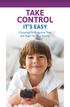 TAKE CONTROL IT S EASY Choosing TV Programs That Are Right for Your Family MAKE SMART CHOICES for your family Cable offers great programming choices for each member of your family, but we also understand
TAKE CONTROL IT S EASY Choosing TV Programs That Are Right for Your Family MAKE SMART CHOICES for your family Cable offers great programming choices for each member of your family, but we also understand
WELCOME TO XFINITY TV
 WELCOME TO XFINITY TV MORE WAYS TO GET MORE ENTERTAINMENT XFINITY TV offers more ways to get more entertainment so you can enjoy shows and movies instantly on any screen. Catch up on the latest episodes
WELCOME TO XFINITY TV MORE WAYS TO GET MORE ENTERTAINMENT XFINITY TV offers more ways to get more entertainment so you can enjoy shows and movies instantly on any screen. Catch up on the latest episodes
Receiver and Remote Controls
 9242_4_Ch2_eng 6/11/07 9:29 AM Page 1 2 Receiver and Remote Controls ABOUT YOUR SATELLITE RECEIVER This chapter helps you get to know your remote control, which lets you use all the functions of your receiver.
9242_4_Ch2_eng 6/11/07 9:29 AM Page 1 2 Receiver and Remote Controls ABOUT YOUR SATELLITE RECEIVER This chapter helps you get to know your remote control, which lets you use all the functions of your receiver.
Cox Digital Telephone Enjoy making more calls with a crystal-clear connection. Chat with friends and family on a service that has all of your
 Cox Digital Telephone Enjoy making more calls with a crystal-clear connection. Chat with friends and family on a service that has all of your favorite features, including ones to simplify your life. 53
Cox Digital Telephone Enjoy making more calls with a crystal-clear connection. Chat with friends and family on a service that has all of your favorite features, including ones to simplify your life. 53
Your Optimum TV Program Guide
 Your Optimum TV Program Guide Faster. Easier. More intelligent. Say hello to your new program guide. We ve completely reinvented it to make everything about your Optimum experience better, with a lot of
Your Optimum TV Program Guide Faster. Easier. More intelligent. Say hello to your new program guide. We ve completely reinvented it to make everything about your Optimum experience better, with a lot of
WELCOME TO. Your step-by-step guide to getting the most out of your Internet, Phone and TV services. VyveBroadband.com
 WELCOME TO Your step-by-step guide to getting the most out of your Internet, Phone and TV services. VyveBroadband.com Thank you for turning your Vyve on! We know you re pretty busy, so we went ahead and
WELCOME TO Your step-by-step guide to getting the most out of your Internet, Phone and TV services. VyveBroadband.com Thank you for turning your Vyve on! We know you re pretty busy, so we went ahead and
Receiver Customization
 9242_13_Ch11_eng 6/11/07 9:36 AM Page 1 Receiver Customization PERSONALIZING YOUR SATELLITE RECEIVER Take a look through this chapter and you ll find out how to change settings on the receiver to make
9242_13_Ch11_eng 6/11/07 9:36 AM Page 1 Receiver Customization PERSONALIZING YOUR SATELLITE RECEIVER Take a look through this chapter and you ll find out how to change settings on the receiver to make
HD udta Quick-Start Guide
 HD udta Quick-Start Guide Vyve Broadband HD Set-Top Box Important Safety Instructions 1. Read these instructions. 2. Keep these instructions. 3. Heed all warnings. 4. Follow all instructions. 5. Do not
HD udta Quick-Start Guide Vyve Broadband HD Set-Top Box Important Safety Instructions 1. Read these instructions. 2. Keep these instructions. 3. Heed all warnings. 4. Follow all instructions. 5. Do not
Contents. The receiver
 Contents 1 DUNE HD TV-102 box 1 Power cable 1 HDMI cable 1 AV cable (needed if your box doesn t have HDMI input) 1 IR eye (is used if you wish to place the box where the remote can t reach the IR sensor
Contents 1 DUNE HD TV-102 box 1 Power cable 1 HDMI cable 1 AV cable (needed if your box doesn t have HDMI input) 1 IR eye (is used if you wish to place the box where the remote can t reach the IR sensor
CABLE ONE ALL DIGITAL
 CABLE ONE ALL DIGITAL The world is going All Digital and so is Cable ONE. With the switch from analog to digital technology, Cable ONE will be able to add new channels, especially more HD channels, and
CABLE ONE ALL DIGITAL The world is going All Digital and so is Cable ONE. With the switch from analog to digital technology, Cable ONE will be able to add new channels, especially more HD channels, and
Fetch TV User Guide Fetch TV User Guide 1 User Guide
 User Guide Fetch TV User Guide Fetch TV User Guide Fetch TV User Guide 3 Welcome to Fetch TV 4 Home Screen 5 Top Shows 5 Watch Live TV 7 Pause, Play and Rewind Live TV 9 TV Guide Electronic Program Guide
User Guide Fetch TV User Guide Fetch TV User Guide Fetch TV User Guide 3 Welcome to Fetch TV 4 Home Screen 5 Top Shows 5 Watch Live TV 7 Pause, Play and Rewind Live TV 9 TV Guide Electronic Program Guide
Contents of the Guide
 BeoCenter 1 Guide Contents of the Guide 3 The following is an index to the contents of the separate Reference book with page references: How to set up BeoCenter 1, 4 Connect your TV cables, 5 Connect
BeoCenter 1 Guide Contents of the Guide 3 The following is an index to the contents of the separate Reference book with page references: How to set up BeoCenter 1, 4 Connect your TV cables, 5 Connect
XFINITY TV DIGITAL SET-TOP BOX User Guide
 XFINITY TV DIGITAL SET-TOP BOX User Guide Contents 3 Welcome to XFINITY TV 4 XFINITY TV Quick Start Guide 5 Using Your Remote Control 6-12 Using Your On-Screen Guide Main Menu and Quick Menu TV Listings
XFINITY TV DIGITAL SET-TOP BOX User Guide Contents 3 Welcome to XFINITY TV 4 XFINITY TV Quick Start Guide 5 Using Your Remote Control 6-12 Using Your On-Screen Guide Main Menu and Quick Menu TV Listings
Movie Cube N150H. User s Manual
 Movie Cube N150H User s Manual (v1.0) TABLE OF CONTENTS 1. Main Features... 4 1.1 Front panel... 4 1.2 Back panel... 4 2. Remote Control... 5 3. Welcome Page... 6 4. Installation Guide... 6 5. Program...
Movie Cube N150H User s Manual (v1.0) TABLE OF CONTENTS 1. Main Features... 4 1.1 Front panel... 4 1.2 Back panel... 4 2. Remote Control... 5 3. Welcome Page... 6 4. Installation Guide... 6 5. Program...
Introduction to U-verse Easy Remote
 Introduction to U-verse Easy Remote The U-verse Easy Remote iphone application allows you to connect your iphone to your TV so you can use it as a remote control. It s ideal for customers who want an easy-to-use
Introduction to U-verse Easy Remote The U-verse Easy Remote iphone application allows you to connect your iphone to your TV so you can use it as a remote control. It s ideal for customers who want an easy-to-use
DVR Guide. Dual Tuner HD-Capable DVR. You go get the popcorn. Your show waits for you.
 DVR Guide Dual Tuner HD-Capable DVR You go get the popcorn. Your show waits for you. USING YOUR REMOTE CONTROL TV: When programmed, enables control of your TV. Cable: Enables control of your digital cable
DVR Guide Dual Tuner HD-Capable DVR You go get the popcorn. Your show waits for you. USING YOUR REMOTE CONTROL TV: When programmed, enables control of your TV. Cable: Enables control of your digital cable
Introducing the hard disc recorder and Beo4, Daily use, Advanced operation, Preference settings, Set up the hard disc recorder, On-screen menus,
 HDR 2 Guide Contents 3 Introducing the hard disc recorder and Beo4, 4 Find out how to operate the hard disc recorder with the Beo4 remote control and bring up the menus on your television screen. Daily
HDR 2 Guide Contents 3 Introducing the hard disc recorder and Beo4, 4 Find out how to operate the hard disc recorder with the Beo4 remote control and bring up the menus on your television screen. Daily
IP Telephony. United Nations Office at Geneva
 IP Telephony United Nations Office at Geneva Cisco IP Phone 8945 Summary Summary 1 Phone screen Shows information about your phone, including directory number, call information (for example caller ID,
IP Telephony United Nations Office at Geneva Cisco IP Phone 8945 Summary Summary 1 Phone screen Shows information about your phone, including directory number, call information (for example caller ID,
User Guide. Plaza HDR S freesat digital HD TV recorder
 User Guide Plaza HDR S freesat digital HD TV recorder CONGRATULATIONS on buying a Manhattan Plaza HDR S freesat receiver. This high performance unit lets you record and watch the best of digital TV and
User Guide Plaza HDR S freesat digital HD TV recorder CONGRATULATIONS on buying a Manhattan Plaza HDR S freesat receiver. This high performance unit lets you record and watch the best of digital TV and
HD Interactive Set-Top Box GX-SH530CF. User Guide
 HD Interactive Set-Top Box GX-SH530CF User Guide Contents Getting Started--------------------------------------------------------03 HD Interactive Set-top Box.............................................
HD Interactive Set-Top Box GX-SH530CF User Guide Contents Getting Started--------------------------------------------------------03 HD Interactive Set-top Box.............................................
CABLE TV USER GUIDE. This is way more. than just TV.
 CABLE TV USER GUIDE This is way more than just TV. Your New Home for Entertainment Thank you for choosing Midcontinent Communications as your cable TV service provider. We ve worked hard to create an interactive
CABLE TV USER GUIDE This is way more than just TV. Your New Home for Entertainment Thank you for choosing Midcontinent Communications as your cable TV service provider. We ve worked hard to create an interactive
Getting Started With the Multi-Room DVR System
 CH+ CH + GUIDE POWER VOL Ñ VOL + INFO CH Ñ EXIT LIST L AUDIO R VIDEO SELECT Getting Started With the Multi-Room DVR System Multi-Room Digital Video Recording (MR-DVR) System Record all of your favorite
CH+ CH + GUIDE POWER VOL Ñ VOL + INFO CH Ñ EXIT LIST L AUDIO R VIDEO SELECT Getting Started With the Multi-Room DVR System Multi-Room Digital Video Recording (MR-DVR) System Record all of your favorite
DVB-T VERTO. User Manual HD TERRESTRIAL DIGITAL TV STB & PLAYER MT4162
 DVB-T VERTO HD TERRESTRIAL DIGITAL TV STB & PLAYER MT4162 User Manual EN 2 Index Index...2 Overview...2 Remote Control...3 Battery installation in remote control...4 Using remote control...4 Connections...4
DVB-T VERTO HD TERRESTRIAL DIGITAL TV STB & PLAYER MT4162 User Manual EN 2 Index Index...2 Overview...2 Remote Control...3 Battery installation in remote control...4 Using remote control...4 Connections...4
Set up and using the WinTV v7 application with HD PVR 2
 Set up and using the WinTV v7 application with HD PVR 2 To run the WinTV v7 application for watching TV, recording videos and playing them back on your PC, double click on the WinTV icon on your Windows
Set up and using the WinTV v7 application with HD PVR 2 To run the WinTV v7 application for watching TV, recording videos and playing them back on your PC, double click on the WinTV icon on your Windows
(2012 10 24) manual_tocomsat duo LITE.indd 20-1 2012-10-24 7:44:57
 (2012 10 24) manual_tocomsat duo LITE.indd 20-1 2012-10-24 7:44:57 TABLE OF CONTENTS Table of Contents Table of Contents Safety Warning General Information Package Contents & Features Front Panel Rear
(2012 10 24) manual_tocomsat duo LITE.indd 20-1 2012-10-24 7:44:57 TABLE OF CONTENTS Table of Contents Table of Contents Safety Warning General Information Package Contents & Features Front Panel Rear
7 Mini Tablet User Guide
 7 Mini Tablet User Guide MODEL NUMBER: Powered by SYTABBL7 Wireless Mobile Internet Tablet Getting to Know Your New Tablet: Front View: Back View: Side Angle View: MENU MENU Power Key ON/OFF, Back Button
7 Mini Tablet User Guide MODEL NUMBER: Powered by SYTABBL7 Wireless Mobile Internet Tablet Getting to Know Your New Tablet: Front View: Back View: Side Angle View: MENU MENU Power Key ON/OFF, Back Button
TechniSat HDFV Freesat HD Digital Receiver. Owner s Manual
 TechniSat HDFV Freesat HD Digital Receiver Owner s Manual Dear Customer, Welcome and thank you for choosing TechniSat Digital s HDFV Digital Freeview HD Receiver for your TV entertainment. This product
TechniSat HDFV Freesat HD Digital Receiver Owner s Manual Dear Customer, Welcome and thank you for choosing TechniSat Digital s HDFV Digital Freeview HD Receiver for your TV entertainment. This product
stream.jw.org - Viewer User Guide Table of Contents
 Table of Contents Quick Start... 4 1.0 Introduction... 5 1.1 Objective... 5 1.2 Scope... 5 1.3 Terms & Definitions... 5 2.0 Technical Requirements... 6 2.1 Computer... 6 2.2 Credentials... 6 2.3 Internet...
Table of Contents Quick Start... 4 1.0 Introduction... 5 1.1 Objective... 5 1.2 Scope... 5 1.3 Terms & Definitions... 5 2.0 Technical Requirements... 6 2.1 Computer... 6 2.2 Credentials... 6 2.3 Internet...
Cisco 8851. Dial Plan. Feature and Session Buttons. Your Phone
 Cisco 8851 Dial Plan Internal Calls: Dial 5-digit extension External Calls: Domestic/Local: 9+1 Area Code + Number Int l: 9+011+Country Code + Number Emergency: 9+911 or 911 Your Phone 1. Incoming call
Cisco 8851 Dial Plan Internal Calls: Dial 5-digit extension External Calls: Domestic/Local: 9+1 Area Code + Number Int l: 9+011+Country Code + Number Emergency: 9+911 or 911 Your Phone 1. Incoming call
Quick Start Guide. Cisco SPA232D Mobility Enhanced ATA
 Quick Start Guide Cisco SPA232D Mobility Enhanced ATA Package Contents Analog Telephone Adapter Ethernet Cable Phone Cable Power Adapter Quick Start Guide Product CD-ROM Welcome Thank you for choosing
Quick Start Guide Cisco SPA232D Mobility Enhanced ATA Package Contents Analog Telephone Adapter Ethernet Cable Phone Cable Power Adapter Quick Start Guide Product CD-ROM Welcome Thank you for choosing
Charter Digital Cable and Charter HD Easy Install Guide
 Charter Digital and Charter HD Easy Install Guide Your guide to installing and setting up your Charter HD and Digital Charter Digital and Charter HD Easy Install Guide -888-GET CHARTER (-888-8-7) charter.com
Charter Digital and Charter HD Easy Install Guide Your guide to installing and setting up your Charter HD and Digital Charter Digital and Charter HD Easy Install Guide -888-GET CHARTER (-888-8-7) charter.com
Thank you for choosing mysdatv box for being your gateway to faith and family programming. I pray that this programming will be a blessing for you
 Thank you for choosing mysdatv box for being your gateway to faith and family programming. I pray that this programming will be a blessing for you and your family. 2 mysdatv M8 Quick Start Guide WHAT YOU
Thank you for choosing mysdatv box for being your gateway to faith and family programming. I pray that this programming will be a blessing for you and your family. 2 mysdatv M8 Quick Start Guide WHAT YOU
SEASIDE TV. Digital Cable User Guide
 SEASIDE TV Digital Cable User Guide Main Office and Studio 1318 Grand Lake Road Next to the Cape Breton University Voice: (902) 539-6250 Fax: (902) 539-2597 Mailing Address: Seaside Communications P.O.
SEASIDE TV Digital Cable User Guide Main Office and Studio 1318 Grand Lake Road Next to the Cape Breton University Voice: (902) 539-6250 Fax: (902) 539-2597 Mailing Address: Seaside Communications P.O.
For Windows. 2012 Microsoft Corporation. All rights reserved.
 For Windows 1 About Microsoft Lync... 4 Lync Window... 5 Audio... 6 Set up your audio device... 6 Make a call... 6 Answer a call... 7 Use audio call controls... 7 Check voicemail... 7 Invite more people
For Windows 1 About Microsoft Lync... 4 Lync Window... 5 Audio... 6 Set up your audio device... 6 Make a call... 6 Answer a call... 7 Use audio call controls... 7 Check voicemail... 7 Invite more people
DIGICLIENT 8.0 Remote Agent Software
 DIGICLIENT 8.0 Remote Agent Software MODEL: D17800 Series Instruction Manual English Version 1.0 Copyright 2007 Digimerge Technologies Inc Table of Contents Table of Contents About the DigiClient 8.0...
DIGICLIENT 8.0 Remote Agent Software MODEL: D17800 Series Instruction Manual English Version 1.0 Copyright 2007 Digimerge Technologies Inc Table of Contents Table of Contents About the DigiClient 8.0...
Welcome to XFINITY TV
 Welcome to XFINITY TV XFINITY on the X1 Entertainment Operating System delivers the simplest, fastest and most complete way to access all your entertainment on all your screens. This guide will help you
Welcome to XFINITY TV XFINITY on the X1 Entertainment Operating System delivers the simplest, fastest and most complete way to access all your entertainment on all your screens. This guide will help you
HubStation HD DCI82SHB. User Guide
 HubStation HD DCI82SHB User Guide Contents 1 Getting Started HubStation HD / 1 StarHub Universal Remote Control / 2 Smart Card / 3 2 Guide To High Definition TV Applications HDTV / 4 Resolution / 5 Surround
HubStation HD DCI82SHB User Guide Contents 1 Getting Started HubStation HD / 1 StarHub Universal Remote Control / 2 Smart Card / 3 2 Guide To High Definition TV Applications HDTV / 4 Resolution / 5 Surround
