PHONE ENJOY CONNECTING BETTER
|
|
|
- Ruby Johnson
- 8 years ago
- Views:
Transcription
1 PHONE ENJOY CONNECTING BETTER 1
2 2
3 Table Of Contents 5 Calling Features 8 Voic 10 International OnePrice 11 FAQ 15 Home Phone Service Customer Information and Terms of Service 17 Easy Connect Instructions MyServices MyServices is your gateway to TWC TV, DVR Manager, Home Voic to and more! We are making it easy for you to: Watch TV at home using the TWC TV for ipad, iphone and Android smartphones and tablets. Set up your DVR remotely with DVR Manager. Get access to HBO GO, MAX GO and WatchESPN anywhere through the Internet. Manage your Home Phone Voic and settings, including Voic to Text, Caller ID on PC, Call Blocking, Selective Call Handling and more. Review your Home Phone call history. Register for MyServices at twc.com/myservices. All you need is your 12-digit account number and customer code located on your bill statement. Then create a user name and password to access MyServices Time Warner Cable Enterprises LLC. All Rights Reserved. 3
4 Oceanic Home Phone Service You are now connected to the reliability and clarity of Oceanic Time Warner Cable s technology as well as the value and simplicity offered with our service. All Oceanic Time Warner Cable Home Phone customers receive the following benefits: All the most popular features, including Caller ID, Call Waiting, Call Waiting ID, Call Forwarding, Speed Dial, Anonymous Call Reject and more. 30-day money-back guarantee. One bill from one company you can call locally for assistance. Low international rates. Enhanced service delivers your address and phone number to emergency responders. For an additional monthly fee, you can also add Voic . Unlimited Nationwide Phone customers receive unlimited calling from their home to anywhere in the U.S., Canada, Puerto Rico, Guam, U.S. Virgin Islands and American Samoa. Unlimited Statewide Phone customers receive unlimited calling to anywhere statewide. My Island Phone customers receive unlimited calling to anywhere on their island. To view your local calling area, please visit International OnePrice International OnePrice customers receive up to 1,000 minutes on calls to landline phones in more than 100 countries for just $19.95 more per month. For more information, visit (See page 10 for more information). Global Penny Phone Plan is an international, pay-as-you-go calling plan. For a low monthly charge, customers can enjoy one-penny-per-minute rates to approximately 50 top international destinations. Calling Features Instructions HELPFUL INCLUDED FEATURES Caller ID Caller ID Block (*67) Caller ID Restore (*82) Call Waiting Cancel Call Waiting (*70) Call Waiting ID Call Forwarding (*72) Speed Dial (*74) Anonymous Call Reject (*77) Retrieve Voice Messages (*98) Local Number Portability Directory Listing & Directory Assist. Listing Unlimited Usage Local Customer Service & Support (6-1-1) Enhanced 911 (911) Inbound Call Restriction Outgoing Call Restriction 4
5 Calling Features CUSTOMER SERVICE & SUPPORT Anytime you need technical assistance with your Unlimited Nationwide Phone, Unlimited Statewide or My Island Phone service, features or benefits, simply dial from your home phone. CALL DETAIL RECORD ONLINE As a Home Phone customer, just click My Account at residential and enter your user ID and password to access your Call Record. To see how many minutes you ve used or to review your calling history, including calls you ve made that aren t in the plan, please visit For access, you must first register online with your customer code, which can be found on your welcome letter. This code also appears on your monthly billing statement. You may need to wait up to 72 hours after Home Phone service is activated before accessing this site ENHANCED In an emergency, it s hard to remember more than Enhanced automatically transmits your address and phone number to emergency service providers. The voice-enabled cable modem used to provide Home Phone service is electrically powered, and in the event of a power outage or an Oceanic Time Warner Cable network failure, Home Phone service, including the ability to access Enhanced services, may not be available. The Home Phone Terms of Service prohibit you from moving your voice-enabled cable modem to a new address. If your modem is moved to another address, Enhanced services will not operate properly because operators will not be able to accurately identify the caller s location in an emergency. If you would like to establish service at a new location, you must call Oceanic Time Warner Cable. Enhanced may not be available from some emergency service providers. CALLER ID Caller ID allows you to see who s calling before you answer the phone. If your telephone has a display screen, the name and telephone number associated with an incoming call may appear on the screen. How to use: 1. When you receive a call, wait until your telephone completes the first ringing signal. 2. The telephone number calling you, and the name associated with that number in the telephone company records, may automatically appear on your Caller ID display screen. NOTES: Caller ID requires a display telephone or an add-on display unit. If a letter P or Private appears on your display after the first ring, the caller may have blocked the display of their name and number before placing the call. If unknown name, unknown number, out of area or O appears, the caller is in an area that does not support Caller ID services. CALLER ID ON TV If you subscribe to both Home Phone Service and Digital TV from Oceanic Time Warner Cable, you can enjoy the added convenience of using your TV as a Caller ID display. When the phone rings, the caller s name and phone number are shown in the top left-hand corner of your television screen. Now you don t have to get up to decide whether you want to answer the phone or not. How to use: To turn Caller ID on TV on or off: 1. Press on your remote control. 2. Scroll DOWN to Caller ID and press. 3. Highlight Set Up and press. 5
6 Calling Features (cont.) 4. Prompt will appear with your current setting (OFF or ON). If OFF appears, press to turn Caller ID ON. If ON appears, press to turn Caller ID OFF. 5. Press. To see who the last 20 callers were: 1. Press on your remote control. 2. Scroll DOWN to Caller ID and press. 3. The Call Log will appear with the last 20 calls. 4. Use the UP/DOWN arrows to scroll through the list, and press for additional details or to delete a chosen record. 5. You may also scroll UP to Set Up and follow the on-screen prompts to clear the entire list. * 8 2 CALLER ID RESTORE For those who have their outgoing Caller ID blocked, Caller ID Restore allows you to override your Caller ID privacy status. Dial star (*) 82 before dialing a phone number to allow the party you are calling to view your Caller ID information. CALL WAITING Call Waiting alerts you when another caller is trying to reach you while you re already on the phone. How it works: A special tone alerts you to a waiting call; the person calling you hears the normal ring tone. To answer a waiting call: 1. While you re on the phone, a special tone tells you a second call is waiting. 2. Press and quickly release the Receiver or Flash button on your phone. While you talk with one caller, the other caller will automatically be placed on hold. Each conversation remains private. To alternate between callers: Press and quickly release the Receiver or Flash button on your phone. While you talk with one caller, the other caller will automatically be placed on hold. Each conversation remains private. To end either call: 1. While on the phone with the caller you want to disconnect, hang up the phone. 2. Your phone will ring. 3. When you answer, you ll be connected with the caller you placed on hold. * 7 0 CANCEL CALL WAITING Cancel Call Waiting allows you to disable the Call Waiting feature for the duration of a telephone call. Dial star (*) 70 before dialing a phone number to disable the Call Waiting feature. CALL WAITING ID Call Waiting ID combines Caller ID and Call Waiting. This feature lets you use your telephone without missing other calls. A special tone alerts you to a waiting call, and you also receive a visual display of the name and number of the person calling on your Caller ID display unit. This puts you in control of which calls you ll accept. 6
7 Calling Features (cont.) * 7 2 CALL FORWARDING Call Forwarding allows you to forward your calls to an alternate number. To enable, login to VoiceZone. How it works: 1. Dial star (*) 72, listen for three short beeps and then a dial tone, enter the 7- or 10-digit number (dialing 1 first whenever it applies) where you want calls to be forwarded and wait for the confirmation tone. 2. After the confirmation tone, the system will automatically place a courtesy call to the forwardto-number. If the forward-to party answers the courtesy call, the feature is activated. 3. If the forward-to line is busy or there is no answer to the courtesy call, the feature is not activated. You can still activate Call Forwarding by repeating the activation procedure within two minutes of the first attempt. 4. You will hear an error message if the forward-to number is invalid. Calls will continue to forward to the chosen number until deactivated. 5. If you have Voic , calls that would normally transfer into Voic will continue to go to the forward-to number, thereby bypassing Voic . * 7 3 CANCEL CALL FORWARDING You must remember to deactivate Call Forwarding by dialing star (*) 73 and waiting for the deactivation confirmation tone. * 7 4 SPEED DIAL Speed Dial allows you to call frequently dialed phone numbers using just one digit. To enable, login to VoiceZone. Dial star (*) 74; listen for the stutter tone, then choose a digit from 2 to 9; enter the 7- or 10-digit number (dialing 1 first whenever it applies) that will be speed dialed and wait for the confirmation tone. Press the chosen digit (from 2 to 9) followed by the pound (#) key, and the system will speed dial the telephone number that correlates to the chosen digit. You can store up to eight numbers at one time. To change any of the stored numbers, simply repeat the process with the new desired telephone number. * 7 7 ANONYMOUS CALL REJECT (ACR) ACR allows you to block unwanted calls from callers who restrict sending their Caller ID information, such as Anonymous callers. Dial star (*) 77 to activate and wait for the confirmation tone; all unidentified calls will then be rejected. You must dial star (*) 87 to deactivate this feature. To enable, login to VoiceZone. NOTE: Voic subscribers who activate this feature along with Caller ID Block (*67) must use their Voic access number, instead of their home phone number, to access the Voic system from home. * 6 7 CALLER ID BLOCKING Caller ID Blocking allows you to temporarily change the permanent public/private status indicator of your phone number. Dial star (*) 67 before dialing a phone number to block the availability of your Caller ID information. NOTE: Voic subscribers who activate this feature along with Anonymous Call Reject must use their Voic access number, instead of their home phone number, to access the Voic system from home. ADDITIONAL CHARGES BLOCKING (ACB) Additional Charges Blocking gives you the ability to block ALL outbound calls that could result in additional Home Phone Service charges (such as 0 calls to the operator, calls to 900/976 numbers, calls to 411 and international calls). There is no cost to activate or deactivate this service. If you are interested in activating ACB, please contact customer service. NOTE: When ACB is activated you will not be able to dial 0 to contact an operator for dialing assistance. If you need help in an emergency, be sure to dial 9-1-1, not 0. 7
8 Home Phone Voic Instructions The following instructions are for Oceanic Time Warner Cable Home Phone customers who subscribe to the Voic feature. Setting Up a Voic Account You will need to set up your Voic before using it. Once setup is complete, your Voic will be ready to receive messages. Personalizing Your Voic 1. Dial star (*) 98 on your Home Phone. 2. The Voic system will ask for your temporary Personal Identification Number (PIN), which is the last four digits of your Home Phone telephone number. 3. The Voic system will then prompt you to select a four-digit Personal Identification Number (PIN) and to press the pound (#) key. Select a PIN that is easy to remember but difficult for someone else to guess. Please note that your PIN cannot contain pound (#) or star (*). The Voic system will ask you to verify your PIN by entering it a second time and pressing the pound (#) key. NOTE: Home Phone allows you the option to access your Voic without using your PIN. This option (PIN SKIP) is automatically enabled when accessing your Voic system from home. If you would like to disable PIN SKIP, simply access the Voic system and dial Should you want to re-enable PIN SKIP you can also dial 4322 ; the system will always tell you the status of PIN SKIP, and you can decide when to enable or disable this feature. 4. The Voic system will prompt you to state your name and press the pound (#) key. If multiple people use Home Phone, you should record a name that represents all the individuals in the home. For example, Sam and Rebecca or the Smith family. When recording is completed, you may: Press the 1 key to use the recording of your name. Press the 2 key to listen to the recording of your name. Press the 3 key to record your name again. 5. The Voic system will ask you to record a greeting and then press the pound (#) key. This is the greeting callers will hear when you are unable to answer the phone. Press the 1 key to use the recording of your standard greeting. Press the 2 key to listen to the recording of your standard greeting. Press the 3 key to record your standard greeting again. 6. Once your Voic account setup is complete, you will have the opportunity to return to the main menu, or, if you are finished, simply hang up to exit. You may also exit by pressing star (*) 9. * 9 8 RETRIEVING VOIC MESSAGES The following instructions will guide you through the process of retrieving your Voic messages. There are three possible ways to access your Voic by dialing star (*) 98, your own Home Phone telephone number or the Voic access number You can retrieve messages from home or, while you are away from home, using any touch-tone phone. At Home, Using Your Home Phone 1. Lift the handset of your phone. 2. A stutter tone means you have Voic . 3. Dial star (*) 98 or your 7- or 10-digit home phone number, and wait for your Voic to answer. 4. The Voic system will tell you how many new messages you have. 5. Press the 1 key to listen to your messages. NOTE: Customers are no longer required to enter their four-digit PINs to retrieve messages at home. While this is a great time-saving feature, PIN SKIP significantly decreases the privacy protection and security of your Voic . If you would like to disable PIN SKIP, simply access the Voic system and dial 4322 following the prompts. 8
9 MANAGING YOUR VOIC MESSAGES Away from home, using any other phone (dialing your home phone number) 1. Lift the handset of any touch tone phone. 2. Dial your 7- or 10-digit home phone number. 3. Wait for your call to go into the Voic system; you will hear your Voic greeting. 4. Press the star (*) key. 5. Enter your PIN followed by the pound(#) key. 6. The Voic system will tell you how many new Voic messages you have. 7. Press the 1 key to listen to your messages. Away from home, using any other phone (dialing your Voic access number) 1. Lift the handset of any touch-tone phone. 2. Dial the Voic access number Enter your 10-digit home telephone number and press the pound (#) key. 4. Enter your PIN followed by the pound (#) key. 5. The Voic system will tell you how many new Voic messages you have. 6. Press the 1 key to listen to your messages. When you have finished listening to your Voic messages, there are several options available to manage them. The following directions describe these options. Saving a Voic Message Once you have listened to a message, you have the option of saving it. 1. If you want to save the message, press the pound (#) key immediately at the conclusion of the message. 2. The Voic system will save the message and begin playing the next message. Replaying a Voic Message Once you have listened to a message, you have the option of replaying it. 1. To replay a message, press the 1 key at any time during the message. 2. The Voic system will replay the message. Marking a Voic Message as New Once you have listened to a message, you have the option of marking the message as new. You may also mark messages that you have previously saved as new. 1. To mark a message as new, press the 6 key immediately after listening to the message. 2. The next time you access Voic , the message will be presented as though it were a new message. Rewinding a Voic Message Once you have listened to a message, you can rewind the message several seconds. 1. To rewind the message several seconds, press the 7 key at any time during message playback. 2. The message will rewind several seconds and begin playing again. Press the 7 key continually or simply press the 1 key to completely rewind the message. Advancing a Voic Message Once you have listened to a message, you can advance the message several seconds. 1. Advance the message several seconds by pressing the 9 key at any time during playback. 2. The message will advance several seconds and begin playing again. 3. Press the pound (#) key to advance to the end and save the message. 4. Press the 3 key to advance to the end and delete the message. 5. Press the 6 key to advance to the end and save the message as new. 9
10 MANAGING YOUR VOIC MESSAGES (cont.) Deleting a Voic Message Once you have listened to a message, you have the option to delete it. 1. If you wish to delete a message, press the 3 key at any time during the message. 2. The message will be erased. Retrieving Deleted Voic Messages 1. If you have accidentally deleted a Voic message, press the star (*) 7 immediately to return to the deleted message. 2. If you have chosen to delete a message, that message will be temporarily stored in saved messages until you end the session and hang up the phone. 3. If at a later time during the session you wish to recover a message you ve chosen to delete, you can review deleted messages by pressing the 1 key from the main menu. When you hear the message you wish to recover, you can save the message by pressing the pound (#) key or mark it as new by pressing the 6 key. VoiceZone VoiceZone, within MyServices at oceanic.com, lets you manage your Home Phone features such as Voic to Text, Selective Call Blocking, Distinctive Ring, Call Forwarding, Speed Dial, Anonymous Call Reject and more. Download the VoiceZone Connect app for control over your Home Phone features from your Windows PC or Mac. See incoming call notifications with Caller ID, send calls directly to Voic and more. Access Voic anytime, anywhere with Voic to Text. Receive Home Phone Voic message transcriptions via text message to a mobile phone or address. Messages can be sent to up to 5 mobile phone numbers and addresses. You can also receive an audio file of the recorded Voic message as an optional attachment to notifications. International OnePrice Get 1,000 minutes per month with the International OnePrice calling plan. 10 Connect with loved ones around the world every day for up to 1,000 minutes per month. Call to landline phones in more than 100 countries, including Mexico, Guatemala, the Dominican Republic, El Salvador, Peru, China, India, the Philippines, Germany and the United Kingdom. Calls to mobile phones in 14 countries are also included: Anguilla, Antigua, Bahamas, Barbados, Bermuda, the British Virgin Islands, Canada, China, Hong Kong, India, Macau, Paraguay, St. Kitts and Thailand. As a Home Phone customer you can add International OnePrice for just $19.95 more per month if you have another qualifying Oceanic Time Warner Cable service. Forget calling cards. International OnePrice makes calling easier and less expensive than ever before. International OnePrice is available to customers who subscribe to Home Phone. Offer valid in Home Phone serviceable areas. Participating countries can be found at www. oceanic.com/products/phone/residential/international/iop. International OnePrice applies only to calls terminating on a landline phone in most countries. Calls terminating to cell phones with a service provider based in the following countries are included in the plan: Anguilla, Antigua, Bahamas, Barbados, Bermuda, the British Virgin Islands, Canada, China, Hong Kong, India, Macau, Paraguay, St. Kitts and Thailand. International OnePrice provides customers with 1,000 minutes of calling time per calendar month. Your billing cycle may not match the calendar month. Per-minute charges will apply to all international calling after the first 1,000 minutes per month and to all international calling to destinations that are not covered by International OnePrice. Applicable per-minute rates are listed at Additional charges apply for taxes, fees, Directory Assistance, and Operator Services. International OnePrice does not apply to international calls to satellite phones, special services numbers, including foreign toll-free numbers and caller-paid information services, including 900-type numbers, calls to chat lines and calls to mobile telephone numbers, except as listed above, and all such calls will be billed to you on a per-minute basis. Other restrictions may apply. INTERNATIONAL ONEPRICE is a registered trademark of Time Warner Cable Enterprises LLC Time Warner Cable Enterprises LLC. All Rights Reserved. Global Penny Phone Plan It s the flexible international calling plan. Just pay-as-you-go for one-penny-per-minute. No buckets of minutes or quotas to observe. Use any number of minutes you want, to call many international destinations. Destinations include countries as far away as, China, Morocco and Iceland. With Oceanic Time Warner Cable Home Phone service, this calling plan can be added for $2.95 per month to get one-penny-per-minute rates to about 50 countries. Some restrictions apply. For your protection from fraudulent practices, international dialing will be automatically blocked when charges exceed $150 in international long distance calls in a single month.
11 FAQ Q: Can I have all the phones in my home connected to Home Phone Service? A: Yes, all of the phones in your home can be connected to Home Phone. Q: Can I get discounts on my Unlimited Nationwide Phone/Unlimited Statewide Phone or My Island Phone if I have other Oceanic Time Warner Cable services? A: Yes. Customers who have Unlimited Nationwide Phone service for Unlimited Statewide for My Island Phone for Standard TV AND Standard Internet $39.95 per month $29.95 per month $24.95 per month Standard TV OR Standard Internet $44.95 per month $34.95 per month $29.95 per month Neither Standard TV nor Internet $49.95 per month $39.95 per month N/A NOTE: My Island Phone service is not available as a stand-alone service. Q: Can I disconnect my current phone service once Oceanic Home Phone Service has been installed? A: Yes. If you keep your current telephone number, you do not need to contact your current phone service provider. You will continue to have service from your current phone provider until we complete your Home Phone Service installation. Once your Home Phone service installation is complete and your phone number is successfully transferred, we will contact your current phone service provider to ensure your previous phone service is disconnected. If you receive a new telephone number from Oceanic Time Warner Cable and no longer require phone service from your current phone service provider, then you will need to contact your current phone service provider to disconnect your current phone service. We recommend that you disconnect your current phone service after the Oceanic Home Phone Service installation is complete so that you are not without phone service. Q: Why am I still receiving bills from my former phone company? A: You may have switched phone service during the middle of your billing cycle with your former phone company. Based on this, the carrier will send you a bill for the last days that you had service in order to close your account. If you received a new telephone number from Oceanic Time Warner Cable, you need to call your former telephone company to cancel your former phone service. If you did NOT call your former phone company to cancel your phone service, you may be receiving bills from your former phone company because they still consider you an active customer. Please call your former phone company to cancel your service. Q: Can I use my modem to access the Internet and talk on the phone at the same time? A: Yes. Your modem will allow you to access the Internet and talk on the phone at the same time because each feature of your modem is independent. 11
12 FAQ (cont.) Q: Can I use Unlimited Nationwide Phone/Unlimited Statewide Phone/My Island Phone service for my business? A: No. Unlimited Nationwide Phone/Unlimited Statewide Phone/My Island Phone are residential telephone services. Q: Can I call using Unlimited Nationwide Phone/Unlimited Statewide Phone/My Island Phone service? A: Yes, absolutely. Safety is an important consideration, and Unlimited Nationwide Phone/ Unlimited Statewide Phone/My Island Phone service provides and Enhanced (9-1-1/ E9-1-1) service automatically with your subscription. E9-1-1 transmits your address along with your phone number to emergency services when you dial from your home phone. Please note that some emergency services departments are not E9-1-1 compatible or may not be able to automatically view your address because of processing delays. Also, some emergency services departments may take several days or weeks to process address updates for new customers and, as a result, until those updates are complete you may not have E9-1-1 service and your address may not be transmitted to emergency services when you dial It is therefore important to identify your location to the emergency services operator when you dial Unlimited Nationwide Phone/Unlimited Statewide Phone/My Island Phone does not include backup power and, as is the case with a cordless phone, should there be a power outage, Unlimited Nationwide Phone/Unlimited Statewide Phone/My Island Phone, including the ability to access to access emergency services, may not be available until the power is restored. Q: Can I receive collect calls with Unlimited Nationwide Phone/Unlimited Statewide Phone/My Island Phone service? A: Yes. You can receive collect calls as you normally would, with the exception of calls from correctional facilities. Collect call charges may appear in a lump sum on your monthly bill in a line called Directory Assistance and Operator Services, or be billed directly by the collect call carrier. Call detail is available to you at by clicking My Account. Q: Can I choose my own long-distance carrier? A: Yes. If you subscribe to Unlimited Nationwide Phone, you ll receive unlimited long-distance calling to anywhere in the United States. Canada and Puerto Rico, plus unlimited local and in-state calling, for as low as $39.95 per month. However, if you prefer to use a different long-distance carrier, you may do so by ordering long-distance service from that provider. If you subscribe to Unlimited Statewide Phone, there is no extra charge for calling within your state, and domestic long-distance calls cost just $0.05 per minute. If you subscribe to My Island Phone, there is no extra charge for calling within your local area. Calls outside your calling area, including domestic long-distance calls, costs just $0.07 per minute. If you choose to have another long-distance provider, that provider will bill you for your long-distance calling and Oceanic Time Warner Cable will continue to bill you for your Home Phone Service. Q: How do I make a long-distance call with Unlimited Nationwide Phone/Unlimited Statewide Phone/My Island Phone service? A: You don t need to do anything different when you place calls with Unlimited Nationwide Phone/ Unlimited Statewide Phone/My Island Phone. Just dial as you normally would. All calls outside your calling area will be charged at a per-minute rate. Q: Are calls to U.S. territories included in Unlimited Nationwide Phone? A: Calls to the following U.S. territories are included in Unlimited Nationwide Phone to Guam, Puerto Rico, American Samoa, the Northern Mariana Islands and the U.S. Virgin Islands. Calls to the following U.S. territories are NOT included in Unlimited Nationwide Phone: Guantanamo Bay and the Marshall Islands. Check out our low international rates at phone/residential/international/internationalrates. International calls to mobile devices may incur additional charges. 12
13 FAQ (cont.) If you subscribe to Unlimited Statewide Phone/My Island Phone, all calls to U.S. territories will be billed at our low international rates. Q: Can I make international calls with Unlimited Nationwide Phone/Unlimited Statewide Phone/ My Island Phone service? A: Yes. Calls to international locations are billed at rates competitive with those of other major providers. And there are no changes to how you make international calls with Home Phone. Just dial like you normally would (for example, 011+ country code + city code + the number of the person or company you wish to call). International calls to mobile devices may incur additional charges. Check out our low international rates at international/internationalrates. After the first minute, we bill international calls in six-second increments (with the exception of calls to Mexico, which are rounded up to the next minute). And there s no monthly fee for standard access to international calling; you only pay when you make an international call. If you make international calls regularly, our revolutionary International OnePrice may be right for you. See page 10 for more details. Q: What countries are included in the International OnePrice calling plan? A: More than 100 countries are included in the International OnePrice calling plan. Countries include Mexico, Guatemala, the Dominican Republic, El Salvador, Peru, China, India, the Philippines, Germany and the United Kingdom. For a complete list of countries, visit Q: Can I make calls to cell phones via the International OnePrice calling plan? A: Yes, to some countries. Calls to cell phones based in Anguilla, Antigua, Bahamas, Barbados, Bermuda, the British Virgin Islands, Canada, China, Hong Kong, India, Macau, Paraguay, St. Kitts and Thailand are included. Calls to cell phones based in all other countries will be charged at a per-minute rate. Q: How will I know if the international country I call is included in International OnePrice? A: Please visit us online at for the complete list of countries included in International OnePrice. Q: Is there maximum usage for the International OnePrice calling plan? A: Yes. International OnePrice provides you with up to 1,000 minutes of calling time per month. Usage of more then 1,000 minutes per month will result in additional charges at the published per-minute pricing at Q: How will I know how many minutes I have used each month in my International OnePrice calling plan? A: You can manage your International OnePrice calling plan and see how many minutes you have used online with the IOP Usage Tracker in MyServices. View all of your IOP usage from one convenient online location, including your international calling plan minutes, in-plan and out-of-plan usage. (Minutes used may take 24 hours to reflect in IOP Usage Tracker.) 1. Log in to MyServices. 2. Go to the PHONE tab and select CALL HISTORY from the Quick Links. 3. IOP Usage will be displayed under CALL DETAIL. (IOP Usage will not be displayed if there was no activity on the account.) If you are away from your computer and cannot check your IOP usage online, call for assistance. 13
14 FAQ (cont.) Q: Will I receive a separate bill for Unlimited Nationwide Phone/Unlimited Statewide Phone/My Island Phone service? A: No. Unlimited Nationwide Phone/Unlimited Statewide Phone/My Island Phone service will appear as a line item on your Oceanic Time Warner Cable monthly statement. Additional charges for any calls made to international locations, Directory Assistance and Operator Services will appear on additional lines on the same bill. For information on these types of calls and charges, please visit our website at Q: Will I be provided with a detailed breakdown of my call activity with Unlimited Nationwide Phone/Unlimited Statewide Phone/My Island Phone service? A: Yes. You can access a detailed breakdown of your call activity at phone/residential by clicking My Account. For Unlimited Nationwide Phone customers, this breakdown will not include local call information. For Unlimited Statewide Phone customers, this breakdown will not include in-state call information. For My Island Phone customers, this breakdown will not include local calling area call information. Q: Does Oceanic Time Warner Cable provide technical support for Unlimited Nationwide Phone/ Unlimited Statewide Phone/My Island Phone service? A: Yes. A big benefit of Oceanic Time Warner Cable is that you get complete support for all of our services just by contacting us. Contact us by calling or dialing from your Home Phone. You can also contact us by sending an to digitalphonehawaii@twcable.com Q: What if I have a problem? A: For a problem with your bill or service, call Oceanic Time Warner Cable at Q: What if my service is changed without my permission? A: This is called slamming and it s illegal. If your local, in-state or long-distance service is switched without your permission, contact Oceanic Time Warner Cable at , contact the Hawaii PUC at , call the FCC at or go to Q: Is there a phone number or website that I can call or visit to learn more about Unlimited Nationwide Phone/Unlimited Statewide Phone/My Island Phone service? A: You can call for answers to your questions or visit the Oceanic Time Warner Cable website at FOR MORE INFORMATION AND THE LATEST UPDATES, VISIT 14
15 Home Phone Service Customer Information And Terms Of Service Specific Terms Regarding Home Phone Service Oceanic Time Warner Cable (OTWC) offers several different Home Phone Calling Plans. All Home Phone Calling Plans include popular calling features, including Call Waiting, Caller ID, Call Waiting ID, Call Forwarding, Speed Dialing, Three-Way Calling and Anonymous Call Rejection. Voic and special features are available for an extra monthly charge. All rates and fees are subject to change. Current rates are available at Calling Plans Home Phone Unlimited Nationwide service allows you to call anyone, anytime, anywhere in the United States, U.S. Territories and Canada as frequently as you like for one simple monthly price, based on the package of services you purchase from OTWC. Current rates and offers are available at com/products/phone/residential. Additional charges apply for taxes, fees, international calling and calls to directory assistance and operator services. Home Phone may be used to make calls using other long-distance providers, calling cards and dial around (10-10-) services. Home Phone Unlimited Instate allows you to call anyone, anytime, anywhere within your state as frequently as you like for one simple monthly price based on the package of services you get from OTWC. Information regarding current rates, offers and identifying your calling area is available at www. oceanic.com/products/phone/residential. Additional charges apply for taxes, fees, international calling and directory assistance and operator services calls. Home Phone Unlimited may be used to make calls using other long-distance providers, calling cards and dial around (10-10-) services. Home Phone Unlimited Local allows you to call anyone, anytime, anywhere within the boundaries of your local calling area as frequently as you like for one simple monthly price, based on the package of services you purchase from OTWC. Information regarding current rates, offers and local calling area information is available at Additional charges apply for taxes, fees, international calling, directory assistance and operator services calls. Home Phone Unlimited Local may be used to make calls using other long-distance providers, calling cards and dial around (10-10-) services. International OnePrice Calling allows you to call more than 100 countries for an additional flat monthly fee. The International OnePrice Calling Plan is available to residential customers subscribing to any Home Phone Calling plan identified above and applies only to calls terminating on landline phones and to calls terminating on cell phones based in the following countries: China, Hong King, India, Macau, Paraguay and Thailand. A current list of countries included in the International OnePrice Calling Plan is available at Calls to other locations will incur charges at current OTWC rates, which can be found at phone/residential.com. If your additional per-minute international calling charges exceed $150 in any month, we may restrict your access to chargeable international calling and may require you to make an interim bill payment. Calls to satellite phones, special services numbers, including international toll-free and caller-paid services (900 numbers), calls to chat lines and calls to cell phones are not included and will incur additional per-minute charges. Current rates and offers are available at products/phone/residential. Additional charges apply for taxes, fees, directory assistance and operator services calls. Three-way calling and call forwarding features cannot be used with the International OnePrice Calling Plan. The International OnePrice Calling Plan provides up to 1,000 minutes of calling time per month, based upon your monthly OTWC billing cycle. OTWC reserves the right to monitor usage for possible abuse of service. Seasonal Service allows you to temporarily suspend Home Phone service without losing your telephone number or access to 911 and Voic . When you have Seasonal Service, you cannot make any outbound calls, except calls to 911 or to OTWC service, and all inbound callers will be sent to your Voic , if active, or hear a busy signal. To activate Seasonal Service, you must be a current Home Phone service subscriber. You must also identify the date that Seasonal Service should become active and the date when your Home Phone service should be restored. Seasonal Service may be activated up to two times per year, and, when activated, Seasonal Service must remain in place for a minimum of two months and a maximum of six months. Seasonal Service may not be activated for more than six months per year. When activating Seasonal Service, your account balance must be current and you must provide a temporary billing address, pay your bill in advance for the period during which Seasonal Service will be active, or sign up for automatic payment. If you have more than one Home Phone line, you must activate Seasonal Service on all lines at the same time. You may not change your directory listing selection or activate or deactivate Voic while Seasonal Service is active. Please note that Seasonal Service will not support alarm or home monitoring systems, as outbound calling capability will be suspended while Seasonal Service is active. For more information, call
16 Home Phone Service Customer Information And Terms Of Service (cont.) Your Home Phone charges will appear as a series of line items on your OTWC bill. You may view details of your outbound international, directory assistance and operator service calls and charges at any time by logging in to the OTWC secure web site, which you may access by clicking on My Account at www. oceanic.com/products/phone/residential. Also, you may request a mailed copy of your recent outbound calling details by contacting your local Customer Service office. Customer Service contact information is available online at or you may call Customer Service by dialing from your Home Phone. If you are an International OnePrice Calling Plan subscriber, calls to countries included in the International OnePrice Calling Plan will be identified but charges will only appear for calls that are not included in the plan or exceed the monthly calling limit. Except for calls made under the International OnePrice Calling Plan, all calls to international locations will be billed on a per-minute basis. Current rates for calls to all locations outside the United States, Canada, Mexico, the Caribbean and U.S. Territories can be found at international/internationalrates. Charges for directory assistance, operator services, Voic , unpublished listings and seasonal service plans ( Additional Charge Services ) are not included in Home Phone Calling Plans and will be billed separately, based on usage. Additional information about Home Phone Calling Plans, rates and additional charge services may be found at Home Phone is compatible with most home monitoring and security systems. However, OTWC is not responsible for installing, supporting or servicing home monitoring or security systems offered by other providers. If you plan to use Home Phone with a home monitoring or security system, you must contact your service provider to verify that your service is compatible with Home Phone and that it is functioning properly after Home Phone installation. Time Warner Cable is not responsible for the cost of conducting any tests or configuring your home monitoring or security system. National Do Not Call List If you would like to add or remove your number from the National Do Not Call List, you may do so by calling or online at Payment Information Payment for your OTWC services, including Home Phone Service, other charges and all taxes and fees, must be received by the date indicated on your bill. Please report any billing errors immediately. OTWC will not provide credit for disputed charges that are not reported within 150 days of the date that the charge first appears on your bill. To request credits for service interruptions, please call OTWC customer service at or send a written request to your local OTWC office. An administrative fee of $7.00 will be applied on any unpaid sixty (60) day Home Phone balance. Payments must be received when due to avoid service interruption or termination. Non-payment of any portion of your OTWC statement for Video, Internet and Home Phone services may result in disconnection of any and all services, including Home Phone Services. Account holders are liable for payment for all services rendered by OTWC prior to customer s request to terminate service. All equipment remains the property of OTWC. Important Additional Information Important Notice: Home Phone does not include back-up power and, as is the case with an electric-powered home cordless phone, should there be a power outage or OTWC network failure, Home Phone, including the ability to access emergency services, may not be available. You may not move your Home Phone voice-enabled modem to a new address. If you do so, Enhanced services will not operate properly as emergency operators will be unable to accurately identify your location in an emergency. If you would like to establish service at a new address you must call OTWC. Upon your receipt of this information, you may, for any reason, cancel your order for OTWC Home Phone without any penalty or further obligation. As with all OTWC products, you re also eligible for a 30-day money back guarantee. Additional service charges incurred during the first 30 days, such as calls to international locations, directory services and operator assistance are independent of this guarantee and will be billed and due in case of cancellation. Finally, the OTWC Residential Subscription Agreement and Subscriber Privacy Notice govern your use of OTWC Home Phone Service. These materials are provided by OTWC and are available at 16
17 Home Phone Easy Connect Instruction Guide Online Tutorial available at residential-home/support/phone.html Installing and using Home Phone is simple and easy. Just follow the step by step instructions below and install your phone modem and telephone to get connected. Back of Home Phone Modem (WebSTAR shown) Power Adapter: Plug into electrical outlet or power strip Line 2: To phone base for second phone number (Subscription to a 2nd Phone Number required) Line 1: To phone base for primary phone number Ethernet: To computer for Internet connection USB: Alternate connection to computer STEP 1 Check all items included in your kit: 1) Home Phone Modem 2) coaxial cable(s) 3) ethernet cable 4) phone cable 5) cable splitter (optional) and 6) power adapter STEP 2 Familiarize yourself with all the ports on the back of the Home Phone modem (see diagram above). STEP 3 Determine which hook-up diagram (following pages) to use. Follow installation instructions. STEP 4 Plug the modem into an electrical outlet, preferably a surge protector (not provided). The surge protector should be plugged into a grounded 110V AC outlet. Power up all devices. Wait up to 30 minutes while your modem downloads the latest firmware. Check lights on the front of the Home Phone Modem. If lights are green, the telephone is connected. WebSTAR Modem: Power, Receive, Send and Cable lights should all be solid green. STEP 5 Call for Connectivity Test of your phone service. Cable: To cable outlet or cable splitter TROUBLESHOOTING Once your service has been activated, your Home Phone modem should operate continuously without maintenance. If you don t have a dial tone, please check the following possible causes before you contact Oceanic Time Warner Cable. Check the coaxial cable at the modem and at the outlet. If the connection on your coaxial cable becomes loose either at your modem or at the cable outlet, you will not be able to use your phone. Secure the connection by ensuring that each end of the cable is tightly connected. Reset the modem. Turn the modem s power off by unplugging the modem s power cable from the wall. Leave it unplugged for one minute, then plug it back in and it will be reset. Confirm that your cable signal is active. If you have cable television service, confirm that you are receiving the signal and that the channels are clear by viewing multiple channels on your TV. If you still do not have a dial tone, please contact Oceanic Time Warner Cable at IMPortant Note: The Home Phone Easy Connect Kit is not designed to work with your existing phone jacks/outlets. Connecting the Home Phone Modem to your existing house wiring without first physically removing your prior phone service provider s network from your home s network may cause damage to the public telephone network. Should you wish to activate your existing household phone jacks/outlets, please contact Oceanic Time Warner Cable to make arrangements. An activation charge per phone jack will apply. 17
18 Hook-up Diagrams and Instructions When disconnecting your Home Phone Modem from the coaxial cable, first, unplug the Modem from the power source to avoid possible damage. To prevent damage to the Home Phone Modem, do not use a power supply other than the Modem Power Pack included with the Home Phone Modem provided. Home Phone Only Setup DIAGRAM 1 1. Connect the phone cable (B) from the telephone base for the primary telephone number to the LINE 1 connector on the Digital Phone Modem. 2. Complete this step only if you subscribe to a 2nd phone number, otherwise, skip to step 3. Connect the phone cable from telephone base for the second telephone number to the LINE 2 connector on the Home Phone Modem (not shown in diagram). 3. Connect Coaxial Cable (A) to Modem and Cable Outlet. If you are using a dedicated Cable Wall Outlet (no TV attached), plug one end of the coaxial cable (A) into the wall outlet and the other end into the cable in outlet on the back of the Modem. 4. If required, plug the POWER connector from the telephone main base unit into an electrical outlet. 5. Plug the POWER ADAPTER into the Home Phone Modem and into an electrical outlet. 6. Wait up to 30 minutes and check the lights on the front of the Modem. If all lights are green, the telephone is connected. WebSTAR Modem: Power, Receive, Send and Cable lights should all be solid green. NOTE: Read the telephone manual first to set up base stations and wait the appropriate time to use your new phones as recommended in the manual. Home Phone With DIGITAL TV Setup DIAGRAM 2 If a TV is already using the cable wall outlet, follow these instructions to use the cable splitter provided in this kit. 1. Turn TV off. 2. Disconnect the existing coaxial cable (A) from the wall. 3. Attach this coaxial cable (A) to the connection labeled out on the splitter 4. Attach one of the provided coaxial cables to the splitter connection labeled in, then attach the other end of this cable (B) to the wall outlet. 5. Connect one end of the other coaxial cable (C) provided to the remaining splitter connection. 6. Connect the other end of that cable (C) to the cable-in outlet on the back of the Home Phone Modem. Note: It is important to the boot up process of the Modem that the connection between the wall outlet and the Modem has been made before continuing to the next step. 7. Complete steps 1 & 2 under the Home Phone Only set-up instructions. 8. Using the Modem Power Pack, plug the Modem into an electrical outlet. Watch the Modem lights indicating that the Modem has connected to the system (may take up to 30 minutes). WebSTAR Modem: Power, Receive, Send and Cable lights should all be solid green. 18
19 Home Phone with Internet Setup DIAGRAM 3 First, follow Home Phone Only Setup Instructions (Diagram 1). 1. Connect Ethernet Cable (C) to the Home Phone Modem and your computer. 2. Consult your ISP s setup instructions. Internet users may also review setup instructions located online at under Tutorials. Home Phone with DIGITAL TV and Internet DIAGRAM 4 If a TV is already using the cable wall outlet, follow these steps to connect the cable splitter provided in this kit: 1. Turn TV off and disconnect Phone Base the existing coaxial cable (A) from the wall. 2. Attach this cable (A) to the connection labeled out on the splitter. 3. Attach one of the provided coaxial cables to the splitter connection labeled in, then attach the other end of this cable (B) to the wall outlet. 4. Connect one end of the other coaxial cable (C) provided to the remaining splitter connection. 5. Connect the other end of that cable (C) to the cable-in outlet on the back of the Home Phone Modem. Note: It is important to the boot up process of the Modem that the connection between the wall outlet and the Modem has been made before continuing to the next step. 6. Connect Ethernet Cable (D) to the Home Phone Modem and your computer. 7. Complete steps 1 & 2 under the Home Phone Only set-up instructions. 8. Using the Modem Power Pack, plug the Modem into an electrical outlet. Watch the Modem lights indicating that the Modem has connected to the system (may take up to 30 minutes). WebSTAR Modem: Power, Receive, Send and Cable lights should all be solid green. 9. Consult your ISP s setup instructions. Oceanic Time Warner Cable Internet users may review setup instructions located online at: Important: Call for Connectivity Test of your phone service. 19
20 20 7/2013
Contents. WOW! Phone Reference Guide
 WOW! Phone Reference Guide Intro to WOW! Phone P-1 WOW! Phone Features P-1 Call Waiting P-1 Call Forwarding P-1 3-Way Calling P-1 Call Return P-1 Anonymous Call Rejection P-2 Caller ID P-2 Caller ID Block
WOW! Phone Reference Guide Intro to WOW! Phone P-1 WOW! Phone Features P-1 Call Waiting P-1 Call Forwarding P-1 3-Way Calling P-1 Call Return P-1 Anonymous Call Rejection P-2 Caller ID P-2 Caller ID Block
Table Of COnTenT. 1 Advanced Cable Communications. Contact Us...2. Welcome...3. Calling Features...4-11. Frequently Asked Questions...
 Table Of COnTenT Contact Us...2 Welcome...3 Calling Features...4-11 Frequently Asked Questions...12-17 Other Services...18 1 Advanced Cable Communications CONTACT US EMAIL US: info@advancedcable.net TelePHOne
Table Of COnTenT Contact Us...2 Welcome...3 Calling Features...4-11 Frequently Asked Questions...12-17 Other Services...18 1 Advanced Cable Communications CONTACT US EMAIL US: info@advancedcable.net TelePHOne
Home Phone Quick Start Guide. Review these helpful instructions to understand your Midco home phone service and its many convenient features.
 Home Phone Quick Start Guide Review these helpful instructions to understand your Midco home phone service and its many convenient features. 1 Contents Equipment and Features.......................................................
Home Phone Quick Start Guide Review these helpful instructions to understand your Midco home phone service and its many convenient features. 1 Contents Equipment and Features.......................................................
Time Warner Cable Home Phone. Easy Connect Guide. Better conversations begin with better Home Phone.
 Time Warner Cable Home Phone Easy Connect Guide Better conversations begin with better Home Phone. Enjoy unlimited calling and unlimited control. You re about to experience total freedom and connect with
Time Warner Cable Home Phone Easy Connect Guide Better conversations begin with better Home Phone. Enjoy unlimited calling and unlimited control. You re about to experience total freedom and connect with
BP_UserGuide_0113. Business Phone User Guide
 BP_UserGuide_0113 Business Phone User Guide Contents Welcome to Shaw Business Phone 2 Voicemail 6 Call Forward 7 Call Forward Busy 8 Call Forward No Answer 9 Call Waiting 10 Multi-line Hunting 12 Call
BP_UserGuide_0113 Business Phone User Guide Contents Welcome to Shaw Business Phone 2 Voicemail 6 Call Forward 7 Call Forward Busy 8 Call Forward No Answer 9 Call Waiting 10 Multi-line Hunting 12 Call
HPUG_1014. Shaw Home Phone. User Guide
 HPUG_1014 Shaw Home Phone. User Guide Hello. Welcome to the wonderful world of Shaw Home Phone. This tiny book tells you every detail you need to know to use all of your new phone features like a superstar.
HPUG_1014 Shaw Home Phone. User Guide Hello. Welcome to the wonderful world of Shaw Home Phone. This tiny book tells you every detail you need to know to use all of your new phone features like a superstar.
BP_UserGuide_1113. Business Phone User Guide
 BP_UserGuide_1113 Business Phone User Guide Contents Welcome to Shaw Business Phone 2 Voicemail 6 Call Forward 7 Call Forward Busy 8 Call Forward No Answer 9 Call Waiting 10 Multi-line Hunting 12 Call
BP_UserGuide_1113 Business Phone User Guide Contents Welcome to Shaw Business Phone 2 Voicemail 6 Call Forward 7 Call Forward Busy 8 Call Forward No Answer 9 Call Waiting 10 Multi-line Hunting 12 Call
How To Set Up Your Voice Mail On A Cell Phone
 How to Setup Your Voice Mail Enter your Voice mail access code (see below) from your home phone. Enter password (default is 0000) and press #. The voice mail prompts you to select your language preference.
How to Setup Your Voice Mail Enter your Voice mail access code (see below) from your home phone. Enter password (default is 0000) and press #. The voice mail prompts you to select your language preference.
DTC 13-6 VZ. Ex. 1. Verizon FioS Digital Voice USer guide
 Verizon FioS Digital Voice USer guide THIS IS THIS IS Welcome to Verizon FiOS Digital Voice Congratulations! Your FiOS Digital Voice service is now working. You are about to experience an exciting new
Verizon FioS Digital Voice USer guide THIS IS THIS IS Welcome to Verizon FiOS Digital Voice Congratulations! Your FiOS Digital Voice service is now working. You are about to experience an exciting new
HOME PHONE GET TO KNOW FEATURES THAT ANSWER THE CALL MANAGING VOICEMAIL WITH VOICEZONE
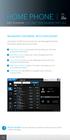 HOME PHONE GET TO KNOW FEATURES THAT ANSWER THE CALL MANAGING VOICEMAIL WITH VOICEZONE Just sign in to My Account and you can manage Voicemail and more, online and on your time. Activate Voicemail. Use
HOME PHONE GET TO KNOW FEATURES THAT ANSWER THE CALL MANAGING VOICEMAIL WITH VOICEZONE Just sign in to My Account and you can manage Voicemail and more, online and on your time. Activate Voicemail. Use
All Rights Reserved. Copyright 2009
 IMPORTANT NOTICE CONCERNING EMERGENCY 911 SERVICES Your service provider, not the manufacturer of the equipment, is responsible for the provision of phone services through this equipment. Any services
IMPORTANT NOTICE CONCERNING EMERGENCY 911 SERVICES Your service provider, not the manufacturer of the equipment, is responsible for the provision of phone services through this equipment. Any services
Call Answer Service. User Guide. outside front cover
 Call Answer Service User Guide outside front cover 204 225-9999 toll-free Call Answer access number from anywhere in Manitoba 1 866 GET-MSGS toll-free Call Answer access number from anywhere in Canada
Call Answer Service User Guide outside front cover 204 225-9999 toll-free Call Answer access number from anywhere in Manitoba 1 866 GET-MSGS toll-free Call Answer access number from anywhere in Canada
Quick Start. Guide. The area s ONLY 100% fiber optic network. epbfi.com
 Quick Start Guide The area s ONLY 100% fiber optic network epbfi.com Welcome to Fi Phone SM from EPB Fiber Optics SM With your new Fi Phone service, you ll enjoy crystal clear call quality and many great
Quick Start Guide The area s ONLY 100% fiber optic network epbfi.com Welcome to Fi Phone SM from EPB Fiber Optics SM With your new Fi Phone service, you ll enjoy crystal clear call quality and many great
Welcome to Comcast Digital Voice
 Welcome to Comcast Digital Voice Go ahead. Pick up your phone. Call your neighbor. Your best friend across the country. Or your cousin in Europe. Now that you have Comcast Digital Voice, you can enjoy
Welcome to Comcast Digital Voice Go ahead. Pick up your phone. Call your neighbor. Your best friend across the country. Or your cousin in Europe. Now that you have Comcast Digital Voice, you can enjoy
Welcome to Cogeco Home Phone Service
 Welcome Welcome to Cogeco Home Phone Service By choosing to get your phone service from Cogeco, you have made an important decision about the quality of your connections. Unlike third-party voice over
Welcome Welcome to Cogeco Home Phone Service By choosing to get your phone service from Cogeco, you have made an important decision about the quality of your connections. Unlike third-party voice over
User Manual. Everything you need to know about your new digital telephone service!
 User Manual Everything you need to know about your new digital telephone service! Introduction Dear Cox Customer: Welcome to a better choice in local and long distance phone service and a better value!
User Manual Everything you need to know about your new digital telephone service! Introduction Dear Cox Customer: Welcome to a better choice in local and long distance phone service and a better value!
Digital Phone Features Guide
 Digital Phone Features Guide WELCOME TO BLUE RIDGE DIGITAL PHONE Congratulations on subscribing to Blue Ridge Digital Phone. We are confident that you will find great savings in the unlimited local and
Digital Phone Features Guide WELCOME TO BLUE RIDGE DIGITAL PHONE Congratulations on subscribing to Blue Ridge Digital Phone. We are confident that you will find great savings in the unlimited local and
Features Phone Access... 1. Features Web Access... 3. emta Quick Reference Guide...14. Troubleshooting...15. Quick Reference Guide...
 Phone TABLE OF CONTENTS Features Phone Access... 1 Features Web Access... 3 emta Quick Reference Guide...14 Troubleshooting...15 Quick Reference Guide...16 Features Phone Access Caller ID Feature that
Phone TABLE OF CONTENTS Features Phone Access... 1 Features Web Access... 3 emta Quick Reference Guide...14 Troubleshooting...15 Quick Reference Guide...16 Features Phone Access Caller ID Feature that
Time Warner Cable Business Class Phone User Guide
 Features of Business Class Phone Caller ID When you receive a call, the name and telephone number of the person calling you is shown on your Caller ID display screen. To use Caller ID: 1. When you receive
Features of Business Class Phone Caller ID When you receive a call, the name and telephone number of the person calling you is shown on your Caller ID display screen. To use Caller ID: 1. When you receive
Digital Phone Installation & User Guide
 Digital Phone Installation & User Guide Telephone #1 Voicemail PIN Telephone #2 Voicemail PIN skybeam high speed internet digital phone We would like you to verify that the 911 address we have for you
Digital Phone Installation & User Guide Telephone #1 Voicemail PIN Telephone #2 Voicemail PIN skybeam high speed internet digital phone We would like you to verify that the 911 address we have for you
Orbitel. Residential Digital Phone Service User s Guide
 Orbitel Residential Digital Phone Service User s Guide All Rights Reserved Copyright 2005 The use, disclosure, modification, transfer, or transmittal of this work for any purpose, in any form, or by any
Orbitel Residential Digital Phone Service User s Guide All Rights Reserved Copyright 2005 The use, disclosure, modification, transfer, or transmittal of this work for any purpose, in any form, or by any
YOUR HOME PHONE. Horry Telephone Cooperative, Inc.
 YOUR HOME PHONE Horry Telephone Cooperative, Inc. CONTENTS Calling Features Anonymous Call Rejection page 4 Automatic Busy Redial page 4 Automatic Call Return page 5 Call Forwarding page 6 Call Forwarding
YOUR HOME PHONE Horry Telephone Cooperative, Inc. CONTENTS Calling Features Anonymous Call Rejection page 4 Automatic Busy Redial page 4 Automatic Call Return page 5 Call Forwarding page 6 Call Forwarding
Welcome to Cogeco Business Digital Phone Service
 Welcome Welcome to Cogeco Business Digital Phone Service Congratulations on choosing Cogeco Business Digital Phone Service. 1 Your decision to subscribe to our digital quality phone service is a smart
Welcome Welcome to Cogeco Business Digital Phone Service Congratulations on choosing Cogeco Business Digital Phone Service. 1 Your decision to subscribe to our digital quality phone service is a smart
Digital Voice Services Residential User Guide
 Digital Voice Services Residential User Guide 2 P a g e * Feature Access Codes *11 Broadworks Anywhere (pulling call to alternate phone) *62 Access Voicemail *72 Call Forwarding Always Activation *73 Call
Digital Voice Services Residential User Guide 2 P a g e * Feature Access Codes *11 Broadworks Anywhere (pulling call to alternate phone) *62 Access Voicemail *72 Call Forwarding Always Activation *73 Call
IMPORTANT NOTICE CONCERNING EMERGENCY 911 SERVICES
 IMPORTANT NOTICE CONCERNING EMERGENCY 911 SERVICES Your service provider, not the manufacturer of the equipment, is responsible for the provision of phone services through this equipment. Any services
IMPORTANT NOTICE CONCERNING EMERGENCY 911 SERVICES Your service provider, not the manufacturer of the equipment, is responsible for the provision of phone services through this equipment. Any services
CALL FORWARDING (Activate *72 / Deactivate *73) Call Forwarding is a service that automatically forwards all calls to any number you choose.
 St. Joseph Cablevision would like to thank you for making our Digital Phone service part of your home. As a St. Joseph Cablevision customer, you have access to one of the most advanced broadband communications
St. Joseph Cablevision would like to thank you for making our Digital Phone service part of your home. As a St. Joseph Cablevision customer, you have access to one of the most advanced broadband communications
WELCOME TO XFINITY INT_V_USER_SIK_0413.indd 1 3/15/13 2:46 PM
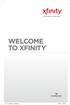 WELCOME TO XFINITY INT_V_USER_SIK_0413.indd 1 2 THANK YOU FOR CHOOSING XFINITY. You ll enjoy superfast Internet access and tons of valuable extras, such as Constant Guard (a $360 value), included with
WELCOME TO XFINITY INT_V_USER_SIK_0413.indd 1 2 THANK YOU FOR CHOOSING XFINITY. You ll enjoy superfast Internet access and tons of valuable extras, such as Constant Guard (a $360 value), included with
1. Power Light: indicates whether AC power is available to the unit. 2. DS (Downstream): indicates downstream connectivity
 Wave Phone works just like other home phone services you may be used to, though it does require some equipment that you may not be familiar with. A Wave Technician will connect a small device called a
Wave Phone works just like other home phone services you may be used to, though it does require some equipment that you may not be familiar with. A Wave Technician will connect a small device called a
Cox Digital Telephone Quick Guide
 Cox Digital Telephone Quick Guide Managing Your Calls Voice Mail Phone Tools Quick Reference Guides 2010 CoxCom, Inc. dba Cox Communications Arizona. All rights reserved. Welcome People love choices. Digital
Cox Digital Telephone Quick Guide Managing Your Calls Voice Mail Phone Tools Quick Reference Guides 2010 CoxCom, Inc. dba Cox Communications Arizona. All rights reserved. Welcome People love choices. Digital
It s What We Do. Telephone Get Going Guide
 It s What We Do. Telephone Get Going Guide Welcome and Introduction Welcome to Astound telephone services brought to you by Astound Broadband! This Get Going Guide will familiarize you with our telephone
It s What We Do. Telephone Get Going Guide Welcome and Introduction Welcome to Astound telephone services brought to you by Astound Broadband! This Get Going Guide will familiarize you with our telephone
Digital Voice Services User Guide
 Digital Voice Services User Guide 2 P a g e * Feature Access Codes *11 Broadworks Anywhere (pulling call to alternate phone) *62 Access Voicemail *72 Call Forwarding Always Activation *73 Call Forwarding
Digital Voice Services User Guide 2 P a g e * Feature Access Codes *11 Broadworks Anywhere (pulling call to alternate phone) *62 Access Voicemail *72 Call Forwarding Always Activation *73 Call Forwarding
Clear Choice Communications. Digital Voice Services User Guide
 Clear Choice Communications Digital Voice Services User Guide 2 P a g e * Feature Access Codes *62 Access Voicemail *72 Call Forwarding Always Activation *73 Call Forwarding Always Deactivation *90 Call
Clear Choice Communications Digital Voice Services User Guide 2 P a g e * Feature Access Codes *62 Access Voicemail *72 Call Forwarding Always Activation *73 Call Forwarding Always Deactivation *90 Call
TABLE OF CONTENTS TABLE OF CONTENTS
 TABLE OF CONTENTS TABLE OF CONTENTS WOW! REFERENCE GUIDE WOW! Phone Features...P-1 Call Waiting...P-1 Call Forwarding...P-1 3-Way Calling...P-1 Call Return...P-2 Anonymous Call Rejection...P-2 Caller ID...P-2
TABLE OF CONTENTS TABLE OF CONTENTS WOW! REFERENCE GUIDE WOW! Phone Features...P-1 Call Waiting...P-1 Call Forwarding...P-1 3-Way Calling...P-1 Call Return...P-2 Anonymous Call Rejection...P-2 Caller ID...P-2
Table of Contents. Troubleshooting Guide... 24 Call Answer Quick Reference Chart... 28 Contacting Us... 29
 Table of Contents Introduction................................ Welcome to MTS Call Answer.................... Call Answer Features at a Glance................ 4 Basic Features.................................
Table of Contents Introduction................................ Welcome to MTS Call Answer.................... Call Answer Features at a Glance................ 4 Basic Features.................................
Digital Phone @ Home Tutorial
 Digital Phone @ Home Tutorial 2 Table of Contents Quick Start Guide... 4 Making Phone Calls... 5 Voicemail Setup... 6 Setup instructions:... 6 To Check Messages:... 6 Quick Key Reference:... 6 Customer
Digital Phone @ Home Tutorial 2 Table of Contents Quick Start Guide... 4 Making Phone Calls... 5 Voicemail Setup... 6 Setup instructions:... 6 To Check Messages:... 6 Quick Key Reference:... 6 Customer
Getting Started with Telephone & Internet Services
 Getting Started with Telephone & Internet Services Frequently Asked Questions Phone Features Voice Mail Features DSL Troubleshooting Your First Bill Payment Options Customer Service Frequently Asked Questions
Getting Started with Telephone & Internet Services Frequently Asked Questions Phone Features Voice Mail Features DSL Troubleshooting Your First Bill Payment Options Customer Service Frequently Asked Questions
Anonymous Call Rejection Refuse calls from those who have blocked their numbers.
 How to Use Your Digital Voice Features Effective 01/12/15 To learn how to use your voice features, locate your service by selecting from the Quick Links that follow, or, you can find the same instructions
How to Use Your Digital Voice Features Effective 01/12/15 To learn how to use your voice features, locate your service by selecting from the Quick Links that follow, or, you can find the same instructions
Voicemail Plus User Guide
 Voicemail Plus User Guide Version: 2.0_US Revised: 25 September 2007 Notices Copyright 2007 Vonage. All rights reserved. No part of this documentation may be reproduced in any form or by any means or used
Voicemail Plus User Guide Version: 2.0_US Revised: 25 September 2007 Notices Copyright 2007 Vonage. All rights reserved. No part of this documentation may be reproduced in any form or by any means or used
DIGITAL PHONE SERVICE. Customer Reference Guide
 DIGITAL PHONE SERVICE Customer Reference Guide Scottsboro Electric Power Board P.O. Box 550 404 E. Willow Street Scottsboro, Alabama 35768 Office Hours: Monday - Friday 8:00 am - 4:30 pm Phone: 256-574-2680
DIGITAL PHONE SERVICE Customer Reference Guide Scottsboro Electric Power Board P.O. Box 550 404 E. Willow Street Scottsboro, Alabama 35768 Office Hours: Monday - Friday 8:00 am - 4:30 pm Phone: 256-574-2680
Phone User Guide. Dear FiberNET Phone Customer,
 Phone User Guide Dear FiberNET Phone Customer, Thank you for choosing MUS FiberNET as your broadband services provider. As a FiberNET Telephone service user, you receive your local phone service from Windstream
Phone User Guide Dear FiberNET Phone Customer, Thank you for choosing MUS FiberNET as your broadband services provider. As a FiberNET Telephone service user, you receive your local phone service from Windstream
Reject calls from callers who block their Caller ID information so their calls don't even ring on your line.
 Anonymous Call Rejection Reject calls from callers who block their Caller ID information so their calls don't even ring on your line. TO ACTIVATE ANONYMOUS CALL REJECTION 1. 2. Press *77 (on a rotary phone,
Anonymous Call Rejection Reject calls from callers who block their Caller ID information so their calls don't even ring on your line. TO ACTIVATE ANONYMOUS CALL REJECTION 1. 2. Press *77 (on a rotary phone,
ADVANCED PHONE SERVICE
 table of contents ADVANCED PHONE SERVICE USER GUIDE December 2009 Version 1-800-360-8555 northerntel.ca/telephony What is NorthernTel Advanced Phone Service 2 What is included with the NorthernTel Advanced
table of contents ADVANCED PHONE SERVICE USER GUIDE December 2009 Version 1-800-360-8555 northerntel.ca/telephony What is NorthernTel Advanced Phone Service 2 What is included with the NorthernTel Advanced
All Rights Reserved. Copyright 2007
 All Rights Reserved Copyright 2007 The use, disclosure, modification, transfer, or transmittal of this work for any purpose, in any form, or by any means, without the written permission of the copyright
All Rights Reserved Copyright 2007 The use, disclosure, modification, transfer, or transmittal of this work for any purpose, in any form, or by any means, without the written permission of the copyright
Digital Telephone User Guide
 Digital Telephone User Guide 1 Proud to provide Conway s Electric, Water, Cable, Internet and Telephone services. Welcome to Conway Corporation Digital Telephone Service We take pride in providing superior
Digital Telephone User Guide 1 Proud to provide Conway s Electric, Water, Cable, Internet and Telephone services. Welcome to Conway Corporation Digital Telephone Service We take pride in providing superior
CALL MANAGEMENT SERVICES. User Guide. 1 888 télébec telebec.com
 CALL MANAGEMENT SERVICES User Guide 888 télébec telebec.com QUICK REFERENCE Télébec Call Management Services - Important Codes Service Activation Cancellation Call Blocking 6 7 Call Forwarding 7 2 7 3
CALL MANAGEMENT SERVICES User Guide 888 télébec telebec.com QUICK REFERENCE Télébec Call Management Services - Important Codes Service Activation Cancellation Call Blocking 6 7 Call Forwarding 7 2 7 3
UNLIMITED LOCAL WITH LONG DISTANCE PHONE FEATURES REFERENCE GUIDE
 UNLIMITED LOCAL WITH LONG DISTANCE PHONE FEATURES REFERENCE GUIDE Thank You Thank you for considering Unlimited Local with Long Distance Phone service from MCTV. We appreciate your business, and will continue
UNLIMITED LOCAL WITH LONG DISTANCE PHONE FEATURES REFERENCE GUIDE Thank You Thank you for considering Unlimited Local with Long Distance Phone service from MCTV. We appreciate your business, and will continue
Fi Phone Quick Start Guide
 Quick Start Guide Fi Phone Quick Start Guide This guide answers some frequently asked questions about how to get the most out of your home telephone service. If you find that you need help with your service,
Quick Start Guide Fi Phone Quick Start Guide This guide answers some frequently asked questions about how to get the most out of your home telephone service. If you find that you need help with your service,
Anonymous Call Rejection
 Anonymous Call Rejection Don t waste time taking calls you don t want. Anonymous Call Rejection (ACR) allows you to block incoming calls from people who use *67 to block their phone number as well as calls
Anonymous Call Rejection Don t waste time taking calls you don t want. Anonymous Call Rejection (ACR) allows you to block incoming calls from people who use *67 to block their phone number as well as calls
Getting Started...2 Landline vs. Non-landline... 2 Provisioning (Landline version only)... 2
 User Guide table of contents iii Getting Started...2 Landline vs. Non-landline... 2 Provisioning (Landline version only)... 2 Basic Calling...4 Verify ooma Service is Working... 4 Placing Calls... 4 Answering
User Guide table of contents iii Getting Started...2 Landline vs. Non-landline... 2 Provisioning (Landline version only)... 2 Basic Calling...4 Verify ooma Service is Working... 4 Placing Calls... 4 Answering
IMPORTANT NOTICE CONCERNING EMERGENCY 911 SERVICES
 IMPORTANT NOTICE CONCERNING EMERGENCY 911 SERVICES Your service provider, not the manufacturer of the equipment, is responsible for the provision of phone services through this equipment. Any services
IMPORTANT NOTICE CONCERNING EMERGENCY 911 SERVICES Your service provider, not the manufacturer of the equipment, is responsible for the provision of phone services through this equipment. Any services
Bristol: (276) 821-6200 Abingdon: (276) 698-3210 Toll Free: 877-835-1272 www.bvu-optinet.com
 Bristol: (276) 821-6200 Abingdon: (276) 698-3210 Toll Free: 877-835-1272 www.bvu-optinet.com TABLE OF CONTENTS Contact Information...1 Safety Line...1 Favorite Five...2 Caller ID...2 Call Forwarding...2
Bristol: (276) 821-6200 Abingdon: (276) 698-3210 Toll Free: 877-835-1272 www.bvu-optinet.com TABLE OF CONTENTS Contact Information...1 Safety Line...1 Favorite Five...2 Caller ID...2 Call Forwarding...2
ACN CALLING PLAN FEATURES ALABAMA GEORGIA FLORIDA KENTUCKY LOUISIANA NORTH CAROLINA SOUTH CAROLINA TENNESSEE
 ACN CALLING PLAN FEATURES ALABAMA GEORGIA FLORIDA KENTUCKY LOUISIANA NORTH CAROLINA SOUTH CAROLINA TENNESSEE USING YOUR NEW FEATURES ACN customers can select from a variety of calling features each designed
ACN CALLING PLAN FEATURES ALABAMA GEORGIA FLORIDA KENTUCKY LOUISIANA NORTH CAROLINA SOUTH CAROLINA TENNESSEE USING YOUR NEW FEATURES ACN customers can select from a variety of calling features each designed
Phone Services Summary. Optimum. Essential. Basic Local Calling. Unlimited Unlimited. Unlimited Domestic Long Distance. Unlimited. 7 /minute 7 /minute
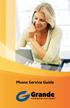 Phone Service Guide TABLE OF CONTENTS GRANDE PHONE SERVICE 1 CALLING PLANS 2 SERVICES 3-4 YOUR ONLINE PHONE MANAGER 5-6 USING YOUR CALLING FEATURES 7-18 YOUR VOICEMAIL SERVICE 19-23 UNDERSTANDING YOUR
Phone Service Guide TABLE OF CONTENTS GRANDE PHONE SERVICE 1 CALLING PLANS 2 SERVICES 3-4 YOUR ONLINE PHONE MANAGER 5-6 USING YOUR CALLING FEATURES 7-18 YOUR VOICEMAIL SERVICE 19-23 UNDERSTANDING YOUR
Guide to Your Telephone Service
 Guide to Your Telephone Service OPTIONS AND FEATURES AVAILABLE WITH EPLUS BROADBAND TELEPHONE SERVICE 422-7500 Table of Contents Included in this guide is a comprehensive list of features and services
Guide to Your Telephone Service OPTIONS AND FEATURES AVAILABLE WITH EPLUS BROADBAND TELEPHONE SERVICE 422-7500 Table of Contents Included in this guide is a comprehensive list of features and services
PHONE USER 1 GUIDE. Morristown (MUS) Local Customer Calling FROM: Morristown (Area Code 423): 307, 317, 318, 522, 581, 585, 586, 587
 PHONE USER 1 GUIDE Local Calling Area Windstream has defined the following local calling area. All calls to these areas are included in your local monthly charge. Calls outside of this area will be billed
PHONE USER 1 GUIDE Local Calling Area Windstream has defined the following local calling area. All calls to these areas are included in your local monthly charge. Calls outside of this area will be billed
Vonage Voicemail Plus. User Guide
 Vonage Voicemail Plus User Guide Version:. Revised 08 DEC 006 Vonage documentation is considered proprietary and is made available for business operations and review by employees and regulatory agencies.
Vonage Voicemail Plus User Guide Version:. Revised 08 DEC 006 Vonage documentation is considered proprietary and is made available for business operations and review by employees and regulatory agencies.
Welcome to the Family.
 User Guide Welcome to the Family. Now you can call other Rogers customers without paying Long Distance charges. With your new Rogers Home Phone service, you can call friends and family in Canada who have
User Guide Welcome to the Family. Now you can call other Rogers customers without paying Long Distance charges. With your new Rogers Home Phone service, you can call friends and family in Canada who have
VERIZON VOICE MAIL USER GUIDE DC/DE/MD/NJ/PA/VA REGION BUSINESS
 VERIZON VOICE MAIL USER GUIDE DC/DE/MD/NJ/PA/VA REGION BUSINESS ABOUT YOUR VERIZON BUSINESS VOICE MAIL SERVICE Business Voice Mail service can be a benefit to your business and to callers who need to leave
VERIZON VOICE MAIL USER GUIDE DC/DE/MD/NJ/PA/VA REGION BUSINESS ABOUT YOUR VERIZON BUSINESS VOICE MAIL SERVICE Business Voice Mail service can be a benefit to your business and to callers who need to leave
Anonymous Call Rejection
 Contents Anonymous Call Rejection 4 Call Block 5 Call Forward 6-7 Call Return 8 Call Waiting 9 Caller ID 10-11 Do Not Disturb 12 Find Me 13 Selective Call Forwarding 14 Speed Dial 15 Three-Way Calling
Contents Anonymous Call Rejection 4 Call Block 5 Call Forward 6-7 Call Return 8 Call Waiting 9 Caller ID 10-11 Do Not Disturb 12 Find Me 13 Selective Call Forwarding 14 Speed Dial 15 Three-Way Calling
Cox Digital Telephone Enjoy making more calls with a crystal-clear connection. Chat with friends and family on a service that has all of your
 Cox Digital Telephone Enjoy making more calls with a crystal-clear connection. Chat with friends and family on a service that has all of your favorite features, including ones to simplify your life. 53
Cox Digital Telephone Enjoy making more calls with a crystal-clear connection. Chat with friends and family on a service that has all of your favorite features, including ones to simplify your life. 53
Cisco 7941 / 7961 IP Phone User Guide
 Cisco 7941 / 7961 IP Phone User Guide Emergency To dial 911 for emergency service, you must dial the Outside Access Digit first (usually 9) + 911. Customer Service / Technical Support (919) 459-2300, option
Cisco 7941 / 7961 IP Phone User Guide Emergency To dial 911 for emergency service, you must dial the Outside Access Digit first (usually 9) + 911. Customer Service / Technical Support (919) 459-2300, option
Commercial Telephone User Guide
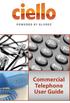 Commercial Telephone User Guide ing WELCOME Packages Welcome to Ciello. We are pleased to provide you with our quality service and support. We value relationships with our customers and look forward to
Commercial Telephone User Guide ing WELCOME Packages Welcome to Ciello. We are pleased to provide you with our quality service and support. We value relationships with our customers and look forward to
Getting Started. Getting Started with Time Warner Cable Business Class. Voice Manager. A Guide for Administrators and Users
 Getting Started Getting Started with Time Warner Cable Business Class Voice Manager A Guide for Administrators and Users Table of Contents Table of Contents... 2 How to Use This Guide... 3 Administrators...
Getting Started Getting Started with Time Warner Cable Business Class Voice Manager A Guide for Administrators and Users Table of Contents Table of Contents... 2 How to Use This Guide... 3 Administrators...
Custom Calling Features
 Quick Reference HOW TO USE: PRESS: Speed Calling 8 *74 Speed Calling 30 *75 Call Return *69 Repeat Dialing *66 Call Trace *57 Call Forwarding *72 Preferred Call Forwarding *63 Call Forwarding Remove Activation
Quick Reference HOW TO USE: PRESS: Speed Calling 8 *74 Speed Calling 30 *75 Call Return *69 Repeat Dialing *66 Call Trace *57 Call Forwarding *72 Preferred Call Forwarding *63 Call Forwarding Remove Activation
COMCAST DIGITAL VOICE USER GUIDE
 COMCAST DIGITAL VOICE USER GUIDE WELCOME TO COMCAST DIGITAL VOICE Go ahead. Pick up your phone. Call your neighbor. Your best friend across the country. Or your cousin in Europe. Now that you have Comcast
COMCAST DIGITAL VOICE USER GUIDE WELCOME TO COMCAST DIGITAL VOICE Go ahead. Pick up your phone. Call your neighbor. Your best friend across the country. Or your cousin in Europe. Now that you have Comcast
VoIP Adapter User Guide
 VoIP Adapter User Guide This guide is meant to help you set up your VIRTUAL PhoneFusion One phone number and PhoneFusion VoIP Adapter. It will also provide you some tips and shortcuts. Note that PhoneFusion
VoIP Adapter User Guide This guide is meant to help you set up your VIRTUAL PhoneFusion One phone number and PhoneFusion VoIP Adapter. It will also provide you some tips and shortcuts. Note that PhoneFusion
Office Voice User Guide. User Guide
 Office Voice User Guide User Guide Contents Anonymous Call Rejection 3 Call Block 3 Call Forward 4 Call Return 5 Call Waiting 5 Caller ID 6 Do Not Disturb 7 Find Me 7 Last Number Redial 8 Selective Call
Office Voice User Guide User Guide Contents Anonymous Call Rejection 3 Call Block 3 Call Forward 4 Call Return 5 Call Waiting 5 Caller ID 6 Do Not Disturb 7 Find Me 7 Last Number Redial 8 Selective Call
To activate Anonymous Call Rejection: 1. Lift the receiver and listen for dial tone. 2. Dial *77. 3. Listen for confirmation tone, hang up.
 Anonymous Call Rejection Anonymous Call Rejection allows a customer to deny any calls from ringing the line if the calling party has blocked the identification number. The calling party receives a message
Anonymous Call Rejection Anonymous Call Rejection allows a customer to deny any calls from ringing the line if the calling party has blocked the identification number. The calling party receives a message
How To Use An Ooma System Without A Landline Phone Without A Backup Plan
 User Guide i table of contents iii Getting Started...2 Using the ooma System with a Landline... 2 Landline Provisioning... 2 Basic Calling...4 Verify ooma Service is Working... 4 Placing Calls... 4 Answering
User Guide i table of contents iii Getting Started...2 Using the ooma System with a Landline... 2 Landline Provisioning... 2 Basic Calling...4 Verify ooma Service is Working... 4 Placing Calls... 4 Answering
Telephone User Guide. Mt. Angel. Telephone
 Telephone User Guide Mt. Angel Telephone 4Welcome Thank You for Choosing Mt. Angel Telephone! Additional information about your telephone service may be found in the white pages of the North Willamette
Telephone User Guide Mt. Angel Telephone 4Welcome Thank You for Choosing Mt. Angel Telephone! Additional information about your telephone service may be found in the white pages of the North Willamette
Verizon Business National Unified Messaging Service Enhanced Service Guide
 USER GUIDE Voice Verizon Business National Unified Messaging Service Enhanced Service Guide What Is Unified Messaging? Verizon Business National Unified Messaging Service is an interactive voicemail system
USER GUIDE Voice Verizon Business National Unified Messaging Service Enhanced Service Guide What Is Unified Messaging? Verizon Business National Unified Messaging Service is an interactive voicemail system
Note: You will not be notified when or how many calls have been rejected.
 Anonymous Call Rejection When you ve turned this service on, any callers who have blocked their number from your Caller ID display will hear an announcement that you do not accept anonymous calls. All
Anonymous Call Rejection When you ve turned this service on, any callers who have blocked their number from your Caller ID display will hear an announcement that you do not accept anonymous calls. All
D I G I T A L P H O N E S E R V I C E F E A T U R E S G U I D E DIGITAL P H O N E S E R V I C E. ACN 2007 useng_featuresguide_prdpv_w_092507
 D I G I T A L P H O N E S E R V I C E F E A T U R E S G U I D E DIGITAL P H O N E S E R V I C E ACN 2007 useng_featuresguide_prdpv_w_092507 TABLE OF CONTENTS Making Phone Calls... 2 Accessing Your Account
D I G I T A L P H O N E S E R V I C E F E A T U R E S G U I D E DIGITAL P H O N E S E R V I C E ACN 2007 useng_featuresguide_prdpv_w_092507 TABLE OF CONTENTS Making Phone Calls... 2 Accessing Your Account
Hardware Overview. Ooma Linx devices These are installed around the office and are used to connect phones and other devices to your Ooma Office system
 Quick Start Guide Introduction Installation Overview Setting up the Ooma Office system in your business is easy. You should have your first extensions up and running in about 20 minutes. Ooma Office blends
Quick Start Guide Introduction Installation Overview Setting up the Ooma Office system in your business is easy. You should have your first extensions up and running in about 20 minutes. Ooma Office blends
Businessuserguide eastlink.ca/business
 Maritimes/NL Businessuserguide eastlink.ca/business Thank you, for choosing EastLink - One of Canada s 50 Best Managed Companies. EastLink prides itself on delivering innovative and reliable business
Maritimes/NL Businessuserguide eastlink.ca/business Thank you, for choosing EastLink - One of Canada s 50 Best Managed Companies. EastLink prides itself on delivering innovative and reliable business
VIP (Traditional) Home Phone Calling Features
 VIP (Traditional) Home Phone Calling Features This document details each calling feature and its usage. Please note that this document applies only to our VIP Home Phone service for Kitchener-Waterloo,
VIP (Traditional) Home Phone Calling Features This document details each calling feature and its usage. Please note that this document applies only to our VIP Home Phone service for Kitchener-Waterloo,
TekTalk WELCOME GUIDE
 TekTalk WELCOME GUIDE Follow these instructions for an accurate guide to your TekTalk hardware setup. 1 2 3 4 5 When first connecting TekTalk, connect the included Ethernet cable to an available Ethernet
TekTalk WELCOME GUIDE Follow these instructions for an accurate guide to your TekTalk hardware setup. 1 2 3 4 5 When first connecting TekTalk, connect the included Ethernet cable to an available Ethernet
Business User Guide. Western. /business
 Business User Guide Western /business Thank You for choosing Eastlink - One of Canada s 50 Best Managed Companies. Eastlink prides itself on delivering innovative and reliable business solutions to our
Business User Guide Western /business Thank You for choosing Eastlink - One of Canada s 50 Best Managed Companies. Eastlink prides itself on delivering innovative and reliable business solutions to our
Instruction Manual. CORTELCO 2700 Single-Line / Multi-Feature Set
 1 Instruction Manual CORTELCO 2700 Single-Line / Multi-Feature Set Table of Contents Why VoiceManager SM with Cortelco Phones?... 2 Cortelco 2700 Set Features... 3 Telephone Set Part Identification...
1 Instruction Manual CORTELCO 2700 Single-Line / Multi-Feature Set Table of Contents Why VoiceManager SM with Cortelco Phones?... 2 Cortelco 2700 Set Features... 3 Telephone Set Part Identification...
RESIDENTIAL PHONE FEATURES
 RESIDENTIAL PHONE FEATURES User Guide Athens-Dec 9/10 Caller ID The Telephone display screen will show you the caller s name and telephone number, usually after the first complete ring. The service also
RESIDENTIAL PHONE FEATURES User Guide Athens-Dec 9/10 Caller ID The Telephone display screen will show you the caller s name and telephone number, usually after the first complete ring. The service also
VZE-RS-E-5/13. user guide. Instructions on Using Verizon Calling Features
 VZE-RS-E-5/13 user guide Instructions on Using Verizon Calling Features Table of Contents *69...2-3 Anonymous Call Rejection...4 Additional Lines...4 Busy Redial...4-5 Call Block...5 Call Forwarding...6
VZE-RS-E-5/13 user guide Instructions on Using Verizon Calling Features Table of Contents *69...2-3 Anonymous Call Rejection...4 Additional Lines...4 Busy Redial...4-5 Call Block...5 Call Forwarding...6
Address Book. Store all of your contacts in your online Address Book.
 Contents Address Book 4 Anonymous Call Rejection 5 Call Block 5 Call Forward 6-7 Call Logs 7 Call Return 7 Call Waiting 8 Caller ID 9 Do Not Disturb 10 Find Me 11 Outbound Caller ID Block 9 Selective Call
Contents Address Book 4 Anonymous Call Rejection 5 Call Block 5 Call Forward 6-7 Call Logs 7 Call Return 7 Call Waiting 8 Caller ID 9 Do Not Disturb 10 Find Me 11 Outbound Caller ID Block 9 Selective Call
Wightman s. Home Phone. Quick Reference Guide
 Wightman s Home Phone Quick Reference Guide Welcome to Wightman Telecom! We would like to thank you for making the decision to join Wightman Telecom as one of our valued customers. Our goal is to prove
Wightman s Home Phone Quick Reference Guide Welcome to Wightman Telecom! We would like to thank you for making the decision to join Wightman Telecom as one of our valued customers. Our goal is to prove
Features & Instructions Guide For Your New VoIP Services
 Features & Instructions Guide For Your New VoIP Services Coast Communications 349 Damon Rd NE Ocean Shores, WA 98569 Phone: 360-289-2252 Fax: 360-289-2750 Email: sales@coastaccess.com WELCOME This Guide
Features & Instructions Guide For Your New VoIP Services Coast Communications 349 Damon Rd NE Ocean Shores, WA 98569 Phone: 360-289-2252 Fax: 360-289-2750 Email: sales@coastaccess.com WELCOME This Guide
Welcome to life on. Get started with this easy Self-Installation Guide.
 Welcome to life on Get started with this easy Self-Installation Guide. Welcome to a network that s light years ahead. Welcome to life on FiOS. Congratulations on choosing Verizon FiOS! You re just a few
Welcome to life on Get started with this easy Self-Installation Guide. Welcome to a network that s light years ahead. Welcome to life on FiOS. Congratulations on choosing Verizon FiOS! You re just a few
BellSouth Complete Choice for Business plan
 BellSouth Complete Choice for Business plan BellSouth Complete Choice for Business plan Customized to your exact business needs Here s the all-in-one local calling plan where you can customize your local
BellSouth Complete Choice for Business plan BellSouth Complete Choice for Business plan Customized to your exact business needs Here s the all-in-one local calling plan where you can customize your local
Digital Voice Services User Guide
 Digital Voice Services User Guide * Feature Access Codes *72 Call Forwarding Always Activation *73 Call Forwarding Always Deactivation *90 Call Forwarding Busy Activation *91 Call Forwarding Busy Deactivation
Digital Voice Services User Guide * Feature Access Codes *72 Call Forwarding Always Activation *73 Call Forwarding Always Deactivation *90 Call Forwarding Busy Activation *91 Call Forwarding Busy Deactivation
Ipiphony Phone System. User Manual. 1 P a g e
 Ipiphony Phone System User Manual 1 P a g e About this Guide This guide explains how to use the basic features of your new Aastra phones. Not all features listed are available by default. Contact your
Ipiphony Phone System User Manual 1 P a g e About this Guide This guide explains how to use the basic features of your new Aastra phones. Not all features listed are available by default. Contact your
Calling Features User Guide 1
 Calling Features User Guide 1 The services listed in this guide are for traditional telephone service and may not be available or work the same on other technologies. Call 611 from your Lumos Networks
Calling Features User Guide 1 The services listed in this guide are for traditional telephone service and may not be available or work the same on other technologies. Call 611 from your Lumos Networks
Business Telephone User Guide
 Business Telephone User Guide Calling WELCOME Packages Welcome to Midwest Connections. We are pleased to provide you with our quality service and support. We value relationships with our customers and
Business Telephone User Guide Calling WELCOME Packages Welcome to Midwest Connections. We are pleased to provide you with our quality service and support. We value relationships with our customers and
Using Verizon Calling Features User Guide
 VZ-CFG-E-07-14 Instructions on Using Verizon Calling Features User Guide Table of Contents Before you begin...2 *69...2-3 Additional Lines... 4 Anonymous Call Rejection/Anonymous Call Block... 4 Busy Redial...4-5
VZ-CFG-E-07-14 Instructions on Using Verizon Calling Features User Guide Table of Contents Before you begin...2 *69...2-3 Additional Lines... 4 Anonymous Call Rejection/Anonymous Call Block... 4 Busy Redial...4-5
Business Telephone User Guide
 Business Telephone User Guide 1 Proud to provide Conway s Electric, Water, Cable, Internet and Telephone services. Welcome to Conway Corporation Business Telephone Service We take pride in providing superior
Business Telephone User Guide 1 Proud to provide Conway s Electric, Water, Cable, Internet and Telephone services. Welcome to Conway Corporation Business Telephone Service We take pride in providing superior
voicemail fixed line looking after your calls while you re looking after yourself
 voicemail fixed line looking after your calls while you re looking after yourself welcome to the manx telecom voicemail service The Voicemail messaging service can be activated on your line and provides
voicemail fixed line looking after your calls while you re looking after yourself welcome to the manx telecom voicemail service The Voicemail messaging service can be activated on your line and provides
Business Class Phone User Guide
 Business Voicemail Access Number: 1-808-206-9800 O C E A N I C Business Class Phone User Guide Welcome Let s Get started Welcome to Time Warner Cable Business Class Thank you for choosing Time Warner Cable
Business Voicemail Access Number: 1-808-206-9800 O C E A N I C Business Class Phone User Guide Welcome Let s Get started Welcome to Time Warner Cable Business Class Thank you for choosing Time Warner Cable
Feature Reference. Features: Call Forwarding Call Waiting Conference Calling Outbound Caller ID Block Last Call Return VoiceMail
 Feature Reference This document will provide you with information on and how to use the following features of your phone service with Standard Broadband. Features: Call Forwarding Call Waiting Conference
Feature Reference This document will provide you with information on and how to use the following features of your phone service with Standard Broadband. Features: Call Forwarding Call Waiting Conference
Contents. Note: Feature commands and/or functionality may vary dependent on the telephone equipment you choose to use with this product.
 Contents Address Book 4 Anonymous Call Rejection 5 Call Block 5 Call Forward 6-7 Call Hold 7 Call Log 8 Call Return 8 Call Waiting 9 Caller ID 10 Outbound Caller ID Block 10 Outbound Caller ID Deactivation
Contents Address Book 4 Anonymous Call Rejection 5 Call Block 5 Call Forward 6-7 Call Hold 7 Call Log 8 Call Return 8 Call Waiting 9 Caller ID 10 Outbound Caller ID Block 10 Outbound Caller ID Deactivation
AT&T Business Voice Mail. Comprehensive Messaging Solution
 AT&T Business Voice Mail Comprehensive Messaging Solution Welcome to AT&T Business Voice Mail AT&T Business Voice Mail is an easy-to-use, easy-to-set-up business messaging tool. Before voice mail can work
AT&T Business Voice Mail Comprehensive Messaging Solution Welcome to AT&T Business Voice Mail AT&T Business Voice Mail is an easy-to-use, easy-to-set-up business messaging tool. Before voice mail can work
PHONE SERVICE QUICK GUIDE PHONE SERVICE QUICK GUIDE
 PHONE SERVICE 1 Your new United Phone service is powered by the area s only fiber network, so you ll enjoy crystal-clear call quality and a variety of advanced features. We ve created this handy guide
PHONE SERVICE 1 Your new United Phone service is powered by the area s only fiber network, so you ll enjoy crystal-clear call quality and a variety of advanced features. We ve created this handy guide
Calling Feature Guide
 Calling Feature Guide Automatic Call Back *66 Mid Century Automatic Call Back will continually dial a busy number automatically for up to 30 minutes. When the line becomes free your phone will ring alerting
Calling Feature Guide Automatic Call Back *66 Mid Century Automatic Call Back will continually dial a busy number automatically for up to 30 minutes. When the line becomes free your phone will ring alerting
VoIP Services User Guide
 VoIP Services User Guide Table of Contents Overview of Services 3 Service Numbers 4 Line Services and Codes 5 Voice Mail 12 Overview of Services This guide is about Tera-Byte's VoIP services for residential
VoIP Services User Guide Table of Contents Overview of Services 3 Service Numbers 4 Line Services and Codes 5 Voice Mail 12 Overview of Services This guide is about Tera-Byte's VoIP services for residential
