Time Warner Cable Home Phone. Easy Connect Guide. Better conversations begin with better Home Phone.
|
|
|
- Arron Goodman
- 8 years ago
- Views:
Transcription
1 Time Warner Cable Home Phone Easy Connect Guide Better conversations begin with better Home Phone.
2 Enjoy unlimited calling and unlimited control. You re about to experience total freedom and connect with your world like never before. Home Phone is simple to set up and use and this Easy Connect Guide will help you along the way. If you have any questions during the installation process, browse our how-to video library at twc.com/howto and search Easy Connect, reach us at twc.com/support using the Contact Us button or give us a call at We will be happy to help, and thank you for choosing Time Warner Cable. ii QUESTIONS? ^ twc.com/support
3 Included in your kit: G EASY CONNECT GUIDE CABLE POWER CORD COAXIAL CABLES (2) ETHERNET CABLE PHONE WIRE SPLITTER RETURN SHIPPING LABEL Contents Pages 2-3 Phone installation Pages 4-5 Troubleshooting Pages 6-7 FAQs
4 Phone installation ELECTRICAL OUTLET PHONE WIRE PHONE Before you begin the installation process, be sure to save work on any connected computer, shut down all open programs, and ensure power is off to all components until the installation is complete. Use 1A, single outlet installation, if your cable outlet is connected only to your modem. Use 1B, split outlet installation, if your cable outlet is shared with another device (i.e., a Set-Top Box, another cable modem or a TV). Connect HD Set-Top Box/HD DVR to cable outlet 1A Single outlet installation 3 COAXIAL CABLE POWER CORD 2 1 COAXIAL CABLE TEL 1 ETHERNET RF ETHERNET CABLE (optional step) CABLE OUTLET Connect modem to cable outlet. Plug the coaxial cable that you disconnected from your old modem into the back of your new modem. Tighten all fittings securely by hand. Optional step: Connect your computer into your new modem using the Ethernet cable provided in your kit. Plug the cord into the corresponding port on the back of the modem and your computer or router. CABLE OUTLET COMPUTER QUESTIONS? ^ twc.com/howto (search Easy Connect ) 2
5 1B Split outlet installation 3 Connect modem to phone STANDARD DVR, HD SET-TOP BOX OR DVR TEL 1 CABLE OUTLET ELECTRICAL OUTLET COAXIAL CABLE POWER CORD COMPUTER Connect modem to a shared (split) outlet. Connect one of the coaxial cables included in your kit to the port on the splitter labeled IN and the other end to the cable outlet on the wall. Connect one end of the other coaxial cable included in your kit to the second port on the splitter labeled OUT and the other end to the IN port on the modem. 2 IN OUT Connect modem to electrical outlet Connect the power cord into the POWER connector on the back of the modem. Then plug the power cord into a standard electrical outlet. NOTE: The power cord should be plugged into a wall outlet and not an electrical outlet that can be turned on/off with a light switch. PHONE PHONE WIRE PHONE Following the directions included with the phone, connect the phone wire to the base station of your phone. Connect the other end of the phone wire to the back of the modem in the TEL 1 Port. 4 Verify phone service When everything is properly connected, the following lights will be lit: Power, US, DS and Phone 1. If the Internet is connected to the same device, the following lights will be lit: Power, US, DS, Online, Phone 1 and the Link light will blink. Once the lights are solid, pick up your handset. You should hear a dial tone. Try making some test calls, both in and out of state. To verify your Home Phone number, call another phone with Caller ID, like your mobile phone. The number that appears will be your Home Phone number. Please visit the Troubleshooting section of this guide if you have any questions or are experiencing any issues with connecting your Home Phone service. QUESTIONS? ^ twc.com/howto (search Easy Connect ) 3
6 Troubleshooting To ensure phone service, you must leave your modem on. Your modem should operate continuously without maintenance. Self-help tool The TWC Self-help tool provides easy access to how-to videos and common troubleshooting steps online 24/7. You can access self-help resources through twc.com/account or through the MyTWC mobile app (ios or Android). Select the Register for a TWC ID button that appears on the login page to complete the one-time registration process. Once you have successfully logged in: Select the My Account tab. Scroll to Manage and Troubleshoot Services. Select the Troubleshooting tab. Select Video, Internet or Phone from the drop-down to display the equipment you would like to troubleshoot. Select the symptom you are experiencing. Check the coaxial cable at the modem If the connection is loose, you will not be able to make calls or access the Internet. Secure all connections tightly. Make sure you have connected the proper cable to the modem. Charge your phone Charge your phone for 24 hours before placing or receiving calls. Make sure your phone wire is connected to the TEL 1 Port If you are accidentally plugged into the TEL 2 Port on the back of the modem, you will not be able to make calls. Check your Ethernet connection If your Ethernet cable is loose or installed incorrectly, your Internet will not function properly. Reboot the modem You can either unplug the modem and remove the battery if you have one. Wait 15 seconds, and then plug the modem back in and reinsert the battery. Or use a paper clip to push the Reset button in the back near the Ethernet port. If Call Waiting or Caller ID doesn t work Your phone s manufacturer instruction guide will provide Call Waiting and Caller ID information. You can also dial 611 to reach our support hotline. Manage your phone features You can review and change your phone features online 24/7. Visit twc.com/account or the MyTWC mobile app for ios or Android through the My Phone tab. Select the Register for a TWC ID button that appears on the login page to complete the one-time registration process. QUESTIONS? ^ twc.com/howto (search Easy Connect ) 4
7 If you are experiencing any of the following symptoms, please contact Customer Support: You do not have a dial tone and Internet service is not working on the computer connected to your modem. You are able to make calls but not receive them. Your phone does not have a dial tone. You receive a fast busy signal when you pick up your phone handset. You are unable to place long distance calls. Your incoming phone number shows up when you want it set to Private. You hear static or an echo when you talk. You are unable to place phone calls to specific phone numbers or area codes. Light and indication Additional support Contact us online at twc.com/support through the Contact Us button using your TWC ID. TWC also provides connection support over the phone free of charge by calling our Customer Support number at Appointment requests within 14 days following your Easy Connect order may be charged a nominal fee if the solution is related to an incomplete or incorrect Easy Connect equipment installation. Power Cable Test Data DOWNSTREAM LIGHT UPSTREAM LIGHT Light Power and Downstream are the only two lights on Blinking Downstream and Upstream lights All lights are on except Phone 1 and Phone 2 What Does It Mean? This is probably a wiring issue. Call Customer Support Push the STANDBY or RESET button on the modem There may be something wrong with your service. Call Customer Support Link Phone 1 Phone 2 Battery QUESTIONS? ^ twc.com/howto (search Easy Connect ) 5
8 FAQs How do I know what my phone number is? The easiest way to locate your phone number is to call another phone, like your mobile phone. The number that appears on the Caller ID will be your TWC Home Phone number. You can also contact Customer Support at for assistance with identifying your TWC Home Phone number. How do I use my Voic ? Voic instructions were included in your Welcome Kit and are available at twc.com/phone. If you didn t receive a Welcome Kit, please call 611 or visit twc.com/welcome, and we will walk you through activation (and send you a kit for future reference). Why isn t my Voic working? Voic is an optional feature for $3.95/month. Call 611 if you d like to confirm you have Voic or to add it. How will my information appear in the phone book? If you kept your current phone number, your information will appear as it did with your previous provider. If you have a new telephone number, your listing will appear as it does on your TWC bill. Will I still receive a phone book, even though I ve changed phone service providers? Yes, you will. How do I answer Call Waiting? When you hear the Call Waiting beep, press the FLASH button. I completed my self-installation and get a dial tone on the phones connected directly to the phone modem, but I can t get a dial tone when I connect a phone into my existing wall jack. Is there something wrong with my service? Not at all. We ve simplified the process so that you don t need to touch your internal phone wires. The phone jack connects directly to your phone modem, so it is not connected to the phone wiring that supports the phone outlets throughout your home. QUESTIONS? ^ twc.com/howto (search Easy Connect ) 6
9 Can I be online and on the phone at the same time? Yes, you can. Where can I access features like Voic to ? Go to twc.com/account and then to the VoiceZone section under My Account. Why can t my friends and family reach me? Please ask your callers to tell you what message or sound they hear when attempting to call you. Is it a fast busy signal? Is it a particular message or recording? Call 611 and share those details with one of our Customer Support representatives. Where are international rates posted? Please go to twc.com/phone, and remember, all 50 states plus Canada, Puerto Rico, Mexico, China and Hong Kong are included in your low monthly rate. You can save on calls to more than 100 countries with our International OnePrice calling plan. Does Call Forwarding work with all phones? Yes, your Call Forwarding feature will work with both landlines and mobile phones. Equipment returns If you re replacing a modem and need to return it, here s how to get it back to us: 1. Pack the equipment you are returning into the same box that contained your new equipment. 2. Place the enclosed return shipping label over the original shipping label. 3. Drop off the package at your nearest shipping location or return the equipment to your local TWC Store. Visit twc.com/stores to find a location near you. QUESTIONS? ^ twc.com/howto (search Easy Connect ) 7
10 Thank you for choosing Time Warner Cable. Customer Support: ^ twc.com/support ^ twc.com/howto 2015 Time Warner Cable Enterprises, LLC. All Rights Reserved. 8 QUESTIONS? ^ Time twc.com/support Warner Cable and the eye/ear logo are trademarks of Time Warner Inc., used under license. EAST
Time Warner Cable Internet. Easy Connect Guide. Enjoy surfing at your own speed. Super fast.
 Time Warner Cable Internet Easy Connect Guide Enjoy surfing at your own speed. Super fast. Instant access anytime you feel like connecting. Experience smooth, fast Internet. TWC Internet is simple to set
Time Warner Cable Internet Easy Connect Guide Enjoy surfing at your own speed. Super fast. Instant access anytime you feel like connecting. Experience smooth, fast Internet. TWC Internet is simple to set
Time Warner Cable TV. Easy Connect Guide. Enjoy endless ways to watch your favorite shows.
 Time Warner Cable TV Easy Connect Guide Enjoy endless ways to watch your favorite shows. You name the show. You choose the screen. Enjoy watching exactly what you want on the device you want. Your service
Time Warner Cable TV Easy Connect Guide Enjoy endless ways to watch your favorite shows. You name the show. You choose the screen. Enjoy watching exactly what you want on the device you want. Your service
Easy Connect Guide New Modem Installation - See page 2 Replacement Modem Installation - See page 9
 Oceanic Time Warner Cable Internet Easy Connect Guide New Modem Installation - See page 2 Replacement Modem Installation - See page 9 Enjoy surfing at your own speed. Super fast. Instant access anytime
Oceanic Time Warner Cable Internet Easy Connect Guide New Modem Installation - See page 2 Replacement Modem Installation - See page 9 Enjoy surfing at your own speed. Super fast. Instant access anytime
WELCOME TO VERIZON HIGH SPEED INTERNET FOR BUSINESS
 WELCOME TO VERIZON HIGH SPEED INTERNET FOR BUSINESS For a better online experience, start here today. YOUR GUIDE TO INSTALLING AND USING VERIZON HIGH SPEED INTERNET. Congratulations on choosing Verizon
WELCOME TO VERIZON HIGH SPEED INTERNET FOR BUSINESS For a better online experience, start here today. YOUR GUIDE TO INSTALLING AND USING VERIZON HIGH SPEED INTERNET. Congratulations on choosing Verizon
Quick Start Guide. Vonage Device Motorola VT2142
 Quick Start Guide Vonage Device Motorola VT2142 Before you begin 1. If you purchased your Vonage Device from a retail store, you must first activate your Vonage phone service. (You will need to provide
Quick Start Guide Vonage Device Motorola VT2142 Before you begin 1. If you purchased your Vonage Device from a retail store, you must first activate your Vonage phone service. (You will need to provide
Installation Guide (No Router)
 Installation Guide (No Router) This installation guide will show you how to get your voip phone service working. This installation guide should be used if you have a standard DSL or cable modem and no
Installation Guide (No Router) This installation guide will show you how to get your voip phone service working. This installation guide should be used if you have a standard DSL or cable modem and no
Quick Start Guide. Vonage VWR Device
 Quick Start Guide Vonage VWR Device Before you begin 1. If you purchased your Vonage Device from a retail store, you must first activate your Vonage phone service. (You will need to provide the MAC ID
Quick Start Guide Vonage VWR Device Before you begin 1. If you purchased your Vonage Device from a retail store, you must first activate your Vonage phone service. (You will need to provide the MAC ID
Features Phone Access... 1. Features Web Access... 3. emta Quick Reference Guide...14. Troubleshooting...15. Quick Reference Guide...
 Phone TABLE OF CONTENTS Features Phone Access... 1 Features Web Access... 3 emta Quick Reference Guide...14 Troubleshooting...15 Quick Reference Guide...16 Features Phone Access Caller ID Feature that
Phone TABLE OF CONTENTS Features Phone Access... 1 Features Web Access... 3 emta Quick Reference Guide...14 Troubleshooting...15 Quick Reference Guide...16 Features Phone Access Caller ID Feature that
Welcome to life on. Get started with this easy Self-Installation Guide.
 Welcome to life on Get started with this easy Self-Installation Guide. Welcome to a network that s light years ahead. Welcome to life on FiOS. Congratulations on choosing Verizon FiOS! You re just a few
Welcome to life on Get started with this easy Self-Installation Guide. Welcome to a network that s light years ahead. Welcome to life on FiOS. Congratulations on choosing Verizon FiOS! You re just a few
Getting Started...2 Landline vs. Non-landline... 2 Provisioning (Landline version only)... 2
 User Guide table of contents iii Getting Started...2 Landline vs. Non-landline... 2 Provisioning (Landline version only)... 2 Basic Calling...4 Verify ooma Service is Working... 4 Placing Calls... 4 Answering
User Guide table of contents iii Getting Started...2 Landline vs. Non-landline... 2 Provisioning (Landline version only)... 2 Basic Calling...4 Verify ooma Service is Working... 4 Placing Calls... 4 Answering
Hardware Overview. Ooma Linx devices These are installed around the office and are used to connect phones and other devices to your Ooma Office system
 Quick Start Guide Introduction Installation Overview Setting up the Ooma Office system in your business is easy. You should have your first extensions up and running in about 20 minutes. Ooma Office blends
Quick Start Guide Introduction Installation Overview Setting up the Ooma Office system in your business is easy. You should have your first extensions up and running in about 20 minutes. Ooma Office blends
Owning your dialtone The signature ooma dialtone is music to your ears. It means you have unlimited calling within the US with no monthly fees.
 Quick Start guide GET READY TO SAY HELLO TO: Everything you need to get started is inside this box, and everything you need to know about installation is in your hands. Don t be fooled by the size of this
Quick Start guide GET READY TO SAY HELLO TO: Everything you need to get started is inside this box, and everything you need to know about installation is in your hands. Don t be fooled by the size of this
Your Digital Adapter Easy Setup Guide
 Your Digital Adapter Easy Setup Guide Connect with the future of TV You re about to step up to a world of even better picture and sound, and this Easy Setup Guide is here to help every step of the way.
Your Digital Adapter Easy Setup Guide Connect with the future of TV You re about to step up to a world of even better picture and sound, and this Easy Setup Guide is here to help every step of the way.
20 minutes to unlimited calling within the US
 Quick Start Guide i YOU RE ALMOST READY TO Everything you need to get started is in this box, and everything you need to know about your ooma setup is in your hands. Don t be fooled by the size of this
Quick Start Guide i YOU RE ALMOST READY TO Everything you need to get started is in this box, and everything you need to know about your ooma setup is in your hands. Don t be fooled by the size of this
1. Power Light: indicates whether AC power is available to the unit. 2. DS (Downstream): indicates downstream connectivity
 Wave Phone works just like other home phone services you may be used to, though it does require some equipment that you may not be familiar with. A Wave Technician will connect a small device called a
Wave Phone works just like other home phone services you may be used to, though it does require some equipment that you may not be familiar with. A Wave Technician will connect a small device called a
IMPORTANT NOTICE CONCERNING EMERGENCY 911 SERVICES
 IMPORTANT NOTICE CONCERNING EMERGENCY 911 SERVICES Your service provider, not the manufacturer of the equipment, is responsible for the provision of phone services through this equipment. Any services
IMPORTANT NOTICE CONCERNING EMERGENCY 911 SERVICES Your service provider, not the manufacturer of the equipment, is responsible for the provision of phone services through this equipment. Any services
PHONE ENJOY CONNECTING BETTER
 PHONE ENJOY CONNECTING BETTER 1 2 Table Of Contents 5 Calling Features 8 Voicemail 10 International OnePrice 11 FAQ 15 Home Phone Service Customer Information and Terms of Service 17 Easy Connect Instructions
PHONE ENJOY CONNECTING BETTER 1 2 Table Of Contents 5 Calling Features 8 Voicemail 10 International OnePrice 11 FAQ 15 Home Phone Service Customer Information and Terms of Service 17 Easy Connect Instructions
CM500 High Speed Cable Modem User Manual
 User Manual February 2015 202-11472-04 350 East Plumeria Drive San Jose, CA 95134 USA Support Thank you for selecting NETGEAR products. After installing your device, locate the serial number on the label
User Manual February 2015 202-11472-04 350 East Plumeria Drive San Jose, CA 95134 USA Support Thank you for selecting NETGEAR products. After installing your device, locate the serial number on the label
How To Use An Ooma System Without A Landline Phone Without A Backup Plan
 User Guide i table of contents iii Getting Started...2 Using the ooma System with a Landline... 2 Landline Provisioning... 2 Basic Calling...4 Verify ooma Service is Working... 4 Placing Calls... 4 Answering
User Guide i table of contents iii Getting Started...2 Using the ooma System with a Landline... 2 Landline Provisioning... 2 Basic Calling...4 Verify ooma Service is Working... 4 Placing Calls... 4 Answering
Access Cloud Hosted PBX
 Access Cloud Hosted PBX Small Office/Home Office (SOHO) Self-Install Guide Access One Customer Care: 1-800-804-8333 1 Welcome to Access One s Access Cloud Hosted PBX. Your company is deploying an innovative,
Access Cloud Hosted PBX Small Office/Home Office (SOHO) Self-Install Guide Access One Customer Care: 1-800-804-8333 1 Welcome to Access One s Access Cloud Hosted PBX. Your company is deploying an innovative,
Home Phone - VoIP. Installation Guide
 Home Phone - VoIP Installation Guide Package Contents Package Contents D-link DG-102S VoIP Adapter 1 2 3 4 5 6 Serial Cable Ethernet Cable Power Adapter 1 2 3 4 5 6 Power Adapter Serial Cable Used only
Home Phone - VoIP Installation Guide Package Contents Package Contents D-link DG-102S VoIP Adapter 1 2 3 4 5 6 Serial Cable Ethernet Cable Power Adapter 1 2 3 4 5 6 Power Adapter Serial Cable Used only
emta (VoIP over Cable Modem)
 emta (VoIP over Cable Modem) User Manual Version 1.0 Important Rules for Safe Operation Safe Use of Equipment Read all the instructions before operating this equipment with particular emphasis to safety
emta (VoIP over Cable Modem) User Manual Version 1.0 Important Rules for Safe Operation Safe Use of Equipment Read all the instructions before operating this equipment with particular emphasis to safety
Installing Your Vonage Device in Front of an Existing Router for customers with DSL INTERNET SERVICE
 Installing Your Vonage Device in Front of an Existing Router for customers with DSL INTERNET SERVICE Figure 1. Sample Installation Setup - Vonage phone adapter in front of router 1. Determine Internet
Installing Your Vonage Device in Front of an Existing Router for customers with DSL INTERNET SERVICE Figure 1. Sample Installation Setup - Vonage phone adapter in front of router 1. Determine Internet
2016 Frontier Communications. Here s your guide to easy installation. Get the most out of Frontier High-Speed Internet.
 2016 Frontier Communications Here s your guide to easy installation. Get the most out of Frontier High-Speed Internet. Congratulations on choosing Frontier High-Speed Internet. In this guide, you ll find
2016 Frontier Communications Here s your guide to easy installation. Get the most out of Frontier High-Speed Internet. Congratulations on choosing Frontier High-Speed Internet. In this guide, you ll find
Chapter 1 Installing the Gateway
 Chapter 1 Installing the Gateway This chapter describes how to set up the wireless voice gateway on your Local Area Network (LAN), connect to the Internet, and perform basic configuration. For information
Chapter 1 Installing the Gateway This chapter describes how to set up the wireless voice gateway on your Local Area Network (LAN), connect to the Internet, and perform basic configuration. For information
Easy Connect Guide Digital Adapter. Say hello to your TV s new best friend.
 Easy Connect Guide Digital Adapter Say hello to your TV s new best friend. Connect with the future of TV You re about to step up to a world of even better picture and sound, and this Easy Connect Guide
Easy Connect Guide Digital Adapter Say hello to your TV s new best friend. Connect with the future of TV You re about to step up to a world of even better picture and sound, and this Easy Connect Guide
Installation Guide. shipping label. your activation information DN006669
 Installation Guide Please do not attempt installation until after 8pm on your activation date. Your activation date, account number and order number are printed on the shipping label attached to the top
Installation Guide Please do not attempt installation until after 8pm on your activation date. Your activation date, account number and order number are printed on the shipping label attached to the top
WELCOME TO VERIZON HIGH SPEED INTERNET. For a better online experience, start here today.
 WELCOME TO VERIZON HIGH SPEED INTERNET. For a better online experience, start here today. Congratulations on choosing Verizon High Speed Internet the best value in broadband. First of all, be sure to retain
WELCOME TO VERIZON HIGH SPEED INTERNET. For a better online experience, start here today. Congratulations on choosing Verizon High Speed Internet the best value in broadband. First of all, be sure to retain
Troubleshooting and Setup Guide for Efficient SpeedStream 5100-a DSL Modem
 Troubleshooting and Setup Guide for Efficient SpeedStream 5100-a DSL Modem Overview This troubleshooting and setup guide was created to assist you in ensuring the continued maintenance of your Internet
Troubleshooting and Setup Guide for Efficient SpeedStream 5100-a DSL Modem Overview This troubleshooting and setup guide was created to assist you in ensuring the continued maintenance of your Internet
Here s your guide to easy installation. Get the most out of Verizon High Speed Internet.
 Here s your guide to easy installation. Get the most out of Verizon High Speed Internet. Congratulations on choosing Verizon High Speed Internet. In this guide, you ll find everything you need to set up
Here s your guide to easy installation. Get the most out of Verizon High Speed Internet. Congratulations on choosing Verizon High Speed Internet. In this guide, you ll find everything you need to set up
Quick Start Guide. Comwave Home Phone Adapter. iphone Connections. Home Phone Adapter. Package Contents
 Quick Start Guide Comwave Home Phone Adapter Important: This guide describes the supported configuration for Comwave Home Phone Service. When calling Comwave s Technical Support Team, your network must
Quick Start Guide Comwave Home Phone Adapter Important: This guide describes the supported configuration for Comwave Home Phone Service. When calling Comwave s Technical Support Team, your network must
User Guide VERIZON WIRELESS HOME PHONE CONNECT
 User Guide VERIZON WIRELESS HOME PHONE CONNECT label Welcome to Verizon Wireless Thank you for choosing Verizon Wireless Home Phone Connect. You re now connected to America s most reliable wireless network.
User Guide VERIZON WIRELESS HOME PHONE CONNECT label Welcome to Verizon Wireless Thank you for choosing Verizon Wireless Home Phone Connect. You re now connected to America s most reliable wireless network.
IV V. Northwood. and. Connecting to the Northwood Network 2014 2015. Internet Phone TV. Presented by Housing & Information and Technology Services
 Presented by Housing & Information and Technology Services Northwood IV V and Connecting to the Northwood Network 2014 2015 Internet Phone TV facebook.com/universityofmichiganhousing facebook.com/its.umich.edu
Presented by Housing & Information and Technology Services Northwood IV V and Connecting to the Northwood Network 2014 2015 Internet Phone TV facebook.com/universityofmichiganhousing facebook.com/its.umich.edu
Digital Phone Features Guide
 Digital Phone Features Guide WELCOME TO BLUE RIDGE DIGITAL PHONE Congratulations on subscribing to Blue Ridge Digital Phone. We are confident that you will find great savings in the unlimited local and
Digital Phone Features Guide WELCOME TO BLUE RIDGE DIGITAL PHONE Congratulations on subscribing to Blue Ridge Digital Phone. We are confident that you will find great savings in the unlimited local and
Digital Phone Installation & User Guide
 Digital Phone Installation & User Guide Telephone #1 Voicemail PIN Telephone #2 Voicemail PIN skybeam high speed internet digital phone We would like you to verify that the 911 address we have for you
Digital Phone Installation & User Guide Telephone #1 Voicemail PIN Telephone #2 Voicemail PIN skybeam high speed internet digital phone We would like you to verify that the 911 address we have for you
Home Phone Quick Start Guide. Review these helpful instructions to understand your Midco home phone service and its many convenient features.
 Home Phone Quick Start Guide Review these helpful instructions to understand your Midco home phone service and its many convenient features. 1 Contents Equipment and Features.......................................................
Home Phone Quick Start Guide Review these helpful instructions to understand your Midco home phone service and its many convenient features. 1 Contents Equipment and Features.......................................................
The following is a set of definitions used in FAQs for the Partner product line:
 Frequently Asked Questions Office Switching Systems Partner/Partner II/Partner Plus The following is a set of definitions used in FAQs for the Partner product line: PR1 = Partner Release 1 PR2,3,4 = Partner
Frequently Asked Questions Office Switching Systems Partner/Partner II/Partner Plus The following is a set of definitions used in FAQs for the Partner product line: PR1 = Partner Release 1 PR2,3,4 = Partner
Home Network. Installation Instructions
 Home Network Installation Instructions TM Installation Instructions Table of Contents Overview...2 Installation Considerations...2 Quick Installation Instructions...2 Identifying and Creating the Home
Home Network Installation Instructions TM Installation Instructions Table of Contents Overview...2 Installation Considerations...2 Quick Installation Instructions...2 Identifying and Creating the Home
Installation Guide. EarthLink
 Installation Guide EarthLink Welcome to EarthLink DSL & Home Phone Service Congratulations! You ve made the smart choice for super-fast DSL and super-simple phone service. Follow the instructions in this
Installation Guide EarthLink Welcome to EarthLink DSL & Home Phone Service Congratulations! You ve made the smart choice for super-fast DSL and super-simple phone service. Follow the instructions in this
Contents. WOW! Phone Reference Guide
 WOW! Phone Reference Guide Intro to WOW! Phone P-1 WOW! Phone Features P-1 Call Waiting P-1 Call Forwarding P-1 3-Way Calling P-1 Call Return P-1 Anonymous Call Rejection P-2 Caller ID P-2 Caller ID Block
WOW! Phone Reference Guide Intro to WOW! Phone P-1 WOW! Phone Features P-1 Call Waiting P-1 Call Forwarding P-1 3-Way Calling P-1 Call Return P-1 Anonymous Call Rejection P-2 Caller ID P-2 Caller ID Block
If you are unable to set up your Linksys Router by using one of the above options, use the steps below to manually configure your router.
 This article describes how to manually configure a Linksys Router for broadband DSL that uses PPPoE (Point-to-Point Protocol over Ethernet) for authentication. For automatic configuration options, please
This article describes how to manually configure a Linksys Router for broadband DSL that uses PPPoE (Point-to-Point Protocol over Ethernet) for authentication. For automatic configuration options, please
High-Speed Internet Quick Start Guide
 High-Speed Internet Quick Start Guide Connect Your World. NEED HELP? Call 1.800.239.4430 or visit Frontier.com/HelpCenter Contents PART #1: Wi-Fi Router Setup... 4 PART #2: Configure Wi-Fi Router... 8
High-Speed Internet Quick Start Guide Connect Your World. NEED HELP? Call 1.800.239.4430 or visit Frontier.com/HelpCenter Contents PART #1: Wi-Fi Router Setup... 4 PART #2: Configure Wi-Fi Router... 8
LMi.net DSL Modem Self-Install Guide
 LMi.net DSL Modem Self-Install Guide Welcome to LMi.net! Here are the steps to complete your DSL installation. If you need any help with any of these steps call our Tech Support line at 510-843-6389 x300
LMi.net DSL Modem Self-Install Guide Welcome to LMi.net! Here are the steps to complete your DSL installation. If you need any help with any of these steps call our Tech Support line at 510-843-6389 x300
Cisco Linksys SPA 2102
 Cisco Linksys SPA 2102 Phone adapter with Router for your Internet calling 1 www.joip.com Home Phone Adapter 1. Introduction... 3 2. Signup... 4 3. Using the Linksys Phone Adapter as an ATA... 6 3. Using
Cisco Linksys SPA 2102 Phone adapter with Router for your Internet calling 1 www.joip.com Home Phone Adapter 1. Introduction... 3 2. Signup... 4 3. Using the Linksys Phone Adapter as an ATA... 6 3. Using
Phone Services Summary. Optimum. Essential. Basic Local Calling. Unlimited Unlimited. Unlimited Domestic Long Distance. Unlimited. 7 /minute 7 /minute
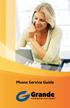 Phone Service Guide TABLE OF CONTENTS GRANDE PHONE SERVICE 1 CALLING PLANS 2 SERVICES 3-4 YOUR ONLINE PHONE MANAGER 5-6 USING YOUR CALLING FEATURES 7-18 YOUR VOICEMAIL SERVICE 19-23 UNDERSTANDING YOUR
Phone Service Guide TABLE OF CONTENTS GRANDE PHONE SERVICE 1 CALLING PLANS 2 SERVICES 3-4 YOUR ONLINE PHONE MANAGER 5-6 USING YOUR CALLING FEATURES 7-18 YOUR VOICEMAIL SERVICE 19-23 UNDERSTANDING YOUR
WiFi DSL Modem Router
 Support Thank you for purchasing this NETGEAR product. After installing your device, locate the serial number on the label of your product and use it to register your product at https://my.netgear.com.
Support Thank you for purchasing this NETGEAR product. After installing your device, locate the serial number on the label of your product and use it to register your product at https://my.netgear.com.
CM400 High Speed Cable Modem User Manual
 User Manual July 2015 202-11412-02 350 East Plumeria Drive San Jose, CA 95134 USA Support Thank you for selecting NETGEAR products. After installing your device, locate the serial number on the label of
User Manual July 2015 202-11412-02 350 East Plumeria Drive San Jose, CA 95134 USA Support Thank you for selecting NETGEAR products. After installing your device, locate the serial number on the label of
CABLE MODEM QUICK START
 CABLE MODEM QUICK START This Quick Start describes how to connect your Zoom cable modem to a cable modem service. This lets your cable modem provide Internet access to a computer or other device connected
CABLE MODEM QUICK START This Quick Start describes how to connect your Zoom cable modem to a cable modem service. This lets your cable modem provide Internet access to a computer or other device connected
DIGITAL PHONE SERVICE. Customer Reference Guide
 DIGITAL PHONE SERVICE Customer Reference Guide Scottsboro Electric Power Board P.O. Box 550 404 E. Willow Street Scottsboro, Alabama 35768 Office Hours: Monday - Friday 8:00 am - 4:30 pm Phone: 256-574-2680
DIGITAL PHONE SERVICE Customer Reference Guide Scottsboro Electric Power Board P.O. Box 550 404 E. Willow Street Scottsboro, Alabama 35768 Office Hours: Monday - Friday 8:00 am - 4:30 pm Phone: 256-574-2680
Welcome. Digital Phone. Digital Phone. Digital Phone
 Welcome to Welcome to Wi-Power Service Thank you for choosing Wi-Power Internet and Services! This booklet includes important information to better acquaint yourself with Wi- Power Service. Features: Wi-Power
Welcome to Welcome to Wi-Power Service Thank you for choosing Wi-Power Internet and Services! This booklet includes important information to better acquaint yourself with Wi- Power Service. Features: Wi-Power
HOME PHONE GET TO KNOW FEATURES THAT ANSWER THE CALL MANAGING VOICEMAIL WITH VOICEZONE
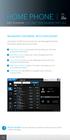 HOME PHONE GET TO KNOW FEATURES THAT ANSWER THE CALL MANAGING VOICEMAIL WITH VOICEZONE Just sign in to My Account and you can manage Voicemail and more, online and on your time. Activate Voicemail. Use
HOME PHONE GET TO KNOW FEATURES THAT ANSWER THE CALL MANAGING VOICEMAIL WITH VOICEZONE Just sign in to My Account and you can manage Voicemail and more, online and on your time. Activate Voicemail. Use
Setup Guide. You re minutes away from a whole new way of watching TV. Of controlling TV. Of thinking about what TV can be.
 Setup Guide You re minutes away from a whole new way of watching TV. Of controlling TV. Of thinking about what TV can be. Unpack the box From HD video calling on your couch to house-of-the-future touch
Setup Guide You re minutes away from a whole new way of watching TV. Of controlling TV. Of thinking about what TV can be. Unpack the box From HD video calling on your couch to house-of-the-future touch
IMPORTANT NOTICE CONCERNING EMERGENCY 911 SERVICES
 IMPORTANT NOTICE CONCERNING EMERGENCY 911 SERVICES Your service provider, not the manufacturer of the equipment, is responsible for the provision of phone services through this equipment. Any services
IMPORTANT NOTICE CONCERNING EMERGENCY 911 SERVICES Your service provider, not the manufacturer of the equipment, is responsible for the provision of phone services through this equipment. Any services
INTERNET ENJOY EXPLORING BETTER
 INTERNET ENJOY EXPLORING BETTER 1 2 Table Of Contents 4 Welcome to Oceanic Time Warner Cable Internet 5 Computer minimum system requirements for using Oceanic Time Warner Cable Internet 6 TWC Central Wireless
INTERNET ENJOY EXPLORING BETTER 1 2 Table Of Contents 4 Welcome to Oceanic Time Warner Cable Internet 5 Computer minimum system requirements for using Oceanic Time Warner Cable Internet 6 TWC Central Wireless
Northwood. Net Guide. Connecting to the Northwood Cable Network
 Northwood Net Guide Connecting to the Northwood Cable Network 2013 2014 1 Table of Contents About Northwood Net 2 Cable Modem 2 What You Need to Connect 3 Connect to the Internet: A Quick Start Guide
Northwood Net Guide Connecting to the Northwood Cable Network 2013 2014 1 Table of Contents About Northwood Net 2 Cable Modem 2 What You Need to Connect 3 Connect to the Internet: A Quick Start Guide
DSL Self-install Kit Instructions. SpeedStream 4100
 DSL Self-install Kit Instructions SpeedStream 4100 Cover and installation notes Page 1 1. Verify your system requirements Page 2 2. Verify the contents of your DSL Self-Install kit Page 2 3. Install filters
DSL Self-install Kit Instructions SpeedStream 4100 Cover and installation notes Page 1 1. Verify your system requirements Page 2 2. Verify the contents of your DSL Self-Install kit Page 2 3. Install filters
ADSL2+ BROABDAND INTERNET
 ADSL2+ BROABDAND INTERNET Your modem comes pre-configured, so simply plug it in as per the instructions received with the modem and it should be working. A diagram of what a typical set up might look like
ADSL2+ BROABDAND INTERNET Your modem comes pre-configured, so simply plug it in as per the instructions received with the modem and it should be working. A diagram of what a typical set up might look like
Quick & Easy Set-Up of Packet8 Internet Phone Service
 For the Way You Live & Work Quick & Easy Set-Up of Packet8 Internet Phone Service Welcome to Packet8 Internet Phone Service. Soon, you ll be able to make all your calls over the Internet and save a bundle
For the Way You Live & Work Quick & Easy Set-Up of Packet8 Internet Phone Service Welcome to Packet8 Internet Phone Service. Soon, you ll be able to make all your calls over the Internet and save a bundle
WELCOME TO XFINITY INT_V_USER_SIK_0413.indd 1 3/15/13 2:46 PM
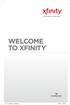 WELCOME TO XFINITY INT_V_USER_SIK_0413.indd 1 2 THANK YOU FOR CHOOSING XFINITY. You ll enjoy superfast Internet access and tons of valuable extras, such as Constant Guard (a $360 value), included with
WELCOME TO XFINITY INT_V_USER_SIK_0413.indd 1 2 THANK YOU FOR CHOOSING XFINITY. You ll enjoy superfast Internet access and tons of valuable extras, such as Constant Guard (a $360 value), included with
DSL Self-install Kit Instructions. SpeedStream 5360
 DSL Self-install Kit Instructions SpeedStream 5360 Cover and installation notes Page 1 1. Verify your system requirements Page 2 2. Verify the contents of your DSL Self-Install kit Page 2 3. Install filters
DSL Self-install Kit Instructions SpeedStream 5360 Cover and installation notes Page 1 1. Verify your system requirements Page 2 2. Verify the contents of your DSL Self-Install kit Page 2 3. Install filters
OM2260VW2 USER MANUAL VERIZON WIRELESS HOME PHONE CONNECT
 OM2260VW2 USER MANUAL VERIZON WIRELESS HOME PHONE CONNECT Welcome to Verizon Wireless Thank you for choosing Verizon Wireless Home Phone Connect. You re now connected to the power of America s most reliable
OM2260VW2 USER MANUAL VERIZON WIRELESS HOME PHONE CONNECT Welcome to Verizon Wireless Thank you for choosing Verizon Wireless Home Phone Connect. You re now connected to the power of America s most reliable
WIRELESS INTERNET TROUBLESHOOTING GUIDE. 320.834.5151 888.236.3574 www.gctel.com. Help Desk 320.834.5155
 WIRELESS INTERNET TROUBLESHOOTING GUIDE 320.834.5151 888.236.3574 www.gctel.com Help Desk 320.834.5155 Table of Contents Check Physical Connection Connection Diagram - Page 1 Power Inserter - Page 2 Identify
WIRELESS INTERNET TROUBLESHOOTING GUIDE 320.834.5151 888.236.3574 www.gctel.com Help Desk 320.834.5155 Table of Contents Check Physical Connection Connection Diagram - Page 1 Power Inserter - Page 2 Identify
Media Gateway Hardware
 Media Gateway Hardware Getting to Know Your Media Gateway E-1 Media Gateway Front Panel E-1 Media Gateway Back Panel E-2 Media Player Front Panel E-2 Media Player Back Panel E-3 MP 2050 Front E-3 MP 2050
Media Gateway Hardware Getting to Know Your Media Gateway E-1 Media Gateway Front Panel E-1 Media Gateway Back Panel E-2 Media Player Front Panel E-2 Media Player Back Panel E-3 MP 2050 Front E-3 MP 2050
Quick Start. Cable Modem MB7420
 Quick Start Cable Modem MB7420 Packaged with your modem Power Cube Coax Wrench Ethernet Cable Velcro Cable Tie Para una Guía de Inicio Rápido en español, por favor vaya a www.motorolacable.com/mb7420ir
Quick Start Cable Modem MB7420 Packaged with your modem Power Cube Coax Wrench Ethernet Cable Velcro Cable Tie Para una Guía de Inicio Rápido en español, por favor vaya a www.motorolacable.com/mb7420ir
Digital Phone @ Home Tutorial
 Digital Phone @ Home Tutorial 2 Table of Contents Quick Start Guide... 4 Making Phone Calls... 5 Voicemail Setup... 6 Setup instructions:... 6 To Check Messages:... 6 Quick Key Reference:... 6 Customer
Digital Phone @ Home Tutorial 2 Table of Contents Quick Start Guide... 4 Making Phone Calls... 5 Voicemail Setup... 6 Setup instructions:... 6 To Check Messages:... 6 Quick Key Reference:... 6 Customer
Welcome. Unleash Your Phone
 User Manual Welcome Unleash Your Phone For assistance with installation or troubleshooting common problems, please refer to this User Manual or Quick Installation Guide. Please visit www.vonage.com/vta
User Manual Welcome Unleash Your Phone For assistance with installation or troubleshooting common problems, please refer to this User Manual or Quick Installation Guide. Please visit www.vonage.com/vta
2.4 GHz Dual Handset Cordless Telephone Answering System 2255 with Caller ID/Call Waiting
 USER S MANUAL Part 2 2.4 GHz Dual Handset Cordless Telephone Answering System 2255 with Caller ID/Call Waiting Please also read Part 1 Important Product Information AT&T and the globe symbol are registered
USER S MANUAL Part 2 2.4 GHz Dual Handset Cordless Telephone Answering System 2255 with Caller ID/Call Waiting Please also read Part 1 Important Product Information AT&T and the globe symbol are registered
If you need additional assistance please contact our Technical Support Center at 24 hours a day, 7 days a week.
 Cisco SPA 2100 Phone Adapter Installation Manual Index Installation of the Cisco SPA 2100 Phone Adapter to NationPhone P. 1 Index, before you begin, and what is included P.2 Installing the NationPhone
Cisco SPA 2100 Phone Adapter Installation Manual Index Installation of the Cisco SPA 2100 Phone Adapter to NationPhone P. 1 Index, before you begin, and what is included P.2 Installing the NationPhone
TekTalk WELCOME GUIDE
 TekTalk WELCOME GUIDE Follow these instructions for an accurate guide to your TekTalk hardware setup. 1 2 3 4 5 When first connecting TekTalk, connect the included Ethernet cable to an available Ethernet
TekTalk WELCOME GUIDE Follow these instructions for an accurate guide to your TekTalk hardware setup. 1 2 3 4 5 When first connecting TekTalk, connect the included Ethernet cable to an available Ethernet
Broadband DSL Quick Start Set Up Guide
 Broadband DSL Quick Start Set Up Guide Index What s in the box?... 1 Applying the DSL filters... 2 What devices must be filtered... 3 Connecting the DSL modem... 3-5 Connecting a computer... 5 Setting
Broadband DSL Quick Start Set Up Guide Index What s in the box?... 1 Applying the DSL filters... 2 What devices must be filtered... 3 Connecting the DSL modem... 3-5 Connecting a computer... 5 Setting
Actiontec Router Troubleshooting
 Actiontec Router Troubleshooting You can use the Power, DSL, and Ethernet lights on the front panel of the Actiontec router to help diagnose home networking connectivity problems. Follow the steps below
Actiontec Router Troubleshooting You can use the Power, DSL, and Ethernet lights on the front panel of the Actiontec router to help diagnose home networking connectivity problems. Follow the steps below
USER GUIDE. Cisco Small Business. SPA 303 IP Phone for 8x8 Virtual Office
 USER GUIDE Cisco Small Business SPA 303 IP Phone for 8x8 Virtual Office May 2011 Cisco and the Cisco Logo are trademarks of Cisco Systems, Inc. and/or its affiliates in the U.S. and other countries. A
USER GUIDE Cisco Small Business SPA 303 IP Phone for 8x8 Virtual Office May 2011 Cisco and the Cisco Logo are trademarks of Cisco Systems, Inc. and/or its affiliates in the U.S. and other countries. A
Get started _. All you need to know to get going.
 Get started _ All you need to know to get going. Welcome! _ What s in the Box _ Sprint is committed to developing technologies that give you the ability to get what you want when you want it, faster than
Get started _ All you need to know to get going. Welcome! _ What s in the Box _ Sprint is committed to developing technologies that give you the ability to get what you want when you want it, faster than
CapTel 800i. Installation Guide 305-016705 5/11
 CapTel 800i Installation Guide 305-016705 5/11 About Your New CapTel 800i Your new CapTel 800i is like any other telephone in many ways: it connects to a telephone line, you talk and listen to your callers,
CapTel 800i Installation Guide 305-016705 5/11 About Your New CapTel 800i Your new CapTel 800i is like any other telephone in many ways: it connects to a telephone line, you talk and listen to your callers,
CATCH EVERY WORD. CapTel 800i. Installation Guide 305-017301 6/11
 CapTel 800i CATCH EVERY WORD Installation Guide 305-017301 6/11 About Your New CapTel 800i from Access Comm Your new CapTel 800i is like any other telephone in many ways: it connects to a telephone line,
CapTel 800i CATCH EVERY WORD Installation Guide 305-017301 6/11 About Your New CapTel 800i from Access Comm Your new CapTel 800i is like any other telephone in many ways: it connects to a telephone line,
Linksys Gateway SPA2100-SU Manual
 Linksys Gateway SPA2100-SU Manual Manuel de l'utilisateur Table of Contents Looking for Basic Setup Instructions?... 3 Most Recent Version of this Manual... 3 Advanced Setup Instructions... 4 Wiring Your
Linksys Gateway SPA2100-SU Manual Manuel de l'utilisateur Table of Contents Looking for Basic Setup Instructions?... 3 Most Recent Version of this Manual... 3 Advanced Setup Instructions... 4 Wiring Your
Getting started guide Turbo Hub
 Getting started guide Turbo Hub NETGEAR MVBR1210C Welcome and thanks for choosing Bell. Your new Turbo Hub will enable you to connect to the Internet and make voice calls using a landline phone. This guide
Getting started guide Turbo Hub NETGEAR MVBR1210C Welcome and thanks for choosing Bell. Your new Turbo Hub will enable you to connect to the Internet and make voice calls using a landline phone. This guide
FiOS Self-Installation guide for VIDEO MEDIA SERVER EQUIPMENT
 In just a few simple steps, you ll be ready to experience all the benefits of life on FiOS. 1. Install your router. You ll find installation instructions on page 2. 2. Choose a wired or wireless Internet
In just a few simple steps, you ll be ready to experience all the benefits of life on FiOS. 1. Install your router. You ll find installation instructions on page 2. 2. Choose a wired or wireless Internet
Frequently Asked Questions
 FAQs Frequently Asked Questions Connecting your Linksys router to the Internet 1 What computer operating systems does my Linksys router support? 1 Why can t I connect my computer or device to my router?
FAQs Frequently Asked Questions Connecting your Linksys router to the Internet 1 What computer operating systems does my Linksys router support? 1 Why can t I connect my computer or device to my router?
USER GUIDE RESIDENTIAL TELEPHONE SERVICE RESIDENTIAL TELEPHONE SERVICE
 USER GUIDE RESIDENTIAL TELEPHONE SERVICE RESIDENTIAL TELEPHONE SERVICE 1 WELCOME TO THE WORLD OF VIDEOTRON S RESIDENTIAL TELEPHONE SERVICE Thank you for choosing Videotron as your residential telephone
USER GUIDE RESIDENTIAL TELEPHONE SERVICE RESIDENTIAL TELEPHONE SERVICE 1 WELCOME TO THE WORLD OF VIDEOTRON S RESIDENTIAL TELEPHONE SERVICE Thank you for choosing Videotron as your residential telephone
Simple out-of-the-box phone system for small business/home office
 Simple out-of-the-box phone system for small business/home office Turn-key phone system with unlimited calling to Canada and U.S. Perfect for businesses requiring up to 3 voice lines Easy to use yet a
Simple out-of-the-box phone system for small business/home office Turn-key phone system with unlimited calling to Canada and U.S. Perfect for businesses requiring up to 3 voice lines Easy to use yet a
Quick Start Guide to Your IP Phone
 Quick Start Guide to Your IP Phone SPA 300 Series IP Phone Models SPA 301 and SPA 303 SPA 300 Series IP phone Phone stand RJ-45 Ethernet cable Quick start guide Product CD-ROM Welcome Thank you for choosing
Quick Start Guide to Your IP Phone SPA 300 Series IP Phone Models SPA 301 and SPA 303 SPA 300 Series IP phone Phone stand RJ-45 Ethernet cable Quick start guide Product CD-ROM Welcome Thank you for choosing
Adding the Cordless Desk Phone to Your OfficeSuite Simplicity System BVNDESK 5
 Adding the Cordless Desk Phone to Your OfficeSuite Simplicity System BVNDESK 5 Welcome to OfficeSuite Simplicity Your new OfficeSuite Simplicity all-inclusive communication system is ready to be put to
Adding the Cordless Desk Phone to Your OfficeSuite Simplicity System BVNDESK 5 Welcome to OfficeSuite Simplicity Your new OfficeSuite Simplicity all-inclusive communication system is ready to be put to
Vista. Vista 150 User Guide
 Vista Vista 150 User Guide TABLE of CONTENTS Call Waiting Display 1 Installing your Vista telephone 2 Checking your telephone 2 Key reference 3 Personalizing your telephone 3 Options 4 Visual Call Waiting
Vista Vista 150 User Guide TABLE of CONTENTS Call Waiting Display 1 Installing your Vista telephone 2 Checking your telephone 2 Key reference 3 Personalizing your telephone 3 Options 4 Visual Call Waiting
2-Line CapTel User Guide
 2-Line CapTel User Guide This information is provided as a supplement for CapTel users who wish to use 2-line capabilities. For more complete information about using your CapTel, please refer to the CapTel
2-Line CapTel User Guide This information is provided as a supplement for CapTel users who wish to use 2-line capabilities. For more complete information about using your CapTel, please refer to the CapTel
Technical Guide for Installation and Maintenance
 EV4500 ET4300 810-ECA 800-EFM Technical Guide for Installation and Maintenance Please read before using telephone. Getting Started Technical Guide for Installation and Maintenance What is the Epic System?
EV4500 ET4300 810-ECA 800-EFM Technical Guide for Installation and Maintenance Please read before using telephone. Getting Started Technical Guide for Installation and Maintenance What is the Epic System?
HPUG_1014. Shaw Home Phone. User Guide
 HPUG_1014 Shaw Home Phone. User Guide Hello. Welcome to the wonderful world of Shaw Home Phone. This tiny book tells you every detail you need to know to use all of your new phone features like a superstar.
HPUG_1014 Shaw Home Phone. User Guide Hello. Welcome to the wonderful world of Shaw Home Phone. This tiny book tells you every detail you need to know to use all of your new phone features like a superstar.
USER GUIDE Cisco Small Business
 USER GUIDE Cisco Small Business Cisco Unified Communications Manager Express for IP Phone Models 30X August 2013 Cisco and the Cisco logo are trademarks or registered trademarks of Cisco and/or its affiliates
USER GUIDE Cisco Small Business Cisco Unified Communications Manager Express for IP Phone Models 30X August 2013 Cisco and the Cisco logo are trademarks or registered trademarks of Cisco and/or its affiliates
Hi! Let s get started.
 Hi! Let s get started. What s in the box Roku 2 player Roku 2 enhanced remote Headphones 2 x AA batteries for remote A/V cable (RCA) Power adapter Get to know your Roku 2 A Front view B E C Back view
Hi! Let s get started. What s in the box Roku 2 player Roku 2 enhanced remote Headphones 2 x AA batteries for remote A/V cable (RCA) Power adapter Get to know your Roku 2 A Front view B E C Back view
CapTel 800i. Installation Guide 305-016702-A 11/09
 CapTel 800i Installation Guide 305-016702-A 11/09 About Your New CapTel 800i Your new CapTel 800i is like any other telephone in many ways: it connects to a telephone line, you talk and listen to your
CapTel 800i Installation Guide 305-016702-A 11/09 About Your New CapTel 800i Your new CapTel 800i is like any other telephone in many ways: it connects to a telephone line, you talk and listen to your
ZTE WIRELESS HOME PHONE BASE USER GUIDE
 ZTE WIRELESS HOME PHONE BASE USER GUIDE INTRODUCTION HOW IT WORKS Thank you for choosing Consumer Cellular! We know you re excited to use your new Wireless Home Phone Base and this short guide will help
ZTE WIRELESS HOME PHONE BASE USER GUIDE INTRODUCTION HOW IT WORKS Thank you for choosing Consumer Cellular! We know you re excited to use your new Wireless Home Phone Base and this short guide will help
Table Of COnTenT. 1 Advanced Cable Communications. Contact Us...2. Welcome...3. Calling Features...4-11. Frequently Asked Questions...
 Table Of COnTenT Contact Us...2 Welcome...3 Calling Features...4-11 Frequently Asked Questions...12-17 Other Services...18 1 Advanced Cable Communications CONTACT US EMAIL US: info@advancedcable.net TelePHOne
Table Of COnTenT Contact Us...2 Welcome...3 Calling Features...4-11 Frequently Asked Questions...12-17 Other Services...18 1 Advanced Cable Communications CONTACT US EMAIL US: info@advancedcable.net TelePHOne
TELUS Internet set up guide. Read me first
 TELUS Internet set up guide Read me first Welcome Thank you for choosing TELUS. The 8 simple steps in this guide will help you set up your wireless gateway and quickly connect to the Internet. If you have
TELUS Internet set up guide Read me first Welcome Thank you for choosing TELUS. The 8 simple steps in this guide will help you set up your wireless gateway and quickly connect to the Internet. If you have
Quick Reference for:
 Quick Reference for: Optimum Online Boost Plus Optimum Link SM Optimum app Advanced Wireless Router Por español, vea al revérso Version 1.0 9815001CAP0311COL Table of Contents Optimum Online Boost Plus...................
Quick Reference for: Optimum Online Boost Plus Optimum Link SM Optimum app Advanced Wireless Router Por español, vea al revérso Version 1.0 9815001CAP0311COL Table of Contents Optimum Online Boost Plus...................
SETUP GUIDE. CapTel. 2400i 305-019451 2/13
 SETUP GUIDE CapTel 2400i 305-019451 2/13 Important Note As you set up your new CapTel phone, be sure to follow the directions on the display screen for registering your phone. Per a recent ruling by the
SETUP GUIDE CapTel 2400i 305-019451 2/13 Important Note As you set up your new CapTel phone, be sure to follow the directions on the display screen for registering your phone. Per a recent ruling by the
Technical and Troubleshooting. Guide AIRAVE 2.5
 Technical and Troubleshooting Guide AIRAVE 2.5 Welcome! Sprint is committed to developing technologies addressing in-home coverage and ensuring you have a great wireless experience. This booklet provides
Technical and Troubleshooting Guide AIRAVE 2.5 Welcome! Sprint is committed to developing technologies addressing in-home coverage and ensuring you have a great wireless experience. This booklet provides
InnoMedia ESBC 9580-4B. Quick Install Guide. www.innomedia.com 1
 InnoMedia ESBC 9580-4B Quick Install Guide www.innomedia.com 1 Table of Contents Introduction 2 Package Contents 2 CAUTION 2 Installation 3 Wall-Mounting Instructions 5 Troubleshooting 6 Appendix A. LED
InnoMedia ESBC 9580-4B Quick Install Guide www.innomedia.com 1 Table of Contents Introduction 2 Package Contents 2 CAUTION 2 Installation 3 Wall-Mounting Instructions 5 Troubleshooting 6 Appendix A. LED
For assistance with your computer, software or router we have supplied the following information: Tech Support 1-855-546-5000, press 1
 For assistance with your computer, software or router we have supplied the following information: Tech Support 1-855-546-5000, press 1 Talk America Services Customer Service 1-855-546-5000, press 3 TALK
For assistance with your computer, software or router we have supplied the following information: Tech Support 1-855-546-5000, press 1 Talk America Services Customer Service 1-855-546-5000, press 3 TALK
User Guide. Internet Television Telephone. and more... How-To: Setup Voice Mail
 User Guide How-To: Setup Voice Mail Setup a Wireless Router Enable TV Parental Controls Schedule Recordings with a DVR Troubleshoot Your Service and more... Internet Television Telephone Burlington Telecom
User Guide How-To: Setup Voice Mail Setup a Wireless Router Enable TV Parental Controls Schedule Recordings with a DVR Troubleshoot Your Service and more... Internet Television Telephone Burlington Telecom
Aastra 480i Broadsoft SIP VoIP Telephone User s Guide
 Aastra 480i Broadsoft SIP VoIP Telephone User s Guide Initial Start-Up/Restart The first time you plug in your phone and every time you restart your phone it automatically goes through the start-up process.
Aastra 480i Broadsoft SIP VoIP Telephone User s Guide Initial Start-Up/Restart The first time you plug in your phone and every time you restart your phone it automatically goes through the start-up process.
