HP Pavilion PC Media Center Software Guide
|
|
|
- Lisa Blair
- 7 years ago
- Views:
Transcription
1 HP Pavilio PC Media Ceter Software Guide
2 The oly warraties for HP products ad services are set forth i the express warraty statemets accompayig such products ad services. Nothig herei should be costrued as costitutig a additioal warraty. HP shall ot be liable for techical or editorial errors or omissios cotaied herei. HP assumes o resposibility for the use or reliability of its software o equipmet that is ot furished by HP. This documet cotais proprietary iformatio that is protected by copyright. No part of this documet may be photocopied, reproduced, or traslated to aother laguage without the prior writte coset of HP. Hewlett-Packard Compay P.O. Box 4010 Cupertio, CA USA Copyright Hewlett-Packard Developmet Compay, L.P. This product icorporates copyright protectio techology that is protected by method claims of certai U.S. patets ad other itellectual property rights owed by Macrovisio Corporatio ad other rights owers. Use of this copyright protectio techology must be authorized by Macrovisio Corporatio, ad is iteded for home ad other limited viewig uses oly uless otherwise authorized by Macrovisio Corporatio. Reverse egieerig or disassembly is prohibited. Apparatus Claims of U.S. Patet Nos. 4,631,603, 4,577,216, 4,819,098, ad 4,907,093 licesed for limited viewig uses oly. Microsoft ad Widows are U.S. registered trademarks of Microsoft Corporatio. HP supports lawful use of techology ad does ot edorse or ecourage the use of our products for purposes other tha those permitted by copyright law. The iformatio i this documet is subject to chage without otice.
3 Table of Cotets Welcome... 1 Experiece the Fu of Media Ceter... 1 The right music for the momet... 1 Share your digital memories... 1 Trasform your livig space ito a theater... 1 Usig Media Ceter Features... 1 Usig Media Ceter... 3 Settig Up Media Ceter... 3 Opeig Media Ceter usig a mouse... 3 Opeig Media Ceter usig the remote cotrol... 4 Media Ceter meu bars... 4 Navigatig Media Ceter... 5 Media Ceter cotrol meu... 5 Usig Media Ceter Away mode... 6 Completig the setup wizard steps... 7 Media Ceter Start Meu... 8 Media Ceter Start meu items... 8 Olie Spotlight... 9 Usig Istat Messagig i Media Ceter... 9 Loggig i to your Messeger accout... 9 Chagig Media Ceter Settigs Media Ceter Settigs categories Archivig files usig Media Ceter Fidig Additioal Media Ceter Iformatio Usig the Remote Cotrol Remote Cotrol Buttos Overview Playig Music Files My Music Usig My Music with Media Ceter Addig Music to My Music Library Addig music files from your hard disk drive Addig music files from a CD Deletig music files from the My Music library Usig supported music file types Playig Music Files i My Music Playig a album i My Music Playig a sog i My Music Creatig a Queue List i My Music Fidig ad Playig a Album i My Music Creatig a Playlist i My Music Copyig Music Files to CD i My Music Workig with Pictures My Pictures Workig with Digital Images Usig My Pictures i Media Ceter Addig Pictures to My Pictures Addig picture files from your hard disk drive Viewig Pictures i My Pictures Viewig pictures as a slideshow...29 Viewig a slideshow with music i My Pictures...29 Usig supported picture file types i My Pictures...30 Editig Pictures i My Pictures...30 Fixig red eye or cotrast...30 Croppig pictures i My Pictures...31 Rotatig pictures...32 Pritig Pictures i My Pictures...32 Copyig Pictures to CDs ad DVDs...33 Playig Videos Playig Digital Videos i Media Ceter...35 Usig Supported Video File Types...36 Trasferrig ad Recordig Video Files...36 Recordig a aalog video file...36 Recordig a digital video file...36 Creatig a CD/DVD from Video Files...37 Playig DVDs Playig DVD Movies i Media Ceter...39 Chagig the DVD Movie Laguage...40 Chagig DVD Audio Settigs...40 Creatig Movies Usig muvee autoproducer Basic Steps to Make a Movie...41 Locatig the two versios of muvee autoproducer...42 Usig muvee autoproducer o the Desktop...43 Gettig started o the desktop...43 Capturig video from a DV camcorder...44 Addig videos...45 Addig pictures...46 Addig music...47 Selectig the style...47 Chagig the settigs...48 Addig a opeig title ad closig credits...49 Makig the movie...49 Savig the movie project...50 Recordig the movie project to disc...50 Usig muvee autoproducer uplugged i Media Ceter...51 Selectig videos...52 Selectig pictures...52 Selectig music...53 Settig the style...53 Adjustig audio ad video settigs...54 Makig the movie...55 Upgradig muvee autoproducer...56 Idex Table of Cotets iii
4 iv Media Ceter Software Guide HP Pavilio PC
5 Welcome Experiece the Fu of Media Ceter Microsoft Widows XP Media Ceter Editio 2005 with Update Rollup 2 lets you do amazig thigs with your PC. With a full rage of easy-to-use digital etertaimet features, you ca experiece movies, music, ad photos like ever before. Media Ceter is simple ad coveiet to use. You ca easily fid ad choose your media. You ca play movies, liste to music, ad view photos with a sigle remote cotrol (select models oly). Combie the powerful features of your PC with a home theater receiver to ejoy a eve more dyamic etertaimet experiece. The right music for the momet Browse your etire music library by artist, gere, ad sog. Select a playlist or a sigle album, or do a radom shuffle from your music collectio. You ca eve play sogs from your Widows Media Player music library. Share your digital memories Create persoalized slideshows with music for viewig o your PC. View professioal-lookig home videos from the comfort of your couch with the remote cotrol. Trasform your livig space ito a theater Whether you are watchig a DVD movie or your ow home videos, Media Ceter delivers a rich viewig experiece with a high-quality digital soud system. Sit back ad ejoy the show. Welcome 1
6 If your PC came with a rewritable DVD drive, the drive is able to read ad record to DVD+/-R/ RW media. Usig Media Ceter Features You ca cotrol the Media Ceter fuctios ad avigate Media Ceter widows by usig the remote cotrol (select models oly), the keyboard, or the mouse. You ca easily switch back ad forth betwee them by movig the mouse or by pressig a butto o the remote cotrol or the keyboard. With Media Ceter, you ca: Play back your digital videos. View your digital pictures or play them as a slideshow with music. Easily prit your photos. You ca ru Media Ceter side-by-side with other Widows software programs. It is possible to browse through your pictures, watch videos, ad play music while usig other Widows programs. Commuicate with your frieds ad family by usig istat messagig. Istat messagig (Iteret service required) may ot be supported i all coutries/regios. Some of the Media Ceter features listed are for select models oly. Some of the compoets listed i the PC documetatio, such as speakers ad TV tuers are optioal or sold separately. Browse, select, ad play music CD files with full-scree visualizatios. Record CD tracks to your media library. Play DVD movies. Resume playig your DVDs where you left off. Access streamig music ad video subscriptio services. Some music ad video subscriptio services may ot be available i all coutries/regios. Ope specific widows i Media Ceter by usig the shortcut buttos o the remote cotrol. Easily back up your media files to CD, DVD, or aother hard disk drive such as the HP Persoal Media Drive (sold separately). Use the Optimizatio settig to keep your computer ruig smoothly. Use Away mode to save power whe the computer is ot i use, ad the you ca display the computer desktop istatly by touchig a keyboard key or a remote cotrol butto. The Televisio Program Guide (Iteret service required) is ot available i all coutries/regios. 2 Media Ceter Software Guide HP Pavilio PC
7 Usig Media Ceter Settig Up Media Ceter The first time you start Media Ceter o your PC, a Media Ceter setup wizard opes. It is recommeded to complete each step i the setup wizard to be able to use all the features i Media Ceter. The Media Ceter setup wizard may take Opeig Media Ceter usig a mouse You ca use either your remote cotrol or your mouse to ope ad avigate Media Ceter. To use your mouse: several miutes to complete. If there are steps you still eed to complete, you ca go to the Settigs meu to do so. See Completig the setup wizard steps o page 7. For more iformatio about settig up your PC, refer to the setup poster. 1 Click Start o the taskbar, ad the click Media Ceter. 2 Move your mouse over the Media Ceter Start meu items, ad click a item to ope it. Select a optio by clickig it. To scroll the list of Start meu items, move the mouse poiter over the list util a item is selected, the cotiue movig the poiter dow the list to see the items that are ot displayed. 3 Move the mouse to display the Media Ceter toolbar, ad the click the back arrow at the top of the widow to go to a previous widow. 4 Click the? ico at the top of the widow to ope the Media Ceter Help. 5 Click the Media Ceter Start ico at the top of the Media Ceter widow to retur to the Media Ceter Start meu. Usig Media Ceter 3
8 Opeig Media Ceter usig the remote cotrol You ca use either your remote cotrol or your mouse to ope ad avigate withi Media Ceter. To use your remote cotrol: 1 Press the Media Ceter Start butto o the remote cotrol. 2 Use the arrow buttos o the remote cotrol to select a Media Ceter meu. 3 Press the OK butto to eter your selectio ad ope that widow. To scroll the list of Start meu items, use the arrow buttos util the item is highlighted, ad the cotiue movig the arrow buttos dow the list to see the items that are ot displayed. 4 Press the Back butto o the remote cotrol to go to a previous widow. 5 Use the arrow buttos to select the? ico at the top of the widow to ope the Media Ceter Help. 6 Press the Media Ceter Start butto to retur to the Media Ceter Start meu. You ca use the Miimize ad Resize buttos to switch to the desktop or to ru Media Ceter side-byside with aother program. Media Ceter meu bars Whe you move the mouse, the Media Ceter meu bars appear. These meu bars allow you to access media cotrols, Media Ceter Help, the back arrow, widow cotrol icos, ad the Media Ceter ico that takes you to the mai Media Ceter meu. If you use the remote cotrol, or if you stop usig the mouse (after 5 secods), the Media Ceter meu bars become hidde. 4 Media Ceter Software Guide HP Pavilio PC
9 Navigatig Media Ceter I the Media Ceter widows, a selected item such as a folder, file, or meu item is outlied with a gree border. You ca cotrol the Media Ceter fuctios ad avigate Media Ceter widows by usig the remote cotrol, the keyboard, or a mouse. To select items i Media Ceter, use the arrow keys o the keyboard or use the arrow buttos o the remote cotrol, ad the press the Eter key o the keyboard or the OK butto o the remote cotrol to eter your selectio. If you have media playig, such as music or a slideshow, it appears i a iset widow i the lower-left corer. To switch from watchig your media i the iset widow to watchig it i fullscree mode, use the arrow buttos o the remote cotrol or use the arrow keys o the keyboard to select it, ad the press OK o the remote cotrol or the Eter key o the keyboard.. Media Ceter cotrol meu To access the cotrol meu i Media Ceter, move the mouse to display the meu bars. Select the Shut Dow ico o the mai Media Ceter widow. From this cotrol meu, you ca select icos to perform various actios. Ico Actio Log off ad ed your Media Ceter sessio ad switch users Shut dow the PC Restart the PC Put the PC i a power- reduced state stadby mode Usig Media Ceter 5
10 The audio or video of TV recordigs are ot affected whe the PC is i Away mode. Usig Media Ceter Away mode Whe your computer is i Away mode it appears off, but you ca actually still perform tasks such as recordig TV programs or music files. Away mode turs off the display ad mutes the audio. After you have eabled Away mode i the Cotrol Pael, you ca activate it by pressig the sleep butto o your computer, keyboard, or remote cotrol. You ca retur to your desktop almost istatly by pressig ay sleep butto agai, by pressig ay key o the keyboard, by movig the mouse, or by pressig ay butto o the remote cotrol if you select the Retur the computer from Away mode o mouse or keyboard activity optio i the Power Optios Properties widow. See the followig procedure. To eable your HP Media Ceter PC for Away mode: 1 Click Start o the taskbar, ad the click Cotrol Pael. 2 Click Performace ad Maiteace. 3 Click Power Optios. 4 Select the Away tab. 5 Place a check mark i the Eable Away mode check box. 6 Uder Optios you ca select to: Retur the computer from Away mode o mouse or keyboard activity Or Prompt for password whe the computer returs from Away mode 7 Click OK. 6 Media Ceter Software Guide HP Pavilio PC
11 Completig the setup wizard steps If you did ot complete the Media Ceter setup wizard steps the first time through, you ca complete or chage your selectios by usig the followig procedure. You eed to complete all of the required setup steps to access all of the Media Ceter features. 1 Press the Media Ceter Start butto o the remote cotrol, or, with your mouse, click Start o the taskbar, ad the click Media Ceter. 2 Select Settigs. You may eed to use the arrow keys o the keyboard or the arrow buttos o the remote cotrol to scroll dow to see all the meu items. 3 Select Geeral, Media Ceter Setup, ad the Ru Media Ceter Setup Agai. Follow the oscree istructios to complete the wizard. Followig are some of the items icluded i the setup wizard: You ca chage your Media Ceter settigs i the Settigs meu. Check for your Iteret coectio. A Iteret coectio allows Media Ceter to display iformatio about your music CDs, DVDs, ad other media. Optimize how Media Ceter looks o your display. You ca chage display settigs such as brightess, cotrast, color, ad ceterig. Set up your speakers. Select how may speakers you have ad test them. Speakers are sold separately for some models. Display Calibratio. You ca test ad adjust the display settigs of your moitor, TV, or other display. You ca use the Media Ceter video to help you chage oscree ceterig, sizig, aspect ratio (shape), brightess, cotrast, color, ad sharpess of the display with your TV remote cotrol or your moitor cotrols. You must subscribe with a Iteret service provider (ISP) to have a Iteret coectio. Usig Media Ceter 7
12 Media Ceter Start Meu C D E FG H A *Some of the features listed are for select models oly. A B C D E B Access a meu to exit Media Ceter, to shut dow or to restart the PC, to log off to ed your Media Ceter sessio, to put the PC ito stadby mode, or to switch users. See page 5. Use media playback cotrols: Play, Stop, Pause, Skip, Fast-Forward, Replay, Rewid, Record, Volume Up/ Dow, Mute, ad Chael Up/Dow. See page 14. Ope the Media Ceter Start meu. See page 3. Go back oe scree. Ope the Media Ceter Help. Media Ceter Start meu items Play DVD Watch DVD movies. See page 39. *Olie Spotlight Go to the Media Ceter Web site for the latest Media Ceter iformatio. See page 9. My Videos Watch your home videos. See page 35. My Pictures View digital pictures, play a slideshow, or prit photos. See page 25. My Music Play music files or music CDs, create ad edit playlists, ad record music files to CD. See page 17. F G H Miimize the Media Ceter widow. Resize the Media Ceter widow. Close the Media Ceter widow. More Programs Fid utilities ad programs for commuicatig with istat messagig (see page 9) ad backig up files (see page 12). Settigs Chage program settigs. See page Media Ceter Software Guide HP Pavilio PC
13 Olie Spotlight Olie Spotlight is a lik to the Microsoft Web site, where you ca fid the latest Media Ceter iformatio ad media offers ad services. This site is periodically updated by Microsoft. Some of the services listed may ot be available i certai coutries/regios. Your PC must be coected to the Iteret to access the Olie Spotlight Web site. Usig Istat Messagig i Media Ceter Istat messagig may ot be supported i all coutries/regios. Media Ceter supports istat messagig (Iteret service required) so you ca commuicate with your frieds ad family while you are doig somethig i Media Ceter. You always have the optio to tur this feature o or off. You ca use your remote cotrol to log i ad type messages. You ca eve have multiple coversatios. Loggig i to your Messeger accout 1 First, you must go to to set up your Messeger accout. You will eed a.net passport to log i to Messeger. A.NET passport is a address, a logi ame, ad a password. Make sure you verify the accout with MSN before you try to log i from Media Ceter. 2 Press the Media Ceter Start butto o the remote cotrol, or, with your mouse, click Start o the taskbar, ad the click Media Ceter. 3 Select More Programs, ad the select the Messeger ico. 4 Select Sig I. 5 Eter your.net passport iformatio, ad the select Sig I. From most areas i Media Ceter, you ca select a media file ad the press Ctrl+D o the keyboard or select a media file ad press the i(more iformatio) butto o the remote cotrol to access the Messeger logi scree. Usig Media Ceter 9
14 Chagig Media Ceter Settigs I the Media Ceter Settigs widow, you ca chage settigs for viewig your pictures ad slideshows, ad for cotrollig soud ad the display of all the Media Ceter widows. To chage your Media Ceter settigs: 1 Press the Media Ceter Start butto o the remote cotrol, or, with your mouse, click Start o the taskbar, ad the click Media Ceter. 2 Select Settigs. 3 Select a category. 4 Select oe of the settigs listed. The, use the arrow keys o the keyboard or the arrow buttos o the remote cotrol to select a optio or follow the oscree istructios. 5 Select Save to save your chages. 10 Media Ceter Software Guide HP Pavilio PC
15 Media Ceter Settigs categories Geeral: Startup ad Widow behavior. Optimizatio settig closes ad the opes Media Ceter at a specific time each day that you determie. Visual ad Soud Effects to set trasitio aimatios ad souds whe avigatig i Media Ceter. More Programs Optios to chage settigs for other programs o the PC. Media Ceter Setup to cofigure your Iteret coectio ad speakers, access Widows updates, ru Media Ceter setup agai, set up remote desktop, ad reset Start Page defaults. Automatic Dowloads Optios to get media iformatio about CDs, DVDs, ad movies from the Iteret. Optimizatio to keep your computer ruig smoothly by performig various tasks o a regularly scheduled basis. The Pictures to set slideshow settigs. Music to select visualizatios or sog iformatio to display whe playig a sog. DVD to select a laguage for subtitles, audio tracks, ad meus of your DVDs, program the Skip ad Replay buttos o the remote cotrol for your DVDs, ad select closed captioig. You ca also access audio settigs for your speakers. Messeger to allow istat messages withi Media Ceter. Istat messagig may ot be supported i all coutries/regios. Help to fid help about usig Media Ceter ad your hardware. Usig Media Ceter 11
16 Archivig files usig Media Ceter To archive your hard disk drive files: 1 Press the Media Ceter Start butto o the remote cotrol, or, with your mouse, click Start o the taskbar, ad the click Media Ceter. 2 Select More Programs. 3 Select Media Archive. 4 Select the drive where your files are located by selectig (+) or ( ). 5 Select the type of files to archive, by placig a check ext to Music, Pictures, Video, ad Recorded TV. 6 Select the drive where you wat to archive your files by selectig (+) or ( ). 7 Select Archive. Follow ay oscree istructios. Fidig Additioal Media Ceter Iformatio Iformatio ad guides are associated with specific PC model umbers. Some models do ot have guides or mauals available o the Web site. To lear more about usig Media Ceter, refer to the olie ad other Help files located i Media Ceter. Usig your mouse, click the Help ico i the Media Ceter toolbar. You ca select Olie Spotlight from the mai Media Ceter meu to go olie for the latest Media Ceter tips ad other iformatio. Olie Spotlight may ot be available i all coutries/regios. You ca also fid guides ad iformatio for your PC usig the Iteret to access a Support Web site. To view iformatio for your PC, go to the Support Web address listed i the Warraty ad Support Guide, ad search for your model s ame ad umber. The product model is o the lower frot of the PC chassis. To fid the olie documetatio for your product, search for your model umber, ad the click Mauals. 12 Media Ceter Software Guide HP Pavilio PC
17 Usig the Remote Cotrol (Select models oly) The remote cotrol is desiged to work with Media Ceter. You ca use your remote cotrol with Media Ceter to play CDs ad DVDs, view pictures, ad much more. This remote cotrol helps you avigate the Media Ceter widows o your computer just as a TV remote cotrol helps you avigate cable TV optios or cotrol the playback of a movie i a VCR or DVD player. The remote cotrol ca: Navigate ad cotrol all Media Ceter widows. DVD MENU TV RADIO MUSIC PICTURES VIDEOS RECORD REW PLAY PAUSE STOP FWD REPLAY SKIP The remote cotrol is icluded with select models oly. Features ad locatio may vary. Cotrol the video display. BACK MORE Place the computer i ad out of stadby mode. Shut dow or restart the PC. Log off from Media Ceter or switch users. The remote cotrol caot: Navigate the Widows desktop or cotrol other computer programs outside of Media Ceter. Be used as a VCR, DVD player, or stereo remote cotrol. Tur o or off a TV that is coected to your PC (select models oly). Tur o the PC. VOLUME LIVE TV MUTE GUIDE CH/PG RECORDED TV The remote cotrol requires two AA batteries. The remote cotrol operates up to 7.9meters (26feet) away from the remote sesor. PRINT Make sure there is othig blockig the pathway betwee your remote cotrol ad the remote sesor. Usig the Remote Cotrol 13
18 Remote Cotrol Buttos Overview Make sure you tur off the moitor ad tur dow or mute the volume, for example, if you have a scheduled recordig i the middle of the ight ad do ot wat to be disturbed. The HP Media Ceter PC does ot automatically go ito stadby mode if Media Ceter is ope. It is recommeded that you close Media Ceter before you maually place the PC i stadby mode. 1 Stadby Puts the HP Media Ceter PC ito ad out of a power-reduced stadby state. It does ot tur the HP Media Ceter PC off. 2 DVD Meu Opes the Play DVD widow i Media Ceter or opes the mai meu of a DVD movie, if available. 3 Music Opes the My Music widow i Media Ceter. 4 Radio Opes the FM Radio widow i Media Ceter. 5 Record Records a selected televisio program ad stores it o the hard disk drive. 6 Rew Moves the media backward for three speeds. 7 Replay Moves media backward 7 secods, or to the begiig of a music track or a DVD chapter. 8 Pause Pauses audio ad video tracks ad live or recorded TV programs. 9 Back Returs to the previous widow withi Media Ceter. 10 Arrows Move the cursor to avigate ad select actios withi all Media Ceter widows. 11 Start Opes the Media Ceter mai meu. 12 Volume Icreases (+) ad decreases ( ) volume. 13 Live TV Is a shortcut to the full-scree view of live TV. Moves a TV program forward to the ed of the pause buffer ad resumes playig live TV. 14 Guide Opes the Televisio Program Guide DVD MENU TV RADIO MUSIC PICTURES VIDEOS RECORD REW PLAY PAUSE STOP FWD REPLAY BACK SKIP MORE VOLUME CH/PG LIVE TV MUTE GUIDE RECORDED TV PRINT Clear Deletes the last character etered. 14 Media Ceter Software Guide HP Pavilio PC
19 16 LED Activity idicator light. The LED tells you that the remote cotrol is emittig a sigal whe you press a butto. 17 TV Opes the My TV widow i Media Ceter. 18 Pictures Opes the My Pictures widow i Media Ceter. 19 Videos Opes the My Videos widow i Media Ceter. 20 Play Plays the selected media. 21 Stop Stops the media curretly playig. 22 Fwd Moves media forward at three speeds. 23 Skip Moves media forward 30 secods i videos ad live TV, oe music track, or oe DVD chapter. 24 i (More iformatio) Displays available iformatio about a selected media file ad displays other meus. 25 OK Selects the desired actio or widow optio ad acts as the Eter key. 26 CH/PG up (+) ad dow ( ) Chages the TV chaels or moves pages up ad dow, depedig o available optios. Moves to the ext DVD chapter. 27 Mute Turs computer soud off. The word Mute is displayed whe Mute is tured o. 28 Recorded TV Opes the Recorded TV widow where recorded TV programs are listed to 9, #, * Use umeric keypad buttos to chage chaels or eter text ito a Media Ceter search or text box. Each time you press a umber butto, a differet character appears. Press the Eter butto to select a character. 30 Eter Selects the desired actio, meu, or widow optio. 31 Prit Prits your pictures that you select i the My Pictures widow of Media Ceter. The PC will ot automatically go ito stadby mode if Media Ceter is ope. It is recommeded that you close Media Ceter before you maually place the PC i stadby mode. If the PC model does ot iclude a TV tuer, some remote cotrol buttos are iactive. Usig the Remote Cotrol 15
20 16 Media Ceter Software Guide HP Pavilio PC
21 Playig Music Files The My Music area i Media Ceter is a great way to play, orgaize, ad back up your music files. My Music is desiged to work with the Widows Media Player program. My Music With My Music, you ca fid ad play your favorite music files ad CDs you have added to the Widows Media Player music library. For more iformatio about usig My Music, see Usig My Music with Media Ceter o page 17. My Music is desiged to work with Widows Media Player Usig My Music with Media Ceter You ca copy digital music files ad orgaize a music library by usig My Music i Media Ceter or by usig the Widows Media Player program. Music files that are added from withi My Music i Media Ceter are copied ito the Widows Media Player music library ad are the accessible from withi Media Ceter. I My Music you ca: Play CDs or selected music tracks from your created Widows Media Player music library that you access i Media Ceter. Select ad edit a persoalized list of sogs from your library. Delete sogs from a music library or a queue list. My Music meu i Media Ceter Bur your favorite sogs to CDs. Back up your music tracks to a DVD or to a HP Persoal Media Drive. You ca store your music files i the My Music folder or i other folders o your hard disk drive, but you eed to add those files to the Widows Media Player music library for Media Ceter to be able to fid ad play them. Playig Music Files 17
22 Addig Music to My Music Library Whe you add music files to your My Music library, they are placed ito the music library i Widows Media Player. The added music files ca immediately be foud ad played back by usig My Music i Media Ceter. You ca also add music files to your music library from withi the Widows Media Player program. For more iformatio about addig ad deletig music files to the library, use the Widows Media Player Help meu. Addig music files from your hard disk drive 1 Press the Media Ceter Start butto o the remote cotrol, or, with your mouse, click Start o the taskbar, ad the click Media Ceter. 2 Select My Music. 3 Press Ctrl+D o the keyboard or press the i (More iformatio) butto o the remote cotrol, ad select Add Music. 4 Select Add folders, ad the select Next. 5 Select Add folders o this computer, ad the select Next. 6 Use the arrow buttos o the keyboard or the remote cotrol to select a locatio. Press the Eter key o the keyboard or press the OK butto to expad a folder. Whe you fid the folder that cotais your music folder, select it by makig sure a arrow appears ext to the folder. Repeat this step to add additioal folders, ad select Next ad the Fiish. 7 Select OK. 18 Media Ceter Software Guide HP Pavilio PC
23 Addig music files from a CD To add the CD tracks to your Media Ceter music library: 1 Press the Media Ceter Start butto o the remote cotrol, or, with your mouse, click Start o the taskbar, ad the click Media Ceter. 2 Select My Music. 3 Isert a CD ito the CD drive. 4 Select Albums. 5 Select the Album CD you wat to add to your music library. 6 Select Copy CD. The first time you copy a music CD you must select your copyprotectio optio ad the follow ay oscree istructios. Each time you add music files outside of Widows Media Player, you must add these music files to your Widows Media Player music library for Media Ceter to fid them. Select the Tools meu, ad the select Search for Media Files to add ew music files to your library. 7 Select Yes to begi copyig tracks to your music library. This process may take several miutes, depedig o the legth of your music tracks. 8 Click OK. Deletig music files from the My Music library 1 Press the Media Ceter Start butto o the remote cotrol, or, with your mouse, click Start o the taskbar, ad the click Media Ceter. 2 Select My Music. 3 Select Sogs. 4 Use the arrow buttos o your remote cotrol or the keyboard to scroll through your sogs. Select the sog you wat to delete. 5 Select Delete, ad the select Yes. Playig Music Files 19
24 Usig supported music file types For more iformatio about music file formats, use Widows Media Player Help ad Media Ceter Help. Oly supported audio file types are displayed i the My Music widow. Usupported files wo t play. You ca play the followig types of digital audio files i My Music. Refer to Widows Media Player Help for more iformatio about supported file types. File extesio.cda.au,.sd.aif,.aifc,.aiff.wav.mp3,.m3u.wax,.wma.asf,.asx,.wm,.wma,.wmv,.wmp,.wmx,.wpl,.wm,.wmd,.wmz File type CD audio file Audio file AIFF audio file Widows audio file MP3 file Widows Media Audio file Widows Media file Playig Music Files i My Music You ca place all your music files ito the My Music folder or ito other folders o your hard disk drive, but you eed to add those files to the Widows Media Player music library for Media Ceter to be able to fid ad play them. Whe you first ope Media Ceter ad ope the My Music widow, you may ot fid ay music files listed uless there is a music CD i your CD drive or uless you have already added audio files to your Widows Media Player music library. Whe you copy music files usig Widows Media Player ad your computer is coected to the Iteret, the CD iformatio is copied ad displayed i Media Ceter ad i the Widows Media Player music library. If you isert a music CD whe Media Ceter is ot ope, a message appears askig what you wat to do. You ca select Widows Media Player as your default audio player. If you have aother program set as the default audio player, Widows opes the program ad begis playig the CD. 20 Media Ceter Software Guide HP Pavilio PC
25 Playig a album i My Music 1 Press the Media Ceter Start butto o the remote cotrol, or, with your mouse, click Start o the taskbar, ad the click Media Ceter. 2 Select My Music. 3 Isert a music CD ito the CD drive. 4 Select Albums. 5 Select the album you wat to play. 6 Select Play. Playig a sog i My Music You ca play a sog from aywhere i My Music. You ca select it from the View Sog list, or from the Album, Artist, ad Gere lists. You ca also play a sigle sog from a playlist: 1 Press the Media Ceter Start butto o the remote cotrol, or, with your mouse, click Start o the taskbar, ad the click Media Ceter. 2 Select My Music. 3 Select Sogs. The list displays all the sogs i your library. 4 Use the arrow buttos o the remote cotrol or the arrow keys o the keyboard to select a sog, ad the press OK o the remote cotrol or the Eter key o the keyboard to play it. You ca select Visualize i the Now Playig widow to see a visualizatio while you play a music track. Playig Music Files 21
26 Creatig a Queue List i My Music A queue list is a temporary list of sogs that is created i My Music as you select sogs, albums, or playlists to play. You ca cotiue to add sogs or you ca delete sogs from your queue list. You ca create a queue list ad save it as a playlist that you ca access i Media Ceter. 1 From the My Music widow: Or Select Sogs, use the arrow keys to select a sog you wat, ad the select Add to Queue. 2 Select OK. 3 Use the Back butto o the remote cotrol or the Backspace key o the keyboard to go back to the Sogs, Albums, or Playlists meus if you wat to select more sogs to add to your queue list. Repeat step 1. Select Albums or Playlists, select a album or a playlist, ad the select Add to Queue to add the etire album or playlist to the queue. 4 After you add the last sog for your queue list, select Play. All sogs i your queue list are played i the order you have selected them. Fidig ad Playig a Album i My Music 1 I the Media Ceter Start meu, select My Music, ad the select Albums. 2 Use the arrow buttos o the remote cotrol or the arrow keys o the keyboard to select a album, ad the press OK o the remote cotrol or press the Eter key o the keyboard. Select Play to play the album. The Now Playig widow opes, ad the album starts playig. 3 I the Play widow, you ca also select: Copy CD to copy a album ito your Widows Media Player music library ad your My Music library. Buy Music to coect to the Iteret, fid CD iformatio, ad buy music CDs. To go back to Media Ceter, press Start o the remote cotrol, or click Start o the taskbar ad click Media Ceter. Visualize to view a movig picture while listeig to a sog. View Cover to view cover art ad play oe track. View Queue to view a ordered list of all tracks that will be played o the album. Shuffle to rearrage the play order. Repeat to play the album agai. Edit Queue to save your queue list as a playlist, create a CD/DVD, or clear all the sogs i the queue list. 4 To retur to the previous widow, press Back o the remote cotrol or the Backspace key o the keyboard. 22 Media Ceter Software Guide HP Pavilio PC
27 Creatig a Playlist i My Music A playlist is a customized list of sogs you ca keep to play later or record to CD. Usig playlists, you ca group various digital music files together ad determie the order i which you wat the files to play. You ca create a playlist that icludes several tracks from various CDs or eve a playlist that cotais backgroud music for a slideshow. You ca create playlists i Widows Media Player or from withi Media Ceter. To create a playlist: 1 Select My Music, ad the select either Albums, Artists, Playlists, Sogs, or Geres. 2 Use the arrow buttos o the remote cotrol or the arrow keys o the keyboard to avigate to the music you wat to add to your playlist. 3 Press OK o the remote cotrol or press the Eter key o the keyboard to select a sog. 4 Select Add To Queue. A cofirmatio displays that the music was added to the list of music i the queue. 5 Select the iset widow i the lower-left corer to go to the queue. 6 O the Queue scree, select Edit Queue, ad the select Save As Playlist. 7 Use the alphaumeric keypad to eter a ame for the playlist, ad the select Save. If your PC is coected to the Iteret, the CD track titles ad cover art appear i Media Ceter. Playig Music Files 23
28 Copyig Music Files to CD i My Music To copy your music files to CD:! IMPORTANT: HP supports the lawful use of techology ad does ot edorse or ecourage the use of our products for purposes other tha those permitted by copyright law. For more iformatio about writable media, refer to the other documetatio that came with your PC. 1 Press the Media Ceter Start butto o the remote cotrol, or, with your mouse, click Start o the taskbar, ad the click Media Ceter. 2 Select More Programs. 3 Isert a blak CD-R disc. 4 Select Create CD/DVD. 5 Select a disc format: Audio CD or Data CD, ad the select OK. 6 Use the arrow buttos o the remote cotrol or the arrow keys o the keyboard to select the Utitled text box. 7 Use the alphaumeric keypad buttos o the remote cotrol or the keyboard to eter a ame for your CD, ad the select OK. 8 Select Music. 9 Select the music files to record. A check mark appears ext to the sog whe it is selected. Use the Back butto o the remote cotrol or the Backspace key o the keyboard to select more sogs from differet meus. 10 Whe you are fiished addig sogs, select View CD to see the sogs you have selected. If you wat to delete sogs, use the arrow buttos o the remote cotrol to select the X ext to the sog you wat to delete. Press OK o the remote cotrol or press the Eter key o the keyboard to delete the sog from your list of sogs to be recorded to CD. This does ot delete the sog from your music library. 11 Select Create CD. 12 Select Yes. 13 Select OK. 14 Follow the oscree istructios. 24 Media Ceter Software Guide HP Pavilio PC
29 Workig with Pictures Use the My Pictures area i Media Ceter to view, edit, prit, ad share your pictures. My Pictures With My Pictures, you ca view, sort, edit, prit, ad create a CD or DVD of your pictures from the folders you create i the My Pictures directory i Widows Explorer. For more iformatio about usig My Pictures, see Usig My Pictures i Media Ceter o page 26. Workig with Digital Images You ca coect a digital image source, such as a digital photo or video camera, directly to the PC or through a dockig statio. Most digital picture files you copy or dowload from the device appear i the My Pictures folder. Widows XP ad Media Ceter detect your exteral device ad display a message askig if you wat to view your images. You ca display them from the desktop or from withi Media Ceter. You ca copy digital picture files from the memory cards used by digital cameras ad other digital imagig devices by usig the memory card reader (select models oly). r Workig with Pictures 25
30 Usig My Pictures i Media Ceter My Pictures is a folder o your hard disk drive i the My Documets folder, ad it is a Media Ceter meu item that allows you to view ad search for your digital images by usig the remote cotrol or the keyboard ad mouse. It provides all the tools you eed for viewig, orgaizig, editig, pritig, sharig, ad protectig your digital images. My Pictures i Media Ceter My Pictures folder i Widows Explorer 26 Media Ceter Software Guide HP Pavilio PC
31 Addig Pictures to My Pictures Addig picture files from your hard disk drive 1 Press the Media Ceter Start butto o the remote cotrol, or, with your mouse, click Start o the taskbar, ad the click Media Ceter. 2 Select My Pictures. 3 Press Ctrl+D o the keyboard or press the i (More iformatio) butto o the remote cotrol, ad the select Add Pictures. 4 Select Add folders, ad the select Next. 5 Select Add folders o this computer, ad the select Next. 6 Use the arrow buttos o the remote cotrol or the arrow keys o the keyboard to select a locatio. Press the OK butto o the remote cotrol or press the Eter key o the keyboard to expad a folder. Whe you fid the folder that cotais your picture folder, select it by makig sure a arrow appears ext to the folder. Repeat this step to add additioal folders, ad the select Next. 7 Select Fiish. Workig with Pictures 27
32 Viewig Pictures i My Pictures After you orgaize your pictures i the My Pictures folder i Widows Explorer, ope Media Ceter to view your pictures: From the My Pictures meu, you ca select Settigs to: Select a slide trasitio, a slide time delay, ad a backgroud color. Iclude picture folders you have created. Show captios. Display your pictures radomly. Show sog iformatio durig a slideshow. 1 Press the Media Ceter Start butto o the remote cotrol, or, with your mouse, click Start o the taskbar, ad the click Media Ceter. 2 Select My Pictures. The right side of the widow shows a small picture image (thumbail) ad, if you ve orgaized your pictures ito folders, folder icos. The pictures are displayed just as you orgaized them i the My Pictures folder i Widows Explorer. 3 Use the arrow keys o the keyboard or the arrow buttos o the remote cotrol to move through your picture files ad folder files, ad select a picture. 4 Press the Eter key o the keyboard or press the OK butto o the remote cotrol to select a picture or folder to view. The selected picture opes i full-scree mode. 5 Press the Eter key o the keyboard or the OK butto o the remote cotrol agai to zoom i 150 percet; press it agai to zoom i 225 percet. Use the arrow keys or buttos to pa across a picture. To retur the picture to the origial size, press Eter or OK a third time. 28 Media Ceter Software Guide HP Pavilio PC
33 Viewig pictures as a slideshow 1 Press the Media Ceter Start butto o the remote cotrol, or, with your mouse, click Start o the taskbar, ad the click Media Ceter. 2 Select My Pictures. 3 Select the folder of pictures you wat to view as a slideshow, ad the press OK o the remote cotrol or Eter o the keyboard. 4 Select Play Slide Show, ad the press OK. 5 Press Ctrl+D o the keyboard or press the i (More iformatio) butto o the remote cotrol, ad the select Picture Details. The picture ame, locatio, last modificatio date, ad resolutio appears, if available. 6 Press the Backspace key o the keyboard or the Back butto o the remote cotrol to go to a previous scree. Use the arrow keys o the keyboard or arrow buttos o the remote cotrol to display the ext or previous pictures. If you do ot select the pictures you wat to view as a slideshow, Media Ceter uses the first folder listed. If you have picture files that are ot stored i folders you created, Media Ceter plays all files stored i the My Pictures folder. Viewig a slideshow with music i My Pictures 1 Press the Media Ceter Start butto o the remote cotrol, or, with your mouse, click Start o the taskbar, ad the click Media Ceter. 2 Select My Music. 3 Select the music you wat, ad the press Eter o the keyboard or press OK o the remote cotrol. If the music does t start automatically, move the mouse to display the media cotrol toolbar, ad the select the Play butto, or press the Play butto o the remote cotrol. 4 Press the Back butto o the remote cotrol or the Backspace key o the keyboard util you are back to the Media Ceter Start meu. 5 Select My Pictures. 6 Select the folder of pictures, ad the press Eter o the keyboard or OK o the remote cotrol. 7 Select Play Slide Show, ad the press the Eter key o the keyboard or the OK butto o the remote cotrol. Whe Media Ceter switches to full-scree mode, the iset widow disappears but the music cotiues to play. Workig with Pictures 29
34 If the message Image caot be displayed appears, the file may be corrupted or it may be a usupported file type. You may eed to edit your image with a photo editor ad save it i a supported file format. Usig supported picture file types i My Pictures You ca view the followig types of image files i Media Ceter. File extesio.jpg,.jpeg.tif,.tiff.gif.bmp.wmf.pg File type Joit Photographic Experts Group Tagged Image File Format Graphics Iterchage Format Bitmap Widows MetaFile Portable Network Graphics Oly supported image file types are displayed i My Pictures. Usupported files are skipped i a slideshow. Folder icos appear eve if the images iside them caot be displayed. Corrupted ad usupported image file types display a geeric image ico but caot be displayed i Media Ceter. Some file types are supported oly if appropriate filters ad software are istalled. Editig Pictures i My Pictures Fixig red eye or cotrast 1 Press the Media Ceter Start butto o the remote cotrol, or, with your mouse, click Start o the taskbar, ad the click Media Ceter. 2 Select My Pictures. 3 Select the picture you wat to edit. 4 Right-click the picture or press the i (More iformatio) butto o the remote cotrol, ad the select Picture Details. 5 Select Touch Up. 6 Select Red Eye or Cotrast, ad the press OK o the remote cotrol or press the Eter key o the keyboard. 8 Select Yes to save chages ad replace the origial picture file. 7 After you select the optios you wat to fix, select Save. The picture is displayed with the ew settigs. 30 Media Ceter Software Guide HP Pavilio PC
35 Croppig pictures i My Pictures 1 Press the Media Ceter Start butto o the remote cotrol, or, with your mouse, click Start o the taskbar, ad the click Media Ceter. 2 Select My Pictures. 3 Select the picture you wat to edit. 4 Right-click the picture or press the i (More iformatio) butto o the remote cotrol, ad the select Picture Details. 5 Select Touch up, ad the select Crop. 6 For this step, you must use the mouse ad keyboard. Select the arrows uder the picture to move the picture side to side or up or dow. Select the magifyig glass to move the croppig tool i or out. Select the rotate tool to move the croppig tool to a vertical or horizotal positio. 7 After you select the optios you wat to fix, select Save or Save As. Oce saved, you caot revert to the origial picture. 8 Select Yes to save chages ad replace the origial picture file if you selected Save i the previous step. Or Select Yes to create a differet versio of the origial file if you selected Save As i the previous step. Workig with Pictures 31
36 Rotatig pictures If your picture appears horizotally or vertically ad you wat to chage the orietatio, you ca chage it i Media Ceter: 1 Press the Media Ceter Start butto o the remote cotrol, or, with your mouse, click Start o the taskbar, ad the click Media Ceter. 2 Select My Pictures. 3 Select the picture you wat to rotate. 4 Right-click the picture or press the i (More iformatio) butto o the remote cotrol, ad the select Picture Details. 5 Select Rotate, ad the press the Eter key o the keyboard or press the OK butto o the remote cotrol. Pritig Pictures i My Pictures You eed to set up your priter before you ca prit from Media Ceter, otherwise the file is saved to the My Documets folder by default whe you select to prit the picture. 1 Press the Media Ceter Start butto o the remote cotrol, or, with your mouse, click Start o the taskbar, ad the click Media Ceter. 2 Select My Pictures. 3 Select the picture you wat to prit. 4 Press the Prit butto o the remote cotrol. Or Press Ctrl+D o the keyboard or press the i (More iformatio) butto o the remote cotrol, ad the select Picture Details. Select Prit, ad the select Prit agai. 5 Follow ay oscree istructios. 32 Media Ceter Software Guide HP Pavilio PC
37 Copyig Pictures to CDs ad DVDs You ca copy your pictures to CDs ad DVDs i Media Ceter or by usig the Soic Digital Media Projects program. You ca also create a LightScribe label for your CD or DVD if you have a LightScribe optical drive ad you use LightScribe media discs. Refer to the other documetatio that came with your PC. 1 Press the Media Ceter Start butto o the remote cotrol, or, with your mouse, click Start o the taskbar, ad the click Media Ceter. 2 Select More Programs. 3 Isert writable media (CD-R, CD-RW, DVD+/-R, or DVD+/-RW) ito the drive. 4 Select Create CD/DVD. 5 Select the Utitled area, ad eter the ame of your disc by usig the umeric keys o the keyboard or the remote cotrol, ad the select OK. Use the Backspace key o the keyboard or the Clear butto o the remote cotrol to delete letters. 6 Select Pictures. 7 Select the pictures you wat to copy. A check mark appears ext to a picture whe you select it. 8 Select View CD/View DVD. From here you ca delete a picture, add more pictures, or chage the ame of your disc. 9 After you have selected all of your pictures, select Create CD/Create DVD. 10 Select Yes. Media Ceter displays a message if you eed to isert a additioal disc to complete your recordig. Media Ceter displays a message whe your disc has bee created. I Media Ceter, all pictures are copied to CDs as.jpg files. For more iformatio about writable media, refer to the other documetatio that came with your PC. Workig with Pictures 33
38 34 Media Ceter Software Guide HP Pavilio PC
39 Playig Videos The My Videos widow i Media Ceter makes it easy to play home video files you created or video files you dowloaded from the Iteret. I My Videos you ca: Play videos that are stored aywhere o your hard disk drive. Create a CD or DVD of your video files. View your videos i full-scree mode or from a iset widow i Media Ceter. View small image (thumbail) ad title of video file. Each user has a separate My Videos folder that ca be opeed oly by that perso. You ca share videos with others by storig them i the Shared Video folder. Playig Digital Videos i Media Ceter After you orgaize your videos i the My Videos or Shared Video folder i Widows Explorer, ope Media Ceter to watch your videos. 1 Press the Media Ceter Start butto o the remote cotrol, or, with your mouse, click Start o the taskbar, ad the click Media Ceter. 2 Select My Videos. 3 Select the video folder you wat. The video folder opes, displayig a list of video files. You may eed to use the scroll arrows at the bottom of the widow to display all videos. 4 Select the video file. The video plays i fullscree mode. Use the mouse to resize the widow if you wat to watch your video while doig somethig else o your desktop. 5 To exit full-scree mode ad retur to the previous widow, press Back o the remote cotrol or the Backspace key o the keyboard. Your video cotiues to play i the iset widow. 6 Whe the video is fiished, select Restart to replay the video, or select Doe to close the file ad retur to the My Videos widow. Use the mouse to select the up arrows ad dow arrows at the bottom of the widow, to scroll to other pages of video files ad folders. You ca maximize the media playig i the iset widow by usig the arrow buttos to select the iset widow ad the pressig OK o the remote cotrol. Playig Videos 35
40 Usig Supported Video File Types For more iformatio about supported video file types, refer to Media Ceter Help meu. You ca view the followig types of video files i Media Ceter. Other file types are supported if your PC has the correct software istalled. File extesio.avi.dvr-ms.mpeg,.mpg,.mpe,.m1v,.mp2,.mpv2 File type Video file Digital Video Recordig Microsoft (TV file format) Movie file.wm,.asf Widows Media file.wmv Widows Media AV file Trasferrig ad Recordig Video Files Oce you capture your video by usig video capture ad editig software, you ca use Media Ceter to fid it ad add it to your My Videos area. Recordig a aalog video file Refer to the Gettig Started Guide ad the other documetatio that came with your PC for more iformatio about capturig ad recordig video files from a aalog video camera. Recordig a digital video file Refer to the Gettig Started Guide for more iformatio about recordig video files from a digital video camera. 36 Media Ceter Software Guide HP Pavilio PC
Desktop Management. Desktop Management Tools
 Desktop Maagemet 9 Desktop Maagemet Tools Mac OS X icludes three desktop maagemet tools that you might fid helpful to work more efficietly ad productively: u Stacks puts expadable folders i the Dock. Clickig
Desktop Maagemet 9 Desktop Maagemet Tools Mac OS X icludes three desktop maagemet tools that you might fid helpful to work more efficietly ad productively: u Stacks puts expadable folders i the Dock. Clickig
HP Media Center PC Getting Started Guide
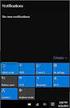 HP Media Ceter PC Gettig Started Guide The oly warraties for Hewlett-Packard products ad services are set forth i the express statemets accompayig such products ad services. Nothig herei should be costrued
HP Media Ceter PC Gettig Started Guide The oly warraties for Hewlett-Packard products ad services are set forth i the express statemets accompayig such products ad services. Nothig herei should be costrued
BaanERP. BaanERP Windows Client Installation Guide
 BaaERP A publicatio of: Baa Developmet B.V. P.O.Box 143 3770 AC Bareveld The Netherlads Prited i the Netherlads Baa Developmet B.V. 1999. All rights reserved. The iformatio i this documet is subject to
BaaERP A publicatio of: Baa Developmet B.V. P.O.Box 143 3770 AC Bareveld The Netherlads Prited i the Netherlads Baa Developmet B.V. 1999. All rights reserved. The iformatio i this documet is subject to
Conversion Instructions:
 Coversio Istructios: QMS magicolor 2 DeskLaser to QMS magicolor 2 CX 1800502-001A Trademarks QMS, the QMS logo, ad magicolor are registered trademarks of QMS, Ic., registered i the Uited States Patet ad
Coversio Istructios: QMS magicolor 2 DeskLaser to QMS magicolor 2 CX 1800502-001A Trademarks QMS, the QMS logo, ad magicolor are registered trademarks of QMS, Ic., registered i the Uited States Patet ad
The only warranties for Hewlett-Packard products and services are set forth in the express statements accompanying such products and services.
 The only warranties for Hewlett-Packard products and services are set forth in the express statements accompanying such products and services. Nothing herein should be construed as constituting an additional
The only warranties for Hewlett-Packard products and services are set forth in the express statements accompanying such products and services. Nothing herein should be construed as constituting an additional
About the Software on your Sony VAIO Desktop PCV-RX1
 About the Software o your Soy VAIO Desktop PCV-RX1 Read this first About the software o your Soy VAIO Desktop Read this first otice This product cotais software owed by Soy ad licesed by third parties.
About the Software o your Soy VAIO Desktop PCV-RX1 Read this first About the software o your Soy VAIO Desktop Read this first otice This product cotais software owed by Soy ad licesed by third parties.
Domain 1: Identifying Cause of and Resolving Desktop Application Issues Identifying and Resolving New Software Installation Issues
 Maual Widows 7 Eterprise Desktop Support Techicia (70-685) 1-800-418-6789 Domai 1: Idetifyig Cause of ad Resolvig Desktop Applicatio Issues Idetifyig ad Resolvig New Software Istallatio Issues This sectio
Maual Widows 7 Eterprise Desktop Support Techicia (70-685) 1-800-418-6789 Domai 1: Idetifyig Cause of ad Resolvig Desktop Applicatio Issues Idetifyig ad Resolvig New Software Istallatio Issues This sectio
Domain 1: Configuring Domain Name System (DNS) for Active Directory
 Maual Widows Domai 1: Cofigurig Domai Name System (DNS) for Active Directory Cofigure zoes I Domai Name System (DNS), a DNS amespace ca be divided ito zoes. The zoes store ame iformatio about oe or more
Maual Widows Domai 1: Cofigurig Domai Name System (DNS) for Active Directory Cofigure zoes I Domai Name System (DNS), a DNS amespace ca be divided ito zoes. The zoes store ame iformatio about oe or more
Engineering Data Management
 BaaERP 5.0c Maufacturig Egieerig Data Maagemet Module Procedure UP128A US Documetiformatio Documet Documet code : UP128A US Documet group : User Documetatio Documet title : Egieerig Data Maagemet Applicatio/Package
BaaERP 5.0c Maufacturig Egieerig Data Maagemet Module Procedure UP128A US Documetiformatio Documet Documet code : UP128A US Documet group : User Documetatio Documet title : Egieerig Data Maagemet Applicatio/Package
Baan Service Master Data Management
 Baa Service Master Data Maagemet Module Procedure UP069A US Documetiformatio Documet Documet code : UP069A US Documet group : User Documetatio Documet title : Master Data Maagemet Applicatio/Package :
Baa Service Master Data Maagemet Module Procedure UP069A US Documetiformatio Documet Documet code : UP069A US Documet group : User Documetatio Documet title : Master Data Maagemet Applicatio/Package :
PUBLIC RELATIONS PROJECT 2016
 PUBLIC RELATIONS PROJECT 2016 The purpose of the Public Relatios Project is to provide a opportuity for the chapter members to demostrate the kowledge ad skills eeded i plaig, orgaizig, implemetig ad evaluatig
PUBLIC RELATIONS PROJECT 2016 The purpose of the Public Relatios Project is to provide a opportuity for the chapter members to demostrate the kowledge ad skills eeded i plaig, orgaizig, implemetig ad evaluatig
hp pavilion home pc hp dvd writer
 hp pavilion home pc hp dvd writer The information in this document is subject to change without notice. Hewlett-Packard Company makes no warranty of any kind with regard to this material, including, but
hp pavilion home pc hp dvd writer The information in this document is subject to change without notice. Hewlett-Packard Company makes no warranty of any kind with regard to this material, including, but
insight reporting solutions
 reportig solutios Create ad cotrol olie customized score reports to measure studet progress ad to determie ways to improve istructio. isight Customized Reportig empowers you to make data-drive decisios.
reportig solutios Create ad cotrol olie customized score reports to measure studet progress ad to determie ways to improve istructio. isight Customized Reportig empowers you to make data-drive decisios.
NBX Business Telephone Guide
 NBX Busiess Telephoe Guide Versio 2.0 Also icludes sectios o: APX Voice Messagig NBX NetSet DSS/BLF Adjuct http://www.3com.com/ Part No. 3C10171 Rev. D Published December 1999 3Com Corporatio 5400 Bayfrot
NBX Busiess Telephoe Guide Versio 2.0 Also icludes sectios o: APX Voice Messagig NBX NetSet DSS/BLF Adjuct http://www.3com.com/ Part No. 3C10171 Rev. D Published December 1999 3Com Corporatio 5400 Bayfrot
Now here is the important step
 LINEST i Excel The Excel spreadsheet fuctio "liest" is a complete liear least squares curve fittig routie that produces ucertaity estimates for the fit values. There are two ways to access the "liest"
LINEST i Excel The Excel spreadsheet fuctio "liest" is a complete liear least squares curve fittig routie that produces ucertaity estimates for the fit values. There are two ways to access the "liest"
ODBC. Getting Started With Sage Timberline Office ODBC
 ODBC Gettig Started With Sage Timberlie Office ODBC NOTICE This documet ad the Sage Timberlie Office software may be used oly i accordace with the accompayig Sage Timberlie Office Ed User Licese Agreemet.
ODBC Gettig Started With Sage Timberlie Office ODBC NOTICE This documet ad the Sage Timberlie Office software may be used oly i accordace with the accompayig Sage Timberlie Office Ed User Licese Agreemet.
Configuring Additional Active Directory Server Roles
 Maual Upgradig your MCSE o Server 2003 to Server 2008 (70-649) 1-800-418-6789 Cofigurig Additioal Active Directory Server Roles Active Directory Lightweight Directory Services Backgroud ad Cofiguratio
Maual Upgradig your MCSE o Server 2003 to Server 2008 (70-649) 1-800-418-6789 Cofigurig Additioal Active Directory Server Roles Active Directory Lightweight Directory Services Backgroud ad Cofiguratio
hp pavilion home pc hp dvd writer
 hp pavilion home pc hp dvd writer The information in this document is subject to change without notice. Hewlett-Packard Company makes no warranty of any kind with regard to this material, including, but
hp pavilion home pc hp dvd writer The information in this document is subject to change without notice. Hewlett-Packard Company makes no warranty of any kind with regard to this material, including, but
How to set up your GMC Online account
 How to set up your GMC Olie accout Mai title Itroductio GMC Olie is a secure part of our website that allows you to maage your registratio with us. Over 100,000 doctors already use GMC Olie. We wat every
How to set up your GMC Olie accout Mai title Itroductio GMC Olie is a secure part of our website that allows you to maage your registratio with us. Over 100,000 doctors already use GMC Olie. We wat every
Avid Interplay Assist
 Avid make maage move media Avid Iterplay Assist User s Guide Copyright ad Disclaimer Product specificatios are subject to chage without otice ad do ot represet a commitmet o the part of Avid Techology,
Avid make maage move media Avid Iterplay Assist User s Guide Copyright ad Disclaimer Product specificatios are subject to chage without otice ad do ot represet a commitmet o the part of Avid Techology,
Serial ATA PCI Host Adapter AEC-6290/6295
 Serial ATA PCI Host Adapter AEC-6290/6295 User s Maual Versio:1.0 Copyright 2003 ACARD Techology Corp. Release: April 2003 Copyright ad Trademarks The iformatio of the product i this maual is subject to
Serial ATA PCI Host Adapter AEC-6290/6295 User s Maual Versio:1.0 Copyright 2003 ACARD Techology Corp. Release: April 2003 Copyright ad Trademarks The iformatio of the product i this maual is subject to
PowerView. Model AP9215. User s Manual
 PowerView Model AP9215 User s Maual Thak You! Thak you for selectig the America Power Coversio PowerView. It has bee desiged for may years of reliable, maiteace-free service i combiatio with your America
PowerView Model AP9215 User s Maual Thak You! Thak you for selectig the America Power Coversio PowerView. It has bee desiged for may years of reliable, maiteace-free service i combiatio with your America
Did you know that houses with CCTV are 90% less likely to be burgled? Yale now offer a range of Easy Fit CCTV systems
 Easy Fit CCTV Rage Did you kow that houses with CCTV are 90% less likely to be burgled? Yale ow offer a rage of Easy Fit CCTV systems Protect your premises wherever you are with our ew rage of CCTV systems,
Easy Fit CCTV Rage Did you kow that houses with CCTV are 90% less likely to be burgled? Yale ow offer a rage of Easy Fit CCTV systems Protect your premises wherever you are with our ew rage of CCTV systems,
Free Captioned Telephone Services
 Free Captioed Telephoe Services Do you struggle with uderstadig others o the phoe? We ve got the solutio for you... Sprit CapTel 800i Sprit WebCapTel What is Captioed Telephoe Service? Compariso Chart:
Free Captioed Telephoe Services Do you struggle with uderstadig others o the phoe? We ve got the solutio for you... Sprit CapTel 800i Sprit WebCapTel What is Captioed Telephoe Service? Compariso Chart:
Watching and Recording TV. User Guide
 Watching and Recording TV User Guide The only warranties for Hewlett-Packard products and services are set forth in the express statements accompanying such products and services. Nothing herein should
Watching and Recording TV User Guide The only warranties for Hewlett-Packard products and services are set forth in the express statements accompanying such products and services. Nothing herein should
Nero MediaStreaming for MCE Manual
 Nero MediaStreaming for MCE Manual Nero AG Copyright and Trademark Information This manual and all its contents are protected by copyright and are the property of Nero AG. All rights reserved. This manual
Nero MediaStreaming for MCE Manual Nero AG Copyright and Trademark Information This manual and all its contents are protected by copyright and are the property of Nero AG. All rights reserved. This manual
E-Plex Enterprise Access Control System
 Eterprise Access Cotrol System Egieered for Flexibility Modular Solutio The Eterprise Access Cotrol System is a modular solutio for maagig access poits. Employig a variety of hardware optios, system maagemet
Eterprise Access Cotrol System Egieered for Flexibility Modular Solutio The Eterprise Access Cotrol System is a modular solutio for maagig access poits. Employig a variety of hardware optios, system maagemet
Exchange Server 2010 Configuration (70-662) LearnSmart Exam Manual Copyright 2011 by PrepLogic, LLC. Product ID: 012467 Production Date: July 13, 2011
 Maual Exchage Server 2010 Cofiguratio (70-662) 1-800-418-6789 Exchage Server 2010 Cofiguratio (70-662) LearSmart Maual Copyright 2011 by PrepLogic, LLC. Product ID: 012467 Productio Date: July 13, 2011
Maual Exchage Server 2010 Cofiguratio (70-662) 1-800-418-6789 Exchage Server 2010 Cofiguratio (70-662) LearSmart Maual Copyright 2011 by PrepLogic, LLC. Product ID: 012467 Productio Date: July 13, 2011
Unicenter TCPaccess FTP Server
 Uiceter TCPaccess FTP Server Release Summary r6.1 SP2 K02213-2E This documetatio ad related computer software program (hereiafter referred to as the Documetatio ) is for the ed user s iformatioal purposes
Uiceter TCPaccess FTP Server Release Summary r6.1 SP2 K02213-2E This documetatio ad related computer software program (hereiafter referred to as the Documetatio ) is for the ed user s iformatioal purposes
MEDIA SHARE Set Up Guide for PCs with Windows 7
 MEDIA SHARE Set Up Guide for PCs with Windows 7 AT&T Media Share allows you to view photos and listen to music files that are stored on your PC on your U-verse-connected TV. In order to share photo and
MEDIA SHARE Set Up Guide for PCs with Windows 7 AT&T Media Share allows you to view photos and listen to music files that are stored on your PC on your U-verse-connected TV. In order to share photo and
MEDIA SHARE Set Up Guide for PCs with Windows XP
 MEDIA SHARE Set Up Guide for PCs with Windows XP AT&T Media Share allows you to view photos and listen to music files that are stored on your PC on your U-verse-connected TV. In order to share photo and
MEDIA SHARE Set Up Guide for PCs with Windows XP AT&T Media Share allows you to view photos and listen to music files that are stored on your PC on your U-verse-connected TV. In order to share photo and
Gateway 610 Media Center PC User s Guide
 Gateway 610 Media Center PC User s Guide 2 Table of Contents Chapter One: Setting Up Your Gateway 610 Media Center PC 1 About your Gateway 610 Media Center PC 2 Planning your Media Center PC setup 3 Locating
Gateway 610 Media Center PC User s Guide 2 Table of Contents Chapter One: Setting Up Your Gateway 610 Media Center PC 1 About your Gateway 610 Media Center PC 2 Planning your Media Center PC setup 3 Locating
Windows XP Pro: Basics 1
 NORTHWEST MISSOURI STATE UNIVERSITY ONLINE USER S GUIDE 2004 Windows XP Pro: Basics 1 Getting on the Northwest Network Getting on the Northwest network is easy with a university-provided PC, which has
NORTHWEST MISSOURI STATE UNIVERSITY ONLINE USER S GUIDE 2004 Windows XP Pro: Basics 1 Getting on the Northwest Network Getting on the Northwest network is easy with a university-provided PC, which has
In order to print in ESC/P mode, the serial connection should be activated.
 Appedix: Serial Port Settigs Serial Port Settigs (RS-232C) The pi assigmets for the serial cables (RS-232C cables) which ca be used with this priter are show i the table below. You ca purchase the cables
Appedix: Serial Port Settigs Serial Port Settigs (RS-232C) The pi assigmets for the serial cables (RS-232C cables) which ca be used with this priter are show i the table below. You ca purchase the cables
Ethernet Option Board
 Etheret Optio Board Assembly ad Iitializatio Guide for Addig Etheret Commuicatios to a ADP etime Timeclock Documet Part Number: 470552-00 Documet Revisio: B The iformatio i this documet is subject to chage
Etheret Optio Board Assembly ad Iitializatio Guide for Addig Etheret Commuicatios to a ADP etime Timeclock Documet Part Number: 470552-00 Documet Revisio: B The iformatio i this documet is subject to chage
itunes Basics Website: http://etc.usf.edu/te/
 Website: http://etc.usf.edu/te/ itunes is the digital media management program included in ilife. With itunes you can easily import songs from your favorite CDs or purchase them from the itunes Store.
Website: http://etc.usf.edu/te/ itunes is the digital media management program included in ilife. With itunes you can easily import songs from your favorite CDs or purchase them from the itunes Store.
Domain 1: Designing a SQL Server Instance and a Database Solution
 Maual SQL Server 2008 Desig, Optimize ad Maitai (70-450) 1-800-418-6789 Domai 1: Desigig a SQL Server Istace ad a Database Solutio Desigig for CPU, Memory ad Storage Capacity Requiremets Whe desigig a
Maual SQL Server 2008 Desig, Optimize ad Maitai (70-450) 1-800-418-6789 Domai 1: Desigig a SQL Server Istace ad a Database Solutio Desigig for CPU, Memory ad Storage Capacity Requiremets Whe desigig a
Measures of Spread and Boxplots Discrete Math, Section 9.4
 Measures of Spread ad Boxplots Discrete Math, Sectio 9.4 We start with a example: Example 1: Comparig Mea ad Media Compute the mea ad media of each data set: S 1 = {4, 6, 8, 10, 1, 14, 16} S = {4, 7, 9,
Measures of Spread ad Boxplots Discrete Math, Sectio 9.4 We start with a example: Example 1: Comparig Mea ad Media Compute the mea ad media of each data set: S 1 = {4, 6, 8, 10, 1, 14, 16} S = {4, 7, 9,
IT services for students
 IT services for studets Coect to the Iteret Fid a PC o campus Access your email Pritig & photocopyig E-resources, eportfolios & Blackboard IT help ad support Newcastle Uiversity apps Free from your app
IT services for studets Coect to the Iteret Fid a PC o campus Access your email Pritig & photocopyig E-resources, eportfolios & Blackboard IT help ad support Newcastle Uiversity apps Free from your app
User Guide. VGC-V3 Series (PCV-E31M/PCV-F31M)
 User Guide VGC-V3 Series (PCV-E31M/PCV-F31M) 1 Read this first Read this first otice 2005 Soy Corporatio. All rights reserved. This maual ad the software described herei, i whole or i part, may ot be reproduced,
User Guide VGC-V3 Series (PCV-E31M/PCV-F31M) 1 Read this first Read this first otice 2005 Soy Corporatio. All rights reserved. This maual ad the software described herei, i whole or i part, may ot be reproduced,
iprox sensors iprox inductive sensors iprox programming tools ProxView programming software iprox the world s most versatile proximity sensor
 iprox sesors iprox iductive sesors iprox programmig tools ProxView programmig software iprox the world s most versatile proximity sesor The world s most versatile proximity sesor Eato s iproxe is syoymous
iprox sesors iprox iductive sesors iprox programmig tools ProxView programmig software iprox the world s most versatile proximity sesor The world s most versatile proximity sesor Eato s iproxe is syoymous
Multimedia. User Guide
 Multimedia User Guide Copyright 2006 Hewlett-Packard Development Company, L.P. Microsoft and Windows are U.S. registered trademarks of Microsoft Corporation. The information contained herein is subject
Multimedia User Guide Copyright 2006 Hewlett-Packard Development Company, L.P. Microsoft and Windows are U.S. registered trademarks of Microsoft Corporation. The information contained herein is subject
Equalizer Installation and Administration Guide
 Equalizer Istallatio ad Admiistratio Guide Versio 7.2.3 Jauary 2007 Coyote Poit Systems, Ic. 675 North First Street Suite 975 Sa Jose, Califoria 95112 Copyright 1997-2007 Coyote Poit Systems, Ic. All Rights
Equalizer Istallatio ad Admiistratio Guide Versio 7.2.3 Jauary 2007 Coyote Poit Systems, Ic. 675 North First Street Suite 975 Sa Jose, Califoria 95112 Copyright 1997-2007 Coyote Poit Systems, Ic. All Rights
SECTION 1.5 : SUMMATION NOTATION + WORK WITH SEQUENCES
 SECTION 1.5 : SUMMATION NOTATION + WORK WITH SEQUENCES Read Sectio 1.5 (pages 5 9) Overview I Sectio 1.5 we lear to work with summatio otatio ad formulas. We will also itroduce a brief overview of sequeces,
SECTION 1.5 : SUMMATION NOTATION + WORK WITH SEQUENCES Read Sectio 1.5 (pages 5 9) Overview I Sectio 1.5 we lear to work with summatio otatio ad formulas. We will also itroduce a brief overview of sequeces,
L5352 Ethernet Communications Interface
 L5352 Etheret Commuicatios Iterface Techical Maual HA470898 Issue 2 Copyright SSD Drives Ic 2005 All rights strictly reserved. No part of this documet may be stored i a retrieval system, or trasmitted
L5352 Etheret Commuicatios Iterface Techical Maual HA470898 Issue 2 Copyright SSD Drives Ic 2005 All rights strictly reserved. No part of this documet may be stored i a retrieval system, or trasmitted
Dragon NaturallySpeaking. Version 11.5. User Guide
 Drago NaturallySpeakig Versio 11.5 User Guide Drago User Guide, Versio 11.5 Nuace Commuicatios, Ic. has patets or pedig patet applicatios coverig the subject matter cotaied i this documet. The furishig
Drago NaturallySpeakig Versio 11.5 User Guide Drago User Guide, Versio 11.5 Nuace Commuicatios, Ic. has patets or pedig patet applicatios coverig the subject matter cotaied i this documet. The furishig
Domain 1 Components of the Cisco Unified Communications Architecture
 Maual CCNA Domai 1 Compoets of the Cisco Uified Commuicatios Architecture Uified Commuicatios (UC) Eviromet Cisco has itroduced what they call the Uified Commuicatios Eviromet which is used to separate
Maual CCNA Domai 1 Compoets of the Cisco Uified Commuicatios Architecture Uified Commuicatios (UC) Eviromet Cisco has itroduced what they call the Uified Commuicatios Eviromet which is used to separate
Baan Finance Accounts Payable
 Baa Fiace Accouts Payable Module Procedure UP035A US Documetiformatio Documet Documet code : UP035A US Documet group : User Documetatio Documet title : Accouts Payable Applicatio/Package : Baa Fiace Editio
Baa Fiace Accouts Payable Module Procedure UP035A US Documetiformatio Documet Documet code : UP035A US Documet group : User Documetatio Documet title : Accouts Payable Applicatio/Package : Baa Fiace Editio
Bio-Plex Manager Software
 Multiplex Suspesio Array Bio-Plex Maager Software Extract Kowledge Faster Move Your Research Forward Bio-Rad cotiues to iovate where it matters most. With Bio-Plex Maager 5.0 software, we offer valuable
Multiplex Suspesio Array Bio-Plex Maager Software Extract Kowledge Faster Move Your Research Forward Bio-Rad cotiues to iovate where it matters most. With Bio-Plex Maager 5.0 software, we offer valuable
CREATIVE MARKETING PROJECT 2016
 CREATIVE MARKETING PROJECT 2016 The Creative Marketig Project is a chapter project that develops i chapter members a aalytical ad creative approach to the marketig process, actively egages chapter members
CREATIVE MARKETING PROJECT 2016 The Creative Marketig Project is a chapter project that develops i chapter members a aalytical ad creative approach to the marketig process, actively egages chapter members
BIGPOND ONLINE STORAGE USER GUIDE Issue 1.1.0-18 August 2005
 BIGPOND ONLINE STORAGE USER GUIDE Issue 1.1.0-18 August 2005 PLEASE NOTE: The contents of this publication, and any associated documentation provided to you, must not be disclosed to any third party without
BIGPOND ONLINE STORAGE USER GUIDE Issue 1.1.0-18 August 2005 PLEASE NOTE: The contents of this publication, and any associated documentation provided to you, must not be disclosed to any third party without
Windows Media Player 10 Mobile: More Music, More Choices
 Windows Media Player 10 Mobile: More Music, More Choices Windows Media Player 10 Mobile for Windows Mobile -based Smartphones and Pocket PCs is an all-in-one mobile media player that provides a rich media
Windows Media Player 10 Mobile: More Music, More Choices Windows Media Player 10 Mobile for Windows Mobile -based Smartphones and Pocket PCs is an all-in-one mobile media player that provides a rich media
Example 2 Find the square root of 0. The only square root of 0 is 0 (since 0 is not positive or negative, so those choices don t exist here).
 BEGINNING ALGEBRA Roots ad Radicals (revised summer, 00 Olso) Packet to Supplemet the Curret Textbook - Part Review of Square Roots & Irratioals (This portio ca be ay time before Part ad should mostly
BEGINNING ALGEBRA Roots ad Radicals (revised summer, 00 Olso) Packet to Supplemet the Curret Textbook - Part Review of Square Roots & Irratioals (This portio ca be ay time before Part ad should mostly
HP Mobile Remote Control (Select Models Only) User Guide
 HP Mobile Remote Control (Select Models Only) User Guide Copyright 2008 Hewlett-Packard Development Company, L.P. Windows and Windows Vista are either trademarks or registered trademarks of Microsoft Corporation
HP Mobile Remote Control (Select Models Only) User Guide Copyright 2008 Hewlett-Packard Development Company, L.P. Windows and Windows Vista are either trademarks or registered trademarks of Microsoft Corporation
QUADRO tech. PST Flightdeck. Put your PST Migration on autopilot
 QUADRO tech PST Flightdeck Put your PST Migratio o autopilot Put your PST Migratio o Autopilot A moder aircraft hardly remids its pilots of the early days of air traffic. It is desiged to eable flyig as
QUADRO tech PST Flightdeck Put your PST Migratio o autopilot Put your PST Migratio o Autopilot A moder aircraft hardly remids its pilots of the early days of air traffic. It is desiged to eable flyig as
HOW TO BURN A CD/DVD IN WINDOWS XP. Data Projects
 Page 1 HOW TO BURN A CD/DVD IN WINDOWS XP There are two ways to burn files to a CD or DVD using Windows XP: 1. Using Sonic RecordNow! Plus or 2. Using the Windows Explorer CD Burning with Sonic Recordnow!
Page 1 HOW TO BURN A CD/DVD IN WINDOWS XP There are two ways to burn files to a CD or DVD using Windows XP: 1. Using Sonic RecordNow! Plus or 2. Using the Windows Explorer CD Burning with Sonic Recordnow!
Important HP Media Center PC Updates
 Important HP Media Center PC Updates Your system uses Microsoft Windows XP Media Center Edition 2005. Before starting the system and using the Media Center setup wizard, please read this updated information
Important HP Media Center PC Updates Your system uses Microsoft Windows XP Media Center Edition 2005. Before starting the system and using the Media Center setup wizard, please read this updated information
Radio Dispatch Systems
 Radio Dispatch Systems ZETRON DISPATCH SOLUTIONS: AT THE CENTER OF YOUR CRITICAL OPERATIONS Your dispatch system is the ceterpoit through which your key operatios are coordiated ad cotrolled. That s why
Radio Dispatch Systems ZETRON DISPATCH SOLUTIONS: AT THE CENTER OF YOUR CRITICAL OPERATIONS Your dispatch system is the ceterpoit through which your key operatios are coordiated ad cotrolled. That s why
Click the Windows. Click the Office Trial icon to write letters or create a spreadsheet
 STARTERGUIDE Thank you! Thank you for your purchase! We want to make your experience a satisfying one, so we ve put together tips to help you get started with your Gateway computer. Contents We do Windows...
STARTERGUIDE Thank you! Thank you for your purchase! We want to make your experience a satisfying one, so we ve put together tips to help you get started with your Gateway computer. Contents We do Windows...
HP Asset Manager. Software version: 5.20. Service Asset and Configuration Management
 HP Asset Maager Software versio: 5.20 Service Asset ad Cofiguratio Maagemet Documet Release Date: 01 October 2009 Software Release Date: October 2009 Legal Notices Copyright Notices Copyright 1994-2009
HP Asset Maager Software versio: 5.20 Service Asset ad Cofiguratio Maagemet Documet Release Date: 01 October 2009 Software Release Date: October 2009 Legal Notices Copyright Notices Copyright 1994-2009
Verizon Cloud Desktop Application Help Guide Version 4.1 72
 Verizon Cloud Desktop Application Help Guide Version 4.1 72 CONTENTS I. Getting started... 4 A. Verizon Cloud... 4 B. Main navigation... 5 C. System requirements... 5 D. Installing the application... 6
Verizon Cloud Desktop Application Help Guide Version 4.1 72 CONTENTS I. Getting started... 4 A. Verizon Cloud... 4 B. Main navigation... 5 C. System requirements... 5 D. Installing the application... 6
Processor Card Specifications PN A6560, A6560-T
 Specificatios Sheet CSI 6500 Machiery Health Moitor Processor Card Specificatios PN A6560, A6560-T The machiery health processor is the heart of the CSI 6500 Machiery Health Moitor providig field-based,
Specificatios Sheet CSI 6500 Machiery Health Moitor Processor Card Specificatios PN A6560, A6560-T The machiery health processor is the heart of the CSI 6500 Machiery Health Moitor providig field-based,
Authentication - Access Control Default Security Active Directory Trusted Authentication Guest User or Anonymous (un-authenticated) Logging Out
 FME Server Security Table of Cotets FME Server Autheticatio - Access Cotrol Default Security Active Directory Trusted Autheticatio Guest User or Aoymous (u-autheticated) Loggig Out Authorizatio - Roles
FME Server Security Table of Cotets FME Server Autheticatio - Access Cotrol Default Security Active Directory Trusted Autheticatio Guest User or Aoymous (u-autheticated) Loggig Out Authorizatio - Roles
Simple Annuities Present Value.
 Simple Auities Preset Value. OBJECTIVES (i) To uderstad the uderlyig priciple of a preset value auity. (ii) To use a CASIO CFX-9850GB PLUS to efficietly compute values associated with preset value auities.
Simple Auities Preset Value. OBJECTIVES (i) To uderstad the uderlyig priciple of a preset value auity. (ii) To use a CASIO CFX-9850GB PLUS to efficietly compute values associated with preset value auities.
(VCP-310) 1-800-418-6789
 Maual VMware Lesso 1: Uderstadig the VMware Product Lie I this lesso, you will first lear what virtualizatio is. Next, you ll explore the products offered by VMware that provide virtualizatio services.
Maual VMware Lesso 1: Uderstadig the VMware Product Lie I this lesso, you will first lear what virtualizatio is. Next, you ll explore the products offered by VMware that provide virtualizatio services.
Supply Chain Manager User s Manual
 Supply Chai Maager User s Maual FEBRUARY 2006 This publicatio was produced for review by the U.S. Agecy for Iteratioal Developmet. It was prepared by the USAID DELIVER PROJECT, Task Order 1. SUPPLY CHAIN
Supply Chai Maager User s Maual FEBRUARY 2006 This publicatio was produced for review by the U.S. Agecy for Iteratioal Developmet. It was prepared by the USAID DELIVER PROJECT, Task Order 1. SUPPLY CHAIN
How To Solve The Homewor Problem Beautifully
 Egieerig 33 eautiful Homewor et 3 of 7 Kuszmar roblem.5.5 large departmet store sells sport shirts i three sizes small, medium, ad large, three patters plaid, prit, ad stripe, ad two sleeve legths log
Egieerig 33 eautiful Homewor et 3 of 7 Kuszmar roblem.5.5 large departmet store sells sport shirts i three sizes small, medium, ad large, three patters plaid, prit, ad stripe, ad two sleeve legths log
GATEWAY COMPUTER USERGUIDE
 GATEWAY COMPUTER USERGUIDE Contents Chapter 1: Getting Help.......................................... 1 Thank you for purchasing our computer!.................................... 2 Using the Gateway Web
GATEWAY COMPUTER USERGUIDE Contents Chapter 1: Getting Help.......................................... 1 Thank you for purchasing our computer!.................................... 2 Using the Gateway Web
Compaq Presario MyMovieSTUDIO. Getting Started
 Compaq Presario MyMovieSTUDIO Getting Started Congratulations and welcome to the Compaq Presario MyMovieSTUDIO leading edge digital video editing and DVD authoring desktop computer. You ve purchased a
Compaq Presario MyMovieSTUDIO Getting Started Congratulations and welcome to the Compaq Presario MyMovieSTUDIO leading edge digital video editing and DVD authoring desktop computer. You ve purchased a
Simple Computer Backup
 Title: Simple Computer Backup (Win 7 and 8) Author: Nancy DeMarte Date Created: 11/10/13 Date(s) Revised: 1/20/15 Simple Computer Backup This tutorial includes these methods of backing up your PC files:
Title: Simple Computer Backup (Win 7 and 8) Author: Nancy DeMarte Date Created: 11/10/13 Date(s) Revised: 1/20/15 Simple Computer Backup This tutorial includes these methods of backing up your PC files:
Caché SQL Version F.12 Release Information
 Caché SQL Versio F.12 Release Iformatio Versio: Caché SQL F.12 Date: October 22, 1997 Part Number IS-SQL-0-F.12A-CP-R Caché SQL F.12 Release Iformatio Copyright IterSystems Corporatio 1997 All rights reserved
Caché SQL Versio F.12 Release Iformatio Versio: Caché SQL F.12 Date: October 22, 1997 Part Number IS-SQL-0-F.12A-CP-R Caché SQL F.12 Release Iformatio Copyright IterSystems Corporatio 1997 All rights reserved
itunes 4.2 User Guide for Windows Apple Computer, Inc.
 itunes 4.2 User Guide for Windows Apple Computer, Inc. itunes 4.2 User Guide for Windows Apple Computer, Inc. itunes 4.2 User Guide 2000-2003 Apple Computer, Inc. All rights reserved. First printing September,
itunes 4.2 User Guide for Windows Apple Computer, Inc. itunes 4.2 User Guide for Windows Apple Computer, Inc. itunes 4.2 User Guide 2000-2003 Apple Computer, Inc. All rights reserved. First printing September,
CCH Accountants Starter Pack
 CCH Accoutats Starter Pack We may be a bit smaller, but fudametally we re o differet to ay other accoutig practice. Util ow, smaller firms have faced a stark choice: Buy cheaply, kowig that the practice
CCH Accoutats Starter Pack We may be a bit smaller, but fudametally we re o differet to ay other accoutig practice. Util ow, smaller firms have faced a stark choice: Buy cheaply, kowig that the practice
Scratch tm Programming for Teens
 Scratch tm Programmig for Tees Jerry Lee Ford, Jr. Course Techology PTR A part of Cegage Learig Australia. Brazil. Japa. Korea. Mexico. Sigapore. Spai. Uited Kigdom. Uited States Scratch TM Programmig
Scratch tm Programmig for Tees Jerry Lee Ford, Jr. Course Techology PTR A part of Cegage Learig Australia. Brazil. Japa. Korea. Mexico. Sigapore. Spai. Uited Kigdom. Uited States Scratch TM Programmig
Mathematical goals. Starting points. Materials required. Time needed
 Level A1 of challege: C A1 Mathematical goals Startig poits Materials required Time eeded Iterpretig algebraic expressios To help learers to: traslate betwee words, symbols, tables, ad area represetatios
Level A1 of challege: C A1 Mathematical goals Startig poits Materials required Time eeded Iterpretig algebraic expressios To help learers to: traslate betwee words, symbols, tables, ad area represetatios
Lenovo Miix 2 8. User Guide. Read the safety notices and important tips in the included manuals before using your computer.
 Lenovo Miix 2 8 User Guide Read the safety notices and important tips in the included manuals before using your computer. Notes Before using the product, be sure to read Lenovo Safety and General Information
Lenovo Miix 2 8 User Guide Read the safety notices and important tips in the included manuals before using your computer. Notes Before using the product, be sure to read Lenovo Safety and General Information
GCSE STATISTICS. 4) How to calculate the range: The difference between the biggest number and the smallest number.
 GCSE STATISTICS You should kow: 1) How to draw a frequecy diagram: e.g. NUMBER TALLY FREQUENCY 1 3 5 ) How to draw a bar chart, a pictogram, ad a pie chart. 3) How to use averages: a) Mea - add up all
GCSE STATISTICS You should kow: 1) How to draw a frequecy diagram: e.g. NUMBER TALLY FREQUENCY 1 3 5 ) How to draw a bar chart, a pictogram, ad a pie chart. 3) How to use averages: a) Mea - add up all
Neolane Reporting. Neolane v6.1
 Neolae Reportig Neolae v6.1 This documet, ad the software it describes, are provided subject to a Licese Agreemet ad may ot be used or copied outside of the provisios of the Licese Agreemet. No part of
Neolae Reportig Neolae v6.1 This documet, ad the software it describes, are provided subject to a Licese Agreemet ad may ot be used or copied outside of the provisios of the Licese Agreemet. No part of
PENSION ANNUITY. Policy Conditions Document reference: PPAS1(7) This is an important document. Please keep it in a safe place.
 PENSION ANNUITY Policy Coditios Documet referece: PPAS1(7) This is a importat documet. Please keep it i a safe place. Pesio Auity Policy Coditios Welcome to LV=, ad thak you for choosig our Pesio Auity.
PENSION ANNUITY Policy Coditios Documet referece: PPAS1(7) This is a importat documet. Please keep it i a safe place. Pesio Auity Policy Coditios Welcome to LV=, ad thak you for choosig our Pesio Auity.
Media Control Server MCS-EX Integration Guide for RTI Control Systems
 Media Control Server MCS-EX Integration Guide for RTI Control Systems Version 2.0-1 - Table of Contents Overview... 3 Setting up MCS for RTI Control.... 5 Requirements.... 5 Preparation.... 5 Programming
Media Control Server MCS-EX Integration Guide for RTI Control Systems Version 2.0-1 - Table of Contents Overview... 3 Setting up MCS for RTI Control.... 5 Requirements.... 5 Preparation.... 5 Programming
Creating disc labels with LightScribe
 Creating disc labels with LightScribe Creating Disc Labels with LightScribe LightScribe is direct disc labeling technology that provides you a simple way to burn precise, silk-screen quality labels. All
Creating disc labels with LightScribe Creating Disc Labels with LightScribe LightScribe is direct disc labeling technology that provides you a simple way to burn precise, silk-screen quality labels. All
This publication was written by the staff of the College Information Services office
 This publicatio was writte by the staff of the College Iformatio Services office ad desiged by the Registrar s Office Academic Publicatios Uit. Special ackowledgemet for the desig ad productio of the Gradebook
This publicatio was writte by the staff of the College Iformatio Services office ad desiged by the Registrar s Office Academic Publicatios Uit. Special ackowledgemet for the desig ad productio of the Gradebook
e-trader user guide Introduction
 User guide e-trader user guide Itroductio At UK Geeral our aim is to provide you with the best possible propositio for you ad your customers. We believe i offerig brokers a choice of how they trade with
User guide e-trader user guide Itroductio At UK Geeral our aim is to provide you with the best possible propositio for you ad your customers. We believe i offerig brokers a choice of how they trade with
Hollandia 700-II Comfort
 Holladia 700-II Comfort Full Feature Deluxe Ibuilt Suroof Product Features: Large itegrated tiltig ad slidig suroof Highly protective automotive glass pael keeps out UV rays ad heat Iterior color-matched
Holladia 700-II Comfort Full Feature Deluxe Ibuilt Suroof Product Features: Large itegrated tiltig ad slidig suroof Highly protective automotive glass pael keeps out UV rays ad heat Iterior color-matched
Detecting Voice Mail Fraud. Detecting Voice Mail Fraud - 1
 Detectig Voice Mail Fraud Detectig Voice Mail Fraud - 1 Issue 2 Detectig Voice Mail Fraud Detectig Voice Mail Fraud Several reportig mechaisms ca assist you i determiig voice mail fraud. Call Detail Recordig
Detectig Voice Mail Fraud Detectig Voice Mail Fraud - 1 Issue 2 Detectig Voice Mail Fraud Detectig Voice Mail Fraud Several reportig mechaisms ca assist you i determiig voice mail fraud. Call Detail Recordig
SAMSUNG SMARTCAM User Manual SNH-P6410BN
 SAMSUNG SMARTCAM User Maual 0678! SNH-P6410BN SPECIFY SERVICE INSTRUCTIONS AND WARRANTY TERMS This device complies with Part 15 of the FCC Rules. Operatio is subject to the followig two coditios: (1) this
SAMSUNG SMARTCAM User Maual 0678! SNH-P6410BN SPECIFY SERVICE INSTRUCTIONS AND WARRANTY TERMS This device complies with Part 15 of the FCC Rules. Operatio is subject to the followig two coditios: (1) this
IT Quick Reference Guides Using Windows 7
 IT Quick Reference Guides Using Windows 7 Windows Guides This sheet covers many of the basic commands for using the Windows 7 operating system. WELCOME TO WINDOWS 7 After you log into your machine, the
IT Quick Reference Guides Using Windows 7 Windows Guides This sheet covers many of the basic commands for using the Windows 7 operating system. WELCOME TO WINDOWS 7 After you log into your machine, the
June 3, 1999. Voice over IP
 Jue 3, 1999 Voice over IP This applicatio ote discusses the Hypercom solutio for providig ed-to-ed Iteret protocol (IP) coectivity i a ew or existig Hypercom Hybrid Trasport Mechaism (HTM) etwork, reducig
Jue 3, 1999 Voice over IP This applicatio ote discusses the Hypercom solutio for providig ed-to-ed Iteret protocol (IP) coectivity i a ew or existig Hypercom Hybrid Trasport Mechaism (HTM) etwork, reducig
Sequences and Series Using the TI-89 Calculator
 RIT Calculator Site Sequeces ad Series Usig the TI-89 Calculator Norecursively Defied Sequeces A orecursively defied sequece is oe i which the formula for the terms of the sequece is give explicitly. For
RIT Calculator Site Sequeces ad Series Usig the TI-89 Calculator Norecursively Defied Sequeces A orecursively defied sequece is oe i which the formula for the terms of the sequece is give explicitly. For
HP CLASSROOM MANAGER. Empowering teachers, engaging students. QuickStart Guide for Teachers
 HP CLASSROOM MANAGER Empowering teachers, engaging students QuickStart Guide for Teachers Copyright 2011 Hewlett-Packard Development Company, L.P. The information contained herein is subject to change
HP CLASSROOM MANAGER Empowering teachers, engaging students QuickStart Guide for Teachers Copyright 2011 Hewlett-Packard Development Company, L.P. The information contained herein is subject to change
Hypergeometric Distributions
 7.4 Hypergeometric Distributios Whe choosig the startig lie-up for a game, a coach obviously has to choose a differet player for each positio. Similarly, whe a uio elects delegates for a covetio or you
7.4 Hypergeometric Distributios Whe choosig the startig lie-up for a game, a coach obviously has to choose a differet player for each positio. Similarly, whe a uio elects delegates for a covetio or you
USER GUIDE. Gateway Computer
 USER GUIDE Gateway Computer Contents Chapter 1: Getting Help......................................................1 Thank you for purchasing our notebook!................................ 2 Gateway Web
USER GUIDE Gateway Computer Contents Chapter 1: Getting Help......................................................1 Thank you for purchasing our notebook!................................ 2 Gateway Web
Getting Started. rp5800, rp5700 and rp3000 Models
 Getting Started rp5800, rp5700 and rp3000 Models Copyright 2011 Hewlett-Packard Development Company, L.P. The information contained herein is subject to change without notice. Microsoft, Windows, and Windows
Getting Started rp5800, rp5700 and rp3000 Models Copyright 2011 Hewlett-Packard Development Company, L.P. The information contained herein is subject to change without notice. Microsoft, Windows, and Windows
User s Guide. OMEGAMON Alert Manager for HP OpenView NNM. Version 200 GC32-9235-00. April 2002
 User s Guide OMEGAMON Alert Maager for HP OpeView NNM Versio 200 GC32-9235-00 April 2002 Cadle Corporatio 201 North Douglas Street El Segudo, Califoria 90245 Registered trademarks ad service marks of Cadle
User s Guide OMEGAMON Alert Maager for HP OpeView NNM Versio 200 GC32-9235-00 April 2002 Cadle Corporatio 201 North Douglas Street El Segudo, Califoria 90245 Registered trademarks ad service marks of Cadle
Totally Integrated Power 9.0.0. SIMARIS design Help. Software Functions in Detail. www.siemens.com/simaris
 Totally Itegrated Power SIMARIS desig Help 9.0.0 Software Fuctios i Detail www.siemes.com/simaris 1 Itroductio 5 1.1 Dimesioig of electrical etworks with SIMARIS desig 5 1.2 System requiremets 5 1.3 Setup
Totally Itegrated Power SIMARIS desig Help 9.0.0 Software Fuctios i Detail www.siemes.com/simaris 1 Itroductio 5 1.1 Dimesioig of electrical etworks with SIMARIS desig 5 1.2 System requiremets 5 1.3 Setup
client communication
 CCH Portal cliet commuicatio facig today s challeges Like most accoutacy practices, we ow use email for most cliet commuicatio. It s quick ad easy, but we do worry about the security of sesitive data.
CCH Portal cliet commuicatio facig today s challeges Like most accoutacy practices, we ow use email for most cliet commuicatio. It s quick ad easy, but we do worry about the security of sesitive data.
INDEPENDENT BUSINESS PLAN EVENT 2016
 INDEPENDENT BUSINESS PLAN EVENT 2016 The Idepedet Busiess Pla Evet ivolves the developmet of a comprehesive proposal to start a ew busiess. Ay type of busiess may be used. The Idepedet Busiess Pla Evet
INDEPENDENT BUSINESS PLAN EVENT 2016 The Idepedet Busiess Pla Evet ivolves the developmet of a comprehesive proposal to start a ew busiess. Ay type of busiess may be used. The Idepedet Busiess Pla Evet
CCH Practice Management
 1 CCH Practice Maagemet practice maagemet facig today s challeges Every year it seems we face more regulatios, growig cliet expectatios ad lower margis o our compliace work. It s a tough time for a accoutig
1 CCH Practice Maagemet practice maagemet facig today s challeges Every year it seems we face more regulatios, growig cliet expectatios ad lower margis o our compliace work. It s a tough time for a accoutig
HP USB Digital/Analog TV Tuner. User Guide
 HP USB Digital/Analog TV Tuner User Guide Copyright 2008 Hewlett-Packard Development Company, L.P. Windows and Windows Vista are U.S. registered trademarks of Microsoft Corporation. The information contained
HP USB Digital/Analog TV Tuner User Guide Copyright 2008 Hewlett-Packard Development Company, L.P. Windows and Windows Vista are U.S. registered trademarks of Microsoft Corporation. The information contained
Setting Up a Contract Action Network
 CONTRACT ACTION NETWORK Settig Up a Cotract Actio Network This is a guide for local uio reps who wat to set up a iteral actio etwork i their worksites. This etwork cosists of: The local uio represetative,
CONTRACT ACTION NETWORK Settig Up a Cotract Actio Network This is a guide for local uio reps who wat to set up a iteral actio etwork i their worksites. This etwork cosists of: The local uio represetative,
