Avid Interplay Assist
|
|
|
- Elfrieda Wilkins
- 8 years ago
- Views:
Transcription
1 Avid make maage move media Avid Iterplay Assist User s Guide
2 Copyright ad Disclaimer Product specificatios are subject to chage without otice ad do ot represet a commitmet o the part of Avid Techology, Ic. The software described i this documet is furished uder a licese agreemet. You ca obtai a copy of that licese by visitig Avid's Web site at The terms of that licese are also available i the product i the same directory as the software. The software may ot be reverse assembled ad may be used or copied oly i accordace with the terms of the licese agreemet. It is agaist the law to copy the software o ay medium except as specifically allowed i the licese agreemet. Avid products or portios thereof are protected by oe or more of the followig Uited States Patets: 4,746,994; 4,970,663; 5,045,940; 5,267,351; 5,309,528; 5,355,450; 5,396,594; 5,440,348; 5,452,378; 5,467,288; 5,513,375; 5,528,310; 5,557,423; 5,568,275; 5,577,190; 5,584,006; 5,640,601; 5,644,364; 5,654,737; 5,715,018; 5,724,605; 5,726,717; 5,729,673; 5,745,637; 5,752,029; 5,754,851; 5,799,150; 5,812,216; 5,852,435; 5,584,006; 5,905,841; 5,929,836; 5,930,445; 5,946,445; 5,987,501; 6,016,152; 6,018,337; 6,023,531; 6,058,236; 6,061,758; 6,091,778; 6,105,083; 6,118,444; 6,128,001; 6,134,607; 6,137,919; 6,141,691; 6,198,477; 6,201,531; 6,223,211; 6,249,280; 6,269,195; 6,317,158; 6,317,515; 6,330,369; 6,351,557; 6,353,862; 6,357,047; 6,392,710; 6,404,435; 6,407,775; 6,417,891; 6,426,778; 6,477,271; 6,489,969; 6,512,522; 6,532,043; 6,546,190; 6,552,731; 6,553,142; 6,570,624; 6,571,255; 6,583,824; 6,618,547; 6,636,869; 6,665,450; 6,678,461; 6,687,407; 6,704,445; 6,747,705; 6,763,134; 6,766,063; 6,791,556; 6,810,157; 6,813,622; 6,847,373; 6,871,003; 6,871,161; 6,901,211; 6,907,191; 6,928,187; 6,933,948; 6,961,801; 7,043,058; D392,269; D396,853; D398,912. Other patets are pedig. This documet is protected uder copyright law. A authorized licesee of Avid Iterplay Assist may reproduce this publicatio for the licesee s ow use i learig how to use the software. This documet may ot be reproduced or distributed, i whole or i part, for commercial purposes, such as sellig copies of this documet or providig support or educatioal services to others. This documet is supplied as a guide for Avid Iterplay Assist. This documet is protected uder copyright law. Reasoable care has bee take i preparig the iformatio it cotais. However, this documet may cotai omissios, techical iaccuracies, or typographical errors. Avid Techology, Ic. does ot accept resposibility of ay kid for customers losses due to the use of this documet. Product specificatios are subject to chage without otice. Copyright 2006 Avid Techology, Ic. ad its licesors. All rights reserved. The followig disclaimer is required by Apple Computer, Ic. APPLE COMPUTER, INC. MAKES NO WARRANTIES WHATSOEVER, EITHER EXPRESS OR IMPLIED, REGARDING THIS PRODUCT, INCLUDING WARRANTIES WITH RESPECT TO ITS MERCHANTABILITY OR ITS FITNESS FOR ANY PARTICULAR PURPOSE. THE EXCLUSION OF IMPLIED WARRANTIES IS NOT PERMITTED BY SOME STATES. THE ABOVE EXCLUSION MAY NOT APPLY TO YOU. THIS WARRANTY PROVIDES YOU WITH SPECIFIC LEGAL RIGHTS. THERE MAY BE OTHER RIGHTS THAT YOU MAY HAVE WHICH VARY FROM STATE TO STATE. The followig disclaimer is required by Sam Leffler ad Silico Graphics, Ic. for the use of their TIFF library: Copyright Sam Leffler Copyright Silico Graphics, Ic. Permissio to use, copy, modify, distribute, ad sell this software [i.e., the TIFF library] ad its documetatio for ay purpose is hereby grated without fee, provided that (i) the above copyright otices ad this permissio otice appear i all copies of the software ad related documetatio, ad (ii) the ames of Sam Leffler ad Silico Graphics may ot be used i ay advertisig or publicity relatig to the software without the specific, prior writte permissio of Sam Leffler ad Silico Graphics. THE SOFTWARE IS PROVIDED AS-IS AND WITHOUT WARRANTY OF ANY KIND, EXPRESS, IMPLIED OR OTHERWISE, INCLUDING WITHOUT LIMITATION, ANY WARRANTY OF MERCHANTABILITY OR FITNESS FOR A PARTICULAR PURPOSE. IN NO EVENT SHALL SAM LEFFLER OR SILICON GRAPHICS BE LIABLE FOR ANY SPECIAL, INCIDENTAL, INDIRECT OR CONSEQUENTIAL DAMAGES OF ANY KIND, OR ANY DAMAGES WHATSOEVER RESULTING FROM LOSS OF USE, DATA OR PROFITS, WHETHER OR NOT ADVISED OF THE POSSIBILITY OF DAMAGE, AND ON ANY THEORY OF LIABILITY, ARISING OUT OF OR IN CONNECTION WITH THE USE OR PERFORMANCE OF THIS SOFTWARE. The followig disclaimer is required by the Idepedet JPEG Group: Portios of this software are based o the work of the Idepedet JPEG Group. This Software may cotai compoets licesed uder the followig coditios: Copyright 1989 The Regets of the Uiversity of Califoria. All rights reserved. Redistributio ad use i source ad biary forms are permitted provided that the above copyright otice ad this paragraph are duplicated i all such forms ad that ay documetatio, advertisig materials, ad other materials related to such 2
3 distributio ad use ackowledge that the software was developed by the Uiversity of Califoria, Berkeley. The ame of the Uiversity may ot be used to edorse or promote products derived from this software without specific prior writte permissio. THIS SOFTWARE IS PROVIDED ``AS IS'' AND WITHOUT ANY EXPRESS OR IMPLIED WARRANTIES, INCLUDING, WITHOUT LIMITATION, THE IMPLIED WARRANTIES OF MERCHANTABILITY AND FITNESS FOR A PARTICULAR PURPOSE. Copyright 1989, 1991 by Jef Poskazer. Permissio to use, copy, modify, ad distribute this software ad its documetatio for ay purpose ad without fee is hereby grated, provided that the above copyright otice appear i all copies ad that both that copyright otice ad this permissio otice appear i supportig documetatio. This software is provided "as is" without express or implied warraty. Copyright 1995, Triity College Computig Ceter. Writte by David Chappell. Permissio to use, copy, modify, ad distribute this software ad its documetatio for ay purpose ad without fee is hereby grated, provided that the above copyright otice appear i all copies ad that both that copyright otice ad this permissio otice appear i supportig documetatio. This software is provided "as is" without express or implied warraty. Copyright 1996 Daiel Dardailler. Permissio to use, copy, modify, distribute, ad sell this software for ay purpose is hereby grated without fee, provided that the above copyright otice appear i all copies ad that both that copyright otice ad this permissio otice appear i supportig documetatio, ad that the ame of Daiel Dardailler ot be used i advertisig or publicity pertaiig to distributio of the software without specific, writte prior permissio. Daiel Dardailler makes o represetatios about the suitability of this software for ay purpose. It is provided "as is" without express or implied warraty. Modificatios Copyright 1999 Matt Koss, uder the same licese as above. Copyright 1991 by AT&T. Permissio to use, copy, modify, ad distribute this software for ay purpose without fee is hereby grated, provided that this etire otice is icluded i all copies of ay software which is or icludes a copy or modificatio of this software ad i all copies of the supportig documetatio for such software. THIS SOFTWARE IS BEING PROVIDED "AS IS", WITHOUT ANY EXPRESS OR IMPLIED WARRANTY. IN PARTICULAR, NEITHER THE AUTHOR NOR AT&T MAKES ANY REPRESENTATION OR WARRANTY OF ANY KIND CONCERNING THE MERCHANTABILITY OF THIS SOFTWARE OR ITS FITNESS FOR ANY PARTICULAR PURPOSE. This product icludes software developed by the Uiversity of Califoria, Berkeley ad its cotributors. The followig disclaimer is required by Paradigm Matrix: Portios of this software licesed from Paradigm Matrix. The followig disclaimer is required by Ray Sauers Associates, Ic.: Istall-It is licesed from Ray Sauers Associates, Ic. Ed-User is prohibited from takig ay actio to derive a source code equivalet of Istall-It, icludig by reverse assembly or reverse compilatio, Ray Sauers Associates, Ic. shall i o evet be liable for ay damages resultig from reseller s failure to perform reseller s obligatio; or ay damages arisig from use or operatio of reseller s products or the software; or ay other damages, icludig but ot limited to, icidetal, direct, idirect, special or cosequetial Damages icludig lost profits, or damages resultig from loss of use or iability to use reseller s products or the software for ay reaso icludig copyright or patet ifrigemet, or lost data, eve if Ray Sauers Associates has bee advised, kew or should have kow of the possibility of such damages. The followig disclaimer is required by Videomedia, Ic.: Videomedia, Ic. makes o warraties whatsoever, either express or implied, regardig this product, icludig warraties with respect to its merchatability or its fitess for ay particular purpose. This software cotais V-LAN ver. 3.0 Commad Protocols which commuicate with V-LAN ver. 3.0 products developed by Videomedia, Ic. ad V-LAN ver. 3.0 compatible products developed by third parties uder licese from Videomedia, Ic. Use of this software will allow frame accurate editig cotrol of applicable videotape recorder decks, videodisc recorders/players ad the like. The followig disclaimer is required by Altura Software, Ic. for the use of its Mac2Wi software ad Sample Source Code: Altura Software, Ic. The followig disclaimer is required by Ultimatte Corporatio: Certai real-time compositig capabilities are provided uder a licese of such techology from Ultimatte Corporatio ad are subject to copyright protectio. 3
4 The followig disclaimer is required by 3Prog.com Ic.: Certai waveform ad vector moitorig capabilities are provided uder a licese from 3Prog.com Ic. The followig disclaimer is required by Iterplay Etertaimet Corp.: The Iterplay ame is used with the permissio of Iterplay Etertaimet Corp., which bears o resposibility for Avid products. This product icludes portios of the Alloy Look & Feel software from Icors GmbH. This product icludes software developed by the Apache Software Foudatio ( DevelopMetor This product may iclude the JCifs library, for which the followig otice applies: JCifs Copyright 2004, The JCIFS Project, is licesed uder LGPL ( See the LGPL.txt file i the Third Party Software directory o the istallatio CD. Avid Iterplay cotais compoets licesed from LavaTech. These compoets may oly be used as part of ad i coectio with Avid Iterplay. Att. Govermet User(s). Restricted Rights Leged U.S. GOVERNMENT RESTRICTED RIGHTS. This Software ad its documetatio are commercial computer software or commercial computer software documetatio. I the evet that such Software or documetatio is acquired by or o behalf of a uit or agecy of the U.S. Govermet, all rights with respect to this Software ad documetatio are subject to the terms of the Licese Agreemet, pursuat to FAR (a) ad/or DFARS (a), as applicable. Trademarks 888 I/O, Adrealie, AirPlay, AirSPACE, AirSPACE HD, AirSpeed, AiMatte, AudioSuite, AudioVisio, AutoSyc, Avid, Avid DNA, Avid DNxcel, Avid DNxHD, AVIDdrive, AVIDdrive Towers, Avid DS Assist Statio, Avid ISIS, Avid Learig Excellerator, Avid Liquid, Avid Mojo, AvidNet, AvidNetwork, Avid Remote Respose, AVIDstripe, Avid Uity, Avid Uity ISIS, Avid Xpress, AVoptio, AVX, CamCutter, ChromaCurve, ChromaWheel, DAE, Dazzle, Deko, DekoCast, D-Fi, D-fx, DigiDelivery, Digidesig, Digidesig Audio Egie, Digidesig Itelliget Noise Reductio, DigiDrive, Digital Noliear Accelerator, DigiTraslator, DINR, DNxchage, do more, D-Verb, Equiox, ExpertReder, Face Robot, FieldPak, Film Composer, FilmScribe, FluidMotio, HIIP, HyperSPACE, HyperSPACE HDCAM, IllusioFX, Image Idepedece, inews, inews CotrolAir, Istict, Iterplay, Itraframe, is9, is18, is23, is36, LauchPad, Lightig, Lo-Fi, Magic Mask, make maage move media, Marquee, Matador, Maxim, MCXpress, Media Browse, Media Composer, MediaDock, MediaDock Shuttle, Media Fusio, Media Illusio, MediaLog, Media Reader, Media Recorder, MEDIArray, MediaShare, MediaStream, Meridie, MetaSyc, MissioCotrol, NaturalMatch, Nearchive, NetReview, NewsCutter, Nitris, OMF, OMF Iterchage, OMM, Ope Media Framework, Ope Media Maagemet, PCTV, Piacle MediaSuite, Piacle Studio, Piacle Systems, ProEcode, Pro Tools, QuietDrive, Recti-Fi, RetroLoop, rs9, rs18, Sci-Fi, ScriptSyc, SecureProductioEviromet, Show Ceter, Softimage, Soud Desiger II, SPACE, SPACEShift, SpectraGraph, SpectraMatte, SteadyGlide, Symphoy, TARGA, Thuder, Trilliget, UityRAID, Vari-Fi, Video RAID, Video Slave Driver, VideoSPACE, ad Xdeck are either registered trademarks or trademarks of Avid Techology, Ic. i the Uited States ad/or other coutries. Adobe ad Photoshop are either registered trademarks or trademarks of Adobe Systems Icorporated i the Uited States ad/or other coutries. Apple ad Macitosh are trademarks of Apple Computer, Ic., registered i the U.S. ad other coutries. Widows is either a registered trademark or trademark of Microsoft Corporatio i the Uited States ad/or other coutries. All other trademarks cotaied herei are the property of their respective owers. Footage Eco Challege Morocco Courtesy of Discovery Commuicatios, Ic. News material provided by WFTV Televisio Ic. GOT FOOTAGE? Editors Filmmakers Special Effects Artists Game Developers Aimators Educators Broadcasters Cotet creators of every gere Just fiished a icredible project ad wat to share it with the world? Sed us your reels ad we may use your footage i our show reel or demo!* For a copy of our release ad Avid s mailig address, go to Note: Avid caot guaratee the use of materials submitted. Avid Iterplay Assist User s Guide August
5 Cotets Usig This Guide Symbols ad Covetios If You Need Help Related Iformatio Accessig the Olie Library How to Order Documetatio Avid Traiig Services Chapter 1 Gettig Started with Avid Iterplay Assist Uses for Loggig Basic Iterplay Assist Workflow Startig Avid Iterplay Assist Moutig Workspaces o a Avid Uity MediaNetwork System Moutig Workspaces o a Avid Uity ISIS System Startig the Avid Iterplay Assist Applicatio Usig Iterplay Assist Help Uderstadig Source Mode ad Shotlist Mode Uderstadig Udo ad Redo Preparig to Log Uderstadig Asset Markers Navigatig to Assets Navigatig Through Folders Searchig for Assets Orgaizig Folders Creatig a New Folder Creatig a Shortcut for a Project or Folder Removig a Shortcut to a Project or Folder Movig ad Copyig Assets
6 Loadig Clips Customizig the Research Pael Chagig the Research Pael ad Loggig Pael Sizes Usig the Research Pael Display Selectig Colum Headigs Sortig Colum Iformatio Movig ad Rearragig Colums Hidig ad Showig Colums Displayig Resolutios Creatig New Colums Elargig or Reducig Colum Size Savig a Custom Layout Deletig a Layout Opeig Multiple Tabs i the Research Pael Playig ad Markig i the Video Moitor Playig Video Clips Usig the Positio Bar ad the Positio Idicator Usig the Trasport Cotrols Usig Timecode to Fid a Frame Playig Resolutios Markig ad Cueig Footage Markig IN Poits ad OUT Poits Draggig IN Poits ad OUT Poits Cueig the Footage Creatig Subclips Chagig the Aspect Ratio Chapter 2 Loggig Evets With Locators Markig Evets with Locators Settig Locator Color Restrictig Material Markig a Restrictio Locator Creatig Subclips of Restricted Material Deletig Restrictios
7 Aotatig Locators Aotatig a Existig Locator Removig a Aotatio from a Locator Defiig a Aotatio Label Addig Your Ow Aotatio Ico Graphic Showig Other Users Locators Displayig All Locators ad Aotatios Displayig Particular Users Fidig Items i the Loggig Pael Movig to Locators Deletig Locators Speedig Your Loggig by Mappig Keys Assigig Keys to Isert Text Assigig a Key Combiatio to a Aotatio Removig a Key Mappig Editig Existig Iserted Text Viewig Predefied Key Mappigs Usig a Mapped Key Combiatio Chapter 3 Workig with Metadata Uderstadig Metadata Eterig Metadata Workig with Metadata Fields Displayig a Metadata Field Addig a Default Value Addig a New Metadata Field Flaggig a Importat Field Hidig a Metadata Field Fidig Items i Metadata Chapter 4 Workig with Shotlists Creatig a New Shotlist Savig your Shotlist Work Opeig a Existig Shotlist Addig to a Shotlist
8 Addig a Source Clip to a Shotlist Addig a Shotlist to a Shotlist Movig Through a Shotlist Fidig Items i a Shotlist Chagig a Shotlist Rearragig Shots i a Shotlist Removig a Shot from a Shotlist Chagig IN ad OUT Poits i a Shotlist Eterig Metadata for Shotlists Savig a Copy of a Shotlist Chapter 5 Sedig Files Out Sedig Material to Playback Sedig a Shotlist to Playback Sedig a Source to Playback Sedig Clips or Shotlists to the Archive Selectig Iterplay Media Services Settigs Sedig a Source to the Archive Maagig the Archive Appedix A Keyboard Shortcuts Usig Predefied Key Mappigs Idex
9 Usig This Guide Cogratulatios o your purchase of a Avid Iterplay Assist applicatio. You ca use your applicatio to preview, log, aotate, ad archive your work. This guide is iteded for all Avid Iterplay Assist users, from begiig to advaced. The documetatio describes the features ad hardware of all models. Therefore, your system might ot cotai certai features that are covered i the documetatio. Symbols ad Covetios Avid documetatio uses the followig symbols ad covetios: Symbol or Covetio c Meaig or Actio A ote provides importat related iformatio, remiders, recommedatios, ad strog suggestios. A cautio meas that a specific actio you take could cause harm to your computer or cause you to lose data. > This symbol idicates meu commads (ad subcommads) i the order you select them. For example, File > Import meas to ope the File meu ad the select the Import commad. t Italic fot Courier Bold fot Ctrl+key or mouse actio This symbol idicates a sigle-step procedure. Multiple arrows i a list idicate that you perform oe of the actios listed. Italic fot is used to emphasize certai words ad to idicate variables. Courier Bold fot idetifies text that you type. Press ad hold the first key while you press the last key or perform the mouse actio. For example, Ctrl+drag.
10 Usig This Guide If You Need Help If you are havig trouble usig Avid Iterplay Assist: 1. Retry the actio, carefully followig the istructios give for that task i this guide. It is especially importat to check each step of your workflow. 2. Check for the latest iformatio that might have become available after the documetatio was published: - If the latest iformatio for your Avid product is provided as prited release otes, they ship with your applicatio ad are also available olie. - If the latest iformatio for your Avid product is provided as a ReadMe file, it is supplied i your Avid applicatio folder as a PDF documet (ReadMe.pdf) ad is also available olie. You should always check olie for the most up-to-date ReadMe because the olie versio is updated wheever ew iformatio becomes available. To view the olie ReadMe, visit the Kowledge Base at 3. Check the documetatio that came with your Avid applicatio or your hardware for maiteace or hardware-related issues. 4. Visit the olie Kowledge Base at Olie services are available 24 hours per day, 7 days per week. Search this olie Kowledge Base to fid aswers, to view error messages, to access troubleshootig tips, to dowload updates, ad to read or joi olie message-board discussios. Related Iformatio The followig documets provide additioal iformatio related to Avid Iterplay Assist: Avid Iterplay Assist Versio 1.0 ReadMe Avid Iterplay Best Practices Avid Iterplay Access User s Guide The Olie Library for Avid Iterplay icludes a Master Glossary of all specialized termiology used i the documetatio for Avid products. For the latest product iformatio, see the Avid Kowledge Base at 10
11 Accessig the Olie Library Accessig the Olie Library The Avid Iterplay Olie Library DVD cotais all the Avid Iterplay product documetatio i PDF format. You eed Adobe Acrobat Reader to view the documetatio olie. You ca dowload the latest versio from the Adobe web site. To access the olie library from the Olie Library DVD: 1. Isert the Olie Library DVD ito the drive. 2. Double-click the Maimeu file. The Olie Library icludes a Master Glossary of all specialized termiology used i the documetatio for Avid products. Most Avid olie libraries also iclude multimedia cotet such as feature presetatios. This multimedia cotet is a excellet first resource for learig how to use your applicatio or for helpig you uderstad a particular feature or workflow. How to Order Documetatio To order additioal copies of this documetatio from withi the Uited States, call Avid Sales at AVID ( ). If you are placig a order from outside the Uited States, cotact your local Avid represetative. Avid Traiig Services Avid makes lifelog learig, career advacemet, ad persoal developmet easy ad coveiet. Avid uderstads that the kowledge you eed to differetiate yourself is always chagig, ad Avid cotiually updates course cotet ad offers ew traiig delivery methods that accommodate your pressured ad competitive work eviromet. To lear about Avid's ew olie learig eviromet, Avid Learig Excellerator (ALEX), visit lear.avid.com. For iformatio o courses/schedules, traiig ceters, certificatios, courseware, ad books, please visit or call Avid Sales at AVID ( ). 11
12 Usig This Guide 12
13 Chapter 1 Gettig Started with Avid Iterplay Assist Avid Iterplay Assist provides you with tools to log ad archive footage i several ways. You ca log captured material ad use locators to mark specific poits of iterest i footage. You ca aotate the locators ad ote a usage restrictio o a portio of the footage. You ca also work with shotlists cotaiig more tha oe clip, ad you ca archive the logs. Video material comes from the Avid Iterplay Egie ad shared storage. Avid Iterplay Assist ca search ad browse the Iterplay Egie, ad it ca access workspaces shared with Avid editig applicatios. This chapter helps you get started with Avid Iterplay Assist. See the followig topics: Uses for Loggig Basic Iterplay Assist Workflow Startig Avid Iterplay Assist Usig Iterplay Assist Help Uderstadig Source Mode ad Shotlist Mode Uderstadig Udo ad Redo Preparig to Log Customizig the Research Pael Playig ad Markig i the Video Moitor
14 Chapter 1 Gettig Started with Avid Iterplay Assist Uses for Loggig Avid Iterplay Assist offers a rage of fuctios; oe perso ca use it i differet ways, or several differet users ca specialize i particular tasks. The most frequet uses are likely to be: Loggig igest or captured material, classifyig assets based o where they came from, ad eterig basic iformatio about the material. For example, a college studet might be hired to work from a script ad add a basic set of commets (metadata) to every clip that comes i. Addig locators to the previously idetified clips. For example, you ca mark all the sigificat plays i a champioship sports evet with locators ad create subclips from the marked locatios. Markig restrictios o particular clips or portios of clips. For example, you ca mark begiig ad edig restrictio poits to idicate the followig: material that should ot be used, material that ca be used oly after rights are available o a certai date, material that the orgaizatio will eed to pay for upo use, material that has copyright requiremets or other legal restrictios that limit its use, ad so o. Providig a detailed descriptio of the video. For example, a more experieced user of Avid Iterplay Assist might use the applicatio to type a ruig commetary while watchig the previously aotated video, tyig words ad seteces with specific timecodes ad creatig locators as a result. Searchig for clips through the Iterplay Egie ad the archive that are relevat to a particular productio, ad aotatig ad creatig ew sequeces. For example, a productio assistat might search for master clips, fid specific frames ad aotate them for use i the productio, fid or create ew sequeces, aotate them with editorial otes, ad so o. Reviewig clips, subclips, ad sequeces, markig up specific items with otes for the assistat or the editor, creatig a rough cut for a fial sequece, ad sedig the video to playback or to a Avid editig applicatio. For example, the producer would review the material prepared by the productio assistat, make chages, assemble the fial sequece, mark up the productio for last-miute chages, ad sed it to air. Archivig video at the ed of the productio workflow. For example, the archivist or libraria would review ad update the metadata cotet for every clip, sequece, ad shotlist goig ito the archive, assist others i fidig material, defie the locatio ad hierarchy of stored video, ad do other archival tasks. 14
15 Basic Iterplay Assist Workflow Basic Iterplay Assist Workflow Basic use of Iterplay Assist might iclude the followig steps: 1. Start Avid Iterplay Assist. 2. Navigate to the material you wat to log or search for clips sharig certai attributes. 3. Load a clip ito the Video moitor. 4. Play the material ad mark evets with locators. 5. Add commets to the locators. 6. Add metadata to the clips. 7. Assemble the clips ito a shotlist. 8. Add metadata to the shotlist. 9. Flag restricted material. 10. Save the shotlist. 11. Sed the shotlist to play back o a playback device, if appropriate. Startig Avid Iterplay Assist Avid Iterplay Assist rus as a cliet of Avid Iterplay coected to oe of several shared storage systems: a Avid Uity MediaNetwork system, Avid Uity ISIS, LANshare, ad so o. Before you start Avid Iterplay Assist, you must check to see that you are coected to the shared storage ad that you have mouted at least oe workspace. Shared storage applicatios should already be istalled o your system; however, if you are ot certai if the ecessary software has bee istalled, see your system admiistrator. For iformatio o moutig workspaces, see the followig topics: Moutig Workspaces o a Avid Uity MediaNetwork System o page 16 Moutig Workspaces o a Avid Uity ISIS System o page 18 Your Avid Iterplay admiistrator must set some site settigs before you use Iterplay Assist. These settigs are stored o the Avid Iterplay Server ad are used by Iterplay Assist whe it is retrievig media objects maaged by the Avid Iterplay Egie. The settigs iclude target ad workig resolutios, user permissios, the Workgroup ad MediaIdexer settigs, ad so o. For more iformatio, see the Avid Iterplay Egie ad Avid Iterplay Access Admiistratio Guide. 15
16 Chapter 1 Gettig Started with Avid Iterplay Assist For iformatio o istallig the Avid Iterplay Assist applicatio, see the Avid Iterplay Assist v1.0 ReadMe o the Avid Iterplay istallatio DVD or o the Kowledge Base at To start the Avid Iterplay Assist applicatio, see Startig the Avid Iterplay Assist Applicatio o page 20. You ca start the Iterplay Assist applicatio from withi Iterplay Access by double-clickig a asset; Iterplay Assist logs you i with your Iterplay Access user iformatio. For more iformatio about Iterplay Access, see the Avid Iterplay Access User s Guide. Moutig Workspaces o a Avid Uity MediaNetwork System If your system is coected to a Avid Uity MediaNetwork, you ca mout a Avid Uity MediaNetwork workspace before you begi your Iterplay Assist sessio by usig Avid Uity Coectio Maager. To mout Avid Uity MediaNetwork workspaces o your system: 1. Make sure Avid Iterplay Assist is ot ruig. 2. Click the Coectio Maager ico i the Widows taskbar, ad select Cofigure. The Avid Etheret Attached Cliet Cofiguratio dialog box opes. 16 You eed to add the ame of your server to the server list. If you are ot certai of your Avid Uity cofiguratio, see your system admiistrator.
17 Startig Avid Iterplay Assist 3. Do oe of the followig: t Select Get a list of servers from Licese Pool Server(s), ad the i the Server List text box type the ame of the server you wat to use to locate the Etheret Attached Server to which your cliet system is coected. t Select Maually specify Etheret Attached Server(s), ad the i the Server List text box type the ame or the IP address of the server to which you wat your cliet system to coect. 4. Click Add to add the ew Etheret server to the list of available servers. 5. Click OK to close the dialog box ad save the chage. 6. Click the Coectio Maager ico i the Widows taskbar, ad select Maage Coectios. If you are logged i to Widows usig a valid Avid Uity MediaNetwork user ame ad password, the Avid Uity Coectio Maager dialog box opes ad displays a list of all the Avid Uity MediaNetwork workspaces to which you have access. (If you are ot logged i with a valid MediaNetwork user ame ad password, you are prompted to supply them before the Avid Uity Coectio Maager dialog box opes.) Workspaces that are already mouted appear selected i the workspace list. 7. I the workspace list, select the workspace or workspaces you wat mouted. To select all workspaces, click the Select All butto. To deselect all workspaces, click the Clear All butto. 8. (Optio) If you wat the selected workspaces remouted the ext time you log i, select Automatically remout these workspaces the ext time I log i. 17
18 Chapter 1 Gettig Started with Avid Iterplay Assist 9. Click Apply. The Coectio Maager mouts the selected workspaces o your cliet Whe workspaces are mouted, the square i the top right corer of the Coectio Maager ico chages from red to gree. Moutig Workspaces o a Avid Uity ISIS System If your system is coected to a Avid Uity ISIS media etwork, you ca mout a Avid Uity ISIS workspace before you begi your Iterplay Assist sessio usig Avid Uity Cliet Maager. To mout Avid Uity ISIS workspaces o your system: 1. Make sure Avid Iterplay Assist is ot ruig. 2. Do oe of the followig: t If the Cliet Maager ico is ot available i the Widows taskbar, click the Start butto ad select Programs > AvidUityISIS > ClietMaager. t Click the Cliet Maager ico i the Widows taskbar ad select Uity ISIS Cliet Maager. t Right-click the Cliet Maager ico ad select Uity ISIS Cliet Maager. The Cliet Maager opes. 3. I the Meu pael, click Workspaces. The Workspaces list opes. The Mout butto appears gree for workspaces that are already mouted. 18
19 Startig Avid Iterplay Assist Fast meu Workspaces list Mout butto If o workspaces appear i the Workspaces list, you might ot be coected to the Avid Uity ISIS media etwork. For iformatio o coectig to the etwork, see the Avid Uity ISIS Cliet Maager Help or your Uity admiistrator. 4. I the Workspaces list, select the workspace you wat to mout. 5. Do oe of the followig: t Click the Mout butto. t Click the Fast meu, ad select Mout. The Cliet Maager mouts the selected workspace o your cliet ad the Mout butto chages to gree. 19
20 Chapter 1 Gettig Started with Avid Iterplay Assist Startig the Avid Iterplay Assist Applicatio To start the Avid Iterplay Assist applicatio: 1. Do oe of the followig: t Double-click the ico o your desktop. t Click the Start butto, ad select All Programs > Avid > Avid Iterplay Assist. The Avid Iterplay Assist Logi widow opes. 2. Type the ame of your Avid Iterplay Egie i the Asset Maager text box. 3. Type your ame i the User Name text box. 4. Type your password i the Password text box. Iterplay Server passwords are case sesitive. 20
21 Startig Avid Iterplay Assist 5. Click Logi. By default, the Iterplay Assist applicatio opes i the Previewer the first time you eter it. The Previewer displays oly the Video moitor. You might use the Previewer to view your material that you fid i Avid Iterplay Access. To use the complete rage of Iterplay Assist optios, you eed to display the full Iterplay Assist applicatio. To display the full Iterplay Assist applicatio: t Select Prefereces > Show Avid Iterplay Assist. The display chages to the full Avid Iterplay Assist, ad the meu item chages to Hide Avid Iterplay Assist. 21
22 Chapter 1 Gettig Started with Avid Iterplay Assist Directory pael The ext time you ope the applicatio, it opes i the same mode it was i whe you closed it. 22
23 Usig Iterplay Assist Help Usig Iterplay Assist Help Your Iterplay Assist applicatio comes with a Help system that cotais the same iformatio as this guide. To view the Help: 1. Select Help > Avid Iterplay Assist Help. The Help opes. 2. For more iformatio about usig the Help, click the Cotets tab ad explore the Usig Help topic. Uderstadig Source Mode ad Shotlist Mode I Avid Iterplay Assist, you work i oe of two modes: Source mode or Shotlist mode. You ca add locators ad metadata to either source clips or shotlists. Source material comes from capture. To log material, you move through it, mark IN ad OUT poits, create subclips, ad ote sigificat evets with locators, aotatios, ad metadata. Shotlists are composed of source material. A shotlist ca be a ordered set of clips that eds up as a rough cut for a sequece i a Avid editig applicatio, for example. It ca also be a uordered set of similar clips from which the best istace is chose or which is archived as a group. Shotlists ca be marked with locators ad metadata. Most of your work, after you fid ad avigate to clips ad shotlists, is doe i the Video moitor ad the Loggig pael. You click the Source butto to eter Source mode, ad the Shotlist butto to eter Shotlist mode. 23
24 Chapter 1 Gettig Started with Avid Iterplay Assist Video moitor Source butto Shotlist butto Source tabs Shotlist tabs For more iformatio, see the followig topics: Playig ad Markig i the Video Moitor o page 43 Loggig Evets With Locators o page 55 Workig with Shotlists o page 89 Workig with Metadata o page 77 Uderstadig Udo ad Redo You ca udo may of the actios you carry out i Iterplay Assist. Udoig reverses the last operatio you performed. To udo a actio: t Do oe of the followig: - Select Edit > Udo. - Press Ctrl+Z. You ca cotiue to udo actios i a particular area as log as there are actios to udo. For example, if you select a portio of text i a Locator commet, delete it, ad the type ew text, you ca udo the actios back to the origial text. 24
25 Preparig to Log Certai operatios caot be udoe. These are oted i the appropriate sectios i this book. Also cosider the followig: If you are workig o a source clip ad the load a ew clip, the Udo history starts over. You ca t go back to the first clip ad udo your actios. If you are workig o a shotlist ad the create a ew shotlist, the Udo history starts over. You ca t go back to the first shotlist ad udo actios. The Udo history is separate for the Source tabs ad the Shotlist tabs. If you are i the Source Locators tab, for example, ad the click ad work i the Shotlist locators tab, you ca still retur to the Source Locators tab ad udo a actio. You do t lose your Source tab Udo history by workig i a Shotlist tab; the reverse is also true. You ca redo a actio. To redo a actio: t Do oe of the followig: - Select Edit > Redo. - Press Ctrl+Y. Preparig to Log Before you ca log your material, you eed to fid, orgaize, ad load the clips you eed. See the followig topics: Uderstadig Asset Markers o page 26 Navigatig to Assets o page 26 Orgaizig Folders o page 30 Loadig Clips o page 33 25
26 Chapter 1 Gettig Started with Avid Iterplay Assist Uderstadig Asset Markers Assets ca carry two differet kids of markers: Reservatios: Reservatios protect assets from deletio ad movig. Assets protected by a reservatio are marked by a circular red ico. You caot set reservatios i Iterplay Assist. Shotlists you create i Assist might have reservatios automatically placed o them depedig o how your system admiistrator has cofigured your Iterplay system. For more iformatio about reservatios, see the Avid Iterplay Access User s Guide. Restrictio locators: Restrictios mark limitatio warigs o the use of assets. Assets that iclude a restrictio loctor are marked by a triagular red ico. For more iformatio about restrictios, see Restrictig Material o page 58. Reservatio marker Restrictio locator marker Navigatig to Assets Before you load assets for loggig, you eed to avigate to its locatio i the Iterplay Egie usig the Directory pael. You ca use the hierarchical display of folders to avigate, or you ca search for particular assets. 26
27 Preparig to Log Navigatig Through Folders To avigate through folders: t I the Directory pael, avigate to the asset you wat to log ad click the folder. The avigatio results appear i the Research pael. DIrectory pael Research pael Searchig for Assets To avigate by searchig: 1. Do oe of the followig: t Select Media > Search Media. t I the Directory pael, right-click ad select Search. The Media Search tab appears i the Research pael, ad the Search fuctios area opes. 27
28 Chapter 1 Gettig Started with Avid Iterplay Assist Search fuctios area 2. Select optios: a. Type the text you wat to search for i the Text text box. b. Click the arrow to ope the Search I area, ad select a folder to search. c. Click the arrow to ope the Types meu, ad select a type of asset. d. Click the arrow to ope the Category meu, ad select oe or more categories of assets. e. Select a rage of creatio times or modificatio times durig which you wat to search. See the followig table for descriptios of the search optios: Iterplay Assist Search Optios Search Category Optios Descriptio Text User-supplied text Allows you to search all text-based etries, for example, Name, Tape, or Commets. Search I Allows you to search i ay project, bi, or folder. 28
29 Preparig to Log Iterplay Assist Search Optios (Cotiued) Search Category Optios Descriptio Types Category Time Master Clip Sub Clip Sequece Local News Politics Iteratioal Sports Weather All dates ad times Last 10 miutes Last hour Last 24 hours Last week Last moth Last year Allows you to specify the type of asset for your search. Allows you to specify which category to search. The specific categories are defied by the system admiistrator. Allows you to set a time parameter for your search. For the best respose times for your search, make it as specific as you ca. 3. Click Search. The results of the search appear i the Results tab of the Research pael. As the search progresses, the umber of items foud appear at the top right corer. The umber icremets while the search is ogoig, ad the reports the total umber foud whe the search is fiished. The search fids up to the first 2500 assets that meet your search criteria. 29
30 Chapter 1 Gettig Started with Avid Iterplay Assist Double arrow Search text Pi butto Number of items foud A subsequet search replaces the previous results. If you wat to keep more tha oe set of search results ope at a time, you ca pi the results display to preserve it as a tab i the Research pael ad the ope ew search results as a separate tab. This way, you ca keep multiple search results ope at oce. 4. To retur to the Search fuctios area, click the double arrow. 5. To keep the results of the search ope as a tab, click the Pi butto. The search is preserved as a tab i the Research pael. After you preserve several searches, you might ot be able to see tabs for all of them. This depeds o your scree size. You ca close tabs you opeed earlier to see ewly preserved searches. Orgaizig Folders To orgaize your folders, you might wat to create ew folders i which to store material, create a shortcut to a folder, or remove a folder. 30
31 Preparig to Log Creatig a New Folder You ca create ew folders i the Directory pael. You should create a folder i which to store your shotlists, for example. To create a ew folder: 1. Navigate to the project or folder i the Directory pael. 2. Right-click the ico for the project or folder, ad select Create Folder. The Create Folder dialog box opes. 3. Type the folder ame i the Name of Folder text box, ad click OK. The ew folder appears. New folder Creatig a Shortcut for a Project or Folder You ca save time accessig projects or folders you use ofte by creatig shortcuts to them i the Directory pael. To create a shortcut to a project or folder: 1. Navigate to the project or folder i the Directory pael. 2. Right-click the ico for the project or folder, ad select Create Shortcut. 31
32 Chapter 1 Gettig Started with Avid Iterplay Assist The shortcut appears i italic above the server ame i the Directory pael. Shortcut To reame a shortcut: t Right-click the shortcut ame, ad select Reame Shortcut. Removig a Shortcut to a Project or Folder To remove a shortcut to a project or folder: t Right-click the shortcut ame, ad select Delete Shortcut. The shortcut is removed. 32
33 Preparig to Log Movig ad Copyig Assets You ca move or copy clips ad shotlists to other folders i the Directory pael i order to group ad orgaize various types of material based o project eeds. To move clips or sequeces from oe folder to aother: 1. I the Research pael, select the clip or sequece that you wat to move. 2. Drag the clip or sequece to the destiatio folder i the Directory pael, ad release the mouse butto. Whe you copy clips from oe folder to aother, ay custom colums that you created i the first folder are also copied to the secod folder. The custom colums appear i the order i which you created them. To copy clips from oe folder to aother: 1. I the Research pael, select the clip or sequece that you wat to copy. 2. Press ad hold the Ctrl key, drag the clip or sequece to the destiatio folder i the Directory pael, ad release the mouse butto. You ca copy a lik to the clip by pressig Shift+Ctrl as you drag the clip to the destiatio folder. Loadig Clips To load a clip ito the Video moitor: t Click the head frame of a clip i the Research pael. You caot udo this operatio. Click aother clip to select it. The clip loads ito the Video moitor at the head frame. Existig locators for that clip that were defied by the curret user are show i the Source Locators tab. Locators created by other users are ot visible uless you choose to show them; for more iformatio about showig locators, see Displayig All Locators ad Aotatios o page 64 or Displayig Particular Users o page
34 Chapter 1 Gettig Started with Avid Iterplay Assist Timecode Clip Name Video moitor Existig locators Head frame of clip Research pael Customizig the Research Pael You ca modify how the Research pael displays iformatio about the assets stored o the Iterplay Egie. You ca also specify the iformatio you wat to view about each asset by customizig colum headigs ad colum displays. Your system admiistrator eeds to set your user privileges so you ca modify the Research pael. If you are havig problems, see your system admiistrator. For more iformatio, see the followig topics: Chagig the Research Pael ad Loggig Pael Sizes o page 35 Usig the Research Pael Display o page 35 Selectig Colum Headigs o page 36 Opeig Multiple Tabs i the Research Pael o page 42 34
35 Chagig the Research Pael ad Loggig Pael Sizes Customizig the Research Pael You ca adjust the sizes of the Research pael ad the Loggig pael to maximize the display area of the pael you eed for your work. The Research pael ad the Loggig pael sizes are coected: whe you make oe larger, the other becomes smaller (although each retais a miimum size; you caot push oe pael off the scree by elargig the other). To chage the Research pael ad Loggig pael sizes: 1. Move the mouse over the Resize bar at the top of the Research pael. Resize bar The cursor displays arrows poitig up ad dow. 2. Click the Resize bar ad drag it up or dow to resize the pael. The Loggig pael ca elarge to show oly the maximum umber of etries i a particular tab. If you drag the Resize bar o the Research pael dow, the Source Locators tab i the Loggig pael elarges oly to the extet that it cotais locators, for example. Usig the Research Pael Display The Research pael provides you with iformatio o all Avid assets stored o the Iterplay Egie, icludig audio ad video clips, graphics, ad text files. A ico idetifies the type of asset for each asset, as summarized i the followig table. Asset Type Ico Descriptios Asset Type Ico Master clip Subclip Object Descriptio A clip that refereces audio ad video media files formed from captured footage or imported files A clip that refereces a selected portio of a master clip 35
36 Chapter 1 Gettig Started with Avid Iterplay Assist Asset Type Ico Descriptios (Cotiued) Asset Type Ico Shotlist or Sequece Audio clip Restricted clip I-progress master clip I-progress audio clip Object Descriptio A media elemet, partial or complete, that you create from idividual clips A clip that refereces audio media files formed from captured soud or imported audio files A clip cotaiig restricted material. A clip i the process of beig captured; whe the capture is complete, the ico updates to the stadard master clip ico. A audio clip i the process of beig captured; whe the capture is complete, the ico updates to the stadard audio clip ico. Selectig Colum Headigs You ca select idividual or multiple colum headigs that you ca display or hide i the Research pael. You ca also create ew colums, chage the size of the display, ad save ad delete layouts. Colum Headigs Your system admiistrator eeds to set your user privileges so you ca modify colum headigs. If you are havig problems, see your system admiistrator. The followig table describes the default colum headigs. For iformatio o how to select colum headigs, see Hidig ad Showig Colums o page 38. Colum Headigs Headig [Frame] Descriptio For video clips, displays a thumbail of the clip. This might be the first frame of a clip (also called a head frame), or if the clip was checked i from a Avid editig applicatio, it might be some other represetative frame. For audio clips, displays a stadardized waveform. 36
37 Customizig the Research Pael Colum Headigs (Cotiued) Headig Type Name Creatio Date Modified Date Tracks Video Duratio TapeID Tape Commets Descriptio Type of clip iformatio for each media file. Name of the clip or sequece. Date ad time the clip or sequece was created. Date ad time a sequece was last chaged. All tracks used by this media object. Kid of video. legth of the clip. Tape ID umber. Source tape ame. Ay commets added as metadata to the media file whe it was origially captured. For iformatio about displayig resolutio colums, see Displayig Resolutios o page 39. Sortig Colum Iformatio You ca sort the iformatio i all of the colums except the Frame colum. The Type colum sorts alphabetically depedig o the type of object (audio clip, master clip, sequece, subclip). Date colums sort chroologically. To sort iformatio i colums: t Click the colum headig. To reverse the sort order, click the colum headig agai. Movig ad Rearragig Colums To move a colum i the Research pael: 1. Click the headig of the colum that you wat to move. The etire colum is highlighted. 2. Drag the colum to the positio you wat, ad release the mouse butto. The colum appears i the ew positio, ad colums to the right are moved to make room. 37
38 Chapter 1 Gettig Started with Avid Iterplay Assist Hidig ad Showig Colums You ca select headigs to hide or display i the Research pael. To hide a colum: t Right-click the colum headig ad select Hide this Colum. Whe you hide colums, they are listed o the meu below the Hide this Colum optio. You caot hide the Frame colum. To display a hidde colum: t Right-click a colum headig ad select Show headig. You ca also select the set of colums with which you wat to work. To select a workig set of colums: 1. Right-click a colum headig ad select Select Workig Set of Colums. The Select Workig Set of Colums dialog box opes. 38
39 Customizig the Research Pael The dialog box displays the same set of system properties as the Field Dictioary i the Metadata Field Editor. For more iformatio about system properties, see System Metadata o page Select the colums you wat to show i the Research pael. 3. (Optio) To clear the selectio ad start over, click Clear Selectio. 4. Click OK. The colums you selected appear i the Research pael. Displayig Resolutios Amog the colum headigs you ca show are the resolutios associated with the clip, subclip, or sequece (see Hidig ad Showig Colums o page 38). The iformatio i the resolutio colum describes the resolutio status of the clip, subclip, or sequece as show i the followig illustratio. The circles idicate the followig: Filled circle: olie Half-filled circle: partially olie Empty circle: offlie or ot available You must click the clip, subclip, or sequece i the Research pael to accurately display the resolutio status. Whe you click the item, the system retrieves the latest resolutio status. The status might ot be correct if you are viewig a uselected subclip or sequece. For more iformatio about resolutio status, see Viewig Media Status i the Avid Iterplay Access User s Guide. 39
40 Chapter 1 Gettig Started with Avid Iterplay Assist Creatig New Colums You ca create ew colum headigs i the Research pael. If the ew headig has the same ame as a system property or a user property for example, FPS (frames per secod) the ew colum displays the properties for the headig already i the database. Whe you create a ew colum headig, it also appears i the list of system properties i the Field Dictioary of the Metadata Field Editor, however, you must exit Iterplay Assist ad log i agai for the ew property to appear. For more iformatio about the Metadata Field Editor, see Workig with Metadata Fields o page 79. You caot create two headigs with the same ame. To create a ew colum: 1. Right-click a colum headig ad select New Colum. The Add New Colum dialog box opes. 2. Type a ame for the ew colum, ad the click OK. The ew colum appears to the left of the selected colum i the Research pael. 3. Type iformatio i the ew colum for at least oe clip or shotlist. The ew colum headig does ot appear i the Iterplay database util you have etered iformatio i it for at least oe clip or shotlist. It the appears i the Field Dictioary of the Metadata Field Editor after you restart Assist. Elargig or Reducig Colum Size You ca reduce the colum size to coserve scree real estate, or elarge it to better view the head frames or the iformatio i a colum. If you chage the colum i which the head frames are displayed, the size of the frame chages. You caot chage the size of a idividual frame; you must elarge or reduce all cells i the colum together. To elarge or to reduce the colum size: 1. Move the mouse over oe of the borders of a colum headig i the Research pael. The cursor displays arrows poitig outward. 2. Click the cursor ad drag it to the right or the left to resize the colum. 40
41 Customizig the Research Pael Click here to elarge or reduce frame colum size The colum elarges or reduces. Whe you elarge or reduce the head frame colum, the frames elarge or reduce i height ad width. Other colums oly wide or arrow. Savig a Custom Layout Ay time you modify a colum, the Research pael maitais the custom layout for the idividual folder durig your curret work sessio eve if you switch projects or folders. Whe you quit your sessio, the customized layout is lost uless you save it. You ca apply saved layouts to ay asset display i the Research pael. To save a layout: 1. Ope a project ad select a folder. 2. Modify the colums accordig to preferece. 3. Click the Layout meu, ad select Save Layout As. Layout meu If you wat to save chages to a existig layout, click Save Layout. The Eter Colum Layout Name dialog box opes. 4. Type a ame for the custom view, ad click OK. The layout is saved ad added to the list of layouts i the Layout meu. You ca select ay of the saved layouts from the Layout meu. 41
42 Chapter 1 Gettig Started with Avid Iterplay Assist To chage to aother saved layout: t Click the Layout meu, ad select a saved meu from the meu list. Deletig a Layout To delete the curret layout: 1. Click the Layout meu, ad select Delete Curret Layout. A message box appears askig if you wat to permaetly delete the layout. 2. Click OK. The Default layout icludes the colums listed i Selectig Colum Headigs o page 36. You caot modify or delete the Default layout. Opeig Multiple Tabs i the Research Pael Whe you ope a ew project folder, it replaces the curret folder i the Research pael. If you wat to keep the cotets of more tha oe folder ope at a time, you ca pi the folder display to preserve it as a tab i the Research pael ad the ope a ew folder as a separate tab. This way, you ca keep multiple project folders ope at oce. To ope multiple project folders i the Research pael: 1. Click the tab you wat to preserve i the Research pael, ad the click the Pi butto. The folder is preserved as a tab. 2. I the Directory pael, click a differet project folder. The folder opes as a ew Media tab i the Research pael, ad the pied tab remais i the pael but becomes iactive. 42
43 Playig ad Markig i the Video Moitor 3. Click a iactive tab to ope it. The active tab becomes iactive. After you pi several project folder tabs, you might ot be able to see all of them. This depeds o your scree size. You ca close tabs you opeed earlier to see ewly opeed tabs. Multiple Media tabs Close butto To close a tab i the Research pael: t Click the tab you wat to close, ad the click the Close butto. Playig ad Markig i the Video Moitor The Video moitor provides you with the cotrols you eed to play, cue, ad mark video clips as you log material. 43
44 Chapter 1 Gettig Started with Avid Iterplay Assist Clip title Timecode display Display mode buttos Preview area Go to Start butto Duratio Positio bar Add Locator butto Create Subclip butto Trasport cotrols Mark Clip cotrols The followig table describes the cotrols available i the Video moitor: Video Moitor Cotrols Cotrol Timecode display Clip title Display mode buttos Descriptio Describes the hours, miutes, secods, ad frame umber of the curret frame. You ca also click the Timecode display ad use the umeric keypad to go to a specific timecode. See Usig Timecode to Fid a Frame o page 47. I Source mode, displays the ame of the active source. I Shotlist mode, displays the ame of the active shotlist. Idicates which clip or shotlist displays i the Video moitor: Source source clip most recetly selected i the Research pael Shotlist active shotlist curretly loaded 44
45 Playig ad Markig i the Video Moitor Video Moitor Cotrols (Cotiued) Cotrol Preview area Duratio Go to Start butto Positio bar Trasport cotrols Mark Clip cotrols Descriptio Displays the video for the selected clip or sequece. Displays the legth (hours:miutes:secods) of the betwee the Mark IN ad Mark OUT poits. Moves the positio idicator to the start of the clip or the sequece. Displays a graphical represetatio of the clip or sequece legth ad cotais the positio idicator. See Usig the Positio Bar ad the Positio Idicator o page 46. Allows you to step or move through a clip or a sequece. For keyboard shortcuts, see Keyboard Shortcuts o page 111. Allow you to mark IN ad OUT poits ad move to those poits. For keyboard shortcuts, see Keyboard Shortcuts o page 111. Add Locator butto Adds a locator. See Loggig Evets With Locators o page 55. Create Subclip butto Creates a subclip from the marked regio. See Creatig Subclips o page 51. For iformatio o playig, markig, ad viewig video clips, see the followig topics: Playig Video Clips o page 45 Markig ad Cueig Footage o page 48 Creatig Subclips o page 51 Chagig the Aspect Ratio o page 53 Playig Video Clips To play the video clip: 1. Load a clip ito the Video moitor. For iformatio o loadig video clips, see Loadig Clips o page Do oe of the followig: t Click the Play butto. t Press Ctrl+space bar. Whe you are i Source mode, you play source clips. Whe you are i Shotlist mode, you play clips i the shotlist. 45
46 Chapter 1 Gettig Started with Avid Iterplay Assist To stop or pause playback: t Click the Play butto or press Ctrl+space bar agai. There are several additioal ways to play, view, ad cue clips beyod usig the Play butto: Istatly access frames or move through footage usig the positio idicator withi the positio bar uder the Video moitor. See Usig the Positio Bar ad the Positio Idicator o page 46. Play or step through the footage usig the Trasport cotrols. See Usig the Trasport Cotrols o page 47. Move to a particular timecode with the Timecode display. See Usig Timecode to Fid a Frame o page 47. Play or step usig keyboard equivalets. For keyboard shortcuts, see Keyboard Shortcuts o page 111. For iformatio about playig resolutios, see Playig Resolutios o page 48. Usig the Positio Bar ad the Positio Idicator You ca use the positio idicator that appears i the positio bar uder the Video moitor to move to a specific poit i a clip or sequece. This allows you to scrub through the video clip to locate the frame you wat to cue or mark. To access frames withi a clip i the Video moitor or to move through the footage: t Move the positio idicator withi the positio bar uder the moitor by clickig aywhere i the positio bar or by draggig the positio idicator to the left or right. The speed with which you drag the positio idicator determies the speed at which you move through the footage. Positio idicator Positio bar Ctrl+drag the positio idicator to fie-tue its movemet as you scrub through the video clip. 46
47 Playig ad Markig i the Video Moitor Usig the Trasport Cotrols You ca use the Trasport Cotrol buttos that appear uder the Video moitor to play ad step through your footage. You ca also use the keyboard to maipulate footage. Step Forward Oe Frame butto Play IN to OUT butto Step Back Oe Frame butto Rewid butto Fast Forward butto Play butto To play the clip: t Do oe of the followig: - Click the Play butto. - Click the Play IN to OUT butto. To play the clip backward or forward i oe-frame icremets: t Do oe of the followig: - Click the Step Back Oe Frame butto. - Click the Step Forward Oe Frame butto. To play backward or forward at double speed: t Do oe of the followig: - Click the Rewid butto. - Click the Fast Forward butto. Usig Timecode to Fid a Frame You ca type timecode values by usig the umeric keypad o the right side of the keyboard to cue a loaded clip or sequece to a specific frame. Typig a umber overwrites timecode from right to left, which allows you to move to a frame ear the curret timecode by modifyig oly the timecode values o the right of the timecode display. To cue to a frame based o timecode: 1. Click i the Video moitor to make it active. 2. Make sure the NumLock fuctio is eabled. 47
48 Chapter 1 Gettig Started with Avid Iterplay Assist 3. Type the timecode for the frame by usig the umeric keypad o the right side of the keyboard. The ew umbers appear as bold text, while existig umbers appear dimmed. You ca delete the ew umbers by pressig the Delete key o the umeric keyboard. 4. Press Eter o the umeric keypad. The Video moitor displays the frame at the specified timecode. You ca cacel the timecode chage by pressig the Escape key or by clickig outside the Video moitor. Playig Resolutios You ca view video clips of ay resolutio qualified by your system. Your Iterplay admiistrator sets the target resolutio for playback ad the workig resolutio for all users. To mark ad trim footage, your workig resolutio must be at least equal to the resolutio of the video clip you wat to use, or you must have user permissio settigs that allow you to work with the ecessary resolutio. For more iformatio about target ad workig resolutios, see the Avid Iterplay Egie ad Avid Iterplay Access Admiistratio Guide. Your workig resolutio is displayed at the top of either Source tab, alog with your target resolutio. Markig ad Cueig Footage You ca mark clips with IN ad OUT poits ad cue the footage to specific timecodes. Markig IN Poits ad OUT Poits You ca mark IN ad OUT poits for your source clips, which allows you to build a shotlist quickly by splicig the marked clips ito place oe after aother. You caot mark IN ad OUT poits o clips i a shotlist; you must mark them o source clips. To mark IN poits ad OUT poits before addig them to a shotlist: 1. Load a source clip ito the Video moitor. For iformatio o loadig video clips, see Loadig Clips o page Make sure you are i Source mode. 3. Play or step through the material. 4. Whe you fid the appropriate frame, mark a IN poit by doig oe of the followig: t Click the Mark IN butto uder the moitor. t Press Alt+I. 48
49 Playig ad Markig i the Video Moitor If the clip is playig, markig a IN poit does ot stop playback. If you etered Shotlist mode by clickig the Shotlist butto, the Mark IN ad Mark OUT buttos are ot available. You must be i Source mode. You caot udo markig IN or OUT poits. The Mark IN poit moves to the selected poit to idicate the Mark IN frame. You ca also use the Mark IN poit to scrub through the clip to set a IN poit. This stops playback. For more iformatio, see Draggig IN Poits ad OUT Poits o page 50. Mark IN poit Mark OUT poit Mark IN butto Mark OUT butto 5. Cotiue playig or steppig through the video clip. 6. Mark a OUT poit by doig oe of the followig: t Click the Mark OUT butto uder the moitor. t Press Alt+O. If the clip is playig, markig a OUT poit does ot stop playback. 49
50 Chapter 1 Gettig Started with Avid Iterplay Assist The Mark OUT poit moves to the selected poit to idicate the Mark OUT frame. You ca also use the Mark OUT poit to scrub through the positio bar to set a OUT poit. This stops playback. For more iformatio, see Draggig IN Poits ad OUT Poits o page 50. The Mark IN poit frame ad the Mark OUT poit frame are icluded whe you create a subclip from the clip or drag the clip ito a shotlist. To clear a IN poit or a OUT poit, do the followig: t Use the precedig procedure to set the Mark IN poit to the begiig of the clip or the Mark OUT poit to the ed of the clip. Draggig IN Poits ad OUT Poits To positio IN poits ad OUT poits based o visual feedback, do oe of the followig: t Click the Mark IN poit or the Mark OUT poit, ad the drag it to a ew locatio. t The clip i the Video moitor plays forward or backward as you move the IN or OUT poits. Click the Mark IN poit, drag it agaist the Mark OUT poit, pushig the Mark OUT to where you wat it, ad the drag the Mark IN poit back to where you wat it. You caot udo this operatio. Cueig the Footage You ca cue the footage i the Video moitor to the marked edit poits by usig the Mark Clip cotrols. This allows you to move quickly to the IN poit ad the OUT poit or to play the clip from the marked IN poit to the OUT poit. To cue footage to a IN poit or a OUT poit: 1. Load a clip ito the Video moitor. For iformatio o loadig video clips, see Loadig Clips o page Make sure you are i Source mode. If you are ot sure, click the Source butto. 3. Set a IN poit or a OUT poit. For iformatio o markig video clips, see Markig IN Poits ad OUT Poits o page
51 Playig ad Markig i the Video Moitor 4. Do oe of the followig: t Click the Go to IN butto. t Click the Go to OUT butto. Go to IN butto Go to OUT butto For keyboard shortcuts, see Keyboard Shortcuts o page 111. If you etered Shotlist mode by clickig the Shotlist butto, the Go to IN ad Go to OUT buttos are ot available. You must be i Source mode. To play footage from a IN poit to a OUT poit: 1. Load a clip ito the Video moitor. For iformatio o loadig video clips, see Loadig Clips o page Set a IN poit or a OUT poit. For iformatio o markig video clips, see Markig IN Poits ad OUT Poits o page Click the Play IN to OUT butto. To stop playig footage: t Click the Play IN to OUT butto or the Play butto. Creatig Subclips You ca create subclips from the master clip. You might wat to eter a portio of a clip ito a shotlist istead of the etire master clip or you might wat to break a log master clip ito more maageable pieces. For more iformatio o shotlists, see Workig with Shotlists o page 89. To create a subclip: 1. Mark IN ad OUT poits o a master clip. 2. Do oe of the followig: t Select File > New Subclip. t Click the Create Subclip butto. 51
52 Chapter 1 Gettig Started with Avid Iterplay Assist The Save Subclip As dialog box opes. 3. Select a locatio from the Save I meu. Avid Iterplay Assist provides you with a Default folder, but it is a better practice to set up a folder that is amed appropriately ad that makes sese to you. You caot select the top-level folder as a locatio for savig subclips. 4. (Optio) Sort the items i the destiatio folder to check for a previously amed item by doig oe of the followig: t Click the arrow above the Name colum to sort i alphabetical order. Click the arrow agai to sort i reverse alphabetical order. Ico colum Name colum sorted c t Click the Ico colum, ad the click the arrow to sort by type: folder, clip, subclip, or shotlist. 5. Do oe of the followig i the Save As text box: t Accept the uique default ame that appears. t Type a subclip ame. Iterplay Assist allows you to save multiple differet subclips with the same ame. It does ot war you that a previous subclip exists with that ame, ad it does ot overwrite the previous subclip. Make sure the ame you type is uique uless you wat two differet subclips that have the same ame. 52
53 Playig ad Markig i the Video Moitor Use oly stadard characters whe you type ames. You caot use the followig special characters: \ / : * < > %,?. You also caot use a period or a double period (..) as a ame, ad you caot ed a ame with a period. 6. Click Save. Chagig the Aspect Ratio You ca chage the aspect ratio for the curret source clip. Chagig aspect ratio resizes the video i the moitor. To chage the aspect ratio: t Select Prefereces > Chage Aspect Ratio > aspect ratio. 53
54 Chapter 1 Gettig Started with Avid Iterplay Assist The video chages to the aspect ratio you selected. 16 x 9 Aspect Ratio You caot udo this operatio. Repeat the procedure to restore your origial aspect ratio. 54
55 Chapter 2 Loggig Evets With Locators You ca log evets by addig markers called locators to master clips, subclips, or shotlists. The system automatically saves your clips with the locators. See the followig topics: Markig Evets with Locators Settig Locator Color Restrictig Material Aotatig Locators Showig Other Users Locators Fidig Items i the Loggig Pael Movig to Locators Deletig Locators Speedig Your Loggig by Mappig Keys Markig Evets with Locators You ca add locators to clips or subclips i the Source Locators tab, ad you ca add locators to shotlists i the Shotlist tab. You caot add locators to a shotlist i the Source Locators tab. Your system admiistrator eeds to set your user privileges so you ca add locators. If you are havig problems addig or modifyig locators, see your system admiistrator. To mark evets with locators: 1. Load a source clip or a shotlist ito the Video moitor. For more iformatio, see Loadig Clips o page Move through the material by draggig the positio idicator or usig the Trasport cotrols. See Markig ad Cueig Footage o page 48.
56 Chapter 2 Loggig Evets With Locators 3. Whe you see a evet of iterest, do oe of the followig: t Click the Add Locator butto. t Select Locators > Add Locator. t Click the Video moitor, ad press the Tab key. t Click the Source Locators tab or the Shotlist Locators tab, ad press the Tab key. t After you have added oe locator ad oe of the Locators tabs is active, press the Tab key. A ew locator ico labelled with the timecode ad user ame appears i the Source Locators tab or i the Shotlist Locators tab. The locator appears i the list i timecode order. The ico is accompaied by a empty text box. Timecode New locator head frame User ame Commet text box If you add a locator while the clip is playig, you see the message Loadig istead of the the head frame. The head frame does ot appear i the Loggig pael util the clip stops playig. 4. Type text i the Commet text box. You ca type as much as you wat to. Pressig the Eter key creates a ew lie. 56
57 Settig Locator Color 5. Press the Tab key to create a ew locator ad a ew text box. The locator ico displays the timecode of the frame show whe you pressed the Tab key. You ca add more tha oe locator with the same timecode. Your work is saved as you go alog. If you already created locators for this clip ad press Tab, your ew locator might appear after a existig locator, ot directly after the oe you were i whe you pressed Tab. Locators ca be labeled with the followig additioal kids of iformatio: Color: color associated with the locator, used for idetificatio. See Settig Locator Color o page 57. Aotatio: marker idetifyig particular attributes. See Aotatig Locators o page 60. You ca also set flags o a marked portio of a clip ad use them to describe a use restrictio. See Restrictig Material o page 58. You ca play, pause, reverse, review, ad mark your video with locators while it is beig captured. Settig Locator Color To set a default color for locators: t Do oe of the followig: - Select Locators > Set Color > color. - Right-click the Add Locator butto, ad select Chage Default Color > color. All ew locators are created with the color you select. To chage the color for a specific locator: 1. Right-click the locator outside of the text box. 2. Select Chage Color > color. The color is set for that locator. 57
58 Chapter 2 Loggig Evets With Locators Restrictig Material You ca mark a sectio of a clip with a restrictio locator. Examples of restrictios iclude the followig: Material that should ot be used. Material that ca be used oly after rights are available o a certai date. Material that the orgaizatio will eed to pay for upo use. Material that has copyright requiremets or other legal restrictios that limit its use. The restrictio appears i the Loggig pael as locators with triagular flags at the begiig ad edig timecodes of the restricted area. If you brig a shotlist cotaiig restrictio locators ito a Avid editig applicatio, the restrictio ad its accompayig commets appear. The restrictio gives you otice that the material is restricted for some reaso; it does ot protect the material from beig worked o. See the followig topics: Markig a Restrictio Locator o page 58 Creatig Subclips of Restricted Material o page 59 Deletig Restrictios o page 60 Markig a Restrictio Locator To mark a restrictio locator: 1. Mark IN ad OUT poits i the Video moitor. Your system admiistrator eeds to set your user privileges so you ca add ad modify restrictio locators. See your system admiistrator. 2. Do oe of the followig: t Select Locators > Add Restrictio. t Right-click the Add Locator butto, ad select Add Restrictio. Locators marked with red triagular flags appear at the timecodes of the IN ad OUT poits. 58
59 Restrictig Material Startig Restrictio marker Edig Restrictio marker 3. Type remarks about the restrictio i the Commet text box of the startig Restrictio locator. You caot type i the Commet text box for the edig Restrictio locator. Creatig Subclips of Restricted Material If you mark a restrictio o a clip ad the create a subclip, the restrictio locator carries over to whatever portio of the subclip icludes restricted material. The followig figure illustrates several examples, with the filled boxes represetig restricted material. Clip Example 1 Example 2 Example 3 Clip start Clip ed Clip start Clip ed Clip start Clip ed Subclip Subclip start Subclip ed Subclip start Subclip ed Subclip start Subclip ed For example, the first clip icludes a restrictio locator that begis several frames ito the clip ad exteds util the ed of the clip. The subclip made from the clip icludes a restrictio locator that begis at the same place ad exteds util the ed of the subclip, because the subclip is shorter tha or equal to the legth of the master clip. I the secod example, the etire subclip is withi the restricted area of the master clip, so the etire subclip icludes the restrictio locator. I the third example, while the subclip is shorter tha the master clip, the area of restrictio o the master clip is shorter tha the duratio of the subclip. I this case, the etire restrictio locator is also icluded i the subclip. For more iformatio about creatig subclips, see Creatig Subclips o page
60 Chapter 2 Loggig Evets With Locators Deletig Restrictios You ca udo addig a restrictio locator withi the curret loggig sessio. After you leave the sessio ad the reeter the applicatio, you ca delete a restrictio locator oly if you have the appropriate privileges withi the Avid Iterplay system. See your system admiistrator. To delete a restrictio locator: 1. Select the restrictio locator. 2. Do oe of the followig: t Select Edit > Delete. t Right-click, ad select Delete. If either of these optios is available, see your system admiistrator. Aotatig Locators You ca aotate a locator with a predefied label, as described i the followig table. You ca also defie other aotatio labels if you have the appropriate user privileges, ad ca use your ow ico graphic as a aotatio label. Labels for Aotatig Locators Aotatio Ico Descriptio Best Audio Best Video This segmet represets the best audio for the desired purpose, as determied by the curret logger. This segmet represets the best video for the desired purpose, as determied by the curret logger. The available labels deped o which aotatio labels your admiistrator has chose to show. Aotatig a Existig Locator To aotate a locator: 1. Do oe of the followig: t Right-click a locator aywhere outside the text box. t Select a locator, ad the select Locators > Aotate Locator. 2. Select a aotatio label with which to mark a locator. 60
61 Aotatig Locators The available labels deped o which aotatio labels your admiistrator has chose to show. If o aotatio labels appear, see your system admiistrator. Best Audio aotatio Best Video aotatio You ca add more tha oe aotatio to a locator. Removig a Aotatio from a Locator To remove a aotatio: 1. Right-click the locator. 2. Select the aotatio. The aotatio is removed from the locator. 61
62 Chapter 2 Loggig Evets With Locators Defiig a Aotatio Label If you have Admiistrator privileges, you ca defie ew aotatio labels, ad you ca choose which labels you wat to appear to the user ad which to hide from view. To defie a locator aotatio label: 1. Select Locators > Defie Aotatios. If you do t have Admiistrator privileges, Defie Aotatios is ot available. The Locator Aotatios Editor dialog box opes. 2. Type a ame i the Name text box. 3. Do oe of the followig t Select a preset ico by selectig Ico ad the selectig a existig ico from the list. t Create a custom ico by selectig Label, typig a oe-character label i the text box, ad selectig a color. A rectagular ico is created i the color you selected with the character iside it. 4. (Optio) If you make a error or decide you do t wat that aotatio, click Delete. 62
63 Aotatig Locators 5. Click Add. The ew aotatio appears i the Aotatio Dictioary. New aotatio with preset ico New aotatio with custom label ad color 6. Click Show. The aotatio moves to the Displayed Aotatios list. 7. Click OK. You ca ow select the aotatio from the Locators > Aotate Locator meu or the Locators cotext meu. You ca add more tha oe aotatio to a locator. Addig Your Ow Aotatio Ico Graphic If you have Widows admiistrator privileges o systems ruig the Iterplay Assist applicatio, you ca add your ow ico graphic to the set of icos that came with your Assist applicatio. A ico graphic must be i the form of a 16-pixel x 16-pixel.pg file. 63
64 Chapter 2 Loggig Evets With Locators To add a ew aotatio ico: 1. Navigate to the default ico folder at C:\Program Files\Avid\Avid Iterplay Assist\Resources\Images\Aotatios. 2. Copy your ico graphic ito the folder. The ext time you eter the Locator Aotatios Editor, your ico appears i the Ico list. 3. (Optio) For the custom ico graphic to be available o other systems ruig the Assist applicatio, repeat steps 1-2 o the other systems. For more iformatio about the Locator Aotatios Editor, see Defiig a Aotatio Label o page 62. Showig Other Users Locators Because assets are shared, other users might have created locators for the same assets you are workig o. You ca display the other locators i differet ways. For more iformatio about showig ad hidig locators, see Displayig All Locators ad Aotatios o page 64 ad Displayig Particular Users o page 65. I locators created by other users, you ca add additioal commets or edit the existig commets. You ca also add or remove aotatios o those locators. Displayig All Locators ad Aotatios You might wat to display all locators created by all users. Your system admiistrator eeds to set your user privileges so you ca see other users locators ad aotatios. If you are havig problems, see your system admiistrator. To display all locators ad aotatios: 1. Click the Source Locators tab. 2. Select Locators > Set Visibility > Show All. You caot udo this operatio. All locators appear. 64
65 Fidig Items i the Loggig Pael The Set Visibility meu also cotais Hide or Show optios for the ames of all the users who etered locators for that clip, as show i the followig illustratio: Curret user Other user who etered locators Displayig Particular Users To display or hide locators created by certai users: 1. Click the Source Locators tab. 2. Select Locators > Set Visibility > Show userame. 3. Select Locators > Set Visibility > Hide userame. To hide all locators except those you created: 1. Click the Source Locators tab. 2. Select Locators > Set Visibility > Hide all except userame. You caot udo these operatios. Fidig Items i the Loggig Pael You ca use the Fid fuctio to look for particular text i the Loggig pael, ad you ca refie your search by the kid of object you wat to look i. The Fid fuctio searches withi clips ad shotlists for text i locators ad aotatios. It is differet from the Search fuctio, which searches the media database (see Searchig for Assets o page 27). 65
66 Chapter 2 Loggig Evets With Locators To look for a item i the Loggig pael: 1. Do oe of the followig: t Press Ctrl+F. t Select Edit > Fid. The Fid dialog box opes. 2. Type the text for which you wat to search i the Fid text box. 3. Select from the Usig meu whether you wat to use wildcards i your search or a full regular expressio (that is, the exact text for which you wat to search). The wildcards are described i the followig table. Wildcards i the Fid Dialog Box Wildcard Descriptio * Use the asterisk (*) to stad i for oe, oe, or more tha oe character. For example, if you type *boat* i the Fid text box, the results iclude airboat ad boats.? Use the questio mark (?) to stad i for oe character. For example, if you type bo?t, the results iclude boat ad boot. [] Use the square brackets ([]) to iclude a choice of several specific characters. For example, if you type bo[ao]t, the results iclude boat ad boot but ot bout. 66
67 Fidig Items i the Loggig Pael 4. Select the kid of object i which you wat to search from the I meu. If you are i the Source Locators or Shotlist Locators tab, the I meu lists Locators, Aotatios, ad Locators ad Aotatios. If you are i the Source Metadata tab or the Shotlist Metadata tab, the I meu lists metadata objects. For more iformatio, see Fidig Items i Metadata o page Click Fid. The results of the Fid appear i the Loggig pael. 67
68 Chapter 2 Loggig Evets With Locators First foud item 6. Click Fid Previous or Fid Next to move to the previous or ext foud item. Movig to Locators To move to a locator, do oe of the followig: t Click the butto cotaiig the timecode for the locator. Locator Timecode butto You ca also play through the clip from locator to locator usig the Video guide. 68
69 Movig to Locators Video guide The Video guide appears if you are i Source mode ad oe of the Source tabs is active. (It also appears if you etered Shotlist mode by clickig the Shotlist butto ad oe of the Shotlist tabs is active.) The Video guide does ot appear if you are i Source mode ad have clicked oe of the Shotlist tabs, or does it appear if you are i Shotlist mode ad have clicked oe of the Source tabs. To move to a locator usig the Video guide: 1. Click the tab i which you wat to move. 2. (Optio) If the video guide is ot preset, click the left vertical bar where it usually appears. The Assist applicatio eters the mode that matches the tab you are i ad the Video guide appears. 3. Do oe of the followig: t Drag the Video guide i the Loggig pael up or dow. t Drag the positio idicator i the Video moitor right or left. You caot udo this operatio. The Video guide ad the positio idicator move i tadem with each other ad always poit to the same timecode. 69
70 Chapter 2 Loggig Evets With Locators Deletig Locators Your system admiistrator eeds to set your user privileges so you ca delete locators. If you are havig problems deletig locators, see your system admiistrator. To delete a locator, do oe of the followig: t t t Select the locator, ad press the Delete key. Select the locator, ad the select Edit > Delete. Right-click the locator, ad select Delete. Speedig Your Loggig by Mappig Keys Several keys are predefied by the system for use as shortcuts; see Keyboard Shortcuts o page 111. Usig shortcut keys ca speed up your work as you log.you ca also create your ow shortcut key mappigs. You might wat to isert the same text ito several locators; you ca assig keys to do this. For example, if you are loggig a sports evet, you ca assig a player s ame to a key combiatio so you ca add it swiftly to the locator Commet text boxes wheever that player appears i the material. You ca also remove key mappigs, ad ca edit the iserted text for key mappigs you created. For details about key mappig, see the followig topics: Assigig Keys to Isert Text o page 70 Removig a Key Mappig o page 74 Editig Existig Iserted Text o page 74 Viewig Predefied Key Mappigs o page 75 Usig a Mapped Key Combiatio o page 76 Assigig Keys to Isert Text You ca assig a combiatio of keys to isert text that you frequetly use. You caot assig a sigle key except for the F keys; you must use a sigle key i combiatio with oe of the followig modifiers: Ctrl, Alt, or Shift. You ca use more tha oe modifier. 70
71 Speedig Your Loggig by Mappig Keys To assig a key combiatio to isert text: 1. Select Prefereces > Edit Keymappigs. The Keymappig Editor dialog box opes. Key text box 2. Press a key combiatio i the Key text box. Do ot type the ame of the key, for example, Ctrl. Press the CTRL key istead. If you eter a key combiatio that is already mapped, the system wars you that it is take. 3. Select Iserts. 4. Type the text i the Iserts text box. 71
72 Chapter 2 Loggig Evets With Locators Iserts text box Add Key butto 5. Click the Add Key butto. The etry is added to the User-defied Key Mappigs list ad is listed as a Hotkey type. New key mappig You caot udo this operatio. To remove a key combiatio, select it ad the click the Remove Key butto. 6. Click OK. 7. To see your modified key mappigs o aother system, exit the Assist applicatio. Your modified key mappigs appear o ay system where you use the Assist applicatio. Assigig a Key Combiatio to a Aotatio You ca map a key combiatio to a aotatio. The aotatio to which you map ca be oe of the predefied aotatio labels or a custom aotatio that you create. For more iformatio about aotatios, see Aotatig Locators o page 60. You ca also chage the mappig for aotatios to which you previously mapped keys. 72
73 Speedig Your Loggig by Mappig Keys To map a key combiatio to a aotatio: 1. Select Prefereces > Key Mappigs. The Keymappig Editor dialog box opes. 2. Select a aotatio from the Aotatio list. If the aotatio already has a key combiatio assiged to it, it appears i the Key text box. 3. Click the Key text box. 4. Press a key combiatio i the Key text box to map to the aotatio. Do ot type the ame of the key, for example, Ctrl. Press the CTRL key istead. Replace Key butto Aotatio optio You caot assig a sigle key except for the F keys; you must use a sigle key i combiatio with oe of the followig modifiers: Ctrl, Alt, or Shift. You ca use more tha oe modifier, but you caot use more tha oe sigle key i a key mappig. If you eter a key combiatio that is already mapped, the system wars you that it is take. 73
74 Chapter 2 Loggig Evets With Locators 5. Click the Replace Key butto. The aotatio is assiged the ew key combiatio. 6. Click OK. Removig a Key Mappig To remove a key mappig: 1. Select the key mappig for a hotkey or a aotatio i the User-defied Key Mappigs list. 2. Click the Remove Key butto. You caot remove a mappig from the Predefied Key Mappigs list. 3. Click OK. If you selected a hotkey, the etire lie is removed. If you selected a aotatio, the aotatio remais i the list; oly the keymappig is removed. Editig Existig Iserted Text To edit iserted text for user-defied keys: 1. Select Prefereces > Edit Keymappigs. The Keymappig Editor dialog box opes. 74
75 Speedig Your Loggig by Mappig Keys 2. Select the key mappig i the User-defied Key Mappigs list. The text i the Actio colum appears i the Iserts text box. 3. Select Iserts. 4. Type the text you wat i the Iserts text box. Iserts text box Replace Key butto 5. Click the Replace Key butto. The text i the Actio colum chages. 6. Click OK. Viewig Predefied Key Mappigs Predefied key mappigs differ from user-defied key mappigs i that they cause actios to happe. You caot chage the predefied key mappigs. The list provided i the Keymappig Editor is for viewig oly. To view the predefied key mappigs: 1. Select Prefereces > Edit Keymappigs. The Keymappig Editor dialog box opes. 2. Scroll through the Predefied Key Mappigs list. 75
76 Chapter 2 Loggig Evets With Locators Whe you select a predefied key mappig, the Iserts butto chages to the Actio butto. You caot, however, chage the actio assiged to the key mappig. 3. (Optio) Type a key combiatio to see if it is associated with a predefied mappig. Usig a Mapped Key Combiatio To use a mapped key combiatio: 1. Load a clip or shotlist ito the Video Moitor. 2. Click the Source Locators tab or the Shotlist Locators tab. For more iformatio about locators, see Markig Evets with Locators o page I the Locator Commet text box, press the key combiatio you wat. The text is iserted ito the Commet text box. 76
77 Chapter 3 Workig with Metadata Metadata is textual data you ca use to idetify ad describe the creatio, cotets, ad dispositio of the clip or shotlist you are loggig. Avid Iterplay Assist provides access to system metadata; you ca also add your ow user-customized metadata that fits your eeds. You view metadata i the Loggig pael i the Source Metadata tab or the Shotlist Metadata tab. You ca add, chage, ad delete metadata fields for clips ad shotlists. See the followig topics: Uderstadig Metadata Eterig Metadata Workig with Metadata Fields Fidig Items i Metadata Uderstadig Metadata The default system metadata icludes iformatio about your material such as Category, Name, ad TapeID, as well as film, timecode, ad other kids of iformatio. Iterplay Assist provides you with a extesive list of system metadata items; see the Avid Iterplay Access User s Guide for a list of the items.
78 Chapter 3 Workig with Metadata System metadata appears by default i the Metadata Field Dictioary. See Displayig a Metadata Field o page 79. You ca add your ow user-customized kids of iformatio that suit your particular work eviromet. Examples of custom metadata iclude those i the followig table. For iformatio o creatig custom metadata items, see Addig a New Metadata Field o page 83. Custom Metadata Examples Name Air Date Keywords Legal Restrictios Locatio Reporter Descriptio Whe the clip was used durig the broadcast. A collectio of search keywords iteded to help locate this clip oce it has bee archived. Limitatios o how ad where you ca use this clip. Where this clip was recorded. The reporter arratig the clip. Eterig Metadata To eter metadata: 1. Load a clip i the Video moitor. 2. Click the Source Metadata tab or the Shotlist Metadata tab. 3. Click oe of the text boxes, ad type iformatio i it. You ca speed up your work by usig keyboard shortcuts; see Speedig Your Loggig by Mappig Keys o page 70. The metadata show for a shot i a shotlist is really the metadata for the clip that the shot represets. If you chage the metadata here, it chages for all istaces of that clip i the shotlist. 78
79 Workig with Metadata Fields 4. Do oe of the followig: t Press Eter to fiish the etry. t Press Tab to fiish the etry ad move to the ext text box. t Press Shift+Tab to move backward through the text boxes. You caot type iformatio i all of the metadata text boxes. Some metadata is set as Read-oly by your system admiistrator (such as VersioCommet) or by the system (such as Created By) ad caot be chaged. This metadata appears i italic. Workig with Metadata Fields You ca choose which metadata fields to display, ad you ca create ew fields. See the followig topics: Displayig a Metadata Field o page 79 Addig a Default Value o page 81 Addig a New Metadata Field o page 83 Flaggig a Importat Field o page 84 Hidig a Metadata Field o page 86 Displayig a Metadata Field To display a metadata field: 1. Select the Source Metadata tab or the Shotlist Metadata tab i the Loggig pael. 2. Select Metadata > Modify Metadata Fields. The Metadata Field Editor dialog box opes, with the Field Dictioary comprisig the system metadata as well as metadata fields you created yourself. 79
80 Chapter 3 Workig with Metadata System ad custom metadata The Metadata Field Editor refers to (Source) or (Shotlist), depedig o which tab you select before you ope the field editor. If you select the Shotlist Metadata tab ad the select a shot withi that tab, the field editor refers to (Shot). Selected shot i a shotlist Referece to (Shot) 80
81 Workig with Metadata Fields 3. Do oe of the followig: t Select a field i the Field Dictioary, ad the click Show. t Double-click a field i the Field Dictioary. The field appears i the Displayed Fields list ad becomes marked through with a lie i the Field Dictioary. You caot udo this operatio. Select the field ad click Hide to remove it from the Displayed Fields list. A field that you select to show appears i the Loggig pael oly for the clip or shotlist that was selected before you opeed the Metadata Field Editor dialog box. To make the field appear i all clips or all shotlists, you must mark it as a Importat Field. For iformatio about the Importat Field fuctio, see Flaggig a Importat Field o page Click OK. Addig a Default Value You ca add a default value to a metadata field. To add a default value: 1. Select a field i the Display Fields list. For more iformatio about addig to the Displayed Fields list, see Displayig a Metadata Field o page Select a kid of default value from the Default Value meu. Optios iclude the followig: - No Default - User Default, a value of your choosig 3. Type a default value i the Default Value text box. 81
82 Chapter 3 Workig with Metadata Default value 4. Click OK. The default value appears i the field i the Source Metadata tab or the Shotlist Metadata tab. Default value To set the value to No Default: 1. Select Default Value > User Default. 2. Clear ay text from the Default Value text box. 82
83 Workig with Metadata Fields 3. Select Default Value > No Default. 4. Click OK. Addig a New Metadata Field To add a ew metadata field: 1. Select the Source Metadata tab or the Shotlist Metadata tab i the Loggig pael. 2. Select Metadata > Modify Metadata Fields. The Metadata Field Editor dialog box opes. The Metadata Field Editor refers to (Source) or (Shotlist), depedig o which tab you select before you ope the field editor. If you select the Shotlist Metadata tab ad the select a shot withi that tab, the field editor refers to (Shot). 3. Check the Curret Field Dictioary to see if a field has already bee desiged for your purpose. If ot, type a ame i the Field Name text box. Field Name text box 83
84 Chapter 3 Workig with Metadata c Check your field ame carefully. If it is icorrect, click Cacel or chage it. Oce you click Add, you caot udo the actio, chage the ame, or remove it from the Field Dictioary. 4. Click Add. The ew field appears i the Field Dictioary. 5. (Optio) Repeat steps 3 ad 4 to add aother ew field. 6. Do oe of the followig: t Select the ew field i the Field Dictioary, ad the click Show. t Double-click the ew field i the Field Dictioary. The field appears i the Displayed Fields list ad becomes marked through with a lie i the Field Dictioary. A field that you select to show appears i the Loggig pael oly for the clip or shotlist that was selected before you opeed the Metadata Field Editor dialog box. To make the field appear i all clips, all shots, or all shotlists, you must mark it as a Importat Field. For iformatio about the Importat Field fuctio, see Flaggig a Importat Field o page Click OK. You must click OK to save your chages. If you click Cacel, your chages are lost. The ew field does ot appear as a colum headig i the Iterplay database or the Select Workig Set of Colums dialog box util you have etered iformatio i it for at least oe clip or shotlist. For more iformatio about workig with colum headigs, see Selectig Colum Headigs o page 36. Flaggig a Importat Field You ca mark a metadata field as Importat. Fields that you flag as Importat appear i the Loggig pael for every source or shotlist. 84 To flag a field as Importat: 1. Select the Source Metadata tab or the Shotlist Metadata tab i the Loggig pael. 2. Select Metadata > Modify Metadata Fields. The Metadata Field Editor dialog box opes. 3. Select a field i the Displayed Fields list. 4. Click Importat Field. The field appears i bold.
85 Workig with Metadata Fields Flagged field It also appears i bold i the Metadata tabs i the Loggig pael. Flagged field If you flag a field as Importat whe you are i a source, it appears i the Source Metadata tab but does ot appear i the Shotlist Metadata tab. If you flag a field as Importat whe you are i a shotlist header, it appears i other shotlist headers but does ot appear i idividual shots or i the Source Metadata tab. If you flag a field as Importat whe you are i a idividual shot, it appears i other shots but does ot appear i shotlist headers or i the Source Metadata tab. 85
86 Chapter 3 Workig with Metadata 5. (Optio) Flag read-oly metadata (fields i italic) as Importat. The read-oly metadata appears as bold italic. Hidig a Metadata Field To hide a metadata field: 1. Select the Source Metadata tab or the Shotlist Metadata tab i the Loggig pael. 2. Select Metadata > Modify Metadata Fields. The Metadata Field Editor dialog box opes. 3. Do oe of the followig: t I the Displayed Fields list, select a metadata field, ad the click the Hide butto. t Double-click a metadata field i the Displayed Fields list. The field moves from the Displayed Fields list to the Field Dictioary, ad the etry i the Field Dictioary is o loger displayed with a lie marked through it. 4. Click OK. Fidig Items i Metadata You ca use the Fid fuctio to look for particular text i metadata. You ca look i metadata text, metadata fields, or both. To fid items i metadata: 1. Click the Source Metadata tab or the Shotlist Metadata tab. 2. Press Ctrl+F. The Fid dialog box opes Type the text you wat to search for i the Fid text box. 4. Select a optio from the Usig meu ad from the I meu. For more iformatio about these optios, see Fidig Items i the Loggig Pael o page 65.
87 Fidig Items i Metadata 5. Click Fid. The clips cotaiig the metadata text or metadata fields you searched for appear i the Source metadata tab or the Shotlist metadata tab. 87
88 Chapter 3 Workig with Metadata 88
89 Chapter 4 Workig with Shotlists Shotlists are collectios of clips or subclips that you assemble. Shotlists are essetially the same etities as sequeces i the Avid Istict or Avid editig applicatios. Shotlists ca be used as rough cuts for productio assistats ad editors, ca be saved for playback to a video server such as Avid AirSpeed, or ca be used for editig i a Avid editig applicatio. They ca also be used as uordered collectios of clips from which, for example, the best clip could be selected. See the followig topics: Creatig a New Shotlist Savig your Shotlist Work Opeig a Existig Shotlist Addig to a Shotlist Movig Through a Shotlist Fidig Items i a Shotlist Chagig a Shotlist Eterig Metadata for Shotlists Savig a Copy of a Shotlist For iformatio about sedig a shotlist to playback, see Sedig Files Out o page 105.
90 Chapter 4 Workig with Shotlists Creatig a New Shotlist To create a ew shotlist: 1. Click the Shotlist Locators tab or the Shotlist Metadata tab. A ew, empty shotlist appears. 2. Move the mouse over the upper right corer of the Video moitor util the word SOURCE appears i a box, ad the click the box ad drag it ito the top area of the shotlist tab. SOURCE box Blue bar A blue bar appears ad follows the mouse poiter, idicatig where i the shotlist the clip will be iserted. 3. Release the mouse. The Save Shotlist As dialog box opes with a default uique ame for the shotlist i the Save As text box. The shotlist is amed Shotlist., where the umber is icremeted for each ew shotlist. 90
91 Creatig a New Shotlist Up butto Save I list Ico colum c 4. I the Save I list, avigate to the locatio where you wat to save your shotlist. Click the Up butto to avigate to a higher-level folder, or the New butto to create a ew folder. You should always create ad use a folder with a uique ame i which to save your shotlists. Shotlists ad sequeces are represeted by the same ico i Iterplay Assist ad have very differet fuctios i the broadcast eviromet. You caot save a shotlist o the server at the top level. 5. (Optio) Sort the items i the destiatio folder to check for a previously amed item by doig oe of the followig: t t Click the arrow above the Name colum to sort i alphabetical order. Click the arrow agai to sort i reverse alphabetical order. Click the Ico colum, ad the click the arrow to sort by object type (folder, clip, subclip, or sequece). 91
92 Chapter 4 Workig with Shotlists Ico colum sorted by type c 6. Do oe of the followig i the Save As text box: t Accept the default uique ame. t Type a ame for the shotlist i the Save As text box. Iterplay Assist allows you to save multiple differet shotlists with the same ame. It does ot war you that a previous shotlist exists with that ame, ad it does ot overwrite the previous shotlist. Make sure the ame you type is uique uless you wat two differet shotlists that have the same ame. Use oly stadard characters whe you type ames. You caot use the followig special characters: \ / : * < > %,?. You also caot use a period or a double period (..) as a ame, ad you caot ed a ame with a period. 7. Click Save. The shotlist opes i the Loggig pael. 92
93 Savig your Shotlist Work Savig your Shotlist Work Whe you make a chage to a shotlist, a asterisk appears idicatig that the shotlist has bee modifed but ot yet saved to the Iterplay database. Asterisk idicatig a modified shotlist To save a shotlist to the Iterplay database, do oe of the followig: t Press Ctrl+S. t Select File > Save Shotlist. The shotlist is saved. t Select File > New Shotlist. The shotlist is saved ad is cleared from the Loggig pael. You ca also exit the Assist applicatio, ad the shotlist is saved automatically. Opeig a Existig Shotlist You ca ope a existig shotlist i the Source tabs to play material, view restrictios ad locators, ad modify metadata. To ope a existig shotlist: 1. Navigate to the folder i which the shotlist resides i the Directory pael. 2. Click the shotlist ame i the Research pael. The shotlist opes i the Video moitor ad i the Source tabs of the Loggig pael. You ca ow play the shotlist, view restrictios ad locators, ad modify other metadata. 93
94 Chapter 4 Workig with Shotlists Opeed shotlist Shotlist folder Selected shotlist To work with the shotlist i the Shotlist tabs: 1. Ope a shotlist as i the precedig procedure. 2. Click oe of the Shotlist tabs. 3. Select File > New Shotlist, if eeded. 4. Move the mouse over the upper right corer of the Video moitor util the word SHOTLIST appears i a box, ad the click the box ad drag it ito the shotlist. A blue bar appears ad follows the mouse poiter, idicatig where i the shotlist the clip will be iserted. 5. Release the mouse. The shotlist that you opeed i the Video moitor appears i the Shotlist tabs. You ca ow perform ay of the shotlist operatios: addig or deletig shots, addig locators, ad workig with metadata. You caot work with restrictios i either of the Shotlist tabs. 94
95 Addig to a Shotlist Addig to a Shotlist You ca add a source clip to a shotlist. You ca also add the clips i a existig shotlist to aother shotlist. Iformatio carries over from the source clip to the shotlist i the followig ways: Locator iformatio is copied from the source clip to the clip i the shotlist: the locators i the shotlist are separate objects from the locators i the source clip. If you make a chage i the locator iformatio i the shotlist, the same chage does ot appear i the source clip. Restrictio ad metadata iformatio is liked from the source clip to the clip i the shotlist: restrictios ad metadata i the shotlist refer to the same iformatio as the source clip. If you chage the restrictio commet i the source, the chage is reflected i the shotlist, as well. You caot chage restrictios i the shotlist. See the followig topics: Addig a Source Clip to a Shotlist o page 95 Addig a Shotlist to a Shotlist o page 97 Addig a Source Clip to a Shotlist To add a source clip to a shotlist: 1. Navigate to the desired clip. The clip loads ito the viewer. 2. (Optio) Mark a IN poit ad a OUT poit. 3. Click the Shotlist Locators tab or the Shotlist Metadata tab. 4. Move the mouse over the upper right corer of the Video moitor util the word SOURCE appears i a box, ad the click the box ad drag it ito the shotlist. A blue bar appears ad follows the mouse poiter, idicatig where i the shotlist the clip will be iserted. 5. Select where you wat to isert the clip ad release the mouse. 95
96 Chapter 4 Workig with Shotlists SOURCE box Blue bar The clip is added to the shotlist. New clip with locators You caot mix frame rates or formats i a shotlist. For example, you caot mix sources captured at 24 frames per secod (fps) with sources captured at 30 fps, or progressive projects with iterlaced projects. Whe you move the mouse over the upper right corer of the Video moitor ad your source clip is icompatible with existig sources i the shotlist, the box reads WRONG FORMAT ad you caot drag it ito the shotlist. If the system is busy, the mouse poiter chages to a hourglass. You must wait util the mouse poiter returs to ormal before you ca add aother clip to the shotlist. 6. Save your shotlist. See Savig your Shotlist Work o page
97 Addig to a Shotlist Addig a Shotlist to a Shotlist To add the cotets of a shotlist to a existig shotlist: 1. Load the desired shotlist ito the Video moitor. 2. Click the Shotlist Locators tab or the Shotlist Metadata tab. 3. Move the mouse over the upper right corer of the Video moitor util the word SHOTLIST appears i a box, ad the click the box ad drag it ito the shotlist. A blue bar appears ad follows the mouse poiter, idicatig where i the shotlist the clip will be iserted. SHOTLIST box 97
98 Chapter 4 Workig with Shotlists The shotlist expads ad displays its compoet clips. Iterplay Assist looks at ay sequece loaded ito the Source tab to determie if the sequece ca be iterpreted as a shotlist. Because shotlists are very simple sequeces cuts-oly with at most oe video track ad o effects most sequeces from a Avid editig applicatio are ot shotlists. Oly a shotlist ca be loaded ito oe of the Shotlist tabs. If you move the mouse over the upper right corer of the Video moitor whe a sequece that is ot a shotlist is loaded ito the moitor, the word SHOTLIST does ot appear ad you caot drag the sequece ito oe of the Shotlist tabs. 4. (Optio) Repeat the procedure to add additioal shotlists. 5. Save your shotlist. See Savig your Shotlist Work o page
99 Movig Through a Shotlist Movig Through a Shotlist After you add oe or more clip or subclip to a shotlist, you ca move through it as you would through a sequece. To move through a shotlist: 1. Click the Shotlist Metadata tab or the Shotlist Locators tab. 2. Click the Shotlist butto i the Video moitor. The shotlist appears i the Video moitor, ad a arrow-shaped Video guide appears to the left of the compoets of the shotlist i the Loggig pael. Timecode Shotlist butto Positio Idicator Shotlist Video guide The Video guide appears if you etered Shotlist mode by clickig the Shotlist butto ad oe of the Shotlist tabs is active. (It also appears if you are i Source mode ad oe of the Source tabs is active.) It does ot appear if you are i Source mode ad have clicked oe of the Shotlist tabs, or does it appear if you are i Shotlist mode ad have clicked oe of the Source tabs. 3. Do oe of the followig: t Drag the Shotlist Video guide i the Loggig pael up or dow. t Drag the positio idicator i the Video moitor right or left. t I the Shotlist Locators tab, click a Locator Timecode butto. 99
100 Chapter 4 Workig with Shotlists The Video guide ad the positio idicator move i tadem with each other ad always poit to the same timecode. You caot udo movig i the shotlist. Fidig Items i a Shotlist You ca use the Fid fuctio to look for particular text i a shotlist. You ca look i shotlist locators or i shotlist metadata. To fid items i metadata: 1. Click the Shotlist Locators tab or the Shotlist Metadata tab. 2. Press Ctrl+F. The Fid dialog box opes. 3. Type the text you wat to search for i the Fid text box. 4. Select optios from the Usig meu ad the I meu. For more iformatio, see Fidig Items i the Loggig Pael o page Click Fid. The clips cotaiig the text you searched for appear i the tab. Chagig a Shotlist You ca rearrage shots i a shotlist or remove a shot. You caot trim clips i a shotlist. See the followig topics: Rearragig Shots i a Shotlist o page 100 Removig a Shot from a Shotlist o page 101 Chagig IN ad OUT Poits i a Shotlist o page 101 Rearragig Shots i a Shotlist To chage the order of shots i a shotlist: 1. Ope a existig shotlist i the Shotlist Locators tab. See Opeig a Existig Shotlist o page Select a shot. 100
101 Chagig a Shotlist 3. Drag the shot to a ew locatio i the shotlist. A blue bar appears ad follows the mouse poiter, idicatig where i the shotlist the shot will be iserted. Removig a Shot from a Shotlist To remove a shot from a shotlist: 1. I the shotlist, select a specific shot or the row that cotais the shot. 2. Do oe of the followig: t Press the Delete key. t Select Edit > Delete. The shot is removed. Chagig IN ad OUT Poits i a Shotlist You caot trim shots i a shotlist. You have to remove the shot, chage the IN ad OUT poits i the source clip, ad add it agai. To chage the IN ad OUT poits of a clip you have already added to a shotlist: 1. Remove the shot from the shotlist. See Removig a Shot from a Shotlist o page Retur to the source clip. 3. Set differet IN or OUT poits. See Markig ad Cueig Footage o page Add the clip to the shotlist agai. 101
102 Chapter 4 Workig with Shotlists Eterig Metadata for Shotlists For more iformatio about metadata, see Workig with Metadata o page 77. To eter metadata for shotlists: 1. Ope a shotlist. 2. Click the Shotlist Metadata tab. Metadata for the etire shotlist is show as well as metadata for each shot i the shotlist. Shotlist metadata Metadata for each shot 3. Type iformatio i the first metadata field, ad the press Eter or Tab. Tab moves you to the ext field. The metadata show for each shot is the metadata for the clip. If you chage the metadata here, it chages for all other istaces of that clip. If all the subclips i your shotlist come from the same master clip, whe you eter metadata for oe subclip, it is reflected i same field for all the subclips. If your clips are from differet master clips, you ca eter differet iformatio for each clip. 102
103 Savig a Copy of a Shotlist 4. Press Shift+Tab to move to the start of the previous field. Savig a Copy of a Shotlist You ca save a copy of a shotlist with a ew ame. c c To save a copy of a shotlist with a ew ame: 1. Select File > Save As. The Save Shotlist As dialog box opes with a default uique ame for the shotlist. 2. I the Save I meu, avigate to the locatio where you wat to save your shotlist. You should always create ad use a folder with a uique ame i which to save your shotlists. Shotlists ad sequeces are represeted by the same ico i Iterplay Assist ad have very differet fuctios i the broadcast eviromet. You caot save a shotlist o the server at the top level. 3. (Optio) Sort the items i the destiatio folder to check for a previously amed item by doig oe of the followig: t Click the arrow above the Name colum to sort i alphabetical order. Click the arrow agai to sort i reverse alphabetical order. t Click the Ico colum, ad the click the arrow to sort by object type (folder, clip, subclip, or sequece). 4. Do oe of the followig i the Save As text box: t Accept the default uique ame. t Type a ame for the shotlist i the Save As text box. Iterplay Assist allows you to save multiple differet shotlists with the same ame. It does ot war you that a previous shotlist exists with that ame, ad it does ot overwrite the previous shotlist. Make sure the ame you type is uique uless you wat two differet shotlists that have the same ame. Use oly stadard characters whe you type ames. You caot use the followig special characters: \ / : * < > %,?. You also caot use a period or a double period (..) as a ame, ad you caot ed a ame with a period. 5. Click Save. 103
104 Chapter 4 Workig with Shotlists 104
105 Chapter 5 Sedig Files Out You ca sed source files or shotlists to playback ad to be archived. See the followig topics: Sedig Material to Playback Sedig Clips or Shotlists to the Archive Sedig Material to Playback You ca sed a shotlist with at least oe etry to play back o a playback device, ad you ca also sed source clips. Sed to Playback is a Iterplay Assist optio. For more iformatio, see your Avid represetative. Clips that are ot available from the Iterplay database i your target resolutio are marked with a yellow border. Yellow border idicatig clip is ot available i the target resolutio The Sed to Playback fuctio fails if your shotlist icludes a clip uavailable i the target resolutio. Before you sed a sequece that cotais clips marked with a yellow border to playback, you must have your system admiistrator or your producer acquire all marked clips i the appropriate resolutio. Your system admiistrator eeds to set your user privileges so you ca sed to playback. If you are havig problems, see your system admiistrator.
106 Chapter 5 Sedig Files Out You eed to set up your system for trasfer before you sed to playback. For iformatio o cofigurig your system for trasfer, see the Avid Iterplay Trasfer Setup ad User s Guide or see your system admiistrator. For iformatio o site settigs, see the Avid Iterplay Egie ad Avid Iterplay Access Admiistratio Guide. See the followig topics: Sedig a Shotlist to Playback o page 106 Sedig a Source to Playback o page 107 Sedig a Shotlist to Playback To sed a shotlist to playback: 1. Load a shotlist ito oe of the Shotlist tabs. 2. Select File > Iterplay Trasfer > Sed Shotlist to Playback > server/playback device. The Sed to Playback meu lists all playback devices available to Iterplay Trasfer. If your asset is marked with restrictios, a message box might ope. Click the optio of your choice: OK; OK, Do t war agai; Cacel. If oe or more additioal message boxes ope, see your system admiistrator. The Sed to Playback dialog box opes. 3. If ecessary, type the Video ID for your sequece i the Video ID text box. 4. (Optio) Select from the followig trasfer optios: - Overwrite select this optio if you wat to overwrite ay sequece with the same Video ID already set to the playback device. - High Priority select this optio if you wat the asset to play before the trasfer to the playback device is fiished. 106
107 Sedig Material to Playback 5. Click Sed. A message box opes ad displays the progress of audio mixdow. Whe the audio mixdow is complete, the shotlist is set to Iterplay Trasfer, ad it is checked ito the Iterplay database as a ew sequece with the extesio.xfer. The Iterplay Trasfer Status tab opes i the Research pael ad shows, for each item beig trasferred, how the trasfer is progressig ad whe it has completed. To show Iterplay Trasfer status if you close the Iterplay Trasfer Status tab: t Select File > Iterplay Trasfer > Show Status. To remove completed etries from the Iterplay Trasfer Status tab: t Select File > Iterplay Trasfer > Clear Status. Etries for completed trasfers are removed. Trasfers still i progress remai i the tab. Sedig a Source to Playback You ca sed master clips, subclips, ad sequeces to playback. Because of the complexity of sequeces, cosider the followig: If the sequece cotais effects, you must have already reliked it to the target resolutio ad you must have already redered the effects to the target resolutio i a Avid editig applicatio. Your user settigs must be cofigured so that your workig resolutio matches your target resolutio as well as the playback resolutio. For iformatio about relikig ad rederig, see the Help for your Avid editig applicatio. For assistace with settigs, see your system admiistrator. To sed a source to playback: 1. Load source clip or subclip ito the Video moitor. 2. Select File > Iterplay Trasfer > Sed Source to Playback > server/playback device. The Sed to Playback meu lists all playback devices available to Iterplay Trasfer. 107
108 Chapter 5 Sedig Files Out If your asset is marked with restrictios, a message box might ope. Click the optio of your choice: OK; OK, Do t war agai; Cacel. If oe or more additioal message boxes ope, see your system admiistrator. The Sed to Playback dialog box opes. 3. If ecessary, type the Video ID for your sequece i the Video ID text box. 4. (Optio) Select from the followig trasfer optios: - Overwrite select this optio if you wat to overwrite ay sequece with the same Video ID already set to the playback device. - High Priority select this optio if you wat the asset to play before the trasfer to the playback device is fiished. 5. Click Sed. The source is set to Iterplay Trasfer, ad it is checked ito the Iterplay database as a ew clip with the extesio.xfer. The Iterplay Trasfer Status tab opes i the Research pael ad shows, for each item beig trasferred, how the trasfer is progressig ad whe it has completed. To show Iterplay Trasfer status if you close the Iterplay Trasfer Status tab: t Select File > Iterplay Trasfer > Show Status. To remove completed etries from the Iterplay Trasfer Status tab: t Select File > Iterplay Trasfer > Clear Status. Etries for completed trasfers are removed. Trasfers still i progress remai i the tab. Sedig Clips or Shotlists to the Archive Archivig ad maagig the logged material ivolves selectig Avid Iterplay Media Services settigs, sedig the material to archive, ad displayig some or all of the locators ad aotatios for a give clip. If you are the archivist or libraria, you might add a detailed descriptio to a clip alog with additioal keywords ad metadata. You also might assist editors ad producers i locatig particular video clips from the archive or library. You eed to specify Iterplay Media Services settigs before you sed the clip to archive. Archivig is a Iterplay Assist optio. For more iformatio, see your Avid represetative. 108
109 Sedig Clips or Shotlists to the Archive See the followig topics: Selectig Iterplay Media Services Settigs o page 109 Sedig a Source to the Archive o page 110 Maagig the Archive o page 110 Selectig Iterplay Media Services Settigs You ca eable ad specify your Iterplay Media Services ad whether you wat to sed a cofirmatio message after the clip is successfully set to Avid Iterplay Archive. For more iformatio about Iterplay Archive, see the Iterplay Archive iformatio i the Avid Iterplay Media Services Setup ad User s Guide. To select settigs: 1. Start Iterplay Assist, ad select a clip. 2. Select File > Sed to Archive > Media Services Settigs. The Media Services Settigs dialog box opes. 3. To eable sedig to Iterplay Archive, select Eable Media Services, ad the type the ame of the Iterplay Media Services broker i the text box. 4. To receive a cofirmatio , select Notificatio, ad the type your complete address. You ca specify oly oe address. 5. Click OK. 109
BaanERP. BaanERP Windows Client Installation Guide
 BaaERP A publicatio of: Baa Developmet B.V. P.O.Box 143 3770 AC Bareveld The Netherlads Prited i the Netherlads Baa Developmet B.V. 1999. All rights reserved. The iformatio i this documet is subject to
BaaERP A publicatio of: Baa Developmet B.V. P.O.Box 143 3770 AC Bareveld The Netherlads Prited i the Netherlads Baa Developmet B.V. 1999. All rights reserved. The iformatio i this documet is subject to
Desktop Management. Desktop Management Tools
 Desktop Maagemet 9 Desktop Maagemet Tools Mac OS X icludes three desktop maagemet tools that you might fid helpful to work more efficietly ad productively: u Stacks puts expadable folders i the Dock. Clickig
Desktop Maagemet 9 Desktop Maagemet Tools Mac OS X icludes three desktop maagemet tools that you might fid helpful to work more efficietly ad productively: u Stacks puts expadable folders i the Dock. Clickig
ODBC. Getting Started With Sage Timberline Office ODBC
 ODBC Gettig Started With Sage Timberlie Office ODBC NOTICE This documet ad the Sage Timberlie Office software may be used oly i accordace with the accompayig Sage Timberlie Office Ed User Licese Agreemet.
ODBC Gettig Started With Sage Timberlie Office ODBC NOTICE This documet ad the Sage Timberlie Office software may be used oly i accordace with the accompayig Sage Timberlie Office Ed User Licese Agreemet.
Domain 1: Configuring Domain Name System (DNS) for Active Directory
 Maual Widows Domai 1: Cofigurig Domai Name System (DNS) for Active Directory Cofigure zoes I Domai Name System (DNS), a DNS amespace ca be divided ito zoes. The zoes store ame iformatio about oe or more
Maual Widows Domai 1: Cofigurig Domai Name System (DNS) for Active Directory Cofigure zoes I Domai Name System (DNS), a DNS amespace ca be divided ito zoes. The zoes store ame iformatio about oe or more
Domain 1: Identifying Cause of and Resolving Desktop Application Issues Identifying and Resolving New Software Installation Issues
 Maual Widows 7 Eterprise Desktop Support Techicia (70-685) 1-800-418-6789 Domai 1: Idetifyig Cause of ad Resolvig Desktop Applicatio Issues Idetifyig ad Resolvig New Software Istallatio Issues This sectio
Maual Widows 7 Eterprise Desktop Support Techicia (70-685) 1-800-418-6789 Domai 1: Idetifyig Cause of ad Resolvig Desktop Applicatio Issues Idetifyig ad Resolvig New Software Istallatio Issues This sectio
Working with a Thomson Grass Valley K2 Media Server
 Workig with a Thomso Grass Valley K2 Media Server Cotets Workig with a K2 Media Server Overview.............................................. 2 Importat Iformatio...............................................................
Workig with a Thomso Grass Valley K2 Media Server Cotets Workig with a K2 Media Server Overview.............................................. 2 Importat Iformatio...............................................................
1 Canon XF AMA Plug-in Guide
 1 Cao XF AMA Plug-i Guide Avid supports Cao XF media through Avid s Media Access (AMA) method from a Avid editig applicatio. Thigs You Should Kow About the Cao XF AMA Plug-i To lik to Cao XF (MPEG-2 Full
1 Cao XF AMA Plug-i Guide Avid supports Cao XF media through Avid s Media Access (AMA) method from a Avid editig applicatio. Thigs You Should Kow About the Cao XF AMA Plug-i To lik to Cao XF (MPEG-2 Full
Avid AirSpeed I/O Applications
 Avid make manage move media Avid AirSpeed I/O Applications User s Guide Copyright and Disclaimer Product specifications are subject to change without notice and do not represent a commitment on the part
Avid make manage move media Avid AirSpeed I/O Applications User s Guide Copyright and Disclaimer Product specifications are subject to change without notice and do not represent a commitment on the part
Baan Service Master Data Management
 Baa Service Master Data Maagemet Module Procedure UP069A US Documetiformatio Documet Documet code : UP069A US Documet group : User Documetatio Documet title : Master Data Maagemet Applicatio/Package :
Baa Service Master Data Maagemet Module Procedure UP069A US Documetiformatio Documet Documet code : UP069A US Documet group : User Documetatio Documet title : Master Data Maagemet Applicatio/Package :
Engineering Data Management
 BaaERP 5.0c Maufacturig Egieerig Data Maagemet Module Procedure UP128A US Documetiformatio Documet Documet code : UP128A US Documet group : User Documetatio Documet title : Egieerig Data Maagemet Applicatio/Package
BaaERP 5.0c Maufacturig Egieerig Data Maagemet Module Procedure UP128A US Documetiformatio Documet Documet code : UP128A US Documet group : User Documetatio Documet title : Egieerig Data Maagemet Applicatio/Package
Configuring Additional Active Directory Server Roles
 Maual Upgradig your MCSE o Server 2003 to Server 2008 (70-649) 1-800-418-6789 Cofigurig Additioal Active Directory Server Roles Active Directory Lightweight Directory Services Backgroud ad Cofiguratio
Maual Upgradig your MCSE o Server 2003 to Server 2008 (70-649) 1-800-418-6789 Cofigurig Additioal Active Directory Server Roles Active Directory Lightweight Directory Services Backgroud ad Cofiguratio
Unicenter TCPaccess FTP Server
 Uiceter TCPaccess FTP Server Release Summary r6.1 SP2 K02213-2E This documetatio ad related computer software program (hereiafter referred to as the Documetatio ) is for the ed user s iformatioal purposes
Uiceter TCPaccess FTP Server Release Summary r6.1 SP2 K02213-2E This documetatio ad related computer software program (hereiafter referred to as the Documetatio ) is for the ed user s iformatioal purposes
HP Asset Manager. Software version: 5.20. Service Asset and Configuration Management
 HP Asset Maager Software versio: 5.20 Service Asset ad Cofiguratio Maagemet Documet Release Date: 01 October 2009 Software Release Date: October 2009 Legal Notices Copyright Notices Copyright 1994-2009
HP Asset Maager Software versio: 5.20 Service Asset ad Cofiguratio Maagemet Documet Release Date: 01 October 2009 Software Release Date: October 2009 Legal Notices Copyright Notices Copyright 1994-2009
Now here is the important step
 LINEST i Excel The Excel spreadsheet fuctio "liest" is a complete liear least squares curve fittig routie that produces ucertaity estimates for the fit values. There are two ways to access the "liest"
LINEST i Excel The Excel spreadsheet fuctio "liest" is a complete liear least squares curve fittig routie that produces ucertaity estimates for the fit values. There are two ways to access the "liest"
Ethernet Option Board
 Etheret Optio Board Assembly ad Iitializatio Guide for Addig Etheret Commuicatios to a ADP etime Timeclock Documet Part Number: 470552-00 Documet Revisio: B The iformatio i this documet is subject to chage
Etheret Optio Board Assembly ad Iitializatio Guide for Addig Etheret Commuicatios to a ADP etime Timeclock Documet Part Number: 470552-00 Documet Revisio: B The iformatio i this documet is subject to chage
Avid Unity MediaNetwork File Manager
 a Avid Unity MediaNetwork File Manager Release Notes for the Windows 2000 Professional Operating System Important Information Avid recommends that you read all the information in these release notes thoroughly
a Avid Unity MediaNetwork File Manager Release Notes for the Windows 2000 Professional Operating System Important Information Avid recommends that you read all the information in these release notes thoroughly
L5352 Ethernet Communications Interface
 L5352 Etheret Commuicatios Iterface Techical Maual HA470898 Issue 2 Copyright SSD Drives Ic 2005 All rights strictly reserved. No part of this documet may be stored i a retrieval system, or trasmitted
L5352 Etheret Commuicatios Iterface Techical Maual HA470898 Issue 2 Copyright SSD Drives Ic 2005 All rights strictly reserved. No part of this documet may be stored i a retrieval system, or trasmitted
Ideate, Inc. Training Solutions to Give you the Leading Edge
 Ideate, Ic. Traiig News 2014v1 Ideate, Ic. Traiig Solutios to Give you the Leadig Edge New Packages For All Your Traiig Needs! Bill Johso Seior MEP - Applicatio Specialist Revit MEP Fudametals Ad More!
Ideate, Ic. Traiig News 2014v1 Ideate, Ic. Traiig Solutios to Give you the Leadig Edge New Packages For All Your Traiig Needs! Bill Johso Seior MEP - Applicatio Specialist Revit MEP Fudametals Ad More!
Serial ATA PCI Host Adapter AEC-6290/6295
 Serial ATA PCI Host Adapter AEC-6290/6295 User s Maual Versio:1.0 Copyright 2003 ACARD Techology Corp. Release: April 2003 Copyright ad Trademarks The iformatio of the product i this maual is subject to
Serial ATA PCI Host Adapter AEC-6290/6295 User s Maual Versio:1.0 Copyright 2003 ACARD Techology Corp. Release: April 2003 Copyright ad Trademarks The iformatio of the product i this maual is subject to
(VCP-310) 1-800-418-6789
 Maual VMware Lesso 1: Uderstadig the VMware Product Lie I this lesso, you will first lear what virtualizatio is. Next, you ll explore the products offered by VMware that provide virtualizatio services.
Maual VMware Lesso 1: Uderstadig the VMware Product Lie I this lesso, you will first lear what virtualizatio is. Next, you ll explore the products offered by VMware that provide virtualizatio services.
E-Plex Enterprise Access Control System
 Eterprise Access Cotrol System Egieered for Flexibility Modular Solutio The Eterprise Access Cotrol System is a modular solutio for maagig access poits. Employig a variety of hardware optios, system maagemet
Eterprise Access Cotrol System Egieered for Flexibility Modular Solutio The Eterprise Access Cotrol System is a modular solutio for maagig access poits. Employig a variety of hardware optios, system maagemet
Domain 1: Designing a SQL Server Instance and a Database Solution
 Maual SQL Server 2008 Desig, Optimize ad Maitai (70-450) 1-800-418-6789 Domai 1: Desigig a SQL Server Istace ad a Database Solutio Desigig for CPU, Memory ad Storage Capacity Requiremets Whe desigig a
Maual SQL Server 2008 Desig, Optimize ad Maitai (70-450) 1-800-418-6789 Domai 1: Desigig a SQL Server Istace ad a Database Solutio Desigig for CPU, Memory ad Storage Capacity Requiremets Whe desigig a
HP Pavilion PC Media Center Software Guide
 HP Pavilio PC Media Ceter Software Guide The oly warraties for HP products ad services are set forth i the express warraty statemets accompayig such products ad services. Nothig herei should be costrued
HP Pavilio PC Media Ceter Software Guide The oly warraties for HP products ad services are set forth i the express warraty statemets accompayig such products ad services. Nothig herei should be costrued
Professional Networking
 Professioal Networkig 1. Lear from people who ve bee where you are. Oe of your best resources for etworkig is alumi from your school. They ve take the classes you have take, they have bee o the job market
Professioal Networkig 1. Lear from people who ve bee where you are. Oe of your best resources for etworkig is alumi from your school. They ve take the classes you have take, they have bee o the job market
NBX Business Telephone Guide
 NBX Busiess Telephoe Guide Versio 2.0 Also icludes sectios o: APX Voice Messagig NBX NetSet DSS/BLF Adjuct http://www.3com.com/ Part No. 3C10171 Rev. D Published December 1999 3Com Corporatio 5400 Bayfrot
NBX Busiess Telephoe Guide Versio 2.0 Also icludes sectios o: APX Voice Messagig NBX NetSet DSS/BLF Adjuct http://www.3com.com/ Part No. 3C10171 Rev. D Published December 1999 3Com Corporatio 5400 Bayfrot
PUBLIC RELATIONS PROJECT 2016
 PUBLIC RELATIONS PROJECT 2016 The purpose of the Public Relatios Project is to provide a opportuity for the chapter members to demostrate the kowledge ad skills eeded i plaig, orgaizig, implemetig ad evaluatig
PUBLIC RELATIONS PROJECT 2016 The purpose of the Public Relatios Project is to provide a opportuity for the chapter members to demostrate the kowledge ad skills eeded i plaig, orgaizig, implemetig ad evaluatig
Hypergeometric Distributions
 7.4 Hypergeometric Distributios Whe choosig the startig lie-up for a game, a coach obviously has to choose a differet player for each positio. Similarly, whe a uio elects delegates for a covetio or you
7.4 Hypergeometric Distributios Whe choosig the startig lie-up for a game, a coach obviously has to choose a differet player for each positio. Similarly, whe a uio elects delegates for a covetio or you
Conversion Instructions:
 Coversio Istructios: QMS magicolor 2 DeskLaser to QMS magicolor 2 CX 1800502-001A Trademarks QMS, the QMS logo, ad magicolor are registered trademarks of QMS, Ic., registered i the Uited States Patet ad
Coversio Istructios: QMS magicolor 2 DeskLaser to QMS magicolor 2 CX 1800502-001A Trademarks QMS, the QMS logo, ad magicolor are registered trademarks of QMS, Ic., registered i the Uited States Patet ad
Neolane Reporting. Neolane v6.1
 Neolae Reportig Neolae v6.1 This documet, ad the software it describes, are provided subject to a Licese Agreemet ad may ot be used or copied outside of the provisios of the Licese Agreemet. No part of
Neolae Reportig Neolae v6.1 This documet, ad the software it describes, are provided subject to a Licese Agreemet ad may ot be used or copied outside of the provisios of the Licese Agreemet. No part of
Authentication - Access Control Default Security Active Directory Trusted Authentication Guest User or Anonymous (un-authenticated) Logging Out
 FME Server Security Table of Cotets FME Server Autheticatio - Access Cotrol Default Security Active Directory Trusted Autheticatio Guest User or Aoymous (u-autheticated) Loggig Out Authorizatio - Roles
FME Server Security Table of Cotets FME Server Autheticatio - Access Cotrol Default Security Active Directory Trusted Autheticatio Guest User or Aoymous (u-autheticated) Loggig Out Authorizatio - Roles
Amendments to employer debt Regulations
 March 2008 Pesios Legal Alert Amedmets to employer debt Regulatios The Govermet has at last issued Regulatios which will amed the law as to employer debts uder s75 Pesios Act 1995. The amedig Regulatios
March 2008 Pesios Legal Alert Amedmets to employer debt Regulatios The Govermet has at last issued Regulatios which will amed the law as to employer debts uder s75 Pesios Act 1995. The amedig Regulatios
Flood Emergency Response Plan
 Flood Emergecy Respose Pla This reprit is made available for iformatioal purposes oly i support of the isurace relatioship betwee FM Global ad its cliets. This iformatio does ot chage or supplemet policy
Flood Emergecy Respose Pla This reprit is made available for iformatioal purposes oly i support of the isurace relatioship betwee FM Global ad its cliets. This iformatio does ot chage or supplemet policy
CREATIVE MARKETING PROJECT 2016
 CREATIVE MARKETING PROJECT 2016 The Creative Marketig Project is a chapter project that develops i chapter members a aalytical ad creative approach to the marketig process, actively egages chapter members
CREATIVE MARKETING PROJECT 2016 The Creative Marketig Project is a chapter project that develops i chapter members a aalytical ad creative approach to the marketig process, actively egages chapter members
client communication
 CCH Portal cliet commuicatio facig today s challeges Like most accoutacy practices, we ow use email for most cliet commuicatio. It s quick ad easy, but we do worry about the security of sesitive data.
CCH Portal cliet commuicatio facig today s challeges Like most accoutacy practices, we ow use email for most cliet commuicatio. It s quick ad easy, but we do worry about the security of sesitive data.
User s Guide. OMEGAMON Alert Manager for HP OpenView NNM. Version 200 GC32-9235-00. April 2002
 User s Guide OMEGAMON Alert Maager for HP OpeView NNM Versio 200 GC32-9235-00 April 2002 Cadle Corporatio 201 North Douglas Street El Segudo, Califoria 90245 Registered trademarks ad service marks of Cadle
User s Guide OMEGAMON Alert Maager for HP OpeView NNM Versio 200 GC32-9235-00 April 2002 Cadle Corporatio 201 North Douglas Street El Segudo, Califoria 90245 Registered trademarks ad service marks of Cadle
e-trader user guide Introduction
 User guide e-trader user guide Itroductio At UK Geeral our aim is to provide you with the best possible propositio for you ad your customers. We believe i offerig brokers a choice of how they trade with
User guide e-trader user guide Itroductio At UK Geeral our aim is to provide you with the best possible propositio for you ad your customers. We believe i offerig brokers a choice of how they trade with
Equalizer Installation and Administration Guide
 Equalizer Istallatio ad Admiistratio Guide Versio 7.2.3 Jauary 2007 Coyote Poit Systems, Ic. 675 North First Street Suite 975 Sa Jose, Califoria 95112 Copyright 1997-2007 Coyote Poit Systems, Ic. All Rights
Equalizer Istallatio ad Admiistratio Guide Versio 7.2.3 Jauary 2007 Coyote Poit Systems, Ic. 675 North First Street Suite 975 Sa Jose, Califoria 95112 Copyright 1997-2007 Coyote Poit Systems, Ic. All Rights
Neolane Leads. Neolane v6.1
 Neolae Leads Neolae v6.1 This documet, ad the software it describes, are provided subject to a Licese Agreemet ad may ot be used or copied outside of the provisios of the Licese Agreemet. No part of this
Neolae Leads Neolae v6.1 This documet, ad the software it describes, are provided subject to a Licese Agreemet ad may ot be used or copied outside of the provisios of the Licese Agreemet. No part of this
Mathematical goals. Starting points. Materials required. Time needed
 Level A1 of challege: C A1 Mathematical goals Startig poits Materials required Time eeded Iterpretig algebraic expressios To help learers to: traslate betwee words, symbols, tables, ad area represetatios
Level A1 of challege: C A1 Mathematical goals Startig poits Materials required Time eeded Iterpretig algebraic expressios To help learers to: traslate betwee words, symbols, tables, ad area represetatios
CCH Accountants Starter Pack
 CCH Accoutats Starter Pack We may be a bit smaller, but fudametally we re o differet to ay other accoutig practice. Util ow, smaller firms have faced a stark choice: Buy cheaply, kowig that the practice
CCH Accoutats Starter Pack We may be a bit smaller, but fudametally we re o differet to ay other accoutig practice. Util ow, smaller firms have faced a stark choice: Buy cheaply, kowig that the practice
One Goal. 18-Months. Unlimited Opportunities.
 18 fast-track 18-Moth BACHELOR S DEGREE completio PROGRAMS Oe Goal. 18-Moths. Ulimited Opportuities. www.ortheaster.edu/cps Fast-Track Your Bachelor s Degree ad Career Goals Complete your bachelor s degree
18 fast-track 18-Moth BACHELOR S DEGREE completio PROGRAMS Oe Goal. 18-Moths. Ulimited Opportuities. www.ortheaster.edu/cps Fast-Track Your Bachelor s Degree ad Career Goals Complete your bachelor s degree
GOOD PRACTICE CHECKLIST FOR INTERPRETERS WORKING WITH DOMESTIC VIOLENCE SITUATIONS
 GOOD PRACTICE CHECKLIST FOR INTERPRETERS WORKING WITH DOMESTIC VIOLENCE SITUATIONS I the sprig of 2008, Stadig Together agaist Domestic Violece carried out a piece of collaborative work o domestic violece
GOOD PRACTICE CHECKLIST FOR INTERPRETERS WORKING WITH DOMESTIC VIOLENCE SITUATIONS I the sprig of 2008, Stadig Together agaist Domestic Violece carried out a piece of collaborative work o domestic violece
I apply to subscribe for a Stocks & Shares ISA for the tax year 20 /20 and each subsequent year until further notice.
 IFSL Brooks Macdoald Fud Stocks & Shares ISA Trasfer Applicatio Form IFSL Brooks Macdoald Fud Stocks & Shares ISA Trasfer Applicatio Form Please complete usig BLOCK CAPITALS ad retur the completed form
IFSL Brooks Macdoald Fud Stocks & Shares ISA Trasfer Applicatio Form IFSL Brooks Macdoald Fud Stocks & Shares ISA Trasfer Applicatio Form Please complete usig BLOCK CAPITALS ad retur the completed form
Week 3 Conditional probabilities, Bayes formula, WEEK 3 page 1 Expected value of a random variable
 Week 3 Coditioal probabilities, Bayes formula, WEEK 3 page 1 Expected value of a radom variable We recall our discussio of 5 card poker hads. Example 13 : a) What is the probability of evet A that a 5
Week 3 Coditioal probabilities, Bayes formula, WEEK 3 page 1 Expected value of a radom variable We recall our discussio of 5 card poker hads. Example 13 : a) What is the probability of evet A that a 5
PENSION ANNUITY. Policy Conditions Document reference: PPAS1(7) This is an important document. Please keep it in a safe place.
 PENSION ANNUITY Policy Coditios Documet referece: PPAS1(7) This is a importat documet. Please keep it i a safe place. Pesio Auity Policy Coditios Welcome to LV=, ad thak you for choosig our Pesio Auity.
PENSION ANNUITY Policy Coditios Documet referece: PPAS1(7) This is a importat documet. Please keep it i a safe place. Pesio Auity Policy Coditios Welcome to LV=, ad thak you for choosig our Pesio Auity.
CCH Accounts Production
 CCH Accouts Productio accouts productio facig today s challeges Preparig statutory ad fiacial accouts is a core activity for our practice, as it is for may professioal firms. Although legislatio ad accoutig
CCH Accouts Productio accouts productio facig today s challeges Preparig statutory ad fiacial accouts is a core activity for our practice, as it is for may professioal firms. Although legislatio ad accoutig
iprox sensors iprox inductive sensors iprox programming tools ProxView programming software iprox the world s most versatile proximity sensor
 iprox sesors iprox iductive sesors iprox programmig tools ProxView programmig software iprox the world s most versatile proximity sesor The world s most versatile proximity sesor Eato s iproxe is syoymous
iprox sesors iprox iductive sesors iprox programmig tools ProxView programmig software iprox the world s most versatile proximity sesor The world s most versatile proximity sesor Eato s iproxe is syoymous
IT services for students
 IT services for studets Coect to the Iteret Fid a PC o campus Access your email Pritig & photocopyig E-resources, eportfolios & Blackboard IT help ad support Newcastle Uiversity apps Free from your app
IT services for studets Coect to the Iteret Fid a PC o campus Access your email Pritig & photocopyig E-resources, eportfolios & Blackboard IT help ad support Newcastle Uiversity apps Free from your app
I apply to subscribe for a Stocks & Shares NISA for the tax year 2015/2016 and each subsequent year until further notice.
 IFSL Brooks Macdoald Fud Stocks & Shares NISA trasfer applicatio form IFSL Brooks Macdoald Fud Stocks & Shares NISA trasfer applicatio form Please complete usig BLOCK CAPITALS ad retur the completed form
IFSL Brooks Macdoald Fud Stocks & Shares NISA trasfer applicatio form IFSL Brooks Macdoald Fud Stocks & Shares NISA trasfer applicatio form Please complete usig BLOCK CAPITALS ad retur the completed form
Creating And Designing A Successful Portfolio Item Model By Owner
 HP Asset Maager Software versio: 5.20 Portfolio Documet Release Date: 01 October 2009 Software Release Date: October 2009 Legal Notices Copyright Notices Copyright 1994-2009 Hewlett-Packard Developmet
HP Asset Maager Software versio: 5.20 Portfolio Documet Release Date: 01 October 2009 Software Release Date: October 2009 Legal Notices Copyright Notices Copyright 1994-2009 Hewlett-Packard Developmet
PowerView. Model AP9215. User s Manual
 PowerView Model AP9215 User s Maual Thak You! Thak you for selectig the America Power Coversio PowerView. It has bee desiged for may years of reliable, maiteace-free service i combiatio with your America
PowerView Model AP9215 User s Maual Thak You! Thak you for selectig the America Power Coversio PowerView. It has bee desiged for may years of reliable, maiteace-free service i combiatio with your America
Avid File-Based Workflows Guide
 Avid File-Based Workflows Guide Legal Notices Product specificatios are subject to chage without otice ad do ot represet a commitmet o the part of Avid Techology, Ic. This product is subject to the terms
Avid File-Based Workflows Guide Legal Notices Product specificatios are subject to chage without otice ad do ot represet a commitmet o the part of Avid Techology, Ic. This product is subject to the terms
QUADRO tech. PST Flightdeck. Put your PST Migration on autopilot
 QUADRO tech PST Flightdeck Put your PST Migratio o autopilot Put your PST Migratio o Autopilot A moder aircraft hardly remids its pilots of the early days of air traffic. It is desiged to eable flyig as
QUADRO tech PST Flightdeck Put your PST Migratio o autopilot Put your PST Migratio o Autopilot A moder aircraft hardly remids its pilots of the early days of air traffic. It is desiged to eable flyig as
auction a guide to selling at Residential
 Residetial a guide to sellig at auctio Allsop is the market leader for residetial ad commercial auctios i the UK Aually sells up to 700 millio of property at auctio Holds at least seve residetial ad six
Residetial a guide to sellig at auctio Allsop is the market leader for residetial ad commercial auctios i the UK Aually sells up to 700 millio of property at auctio Holds at least seve residetial ad six
insight reporting solutions
 reportig solutios Create ad cotrol olie customized score reports to measure studet progress ad to determie ways to improve istructio. isight Customized Reportig empowers you to make data-drive decisios.
reportig solutios Create ad cotrol olie customized score reports to measure studet progress ad to determie ways to improve istructio. isight Customized Reportig empowers you to make data-drive decisios.
HP Asset Manager SAM Best Practice package
 HP Asset Maager SAM Best Practice package Software versio: 9.3.5.0 Software compliace solutio for Microsoft, Adobe, Oracle, IBM, ad VMware Documet Release Date: 5 August 2011 Software Release Date: August
HP Asset Maager SAM Best Practice package Software versio: 9.3.5.0 Software compliace solutio for Microsoft, Adobe, Oracle, IBM, ad VMware Documet Release Date: 5 August 2011 Software Release Date: August
This publication was written by the staff of the College Information Services office
 This publicatio was writte by the staff of the College Iformatio Services office ad desiged by the Registrar s Office Academic Publicatios Uit. Special ackowledgemet for the desig ad productio of the Gradebook
This publicatio was writte by the staff of the College Iformatio Services office ad desiged by the Registrar s Office Academic Publicatios Uit. Special ackowledgemet for the desig ad productio of the Gradebook
TruStore: The storage. system that grows with you. Machine Tools / Power Tools Laser Technology / Electronics Medical Technology
 TruStore: The storage system that grows with you Machie Tools / Power Tools Laser Techology / Electroics Medical Techology Everythig from a sigle source. Cotets Everythig from a sigle source. 2 TruStore
TruStore: The storage system that grows with you Machie Tools / Power Tools Laser Techology / Electroics Medical Techology Everythig from a sigle source. Cotets Everythig from a sigle source. 2 TruStore
ContactPro Desktop for Multi-Media Contact Center
 CotactPro Desktop for Multi-Media Cotact Ceter CCT CotactPro (CP) is the perfect solutio for the aget desktop i a Avaya multimedia call ceter eviromet. CotactPro empowers agets to efficietly serve customers
CotactPro Desktop for Multi-Media Cotact Ceter CCT CotactPro (CP) is the perfect solutio for the aget desktop i a Avaya multimedia call ceter eviromet. CotactPro empowers agets to efficietly serve customers
BEA elink Adapter for Kenan Arbor/BP. User Guide
 BEA elik Adapter for Kea Arbor/BP User Guide BEA elik Adapter for Kea Arbor/BP Versio 1.1 Documet Editio 1.1 April 2000 Copyright Copyright 2000 BEA Systems, Ic. All Rights Reserved. Restricted Rights
BEA elik Adapter for Kea Arbor/BP User Guide BEA elik Adapter for Kea Arbor/BP Versio 1.1 Documet Editio 1.1 April 2000 Copyright Copyright 2000 BEA Systems, Ic. All Rights Reserved. Restricted Rights
How to set up your GMC Online account
 How to set up your GMC Olie accout Mai title Itroductio GMC Olie is a secure part of our website that allows you to maage your registratio with us. Over 100,000 doctors already use GMC Olie. We wat every
How to set up your GMC Olie accout Mai title Itroductio GMC Olie is a secure part of our website that allows you to maage your registratio with us. Over 100,000 doctors already use GMC Olie. We wat every
Introducing Your New Wells Fargo Trust and Investment Statement. Your Account Information Simply Stated.
 Itroducig Your New Wells Fargo Trust ad Ivestmet Statemet. Your Accout Iformatio Simply Stated. We are pleased to itroduce your ew easy-to-read statemet. It provides a overview of your accout ad a complete
Itroducig Your New Wells Fargo Trust ad Ivestmet Statemet. Your Accout Iformatio Simply Stated. We are pleased to itroduce your ew easy-to-read statemet. It provides a overview of your accout ad a complete
In nite Sequences. Dr. Philippe B. Laval Kennesaw State University. October 9, 2008
 I ite Sequeces Dr. Philippe B. Laval Keesaw State Uiversity October 9, 2008 Abstract This had out is a itroductio to i ite sequeces. mai de itios ad presets some elemetary results. It gives the I ite Sequeces
I ite Sequeces Dr. Philippe B. Laval Keesaw State Uiversity October 9, 2008 Abstract This had out is a itroductio to i ite sequeces. mai de itios ad presets some elemetary results. It gives the I ite Sequeces
PUBLIC RELATIONS PROJECT 2015
 PUBLIC RELATIONS PROJECT 2015 Supported by MARKETING The purpose of the Public Relatios Project is to provide a opportuity for the chapter members to demostrate the kowledge ad skills eeded i plaig, orgaizig,
PUBLIC RELATIONS PROJECT 2015 Supported by MARKETING The purpose of the Public Relatios Project is to provide a opportuity for the chapter members to demostrate the kowledge ad skills eeded i plaig, orgaizig,
Supply Chain Manager User s Manual
 Supply Chai Maager User s Maual FEBRUARY 2006 This publicatio was produced for review by the U.S. Agecy for Iteratioal Developmet. It was prepared by the USAID DELIVER PROJECT, Task Order 1. SUPPLY CHAIN
Supply Chai Maager User s Maual FEBRUARY 2006 This publicatio was produced for review by the U.S. Agecy for Iteratioal Developmet. It was prepared by the USAID DELIVER PROJECT, Task Order 1. SUPPLY CHAIN
Pre-Installation Network Planning Forms--S8700 Media Server
 Pre-Istallatio Network Plaig Forms--S8700 Media Server S8700 Media Server with a Avaya G600 Media Gateways S8700 Media Server with Avaya MCC1/SCC1 Gateways Before you istall ad cofigure a Avaya media server,
Pre-Istallatio Network Plaig Forms--S8700 Media Server S8700 Media Server with a Avaya G600 Media Gateways S8700 Media Server with Avaya MCC1/SCC1 Gateways Before you istall ad cofigure a Avaya media server,
A guide to School Employees' Well-Being
 A guide to School Employees' Well-Beig Backgroud The public school systems i the Uited States employ more tha 6.7 millio people. This large workforce is charged with oe of the atio s critical tasks to
A guide to School Employees' Well-Beig Backgroud The public school systems i the Uited States employ more tha 6.7 millio people. This large workforce is charged with oe of the atio s critical tasks to
For customers Key features of the Guaranteed Pension Annuity
 For customers Key features of the Guarateed Pesio Auity The Fiacial Coduct Authority is a fiacial services regulator. It requires us, Aego, to give you this importat iformatio to help you to decide whether
For customers Key features of the Guarateed Pesio Auity The Fiacial Coduct Authority is a fiacial services regulator. It requires us, Aego, to give you this importat iformatio to help you to decide whether
AGC s SUPERVISORY TRAINING PROGRAM
 AGC s SUPERVISORY TRAINING PROGRAM Learig Today...Leadig Tomorrow The Kowledge ad Skills Every Costructio Supervisor Must Have to be Effective The Associated Geeral Cotractors of America s Supervisory
AGC s SUPERVISORY TRAINING PROGRAM Learig Today...Leadig Tomorrow The Kowledge ad Skills Every Costructio Supervisor Must Have to be Effective The Associated Geeral Cotractors of America s Supervisory
INVESTMENT PERFORMANCE COUNCIL (IPC)
 INVESTMENT PEFOMANCE COUNCIL (IPC) INVITATION TO COMMENT: Global Ivestmet Performace Stadards (GIPS ) Guidace Statemet o Calculatio Methodology The Associatio for Ivestmet Maagemet ad esearch (AIM) seeks
INVESTMENT PEFOMANCE COUNCIL (IPC) INVITATION TO COMMENT: Global Ivestmet Performace Stadards (GIPS ) Guidace Statemet o Calculatio Methodology The Associatio for Ivestmet Maagemet ad esearch (AIM) seeks
Appendix B: Third-Party Tools
 Appedix B: Third-Party Tools I This Chapter Cosideratios The Tools Cosideratios Obviously, beig able to desig, prepare, ad implemet effective disaster recovery strategies for your SharePoit eviromet is
Appedix B: Third-Party Tools I This Chapter Cosideratios The Tools Cosideratios Obviously, beig able to desig, prepare, ad implemet effective disaster recovery strategies for your SharePoit eviromet is
INDEPENDENT BUSINESS PLAN EVENT 2016
 INDEPENDENT BUSINESS PLAN EVENT 2016 The Idepedet Busiess Pla Evet ivolves the developmet of a comprehesive proposal to start a ew busiess. Ay type of busiess may be used. The Idepedet Busiess Pla Evet
INDEPENDENT BUSINESS PLAN EVENT 2016 The Idepedet Busiess Pla Evet ivolves the developmet of a comprehesive proposal to start a ew busiess. Ay type of busiess may be used. The Idepedet Busiess Pla Evet
Your organization has a Class B IP address of 166.144.0.0 Before you implement subnetting, the Network ID and Host ID are divided as follows:
 Subettig Subettig is used to subdivide a sigle class of etwork i to multiple smaller etworks. Example: Your orgaizatio has a Class B IP address of 166.144.0.0 Before you implemet subettig, the Network
Subettig Subettig is used to subdivide a sigle class of etwork i to multiple smaller etworks. Example: Your orgaizatio has a Class B IP address of 166.144.0.0 Before you implemet subettig, the Network
auction a guide to buying at Residential
 Residetial a guide to buyig at auctio Allsop is the market leader for residetial ad commercial auctios i the UK Aually sells approximately 1 billio of property at auctio i the UK Holds at least seve residetial
Residetial a guide to buyig at auctio Allsop is the market leader for residetial ad commercial auctios i the UK Aually sells approximately 1 billio of property at auctio i the UK Holds at least seve residetial
How To Write A Privacy Policy For A Busiess
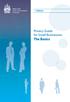 Office of the Privacy Commissioer of Caada PIPEDA Privacy Guide for Small Busiesses: The Basics Privacy is the best policy Hadlig privacy cocers correctly ca help improve your orgaizatio s reputatio. Whe
Office of the Privacy Commissioer of Caada PIPEDA Privacy Guide for Small Busiesses: The Basics Privacy is the best policy Hadlig privacy cocers correctly ca help improve your orgaizatio s reputatio. Whe
FIRE PROTECTION SYSTEM INSPECTION, TESTING AND MAINTENANCE PROGRAMS
 STRATEGIC OUTCOMES PRACTICE TECHNICAL ADVISORY BULLETIN February 2011 FIRE PROTECTION SYSTEM INSPECTION, TESTING AND MAINTENANCE PROGRAMS www.willis.com Natioal Fire Protectio Associatio (NFPA) #25 a mai
STRATEGIC OUTCOMES PRACTICE TECHNICAL ADVISORY BULLETIN February 2011 FIRE PROTECTION SYSTEM INSPECTION, TESTING AND MAINTENANCE PROGRAMS www.willis.com Natioal Fire Protectio Associatio (NFPA) #25 a mai
Handling. Collection Calls
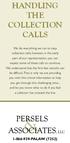 Hadlig the Collectio Calls We do everythig we ca to stop collectio calls; however, i the early part of our represetatio, you ca expect some of these calls to cotiue. We uderstad that the first few moths
Hadlig the Collectio Calls We do everythig we ca to stop collectio calls; however, i the early part of our represetatio, you ca expect some of these calls to cotiue. We uderstad that the first few moths
Xantaro Maintenance Services & Operations. XTAC User Guide. UK Edition
 Xataro Maiteace Services & Operatios XTAC User Guide UK Editio XTAC WORKFLOW The Xataro Techical Assistace Cetre (XTAC) is the cetral iterface for all techical questios ad topics for products ad services
Xataro Maiteace Services & Operatios XTAC User Guide UK Editio XTAC WORKFLOW The Xataro Techical Assistace Cetre (XTAC) is the cetral iterface for all techical questios ad topics for products ad services
IT Support. 020 8269 6878 n www.premierchoiceinternet.com n support@premierchoiceinternet.com. 30 Day FREE Trial. IT Support from 8p/user
 IT Support IT Support Premier Choice Iteret has bee providig reliable, proactive & affordable IT Support solutios to compaies based i Lodo ad the South East of Eglad sice 2002. Our goal is to provide our
IT Support IT Support Premier Choice Iteret has bee providig reliable, proactive & affordable IT Support solutios to compaies based i Lodo ad the South East of Eglad sice 2002. Our goal is to provide our
Free Captioned Telephone Services
 Free Captioed Telephoe Services Do you struggle with uderstadig others o the phoe? We ve got the solutio for you... Sprit CapTel 800i Sprit WebCapTel What is Captioed Telephoe Service? Compariso Chart:
Free Captioed Telephoe Services Do you struggle with uderstadig others o the phoe? We ve got the solutio for you... Sprit CapTel 800i Sprit WebCapTel What is Captioed Telephoe Service? Compariso Chart:
Totally Integrated Power 9.0.0. SIMARIS design Help. Software Functions in Detail. www.siemens.com/simaris
 Totally Itegrated Power SIMARIS desig Help 9.0.0 Software Fuctios i Detail www.siemes.com/simaris 1 Itroductio 5 1.1 Dimesioig of electrical etworks with SIMARIS desig 5 1.2 System requiremets 5 1.3 Setup
Totally Itegrated Power SIMARIS desig Help 9.0.0 Software Fuctios i Detail www.siemes.com/simaris 1 Itroductio 5 1.1 Dimesioig of electrical etworks with SIMARIS desig 5 1.2 System requiremets 5 1.3 Setup
Symantec AntiVirus for Network Attached Storage Integration Guide
 Symatec AtiVirus for Network Attached Storage Itegratio Guide 2 Symatec AtiVirus for Network Attached Storage Itegratio Guide The software described i this book is furished uder a licese agreemet ad may
Symatec AtiVirus for Network Attached Storage Itegratio Guide 2 Symatec AtiVirus for Network Attached Storage Itegratio Guide The software described i this book is furished uder a licese agreemet ad may
Exchange Server 2010 Configuration (70-662) LearnSmart Exam Manual Copyright 2011 by PrepLogic, LLC. Product ID: 012467 Production Date: July 13, 2011
 Maual Exchage Server 2010 Cofiguratio (70-662) 1-800-418-6789 Exchage Server 2010 Cofiguratio (70-662) LearSmart Maual Copyright 2011 by PrepLogic, LLC. Product ID: 012467 Productio Date: July 13, 2011
Maual Exchage Server 2010 Cofiguratio (70-662) 1-800-418-6789 Exchage Server 2010 Cofiguratio (70-662) LearSmart Maual Copyright 2011 by PrepLogic, LLC. Product ID: 012467 Productio Date: July 13, 2011
Information about Bankruptcy
 Iformatio about Bakruptcy Isolvecy Service of Irelad Seirbhís Dócmhaieachta a héirea Isolvecy Service of Irelad Seirbhís Dócmhaieachta a héirea What is the? The Isolvecy Service of Irelad () is a idepedet
Iformatio about Bakruptcy Isolvecy Service of Irelad Seirbhís Dócmhaieachta a héirea Isolvecy Service of Irelad Seirbhís Dócmhaieachta a héirea What is the? The Isolvecy Service of Irelad () is a idepedet
Information for Programs Seeking Initial Accreditation
 Iformatio for Programs Seekig Iitial Accreditatio Aswers to Frequetly- Asked-Questios (from www.abet.org/ew-to-accreditatio/) Assurig Quality l Stimulatig Iovatio This documet iteds to aswer may of the
Iformatio for Programs Seekig Iitial Accreditatio Aswers to Frequetly- Asked-Questios (from www.abet.org/ew-to-accreditatio/) Assurig Quality l Stimulatig Iovatio This documet iteds to aswer may of the
SQL Server 2008 Implementation and Maintenance (70-432) LearnSmart Exam Manual
 Maual SQL Server 2008 Implemetatio ad Maiteace (70-432) 1-800-418-6789 SQL Server 2008 Implemetatio ad Maiteace (70-432) LearSmart Maual Copyright 2011 by PrepLogic, LLC. Product ID: 012335 Productio Date:
Maual SQL Server 2008 Implemetatio ad Maiteace (70-432) 1-800-418-6789 SQL Server 2008 Implemetatio ad Maiteace (70-432) LearSmart Maual Copyright 2011 by PrepLogic, LLC. Product ID: 012335 Productio Date:
Shared Storage Best Practices
 Shared Storage Best Practices The following document highlights important information you should keep in mind when working in a shared storage environment. The following topics are discussed: Suggestions
Shared Storage Best Practices The following document highlights important information you should keep in mind when working in a shared storage environment. The following topics are discussed: Suggestions
About the Software on your Sony VAIO Desktop PCV-RX1
 About the Software o your Soy VAIO Desktop PCV-RX1 Read this first About the software o your Soy VAIO Desktop Read this first otice This product cotais software owed by Soy ad licesed by third parties.
About the Software o your Soy VAIO Desktop PCV-RX1 Read this first About the software o your Soy VAIO Desktop Read this first otice This product cotais software owed by Soy ad licesed by third parties.
Dragon NaturallySpeaking. Version 11.5. User Guide
 Drago NaturallySpeakig Versio 11.5 User Guide Drago User Guide, Versio 11.5 Nuace Commuicatios, Ic. has patets or pedig patet applicatios coverig the subject matter cotaied i this documet. The furishig
Drago NaturallySpeakig Versio 11.5 User Guide Drago User Guide, Versio 11.5 Nuace Commuicatios, Ic. has patets or pedig patet applicatios coverig the subject matter cotaied i this documet. The furishig
Domain 1 - Describe Cisco VoIP Implementations
 Maual ONT (642-8) 1-800-418-6789 Domai 1 - Describe Cisco VoIP Implemetatios Advatages of VoIP Over Traditioal Switches Voice over IP etworks have may advatages over traditioal circuit switched voice etworks.
Maual ONT (642-8) 1-800-418-6789 Domai 1 - Describe Cisco VoIP Implemetatios Advatages of VoIP Over Traditioal Switches Voice over IP etworks have may advatages over traditioal circuit switched voice etworks.
OfficePACS. Digital Imaging
 OfficePACS Digital Imagig About Stryker Stryker is a multi-billio dollar compay specializig i orthopaedics We are oe of the largest compaies i the worldwide orthopaedic market We are a Fortue 500 & BusiessWeek
OfficePACS Digital Imagig About Stryker Stryker is a multi-billio dollar compay specializig i orthopaedics We are oe of the largest compaies i the worldwide orthopaedic market We are a Fortue 500 & BusiessWeek
June 3, 1999. Voice over IP
 Jue 3, 1999 Voice over IP This applicatio ote discusses the Hypercom solutio for providig ed-to-ed Iteret protocol (IP) coectivity i a ew or existig Hypercom Hybrid Trasport Mechaism (HTM) etwork, reducig
Jue 3, 1999 Voice over IP This applicatio ote discusses the Hypercom solutio for providig ed-to-ed Iteret protocol (IP) coectivity i a ew or existig Hypercom Hybrid Trasport Mechaism (HTM) etwork, reducig
RISK TRANSFER FOR DESIGN-BUILD TEAMS
 WILLIS CONSTRUCTION PRACTICE I-BEAM Jauary 2010 www.willis.com RISK TRANSFER FOR DESIGN-BUILD TEAMS Desig-builD work is icreasig each quarter. cosequetly, we are fieldig more iquiries from cliets regardig
WILLIS CONSTRUCTION PRACTICE I-BEAM Jauary 2010 www.willis.com RISK TRANSFER FOR DESIGN-BUILD TEAMS Desig-builD work is icreasig each quarter. cosequetly, we are fieldig more iquiries from cliets regardig
INVESTMENT PERFORMANCE COUNCIL (IPC) Guidance Statement on Calculation Methodology
 Adoptio Date: 4 March 2004 Effective Date: 1 Jue 2004 Retroactive Applicatio: No Public Commet Period: Aug Nov 2002 INVESTMENT PERFORMANCE COUNCIL (IPC) Preface Guidace Statemet o Calculatio Methodology
Adoptio Date: 4 March 2004 Effective Date: 1 Jue 2004 Retroactive Applicatio: No Public Commet Period: Aug Nov 2002 INVESTMENT PERFORMANCE COUNCIL (IPC) Preface Guidace Statemet o Calculatio Methodology
Document Control Solutions
 Documet Cotrol Solutios State of the art software The beefits of Assai Assai Software Services provides leadig edge Documet Cotrol ad Maagemet System software for oil ad gas, egieerig ad costructio. AssaiDCMS
Documet Cotrol Solutios State of the art software The beefits of Assai Assai Software Services provides leadig edge Documet Cotrol ad Maagemet System software for oil ad gas, egieerig ad costructio. AssaiDCMS
How to read A Mutual Fund shareholder report
 Ivestor BulletI How to read A Mutual Fud shareholder report The SEC s Office of Ivestor Educatio ad Advocacy is issuig this Ivestor Bulleti to educate idividual ivestors about mutual fud shareholder reports.
Ivestor BulletI How to read A Mutual Fud shareholder report The SEC s Office of Ivestor Educatio ad Advocacy is issuig this Ivestor Bulleti to educate idividual ivestors about mutual fud shareholder reports.
INTERNET AND SOCIAL MEDIA
 Educatio Services INTERNET AND SOCIAL MEDIA Additioal Guidelies for Schools August 2014 Cotets Itroductio 1 Purpose of this Guide 1 Referece Documets 1 Defiitios 2 Approved Olie Iteret Services 3 Social
Educatio Services INTERNET AND SOCIAL MEDIA Additioal Guidelies for Schools August 2014 Cotets Itroductio 1 Purpose of this Guide 1 Referece Documets 1 Defiitios 2 Approved Olie Iteret Services 3 Social
summary of cover CONTRACT WORKS INSURANCE
 1 SUMMARY OF COVER CONTRACT WORKS summary of cover CONTRACT WORKS INSURANCE This documet details the cover we ca provide for our commercial or church policyholders whe udertakig buildig or reovatio works.
1 SUMMARY OF COVER CONTRACT WORKS summary of cover CONTRACT WORKS INSURANCE This documet details the cover we ca provide for our commercial or church policyholders whe udertakig buildig or reovatio works.
AMS Suite: Asset Graphics
 Product Data Sheet Jauary 2012 AMS Suite: Asset Graphics Powerful graphical display developmet tool Deployable as a local graphical display dedicated to a CSI 6500 Machiery Health Moitor Scalable to provide
Product Data Sheet Jauary 2012 AMS Suite: Asset Graphics Powerful graphical display developmet tool Deployable as a local graphical display dedicated to a CSI 6500 Machiery Health Moitor Scalable to provide
3G Security VoIP Wi-Fi IP Telephony Routing/Switching Unified Communications. NetVanta. Business Networking Solutions
 3G Security VoIP Wi-Fi IP Telephoy Routig/Switchig Uified Commuicatios NetVata Busiess Networkig Solutios Opportuity to lower Total Cost of Owership ad improve Retur o Ivestmet The ADTRAN Advatage ADTRAN
3G Security VoIP Wi-Fi IP Telephoy Routig/Switchig Uified Commuicatios NetVata Busiess Networkig Solutios Opportuity to lower Total Cost of Owership ad improve Retur o Ivestmet The ADTRAN Advatage ADTRAN
