Internet Banking. Getting Started Guide Australia
|
|
|
- Juniper Gibbs
- 7 years ago
- Views:
Transcription
1 Internet Banking Getting Started Guide Australia
2 2 Rabobank Internet Banking
3 Welcome to Rabobank Internet Banking Access with peace of mind With Rabobank Internet Banking, you can control your money anywhere, any time. Using secure technology, our website opens up a wealth of options to make banking easier for you. Rabobank Internet Banking is another example of our commitment to making banking easier and more accessible for all our clients. Managing your accounts online View up-to-date details of your accounts including account summary, transaction history, current interest options and electronic copies of your statements. Make payments from your accounts to nominated or third party accounts. Set up your own payee lists for use across all accounts to which you are linked. Transfer funds between your accounts. Book fixed interest rates up to 10 business days in advance on some loans. Import and export payment files from your financial management software. Make temporary principal reductions on some loan accounts. Enquire about your accounts via our Internet Banking mail service. Manage your own delegated users including two-to-sign transaction functionality. Impose restrictions on your own delegated users. Getting Started Guide 3
4 Help Assistance is available from: The Rabobank Internet Banking InfoLine on (8am 6pm, Monday to Friday, Sydney time). Client Services Unit (CSU) by on Your local branch on If contacting us from overseas, we recommend that you use the Rabobank Internet Banking mail function via our Rabobank Internet Banking or you may call the Rabobank Internet Banking InfoLine on (8am 6pm, Monday to Friday, Sydney time). Please read this guide to familiarise yourself with the key features of Rabobank Internet Banking. Please note: The Rabobank Internet Banking Conditions of Use contain the conditions which apply to the access to your accounts through Rabobank Internet Banking. It is important that you read these terms and conditions in full, as they set out your rights and obligations when accessing and using Rabobank Internet Banking. You can obtain a copy by contacting the Client Services Unit or your local branch. 4 Rabobank Internet Banking
5 Tips for safe and secure internet banking Few people work harder than farmers and when you re busy it s easy to take shortcuts or to overlook things like keeping your computer s anti-virus software current. Rabobank Internet Banking is a safe, efficient way to manage your money, however it is important to use a few basic safeguards. Here are some simple tips for secure internet banking: Your computer Make sure your computer has firewall protection software. Install anti-virus software on your computer. Ensure that you update your anti-virus software regularly, so you always have the latest protection. While you may have installed new anti-virus software not long ago, you are only protected against viruses known at that particular time. Download and install the latest security patches for your operating system and internet browser. Get into the habit of regularly updating your anti-virus software. Your details Do not write your username/pin down. If you do keep a record you must ensure they are in secure separate places from each other in an unrecognisable format. Never reply to s requesting your personal details, username, PIN or token passcode. IMPORTANT: Rabobank will never send an requesting your personal internet banking information or send you a link to internet banking. Signing in and out Never logon to internet banking via a link embedded in an . Check the padlock and security certificate shown on your browser. Always logout by clicking the Sign Out button. If you receive an , or you are redirected to a website that looks suspicious, do not respond and do not use it. Take care, or avoid, using internet banking from locations such as hotels, internet cafés, libraries and friends homes they may not have the necessary security features. By ensuring that these simple procedures are followed, you can continue to enjoy all the benefits of internet banking with confidence. For further information on internet banking security, call the Rabobank Internet Banking InfoLine on , open Monday to Friday, 8am 6pm (Sydney time).
6 Getting started Sign In to Rabobank Internet Banking System Your Sign In validates your details using both your username and passcode. Your passcode consists of your 4 digit code plus your RSA SecurID token security number (which, for extra security, changes every 60 seconds). Change PIN code When Signing In the first time you will be required to change your 4 digit PIN. When requested: 1. Enter your new PIN (new PIN can be 4, 5 or 6 digits) 2. Re-enter new PIN to confirm 3. Click Continue If you would like to reset your PIN at any other time contact the Rabobank Internet Banking InfoLine team. Telephone us from 8am 6pm Monday to Friday (Sydney time) on , outside Australia on Security questions The security questions screen captures additional identifying information for your increased security. The questions are also used to confirm your identity by the Client Services team. When you Sign In for the first time you will be asked to complete this screen. 6 Rabobank Internet Banking
7 Home screen and navigation Your Home screen is displayed after you successfully Sign In and displays a series of tabs located at the top of your screen. This information is related to your default Entity (see Entity Manager for further details). Your Home screen displays the following information for your accounts: Account Number Description (i.e. Account Type or the personalised name which you can do via the Account Details tab) Balance Available (Balance) Selected tab is highlighted in orange Click on an account number or description to see further detail. You can move easily between each tab at anytime by clicking on the tab name. After selecting a tab, directly below is a set of related sub-menus. Click on a sub-menu to see details relating to the menu title. Sub-menus available Getting Started Guide 7
8 The Alerts and Inbox and Quick Links boxes on screen make it easy to move to your Rabobank Internet Banking Mail and other commonly used actions. Located in the top right hand corner of every screen are the Help, My Profile and Sign Out menus. Click on them at anytime. Easy access to Help, My Profile and Sign Out on every screen Alerts/ Inbox and Quick Links Help Click on Help at anytime to receive detailed instructions on how to undertake your tasks and transactions. This will take you to the on-line help available for the screen you are on. For assistance on a particular field hold your mouse over on screen. wherever you see it My Profile Click on My Profile at anytime to update your personal details, i.e. home, business and mobile phone numbers and your personal address. For security reasons however, street and postal address updates will still need to be made via the Change of Address form (available on our website). You can also set your default Entity in My Profile. Sign Out From any screen click Sign Out (top right hand corner on screen) your session summary is displayed, and then click Close. 8 Rabobank Internet Banking
9 Manage your accounts Entity Manager The Entities tab shows your list of Entities available for access. If you have more than one Entity (i.e. Partnership or Company etc.) you can only transact in one Entity at a time. The Entity in which you are currently working is displayed on the top right hand corner of every screen. The number of pending Authorisations and Mail associated with that Entity is also displayed. To transact or view accounts in another Entity you need to change to that Entity. Set/Change Default Entity If you have more than one Entity you can change your default Entity setting. Your default Entity is automatically selected on Sign In and you are taken directly to the Home screen for that Entity. 1. From any screen click My Profile (top right hand corner on screen) My Profile screen is displayed 2. Go to Preferences tab. If an Entity is already set as default it will appear in Current Default Entity field. Otherwise No default entity selected is displayed 3. Click Change 4. Select Entity from dropdown list. Default Entity is now set and will automatically be selected on your next Sign In Transaction History The Account Details tab provides you with access to your Transaction History and estatements. Transaction History allows you to display a list of transactions for an account over a specific period of time. (Delegated Users may or may not be given access to transaction history by an Account Owner. See View/Edit Delegated User Access for more information.) You may export these in various formats for use in other applications. Getting Started Guide 9
10 To view/export/print Transaction History 1. Go to Account Details tab 2. Select Account from dropdown list Account Details are displayed 3. Select Date Range from dropdown list, click Search transactions for date range selected are displayed. Click Advanced Search for more search options (Transaction Type, Amount Range and Search for Text i.e. text that is contained within the Description field of the transaction) 4. To export transactions: Click Export Viewed only transactions on screen are exported Click Export All all transactions in search results are exported Select export format from dropdown list, click Export Follow prompts to Open/Save to your desktop 5. Click Print Follow prompts to print to your local printer estatements Account Owners can now access up to 5 years of statements in PDF format via estatements. They are available for each individual Entity and statements include all accounts in that Entity. estatements are not available to Delegated Users. To access statements for your other Entities you first need to change Entity. (See above Set/Change Default Entity) 10 Rabobank Internet Banking
11 Payments and transfers The Payments and Transfers tab provides access to pending payments, direct debits and international transfers, plus allows you to filter pending transactions by account. You can also add, delete or edit payee details, or make payments from any account (where permitted). To make a Payment 1. Go to Payments & Transfers tab 2. Click Payments & Transfers Enter Payment Details screen is displayed 3. Select account to debit funds from Select From Account dropdown list 4. Select To Account from dropdown list 5. Enter Payment Amount 6. Enter relevant details 7. Enter Date payment is to occur 8. Select payment frequency from How Often dropdown list. For frequencies other than Once Only enter How Long field 9. Check confirmation if required A copy of Confirmation can be ed to you by selecting me a copy of the confirmation check box If applicable, a copy of Confirmation can be ed to the Payee by selecting payee a copy of the confirmation check box and entering their address Confirmations are sent when the payment is submitted 10. Click Continue confirmation is displayed 11. Click Proceed with Payment confirmation is displayed 12. Click Print to print to your local printer, OR Click Another Transfer/Pay Another Payee to make another payment, OR Click Done Getting Started Guide 11
12 To make a BPAY * payment 1. Go to Payments & Transfers tab 2. Click Pay Bill (BPAY ) Enter BPAY Details screen is displayed 3. Select account to debit funds from Select From Account dropdown list 4. Select Biller from dropdown list, OR Enter Biller code, click Biller Name Enter your customer reference number Add to your list of Billers option is available 5. Enter Payment Amount and Date payment is to occur 6. Check confirmation if required A copy of confirmation can be ed to you by selecting me a copy of the confirmation check box and entering your address. Confirmations are sent when the payment is submitted 7. Click Continue confirmation is displayed 8. Click Proceed with Payment BPAY Payment Confirmation is displayed 9. Click Print to print to your local printer, OR Click Make Another Payment to make another BPAY payment, OR Click Done Payees Your Payees are linked to an Entity and all Account Owners and Delegated Users who can access an Entity can view, edit or delete these shared payees. Your payee list enables you to easily make payments to a payee without needing to re-enter their details each time you make a payment to them. 12 Rabobank Internet Banking
13 To add a new Payee 1. Go to Payments & Transfers tab 2. Click Payees your list of current Payees is displayed 3. Click + Add Payee Add Payee screen is displayed 4. Enter Name of payee 5. Enter BSB (AU) and Account Number of payee 6. Enter Particulars, Code and Reference 7. Click Add Payee is added to your Payee list. The Payee will be available to all users who can access this Entity Authorisations Authorisation is required from an Account Owner (or Delegated User with Execute access) when a Delegated User creates any of the following transactions: Payments and Transfers Direct Debit BPAY Payment Batch Payment Delegated Users with Execute access for an account and related transactions do not require approval from an Account Owner. The access level for a Delegated User is set by an Account Owner and is per account in an Entity. The access level can be different for each account in that Entity to which the Delegated User has access. * Registered to BPAY Pty Ltd ABN Getting Started Guide 13
14 Batch payments Batch Payments enables you to make payments from one of your accounts to multiple third party accounts in a single transaction e.g. paying employee wages or paying multiple accounts to the same payee. Before submitting a batch you have the option to make this a single debit on your account or have each payee payment appear separately on your account. You can also view pending batches, import batch payment files from your payroll or financial management software as well as create and manage batch templates. Status of Batch Payment Batch Payments can be submitted for processing on today s date or they can be future dated. There are different statuses that can be applied to Batch Payments. The table below outlines each status and available actions for each status. Batch Status Definition Available Actions Active Pending Submitted Posted Batch needs authorisation Failed Batch Payment is saved. Not yet submitted for processing. Future dated Batch Payment submitted for processing. Batch Payment submitted for processing but not yet completed. Batch Payment submitted and successfully processed. Batch Payment submitted for processing. Requires authorisation from Account Owner before processing can commence. Batch Payment rejected, no payments in batch have been processed. Process Open and Edit Copy Delete Open and Edit Copy Delete View Confirmation Copy View Confirmation Copy Delete Authorise View Copy View Copy Delete 14 Rabobank Internet Banking
15 Import Batch File You can import batch files containing a list of payee details and payment amounts from your financial management software. 1. Go to Batch Payments tab 2. Click View Batch Payment 3. Click Import Batch From File Batch File Import screen is displayed 4. To enter file name click Browse a pop up window is displayed 5. Locate your batch, click Open. Batch file can be checked as batch details will be shown before you Upload your batch 6. Click Upload Note: A batch cannot be imported if it is dated in the past. You will need to correct this using your financial software. All payments within an imported batch will be paid on the same date. Batch Payment Templates You can create and store Batch Payment Templates which you can then use time and time again to easily make a new Batch Payment. Batch payment authorisation You can view and authorise all pending batch payment authorisations submitted by your Delegated Users. Getting Started Guide 15
16 Rates The Rates tab provides interest rate details for all your accounts including those that have multiple or fixed interest rates. You can also: book rates (available for some loan products) view rate bookings waiting to be authorised view future-dated rate bookings To book a Rate 1. Go to Rates tab 2. Click Rates Interest Details screen is displayed 3. Select account from Account dropdown list applicable rate is displayed 4. Click Book Rate Book Rate screen is displayed 5. Enter Effective Date 6. Click Refresh Available Amt link available amount is refreshed 7. Enter Amount 8. Select Term from dropdown list 9. Click Book Selected Rate Confirm Your Rate Booking screen is displayed 10. Click Confirm & Book Your Rate Booking Status screen is displayed 11. Click Another Interest Rate Booking, OR Click Interest Rate Details Rates Interest Details screen is displayed, OR Click Print to print Your Rate Booking Status screen Mail Mail provides you with the ability to send and receive mail messages directly with your Rabobank Client Services team. When you Sign In, you have been authenticated by Rabobank. Your Rabobank Internet Banking s to Client Services are treated as though you have called and made a request. 16 Rabobank Internet Banking
17 Other services View Session Summary Each of your Sign In sessions on Rabobank Internet Banking is summarised and includes the date, time and duration spent online. The summary allows you to check all transactions performed in each Internet Banking session. If your Entity has Delegated Users linked to it you can also view their session history. See View Session History of Delegated User for more detail. Submit Fixed Option Break Quote You can submit a Fixed Option Break Quote form. The form captures all the required information and is sent via Rabobank Internet Banking mail to your Rabobank Client Services team. A reply will be sent to you via your Rabobank Internet Banking mail. Managing delegated users The Users menu allows an Account Owner of an Entity to manage access levels as required for each Delegated User on each account. Once an Account Owner sets the access levels Delegated Users can perform allowable transactions when they next sign in. The default setting is that all new Delegated Users attached to an Entity do not have access until an Account Owner edits their access levels. An Account Owner is able to edit access levels to accounts and transaction types, set daily limits and set up activity alerts. If set, alerts are triggered when a Delegated User performs a specific action e.g. after signing in, setting up a Transfer, etc. View/Edit Delegated User Access 1. Go to Users tab 2. Click Users your list of Delegated Users is displayed 3. To edit click Name of Delegated User 4. Click Edit Access Level Set Access level screen is displayed Repeat steps if more than one Delegated User. Getting Started Guide 17
18 5. Click Change Access Settings and make changes as required repeat as required for each account. An explanation of each type of access is provided below: Account Access None Delegated User does not have access to account View Delegated User has view access only to account, unable to perform any transactions Execute Delegated User has access to perform transaction types enabled (see step 7) 6. Set the Overall daily limit for the Delegated User for this account 7. Set access level for each transaction type repeat as required for each account. An explanation of each type of access is provided below: Transaction Access None Delegated User does not have access to account View Delegated User has view access only to account, unable to perform any transactions Auth. Reqd Delegated User can create transaction type, authorisation required by an Account Owner or Delegated User with Execute access Execute Delegated User can create transaction type, authorisation not required 8. Click Change Alert Settings to set/edit Alert Settings for each activity type. Alerts will be sent to all Account Owners 9. Click Save changes take effect immediately 18 Rabobank Internet Banking
19 View Session History of Delegated User Account Owners can view the session history for all their Delegated Users. The previous 20 sessions will be available. 1. Go to Users tab 2. Click Users your list of Delegated Users is displayed 3. Click Name of Delegated User 4. Click Review Session Summary for selected Delegated User is displayed 5. Click Session ID for details. Repeat as required for each Session ID Two-to-Sign An extra option is available for those clients requiring two (or more) authorisations on transactions within Internet Banking. Two-to-Sign functionality allows account transactions to be authorised by two or more Account Owners (or Delegated Users with execute access). The types of transactions to which this can be applied are: Payments and Transfers Direct Debits BPAY payments Batch Payments Further information is available from your Account Manager or contact the Internet Banking Infoline team on , outside Australia from 8am 6pm Monday to Friday, Sydney time. Getting Started Guide 19
20 Computer and software requirements Software Internet browsers and operating systems Our Internet Banking application has been developed for: Microsoft Internet Explorer 11 for Windows 7, 8.1 and 10 Firefox 35+ on Windows 7 or higher and Mac Safari 8+ on Windows 7 or higher and Mac Chrome 35+ on Windows 7 or higher and Mac If you are using a browser that is not supported by Rabobank Internet Banking, we recommend that you update to a supported version. Firefox, Safari and Chrome release new version very frequently. As a result Rabobank will provide support the last three official version releases. Settings For optimal use of our website and Internet Banking application, we suggest the following computer settings; JavaScript, SSL and Browser Downloading must be enabled. Monitor display Minimum display settings of 256/16-bit colour with a 60 hertz rate are acceptable for colour viewing of the website and Internet Banking. Higher display settings are recommended for superior viewing. For information on how to set-up your monitor display, refer to the Help function in the Start menu of your computer. 20 Rabobank Internet Banking
21 Screen resolution For best viewing of the website and Internet Banking, recommended resolution is 1024 x 768 pixels. For information on how to set-up your screen resolution, refer to the Help function in the Start menu of your computer. Cookies Per-session cookies must be enabled on your browser. The per-session cookies will be removed once you have logged out. For information on how to enable cookies, refer to the Help menu in your internet browser. Pop-up windows Pop-ups must be enabled on your Internet Browser to use Rabobank Internet Banking. For information on how to enable pop-up windows, refer to the Help menu in your Internet Browser. Security Rabobank has implemented extensive measures to protect your account information when using Rabobank Internet Banking, as outlined below: SSL When you login to Rabobank Internet Banking, a secure session will be established between your computer and the Rabobank Internet Banking system. This secure connection uses a technology called Secure Sockets Layer (SSL). SSL is the industry standard security protocol that protects the confidentiality, integrity and authenticity of data transferred during the session, and includes the use of digital certificates. Getting Started Guide 21
22 128-bit key encryption Information sent through a system using 128-bit key encryption is coded using mathematical session keys randomly generated for each session. 128-bit refers to the size of the key used to encrypt the message and is the strongest method of encryption in general use. In Microsoft Internet Explorer, a locked padlock will appear on the bottom right of the screen when encryption is in use. RSA SecurID Tokens The RSA SecurID token system is a leading user authentication system. The RSA SecurID token generates a unique number every 60 seconds, so that each time you login to Internet Banking you use an identification number (your Passcode) unique to that session. 22 Rabobank Internet Banking
23 Glossary of terms Batch payment A one-off payment to a selected list of payees or external accounts. Delegated user A person authorised to have internet access to an account or accounts by account owners. Payment The process of drawing funds from an account and disbursing them to another bank account. Passcode The PIN followed by the number that is generated on your RSA SecurID token (token number). Your token number will be different each time you access Rabobank Internet Banking. PIN Personal Identification Number your PIN must be used in combination with the token number, creating the Passcode to access Rabobank Internet Banking. Repayment The process of permanently or temporarily reducing the principal on your loan account. Periodic payment A regularly recurring payment to a nominated payee or external account. For example: a regular monthly expense. RSA SecurID Tokens The RSA SecurID token system is a leading user authentication system. The RSA SecurID token generates a unique number every 60 seconds, so that each time you login to Internet Banking you use an identification number (your Passcode) unique to that session. Secure mail A function that allows you to send/receive confidential messages to and from Rabobank Client Services. Token A token is a hand-held device and forms part of your access to Rabobank Internet Banking. Your token generates a unique random number (token number) every 60 seconds. When you access Rabobank Internet Banking, this number is validated in combination with your PIN. Token number The number generated by the RSA SecurID token (6 digits). Transfer The movement of available funds between your internet-accessible Rabobank accounts. Username You will be provided with a Username to access Rabobank Internet Banking. Getting Started Guide 23
24 11705 / JUN 2016 Rabobank Internet Banking InfoLine: Rabobank Australia Limited ABN (8am 6pm, Monday to Friday, Sydney time) If contacting us from outside Australia, call (8am 6pm, Monday to Friday, Sydney time) or use Internet Banking mail or . sydney.internet.banking@rabobank.com
Our website Internet Banking
 Our website Internet Banking A safe and efficient way of accessing your People s Choice Credit Union accounts, paying bills and transferring money. 1 Contents 1. Security, system requirements and cookies...3
Our website Internet Banking A safe and efficient way of accessing your People s Choice Credit Union accounts, paying bills and transferring money. 1 Contents 1. Security, system requirements and cookies...3
MyState Business Internet Banking User Guide
 MyState Business Internet Banking User Guide 1 Welcome to MyState Business Internet Banking The following links and information will help you make the most of your MyState Business Internet Banking. Contents
MyState Business Internet Banking User Guide 1 Welcome to MyState Business Internet Banking The following links and information will help you make the most of your MyState Business Internet Banking. Contents
Our website Internet Banking
 Our website Internet Banking A safe and efficient way of accessing your People s Choice Credit Union accounts, paying bills and transferring money. 1 Contents 1. Security, system requirements and cookies...3
Our website Internet Banking A safe and efficient way of accessing your People s Choice Credit Union accounts, paying bills and transferring money. 1 Contents 1. Security, system requirements and cookies...3
Online Business Banking FREQUENTLY ASKED QUESTIONS
 Online Business Banking FREQUENTLY ASKED QUESTIONS» BSP Online Business Banking» Frequently Asked Questions GENERAL Q. What is BSP Online? A. BSP Online allows customers to securely access their BSP Bank
Online Business Banking FREQUENTLY ASKED QUESTIONS» BSP Online Business Banking» Frequently Asked Questions GENERAL Q. What is BSP Online? A. BSP Online allows customers to securely access their BSP Bank
Privacy Policy Online Banking Terms & Conditions Legal Notices
 ACH Web Privacy Policy Online Banking Terms & Conditions Legal Notices Hancock Bank is a trade name used by Whitney Bank in Mississippi, Alabama and Florida 2014 Whitney Bank. Member FDIC. All loans and
ACH Web Privacy Policy Online Banking Terms & Conditions Legal Notices Hancock Bank is a trade name used by Whitney Bank in Mississippi, Alabama and Florida 2014 Whitney Bank. Member FDIC. All loans and
Oriental Bank s NetBanking Services
 Oriental Bank s NetBanking Services User Guidelines Oriental Bank s NetBanking Services have been launched to maximize the customer satisfaction. The NetBanking Services can be availed by any customer
Oriental Bank s NetBanking Services User Guidelines Oriental Bank s NetBanking Services have been launched to maximize the customer satisfaction. The NetBanking Services can be availed by any customer
A Quick and Easy Guide to PERSONAL ONLINE BANKING
 A Quick and Easy Guide to PERSONAL ONLINE BANKING WELCOME Whether you re at home, at work or on the road, BancFirst is available 4 hours a day, 7 days a week with Personal Online Banking. These services
A Quick and Easy Guide to PERSONAL ONLINE BANKING WELCOME Whether you re at home, at work or on the road, BancFirst is available 4 hours a day, 7 days a week with Personal Online Banking. These services
YOUR GUIDE TO ANZ VIETNAM INTERNET BANKING
 YOUR GUIDE TO ANZ VIETNAM INTERNET BANKING Table of contents Welcome note Getting started ANZ Vietnam Internet Banking Enquiries Account balances Credit Card enquiries Funds transfer Bill payment Requests
YOUR GUIDE TO ANZ VIETNAM INTERNET BANKING Table of contents Welcome note Getting started ANZ Vietnam Internet Banking Enquiries Account balances Credit Card enquiries Funds transfer Bill payment Requests
www.cathaybank.com Cathay Business Online Banking Quick Guide
 www.cathaybank.com Cathay Business Online Banking Quick Guide Effective 06/2016 Disclaimer: The information and materials in these pages, including text, graphics, links, or other items are provided as
www.cathaybank.com Cathay Business Online Banking Quick Guide Effective 06/2016 Disclaimer: The information and materials in these pages, including text, graphics, links, or other items are provided as
Online Banking User Guide
 Online Banking User Guide Page 1 of 14 Set Up and Access to Online Banking How do I set up Online Banking? To enroll in Online Banking, complete the following: 1. Go to https://www.cobnks.com. 2. Under
Online Banking User Guide Page 1 of 14 Set Up and Access to Online Banking How do I set up Online Banking? To enroll in Online Banking, complete the following: 1. Go to https://www.cobnks.com. 2. Under
Online account access
 User guide Online account access The best way to manage your accounts, pay bills and stay connected to your finances. osufederal.com 800-732-0173 A quick and easy guide to online account access Table of
User guide Online account access The best way to manage your accounts, pay bills and stay connected to your finances. osufederal.com 800-732-0173 A quick and easy guide to online account access Table of
Business Online Banking & Bill Pay Guide to Getting Started
 Business Online Banking & Bill Pay Guide to Getting Started What s Inside Contents Security at Vectra Bank... 4 Getting Started Online... 5 Welcome to Vectra Bank Business Online Banking. Whether you re
Business Online Banking & Bill Pay Guide to Getting Started What s Inside Contents Security at Vectra Bank... 4 Getting Started Online... 5 Welcome to Vectra Bank Business Online Banking. Whether you re
A guide to Internet Banking
 A guide to Internet Banking 1 www.beyondbank.com.au Contents Getting Started Register for Internet Banking 3 Log in to Internet Banking 4 Using Internet Banking for the First Time 5 Setting up your Internet
A guide to Internet Banking 1 www.beyondbank.com.au Contents Getting Started Register for Internet Banking 3 Log in to Internet Banking 4 Using Internet Banking for the First Time 5 Setting up your Internet
Business Bill Pay. Help Guide
 Business Bill Pay Help Guide TABLE OF CONTENTS PAYMENTS...3 1.1 Make Payments...3 1.2 Manage Payees...4 1.3 Manage Payments...5 1.4 Payment History...6 ADMIN TOOLS...7 4.1 Manage Users...7 4.2 Manage Bank
Business Bill Pay Help Guide TABLE OF CONTENTS PAYMENTS...3 1.1 Make Payments...3 1.2 Manage Payees...4 1.3 Manage Payments...5 1.4 Payment History...6 ADMIN TOOLS...7 4.1 Manage Users...7 4.2 Manage Bank
Personal Online Banking & Bill Pay. Guide to Getting Started
 Personal Online Banking & Bill Pay Guide to Getting Started What s Inside Contents Security at Vectra Bank... 4 Getting Started Online... 5 Welcome to Vectra Bank Online Banking. Whether you re at home,
Personal Online Banking & Bill Pay Guide to Getting Started What s Inside Contents Security at Vectra Bank... 4 Getting Started Online... 5 Welcome to Vectra Bank Online Banking. Whether you re at home,
Version 2.0 01.10.15. BSP Personal Internet Banking Online Help
 BSP Personal Internet Banking FAQ Version 2.0 01.10.15 Version 1.0_ 24.09.15 BSP Personal Internet Banking Online Help Table of Contents 1. What is BSP Internet Banking?... 5 2. How do I apply for BSP
BSP Personal Internet Banking FAQ Version 2.0 01.10.15 Version 1.0_ 24.09.15 BSP Personal Internet Banking Online Help Table of Contents 1. What is BSP Internet Banking?... 5 2. How do I apply for BSP
What s Inside. Welcome to Busey ebank
 What s Inside Security............................ Getting Started...................... 5 Account Access...................... 6 Account Detail...................... 7 Transfer Funds......................
What s Inside Security............................ Getting Started...................... 5 Account Access...................... 6 Account Detail...................... 7 Transfer Funds......................
A Quick and Easy Guide to Online Bill Pay
 A Quick and Easy Guide to Online Bill Pay 2 What s Inside Welcome to Bill Pay...3 Security...4 Payment Guarantee...5 Payees...6 Add a Payee Option A...7 Add a Payee Option B...8 Make a Single Payment...9
A Quick and Easy Guide to Online Bill Pay 2 What s Inside Welcome to Bill Pay...3 Security...4 Payment Guarantee...5 Payees...6 Add a Payee Option A...7 Add a Payee Option B...8 Make a Single Payment...9
Online Banking Features
 Online Banking Features Additional information on Online Banking, Mobile Banking, Money Desktop, and Remote Check Deposit can be found at TampaBayFederal.com Accounts Summary The Accounts tab will show
Online Banking Features Additional information on Online Banking, Mobile Banking, Money Desktop, and Remote Check Deposit can be found at TampaBayFederal.com Accounts Summary The Accounts tab will show
Quick Start Guide to Logging in to Online Banking
 Quick Start Guide to Logging in to Online Banking Log In to Internet Banking: Note: The first time you log in you are required to use your Customer ID. Your Customer ID is the primary account holder s
Quick Start Guide to Logging in to Online Banking Log In to Internet Banking: Note: The first time you log in you are required to use your Customer ID. Your Customer ID is the primary account holder s
Online Banking Overview
 Personal Online Banking Guide Online Banking Overview Online Banking provides a safe, fast and easy way to manage your finances on your terms. You can take care of all your banking needs from home, work
Personal Online Banking Guide Online Banking Overview Online Banking provides a safe, fast and easy way to manage your finances on your terms. You can take care of all your banking needs from home, work
/ 1. Online Banking User Guide SouthStateBank.com / (800) 277-2175
 / 1 Online Banking User Guide SouthStateBank.com / (800) 277-2175 Welcome Thank you for using South State s Online Banking. Whether you are a first time user or an existing user, this guide will walk you
/ 1 Online Banking User Guide SouthStateBank.com / (800) 277-2175 Welcome Thank you for using South State s Online Banking. Whether you are a first time user or an existing user, this guide will walk you
Frequently Asked Questions. Categories
 Frequently Asked Questions - About BLC ebank - ebank access - Accounts access (cards and loans included) - Secondary User - Transferring funds - Account register - Service Center - Security and technical
Frequently Asked Questions - About BLC ebank - ebank access - Accounts access (cards and loans included) - Secondary User - Transferring funds - Account register - Service Center - Security and technical
Online Banking & Bill Pay. Quick Start Guide. Step-by-step instructions PLUS easy-to-read screen shots and helpful tips.
 Online Banking & Bill Pay Quick Start Guide Step-by-step instructions PLUS easy-to-read screen shots and helpful tips. Welcome -- Online System Security Welcome to Online Banking and Bill Pay! Whether
Online Banking & Bill Pay Quick Start Guide Step-by-step instructions PLUS easy-to-read screen shots and helpful tips. Welcome -- Online System Security Welcome to Online Banking and Bill Pay! Whether
MyState Internet Banking User Guide
 MyState Internet Banking User Guide MyState Internet Banking User Manual 1 Welcome to MyState Internet Banking The following links and information will help you make the most of your MyState Internet Banking.
MyState Internet Banking User Guide MyState Internet Banking User Manual 1 Welcome to MyState Internet Banking The following links and information will help you make the most of your MyState Internet Banking.
Online Banking User Guide
 Online Banking User Guide If you need assistance, please call 315.477.2200 or 800.462.5000 M-F 7:30am - 6:00pm Sat 9:00am - 1:00pm empowerfcu.com 315.477.2200 800.462.5000 Table of Contents Online Banking
Online Banking User Guide If you need assistance, please call 315.477.2200 or 800.462.5000 M-F 7:30am - 6:00pm Sat 9:00am - 1:00pm empowerfcu.com 315.477.2200 800.462.5000 Table of Contents Online Banking
NextGen Patient Portal User Guide. Version 2.0
 NextGen Patient Portal User Guide Version 2.0 Copyright 2014 NextGen Healthcare Information Systems, LLC. All Rights Reserved. NextGen and the registered trademarks listed at http://www.nextgen.com/about-nextgen/legalnotices.aspx
NextGen Patient Portal User Guide Version 2.0 Copyright 2014 NextGen Healthcare Information Systems, LLC. All Rights Reserved. NextGen and the registered trademarks listed at http://www.nextgen.com/about-nextgen/legalnotices.aspx
TRUST Online u s e r g u i d e v e r s i o n 8. 4 O c t o b e r 2 0 1 3
 TRUSTOnline u s e r g u i d e version 8.4 October 2013 TABLE of CONTENTS Access Trust Online... 1 Login to Trust Online... 1 Enhanced Authentication Login... 3 Select an Account... 5 Locate an Account...
TRUSTOnline u s e r g u i d e version 8.4 October 2013 TABLE of CONTENTS Access Trust Online... 1 Login to Trust Online... 1 Enhanced Authentication Login... 3 Select an Account... 5 Locate an Account...
Sabal Trust Company. WebLink User Guide
 If you are having any difficulty or need any help with these changes or the new configuration, please call your Relationship Manager Sabal Trust Company WebLink User Guide Table of Contents WELCOME TO
If you are having any difficulty or need any help with these changes or the new configuration, please call your Relationship Manager Sabal Trust Company WebLink User Guide Table of Contents WELCOME TO
/ 1. Online Banking User Guide SouthStateBank.com / (800) 277-2175
 / 1 Online Banking User Guide SouthStateBank.com / (800) 277-2175 Welcome Thank you for using South State s Online Banking. Whether you are a first time user or an existing user, this guide will walk you
/ 1 Online Banking User Guide SouthStateBank.com / (800) 277-2175 Welcome Thank you for using South State s Online Banking. Whether you are a first time user or an existing user, this guide will walk you
Secure Email Client Guide
 PRESIDIO BANK 33 Secure Email Client Guide THE BUSINESS BANK THAT WORKS 8/2013 Table of Contents Introduction.....3 Our Responsibility to Protect Confidential Information....4 Registering and Accessing
PRESIDIO BANK 33 Secure Email Client Guide THE BUSINESS BANK THAT WORKS 8/2013 Table of Contents Introduction.....3 Our Responsibility to Protect Confidential Information....4 Registering and Accessing
A Quick and Easy Guide to. Online Banking and Bill Pay
 A Quick and Easy Guide to Online Banking and Bill Pay Table of Contents Security... Logging In...3 Account Summary...4 Account Detail...5 Transfer Funds...6 Download...7 estatements...8 Notifications...9
A Quick and Easy Guide to Online Banking and Bill Pay Table of Contents Security... Logging In...3 Account Summary...4 Account Detail...5 Transfer Funds...6 Download...7 estatements...8 Notifications...9
NextGen Patient Portal User Guide. Version 2.0
 NextGen Patient Portal User Guide Version 2.0 Copyright 2014 NextGen Healthcare Information Systems, LLC. All Rights Reserved. NextGen and the registered trademarks listed at http://www.nextgen.com/about-nextgen/legalnotices.aspx
NextGen Patient Portal User Guide Version 2.0 Copyright 2014 NextGen Healthcare Information Systems, LLC. All Rights Reserved. NextGen and the registered trademarks listed at http://www.nextgen.com/about-nextgen/legalnotices.aspx
Published by Murphy & Company, Inc. 13610 Barrett Office Dr Suite 206 St. Louis, MO 63012 www.mcompany.com
 Published by Murphy & Company, Inc. 60 Barrett Office Dr Suite 06 St. Louis, MO 60 www.mcompany.com 007-05 Murphy & Company, Inc. Microsoft, Windows, Excel, and Internet Explorer are registered trademarks
Published by Murphy & Company, Inc. 60 Barrett Office Dr Suite 06 St. Louis, MO 60 www.mcompany.com 007-05 Murphy & Company, Inc. Microsoft, Windows, Excel, and Internet Explorer are registered trademarks
Software Token. Installation and User Guide. 2013 MasterCard Proprietary. All rights reserved.
 Software Token Installation and User Guide 2013 MasterCard Proprietary. All rights reserved. Contents Overview... 1 Install the RSA Client Desktop Application... 1 Download and Save the RSA Desktop Application...
Software Token Installation and User Guide 2013 MasterCard Proprietary. All rights reserved. Contents Overview... 1 Install the RSA Client Desktop Application... 1 Download and Save the RSA Desktop Application...
Shentel (Shentel.net)
 Shentel (Shentel.net) Email Quick Start Guide Your new webmail is now powered by Contents If you are forwarding your Shentel.net email to a third party address...2 If you use an email program other than
Shentel (Shentel.net) Email Quick Start Guide Your new webmail is now powered by Contents If you are forwarding your Shentel.net email to a third party address...2 If you use an email program other than
User guide. Business Email
 User guide Business Email June 2013 Contents Introduction 3 Logging on to the UC Management Centre User Interface 3 Exchange User Summary 4 Downloading Outlook 5 Outlook Configuration 6 Configuring Outlook
User guide Business Email June 2013 Contents Introduction 3 Logging on to the UC Management Centre User Interface 3 Exchange User Summary 4 Downloading Outlook 5 Outlook Configuration 6 Configuring Outlook
SHOWING YOU THE WAY TO ONLINE BANKING AT CENTRAL BANK
 SHOWING YOU THE WAY TO ONLINE BANKING AT CENTRAL BANK INTERNET BANKING QUICK START GUIDE: Overview Welcome to CentralNET, the online banking services of Central Bank. Our family of Central Bancshares,
SHOWING YOU THE WAY TO ONLINE BANKING AT CENTRAL BANK INTERNET BANKING QUICK START GUIDE: Overview Welcome to CentralNET, the online banking services of Central Bank. Our family of Central Bancshares,
Online Giving User Guide for Church Members
 User Guide for Church Members Pub 111, February 2011 2009-2011 ParishSOFT LLC, all rights reserved. ParishSOFT grants licensed users the right to unlimited duplication of this publication for internal
User Guide for Church Members Pub 111, February 2011 2009-2011 ParishSOFT LLC, all rights reserved. ParishSOFT grants licensed users the right to unlimited duplication of this publication for internal
HUNTINGTON BUSINESS SECURITY SUITE USER GUIDE
 HUNTINGTON BUSINESS SECURITY SUITE USER GUIDE CONTENTS WELCOME 3 SECTION 1: GETTING STARTED LOGGING IN 5 SECTION 2: ACH POSITIVE PAY OVERVIEW 7 FILTERS 8 MANAGING EXCEPTIONS 11 WAREHOUSE 14 APPROVALS 15
HUNTINGTON BUSINESS SECURITY SUITE USER GUIDE CONTENTS WELCOME 3 SECTION 1: GETTING STARTED LOGGING IN 5 SECTION 2: ACH POSITIVE PAY OVERVIEW 7 FILTERS 8 MANAGING EXCEPTIONS 11 WAREHOUSE 14 APPROVALS 15
QQConnect Overview Guide
 QQConnect Overview Guide Last Updated: 3/20/2015 About QQConnect QQConnect is an add-on utility for QQCatalyst that makes it easy to transfer documents and e- mails from your Windows desktop or desktop
QQConnect Overview Guide Last Updated: 3/20/2015 About QQConnect QQConnect is an add-on utility for QQCatalyst that makes it easy to transfer documents and e- mails from your Windows desktop or desktop
ANZ Internet Banking for Business. Customer User Guide 03.13
 ANZ Internet Banking for Business Customer User Guide 03.13 Contents Viewing your accounts and activity 3 Logging on to ANZ Internet Banking for Business 3 Viewing account activity 3 Downloading account
ANZ Internet Banking for Business Customer User Guide 03.13 Contents Viewing your accounts and activity 3 Logging on to ANZ Internet Banking for Business 3 Viewing account activity 3 Downloading account
Published by Murphy & Company, Inc. 13610 Barrett Office Drive Suite 206 St. Louis, MO 63021 www.mcompany.com
 Published by Murphy & Company, Inc. 13610 Barrett Office Drive Suite 206 St. Louis, MO 63021 www.mcompany.com 2009-2013 Murphy & Company, Inc. Microsoft, Microsoft Money, Windows and Internet Explorer
Published by Murphy & Company, Inc. 13610 Barrett Office Drive Suite 206 St. Louis, MO 63021 www.mcompany.com 2009-2013 Murphy & Company, Inc. Microsoft, Microsoft Money, Windows and Internet Explorer
Online Banking Frequently Asked Questions
 HOME BANKING Q. What is Freedom's Home Banking? A. Freedom s Home Banking allows you to bank anywhere, at any time, electronically. Our system allows you to securely access your accounts by way of any
HOME BANKING Q. What is Freedom's Home Banking? A. Freedom s Home Banking allows you to bank anywhere, at any time, electronically. Our system allows you to securely access your accounts by way of any
TRANS-TASMAN ANZ TRANSACTIVE AUSTRALIA AND NEW ZEALAND 01.2012. Simplifying and connecting your transaction banking across Australia and New Zealand
 TRANS-TASMAN ANZ TRANSACTIVE User GUIDE AUSTRALIA AND NEW ZEALAND 01.2012 Simplifying and connecting your transaction banking across Australia and New Zealand contents Notes...4 Introduction to the ANZ
TRANS-TASMAN ANZ TRANSACTIVE User GUIDE AUSTRALIA AND NEW ZEALAND 01.2012 Simplifying and connecting your transaction banking across Australia and New Zealand contents Notes...4 Introduction to the ANZ
BUSINESS ONLINE BANKING CASH MANAGEMENT USER GUIDE
 BUSINESS ONLINE BANKING CASH MANAGEMENT USER GUIDE TABLE OF CONTENTS LogIn Process...1 Company Login... 1 Cash User Login... 3 Cash Management User Single Sign On... 4 Navigation...5 Account Listing Page...6
BUSINESS ONLINE BANKING CASH MANAGEMENT USER GUIDE TABLE OF CONTENTS LogIn Process...1 Company Login... 1 Cash User Login... 3 Cash Management User Single Sign On... 4 Navigation...5 Account Listing Page...6
Your Setup Guide to Consumer Internet Banking What s Inside:
 Your Setup Guide to Consumer Internet Banking What s Inside: Enroll in Internet Banking Advanced Authentication Logging In estatements ENROLL IN INTERNET BANKING TODAY! Go to www.renasantbank.com to see
Your Setup Guide to Consumer Internet Banking What s Inside: Enroll in Internet Banking Advanced Authentication Logging In estatements ENROLL IN INTERNET BANKING TODAY! Go to www.renasantbank.com to see
NYS OCFS CMS Contractor Manual
 NYS OCFS CMS Contractor Manual C O N T E N T S CHAPTER 1... 1-1 Chapter 1: Introduction to the Contract Management System... 1-2 CHAPTER 2... 2-1 Accessing the Contract Management System... 2-2 Shortcuts
NYS OCFS CMS Contractor Manual C O N T E N T S CHAPTER 1... 1-1 Chapter 1: Introduction to the Contract Management System... 1-2 CHAPTER 2... 2-1 Accessing the Contract Management System... 2-2 Shortcuts
Table of Contents. 2 Copyright 2009 Bank of American Fork. All Rights Reserved.
 Table of Contents Logging In... 3 Changing Your Password... 4 Cash User Login Screen... 5 Navigation... 6 Account Access Page... 7 Account Activity Options... 8 Transactions... 9 Download... 10 Statements...
Table of Contents Logging In... 3 Changing Your Password... 4 Cash User Login Screen... 5 Navigation... 6 Account Access Page... 7 Account Activity Options... 8 Transactions... 9 Download... 10 Statements...
Contents. Park Sterling Bank 2
 Contents View Accounts... 4 Account Summary... 4 Details and Transactions... 5 Download Transactions... 6 Download Types... 7 Transfer Funds... 8 Making a Loan Payment... 9 Pending Transfers and History...
Contents View Accounts... 4 Account Summary... 4 Details and Transactions... 5 Download Transactions... 6 Download Types... 7 Transfer Funds... 8 Making a Loan Payment... 9 Pending Transfers and History...
Apple Bank Online Banking Guide
 Apple Bank Online Banking Guide 24/7 Banking Financial Management Funds Transfer Bill Payment Convenient, Easy to Use Secure Table of Contents Online Banking Overview - Convenient, Easy, Secure 1 Registration
Apple Bank Online Banking Guide 24/7 Banking Financial Management Funds Transfer Bill Payment Convenient, Easy to Use Secure Table of Contents Online Banking Overview - Convenient, Easy, Secure 1 Registration
A QUICK AND EASY GUIDE TO ONLINE BANKING AND BILL PAY
 A QUICK AND EASY GUIDE TO ONLINE BANKING AND BILL PAY BY PAUL A. MURPHY, AUTHOR OF BANKING ONLINE FOR DUMMIES A Quick and Easy Guide to Online Banking and Bill Pay Disclaimer Concepts, strategies and procedures
A QUICK AND EASY GUIDE TO ONLINE BANKING AND BILL PAY BY PAUL A. MURPHY, AUTHOR OF BANKING ONLINE FOR DUMMIES A Quick and Easy Guide to Online Banking and Bill Pay Disclaimer Concepts, strategies and procedures
Account Activity. Transfers/Bill Pay. Maintenance/Services. Business Entitlements. Business ACH Payments
 Online Banking Frequently Asked Questions What s changed? Account Activity Transfers/Bill Pay Maintenance/Services Business Entitlements 1 2 3..4..5 Business ACH Payments..6 We are excited to share our
Online Banking Frequently Asked Questions What s changed? Account Activity Transfers/Bill Pay Maintenance/Services Business Entitlements 1 2 3..4..5 Business ACH Payments..6 We are excited to share our
How To Create An Overseas Telegraphic Transfer
 VELOCITY@OCBC 2.0 BUSINESS INTERNET BANKING USER GUIDE 1 of 131 1 Contents 1. Log in to Velocity@ocbc 2.0 4 2. View Trade Finance portfolio 12 3. View and download a bank statement 15 4. Create a Letter
VELOCITY@OCBC 2.0 BUSINESS INTERNET BANKING USER GUIDE 1 of 131 1 Contents 1. Log in to Velocity@ocbc 2.0 4 2. View Trade Finance portfolio 12 3. View and download a bank statement 15 4. Create a Letter
Mini-Guide for Using MyBRD Net
 Mini-Guide for Using MyBRD Net BANCA TA. ECHIPA TA Contents: 1. Introduction 2. Conditions of Use and Security 3. Accesing the MyBRD Net Service 4. Autentification and Transaction Signing 5. Main Menu
Mini-Guide for Using MyBRD Net BANCA TA. ECHIPA TA Contents: 1. Introduction 2. Conditions of Use and Security 3. Accesing the MyBRD Net Service 4. Autentification and Transaction Signing 5. Main Menu
Frequently Asked Questions Ag Banking Online
 Table of Contents Note: To quickly navigate to the answer, click on the question. What is Multi-Factor Authentication (MFA) and its purpose?... 2 This is my first time accessing the online application.
Table of Contents Note: To quickly navigate to the answer, click on the question. What is Multi-Factor Authentication (MFA) and its purpose?... 2 This is my first time accessing the online application.
BIGPOND ONLINE STORAGE USER GUIDE Issue 1.1.0-18 August 2005
 BIGPOND ONLINE STORAGE USER GUIDE Issue 1.1.0-18 August 2005 PLEASE NOTE: The contents of this publication, and any associated documentation provided to you, must not be disclosed to any third party without
BIGPOND ONLINE STORAGE USER GUIDE Issue 1.1.0-18 August 2005 PLEASE NOTE: The contents of this publication, and any associated documentation provided to you, must not be disclosed to any third party without
Online Banking Guide. Online Banking Overview. e-guide. Online Banking Security Getting Started
 e-guide Whitney Bank provides a safe, fast and easy way to manage your finances on your terms. You can take care of all your banking needs from home, work or anywhere you have Internet access. Look at
e-guide Whitney Bank provides a safe, fast and easy way to manage your finances on your terms. You can take care of all your banking needs from home, work or anywhere you have Internet access. Look at
Quick Reference Guide
 Quick Reference Guide Business Internet Banking COMMERCIAL BANKING 3 Summary of Business Internet Banking functionalities Utilities Authorisation module Access and security controls Cash Management Account
Quick Reference Guide Business Internet Banking COMMERCIAL BANKING 3 Summary of Business Internet Banking functionalities Utilities Authorisation module Access and security controls Cash Management Account
Internet Banking Basics. Online Banking Basics. Welcome
 Online Banking Basics Welcome Internet Banking Basics Welcome to online banking, Please take a moment to acquaint yourself with this online help system. General topics are presented below as jump links
Online Banking Basics Welcome Internet Banking Basics Welcome to online banking, Please take a moment to acquaint yourself with this online help system. General topics are presented below as jump links
EURECOM VPN SSL for students User s guide
 EURECOM VPN SSL for students User s guide Table of Contents Introduction... 2 Login process... 2 Portail main page... 2 Prerequisite... 2 RSA SecurId software token... 3 First usage of RSA SecurID token...
EURECOM VPN SSL for students User s guide Table of Contents Introduction... 2 Login process... 2 Portail main page... 2 Prerequisite... 2 RSA SecurId software token... 3 First usage of RSA SecurID token...
MSGCU SECURE MESSAGE CENTER
 MSGCU SECURE MESSAGE CENTER Welcome to the MSGCU Secure Message Center. Email is convenient, but is it secure? Before reaching the intended recipient, email travels across a variety of public servers and
MSGCU SECURE MESSAGE CENTER Welcome to the MSGCU Secure Message Center. Email is convenient, but is it secure? Before reaching the intended recipient, email travels across a variety of public servers and
Welcome to the new Online Banking!
 Online Banking Overview: Table of Contents Welcome to the new Online Banking! Welcome! Customer Support Main Accounts Page Individual Account View My Money Spending Charts Quick Banking Tool Transfers
Online Banking Overview: Table of Contents Welcome to the new Online Banking! Welcome! Customer Support Main Accounts Page Individual Account View My Money Spending Charts Quick Banking Tool Transfers
account multiple solutions
 Start Guide Salary Payments for Sage Pastel Payroll & HR 1 Our easy to use guide will get you up and running in no time! Sage Pay allows you to seamlessly transfer your salary payments from Sage Pastel
Start Guide Salary Payments for Sage Pastel Payroll & HR 1 Our easy to use guide will get you up and running in no time! Sage Pay allows you to seamlessly transfer your salary payments from Sage Pastel
Account Activity. Transfers/Bill Pay. Maintenance/Services. Business Entitlements. Business ACH Payments
 Online Banking Frequently Asked Questions What s changed? Account Activity Transfers/Bill Pay 1 2 3 Maintenance/Services Business Entitlements Business ACH Payments..4..5..6 We are excited to share our
Online Banking Frequently Asked Questions What s changed? Account Activity Transfers/Bill Pay 1 2 3 Maintenance/Services Business Entitlements Business ACH Payments..4..5..6 We are excited to share our
Online Services User Guide
 Online Services User Guide Welcome to online banking! Whether you re online or using a mobile device, access your accounts whenever and wherever it s convenient for you. Log In: BankMidwest.com Online
Online Services User Guide Welcome to online banking! Whether you re online or using a mobile device, access your accounts whenever and wherever it s convenient for you. Log In: BankMidwest.com Online
Windows and MAC User Handbook Remote and Secure Connection Version 1.01 09/19/2013. User Handbook
 Windows and MAC User Handbook How to Connect Your PC or MAC Remotely and Securely to Your U.S. Department of Commerce Account Developed for You by the Office of IT Services (OITS)/IT Service Desk *** For
Windows and MAC User Handbook How to Connect Your PC or MAC Remotely and Securely to Your U.S. Department of Commerce Account Developed for You by the Office of IT Services (OITS)/IT Service Desk *** For
Member FAQ. General Information: Security:
 General Information: Security: Why did you change Robins Federal Online Banking? Great question! We listened to an overwhelming response from you, our members that we needed to make these changes. We are
General Information: Security: Why did you change Robins Federal Online Banking? Great question! We listened to an overwhelming response from you, our members that we needed to make these changes. We are
Hatco Lead Management System: http://hatco.scangroup.net/
 Hatco Lead Management System User Guide General Notes: The Hatco Lead Management System (HLMS) is designed to work with modern web browsers, such as Internet Explorer 9 or newer, Firefox, Chrome & Safari.
Hatco Lead Management System User Guide General Notes: The Hatco Lead Management System (HLMS) is designed to work with modern web browsers, such as Internet Explorer 9 or newer, Firefox, Chrome & Safari.
BMO NESBITT BURNS. Gateway User Guide. An Online Standard in Connectivity
 BMO NESBITT BURNS Gateway User Guide An Online Standard in Connectivity Gateway User Guide Table of Contents Introduction................................ Signing into Gateway... Ensuring the Security of
BMO NESBITT BURNS Gateway User Guide An Online Standard in Connectivity Gateway User Guide Table of Contents Introduction................................ Signing into Gateway... Ensuring the Security of
Florida Department of Environmental Protection Office of Technology and Information Services
 Florida Department of Environmental Protection Office of Technology and Information Services Industrial and Domestic Wastewater EzDMR (Discharge Monitoring Reporting) External User s Guide Prepared by:
Florida Department of Environmental Protection Office of Technology and Information Services Industrial and Domestic Wastewater EzDMR (Discharge Monitoring Reporting) External User s Guide Prepared by:
Web Business Banking. Getting Started Guide: Payments and Transfers Version 8.05.22
 Web Business Banking Getting Started Guide: Payments and Transfers Version 8.05.22 Contents Contents...2 Introduction...3 Need Help?... 3 System Requirements... 4 Supported Browsers...4 Supported Operating
Web Business Banking Getting Started Guide: Payments and Transfers Version 8.05.22 Contents Contents...2 Introduction...3 Need Help?... 3 System Requirements... 4 Supported Browsers...4 Supported Operating
Your Setup Guide to Consumer Online Banking What s Inside:
 Your Setup Guide to Consumer Online Banking What s Inside: Enroll in Online Banking Advanced Authentication Logging In estatements ENROLL IN Online BANKING TODAY! Go to www.renasantbank.com to see how
Your Setup Guide to Consumer Online Banking What s Inside: Enroll in Online Banking Advanced Authentication Logging In estatements ENROLL IN Online BANKING TODAY! Go to www.renasantbank.com to see how
Table of Contents. Introduction... 3. 1. How to access the Safari Backoffice 3.11... 3. 2. How Safari corporate accounts are structured...
 Safari Corporate Account Manager Instructions For Using Back Office 3 February 2006 Table of Contents Introduction... 3 1. How to access the Safari Backoffice 3.11... 3 2. How Safari corporate accounts
Safari Corporate Account Manager Instructions For Using Back Office 3 February 2006 Table of Contents Introduction... 3 1. How to access the Safari Backoffice 3.11... 3 2. How Safari corporate accounts
NextGen Patient Portal User Guide. Version 5.8
 NextGen Patient Portal User Guide Version 5.8 Copyright 1994-2013 NextGen Healthcare Information Systems, LLC. All Rights Reserved. NextGen and NextPen are registered trademarks of QSI Management, LLC,
NextGen Patient Portal User Guide Version 5.8 Copyright 1994-2013 NextGen Healthcare Information Systems, LLC. All Rights Reserved. NextGen and NextPen are registered trademarks of QSI Management, LLC,
A Quick and Easy Guide to Consumer Online Banking and Bill Pay
 upbnk.com Have a question? Contact us at 800.905.775. A Quick and Easy Guide to Consumer Online Banking and Bill Pay Welcome Published by Murphy & Company, Inc. 60 Barrett Office Drive Suite 06 St. Louis,
upbnk.com Have a question? Contact us at 800.905.775. A Quick and Easy Guide to Consumer Online Banking and Bill Pay Welcome Published by Murphy & Company, Inc. 60 Barrett Office Drive Suite 06 St. Louis,
Redstone Federal Credit Union Answers to Frequently Asked Questions Online Banking
 Redstone Federal Credit Union Answers to Frequently Asked Questions Online Banking Getting Started How do I sign-up for online banking? Visit our website homepage (www.redfcu.org) and click the Sign up
Redstone Federal Credit Union Answers to Frequently Asked Questions Online Banking Getting Started How do I sign-up for online banking? Visit our website homepage (www.redfcu.org) and click the Sign up
Cathay Business Online Banking
 Cathay Business Online Banking A QUICK GUIDE TO CATHAY BUSINESS ONLINE BANKING R6119 CATHAY 8_5x11 Cover V2.indd 1 6/11/13 5:50 PM Welcome Welcome to Cathay Business Online Banking (formerly known as Cathay
Cathay Business Online Banking A QUICK GUIDE TO CATHAY BUSINESS ONLINE BANKING R6119 CATHAY 8_5x11 Cover V2.indd 1 6/11/13 5:50 PM Welcome Welcome to Cathay Business Online Banking (formerly known as Cathay
Phone and Internet Banking. Keeping you in touch with your money
 Phone and Internet Banking Keeping you in touch with your money Easy access, flexible banking by phone and internet At Suncorp Bank we offer easy to access Phone, Mobile Phone and Internet Banking, 24
Phone and Internet Banking Keeping you in touch with your money Easy access, flexible banking by phone and internet At Suncorp Bank we offer easy to access Phone, Mobile Phone and Internet Banking, 24
A Quick Reference Guide to Online Banking & Bill Payment
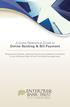 A Quick Reference Guide to Online Banking & Bill Payment Bringing new features, enhanced security and expanded functionality to your Enterprise Bank & Trust Online Banking experience. www.enterprisebank.com
A Quick Reference Guide to Online Banking & Bill Payment Bringing new features, enhanced security and expanded functionality to your Enterprise Bank & Trust Online Banking experience. www.enterprisebank.com
RescueNet 12-Lead Administration Appendix to RescueNet 12-Lead User Guide. Software version 2.3.3 Issue 3.0
 RescueNet 12-Lead Administration Appendix to RescueNet 12-Lead User Guide Software version 2.3.3 Issue 3.0 2012 by ZOLL. All rights reserved. RescueNet is a registered trademark of ZOLL Data Systems. RescueNet
RescueNet 12-Lead Administration Appendix to RescueNet 12-Lead User Guide Software version 2.3.3 Issue 3.0 2012 by ZOLL. All rights reserved. RescueNet is a registered trademark of ZOLL Data Systems. RescueNet
Remote Deposit Desktop Guide
 TABLE OF CONTENTS Remote Deposit Desktop Guide TABLE OF CONTENTS... 1 INTRODUCTION... 2 GETTING STARTED... 2 ELIGIBILITY... 2 REGISTERING FOR REMOTE DEPOSIT... 2 MAKING A REMOTE DEPOSIT... 3 LOG ON...
TABLE OF CONTENTS Remote Deposit Desktop Guide TABLE OF CONTENTS... 1 INTRODUCTION... 2 GETTING STARTED... 2 ELIGIBILITY... 2 REGISTERING FOR REMOTE DEPOSIT... 2 MAKING A REMOTE DEPOSIT... 3 LOG ON...
How To Use Thecontinuus Provider Portal
 PROVIDER PORTAL USER GUIDE OCTOBER 13, 2014 TOGETHER ADMINISTRATION OFFICE phone: 608-647-4729 toll free: 1-877-376-6113 fax: 608-647-4754 web: www.continuus.org email: info@continuus.org CONTENTS System
PROVIDER PORTAL USER GUIDE OCTOBER 13, 2014 TOGETHER ADMINISTRATION OFFICE phone: 608-647-4729 toll free: 1-877-376-6113 fax: 608-647-4754 web: www.continuus.org email: info@continuus.org CONTENTS System
RescueNet 12-Lead Administration Guide. Software version 2.0 Manual 1.0 revision
 RescueNet 12-Lead Administration Guide Software version 2.0 Manual 1.0 revision 2011 by ZOLL. All rights reserved. RescueNet is a registered trademark of ZOLL Data Systems. RescueNet @Work, RescueNet 12-Lead,
RescueNet 12-Lead Administration Guide Software version 2.0 Manual 1.0 revision 2011 by ZOLL. All rights reserved. RescueNet is a registered trademark of ZOLL Data Systems. RescueNet @Work, RescueNet 12-Lead,
Allianz Global Investors Remote Access Guide
 Allianz Global Investors Remote Access Guide Web Address: http://remote.allianzgi-us.com/ Page 1 of 34 pages Please contact the Service Desk at Table of Contents 1. Introduction to the Remote Access Page
Allianz Global Investors Remote Access Guide Web Address: http://remote.allianzgi-us.com/ Page 1 of 34 pages Please contact the Service Desk at Table of Contents 1. Introduction to the Remote Access Page
Creating International Wire Transfer Payments Reference Guide
 Creating International Wire Transfer Payments Reference Guide Table of Contents Creating and Working with International Wire Transfers 3 Overview 3 Creating a Freeform Payment or Template 3 Needs Rate
Creating International Wire Transfer Payments Reference Guide Table of Contents Creating and Working with International Wire Transfers 3 Overview 3 Creating a Freeform Payment or Template 3 Needs Rate
Remote Broadband Access (RBA3) Hertfordshire County Council. vworkspace Client Install
 Remote Broadband Access (RBA3) vworkspace Client Install Introduction... 3 1 Policy... 3 2 The two ways of accessing RBA3 SecurEnvoy & RSA SecurID Fob.... 3 2.1 SecurEnvoy... 3 2.2 RSA SecurID Fob (Only
Remote Broadband Access (RBA3) vworkspace Client Install Introduction... 3 1 Policy... 3 2 The two ways of accessing RBA3 SecurEnvoy & RSA SecurID Fob.... 3 2.1 SecurEnvoy... 3 2.2 RSA SecurID Fob (Only
THE GOVERNMENT OF THE REPUBLIC OF SINGAPORE MINISTRY OF MANPOWER WP ONLINE. Technical Guidelines
 THE GOVERNMENT OF THE REPUBLIC OF SINGAPORE MINISTRY OF MANPOWER WP ONLINE Technical Guidelines Last Updated: 12-July-2013 Content 1. Technical Guidelines... 3 1.1 Minimum PC Configuration... 4 1.2 Internet
THE GOVERNMENT OF THE REPUBLIC OF SINGAPORE MINISTRY OF MANPOWER WP ONLINE Technical Guidelines Last Updated: 12-July-2013 Content 1. Technical Guidelines... 3 1.1 Minimum PC Configuration... 4 1.2 Internet
New Online Banking Guide for FIRST time Login
 New Online Banking Guide for FIRST time Login Step 1: Login Enter your existing Online Banking User ID and Password. Click Log-In. Step 2: Accepting terms and Conditions to Proceed Click on See the terms
New Online Banking Guide for FIRST time Login Step 1: Login Enter your existing Online Banking User ID and Password. Click Log-In. Step 2: Accepting terms and Conditions to Proceed Click on See the terms
MemberDirect Small Business Services. User Guide
 MemberDirect Small Business Services User Guide Compatible Operation System & Browser Requirements... 3 Small Business Upgrade... 3 Single Signator Upgrade... 3 Dual Signator Upgrade... 4 Member Login...
MemberDirect Small Business Services User Guide Compatible Operation System & Browser Requirements... 3 Small Business Upgrade... 3 Single Signator Upgrade... 3 Dual Signator Upgrade... 4 Member Login...
Welcome to Charter One Online
 Welcome to Charter One Online The online banking services of First National Bank, GreatBank and GreatBank Chicago will be changed over to Charter One Online as of Monday, April 30, 2007. As a result of
Welcome to Charter One Online The online banking services of First National Bank, GreatBank and GreatBank Chicago will be changed over to Charter One Online as of Monday, April 30, 2007. As a result of
Business Banking Co-Browse Live Help
 Business Banking Co-Browse Live Help User Guide Effective Date: September 2007 Version 1.0 Digital Insight Confidential The information contained in this publication is the property of Digital Insight.
Business Banking Co-Browse Live Help User Guide Effective Date: September 2007 Version 1.0 Digital Insight Confidential The information contained in this publication is the property of Digital Insight.
Westpac Live Quick Reference Guides
 Westpac Live Quick Reference Guides Accounts Overview How do I conduct a transaction search? How do I generate an online service fees report? How do I look up a merchant for a transaction? How do I dispute
Westpac Live Quick Reference Guides Accounts Overview How do I conduct a transaction search? How do I generate an online service fees report? How do I look up a merchant for a transaction? How do I dispute
BulkSMS Text Messenger Product Manual
 BulkSMS Text Messenger Product Manual 1. Installing the software 1.1. Download the BulkSMS Text Messenger Go to www.bulksms.com and choose your country. process. Click on products on the top menu and select
BulkSMS Text Messenger Product Manual 1. Installing the software 1.1. Download the BulkSMS Text Messenger Go to www.bulksms.com and choose your country. process. Click on products on the top menu and select
Overview 1. Minimum Requirements for Physician Remote Access - Clinical
 Table of Contents Overview 1 Minimum Requirements for Physician Remote Access - Basic Minimum Requirements for Physician Remote Access - Clinical 1 1 Launching Physician Basic Remote Access 2 Using Basic
Table of Contents Overview 1 Minimum Requirements for Physician Remote Access - Basic Minimum Requirements for Physician Remote Access - Clinical 1 1 Launching Physician Basic Remote Access 2 Using Basic
MyTax Illinois Help. General use information... 5. Access and logon information... 12
 MyTax Illinois Help General use information... 5 Install Adobe Reader... 5 Enable Pop-ups in My Browser... 5 Determine Your Current Browser... 6 Change Browser Font Size... 6 Browsers that You Can Use...
MyTax Illinois Help General use information... 5 Install Adobe Reader... 5 Enable Pop-ups in My Browser... 5 Determine Your Current Browser... 6 Change Browser Font Size... 6 Browsers that You Can Use...
Customer admin guide. UC Management Centre
 Customer admin guide UC Management Centre June 2013 Contents 1. Introduction 1.1 Logging into the UC Management Centre 1.2 Language Options 1.3 Navigating Around the UC Management Centre 4 4 5 5 2. Customers
Customer admin guide UC Management Centre June 2013 Contents 1. Introduction 1.1 Logging into the UC Management Centre 1.2 Language Options 1.3 Navigating Around the UC Management Centre 4 4 5 5 2. Customers
Internet Banking Frequently Asked Questions (FAQs) Version 1.0
 Internet Banking Frequently Asked Questions (FAQs) Version 1.0 1 Table of Contents 1. What is SyndicateBank Internet Banking?... 4 2. What are the Pre-requisites for using Internet Banking facility?...
Internet Banking Frequently Asked Questions (FAQs) Version 1.0 1 Table of Contents 1. What is SyndicateBank Internet Banking?... 4 2. What are the Pre-requisites for using Internet Banking facility?...
OneDrive for Business User Guide
 OneDrive for Business User Guide Contents About OneDrive for Business and Office 365... 2 Storing University Information in the Cloud... 2 Signing in... 2 The Office 365 Interface... 3 The OneDrive for
OneDrive for Business User Guide Contents About OneDrive for Business and Office 365... 2 Storing University Information in the Cloud... 2 Signing in... 2 The Office 365 Interface... 3 The OneDrive for
Verified Volunteers. System User Guide 10/2014. For assistance while navigating through the system, please contact Client Services at:
 Verified Volunteers System User Guide 10/2014 For assistance while navigating through the system, please contact Client Services at: RCAN@verifiedvolunteers.com - (855) 326-1860 - Option 1 Welcome to Verified
Verified Volunteers System User Guide 10/2014 For assistance while navigating through the system, please contact Client Services at: RCAN@verifiedvolunteers.com - (855) 326-1860 - Option 1 Welcome to Verified
