TRANS-TASMAN ANZ TRANSACTIVE AUSTRALIA AND NEW ZEALAND Simplifying and connecting your transaction banking across Australia and New Zealand
|
|
|
- Antony Williams
- 8 years ago
- Views:
Transcription
1 TRANS-TASMAN ANZ TRANSACTIVE User GUIDE AUSTRALIA AND NEW ZEALAND Simplifying and connecting your transaction banking across Australia and New Zealand
2
3 contents Notes...4 Introduction to the ANZ Transactive User TRAINING Guide...6 Domestic Payments...8 Australian Domestic Payments... 8 Create an Australian Domestic Payment... 9 New Zealand Domestic Payments Create a New Zealand Domestic Payment...12 Future Date a Domestic Payment...14 Future date a payment when not approved or released on payment date...14 Approve a Domestic Payment Release a Domestic Payment...16 Enquire on a Domestic Payment Modify a Domestic Payment...18 Unapprove a Domestic Payment...18 Create an Australian Domestic Payment Template...19 Create a New Zealand Domestic Payment Template...21 Import an Australian Domestic Payment File...23 Australian Domestic Import Method 1 Import an ABA File...24 Australian Domestic Import Method 2 Detail Import...25 Import a New Zealand Domestic Payment File...28 New Zealand Domestic Import Method 1 Import a CSV File...29 New Zealand Domestic Import Method 2 Detail Import...30 Using Restricted Templates...32 Single Payments Single Payment Types and Same Day Value Cut-Off Times...34 Create a Transfer...36 Create an RTGS Payment...37 Create an International Payment...39 Get a Dynamic Exchange Rate...41 Pay Bill (BPAY) Payments...42 Create a Single Payment Template...44 Create a Payment using a Template...45 Reporting Reports Description...47 Pay Bill Reporting...50 Report Options...51 Downloading and Exporting Files...54 Account Reporting...56 Payment Reporting...58 Report with Voucher Images...60 Host-to - Host NAVIGATION AND TOOLBARS Create a Toolbar Shortcut Button...63 Navigate in ANZ Transactive...65 ANZ TRANSACTIVE USER GUIDE CONTENTS 3
4 NOTES Notes > > Australia and New Zealand Banking Group Limited (ANZ Australia) is an authorised deposit taking institution in Australia. ANZ, part of ANZ National Bank Limited (ANZ New Zealand) is a registered bank in New Zealand under the Reserve Bank Act 1989 (New Zealand). ANZ New Zealand is a subsidiary and separate entity from ANZ Australia and is not an authorised deposit-taking institution under the Banking Act 1959 (Australia) Any Cash Product provided by ANZ New Zealand is neither a deposit with nor liability of ANZ Australia and ANZ Australia is not required to meet the obligations of ANZ New Zealand ANZ Australia does not guarantee the performance of any Cash Product by ANZ New Zealand > > References to Australia(n) or AU with respect to any payments, products and/or accounts means payment made by, accounts held with and products provided by Australia and New Zealand Banking Group Limited / ANZ Australia from or within Australia > > References to New Zealand or NZ with respect to any payments, products and/or accounts means payment made by, accounts held with and products provided by ANZ National Bank Limited / ANZ New Zealand from or within New Zealand. 4 NOTES ANZ TRANSACTIVE USER GUIDE
5 ANZ TRANSACTIVE USER GUIDE NOTES 5
6 Introduction to the ANZ Transactive User TRAINING Guide This User Training Guide is designed to: > > assist you with completing common and critical tasks in ANZ Transactive > > guide you after the implementation training > > be used as a starting point for training new staff, and > > be used in conjunction with ANZ Transactive Online Help. User Training Guide versions This User Training Guide will be updated with new functionality and information when necessary. Please ensure you regularly check the available version to ensure you have the most up to date copy. Welcome Letter Included in your welcome letter is also a Getting Started Guide to assist you with setting up ANZ Transactive. You may wish to refer to this guide for assistance on: > > Minimum operating requirements > > Activating your Security Device > > Logging on > > Help features > > Printing and troubleshooting. 6 INTRODUCTION TO THE ANZ TRANSACTIVE USER TRAINING GUIDE ANZ TRANSACTIVE USER GUIDE
7 ANZ Transactive Resources ANZ Transactive continues to grow and develop with your business needs. Resources are available online to ensure that we are constantly providing you with the latest information. Once you log on to ANZ Transactive, the welcome screen will be displayed. From this location, you can click on Resource Central, or go directly to the site at This site is designed to provide you with all ANZ Transactive resources in one place, at your finger tips! For easy access make sure you save this page in your internet browser favourites. Further assistance This guide contains information and procedures about general and common tasks. If you require further assistance with completing tasks, refer to ANZ Transactive Online Help. If you are still unable to complete a task, please contact ANZ on (Australia) or (New Zealand) between 8am and 5pm local time. Alternatively, if you are calling internationally, you can call during Melbourne business hours. Updating information and equipment Please contact your ANZ Representative to: > > Add, modify or delete: -- Accounts -- Products -- Security Device Users. > > Order new or replacement: -- Security devices -- Smartcard readers -- Hardware Security Module (HSM). Fees Fees apply for using ANZ Transactive. Please refer to the fee schedule for further information. ANZ TRANSACTIVE USER GUIDE INTRODUCTION TO THE ANZ TRANSACTIVE USER TRAINING GUIDE 7
8 Domestic Payments This section covers the following Domestic Payments topics: > > AU Domestic Payments > > Create an AU Domestic Payment > > NZ Domestic Payments > > Create a NZ Domestic Payment > > Future Date a Domestic Payment > > Approve a Domestic Payment > > Release a Domestic Payment > > Enquire on a Domestic Payment > > Modify a Domestic Payment > > Unapprove a Domestic Payment > > Create an AU Domestic Payment Template > > Create a NZ Domestic Payment Template > > Import an AU Payment File > > Australian Import Method One - Importing an ABA file Ready for Approval > > Australian Import Method Two - Detail Import > > NZ Payment File Import - Detail Import > > Using Restricted Templates. Need further help? For additional assistance with Domestic Payments, please refer to Online Help in ANZ Transactive. Australian Domestic Payments In ANZ Transactive, to make a Direct Entry Payment you will use Australian (AU) Domestic Payments. AU Domestic Payments can be made into any domestic AUD accounts held at any Australian financial institution. AU Domestic payments include: > > Creditor payments > > Inter-company payments > > Payroll > > Direct Debits. To complete a payment in ANZ Transactive, the payment must be created, approved and released. An AU Domestic payment can be created from: > > scratch, also known as freeform > > a template > > an existing payment, or > > a file import. Note: Payment files can be imported into freeform payments or payment templates. To import a payment file, refer to the Importing an Australian Payment File section of this guide. 8 DOMESTIC PAYMENTS ANZ TRANSACTIVE USER GUIDE
9 Create an AUSTRALIAN DOMESTIC Payment Step Action 1 Click the Domestic Payments tab. 2 Select Payments > Enter > AU Domestic and choose the method for creating the payment. 3 Complete the Add AU Domestic Batch Payment screen and click Save. Note: Your DE User ID/Funds will determine what approval type you can select: > > Credit > > Debit or > > Both. Funds Account Time Zone will default once the Direct Entry ID is entered. 4 Click Save. Result: The Batch Header summary screen displays. ANZ TRANSACTIVE USER GUIDE DOMESTIC PAYMENTS 9
10 DOMESTIC PAYMENTS Step Action 5 Complete the payee details: > > Select Add to enter individual payees manually on the AU Domestic Transaction screen, or; > > Select Detail Import to import payees via a ABA or CSV file (for further details, please refer to the Detailed Import section). 6 Click Save, then OK. 7 You can continue to enter additional payee details onto the same batch from the AU Domestic Transaction screen. 8 Select Back to return to the Batch Header summary screen in step 4. 9 Select Submit. Note: When a payment batch is submitted, if the fields in the batch header and the first detail item are identical to another payment batch created with a payment date plus or minus 6 days from the payment date, the system will flag the payment batch as a possible duplicate. You have the option to enter a reason for continuing to process the batch. Next steps: > > Approve the payment, and > > Release the payment. 10 DOMESTIC PAYMENTS ANZ TRANSACTIVE USER GUIDE
11 New Zealand Domestic Payments In ANZ Transactive, NZ Domestic Payments can be made into any domestic NZ accounts held at any New Zealand financial institution. NZ Domestic Payments include: > > Creditor payments > > Inter-company payments > > Payroll > > Direct Debits. To complete a payment in ANZ Transactive the payment must be created, approved and released. ANZ Domestic Payment can be created from: > > scratch, also know as freeform > > a template, or > > an existing payment > > a detailed file import. Note: Payment files can be imported into freeform payments or payment templates. To import a payment file, refer to the NZ Payment File Import - Detail Import. ANZ TRANSACTIVE USER GUIDE DOMESTIC PAYMENTS 11
12 DOMESTIC PAYMENTS Create a New Zealand Domestic Payment Step Action 1 Click the Domestic Payments tab. 2 Select Payments > Enter > NZ Domestic and choose the method for creating the payment. 3 Complete the Add Batch Payment screen. Notes: The DD Code field only displays if Batch Type = Debit. Funds Account can only be selected after a DD Code is selected. Funds Account Time Zone will populate when the Funds account has been selected. The Dishonours Account defaults and cannot be changed. If Reporting Method = Multiple on the Add Batch Payment screen: > > additional default information fields display for originator details > > a maximum of 4,999 transaction items can be added which will display as individual lines on your online statement. Once 5,000 transactions are added, the Reporting Method reverts to Single; all transactions are aggregated, not listed individually on your online statement 4 Click Save. Result: The Batch Header summary screen displays. 12 DOMESTIC PAYMENTS ANZ TRANSACTIVE USER GUIDE
13 Step Action 5 Complete payee details: > > Select Add to enter individual payees manually on the Transaction screen, or > > Select Detail Import to import payees via a CSV. (For further detail on the Detailed Import option refer to page 24.) Note: If Reporting Method = Multiple on the Add Batch Payment screen: > > additional default information fields display for originator details > > a maximum of 4,999 transaction items can be added which will display as individual lines on your online statement > > once 5,000 transactions are added, the Reporting Method reverts to Single; all transactions are aggregated, not listed individually on your online statement. 6 Click Save, then OK. 7 You can continue to enter additional payee details onto the same batch from the Transaction screen. 8 Click Back to go to the Batch Header screen in step 4. 9 Click Submit. Note: When a payment batch is submitted, if the fields in the batch header and the first detail item are identical to another payment batch created with a date plus or minus 6 days from the payment date, the system will flag the payment batch as a possible duplicate. You have the option to enter a reason for continuing to process the batch. Next steps: > > Approve the payment, and > > Release the payment. ANZ TRANSACTIVE USER GUIDE DOMESTIC PAYMENTS 13
14 DOMESTIC PAYMENTS Future Date a DOMESTIC Payment ANZ Transactive offers the option to future date your Domestic Payments. To future date your payments follow the steps for: > > Creating an AU Domestic Payment, or > > Creating a NZ Domestic Payment. At step 3 select the desired payment processing date. Australia New Zealand Note: Future dated payments can be Approved and Released prior to the processing date, for example on the day the payment is created. The payment will not be processed until the date selected. Future dated payments can be Unapproved after Release if you want to stop them from processing. Future date a payment when not approved or released on payment date If a payment has been created and approved with a future payment date but the payment is not released on that payment date, a User with approval or release permissions can amend the payment date to current day or next business day without re-approval of the original approvers and/or other Users. The User may not amend the beneficiary or amount details of the payment. A pop-up message will appear when the User is approving or releasing such a payment. Please ensure this message is read carefully as it will explain whether or not the payment date may be amended and, if allowable, advise the new payment date. Note: Please acknowledge for payments with future payment dates: > > Any payment approval (Votes Approval or Panel Approval) is final approval only of the payment amount and beneficiary. Any approval of a future payment date is indicative only and subject to change without re-approval > > The User s next day s Account Discretion or the User s Daily Role Discretion may be affected by amending the payment date of such payments. To minimise the risk of any duplicate, inaccurate or revoked payments being released, any future dated payments not released within 30 days of the original payment date requires re-approval of a new payment date. It is important to monitor the Transaction Summary report for the release of future dated payments to reduce this risk. 14 DOMESTIC PAYMENTS ANZ TRANSACTIVE USER GUIDE
15 Approve a DOMESTIC Payment Each payment batch requires a certain number of approvals, as set by your Administrator. When all approvals are received the batch is approved and then needs to be released before it is processed. Note: For future-dated payments, the daily approval discretion is calculated on the payment date; not the date the payment is approved. Step Action 1 Click the Domestic Payments tab. 2 Select Payments > Approve. 3 Select the required batch(es) and click: > > Approve to approve the batch. > > Reject to reject the batch. Note: You should click on each batch to view the payment details before approving. Note: A payment must be Released before it is processed, go to Release a Domestic Payment in the next section. ANZ TRANSACTIVE USER GUIDE DOMESTIC PAYMENTS 15
16 DOMESTIC PAYMENTS Release a Domestic Payment Only Users with a security device are able to release payments. Note: The following cut-off times* apply for payment processing: If payment processing is for... Australia New Zealand Then... Before 5.00pm Melbourne Time, standard processing fees apply Between 5.00pm 7.00pm Melbourne Time, the payment may occur a Late Lodgement Fee. Refer to the Fee Schedule for further informtion After 7.00pm Melbourne Time, the payment will not be processed. An error message will display and the release date will need to be changed for the payment to process. To do this the payment will need to be Unapproved and Modified, before Approving and Releasing ANZ accounts cut off time is 7.30pm New Zealand Time NBNZ accounts cut off time is 6.30pm New Zealand Time Release method Step Action 1 Click the Domestic Payments tab. 2 Select Payments > Release. 3 Select the required batch(es) and click Release to release the payment. Note: You should click on each batch to view the payment details before releasing. 4 Click Sign & Submit, insert your security device (Smartcard or Smart USB Key) and enter your PIN in the GemSafe esigner popup window. Note: The system requests the User to enter their PIN so that their digital signature (contained in the security device) can be attached to the payment(s). 5 Click OK. Note: If the Gemsafe esigner does not appear, please refer to your Getting Started Guide to ensure your internet settings are correct. Note: To check the status of a Released payment, please refer to Enquire on a Domestic Payment section. 16 DOMESTIC PAYMENTS ANZ TRANSACTIVE USER GUIDE
17 Enquire on a Domestic Payment A Domestic Payment enquiry allows view-only access to the batch payments. Step Action 1 Click the Domestic Payments tab. 2 Select Payments > Enquire to access the payment summary grid. 3 Click on a batch to view the payment details, including: > > Status of the payment > > Header details > > Transaction details, and > > Totals/Audit information. Below are the Important Payment Status and their definitions: Incomplete the payment has not been submitted for Approval Awaiting Approval further Approval is required before the payment can be Released Awaiting Release the payment has been Approved and is pending Release to ANZ In process payment has been Released to ANZ and is currently being processed Complete the payment has been processed. ANZ TRANSACTIVE USER GUIDE DOMESTIC PAYMENTS 17
18 DOMESTIC PAYMENTS Modify a Domestic Payment You can modify a payment that has not been approved. Approved payments need to be unapproved before they can be modified. Step Action 1 Click the Domestic Payments tab. 2 Select Payments > Modify. 3 Click on a batch to view the payment details. 4 Modify the payment details and click Submit. Unapprove a Domestic Payment The Unapprove action: > > removes all existing approvals, so that the payment can be modified or stopped, and > > stops future-dated payments after they have been released for processing, but before the processing date and time. They will then need to be re-approved and re-released in order to be processed. Step Action 1 Click the Domestic Payments tab. 2 Select Payments > Unapprove. 3 Select the required batch(es) from the summary grid and click Unapprove. Note: It is recommended that you click on each batch to view the payment details before Unapproving. 18 DOMESTIC PAYMENTS ANZ TRANSACTIVE USER GUIDE
19 Create an australian domestic Payment Template AU Domestic payment templates containing regularly used details can be created. A template can be created from scratch, from another template or from an existing payment. If you create a template from an existing template or payment, it will be automatically populated with the details from the template/payment you are copying from. You can then make further changes as required. Templates require a single approval from an appropriately entitled User before becoming active. Step Action 1 Click the Domestic Payments tab. 2 Select Templates > Enter AU Domestic and choose the method for creating the template. 3 Complete the Add AU Domestic Batch Template screen and click Save. Result: The Template Header summary screen displays. Note: When you mark a template as Restricted, only Users who have been assigned a relevant Data Role can access and use the template, eg. for Executive payroll accounts. If a User does not have a Data role assigned to them, they will have access to all restricted templates and all accounts. ANZ TRANSACTIVE USER GUIDE DOMESTIC PAYMENTS 19
20 DOMESTIC PAYMENTS Step Action 4 If you want to add payments to the template, click: > > Click Add and complete the AU Domestic Template Transaction screen, or > > Click Detail Import to import detail items. 5 Click Save, then OK. 6 You can continue to enter additional payee details onto the same batch from the Transaction screen. 7 When the template is complete, click Back, then Submit. 8 Your template will then need to be Approved before being used to create a payment. Once a domestic payments template has been created, you can establish a schedule to manage recurring payments. Establishing a schedule will ensure payments are generated at defined intervals. You can specify one of four recurrence patterns: > > Daily > > Weekly > > Monthly, or > > Yearly. Note: If you schedule the payment recurrence for a template that has not been approved, the payments will not become active until the template has been approved. 20 DOMESTIC PAYMENTS ANZ TRANSACTIVE USER GUIDE
21 Create a New Zealand Domestic Payment Template NZ Domestic Payment templates containing regularly used details can be created. A template can be created from scratch, from another template or from an existing payment. If you create a template from an existing template or payment, it will be automatically populated with the details from the template/payment you are copying from. You can then make further changes as required. Templates require a single approval from an appropriately entitled User before becoming active. Step Action 1 Click the Domestic Payments tab. 2 Select Templates > Enter > NZ Domestic and choose the method for creating the template. 3 Complete the Add Batch Payment screen and click Save. Result: The Batch Header summary screen displays. Note: When you mark a template as Restricted, only Users who have been assigned a relevant Data Role can access and use the template, eg. for Executive payroll accounts. If a User does not have a Data role assigned to them, they will have access to all restricted templates and all accounts. ANZ TRANSACTIVE USER GUIDE DOMESTIC PAYMENTS 21
22 DOMESTIC PAYMENTS Step Action 4 If you want to add payments to the template: > > Click Add and complete the Transaction screen, or > > Click Detail Import to import detail items. 5 Click Save, then OK. 6 You can continue to enter additional payee details onto the same batch from the Transaction screen. 7 When the template is complete, click Back, then Submit. Your template may require approval before being used to create a payment. (if unsure contact your ANZ Transactive Administrator). Once the template is approved follow the instructions to Create a NZ Domestic Payment. 22 DOMESTIC PAYMENTS ANZ TRANSACTIVE USER GUIDE
23 Import an australian domestic Payment File ANZ Transactive allows you to import Australian payments from ABA formatted files. Note: For full specifications of ABA formatted files, please refer to the ANZ Transactive File Formats document for further information. The image below depicts a sample ABA file. Import methods AU Domestic Payment files can be imported into ANZ Transactive two ways: > > Method 1 Import an ABA File > > Method 2 Detail Import (ABA and CSV files). Refer to the following table to determine which import method you should use. I want to Create a batch manually, then import my payees into it. Create batch(es) automatically when I import my file; using header information from my existing template(s). Create batch(es) automatically when I import my file; using header information specified in my import file. Applicable file formats Additional requirements for batch header details in import file Import method ABA or CSV None Detail Import ABA only ABA only DE User ID and Description of Entries must match the template you are importing into. See image below. BSB and Account must be specified and must match DE User ID. See image below. Import Import The image below indicates the additional requirements for batch header details in the import file. ANZ TRANSACTIVE USER GUIDE DOMESTIC PAYMENTS 23
24 DOMESTIC PAYMENTS australian domestic import Method 1 Import an ABA File ABA payment files can be imported directly into ANZ Transactive. Step Action 1 Click the Domestic Payments tab. 2 Select Import > Import ABA File > Import. Result: The ABA File Import into AU Domestic Payment(s) screen displays. 3 Browse to select the file. 4 Click Import. Note: The Statement Reference and Statement Narrative will appear on your online statement. 5 Click Submit. 6 Click OK. 7 The Detail Import Status Report will display. To view status of the file import select refresh please refer to the Validating Successful File Import section for further details. Note: You do not need to wait for this report to populate. Next steps: The payment files are ready to be approved. Import using a template If you have an existing template where the template name matches the ABA Description of Entries on File field, you do not need to enter the Statement Reference or Statement Narrative. Note: If the file has not imported successfully: > Select Payments > Modify to locate the payment. This may occur due to errors within the file imported. For example, payee details or the payment date are invalid. Review the payment to make sure each payee has been imported with a Valid status. > Refer to the ANZ Transactive File Formats document to ensure your file is compatible with ANZ Transactive > Contact your accounting software vendor, or > Contact the ANZ Transactive Helpdesk. 24 DOMESTIC PAYMENTS ANZ TRANSACTIVE USER GUIDE
25 australian domestic import Method 2 Detail Import ABA or CSV formatted files can be imported into an existing payment batch or template. Step Action 1 Click the Domestic Payments tab. 2 Select Payments > Enter > AU Domestic. 3 Select: > > Create a Payment, or > > Create Payment from Template. 4 Complete the Add AU Domestic Batch Payment screen and click Save. Result: The Batch Header Summary screen displays. 5 Click Detail Import. Result: The Detail Import screen displays. ANZ TRANSACTIVE USER GUIDE DOMESTIC PAYMENTS 25
26 DOMESTIC PAYMENTS Step Action 6 Complete the Detail Import screen ensuring you select the correct file type. Browse to select the file. 7 Click Import. Result: The message File uploaded successfully displays. 8 Make a note of the Job ID for future reference. 9 Click OK. Result: The Payment Detail Import Status Report screen displays listing the imported payment/s. Next step is to validate the Payment Detail Import Status Report. 26 DOMESTIC PAYMENTS ANZ TRANSACTIVE USER GUIDE
27 Validating Successful File Import Once the ABA or CSV file has been imported, the Payment Detail Import Status Report generates after a file name has been successfully imported. Step Action 1 Click Refresh at the top of the Payment Detail Import Status Report screen. Note: During the upload process, ANZ Transactive validates all ANZ accounts and all other Australian Financial Institution BSBs. 2 Check the results of the report import. If the batch import status is Then the error batch payment file Success has successfully imported. Go to Step 4. Failed has failed import. Go to Step 3. Note: If the status is Failed, you will need to check the original payment file and make any modifications before attempting to import again. Note: Refers to the status and message for individual payments. 3 Check the original payment file and make any modifications. > > Refer to the ANZ Transactive File Formats document > > Contact your accounting software vendor, or > > Contact the ANZ Transactive Helpdesk. Go to Australian Import Method Two Detail Import to re-import the file. 4 Check the report for any Error Messages against line items. Note the Batch ID. ANZ TRANSACTIVE USER GUIDE DOMESTIC PAYMENTS 27
28 DOMESTIC PAYMENTS Step Action 5 Select Payments > Modify to view all payments. 6 Select the batch payment. Result: The batch payment summary displays. 7 You can: > > Select a line item and fix errors > > Change a line item amount > > Hold line items > > Delete line items. 8 Select Submit once all payment details are correct. Result: The Payment will be Awaiting Approval. Import a New Zealand Domestic Payment File ANZ Transactive allows you to import New Zealand payments from CSV formatted files. Note: For full specifications of CSV formatted files, please refer to the ANZ Transactive File Formats document for further information. Import methods NZ Domestic payment files can be imported into ANZ Transactive two ways: > > Method One Import a CSV File > > Method Two Detail Import Refer to the following table to determine which import method you should use. I want to Create a batch manually, then import my payees into it. Create batch(es) automatically when I import my file; using header information specified in my import file. Applicable file formats With Control Record (ANZ) or Without Control Record (NBNZ) CSV only Additional requirements for batch header details in import file None Batch payment must consist of all debit transaction items or all credit transaction items Must be funded from a single ANZ National Import method Detail Import Import 28 DOMESTIC PAYMENTS ANZ TRANSACTIVE USER GUIDE
29 NEW ZEALAND DOMESTIC IMPORT METHOD 1 IMPORT A CSV FILE CSV payment files can be imported directly into ANZ Transactive. Step Action 1 Click the Domestic Payments tab. 2 Select Import > Import NZ CSV File > Import. Result: The NZ CSV File Import into NZ Domestic Payment(s) screen displays. 3 Browse to select the file. Complete the NZ CSV File Import into NZ Domestic Payment(s) screen. 4 Click Import. Complete the NZ CSV File Import into NZ Domestic Payment(s) screen. 5 Click Submit 6 Click OK 7 The Detail Import Status Report will display. To view status of the file import select on the refresh please refer to Validating Successful File Import for further details. Note: you do not need to wait for this report to populate Next steps: The payment files are ready to be approved. ANZ TRANSACTIVE USER GUIDE DOMESTIC PAYMENTS 29
30 DOMESTIC PAYMENTS NEW ZEALAND DOMESTIC IMPORT METHOD 2 - DETAIL IMPORT ANZ Transactive allows you to import NZ payments from CSV formatted files. Note: For full specifications of the NZ CSV formatted files, please refer to the ANZ Transactive File Formats document for further information. There are two file types available for detail import: > > ANZ Domestic Payments file with a Control Record > > NBNZ Domestic Payments file which is without a Control Record. When importing a file, there are two file process methods: > > Replace the Imported Payments will replace the entire content of the batch payment > > Append the Imported Payments will append to the existing batch content. Step Action 1 Click the Domestic Payments tab. 2 Select Payments > Enter > NZ Domestic. 3 Select: > > Create a Payment, or > > Create Payment from Template 4 Complete the Add Batch Payment screen and click Save. Result: The Batch Header Summary screen displays. 5 Click Detail Import. Result: The Detail Import screen displays. 6 Complete the Detail Import screen ensuring you select the correct file type. Browse to select the file. 7 Click Import. Result: The message File uploaded successfully... displays. 8 Make a note of the Job ID for future reference. 9 Click OK. Result: The Payment Detail Import Status Report screen displays listing the imported payment/s. Next step is to validate the Payment Detail Import Status Report. 30 DOMESTIC PAYMENTS ANZ TRANSACTIVE USER GUIDE
31 Validating Successful File Import Once the payment file has been imported the Payment Detail Import Status Reports generated after the file has been successfully imported. Step Action 1 Click Refresh at the top of the Payment Detail Import Status Report screen. Note: During the upload process, ANZ Transactive validates all ANZ accounts. 2 Check the results of the report import. If the batch import status is Then the error batch payment file Success has successfully imported. Go to Step 4. Failed has failed import. Go to Step 3. Note: Refers to the status and message for individual payments. 3 Check the original payment file and make any modifications. > > Refer to the ANZ Transactive File Formats document > > Contact your accounting software vendor, or > > Contact the ANZ Transactive Helpdesk. Go to NZ Payment File Import Detail Import to re-import the file. 4 Check the report for any Error Messages against line items. Note the Batch ID. 5 Select Payments > Modify to view all payments. 6 Select the batch payment. Result: The batch payment summary displays. 7 You can: > > Select a line item and fix errors > > Change a line item amount > > Hold line items > > Delete line items. 8 Select Submit once all payment details are correct. Result: The Payment will be Awaiting Approval. ANZ TRANSACTIVE USER GUIDE DOMESTIC PAYMENTS 31
32 DOMESTIC PAYMENTS Using Restricted Templates Step Action 1 To create a Restricted Template complete the following procedure: > > Australia - Create an AU Domestic Payment Template > > New Zealand - Create a NZ Domestic Payment Template. 2 Any template can be restricted during the creation process by selecting the Restricted option highlighted below. Australia New Zealand 3 Once you have saved the template header your ANZ Transactive Administrator will be required to allocate access to the restricted Template through the use of a Data Role. 4 Once a User has been granted access to the Template, you can then log on to ANZ Transactive select Domestic Payments > Templates > Modify. Once you have selected the Restricted Template you can add payees to the template and then select Submit. 5 Depending on the level of entitlements assigned to you in ANZ Transactive this template may also require approval before it can be used to process payments. Importing payee details using a Restricted Template Once you have created a Restricted Template payee information can be imported: > > Australia - either via the File Import or Detailed Import option. > > New Zealand - via the Detailed Import option. Note: If using File Import for Australian payments, the DE User ID and Description of Entries on the importing ABA file must match the restricted template details exactly. If this is not done correctly the restricted import will fail and the confidential payment information will be free for all Users to view. If you have a hierarchy structure within ANZ Transactive, Restricted Templates can only be used within the parent or Sub Group which created the template. 32 DOMESTIC PAYMENTS ANZ TRANSACTIVE USER GUIDE
33 Single Payments This section covers the following Single Payments topics: > > Single Payment Types and Cut-Off Times > > Create a Transfer > > Create an RTGS Payment > > Create an International Payment > > Get a Dynamic Exchange Rate > > Create a Pay Bill Payment > > Create a Single Payment Template > > Create an RTGS Payment Template. Need further help? For additional assistance with Single Payments, please refer to Online Help in ANZ Transactive. ANZ TRANSACTIVE USER GUIDE SINGLE PAYMENTS 33
34 SINGLE PAYMENTS Single Payment Types and Same day value Cut-Off Times In ANZ Transactive, Single Payments refer to: > > Transfers > > Real Time Gross Settlements (RTGS) > > International Payments > > MultiBank > > Pay Bill (BPAY )*. Each of the payment types are detailed below: Transfers Domestic Same Currency Transfers within Australia and New Zealand will be processed same day real time 24/7. Domestic Cross Currency Transfers within Australia and New Zealand will be processed same day Monday- Friday until 8pm Melbourne time. International Transfers between Australia and New Zealand in AUD/NZD will be processed same day Monday- Friday until 4pm Melbourne time. For all other International Transfers, International Payment cut-off times will apply. Real Time Gross Settlement (RTGS) Used within Australia for making same day transfers to any bank, credit union or building society. Used within New Zealand for making irrevocable NZD payments to certain bank accounts in New Zealand within one hour and can provide confirmation to the payer and beneficiary. International Payments Transferring funds to nominated beneficiary accounts worldwide using Australian, New Zealand or traded foreign currencies. MultiBank MultiBank payments are used for sending payment instructions to another financial institution to process International or Real Time Gross Settlement (RTGS) payments. Pay Bill Pay Bill provides BPAY capabilities for the Australian market place. Payments can only be funded by ANZ retail, corporate or institutional accounts that are registered in ANZ Transactive. * BPAY is a registered trademark of BPAY Pty Ltd ABN SINGLE PAYMENTS ANZ TRANSACTIVE USER GUIDE
35 Cut-Off Times (AU originated payments) The following table indicates cut-off times for same day payment processing for International, RTGS and Pay Bill payments in Melbourne Time. destination melbourne time New Zealand 10:30 Asia (including Indonesia) 11:00 Foreign Currency to Australian Beneficiary Banks 13:00 Europe/USA 16:00 Real Time Gross Settlement (RTGS) Banks 16:00 Australia Pay Bill 18:00 Cut-Off Times (NZ originated payments) The following table indicates cut-off times for same day payment processing for International and RTGS payments in New Zealand Time. destination New Zealand time Asia (including Indonesia) 12:30 Australia 16:00 Europe/USA 16:00 Real Time Gross Settlement (RTGS) Banks 16:30 Future date a payment when not approved or released on payment date If a payment has been created and approved with a future payment date but the payment is not released on that payment date, a User with approval or release permissions can amend the payment date to current day or next business day without re-approval of the original approvers and/or other Users. The User may not amend the beneficiary or amount details of the payment. A pop-up message will appear when the User is approving or releasing such a payment. Please ensure this message is read carefully as it will explain whether or not the payment date may be amended and, if allowable, advise the new payment date. Note: Please acknowledge for payments with future payment dates: > > Any payment approval (Votes Approval or Panel Approval) is final approval only of the payment amount and beneficiary. Any approval of a future payment date is indicative only and subject to change without reapproval > > The User s next day s Account Discretion or the User s Daily Role Discretion may be affected by amending the payment date of such payments. To minimise the risk of any duplicate, inaccurate or revoked payments being released, any future dated payments not released within 30 days of the original payment date requires re-approval of a new payment date. It is important to monitor the Transaction Summary report for the release of future dated payments to reduce this risk. ANZ TRANSACTIVE USER GUIDE SINGLE PAYMENTS 35
36 SINGLE PAYMENTS Create a Transfer Step Action 1 Click the Single Payments tab. 2 Select Payments > Enter > Transfer. Result: The Transfers Required screen displays. 3 a) Select the Debit Account (i.e. account from where the money comes from) b) Select the Credit Account (i.e. account to where the money will go) Note: You can select the accounts from the drop down list provided, or alternatively select [...] which will also shown account names as well as account number c) Enter the amount of the payment Note: For Cross Currency Transfers you can select and enter either the Credit or Debit amount d) The payment date will default to todays date. If you need to future date the transfer select the required date for the payment to be processed. 4 Click Submit. Next Steps: > > Approve the payment > > Release the payment. 36 SINGLE PAYMENTS ANZ TRANSACTIVE USER GUIDE
37 Create an RTGS Payment RTGS payments can be created from: > > Scratch, also know as freeform > > template > > template sets, and > > file import. Step Action 1 Click the Single Payments tab. 2 Select Payments > Enter > RTGS. Result: The RTGS Required screen displays. 3 a) Select the debit account Note: If the debit account selected is a NZ domiciled ANZ National Bank account with a base currency of NZD, the payment will be automatically identified as a NZ RTGS payment. b) Enter the Beneficiary name c) Enter the beneficiary account number d) Enter the beneficiary address (if known) e) Enter the amount to be paid The Payment Date will default to today s date. You can future date an RTGS Payment by selecting the required date for the payment to be processed. ANZ TRANSACTIVE USER GUIDE SINGLE PAYMENTS 37
38 SINGLE PAYMENTS Step Action 4 Enter the Bank Code (BSB), if known, and the beneficiary bank address details will automatically pre-populate for you. Note: If the Bank Code is unknown but you know the Bank address, select [...] to choose from the list of banks and bank codes in Australia. 5 Click Submit. Note: For NZ RTGS payments, you can uncheck the field Requires confirmation fax to Beneficiary?. However, if this remains checked then you must complete all the fields. The system populates the Originator fax details. You can uncheck the field Requires fax to Originator? or you can modify any field as required. However, if this remains checked then you must complete all the fields. 38 SINGLE PAYMENTS ANZ TRANSACTIVE USER GUIDE
39 Create an International Payment International Payments can be created from: > > scratch, also known as freeform > > templates > > template sets, and > > file import. They are then approved and released in the same way as all other payments. Step Action 1 Click the Single Payments tab. 2 Select Payments > Enter > International. Result: The International Required screen displays. 3 Complete the International Required screen. Note: When choosing charges: > > SHA = Charges are shared between yourself and your customer. > > OUR = You pay all the charges. These options relate to the sending and intermediary banks only. The receiving bank may still charge the end beneficiary a fee which may be deducted from the amount sent. Exchange Rates: If you have a Forward Exchange Contract or BID rate organised through your ANZ dealer, please type in the contract ID and the Exchange Rate at this point. When typing the Markets deal number in the Contract ID field, do not enter the starting letter (either S or P). Alternatively you can use Dynamic Rates function detailed in the Get a Dynamic Exchange Rate section. Note: If sending payments to European Union countries, the beneficiary s International Bank Account Number (IBAN) and beneficiary bank SWIFT code are generally required. ANZ TRANSACTIVE USER GUIDE SINGLE PAYMENTS 39
40 SINGLE PAYMENTS Step Action 4 Click on the Optional tab. Note: Mandatory fields have pre-populated. 5 Optional: Click on the Additional tab. If you are using a Markets deal please enter your customer reference number in the CustRateRef field. This is a six digit number that begins with `60 for ANZ clients and `55 for NBNZ clients. This will expedite the processing of your payment. 6 Click Submit. Click OK. Next steps: > > Approve the payment > > Get a dynamic exchange rate, if a cross currency payment, and > > Release the payment. 40 SINGLE PAYMENTS ANZ TRANSACTIVE USER GUIDE
41 Get a Dynamic Exchange Rate If you are creating a cross currency payment, you must use the Get Rate function to obtain an exchange rate for your payment. Only Users with a security device are able to use the Get Rate function. Note: The payment must be approved before you can apply the Get Rate function. Step Action 1 Click the Single Payments tab. 2 Select Payments > Get Rate. Result: The Get Rate screen is displayed. 3 Select the relevant payment and click Get Rate. Result: Get Rate screen updates with current time and time of next refresh. 4 Select the relevant payment and click Trade. Notes: Performing a trade on a Get Rate will bind your company to an exchange contract. See the application form for further clarification. The trade needs to occur within 40 seconds of the Get Rate request, otherwise it will expire. 5 Click OK. Note: The payment is now ready to be released. ANZ TRANSACTIVE USER GUIDE SINGLE PAYMENTS 41
42 SINGLE PAYMENTS pay bill (bpay) payments Create a Bill Pay Payment Pay Bill provides BPAY capabilities for the Australian market place. Pay Bill payments can be created from: > > scratch > > template > > template sets, and > > file import. Step Action 1 Click the Single Payments tab. 2 Select Payments > Enter > Paybill. Result: The Pay Bill Required screen displays. 3 Complete the Pay Bill Required screen. Select the Account Number to be debited Note: Once the account is selected, the BSB and account name will automatically display. Enter the: > > Biller ID (this is the BPAY Biller Code) > > Reference (this is the beneficiary BPAY Biller Reference) > > Amount and Date. 4 Click on Submit. 5 Click on OK. Next Steps: > > Approve the payment > > Release the payment. 42 SINGLE PAYMENTS ANZ TRANSACTIVE USER GUIDE
43 BPAY Biller Reference When viewing any of the Single Payment summary grids the Beneficiary Account field will display the BPAY Biller Reference. The summary grids are shown when you: > > Modify Single Payments > > Repair Single Payments > > Approve Single Payments > > Unapprove Single Payments > > Delete Single Payments > > Enquire Single Payments > > Release Single Payments. ANZ TRANSACTIVE USER GUIDE SINGLE PAYMENTS 43
44 SINGLE PAYMENTS Create a Single Payment Template Creating templates for Single Payments must be done separately for each payment type. The templates vary slightly, however, setting them up is similar. Once you have created one type, you will be able to create others. For further help with creating templates, please refer to Online Help within ANZ Transactive. The following procedure demonstrates how to create an RTGS template. Step Action 1 Click the Single Payments tab. 2 Select Templates > Enter > RTGS. 3 Complete the RTGS Template Required screen. Note: You can restrict this template. 4 Click Submit. Next Steps: The template will need to be approved before use. 44 SINGLE PAYMENTS ANZ TRANSACTIVE USER GUIDE
45 Create a Payment using a Template Step Action 1 Click the Single Payments tab. 2 Select Payments > Enter > the payment type (e.g. International) 3 Find available Templates, either: > > Click the Template button at bottom of screen, or > > Click the icon next to the Template field. 4 Select the template you wish to use Note: Only approved templates will display. 5 Complete any missing payment information, for example: a) Payment Amount b) FEC/ BID contact ID and Exchange Rate (if known) 6 Click Submit. ANZ TRANSACTIVE USER GUIDE SINGLE PAYMENTS 45
46 REPORTING Reporting ANZ Transactive allows Users to generate reports for many purposes, for example, statements, payment status reports, User entitlement reports. This section covers the following reporting topics: > > Report Description > > Report Options > > Downloading and Exporting Files > > Account Reporting > > Payment Reporting > > Reports with Voucher Images. Need further help? For additional assistance with reports, please refer to Online Help in ANZ Transactive. 46 REPORTING ANZ TRANSACTIVE USER GUIDE
47 Reports Description The following table outlines the reports available to you and a brief description of each report. Report Name CURRENT DAY Current Day Balance Enquiry Report Current Day Transactions Report PRIOR DAY Statement Daily Balance Report Balance History Report Transaction Summary Report Transaction Detail Report Transaction Summary with Voucher Images Report RETURNED ITEMS Returned Cheques Report Returned Payments Report Description Shows current day account balance information for requested accounts. Shows current day transactions for a requested account. Provides daily balances with debit and credit activities for requested accounts for the prior working day Presents opening and closing balances, total debit and credit movements and other account information for requested accounts for any prior working day. (9 accounts per page) Presents opening and closing balances, total debit and credit movements and other account information for a requested account across a date range. Shows a summary of posted transactions for requested accounts. Provides a detailed view of posted transactions for requested accounts. This report is identical to the Transaction Summary Report, except that it provides the ability for the User to retrieve and view voucher images associated to the transaction. Displays details relating to returned cheques, including reason for returns. Displays details relating to returned payments, including reason for returns. CUSTOMER ADMINISTRATION Roles Report User Entitlements Report Security Audit Trail Report Client Consolidated Report Setup Log Orphaned Payments DE User ID Report Lists detailed entitlements for each role, including access rights (eg. Add, Modify, Approve) and limitations (eg. discretions). Provides a listing of Users and their associated Roles with drilldown capability to detailed entitlements for the selected Role. Reports on activities performed within ANZ Transactive including logon attempts, reference data updates and changes made to Roles and Users. Displays all accounts, Users and Roles associated with a User Group with drilldown capability to account information for the selected account. This report provides Administrators with a view of activities that have been performed by Users, including changes made to the configuration of file import paths. This report specifies any Single and Domestic Payments that have been created by a User whose User Group is setup for Panel Approval, however there is no valid panel that can approve the payments. Reports on DE User IDs and their related User Group, approval code, transaction set, funds BSB and funds accounts. ANZ TRANSACTIVE USER GUIDE REPORTING 47
48 REPORTING Report Name Description DOMESTIC PAYMENT REPORTS Payment Audit Trail Report Payment Summary Totals Report Payment Detail Report External Payment Identifier Tracing Report File Import Status Report Payment Detail Import Status Report Template Audit Trail Report Template Detail Import Status Report Domestic Payments Discretions Report Provides a summary view of payment batches and their transactions with a drilldown feature to audit trail entries against a selected batch or transaction. Provides a summary view of payment batches with a drilldown feature to payment detail. Lists all payment batches and their detail transactions. This report displays both the External Payment ID and the Transactive batch number. As you may only know one of the numbers, this report provides the linkage between the two. For Host-to-Host clients only. Lists all imported files used to create payment batches along with the validation results of the import per transaction. Lists all detail imports into payment batches along with the validation results of the import per transaction. Provides a summary view of templates with a drilldown feature to audit trail entries against a selected template. Lists all detail imports into payment batches along with the validation results of the import per transaction. Lists the statuses of all transactions imported into a template. Lists account discretions and utilisations and role-based daily, batch and transaction discretions and utilisations for payment types relating to the Domestic Payments product. 48 REPORTING ANZ TRANSACTIVE USER GUIDE
ANZ Internet Banking for Business. Customer User Guide 03.13
 ANZ Internet Banking for Business Customer User Guide 03.13 Contents Viewing your accounts and activity 3 Logging on to ANZ Internet Banking for Business 3 Viewing account activity 3 Downloading account
ANZ Internet Banking for Business Customer User Guide 03.13 Contents Viewing your accounts and activity 3 Logging on to ANZ Internet Banking for Business 3 Viewing account activity 3 Downloading account
How To Create An Overseas Telegraphic Transfer
 VELOCITY@OCBC 2.0 BUSINESS INTERNET BANKING USER GUIDE 1 of 131 1 Contents 1. Log in to Velocity@ocbc 2.0 4 2. View Trade Finance portfolio 12 3. View and download a bank statement 15 4. Create a Letter
VELOCITY@OCBC 2.0 BUSINESS INTERNET BANKING USER GUIDE 1 of 131 1 Contents 1. Log in to Velocity@ocbc 2.0 4 2. View Trade Finance portfolio 12 3. View and download a bank statement 15 4. Create a Letter
ANZ TRANSACTIVE GETTING STARTED GUIDE AUSTRALIA & NEW ZEALAND
 ANZ TRANSACTIVE GETTING STARTED GUIDE AUSTRALIA & NEW ZEALAND TRANS-TASMAN 11.2015 Simplifying and connecting your transaction banking across Australia and New Zealand DISCLAIMER > > References to Australia(n)
ANZ TRANSACTIVE GETTING STARTED GUIDE AUSTRALIA & NEW ZEALAND TRANS-TASMAN 11.2015 Simplifying and connecting your transaction banking across Australia and New Zealand DISCLAIMER > > References to Australia(n)
ANZ PAYMENT SERVICE FREQUENTLY ASKED QUESTIONS September 2014
 ANZ PAYMENT SERVICE FREQUENTLY ASKED QUESTIONS September 2014 1 Please refer to the Frequently Asked Questions below for further information relating to the ANZ Payment Service. SELECT A QUESTION: About
ANZ PAYMENT SERVICE FREQUENTLY ASKED QUESTIONS September 2014 1 Please refer to the Frequently Asked Questions below for further information relating to the ANZ Payment Service. SELECT A QUESTION: About
Wealth and Investment Management Intermediaries. Online Banking. Bulk Payments User guide
 Wealth and Investment Management Intermediaries Online Banking Bulk Payments User guide Contents Contents 1. Introduction 3 2. Log in steps 4 3. Make BACS payments 5 3.1 Select BACS from account 6 3.2
Wealth and Investment Management Intermediaries Online Banking Bulk Payments User guide Contents Contents 1. Introduction 3 2. Log in steps 4 3. Make BACS payments 5 3.1 Select BACS from account 6 3.2
MyState Business Internet Banking User Guide
 MyState Business Internet Banking User Guide 1 Welcome to MyState Business Internet Banking The following links and information will help you make the most of your MyState Business Internet Banking. Contents
MyState Business Internet Banking User Guide 1 Welcome to MyState Business Internet Banking The following links and information will help you make the most of your MyState Business Internet Banking. Contents
USER MANUAL FOR INTERNET BANKING (IB) SERVICE
 USER MANUAL FOR INTERNET BANKING (IB) SERVICE Content: Introduction and General questions. Accessing and using Internet Banking. 1. Log In, Log Out and Printing screen/transaction information 2. Inquiries
USER MANUAL FOR INTERNET BANKING (IB) SERVICE Content: Introduction and General questions. Accessing and using Internet Banking. 1. Log In, Log Out and Printing screen/transaction information 2. Inquiries
Setting up Business Banking Online
 Setting up Business Banking Online Step-by-step Company Administrator Guide This guide will show you all the important tasks you need to complete as a Company Administrator before you can begin using Business
Setting up Business Banking Online Step-by-step Company Administrator Guide This guide will show you all the important tasks you need to complete as a Company Administrator before you can begin using Business
Cathay Business Online Banking
 Cathay Business Online Banking A QUICK GUIDE TO CATHAY BUSINESS ONLINE BANKING R6119 CATHAY 8_5x11 Cover V2.indd 1 6/11/13 5:50 PM Welcome Welcome to Cathay Business Online Banking (formerly known as Cathay
Cathay Business Online Banking A QUICK GUIDE TO CATHAY BUSINESS ONLINE BANKING R6119 CATHAY 8_5x11 Cover V2.indd 1 6/11/13 5:50 PM Welcome Welcome to Cathay Business Online Banking (formerly known as Cathay
Quick Reference Guide
 Quick Reference Guide Business Internet Banking COMMERCIAL BANKING 3 Summary of Business Internet Banking functionalities Utilities Authorisation module Access and security controls Cash Management Account
Quick Reference Guide Business Internet Banking COMMERCIAL BANKING 3 Summary of Business Internet Banking functionalities Utilities Authorisation module Access and security controls Cash Management Account
Suncorp Wealth Cash Management Account Product Information Document
 Suncorp Wealth Cash Management Account Product Information Document This document contains information about the Suncorp Wealth Cash Management Account. This document must be read in conjunction with the
Suncorp Wealth Cash Management Account Product Information Document This document contains information about the Suncorp Wealth Cash Management Account. This document must be read in conjunction with the
Westpac Live Quick Reference Guides
 Westpac Live Quick Reference Guides Accounts Overview How do I conduct a transaction search? How do I generate an online service fees report? How do I look up a merchant for a transaction? How do I dispute
Westpac Live Quick Reference Guides Accounts Overview How do I conduct a transaction search? How do I generate an online service fees report? How do I look up a merchant for a transaction? How do I dispute
ANZ TRANSACTIVE TRADE PAYABLES FINANCE BUYER USER GUIDE OCTOBER 2014
 ANZ TRANSACTIVE TRADE PAYABLES FINANCE BUYER USER GUIDE OCTOBER 2014 DISCLAIMER Copyright Australia and New Zealand Banking Group Limited (ANZ) 100 Queen Street, Melbourne 3000, ABN 11 005 357 522. ANZ
ANZ TRANSACTIVE TRADE PAYABLES FINANCE BUYER USER GUIDE OCTOBER 2014 DISCLAIMER Copyright Australia and New Zealand Banking Group Limited (ANZ) 100 Queen Street, Melbourne 3000, ABN 11 005 357 522. ANZ
ANZ TRANSACTIVE TRADE: ENHANCEMENTS Enhancement details 07.2014
 ANZ TRANSACTIVE TRADE: ENHANCEMENTS Enhancement details 07.2014 CONTENTS WHAT S NEW IN THIS RELEASE OF ANZ TRANSACTIVE TRADE? 3 ENHANCED TRADE LOAN FUNCTIONALITY 3 WHAT WILL CHANGE? 3 WHY IS IT CHANGING?
ANZ TRANSACTIVE TRADE: ENHANCEMENTS Enhancement details 07.2014 CONTENTS WHAT S NEW IN THIS RELEASE OF ANZ TRANSACTIVE TRADE? 3 ENHANCED TRADE LOAN FUNCTIONALITY 3 WHAT WILL CHANGE? 3 WHY IS IT CHANGING?
NZD 1.0000 GBP 0.3842. Telegraphic Transfers (New Zealand)
 NZD 1.0000 GBP 0.3842 Telegraphic Transfers (New Zealand) Product Disclosure Statement Issued 1 July 2009 1 VND 11107.55 USD 1.00 NZD 1.0000 EUR 0.4550 Contents. Product Disclosure Statement. Introduction
NZD 1.0000 GBP 0.3842 Telegraphic Transfers (New Zealand) Product Disclosure Statement Issued 1 July 2009 1 VND 11107.55 USD 1.00 NZD 1.0000 EUR 0.4550 Contents. Product Disclosure Statement. Introduction
ANZ TRANSACTIVE MOBILE for ipad
 ANZ TRANSACTIVE MOBILE for ipad SIMPLIFYING AND CONNECTING YOUR TRANSACTION BANKING ACROSS AUSTRALIA AND NEW ZEALAND QUICK REFERENCE GUIDE May 2014 GETTING STARTED Please ensure your ANZ Transactive Administrator
ANZ TRANSACTIVE MOBILE for ipad SIMPLIFYING AND CONNECTING YOUR TRANSACTION BANKING ACROSS AUSTRALIA AND NEW ZEALAND QUICK REFERENCE GUIDE May 2014 GETTING STARTED Please ensure your ANZ Transactive Administrator
Our global technology. Your advantage. Telegraphic Transfers. Product Disclosure Statement Issued 2 June 2008
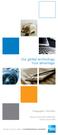 Our global technology. Your advantage. Telegraphic Transfers Product Disclosure Statement Issued 2 June 2008 ONLINE SECURE SIMPLE FX INTERNATIONAL PAYMENTS Contents Product Disclosure Statement Telegraphic
Our global technology. Your advantage. Telegraphic Transfers Product Disclosure Statement Issued 2 June 2008 ONLINE SECURE SIMPLE FX INTERNATIONAL PAYMENTS Contents Product Disclosure Statement Telegraphic
Business Internet Banking System Customers User Guide
 Business Internet Banking System Customers User Guide Version 1.1 Table of Contents Table of Contents... 2 Introduction... 3 Using Business Internet Banking... 4 Accessing the Website... 4 Logging onto
Business Internet Banking System Customers User Guide Version 1.1 Table of Contents Table of Contents... 2 Introduction... 3 Using Business Internet Banking... 4 Accessing the Website... 4 Logging onto
ANZ Secure Gateway Virtual Terminal QUICK REFERENCE GUIDE NOVEMBER 2015
 ANZ Secure Gateway Virtual Terminal QUICK REFERENCE GUIDE NOVEMBER 2015 2 Contents Welcome 3 1. Getting Started 4 1.1 Virtual Terminal Activation 4 2. Configuring the Virtual Terminal 7 2.1 General Settings
ANZ Secure Gateway Virtual Terminal QUICK REFERENCE GUIDE NOVEMBER 2015 2 Contents Welcome 3 1. Getting Started 4 1.1 Virtual Terminal Activation 4 2. Configuring the Virtual Terminal 7 2.1 General Settings
Macquarie online banking guide. Macquarie Cash Management Account
 Macquarie online banking guide Macquarie Cash Management Account Contents Welcome Accessing online banking for the first time Home 3 Managing your profile 4 Managing your accounts 5 Transaction history
Macquarie online banking guide Macquarie Cash Management Account Contents Welcome Accessing online banking for the first time Home 3 Managing your profile 4 Managing your accounts 5 Transaction history
Straight2Bank Payments Initiation User Guide
 Straight2Bank Payments Initiation User Guide Last Updated: June 2014 Table of Contents PURPOSE... 4 1. OVERVIEW OF PAYMENT SERVICES ON STRAIGHT2BANK... 5 2. MAKING PAYMENTS ON STRAIGHT2BANK... 7 3. USING
Straight2Bank Payments Initiation User Guide Last Updated: June 2014 Table of Contents PURPOSE... 4 1. OVERVIEW OF PAYMENT SERVICES ON STRAIGHT2BANK... 5 2. MAKING PAYMENTS ON STRAIGHT2BANK... 7 3. USING
10 Step Guide to Getting Started with BOI Business On Line. Business On Line. 10 Step Guide to Getting Started. A BOL Setup Guide. v.
 Business On Line 10 Step Guide to Getting Started A BOL Setup Guide v.11/13 This Document is published by Bank of Ireland, and both it, and its contents, are the property of Bank of Ireland. Page 1 of
Business On Line 10 Step Guide to Getting Started A BOL Setup Guide v.11/13 This Document is published by Bank of Ireland, and both it, and its contents, are the property of Bank of Ireland. Page 1 of
Westpac WinTrade User Guide Import Letters of Credit Westpac Banking Corporation ABN 33 007 457 141 incorporated in Australia (New Zealand division).
 Westpac WinTrade User Guide Import Letters of Credit Westpac Banking Corporation ABN 33 007 457 141 incorporated in Australia (New Zealand division). Westpac Banking Corporation 2008 This document is copyright
Westpac WinTrade User Guide Import Letters of Credit Westpac Banking Corporation ABN 33 007 457 141 incorporated in Australia (New Zealand division). Westpac Banking Corporation 2008 This document is copyright
Transactional and Savings Accounts. Combined Product Disclosure Statement and Financial Services Guide
 Transactional and Savings Accounts Combined Product Disclosure Statement and Financial Services Guide Transaction and Savings Accounts Combined Product Disclosure Statement and Financial Services Guide
Transactional and Savings Accounts Combined Product Disclosure Statement and Financial Services Guide Transaction and Savings Accounts Combined Product Disclosure Statement and Financial Services Guide
10 Step Guide to Getting Started with BOI Business On Line. Business On Line. 10 Step Guide to Getting Started. A BOL Setup Guide. ROI Only. v.
 Business On Line 10 Step Guide to Getting Started A BOL Setup Guide ROI Only v.01/14 This Document is published by Bank of Ireland, and both it, and its contents, are the property of Bank of Ireland. Page
Business On Line 10 Step Guide to Getting Started A BOL Setup Guide ROI Only v.01/14 This Document is published by Bank of Ireland, and both it, and its contents, are the property of Bank of Ireland. Page
Internet Banking. Getting Started Guide Australia
 Internet Banking Getting Started Guide Australia 2 Rabobank Internet Banking Welcome to Rabobank Internet Banking Access with peace of mind With Rabobank Internet Banking, you can control your money anywhere,
Internet Banking Getting Started Guide Australia 2 Rabobank Internet Banking Welcome to Rabobank Internet Banking Access with peace of mind With Rabobank Internet Banking, you can control your money anywhere,
Chapter A5: Creating client files and attaching bank accounts
 Chapter A5: Creating client files and attaching bank accounts This chapter is aimed at BankLink Administrators It covers the set up of your BankLink Practice clients. A BankLink Practice user needs BankLink
Chapter A5: Creating client files and attaching bank accounts This chapter is aimed at BankLink Administrators It covers the set up of your BankLink Practice clients. A BankLink Practice user needs BankLink
Wire Transfer. itreasury Module User Guide. It s time to expect more. Regions Bank 032013. Member FDIC
 Wire Transfer itreasury Module User Guide It s time to expect more. Regions Bank 032013 Member FDIC 1 Welcome to Regions itreasury Welcome to Regions itreasury online banking. The itreasury suite of services
Wire Transfer itreasury Module User Guide It s time to expect more. Regions Bank 032013 Member FDIC 1 Welcome to Regions itreasury Welcome to Regions itreasury online banking. The itreasury suite of services
Making payments. Move money between your accounts
 Making payments 16 December 2015 With easy and convenient ways to make and manage your payments, you can stay in control of your business finances. TRANSFERS PAYMENTS APPROVALS LIMITS & SECURITY PAYEES
Making payments 16 December 2015 With easy and convenient ways to make and manage your payments, you can stay in control of your business finances. TRANSFERS PAYMENTS APPROVALS LIMITS & SECURITY PAYEES
Payments & Transfers ACH
 Payments & Transfers ACH Online Banking Payments & Transfers ACH Online Banking / 2 Module Outline Introduction... 1 Slide 1: Module Overview... 3 Payments & Transfers - ACH... 4 Slide 2: ACH General Information...
Payments & Transfers ACH Online Banking Payments & Transfers ACH Online Banking / 2 Module Outline Introduction... 1 Slide 1: Module Overview... 3 Payments & Transfers - ACH... 4 Slide 2: ACH General Information...
Contact Treasury Management Support: 866-563-1010 (toll free) Monday through Friday, 7:30 am 5:30 pm (Pacific Time) TreasuryManagement@umpquabank.
 Contact Treasury Management Support: 866-563-1010 (toll free) Monday through Friday, 7:30 am 5:30 pm (Pacific Time) TreasuryManagement@umpquabank.com Updated October 2013 - TreasuryPro 3.8 Contents Welcome...
Contact Treasury Management Support: 866-563-1010 (toll free) Monday through Friday, 7:30 am 5:30 pm (Pacific Time) TreasuryManagement@umpquabank.com Updated October 2013 - TreasuryPro 3.8 Contents Welcome...
Creating Domestic Wire Transfer Payments Reference Guide
 Creating Domestic Wire Transfer Payments Reference Guide Table of Contents Creating and Working with Domestic Wire Transfers 3 Overview 3 Creating a Freeform Payment or Template 3 Use Existing Payments
Creating Domestic Wire Transfer Payments Reference Guide Table of Contents Creating and Working with Domestic Wire Transfers 3 Overview 3 Creating a Freeform Payment or Template 3 Use Existing Payments
American Express Bank Account - How to Get the Correct Amount of Payments
 Telegraphic Transfers (Personal) Product Disclosure Statement ISSUED: MARCH 2014 Contents Telegraphic Transfers 3 Value Date 3 Cancellation 3 Applying for an International Payments Account 3 Sending International
Telegraphic Transfers (Personal) Product Disclosure Statement ISSUED: MARCH 2014 Contents Telegraphic Transfers 3 Value Date 3 Cancellation 3 Applying for an International Payments Account 3 Sending International
Microsoft Dynamics GP. Cashbook Bank Management
 Microsoft Dynamics GP Cashbook Bank Management Copyright Copyright 2010 Microsoft. All rights reserved. Limitation of liability This document is provided as-is. Information and views expressed in this
Microsoft Dynamics GP Cashbook Bank Management Copyright Copyright 2010 Microsoft. All rights reserved. Limitation of liability This document is provided as-is. Information and views expressed in this
A guide to Internet Banking
 A guide to Internet Banking 1 www.beyondbank.com.au Contents Getting Started Register for Internet Banking 3 Log in to Internet Banking 4 Using Internet Banking for the First Time 5 Setting up your Internet
A guide to Internet Banking 1 www.beyondbank.com.au Contents Getting Started Register for Internet Banking 3 Log in to Internet Banking 4 Using Internet Banking for the First Time 5 Setting up your Internet
Transactional and Savings Accounts. Combined Product Disclosure Statement and Financial Services Guide
 Transactional and Savings Accounts Combined Product Disclosure Statement and Financial Services Guide BOQ Specialist Transaction and Savings Accounts (with Overdraft) Combined Product Disclosure Statement
Transactional and Savings Accounts Combined Product Disclosure Statement and Financial Services Guide BOQ Specialist Transaction and Savings Accounts (with Overdraft) Combined Product Disclosure Statement
Online Banking Notes for Reckon Accounts 2013
 Online Banking Notes for Reckon Accounts 2013 Importing Transactions Online Banking is a feature fully available in Reckon Accounts 2013. Online Banking allows the user to import their bank statements
Online Banking Notes for Reckon Accounts 2013 Importing Transactions Online Banking is a feature fully available in Reckon Accounts 2013. Online Banking allows the user to import their bank statements
Direct Deposit of Payroll Cash Concentration and Disbursement Consumer Debits and Credits. About ACH
 Automated Clearing House (ACH) Payments Use ACH to make a wide variety of payment types. Each data entry screen is specifically designed for a different kind of payment. Payment types, also called applications,
Automated Clearing House (ACH) Payments Use ACH to make a wide variety of payment types. Each data entry screen is specifically designed for a different kind of payment. Payment types, also called applications,
Swedbank Business Internet Banking User Manual
 Swedbank Business Internet Banking User Manual Content Introduction 1. HOW TO START 1.1 USING INTERNET BANKING 1.2 TERMINATING INTERNET BANKING SESSION 2. INTERNET BANKING SECURITY 2.1 PASSWORD SYSTEM
Swedbank Business Internet Banking User Manual Content Introduction 1. HOW TO START 1.1 USING INTERNET BANKING 1.2 TERMINATING INTERNET BANKING SESSION 2. INTERNET BANKING SECURITY 2.1 PASSWORD SYSTEM
ICP Data Entry Module Training document. HHC Data Entry Module Training Document
 HHC Data Entry Module Training Document Contents 1. Introduction... 4 1.1 About this Guide... 4 1.2 Scope... 4 2. Step for testing HHC Data Entry Module.. Error! Bookmark not defined. STEP 1 : ICP HHC
HHC Data Entry Module Training Document Contents 1. Introduction... 4 1.1 About this Guide... 4 1.2 Scope... 4 2. Step for testing HHC Data Entry Module.. Error! Bookmark not defined. STEP 1 : ICP HHC
Creating International Wire Transfer Payments Reference Guide
 Creating International Wire Transfer Payments Reference Guide Table of Contents Creating and Working with International Wire Transfers 3 Overview 3 Creating a Freeform Payment or Template 3 Needs Rate
Creating International Wire Transfer Payments Reference Guide Table of Contents Creating and Working with International Wire Transfers 3 Overview 3 Creating a Freeform Payment or Template 3 Needs Rate
CWBdirect Business Online Banking. User Guide
 CWBdirect Business Online Banking User Guide Table of Contents CWBdirect Business Online Banking... 2 Introduction... 2 Convenience... 2 Flexibility... 2 Security... 2 Login... 2 First-time login... 3
CWBdirect Business Online Banking User Guide Table of Contents CWBdirect Business Online Banking... 2 Introduction... 2 Convenience... 2 Flexibility... 2 Security... 2 Login... 2 First-time login... 3
Business Online Banking ACH Reference Guide
 Business Online Banking ACH Reference Guide Creating an ACH Batch Select ACH Payments on the left-hand side of the screen. On the Database List screen, locate the Database to be processed, and place a
Business Online Banking ACH Reference Guide Creating an ACH Batch Select ACH Payments on the left-hand side of the screen. On the Database List screen, locate the Database to be processed, and place a
SANTANDER ONLINE CORPORATE BANKING ACCOUNT REPORTING Your guide to getting started
 SANTANDER ONLINE CORPORATE BANKING ACCOUNT REPORTING Your guide to getting started FUELLING BUSINESS AMBITION September 2013 Contents Welcome 03 How to get started 04 Administrator role 05 Managing users
SANTANDER ONLINE CORPORATE BANKING ACCOUNT REPORTING Your guide to getting started FUELLING BUSINESS AMBITION September 2013 Contents Welcome 03 How to get started 04 Administrator role 05 Managing users
Introduction to Client Online. Factoring Guide
 Introduction to Client Online Factoring Guide Contents Introduction 3 Preparing for Go live 3 If you have any questions 4 Logging In 5 Welcome Screen 6 Navigation 7 Navigation continued 8 Viewing Your
Introduction to Client Online Factoring Guide Contents Introduction 3 Preparing for Go live 3 If you have any questions 4 Logging In 5 Welcome Screen 6 Navigation 7 Navigation continued 8 Viewing Your
NAB Trade Finance Online Customer User Guide
 NAB Trade Finance Online Customer User Guide Contents Introduction Scope... 2 How to Use This Guide... 2 Users of NAB Trade Finance Online... 3 Resources... 3 Your Profile... 4 Introduction... 4 Roles...
NAB Trade Finance Online Customer User Guide Contents Introduction Scope... 2 How to Use This Guide... 2 Users of NAB Trade Finance Online... 3 Resources... 3 Your Profile... 4 Introduction... 4 Roles...
User Guide Electronic Funds Transfer (EF T) Service
 User Guide Electronic Funds Transfer (EF T) Service Contents What You Need to Know About ATB s EFT Service 4 Funding EFT Files 4 1.Liquidity Limit 4 2.Exchange Funding 5 Limits 5 1.File Limits 6 2.Limits
User Guide Electronic Funds Transfer (EF T) Service Contents What You Need to Know About ATB s EFT Service 4 Funding EFT Files 4 1.Liquidity Limit 4 2.Exchange Funding 5 Limits 5 1.File Limits 6 2.Limits
Transactions User Guide (Internet)
 Version Oct 2011 Pg 1 of 256 Table of Contents Purpose...5 1. Transaction Flow Overview...5 2. Bulk Import...6 2.1. Import...6 2.2. Batch Instructions...8 3. Create Transaction From Template...10 4. Copy
Version Oct 2011 Pg 1 of 256 Table of Contents Purpose...5 1. Transaction Flow Overview...5 2. Bulk Import...6 2.1. Import...6 2.2. Batch Instructions...8 3. Create Transaction From Template...10 4. Copy
2013 Eon Technologies. 24 Banking Personal Internet Banking U S E R G U I D E
 24 Banking Personal Internet Banking U S E R G U I D E CONFIDENTIALITY STATEMENT All materials on this document are protected as the copyrights, trademarks and/ or other intellectual properties owned by
24 Banking Personal Internet Banking U S E R G U I D E CONFIDENTIALITY STATEMENT All materials on this document are protected as the copyrights, trademarks and/ or other intellectual properties owned by
Microsoft Dynamics GP. Cashbook Bank Management
 Microsoft Dynamics GP Cashbook Bank Management Copyright Copyright 2007 Microsoft Corporation. All rights reserved. Complying with all applicable copyright laws is the responsibility of the user. Without
Microsoft Dynamics GP Cashbook Bank Management Copyright Copyright 2007 Microsoft Corporation. All rights reserved. Complying with all applicable copyright laws is the responsibility of the user. Without
Deutsche Bank Global Transaction Banking. Internet Bankieren. Entering Payments and Collections. www.deutschebank.nl
 Deutsche Bank Global Transaction Banking Internet Bankieren Entering Payments and Collections www.deutschebank.nl Internet Bankieren Entering Payments and Collections 2 Entering payments and collections
Deutsche Bank Global Transaction Banking Internet Bankieren Entering Payments and Collections www.deutschebank.nl Internet Bankieren Entering Payments and Collections 2 Entering payments and collections
User Manual. Online Treasury Manager: ACH Initiation
 User Manual Online Treasury Manager: ACH Initiation Table of Contents OVERVIEW...1 System Access... 1 Login/Logout Procedures... 2 Online Treasury Manager Modules... 2 Accessing Images... 3 System Availability
User Manual Online Treasury Manager: ACH Initiation Table of Contents OVERVIEW...1 System Access... 1 Login/Logout Procedures... 2 Online Treasury Manager Modules... 2 Accessing Images... 3 System Availability
YOUR GUIDE TO ANZ VIETNAM INTERNET BANKING
 YOUR GUIDE TO ANZ VIETNAM INTERNET BANKING Table of contents Welcome note Getting started ANZ Vietnam Internet Banking Enquiries Account balances Credit Card enquiries Funds transfer Bill payment Requests
YOUR GUIDE TO ANZ VIETNAM INTERNET BANKING Table of contents Welcome note Getting started ANZ Vietnam Internet Banking Enquiries Account balances Credit Card enquiries Funds transfer Bill payment Requests
Creating international money transfers
 Creating international money transfers About this guide This guide takes you through the process of creating international money transfers (IMT) through CommBiz. Important information If you are making
Creating international money transfers About this guide This guide takes you through the process of creating international money transfers (IMT) through CommBiz. Important information If you are making
How To Get A Suncorp Bank Account
 Suncorp Bank Personal Deposit Accounts Product Information Document This document contains information on Suncorp Bank Personal Deposit Accounts Kids Savings Account, Everyday Basics Account, Everyday
Suncorp Bank Personal Deposit Accounts Product Information Document This document contains information on Suncorp Bank Personal Deposit Accounts Kids Savings Account, Everyday Basics Account, Everyday
MPCB E-Banking CORPORATE USER MANUAL
 MPCB E-Banking CORPORATE USER MANUAL - 1 - LOGIN TO MPCB E-BANKING o How do I access to MPCB E-Banking? Connect to our MPCB Website: www.mpcb.mu Upon click on Corporate Sign-in, MPCB E-Banking login page
MPCB E-Banking CORPORATE USER MANUAL - 1 - LOGIN TO MPCB E-BANKING o How do I access to MPCB E-Banking? Connect to our MPCB Website: www.mpcb.mu Upon click on Corporate Sign-in, MPCB E-Banking login page
Lending Fees & Charges
 Lending Fees & Charges Effective Date: 1 July 2015 All credit fees and charges to any credit facilities regulated by the National Credit Code will be set out in the financial table of your credit contract.
Lending Fees & Charges Effective Date: 1 July 2015 All credit fees and charges to any credit facilities regulated by the National Credit Code will be set out in the financial table of your credit contract.
HSBC. Business Internet Banking. User Guide. Issued by HSBC Bank (Vietnam) Ltd.
 1 HSBC Business Internet Banking User Guide Issued by HSBC Bank (Vietnam) Ltd. Contents 1. INTRODUCTION 2. OVERVIEW 2.1. Users 2.2. Administration Control 3. HOW TO START 3.1. Application 3.2. Registration
1 HSBC Business Internet Banking User Guide Issued by HSBC Bank (Vietnam) Ltd. Contents 1. INTRODUCTION 2. OVERVIEW 2.1. Users 2.2. Administration Control 3. HOW TO START 3.1. Application 3.2. Registration
Cathay Business Online Banking. User Guide. Version 1.0
 Cathay Business Online Banking User Guide Version 1.0 07/2013 Disclaimer: The information and materials in these pages, including text, graphics, links, or other items are provided as is and available.
Cathay Business Online Banking User Guide Version 1.0 07/2013 Disclaimer: The information and materials in these pages, including text, graphics, links, or other items are provided as is and available.
BANKOH BUSINESS CONNECTIONS WIRE TRANSFER GUIDE
 BANKOH BUSINESS CONNECTIONS WIRE TRANSFER GUIDE Revision 2/2013 1 of 35 Contents GENERAL INFORMATION... 3 Wire Transfers... 3 Types of Wires... 3 Wire Templates... 3 Bankoh Business Connections Wire Cut-off
BANKOH BUSINESS CONNECTIONS WIRE TRANSFER GUIDE Revision 2/2013 1 of 35 Contents GENERAL INFORMATION... 3 Wire Transfers... 3 Types of Wires... 3 Wire Templates... 3 Bankoh Business Connections Wire Cut-off
Updated 08/2015. Wire Transfer User Guide
 Updated 08/2015 Wire Transfer User Guide Wire Transfers The Wire section provides you with the ability to create one-time wires or set up template-based wires for ongoing use. Wiring Funds The tasks you
Updated 08/2015 Wire Transfer User Guide Wire Transfers The Wire section provides you with the ability to create one-time wires or set up template-based wires for ongoing use. Wiring Funds The tasks you
Bank of China (UK) Limited Corporate Internet Banking User Manual
 Bank of China (UK) Limited Corporate Internet Banking User Manual August 2015 Bank of China (UK) Limited is registered in England, Number 6193060. Registered Office: 1 Lothbury, London EC2R 7DB. Authorised
Bank of China (UK) Limited Corporate Internet Banking User Manual August 2015 Bank of China (UK) Limited is registered in England, Number 6193060. Registered Office: 1 Lothbury, London EC2R 7DB. Authorised
Our website Internet Banking
 Our website Internet Banking A safe and efficient way of accessing your People s Choice Credit Union accounts, paying bills and transferring money. 1 Contents 1. Security, system requirements and cookies...3
Our website Internet Banking A safe and efficient way of accessing your People s Choice Credit Union accounts, paying bills and transferring money. 1 Contents 1. Security, system requirements and cookies...3
global currency card travel card save that could you money overseas smarts Proudly supported by Westpac
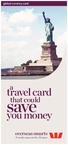 global currency card a travel card save that could you money overseas smarts Proudly supported by Westpac Think local, shop global Introducing the Global Currency Card. It s the re-loadable prepaid Visa
global currency card a travel card save that could you money overseas smarts Proudly supported by Westpac Think local, shop global Introducing the Global Currency Card. It s the re-loadable prepaid Visa
Our website Internet Banking
 Our website Internet Banking A safe and efficient way of accessing your People s Choice Credit Union accounts, paying bills and transferring money. 1 Contents 1. Security, system requirements and cookies...3
Our website Internet Banking A safe and efficient way of accessing your People s Choice Credit Union accounts, paying bills and transferring money. 1 Contents 1. Security, system requirements and cookies...3
Zenith Bank Corporate Internet Banking User Guide. Zenith Bank Corporate Internet Banking User Guide
 Zenith Bank Corporate Internet Banking User Guide 1 STEP-BY-STEP USER GUIDE The following information will help you make the most of your Corporate Internet Banking (CIB). Table of Contents i. Brief on
Zenith Bank Corporate Internet Banking User Guide 1 STEP-BY-STEP USER GUIDE The following information will help you make the most of your Corporate Internet Banking (CIB). Table of Contents i. Brief on
ANZ TRANSACTIVE - MOBILE FREQUENTLY ASKED QUESTIONS OCTOBER 2015
 OCTOBER 2015 Please refer to the Frequently Asked Questions below for further information relating to ANZ Transactive - Mobile. SELECT A QUESTION: About ANZ Transactive - Mobile 1. What is the Mobile App?
OCTOBER 2015 Please refer to the Frequently Asked Questions below for further information relating to ANZ Transactive - Mobile. SELECT A QUESTION: About ANZ Transactive - Mobile 1. What is the Mobile App?
Creditor Manual User Guide
 Creditor Manual User Guide Page 1 of 20 Table of Contents Introduction... 3 Set Up Control Files :... 4 Entity Codes... 4 Control Account Bank Account... 5 Create the Model Account... 5 Create the Posting
Creditor Manual User Guide Page 1 of 20 Table of Contents Introduction... 3 Set Up Control Files :... 4 Entity Codes... 4 Control Account Bank Account... 5 Create the Model Account... 5 Create the Posting
User Manual. CitiDirect \ CitiDirect EB - Citi Trade Portal. InfoTrade Phone No. 0 801 258 369 infotrade@citi.com
 CitiDirect \ CitiDirect EB - Citi Trade Portal User Manual InfoTrade Phone No. 0 801 258 369 infotrade@citi.com CitiDirect HelpDesk Phone No. 0 801 343 978, +48 (22) 690 15 21 Monday Friday 8.00 17.00
CitiDirect \ CitiDirect EB - Citi Trade Portal User Manual InfoTrade Phone No. 0 801 258 369 infotrade@citi.com CitiDirect HelpDesk Phone No. 0 801 343 978, +48 (22) 690 15 21 Monday Friday 8.00 17.00
PC Business Banking Quick reference cards
 PC Business Banking Quick reference cards Contents A Overview A.1 Useful information about PC Business Banking A.2 Getting started on PCBB A.3 An overview of roles B Accessing and exporting B.1 Viewing,
PC Business Banking Quick reference cards Contents A Overview A.1 Useful information about PC Business Banking A.2 Getting started on PCBB A.3 An overview of roles B Accessing and exporting B.1 Viewing,
e-ambiz User Guide N A V I G A T I O N INTRODUCTION Page 1 from 35
 INTRODUCTION Page 1 from 35 e-ambiz is your Online Banking facility that keeps you up to date on your company s account status. It also gives you the control you need to manage your day-to-day transactions
INTRODUCTION Page 1 from 35 e-ambiz is your Online Banking facility that keeps you up to date on your company s account status. It also gives you the control you need to manage your day-to-day transactions
PeopleSoft Training Notes. Accounts Payable New Forms and Best Practice
 PeopleSoft Training Notes Accounts Payable New Forms and Best Practice FINANCIAL SERVICES FINANCE & RESOURCES OFFICE CENTRAL ADMINISTRATION UNIVERSITY OF WESTERN AUSTRALIA FINANCIAL SERVICES (M449) UNIVERSITY
PeopleSoft Training Notes Accounts Payable New Forms and Best Practice FINANCIAL SERVICES FINANCE & RESOURCES OFFICE CENTRAL ADMINISTRATION UNIVERSITY OF WESTERN AUSTRALIA FINANCIAL SERVICES (M449) UNIVERSITY
COUNT ONLINE BROKING USER GUIDE
 Welcome to the Count Online Broking website, offering market-leading functionality to help you get more from your online trading and investing: Powerful charting giving you valuable insight into client
Welcome to the Count Online Broking website, offering market-leading functionality to help you get more from your online trading and investing: Powerful charting giving you valuable insight into client
A QUICK AND EASY GUIDE TO CITY NATIONAL BUSINESS ONLINE
 A QUICK AND EASY GUIDE TO CITY NATIONAL BUSINESS ONLINE WELCOME Welcome to City National Business Online, available to you 24 hours a day, seven days a week. This guide will help you navigate the Business
A QUICK AND EASY GUIDE TO CITY NATIONAL BUSINESS ONLINE WELCOME Welcome to City National Business Online, available to you 24 hours a day, seven days a week. This guide will help you navigate the Business
FSD. Finance One. User Manual. Accounts Receivable
 FSD Finance One User Manual Accounts Receivable Last Update: 15 th December 2011 Accounts Receivable Table of Contents AR2.0 Invoice Entry... 1 AR2.1 Manual Invoice Entry... 1 AR2.3 Manual Invoice Entry
FSD Finance One User Manual Accounts Receivable Last Update: 15 th December 2011 Accounts Receivable Table of Contents AR2.0 Invoice Entry... 1 AR2.1 Manual Invoice Entry... 1 AR2.3 Manual Invoice Entry
PARITY SOFTWARE S SAGE ERP X3 CASHBOOK USER MANUAL
 PARITY SOFTWARE S SAGE ERP X3 CASHBOOK USER MANUAL Introduction Parity s Cashbook allows for the efficient reconciliation of Bank Statements to Bank Entry transactions within Sage ERP X3. Parity s Cashbook
PARITY SOFTWARE S SAGE ERP X3 CASHBOOK USER MANUAL Introduction Parity s Cashbook allows for the efficient reconciliation of Bank Statements to Bank Entry transactions within Sage ERP X3. Parity s Cashbook
Product Information Statement. Macquarie Cash Management Account
 Product Information Statement Macquarie Cash Management Account Macquarie Bank Limited ABN 46 008 583 542 Australian Financial Services Licence No. 237502 DATE OF ISSUE / 6 JULY 2015 1 Contents Contents
Product Information Statement Macquarie Cash Management Account Macquarie Bank Limited ABN 46 008 583 542 Australian Financial Services Licence No. 237502 DATE OF ISSUE / 6 JULY 2015 1 Contents Contents
Web Business Banking. Getting Started Guide: Payments and Transfers Version 8.05.22
 Web Business Banking Getting Started Guide: Payments and Transfers Version 8.05.22 Contents Contents...2 Introduction...3 Need Help?... 3 System Requirements... 4 Supported Browsers...4 Supported Operating
Web Business Banking Getting Started Guide: Payments and Transfers Version 8.05.22 Contents Contents...2 Introduction...3 Need Help?... 3 System Requirements... 4 Supported Browsers...4 Supported Operating
Business On Line Payments Plus Guide
 Business On Line Payments Plus Guide This document is published by Bank of Ireland, and both it, and its contents, are the property of Bank of Ireland. This document may not be reproduced or further distributed,
Business On Line Payments Plus Guide This document is published by Bank of Ireland, and both it, and its contents, are the property of Bank of Ireland. This document may not be reproduced or further distributed,
Microsoft Dynamics GP. Payment Document Management
 Microsoft Dynamics GP Payment Document Management Copyright Copyright 2007 Microsoft Corporation. All rights reserved. Complying with all applicable copyright laws is the responsibility of the user. Without
Microsoft Dynamics GP Payment Document Management Copyright Copyright 2007 Microsoft Corporation. All rights reserved. Complying with all applicable copyright laws is the responsibility of the user. Without
Business Online Banking
 Business Online Banking User Guide Rev. 01/11 Table of Contents Logging In... 1 Viewing the Online Banking Agreement... 3 Changing Your Company Password... 4 Cash User Login Screen... 5 Changing Your Cash
Business Online Banking User Guide Rev. 01/11 Table of Contents Logging In... 1 Viewing the Online Banking Agreement... 3 Changing Your Company Password... 4 Cash User Login Screen... 5 Changing Your Cash
POINT OF SALES SYSTEM (POSS) USER MANUAL
 Page 1 of 24 POINT OF SALES SYSTEM (POSS) USER MANUAL System Name : POSI-RAD System Release Version No. : V4.0 Total pages including this covering : 23 Page 2 of 24 Table of Contents 1 INTRODUCTION...
Page 1 of 24 POINT OF SALES SYSTEM (POSS) USER MANUAL System Name : POSI-RAD System Release Version No. : V4.0 Total pages including this covering : 23 Page 2 of 24 Table of Contents 1 INTRODUCTION...
Lending Fees and Charges for Other Suncorp Bank Home Loans and Packages
 Lending Fees and Charges for Other Suncorp Bank Home Loans and Packages Effective Date: 22 November 2014 The following home loans are no longer available for new loans. Fee or Charge Description Professional
Lending Fees and Charges for Other Suncorp Bank Home Loans and Packages Effective Date: 22 November 2014 The following home loans are no longer available for new loans. Fee or Charge Description Professional
Macquarie Cash Management Account Product Information Statement
 Macquarie Cash Management Account Product Information Statement Macquarie Cash Solutions 28 November 2008 Macquarie Bank Limited ABN 46 008 583 542 Australian Financial Services Licence No: 237502 Contents
Macquarie Cash Management Account Product Information Statement Macquarie Cash Solutions 28 November 2008 Macquarie Bank Limited ABN 46 008 583 542 Australian Financial Services Licence No: 237502 Contents
CommBank Small Business app User Guide
 CommBank Small Business app User Guide CommBank Small Business app user guide 2 Contents Welcome to the CommBank Small Business app 4 CommBank Small Business app in 5 easy steps 4 We re here to help 4
CommBank Small Business app User Guide CommBank Small Business app user guide 2 Contents Welcome to the CommBank Small Business app 4 CommBank Small Business app in 5 easy steps 4 We re here to help 4
Business On Line Payments Plus Customer Support Guide
 Business On Line Payments Plus Customer Support Guide This document is published by Bank of Ireland, and both it, and its contents, are the property of Bank of Ireland. This document may not be reproduced
Business On Line Payments Plus Customer Support Guide This document is published by Bank of Ireland, and both it, and its contents, are the property of Bank of Ireland. This document may not be reproduced
Batch Payments Guide Batch Payments Guide
 Batch Payments Guide Batch Payment processing is a function available in Internet Banking that allows members to set up, maintain and process batches of payments. Payment types include internal and external
Batch Payments Guide Batch Payment processing is a function available in Internet Banking that allows members to set up, maintain and process batches of payments. Payment types include internal and external
How To Use Sterling Bank On A Mobile Device
 Business Internet Banking Online banking for your business Managing the Service Guide Version 21 December 2014 Contents 1 Service Features 3 2 Service Availability 4 3 Online Security 4 4 Primary Users
Business Internet Banking Online banking for your business Managing the Service Guide Version 21 December 2014 Contents 1 Service Features 3 2 Service Availability 4 3 Online Security 4 4 Primary Users
User Guide Concur Expense Service Service Update
 User Guide Concur Expense Service Service Update Concur Technologies, Inc. Curtin University - Concur User Guide Page 1 of 16 Using Concur Expense Service Welcome to Concur Expense Service. Concur Expense
User Guide Concur Expense Service Service Update Concur Technologies, Inc. Curtin University - Concur User Guide Page 1 of 16 Using Concur Expense Service Welcome to Concur Expense Service. Concur Expense
BUSINESS NETTELLER ONLINE BANKING USER GUIDE
 BUSINESS NETTELLER ONLINE BANKING USER GUIDE Revised 6.5.2013 TABLE OF CONTENTS Login Process...1 Cash Management User Login...2 Cash Management User Single Sign-on...3 Multi-Factor Authentication...4
BUSINESS NETTELLER ONLINE BANKING USER GUIDE Revised 6.5.2013 TABLE OF CONTENTS Login Process...1 Cash Management User Login...2 Cash Management User Single Sign-on...3 Multi-Factor Authentication...4
AMP Bank. Deposit products fees and charges guide
 Bank Deposit products fees and charges guide Effective date: 17 August 2015 This guide outlines the fees and charges for Bank deposit products. If you have any questions call Bank on 13 30 30 or speak
Bank Deposit products fees and charges guide Effective date: 17 August 2015 This guide outlines the fees and charges for Bank deposit products. If you have any questions call Bank on 13 30 30 or speak
Internet Payment Gateway
 Internet Payment Gateway Merchant Administration Console Merchant Services TABLE OF CONTENTS Introduction to the Merchant Administration Console... 5 Console Overview... 5 Login Conditions... 5 Merchant
Internet Payment Gateway Merchant Administration Console Merchant Services TABLE OF CONTENTS Introduction to the Merchant Administration Console... 5 Console Overview... 5 Login Conditions... 5 Merchant
ANZ TRANSACTIVE FILE FORMATS WEB ONLY 07.2013. Page 1 of 118
 ANZ TRANSACTIVE FILE FORMATS WEB ONLY 07.2013 Page 1 of 118 ANZ Transactive and ANZ Transactive - Mobile are provided by Australia and New Zealand Banking Group Limited (ACN 005 357 522). References to
ANZ TRANSACTIVE FILE FORMATS WEB ONLY 07.2013 Page 1 of 118 ANZ Transactive and ANZ Transactive - Mobile are provided by Australia and New Zealand Banking Group Limited (ACN 005 357 522). References to
Wire Transfer. Business Link. Creating a Wire Transfer Template. Wire Transfer Types. Wire Transfer Templates and Transactions
 Wire Transfer Funds Mgmt Check Mgmt Reporting Administration Wire Transfers The Wire Transfer module provides a convenient and secure way to transfer funds between your accounts, or between your accounts
Wire Transfer Funds Mgmt Check Mgmt Reporting Administration Wire Transfers The Wire Transfer module provides a convenient and secure way to transfer funds between your accounts, or between your accounts
DBS IDEAL 3.0 FAQ. July 2013 Page 1
 DBS IDEAL 3.0 FAQ MANAGING YOUR ACCOUNTS Are my account balances available on a real-time basis? Yes, your latest account information is available real-time via DBS IDEAL, through which you can also retrieve
DBS IDEAL 3.0 FAQ MANAGING YOUR ACCOUNTS Are my account balances available on a real-time basis? Yes, your latest account information is available real-time via DBS IDEAL, through which you can also retrieve
business online plus payments user guide
 business online plus payments user guide 1 payments What s included pg 4 pg 5-6 pg 7 pg 8-13 pg 14 pg 15 pg 16 pg 17 pg 18 pg 19 pg 20 pg 21 pg 22 pg 23 Payments : Home menu Payments : Transaction types
business online plus payments user guide 1 payments What s included pg 4 pg 5-6 pg 7 pg 8-13 pg 14 pg 15 pg 16 pg 17 pg 18 pg 19 pg 20 pg 21 pg 22 pg 23 Payments : Home menu Payments : Transaction types
Table of Contents. 2 Copyright 2009 Bank of American Fork. All Rights Reserved.
 Table of Contents Logging In... 3 Changing Your Password... 4 Cash User Login Screen... 5 Navigation... 6 Account Access Page... 7 Account Activity Options... 8 Transactions... 9 Download... 10 Statements...
Table of Contents Logging In... 3 Changing Your Password... 4 Cash User Login Screen... 5 Navigation... 6 Account Access Page... 7 Account Activity Options... 8 Transactions... 9 Download... 10 Statements...
View Payments. User Guide. Online Merchant Services
 View Payments User Guide Online Merchant Services Copyright Statement Copyright 2010 by American Express Company. All rights reserved. No part of this document may be reproduced in any form or by any electronic
View Payments User Guide Online Merchant Services Copyright Statement Copyright 2010 by American Express Company. All rights reserved. No part of this document may be reproduced in any form or by any electronic
Community Edition 3.3. Getting Started with Alfresco Explorer Document Management
 Community Edition 3.3 Getting Started with Alfresco Explorer Document Management Contents Copyright... 3 Introduction... 4 Important notes...4 Starting with Explorer... 5 Toolbar... 5 Sidebar...6 Working
Community Edition 3.3 Getting Started with Alfresco Explorer Document Management Contents Copyright... 3 Introduction... 4 Important notes...4 Starting with Explorer... 5 Toolbar... 5 Sidebar...6 Working
