Remote Deposit Desktop Guide
|
|
|
- Cordelia Powers
- 7 years ago
- Views:
Transcription
1 TABLE OF CONTENTS Remote Deposit Desktop Guide TABLE OF CONTENTS... 1 INTRODUCTION... 2 GETTING STARTED... 2 ELIGIBILITY... 2 REGISTERING FOR REMOTE DEPOSIT... 2 MAKING A REMOTE DEPOSIT... 3 LOG ON... 3 DEPOSITING CHECKS... 3 AFTER SUBMITTING A DEPOSIT... 7 CHECK IMAGES... 7 ADMINISTRATION... 7 SYSTEM REQUIREMENTS... 7 SUPPORTED SCANNERS... 7 COMPATIBLE SCANNERS... 7 INSTALLING/UNINSTALLING DRIVERS... 8 ADDING & REMOVING USERS FREQUENTLY ASKED QUESTIONS DEPOSIT IMAGE SAMPLES Remote Deposit Desktop Guide rev Page 1 of 16
2 Introduction Remote Deposit is a check deposit service available for Business and Corporate accounts via Ent s free Online and Mobile Banking services. The desktop version of this service, available through Online Banking, requires the installation and use of a Panini check reader or desktop scanner on the user s local computer. Each Business or Corporate account must be individually enabled for the desktop version of this service by a Business Banker or Corporate Banker and minimum and maximum deposit amount thresholds are customized based on the individual business needs. Remote Deposit is also available on mobile devices using the Deposit Checks feature within Ent s free Mobile Banking App for iphone or Android devices. Getting Started Eligibility To be eligible for the Remote Deposit desktop service, an account must: Be in good standing Have a valid address Have a valid mailing address Be enabled by an Ent Business Banker or Ent Corporate Banker and registered for the desktop service Registering for Remote Deposit Once the account is enabled, the first time an authorized representative logs on to Online Banking and accesses the Deposit Checks menu they will be required to review and accept an electronic deposit agreement. Agreements and disclosures may be viewed at any time at Ent.com\Legal. Remote Deposit Desktop Guide rev Page 2 of 16
3 Making a Remote Deposit Log On Remote Deposit Desktop Guide Enter your Online Banking Username and Password on Ent.com or the Online Banking home page. Select Services from the menu. Select Deposit Checks. Depositing Checks To deposit one or more checks: Select the account to deposit funds into and select Continue. Note: You may receive a browser notification regarding a blocked pop-up. For the Deposit Checks service to work without interruption, select to allow pop-ups from this site. New Deposits Within the New Deposits feature of Deposit Checks, you can quickly access help for each step of the deposit process by selecting the question mark icon ( ). Submitting a New Deposit 1. Verify the back of the checks are properly endorsed with: Payee s Endorsement Account Number and Share ID The words For deposit only at Ent Federal Credit Union Note: If using a stamp for endorsements, please verify the endorsement is legible. We recommend you note on the item when the deposit was made via Remote Deposit Capture (mm/dd/yy) to minimize the potential for duplicate deposits. Remote Deposit Desktop Guide rev Page 3 of 16
4 2. Select your scanner. Panini devices are supported. If you have more than one scanner set up on your computer, you will need to select your scanner the first time you make a deposit; the next time you make a deposit, the Remote Deposit service will remember/use your previous selection. Supported devices have been verified by the credit union to work with the Remote Deposit service. Unsupported devices have not been verified. If you are using an unsupported device, it will need to be TWAIN compliant; consult your device manual and/or manufacturer for additional information. For the best results, it s recommended the scanner resolution be set to: i. Bitonal 200 Threshold 3 for the Front Image ii. Bitonal 300 Threshold 5 for the Rear Image Note: Front Image 1 and Back Image 1 should be enabled. Front Image 2 and Back Image 2 should be disabled. 3. Enter the total amount of your deposit, which should equal the total amount of all scanned checks. 4. Scan the front and back of each check. When you select Scan the Panini Twain Interface window will open. Note: The Panini Twain Interface window will be located on your task bar. It may not open/be visible on top of other windows you have active on your computer. A. Front Image 1 and Rear Image 1 should be set to Enabled. Front Image 2 and Rear Image 2 are not used by the Deposit Checks service. A Note: The first time you scan a deposit, you will need to select Front Image 2 and Rear Image 2 and clear the Enabled checkmark. Remote Deposit will remember this setting for future deposits. C B Remote Deposit Desktop Guide rev Page 4 of 16
5 B. Select Advanced Options and deselect Disable Double Feed Detection. The Double Feed Detection option prevents checks from overlapping and from scanning two checks as one check. The preferred setting for this option is to activate Double Feed Detection. C. Once you have chosen your settings, select Scan. You may continue to add deposit items to scan until you select Finish. The Finish option will close the Panini Twain Interface. To add items to the deposit after selecting Finish, select Scan. Note: You can continue adding deposit items to the deposit batch until you select Continue in Step 5 on the New Deposit page. B D. Before selecting Continue in Step 5, we recommend you visually review each deposit item image. In some cases, you may need to adjust an image by rotating, flipping or cropping it. The tools within Remote deposit, just below where the scanned image of your check appears, can be used to perform these functions. E. If an error is identified with a scanned image, delete the invalid image using the delete icon before rescanning. 5. After scanning all checks for this deposit batch, select Continue to review the deposit. Once you select Continue the deposit batch will close and additional items may not be added. A progress bar will display as your scanned items are loaded within Remote Deposit. The appearance of the progress bar may vary based on your browser version. Remote Deposit Desktop Guide rev Page 5 of 16
6 Deposit Review: 1. Verify that all information is correct, including: The number of checks in the deposit. The total amount of the deposit you entered compared to the actual amount of the deposit based on scanning. Note: The submit button will be disabled if there are any errors with the deposit. Errors are noted by an error icon ( ). Select the Show Exception Only box to view only the items that require correction. Use the Rotate and Delete buttons to correct deposit images or the Amount field to correct a deposit amount. 2. Next, select Submit Deposit. The Submit Deposit button is located at the bottom of Step 2, after all displayed deposit images. Shortcuts to accessing Submit Deposit are CTRL+End or the Submit Deposit link at the top of the Review page. Once you have submitted your deposit, use CTRL+Home or scroll to the top of the page to view your deposit status. Your funds will be available pending review of the images and may be held at the sole discretion of the credit union. 3. Select Log Off to return to Online Banking. Note: If you have completed your Online Banking session, remember to select Log Off within Online Banking. Remote Deposit Desktop Guide rev Page 6 of 16
7 After Submitting a Deposit Remote Deposit Desktop Guide The deposit will post to your designated account immediately if no review is necessary. Deposits are reviewed Monday through Friday, not including federal holidays, between 8 a.m. and 5 p.m. Deposits received after 5 p.m. will be reviewed the next business day. If a deposit is held for review, you will receive an notification when the deposit status changes. Status changes include when the deposit is accepted, adjusted, deleted, or an item within the deposit is deleted. When you access Remote Deposit and have one or more deposits pending review, a Pending Deposits section will appear at the bottom of the page. Note: This section only displays when you have a pending deposit. Check Images Copies of checks deposited via the Deposit Checks feature, whether deposited using a desktop scanner or mobile device, can be viewed by selecting Deposit History. Past deposits are available online for up to 18 months. Note: If you used the remote deposit service prior to October 1, 2014, check images are available upon request. Please contact your Business Banker or Corporate Banker for more information. Administration System Requirements The Remote Deposit desktop service supports the following browsers on the Windows 1 operating system: Internet Explorer Mozilla Firefox Chrome For the latest list of Technical Requirements for Online Banking, please visit Ent.com/OnlineBanking. 1. Windows is a registered trademark of Microsoft Corporation in the United States and other countries. Supported Scanners Panini check reader and scanner devices are supported for use with the Remote Deposit desktop service on personal computers using the Windows operating system. Compatible Scanners TWAIN compliant multi-feed and single feed scanners are compatible with the Remote Deposit desktop service. Supported devices have been verified by the credit union to work with the Remote Deposit service. Compatible devices have not been verified. If you are using a compatible device, it will need to be TWAIN compliant; consult your device manual and/or manufacturer for additional information. Remote Deposit Desktop Guide rev Page 7 of 16
8 Installing/Uninstalling Drivers Remote Deposit Desktop Guide Note: Administrator rights are required to install drivers on a user s computer. Installing Drivers Ent supports Panini devices with the Remote Deposit desktop service; however, any TWAIN compliant device may be used. To install Panini drivers, log on to Online Banking and select Services, and then Deposit Checks. Download and Extract the Panini Driver Within help for Deposit Checks, select the link Panini Driver to download the file. Depending on the browser and its settings, you may be asked to save the file. 1. Open the file. If your computer has a.zip program installed, that program should open by default; otherwise, the file will open using Window Explorer Extract the files to your computer Open the folder where you extracted the files and double-click on setup.exe. You may receive a security warning; select Run to install the driver. 4. The Panini Universal Installer will open, select Next Review and accept the license agreement, and select Next. 6. The universal installer will display the folder for the installation of the driver. Select Next to continue. 5 Remote Deposit Desktop Guide rev Page 8 of 16 6
9 7. By default, the installer selects the features that should be installed for the Panini device. Before selecting Next, make sure your scanner is not connected to your computer. A prompt will display reminding you to disconnect your device. Selecting Next will install the driver. You may see several installation screens open and close during the installation process When the InstallShield Wizard Complete window displays, select Finish ; your installation is now complete. Before using your check reader or scanner, please download and install the TWAIN interface. 8 Download and Install the Twain Interface Once your Panini driver has been installed, from within Help for Deposit Checks select the Twain Interface link to complete setting up your Panini device for Deposit Checks. 1. Depending on the browser you are using, you may be asked if you want to run or save the Panini Twain Interface Setup.exe, select Run. 2. A Welcome message will display, select Next to continue. 3. Enter the Customer Information and select Next For Setup Type, select Custom and Next. Remote Deposit Desktop Guide rev Page 9 of 16
10 4 5. Accept the default Destination Location for the interface installation by selecting Next. 6. Within the Select Features window, uncheck the option IrfanView and select Next Select Install to install the TWAIN interface. 8. Once the installation is complete, select Finish. 7 Remote Deposit Desktop Guide rev Page 10 of 16
11 Uninstalling Drivers When installing a new device for the Remote Deposit service, you may be required to uninstall an existing driver. Follow the guidelines recommended by your operating system vendor and/or the device vendor. Note: To uninstall a driver, you must have Administrator rights to the computer. Below are steps for uninstalling a driver in a Windows environment. 1. Open the Windows menu. 2. Select Control Panel. 3. Within the Control Panel, select Programs and Features. 4. Using the scroll bar, locate the driver(s) you 2 want to delete. For example, you may want to delete the Ent Remote Deposit Capture and Ranger for VisionX drivers associated with a previous remote deposit capture service offered by Ent Select Ent Remote Deposit Capture and right click on the description. Select Uninstall. 6. Confirm that you want to uninstall the selected software and select Yes to continue. 7. When the uninstall is complete, you will receive a success message, select Finish Repeat steps 5 7, selecting Ranger for VisionX. You may receive a prompt to disconnect your device. Select, OK to continue. Remote Deposit Desktop Guide rev Page 11 of 16
12 Adding & Removing Users Remote Deposit Desktop Guide Additional users can be created and granted permissions, also called entitlements, to view and perform transactions on your account(s) within Online Banking. Additional users can be added, updated and deleted via the Users function within Online Banking. Users that are Administrators may only be added, modified, and deleted by an Ent Member Service Representative. Administrators may allow other authorized users access to an account via Online and Mobile Banking by creating a Username for them. Each user will be required to provide security information, including a Secure Image and Phrase, Challenge Questions and a Password that are unique to that user. To add an additional User: 1. Select Add User. 2. Create a Username. Usernames must be unique, between 4 and 32 characters in length and consist of numbers and letters. Usernames are not case sensitive. 3. Enter the required information. 4. Select Save. Next, set up entitlements (permissions) for the new user by selecting the features, services, and accounts you would like that user to have available to them within Online and Mobile Banking and select Save. To update or delete a User: 1. Select the user details icon ( ), the entitlements icon ( ), or the delete icon ( ). 2. Update the user information and select Save. Unlocking Additional Users Additional users that are unable to successfully verify their identity using the Forgot Password feature may be unlocked and/or have their password reset by an Administrator (Business Principal). To unlock an additional user: Select the User to edit, and set their status to Enabled. Remote Deposit Desktop Guide rev Page 12 of 16
13 Entitlements Entitlements are permissions you choose to grant or restrict for each of your account s Additional Users. Entitlements to functionality that would allow funds to move outside of your account, like Bill Pay and Transfers Outside of Ent, are restricted to Administrators and account owners. To allow a user to Deposit Checks remotely via a desktop computer: 1. Edit the User s entitlements. 2. Select Deposit Checks within the Entitlements table. 3. Review and select the Accounts the user should be able to Deposit Into. 4. Select Save. Note: Remote Deposit must be initially enabled for the Business or Corporate account by an Ent Business Banker or Corporate Banker before entitlements may be assigned to Additional Users. Remote Deposit Desktop Guide rev Page 13 of 16
14 Frequently Asked Questions Remote Deposit Desktop Guide 1. Can a user have access to Deposit Checks without having the View entitlement? Yes, there are cases where a business owner or corporation may decide to grant the Deposit Checks entitlement without granting further entitlements to a user. When the user logs on to Online Banking, they will have the ability to Deposit Checks, update their User Profile, and Contact Us. 2. A deposit I made was held for review. When will the funds be available? Deposits are reviewed Monday through Friday between 8 a.m. and 5 p.m. excluding federal holidays. If a deposit was made after 5 p.m. and it was held for review, it will be processed the following business day. 3. May my organization use both the Remote Deposit desktop service and the mobile service? Yes, by default, all member accounts that meet eligibility requirements have access to deposit checks through Ent s Mobile Banking Apps. If your organization has registered for the Remote Deposit service with your Business Banker or Corporate Banker, users you have granted the Deposit Checks entitlement to may use both the desktop and mobile services. 4. The default deposit limit does not meet my deposit needs. How do I increase it? Contact a Business Banker or Corporate Banker, as appropriate, to set up an account review to discuss your organization s deposit needs and the services that best match your objectives. 5. Where can I view the items I have deposited? Images of your deposited checks are available within the Deposit Checks service, located under Deposit History. Only images you have deposited through the desktop or mobile services will display. At this time, check images deposited through a service center are not available through Online Banking. Check Images are available for up to 18 months online. If you are looking for a deposit image prior to October 1, 2014, please contact a Business Banker or Corporate Banker for assistance. 6. What are some of the common reasons a check image is not accepted? Common reasons an image is not accepted include: non-conforming item, shadows, folded corners, unreadable account or routing number (MICR), missing signature or other data elements such as endorsements. 7. Do I have to enter the deposit amount in Step 3 or can I leave it blank? We recommend for balancing purposes that you enter your total deposit amount. However, if your deposit amount is below your deposit limit, the Deposit Checks service will populate the blank deposit amount for you after you scan your deposit items. Remote Deposit Desktop Guide rev Page 14 of 16
15 8. I have one or more checks that keep getting stuck halfway through the scanner and an error displays. What do I do? Most likely, the thickness of the check(s) is causing your device to see it as two items. On the Panini Twain Interface window, select Advanced Options and select the box to Disable Duplicate Detect. By disabling this setting, you are allowing your device to ignore the thickness of the deposit item(s) being processed. You may need to select Clear Track for the device to release the check. 9. I often have to change my Panini Twain Interface settings for my deposits to consistently process. Is there a way to save the settings I find work for me? Yes, once you have the Panini Twain Interface settings the way you prefer, enter a template name in the Load Preset field and select Save Preset. In the future, when you want to use those settings, select Load Preset and pick your template from the list. 10. I was in the middle of a deposit and the Deposit Checks desktop service timed out. Do I have to start the deposit over again? If you completed scanning your deposit items and selected continue (Step 5 of New Deposits), then your deposit is in the Pending Deposits section and can be resumed by selecting the View button or deleted by selecting the Delete button. In this example, you do not have to re-start your deposit. If you did not select continue before the system timed out, you will need to re-start your deposit. 11. The Deposit Checks desktop service timed out as my file was being uploaded. Should I rescan my deposit batch? If only a partial batch completed because of a system time out, we recommend you delete the batch and rescan it. 12. I received a Deposit Accepted notification but my balance in Online Banking did not change. Your deposit will immediately display in the online History of the account you deposited the funds into, as soon as the deposit is accepted. In order to view your updated account balance, as displayed on the Accounts Overview screen, you will need to Log Off and Log On. 13. Will I receive an about the status of my deposit? A deposit status will be sent to the address of the last user who made a deposit. To receive an alert when your deposit is accepted, set up a Transaction deposit Alert within Online Banking. Remote Deposit Desktop Guide rev Page 15 of 16
16 Deposit Image Samples The following is a sample of an accepted check image: Remote Deposit Desktop Guide The following are samples of deposit images that may cause a deposit batch to be held for review or an item within a deposit to be deleted. These images have illegible amounts, or an unreadable MICR line. Remote Deposit Desktop Guide rev Page 16 of 16
Remote Deposit Capture Scanner Installation Guide for Windows
 Remote Deposit Capture Scanner Installation Guide for Windows NOTE: Remote Deposit Capture is supported in Internet Explorer 9.0+. The usage of other browsers (such as Google Chrome, Mozilla Firefox, or
Remote Deposit Capture Scanner Installation Guide for Windows NOTE: Remote Deposit Capture is supported in Internet Explorer 9.0+. The usage of other browsers (such as Google Chrome, Mozilla Firefox, or
Installing VPN for PC v1.3
 Follow these instructions to access your Public/Private folders from home. Please Note: If you are having connectivity issues after installing or upgrading VPN, please refer to Troubleshooting Connectivity
Follow these instructions to access your Public/Private folders from home. Please Note: If you are having connectivity issues after installing or upgrading VPN, please refer to Troubleshooting Connectivity
Deposit Direct. Getting Started Guide
 Deposit Direct Getting Started Guide Table of Contents Before You Start... 3 Installing the Deposit Direct application for use with Microsoft Windows Vista... 4 Running Programs in Microsoft Windows Vista...
Deposit Direct Getting Started Guide Table of Contents Before You Start... 3 Installing the Deposit Direct application for use with Microsoft Windows Vista... 4 Running Programs in Microsoft Windows Vista...
Bank of the West EDS - Premier Getting Started Guide Web Client
 EDS - Premier Getting Started Guide Web Client Version: 4.0 March 2012 Contents Guidelines for EDS... 3 Getting Started... 4 1.1 Client PC Hardware Requirements... 4 1.2 Client PC Software Requirements...
EDS - Premier Getting Started Guide Web Client Version: 4.0 March 2012 Contents Guidelines for EDS... 3 Getting Started... 4 1.1 Client PC Hardware Requirements... 4 1.2 Client PC Software Requirements...
Frequently Asked Questions for logging in to Online Banking
 Frequently Asked Questions for logging in to Online Banking Why don t I recognize any of the phone numbers on the Secure Code page? I can t remember my password; can I reset it myself? I know I have the
Frequently Asked Questions for logging in to Online Banking Why don t I recognize any of the phone numbers on the Secure Code page? I can t remember my password; can I reset it myself? I know I have the
BIGPOND ONLINE STORAGE USER GUIDE Issue 1.1.0-18 August 2005
 BIGPOND ONLINE STORAGE USER GUIDE Issue 1.1.0-18 August 2005 PLEASE NOTE: The contents of this publication, and any associated documentation provided to you, must not be disclosed to any third party without
BIGPOND ONLINE STORAGE USER GUIDE Issue 1.1.0-18 August 2005 PLEASE NOTE: The contents of this publication, and any associated documentation provided to you, must not be disclosed to any third party without
ATTENTION: End users should take note that Main Line Health has not verified within a Citrix
 Subject: Citrix Remote Access using PhoneFactor Authentication ATTENTION: End users should take note that Main Line Health has not verified within a Citrix environment the image quality of clinical cal
Subject: Citrix Remote Access using PhoneFactor Authentication ATTENTION: End users should take note that Main Line Health has not verified within a Citrix environment the image quality of clinical cal
Revised (02/16) Key Capture 9.0 Quick Setup Guide REQUIRED
 Revised (02/16) Key Capture 9.0 Quick Setup Guide REQUIRED Introduction Key Capture 9.0 Quick Setup Guide REQUIRED The following information illustrates your user experience the first time accessing the
Revised (02/16) Key Capture 9.0 Quick Setup Guide REQUIRED Introduction Key Capture 9.0 Quick Setup Guide REQUIRED The following information illustrates your user experience the first time accessing the
Instructions for Accessing the Hodges University Virtual Lab
 Instructions for Accessing the Hodges University Virtual Lab Table of Contents Adding the VLAB as a Trusted Site... 3 Accessing the VLAB using Windows 8... 5 Using Internet Explorer and Windows 8 to Access
Instructions for Accessing the Hodges University Virtual Lab Table of Contents Adding the VLAB as a Trusted Site... 3 Accessing the VLAB using Windows 8... 5 Using Internet Explorer and Windows 8 to Access
MyNetFone Virtual Fax. Virtual Fax Installation
 Table of Contents MyNetFone Virtual Fax MyNetFone Virtual Fax Installation... 1 Changing the SIP endpoint details for the fax driver... 11 Uninstalling Virtual Fax... 13 Virtual Fax Installation Follow
Table of Contents MyNetFone Virtual Fax MyNetFone Virtual Fax Installation... 1 Changing the SIP endpoint details for the fax driver... 11 Uninstalling Virtual Fax... 13 Virtual Fax Installation Follow
Business Mobile Deposit User Guide. 1.0 Registration
 1.0 Registration To register for Republic Bank s Business Mobile Deposit Service, visit the app store and download the FREE* Republic Bank Business Mobile Deposit application onto a smartphone (IPhone
1.0 Registration To register for Republic Bank s Business Mobile Deposit Service, visit the app store and download the FREE* Republic Bank Business Mobile Deposit application onto a smartphone (IPhone
PaymentNet Federal Card Solutions Cardholder FAQs
 PaymentNet Federal Card Solutions It s easy to find the answers to your questions about PaymentNet! June 2014 Frequently Asked Questions First Time Login How do I obtain my login information?... 2 How
PaymentNet Federal Card Solutions It s easy to find the answers to your questions about PaymentNet! June 2014 Frequently Asked Questions First Time Login How do I obtain my login information?... 2 How
AT&T Business Messaging Account Management
 AT&T Business Messaging Account Management Admin User Guide December 2015 1 Copyright 2015 AT&T Intellectual Property. All rights reserved. AT&T, the AT&T logo and all other AT&T marks contained herein
AT&T Business Messaging Account Management Admin User Guide December 2015 1 Copyright 2015 AT&T Intellectual Property. All rights reserved. AT&T, the AT&T logo and all other AT&T marks contained herein
CloudController. Getting Started In the Cloud. The Cloud-Based, Full-Service Accounting Solution. From ORBA, the business advisor you trust
 CloudController The Cloud-Based, Full-Service Accounting Solution From ORBA, the business advisor you trust for all your accounting needs Quick Setup Guide TABLE OF CONTENTS Chapter 1- QuickBooks in the
CloudController The Cloud-Based, Full-Service Accounting Solution From ORBA, the business advisor you trust for all your accounting needs Quick Setup Guide TABLE OF CONTENTS Chapter 1- QuickBooks in the
Desktop Deposit through Wells Fargo Business Online Quick Start Guide. A guide to setting up your check scanner and making your first deposit
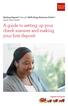 Desktop Deposit through Wells Fargo Business Online Quick Start Guide A guide to setting up your check scanner and making your first deposit This page left intentionally blank Contents ii Scanner kit contents
Desktop Deposit through Wells Fargo Business Online Quick Start Guide A guide to setting up your check scanner and making your first deposit This page left intentionally blank Contents ii Scanner kit contents
Solution domain. Cloud PC Backup Startingkit for users. Date 26/05/2015 Sensitivity Unrestricted Our reference V1.0 Contact E-mail
 Solution domain Cloud PC Backup Startingkit for users Date 26/05/2015 Sensitivity Unrestricted Our reference V1.0 Contact E-mail Table of contents Table of contents... 2 1. What is Cloud PC Backup?...
Solution domain Cloud PC Backup Startingkit for users Date 26/05/2015 Sensitivity Unrestricted Our reference V1.0 Contact E-mail Table of contents Table of contents... 2 1. What is Cloud PC Backup?...
How to use SURA in three simple steps:
 How to use SURA in three simple steps: Most of SURA s functionality can be accessed through these three steps. 1) Download SURA to your computer Go to the SU Downloads page to obtain the SURA utility.
How to use SURA in three simple steps: Most of SURA s functionality can be accessed through these three steps. 1) Download SURA to your computer Go to the SU Downloads page to obtain the SURA utility.
PC Troubleshooting Steps
 PC Troubleshooting Steps This FAQ is designed to help PC users to go through various troubleshooting steps to allow them to view the FerrisConnect Learn/Vista sites appropriately. Compatible Browsers Check
PC Troubleshooting Steps This FAQ is designed to help PC users to go through various troubleshooting steps to allow them to view the FerrisConnect Learn/Vista sites appropriately. Compatible Browsers Check
LEVEL 3 SM XPRESSMEET SOLUTIONS
 LEVEL 3 SM XPRESSMEET SOLUTIONS USER GUIDE VERSION 2015 TABLE OF CONTENTS Level 3 XpressMeet Calendar...3 Level 3 SM XpressMeet Outlook Add-In...3 Overview...3 Features...3 Download and Installation Instructions...
LEVEL 3 SM XPRESSMEET SOLUTIONS USER GUIDE VERSION 2015 TABLE OF CONTENTS Level 3 XpressMeet Calendar...3 Level 3 SM XpressMeet Outlook Add-In...3 Overview...3 Features...3 Download and Installation Instructions...
Labour Market Programs Support System. LaMPSS Computer Compatibility Guide
 Labour Market Programs Support System LaMPSS Computer Compatibility Guide Prepared by: LaMPSS Operations Support June 2012 Version: 1.1 2011 Nova Scotia Department of Labour and Advanced Education This
Labour Market Programs Support System LaMPSS Computer Compatibility Guide Prepared by: LaMPSS Operations Support June 2012 Version: 1.1 2011 Nova Scotia Department of Labour and Advanced Education This
Internet Explorer 7. Getting Started The Internet Explorer Window. Tabs NEW! Working with the Tab Row. Microsoft QUICK Source
 Microsoft QUICK Source Internet Explorer 7 Getting Started The Internet Explorer Window u v w x y { Using the Command Bar The Command Bar contains shortcut buttons for Internet Explorer tools. To expand
Microsoft QUICK Source Internet Explorer 7 Getting Started The Internet Explorer Window u v w x y { Using the Command Bar The Command Bar contains shortcut buttons for Internet Explorer tools. To expand
KPN SMS mail. Send SMS as fast as e-mail!
 KPN SMS mail Send SMS as fast as e-mail! Quick start Start using KPN SMS mail in 5 steps If you want to install and use KPN SMS mail quickly, without reading the user guide, follow the next five steps.
KPN SMS mail Send SMS as fast as e-mail! Quick start Start using KPN SMS mail in 5 steps If you want to install and use KPN SMS mail quickly, without reading the user guide, follow the next five steps.
How to install and use the File Sharing Outlook Plugin
 How to install and use the File Sharing Outlook Plugin Thank you for purchasing Green House Data File Sharing. This guide will show you how to install and configure the Outlook Plugin on your desktop.
How to install and use the File Sharing Outlook Plugin Thank you for purchasing Green House Data File Sharing. This guide will show you how to install and configure the Outlook Plugin on your desktop.
Mobile PC Branch App for Android Walkthrough
 Mobile PC Branch App for Android Walkthrough Android Main Screen Main Page Select the Contact Us link to see the various ways of getting in touch with DCU Select the Rates link to view rates on all our
Mobile PC Branch App for Android Walkthrough Android Main Screen Main Page Select the Contact Us link to see the various ways of getting in touch with DCU Select the Rates link to view rates on all our
Remote Deposit Capture Manual
 Remote Deposit Capture Manual Contents First National Bank and Trust Company 345 East Grand Avenue Beloit, WI 53511 Tel: 800.667.4401 Fax: 608.363.8174 www.bankatfirstnational.com Accessing Remote Deposit
Remote Deposit Capture Manual Contents First National Bank and Trust Company 345 East Grand Avenue Beloit, WI 53511 Tel: 800.667.4401 Fax: 608.363.8174 www.bankatfirstnational.com Accessing Remote Deposit
Dial-up Installation for CWOPA Users (Windows Operating System)
 Dial-up Installation for CWOPA Users (Windows Operating System) 1 Table of Contents Download and Install Digital Certificates... 3 Internet Explorer 8/9 Certificate Installation.3 Windows XP Instructions
Dial-up Installation for CWOPA Users (Windows Operating System) 1 Table of Contents Download and Install Digital Certificates... 3 Internet Explorer 8/9 Certificate Installation.3 Windows XP Instructions
The Rush 24/7 Podcast for itunes 9
 The Rush 24/7 Podcast for itunes 9 System Requirements In order to run the Rush 24/7 Podcast for itunes 9, please see the system requirements here: http://www.apple.com/itunes/download/ Initial Setup of
The Rush 24/7 Podcast for itunes 9 System Requirements In order to run the Rush 24/7 Podcast for itunes 9, please see the system requirements here: http://www.apple.com/itunes/download/ Initial Setup of
8x8 Click2Pop User Guide
 USER GUIDE 8x8 User Guide Getting Started with April 2014 Contents Introduction... 3 What s new.... 3 8x8.... 3 Here is how works...4 8x8 Click2Connect.... 4 Requirements.... 4 Installation on Microsoft
USER GUIDE 8x8 User Guide Getting Started with April 2014 Contents Introduction... 3 What s new.... 3 8x8.... 3 Here is how works...4 8x8 Click2Connect.... 4 Requirements.... 4 Installation on Microsoft
Cox Business Premium Online Backup USER'S GUIDE. Cox Business VERSION 1.0
 Cox Business Premium Online Backup USER'S GUIDE Cox Business VERSION 1.0 Table of Contents ABOUT THIS GUIDE... 4 DOWNLOADING COX BUSINESS PREMIUM ONLINE BACKUP... 5 INSTALLING COX BUSINESS PREMIUM ONLINE
Cox Business Premium Online Backup USER'S GUIDE Cox Business VERSION 1.0 Table of Contents ABOUT THIS GUIDE... 4 DOWNLOADING COX BUSINESS PREMIUM ONLINE BACKUP... 5 INSTALLING COX BUSINESS PREMIUM ONLINE
Vodafone PC SMS 2010. (Software version 4.7.1) User Manual
 Vodafone PC SMS 2010 (Software version 4.7.1) User Manual July 19, 2010 Table of contents 1. Introduction...4 1.1 System Requirements... 4 1.2 Reply-to-Inbox... 4 1.3 What s new?... 4 2. Installation...6
Vodafone PC SMS 2010 (Software version 4.7.1) User Manual July 19, 2010 Table of contents 1. Introduction...4 1.1 System Requirements... 4 1.2 Reply-to-Inbox... 4 1.3 What s new?... 4 2. Installation...6
SHC Client Remote Access User Guide for Citrix & F5 VPN Edge Client
 SHC Client Remote Access User Guide for Citrix & F5 VPN Edge Client Version 1.1 1/15/2013 This remote access end user reference guide provides an overview of how to install Citrix receiver (a required
SHC Client Remote Access User Guide for Citrix & F5 VPN Edge Client Version 1.1 1/15/2013 This remote access end user reference guide provides an overview of how to install Citrix receiver (a required
UCBI Web Capture Remote Deposit User Instructions
 UCBI Web Capture Remote Deposit User Instructions Support Assistance Phone: 866-572-4583 Email: ecorp@ucbi.com Page 1 of 18 UCBI Web Capture Remote Deposit Table of Contents The Installation Process...
UCBI Web Capture Remote Deposit User Instructions Support Assistance Phone: 866-572-4583 Email: ecorp@ucbi.com Page 1 of 18 UCBI Web Capture Remote Deposit Table of Contents The Installation Process...
Initial Setup of Mozilla Thunderbird with IMAP for Windows 7
 Initial Setup of Mozilla Thunderbird Concept This document describes the procedures for setting up the Mozilla Thunderbird email client to download messages from Google Mail using Internet Message Access
Initial Setup of Mozilla Thunderbird Concept This document describes the procedures for setting up the Mozilla Thunderbird email client to download messages from Google Mail using Internet Message Access
Resource Guide INSTALL AND CONNECT TO CISCO ANYCONNECT VPN CLIENT (FOR WINDOWS COMPUTERS)
 INSTALL AND CONNECT TO CISCO ANYCONNECT VPN CLIENT (FOR WINDOWS COMPUTERS) PLEASE READ BEFORE INSTALLING THE CISCO ANYCONNECT SECURE MOBILITY CLIENT SOFTWARE: The VPN is to be used on computers that are
INSTALL AND CONNECT TO CISCO ANYCONNECT VPN CLIENT (FOR WINDOWS COMPUTERS) PLEASE READ BEFORE INSTALLING THE CISCO ANYCONNECT SECURE MOBILITY CLIENT SOFTWARE: The VPN is to be used on computers that are
Passport installation Windows 8 + Firefox
 Passport installation Windows 8 + Firefox OS Version Windows 8 System Type 32-bit and 64-bit Browser name & version Firefox 23 Before you begin Check you have Anti Virus software installed on your computer
Passport installation Windows 8 + Firefox OS Version Windows 8 System Type 32-bit and 64-bit Browser name & version Firefox 23 Before you begin Check you have Anti Virus software installed on your computer
Uninstalling the current MagellanCyclo desktop tool
 User Manual CycloAgent Table of contents Introduction... 2 Uninstalling the current MagellanCyclo desktop tool... 2 Installing CycloAgent... 3 Using CycloAgent... 7 Registering your device... 8 Backing
User Manual CycloAgent Table of contents Introduction... 2 Uninstalling the current MagellanCyclo desktop tool... 2 Installing CycloAgent... 3 Using CycloAgent... 7 Registering your device... 8 Backing
2010 Outlook Web App Client Overview
 2010 Outlook Web App Client Overview The upgrade to Microsoft Exchange 2010 includes an updated web-based e-mail client, OWA. OWA stands for Outlook Web App and gives you access to your district e-mail
2010 Outlook Web App Client Overview The upgrade to Microsoft Exchange 2010 includes an updated web-based e-mail client, OWA. OWA stands for Outlook Web App and gives you access to your district e-mail
How To Use Senior Systems Cloud Services
 Senior Systems Cloud Services In this guide... Senior Systems Cloud Services 1 Cloud Services User Guide 2 Working In Your Cloud Environment 3 Cloud Profile Management Tool 6 How To Save Files 8 How To
Senior Systems Cloud Services In this guide... Senior Systems Cloud Services 1 Cloud Services User Guide 2 Working In Your Cloud Environment 3 Cloud Profile Management Tool 6 How To Save Files 8 How To
STEP 01 Nortel Contivity VPN Client Installation
 STEP 01 Nortel Contivity VPN Client Installation The screen shots below may not be exactly what you see while installing the Contivity VPN Client on your PC. Different browsers and operating systems may
STEP 01 Nortel Contivity VPN Client Installation The screen shots below may not be exactly what you see while installing the Contivity VPN Client on your PC. Different browsers and operating systems may
DigiDelivery Client Quick Start
 DigiDelivery Client Quick Start Installing the DigiDelivery Client To download and install the DigiDelivery client software: 1 Launch your Web browser and navigate to www.digidesign.com/digidelivery/clients.
DigiDelivery Client Quick Start Installing the DigiDelivery Client To download and install the DigiDelivery client software: 1 Launch your Web browser and navigate to www.digidesign.com/digidelivery/clients.
Contents. VPN Instructions. VPN Instructions... 1
 VPN Instructions Contents VPN Instructions... 1 Download & Install Check Point VPN Software... 2 Connect to FPUA by VPN... 6 Connect to Your Computer... 8 Determine Your Machine Type... 10 Identify 32-bit
VPN Instructions Contents VPN Instructions... 1 Download & Install Check Point VPN Software... 2 Connect to FPUA by VPN... 6 Connect to Your Computer... 8 Determine Your Machine Type... 10 Identify 32-bit
FREQUENTLY ASKED QUESTIONS Capital City Bank Mobile Deposit
 FREQUENTLY ASKED QUESTIONS Capital City Bank offers CCBMobile Deposit and Mobile Deposit Plus to accommodate varying deposit needs. Consider your typical monthly deposit needs when determining which service
FREQUENTLY ASKED QUESTIONS Capital City Bank offers CCBMobile Deposit and Mobile Deposit Plus to accommodate varying deposit needs. Consider your typical monthly deposit needs when determining which service
Instructions to Sign On and Off of Self Service Applications. Internet Explorer 9 (IE9) Users: Turn Off Compatibility View:
 Instructions to Sign On and Off of Self Service Applications NOTE: Internet Explorer 7 and 8 are the only supported Browsers for the PeopleSoft Student Self Service applications. If you experience technical
Instructions to Sign On and Off of Self Service Applications NOTE: Internet Explorer 7 and 8 are the only supported Browsers for the PeopleSoft Student Self Service applications. If you experience technical
SMS for Outlook. Installation, Configuration and Usage Guide
 SMS for Outlook Installation, Configuration and Usage Guide INTRODUCTION Installing TxTStream s SMS for Outlook is easy and will only take a minute or two. We will be using screen shots from a Windows
SMS for Outlook Installation, Configuration and Usage Guide INTRODUCTION Installing TxTStream s SMS for Outlook is easy and will only take a minute or two. We will be using screen shots from a Windows
Installation Assistance... 3. Windows/Microsoft Updates... 3. Updating from Spectra 7.0.1 or 7.1... 4. Upgrading from Spectra 6.x...
 Spectra 7.1.1/Access 2010 Windows Upgrade Installation Instructions Installation Assistance... 3 Windows/Microsoft Updates... 3 Updating from Spectra 7.0.1 or 7.1... 4 Important Notices... 4 Downloading
Spectra 7.1.1/Access 2010 Windows Upgrade Installation Instructions Installation Assistance... 3 Windows/Microsoft Updates... 3 Updating from Spectra 7.0.1 or 7.1... 4 Important Notices... 4 Downloading
Installation Instruction STATISTICA. Concurrent Network License with Borrowing Domain Based Registration
 Installation Instruction STATISTICA Concurrent Network License with Borrowing Domain Based Registration Notes: ❶ The installation of the Concurrent network version entails two parts: a) a server installation,
Installation Instruction STATISTICA Concurrent Network License with Borrowing Domain Based Registration Notes: ❶ The installation of the Concurrent network version entails two parts: a) a server installation,
ScanShell.Net Install Guide
 ScanShell.Net Install Guide Please install the software first - DO NOT PLUG IN THE SCANNER The scanner has been carefully packaged to avoid damage during transportation. Before operating the scanner, please
ScanShell.Net Install Guide Please install the software first - DO NOT PLUG IN THE SCANNER The scanner has been carefully packaged to avoid damage during transportation. Before operating the scanner, please
Passport Installation. Windows XP + Internet Explorer 8
 Passport Installation Windows XP + Internet Explorer 8 OS Version Windows XP System Type 32bit or 64bit Browser & version Internet Explorer 8 Before you begin.. Make sure you have Anti Virus software installed
Passport Installation Windows XP + Internet Explorer 8 OS Version Windows XP System Type 32bit or 64bit Browser & version Internet Explorer 8 Before you begin.. Make sure you have Anti Virus software installed
Frequently Asked Questions
 Frequently Asked Questions Share Drive Frequently Asked Questions Table of Contents How do I change my password?... How do I reset my password if I forgot it?... How do I share files/folders with Groups
Frequently Asked Questions Share Drive Frequently Asked Questions Table of Contents How do I change my password?... How do I reset my password if I forgot it?... How do I share files/folders with Groups
Blackhawk Online Banking Frequently Asked Questions Get to know a little more about Blackhawk s new online banking service.
 Smart Advice. Friendly Service. Locally Owned. Blackhawk Online Banking Frequently Asked Questions Get to know a little more about Blackhawk s new online banking service. Existing Online Banking Users
Smart Advice. Friendly Service. Locally Owned. Blackhawk Online Banking Frequently Asked Questions Get to know a little more about Blackhawk s new online banking service. Existing Online Banking Users
Mini Amazing Box 4.6.1.1 Update for Windows XP with Microsoft Service Pack 2
 Mini Amazing Box 4.6.1.1 Update for Windows XP with Microsoft Service Pack 2 Below you will find extensive instructions on how to update your Amazing Box software and converter box USB driver for operating
Mini Amazing Box 4.6.1.1 Update for Windows XP with Microsoft Service Pack 2 Below you will find extensive instructions on how to update your Amazing Box software and converter box USB driver for operating
PekaoBIZNES 24 QUICK Start. User Guide First steps in the system
 PekaoBIZNES 24 QUICK Start User Guide First steps in the system INTRODUCTION Managing your finances may be really convenient. After completing the steps outlined in this document, you will join a big group
PekaoBIZNES 24 QUICK Start User Guide First steps in the system INTRODUCTION Managing your finances may be really convenient. After completing the steps outlined in this document, you will join a big group
Sendspace Wizard Desktop Tool Step-By-Step Guide
 Sendspace Wizard Desktop Tool Step-By-Step Guide Copyright 2007 by sendspace.com This publication is designed to provide accurate and authoritative information for users of sendspace, the easy big file
Sendspace Wizard Desktop Tool Step-By-Step Guide Copyright 2007 by sendspace.com This publication is designed to provide accurate and authoritative information for users of sendspace, the easy big file
PORTLANDDIOCESE.ORG Email - How to Connect Table of Contents
 1 PORTLANDDIOCESE.ORG Email - How to Connect Table of Contents Email Access via a Web Browser... 2 Email Client Setup... 3 Outlook 2007, 2010 & 2013 for Windows... 3 Outlook for Mac 2011... 5 Mac OS X
1 PORTLANDDIOCESE.ORG Email - How to Connect Table of Contents Email Access via a Web Browser... 2 Email Client Setup... 3 Outlook 2007, 2010 & 2013 for Windows... 3 Outlook for Mac 2011... 5 Mac OS X
Frequently Asked Questions: Cisco Jabber 9.x for Android
 Frequently Asked Questions Frequently Asked Questions: Cisco Jabber 9.x for Android Frequently Asked Questions (FAQs) 2 Setup 2 Basics 4 Connectivity 8 Calls 9 Contacts and Directory Search 14 Voicemail
Frequently Asked Questions Frequently Asked Questions: Cisco Jabber 9.x for Android Frequently Asked Questions (FAQs) 2 Setup 2 Basics 4 Connectivity 8 Calls 9 Contacts and Directory Search 14 Voicemail
HOW TO USE OIT EMAIL VIA THE WEB
 HOW TO USE OIT EMAIL VIA THE WEB A) Logging into your MyOIT account which includes your email account 1) Open a browser such as Firefox, Chrome or Safari. Please do not use Internet Explorer. 2) In the
HOW TO USE OIT EMAIL VIA THE WEB A) Logging into your MyOIT account which includes your email account 1) Open a browser such as Firefox, Chrome or Safari. Please do not use Internet Explorer. 2) In the
Mercy s Remote Access Instructions
 Mercy s Remote Access Instructions ~~~~~~~~~~~~~~ Section A Windows 2000 / XP ~~~~~~~~~~~~~~ I. Install Meditech............................... A1 II. Install VPN Client............................. A3
Mercy s Remote Access Instructions ~~~~~~~~~~~~~~ Section A Windows 2000 / XP ~~~~~~~~~~~~~~ I. Install Meditech............................... A1 II. Install VPN Client............................. A3
User guide. Business Email
 User guide Business Email June 2013 Contents Introduction 3 Logging on to the UC Management Centre User Interface 3 Exchange User Summary 4 Downloading Outlook 5 Outlook Configuration 6 Configuring Outlook
User guide Business Email June 2013 Contents Introduction 3 Logging on to the UC Management Centre User Interface 3 Exchange User Summary 4 Downloading Outlook 5 Outlook Configuration 6 Configuring Outlook
Abila Grant Management. Document Management
 Abila Grant Management This is a publication of Abila, Inc. Version 2014 2014 Abila, Inc. and its affiliated entities. All rights reserved. Abila, the Abila logos, and the Abila product and service names
Abila Grant Management This is a publication of Abila, Inc. Version 2014 2014 Abila, Inc. and its affiliated entities. All rights reserved. Abila, the Abila logos, and the Abila product and service names
Online Services User Guide
 Online Services User Guide Welcome to online banking! Whether you re online or using a mobile device, access your accounts whenever and wherever it s convenient for you. Log In: BankMidwest.com Online
Online Services User Guide Welcome to online banking! Whether you re online or using a mobile device, access your accounts whenever and wherever it s convenient for you. Log In: BankMidwest.com Online
The Coast to Coast AM Podcast for itunes 11
 The Coast to Coast AM Podcast for itunes 11 System Requirements In order to run itunes 11, please see the system requirements at http://www.apple.com/itunes/download/. A Note on Downloading Directly to
The Coast to Coast AM Podcast for itunes 11 System Requirements In order to run itunes 11, please see the system requirements at http://www.apple.com/itunes/download/. A Note on Downloading Directly to
Stellar Phoenix Exchange Server Backup
 Stellar Phoenix Exchange Server Backup Version 1.0 Installation Guide Introduction This is the first release of Stellar Phoenix Exchange Server Backup tool documentation. The contents will be updated periodically
Stellar Phoenix Exchange Server Backup Version 1.0 Installation Guide Introduction This is the first release of Stellar Phoenix Exchange Server Backup tool documentation. The contents will be updated periodically
Pendragon Forms Industrial
 Pendragon Forms Industrial Version 7 Installation & Reference Guide for Android Devices Contents What Is Pendragon Forms Industrial?... 2 Installing Pendragon Forms Industrial... 2 Installing Pendragon
Pendragon Forms Industrial Version 7 Installation & Reference Guide for Android Devices Contents What Is Pendragon Forms Industrial?... 2 Installing Pendragon Forms Industrial... 2 Installing Pendragon
Using WinSCP to Transfer Data with Florida SHOTS
 Using WinSCP to Transfer Data with Florida SHOTS Purpose: This document contains instructions for downloading, installing and using WinSCP, a free software download that enables the basic transfer of data
Using WinSCP to Transfer Data with Florida SHOTS Purpose: This document contains instructions for downloading, installing and using WinSCP, a free software download that enables the basic transfer of data
mybullard Personal Control Panel User Guide
 Page 1 mybullard Personal Control Panel User Guide Go to www.bullard.com/mybullard and click on the setup file in order to download the mybullard installer to your PC. Your browser / anti-virus software
Page 1 mybullard Personal Control Panel User Guide Go to www.bullard.com/mybullard and click on the setup file in order to download the mybullard installer to your PC. Your browser / anti-virus software
Installing & Setting Up EMFACT
 Installing & Setting Up EMFACT EMFACT installation is two-part process: () installing the EMFACT and Oracle Express software and () initializing the EMFACT software (one time only). The purpose of this
Installing & Setting Up EMFACT EMFACT installation is two-part process: () installing the EMFACT and Oracle Express software and () initializing the EMFACT software (one time only). The purpose of this
Banner Frequently Asked Questions (FAQs)
 Banner Frequently Asked Questions (FAQs) How do I install Java?...1 Banner prompts me to download and install Java. Is this OK?....1 What Java version should I use?...2 How do I check what version of Java
Banner Frequently Asked Questions (FAQs) How do I install Java?...1 Banner prompts me to download and install Java. Is this OK?....1 What Java version should I use?...2 How do I check what version of Java
Flexible Identity Federation
 Flexible Identity Federation User guide version 1.0.1 Publication History Date Description Revision 2015.09.25 initial release 1.0.0 2015.12.10 minor corrections 1.0.1 Copyright Orange Business Services
Flexible Identity Federation User guide version 1.0.1 Publication History Date Description Revision 2015.09.25 initial release 1.0.0 2015.12.10 minor corrections 1.0.1 Copyright Orange Business Services
Quantum View sm Manage User Guide
 Quantum View sm Manage User Guide Version 1.0 January 2004 Copyright 2004 United Parcel Service of America. UPS, the UPS brandmark, and the color brown are trademarks of United Parcel Service of America,
Quantum View sm Manage User Guide Version 1.0 January 2004 Copyright 2004 United Parcel Service of America. UPS, the UPS brandmark, and the color brown are trademarks of United Parcel Service of America,
REMOTE DEPOSIT CAPTURE USER REFERENCE GUIDE
 REMOTE DEPOSIT CAPTURE USER REFERENCE GUIDE Version 14.1 - Updated February 12, 2016 Contents About ONB Express Deposit... 1 Old National s Remote Deposit Capture Service... 1 System Requirements... 2
REMOTE DEPOSIT CAPTURE USER REFERENCE GUIDE Version 14.1 - Updated February 12, 2016 Contents About ONB Express Deposit... 1 Old National s Remote Deposit Capture Service... 1 System Requirements... 2
Rev. 06 JAN. 2008. Document Control User Guide: Using Outlook within Skandocs
 Rev. 06 JAN. 2008 Document Control User Guide: Using Outlook within Skandocs Introduction By referring to this user guide, it is assumed that the user has an advanced working knowledge of Skandocs (i.e.
Rev. 06 JAN. 2008 Document Control User Guide: Using Outlook within Skandocs Introduction By referring to this user guide, it is assumed that the user has an advanced working knowledge of Skandocs (i.e.
Government buyer user manual System Requirements and Administration Version 2.0
 Queensland Government etendering website Government buyer user manual System Requirements and Administration Version 2.0 July 2011 etender Help Desk phone 07 3836 0141 Table of contents 1 Introduction...
Queensland Government etendering website Government buyer user manual System Requirements and Administration Version 2.0 July 2011 etender Help Desk phone 07 3836 0141 Table of contents 1 Introduction...
The Rush 24/7 Podcast for itunes 11
 The Rush 24/7 Podcast for itunes 11 System Requirements In order to run itunes 11, please see the system requirements at http://www.apple.com/itunes/download/. A Note on Downloading Directly to Mobile
The Rush 24/7 Podcast for itunes 11 System Requirements In order to run itunes 11, please see the system requirements at http://www.apple.com/itunes/download/. A Note on Downloading Directly to Mobile
Remote Desktop Web Access. Using Remote Desktop Web Access
 Remote Desktop Web Access What is RD Web Access? RD Web Access is a Computer Science service that allows you to access department software and machines from your Windows or OS X computer, both on and off
Remote Desktop Web Access What is RD Web Access? RD Web Access is a Computer Science service that allows you to access department software and machines from your Windows or OS X computer, both on and off
WebEx Meeting Center User Guide
 WebEx Meeting Center User Guide For Hosts, Presenters, and Participants 8.17 Copyright 1997 2010 Cisco and/or its affiliates. All rights reserved. WEBEX, CISCO, Cisco WebEx, the CISCO logo, and the Cisco
WebEx Meeting Center User Guide For Hosts, Presenters, and Participants 8.17 Copyright 1997 2010 Cisco and/or its affiliates. All rights reserved. WEBEX, CISCO, Cisco WebEx, the CISCO logo, and the Cisco
The Sean Hannity Podcast for itunes 9
 The Sean Hannity Podcast for itunes 9 System Requirements In order to run the Sean Hannity Podcast for itunes 9, please see the system requirements at: http://www.apple.com/itunes/download/ Initial Setup
The Sean Hannity Podcast for itunes 9 System Requirements In order to run the Sean Hannity Podcast for itunes 9, please see the system requirements at: http://www.apple.com/itunes/download/ Initial Setup
STATISTICA VERSION 10 STATISTICA ENTERPRISE SERVER INSTALLATION INSTRUCTIONS
 Notes: STATISTICA VERSION 10 STATISTICA ENTERPRISE SERVER INSTALLATION INSTRUCTIONS 1. The installation of the STATISTICA Enterprise Server entails two parts: a) a server installation, and b) workstation
Notes: STATISTICA VERSION 10 STATISTICA ENTERPRISE SERVER INSTALLATION INSTRUCTIONS 1. The installation of the STATISTICA Enterprise Server entails two parts: a) a server installation, and b) workstation
Malwarebytes Anti-Malware 1.42
 Downloading Installing And First-Time Use Updating and Scanning Malwarebytes Anti-Malware 1.42 DOWNLOADING Download the latest version of Malwarebytes Anti-Malware (currently 1.42) from http://www.download.com.
Downloading Installing And First-Time Use Updating and Scanning Malwarebytes Anti-Malware 1.42 DOWNLOADING Download the latest version of Malwarebytes Anti-Malware (currently 1.42) from http://www.download.com.
PCLaw 11.0. Administration Guide
 PCLaw 11.0 Administration Guide About this guide This guide provides a list of tasks for installing PCLaw Practice Management Software. If you need additional information, refer to the PCLaw Support Center.
PCLaw 11.0 Administration Guide About this guide This guide provides a list of tasks for installing PCLaw Practice Management Software. If you need additional information, refer to the PCLaw Support Center.
8x8 Virtual Office Telephony Interface for Salesforce
 8x8 Virtual Office Telephony Interface for Salesforce Administrator Guide May 2014 The Champion For Business Communications Table of Contents 8x8 Virtual Office Telephony Interface for Salesforce.... 3
8x8 Virtual Office Telephony Interface for Salesforce Administrator Guide May 2014 The Champion For Business Communications Table of Contents 8x8 Virtual Office Telephony Interface for Salesforce.... 3
Online Banking Frequently Asked Questions
 HOME BANKING Q. What is Freedom's Home Banking? A. Freedom s Home Banking allows you to bank anywhere, at any time, electronically. Our system allows you to securely access your accounts by way of any
HOME BANKING Q. What is Freedom's Home Banking? A. Freedom s Home Banking allows you to bank anywhere, at any time, electronically. Our system allows you to securely access your accounts by way of any
Installation Guide for Kurzweil 3000 Web License (Visual Walkthrough) Macintosh Version 14
 Installation Guide for Kurzweil 3000 Web License (Visual Walkthrough) Macintosh Version 14 Follow the instructions in this guide to download, install, and get started with Kurzweil 3000 Web License (K3000).
Installation Guide for Kurzweil 3000 Web License (Visual Walkthrough) Macintosh Version 14 Follow the instructions in this guide to download, install, and get started with Kurzweil 3000 Web License (K3000).
Online Banking User Guide
 TABLE OF CONTENTS TABLE OF CONTENTS... 1 INTRODUCTION... 4 QUICK REFERENCE... 4 LOG ON... 4 SECURITY PROFILE... 4 ENTITLEMENTS... 4 LOG ON... 5 ENTER YOUR USERNAME... 5 REVIEW SECURE IMAGE AND PHRASE,
TABLE OF CONTENTS TABLE OF CONTENTS... 1 INTRODUCTION... 4 QUICK REFERENCE... 4 LOG ON... 4 SECURITY PROFILE... 4 ENTITLEMENTS... 4 LOG ON... 5 ENTER YOUR USERNAME... 5 REVIEW SECURE IMAGE AND PHRASE,
Bank OnLine Commercial Administrator User s Guide
 Bank OnLine Commercial Administrator User s Guide Rev12-15 P.O. Box 6469 Corpus Christi, Texas 78466-6469 Cash Management E-mail: CashManagement@AmericanBank.com Support Team: (361) 653-5296 Sales Team:
Bank OnLine Commercial Administrator User s Guide Rev12-15 P.O. Box 6469 Corpus Christi, Texas 78466-6469 Cash Management E-mail: CashManagement@AmericanBank.com Support Team: (361) 653-5296 Sales Team:
Passport Installation. Windows 8 + Internet Explorer 10
 Passport Installation Windows 8 + Internet Explorer 10 OS Version Windows 8 System Type 32bit and 64bit Browser Name & version Internet Explorer 10 Before you begin Make sure you have Anti Virus software
Passport Installation Windows 8 + Internet Explorer 10 OS Version Windows 8 System Type 32bit and 64bit Browser Name & version Internet Explorer 10 Before you begin Make sure you have Anti Virus software
Technology Services Group Procedures. IH Anywhere guide. 0 P a g e
 VDI Pilot Technology Services Group Procedures IH Anywhere guide 0 P a g e Installation Disable Apple Security Table of Contents IH Anywhere for Apple OSX (MAC)... 2 1. Installation... 2 Disable Apple
VDI Pilot Technology Services Group Procedures IH Anywhere guide 0 P a g e Installation Disable Apple Security Table of Contents IH Anywhere for Apple OSX (MAC)... 2 1. Installation... 2 Disable Apple
Webmail User Guide. The Webmail Window. Logging In to Webmail. Displaying and Hiding the Full Header. Printing an Email. Composing a New Email
 Webmail User Guide Rev: November, 2012 Webmail is supported in the following browsers: Windows Internet Explorer 6, Internet Explorer 7, Firefox 2, and Firefox 3 Mac OSX Safari 2, Safari 3, Firefox 2,
Webmail User Guide Rev: November, 2012 Webmail is supported in the following browsers: Windows Internet Explorer 6, Internet Explorer 7, Firefox 2, and Firefox 3 Mac OSX Safari 2, Safari 3, Firefox 2,
Affirmation of Accurate Information On the next you must affirm that that you are providing complete and accurate information. If you affirm, click
 New Applicants Overview Welcome to the Indiana State Police online handgun license application portal. This brief training document will provide an overview of the application process and show you new
New Applicants Overview Welcome to the Indiana State Police online handgun license application portal. This brief training document will provide an overview of the application process and show you new
It s easy to find the answers to your questions about PaymentNet!
 It s easy to find the answers to your questions about PaymentNet! May 2010 PaymentNet Login How do I login into PaymentNet? How do I obtain my login ID (Organization ID or User ID)? My User ID is not functioning.
It s easy to find the answers to your questions about PaymentNet! May 2010 PaymentNet Login How do I login into PaymentNet? How do I obtain my login ID (Organization ID or User ID)? My User ID is not functioning.
STATISTICA VERSION 11 CONCURRENT NETWORK LICENSE WITH BORROWING INSTALLATION INSTRUCTIONS
 data analysis data mining quality improvement web-based analytics Notes STATISTICA VERSION 11 CONCURRENT NETWORK LICENSE WITH BORROWING INSTALLATION INSTRUCTIONS 1. The installation of the Concurrent network
data analysis data mining quality improvement web-based analytics Notes STATISTICA VERSION 11 CONCURRENT NETWORK LICENSE WITH BORROWING INSTALLATION INSTRUCTIONS 1. The installation of the Concurrent network
Citrix Client Install Instructions
 Citrix Client Install Instructions If you are using Citrix remotely, Information Technology Services recommends updating Citrix client to the newest version available online. You must be an administrator
Citrix Client Install Instructions If you are using Citrix remotely, Information Technology Services recommends updating Citrix client to the newest version available online. You must be an administrator
Online Banking User Guide
 Online Banking User Guide If you need assistance, please call 315.477.2200 or 800.462.5000 M-F 7:30am - 6:00pm Sat 9:00am - 1:00pm empowerfcu.com 315.477.2200 800.462.5000 Table of Contents Online Banking
Online Banking User Guide If you need assistance, please call 315.477.2200 or 800.462.5000 M-F 7:30am - 6:00pm Sat 9:00am - 1:00pm empowerfcu.com 315.477.2200 800.462.5000 Table of Contents Online Banking
SysPatrol - Server Security Monitor
 SysPatrol Server Security Monitor User Manual Version 2.2 Sep 2013 www.flexense.com www.syspatrol.com 1 Product Overview SysPatrol is a server security monitoring solution allowing one to monitor one or
SysPatrol Server Security Monitor User Manual Version 2.2 Sep 2013 www.flexense.com www.syspatrol.com 1 Product Overview SysPatrol is a server security monitoring solution allowing one to monitor one or
Welcome to EMP Monitor (Employee monitoring system):
 Welcome to EMP Monitor (Employee monitoring system): Overview: Admin End. User End. 1.0 Admin End: Introduction to Admin panel. Admin panel log in. Introduction to UI. Adding an Employee. Getting and editing
Welcome to EMP Monitor (Employee monitoring system): Overview: Admin End. User End. 1.0 Admin End: Introduction to Admin panel. Admin panel log in. Introduction to UI. Adding an Employee. Getting and editing
ASUS WebStorage Client-based for Windows [Advanced] User Manual
![ASUS WebStorage Client-based for Windows [Advanced] User Manual ASUS WebStorage Client-based for Windows [Advanced] User Manual](/thumbs/40/21159954.jpg) ASUS WebStorage Client-based for Windows [Advanced] User Manual 1 Welcome to ASUS WebStorage, your personal cloud space Our function panel will help you better understand ASUS WebStorage services. The
ASUS WebStorage Client-based for Windows [Advanced] User Manual 1 Welcome to ASUS WebStorage, your personal cloud space Our function panel will help you better understand ASUS WebStorage services. The
Note: The USTInstaller does check for and installs *if needed* Adobe Reader and MS.NET Framework. Topics covered in this Manual:
 This UST Installation guide is designed to ensure that your installation/upgrade of UST is a seamless one. Should you encounter any complexity, contact the UST Helpdesk Support Team immediately so that
This UST Installation guide is designed to ensure that your installation/upgrade of UST is a seamless one. Should you encounter any complexity, contact the UST Helpdesk Support Team immediately so that
Frequently Asked Questions for the USA TODAY e-newspaper
 Frequently Asked Questions for the USA TODAY e-newspaper Navigating the USA TODAY e-newspaper A look at the toolbar Toolbar Functions, Buttons, and Descriptions The tab marked Contents will take the e-reader
Frequently Asked Questions for the USA TODAY e-newspaper Navigating the USA TODAY e-newspaper A look at the toolbar Toolbar Functions, Buttons, and Descriptions The tab marked Contents will take the e-reader
Mobile App Frequently Asked Questions
 Mobile App Frequently Asked Questions Basics 1. What can I do with AAFCU s Mobile App? AAFCU s Mobile App makes your everyday banking activities easy and convenient. Here's what we offer: Pay bills Transfer
Mobile App Frequently Asked Questions Basics 1. What can I do with AAFCU s Mobile App? AAFCU s Mobile App makes your everyday banking activities easy and convenient. Here's what we offer: Pay bills Transfer
XConsole GUI setup communication manual September 2010.
 XConsole GUI setup communication manual September 2010. XConsole is compatible with Microsoft XP, Vista and Windows 7. The software will also work if using Boot camp on a Mac. IMPORTANT NOTES: - Do NOT
XConsole GUI setup communication manual September 2010. XConsole is compatible with Microsoft XP, Vista and Windows 7. The software will also work if using Boot camp on a Mac. IMPORTANT NOTES: - Do NOT
USING DOCUWARE TO MANAGE WORKFORCE SOLUTIONS FILES CAREER OFFICE
 USING DOCUWARE TO MANAGE WORKFORCE SOLUTIONS FILES CAREER OFFICE Using DocuWare to Manage Workforce Solutions Files Workforce Solutions 2015 Version 1.1, 3/17/15 Workforce Solutions is an equal opportunity
USING DOCUWARE TO MANAGE WORKFORCE SOLUTIONS FILES CAREER OFFICE Using DocuWare to Manage Workforce Solutions Files Workforce Solutions 2015 Version 1.1, 3/17/15 Workforce Solutions is an equal opportunity
