Centrex User s Guide. Welcome to Centrex Services! Low Up Front Cost No Equipment to Buy or Maintain Unlimited Ability to Grow with Your Business
|
|
|
- Godfrey Watkins
- 8 years ago
- Views:
Transcription
1 Centrex User s Guide Welcome to Centrex Services! Low Up Front Cost No Equipment to Buy or Maintain Unlimited Ability to Grow with Your Business
2 Get more from your telephone service! Centrex is a feature rich service from Consolidated Communications, Inc. (CCI) designed to help your business communicate more effectively. This guide provides descriptions of the many features available and instructions on how to use them. Combine Centrex with the following products and services to provide your business with a complete communications solution. Voice Mail Receive voice messages when you are on the phone or away from the office. Additionally, you can check your messages from any touch tone telephone, send or forward a message to a co-worker, send a group message to multiple mailboxes or even have voice mail alert when a new message is left. High-speed Internet Increase productivity with fast Internet connections with many packages to fit your business needs. Caller ID Caller ID lets you see who s calling so you can choose what calls to answer, whom to speak with and when. Automated Attendant Route calls more efficiently! Automated attendant routes incoming calls to the desired extension without the help or cost of a receptionist. Telephones Buy or lease single or multi-line telephones from CCI. If you require assistance using your service please call our 24-hour help line at: (916) 782-HELP (916) To order additional services or for more information regarding any of the products and services offered by CCI, contact Customer Care at (916) or (800) Long Distance Outstanding customer service and competitive long distance rates can be included on your monthly CCI statement from CCI Long Distance.
3 Table of Contents Centrex Basics Feature Packages... 4 Dial 9 Centrex... 5 Tones and Signals... 5 Caller ID Blocking... 6 Standard Automatic Calling...7 Call Forwarding...8 All Calls... 8 Busy... 9 No Answer Remote Activation Call Hold...12 Call Park...13 Basic...13 Answer Back...13 Directed...13 Call Pick Up...14 Group...14 Directed...14 Call Transfer...15 Call Waiting/Cancel...15 Speed Calling numbers numbers...16 Conference Calling Way Way...17 Call Restriction...18 Optional Loudspeaker Paging...19 Multi-Line Hunting...19 Music on Hold...19 Toll Restriction...19 Private Facilities Access...19 Centr 1
4 s Centrex Centrex Centrex Centrex
5 Feature Packages Feature Package I A feature package is included as part of your Centrex service. There are three different packages to choose from. The following is a list of the features available in each package: Feature Package II Feature Package III DIAL 9 CENTREX You can choose to have dial 9 Centrex for your business group. Dial 9 Centrex allows members of your Centrex Business Group to use four digits when making internal calls. When dialing an outside number you must dial 9, then the seven or 10-digit outside number. Automatic Callback Call Forwarding All Calls Busy No Answer Call Hold Call Park Basic Call Pick Up Group Call Transfer Call Waiting/Cancel Distinctive Ringing Speed Calling* (6 numbers) Conference, 3-Way Automatic Callback Call Forwarding All Calls Busy No Answer Remote Activation of Call Forwarding Call Hold Call Park Basic Answer Back Directed Call Pick Up Group Directed Call Transfer Call Waiting/Cancel Distinctive Ringing Speed Calling* (30 numbers) Conference, 3-Way Conference, 6-Way Call Restriction Call Forwarding All Calls Call Hold Call Pick Up Group Call Transfer Distinctive Ringing Speed Calling* (6 numbers) Conference, 3-Way TONES AND SIGNALS There are a number of different tones and signals used with Centrex. The following is a description of each. Dial Tone A steady continuous tone. Recall Dial Tone Several short dial tones followed by a steady, continuous tone. Confirmation Tone Two short tones followed by ringing or a steady tone, depending upon the feature being used. Re-Order Tone A fast busy signal. This indicates an error condition or that a feature may not have been assigned to that line. Internal Call One long ring tone. Outside Call Two ring tones. Automatic Callback Three short ring bursts. Ping Ring One short ring burst, which indicates that call forwarding is active. Speaker Key A speaker key can be used in place of a handset. Flash Key The Flash key is used in many Centrex features. This signals the Central Office and enables the Centrex features to work. Distinctive Ringing Provides a distinctive ring allowing you to distiinguish between calls from within your Centrex group and those from outside your group. 4 5
6 CALLER ID BLOCKING Your telephone number may be displayed to the person or business you are calling if they have Caller ID service and a display unit. There are two free blocking options available: complete blocking and selective blocking. COMPLETE BLOCKING Complete Blocking Non Dial 9 Users When a Non-Dial 9 Centrex line has complete blocking and callers want to unblock their line identity they should dial *82 and the extension or outside number they wish to call. Compete Blocking within your Centrex group Dial 9 Users When a Dial 9 Centrex line has complete blocking and callers want to unblock their line identity they should dial 9 then *82 and the fourdigit extension within your Centrex group. Compete Blocking outside your Centrex group Dial 9 Users When a Dial 9 Centrex line has complete blocking and callers want to unblock their line identity they should dial 9 then *82, 9 again followed by the number they wish to call. SELECTIVE BLOCKING Selective Blocking Non Dial 9 Users When a Non-Dial 9 Centrex line has selective blocking and callers want to block their line identity they should dial *67 and the number they wish to call. Selective Blocking within your Centrex group Dial 9 Users When a Dial 9 Centrex line has selective blocking and callers want to block their line identity they should dial 9 then *67 and the four-digit extension. Selective Blocking outside your Centrex group Dial 9 Users When a Dial 9 Centrex line has selective blocking and callers want to block their line identity they should dial 9 then *67 then 9 again followed by the number they wish to call. Note: Blocking will not work for calls to 911, toll free and 900 service. AUTOMATIC CALLING This feature allows you to set a callback request if you reach a busy signal when calling an internal extension. You will be called back when the line becomes available. To activate automatic callback request: 1. After encountering an internal busy signal, stay on the line. 2. Press the Flash key, 3. Dial #12 and listen for confirmation tone; hang up. To cancel automatic callback request: 1. Dial #11, listen for confirmation tone; hang up. Automatic callback is available to users with Feature Packages I or II (see chart on page 4). 6 7
7 CALL FORWARDING All Calls This feature allows you to send or forward your calls to an internal extension or outside number. All calls immediately forward to the specified number. To activate call forwarding all calls: you want to forward. 2. Dial #93, 3. Dial the internal extension or the outside number you are forwarding to. 4. The forwarding number will be called. When the call is answered, hang up. Call forwarding is now activated. If you are forwarding to an outside number and reach no answer or a busy signal, you must repeat steps 1-3. You will hear a confirmation tone when call forwarding is activated. To cancel call forwarding all calls: on which you want to cancel call forwarding. 2. Dial #99, listen for confirmation tone. 3. Hang up. Call forwarding will be cancelled. Note: If call forwarding is active and a call comes in, you will hear a short ping ring on your phone. Busy This feature allows you to have your incoming calls directed to an internal extension or an outside number when your line is busy. You need to program the destination number, then you can activate/cancel this feature as needed. To store the destination number: you want to program. 2. Dial #34, 3. Dial the internal extension or the outside destination number you want to store. 4. Listen for confirmation tone; hang up. Note: Once the destination number is entered, it remains stored. You may reprogram the stored number. To activate call forwarding busy: you want to forward. 2. Dial #36, listen for confirmation tone. 3. Hang up. Call forwarding busy is now active. To cancel call forwarding busy: you want to un-forward. 2. Dial #35, listen for confirmation tone. 3. Hang up. Call forwarding busy is now cancelled. Call forwarding busy is available to users with Feature Packages I or II (see chart on page 4). 8 9
8 CALL FORWARDING No Answer This feature allows you to have your incoming calls directed to an internal extension or an outside number when you are away or unable to answer your phone. You need to program the destination number, then you can activate/ cancel this feature as needed. To store the destination number: you want to program. 2. Dial #37, 3. Dial the internal extension or outside destination number you want to store. 4. Listen for confirmation tone; hang up. Note: Once the destination number is entered, it remains stored. You may reprogram the stored number. To activate call forwarding no answer: you want to forward. 2. Dial #39, listen for confirmation tone. 3. Hang up. Call forwarding no answer is now active. To cancel call forwarding no answer: on which you want to cancel call forwarding. 2. Dial #38, listen for confirmation tone. 3. Hang up. Call forwarding no answer is now cancelled. Call forwarding no answer is available to users with Feature Packages I or II (see chart on page 4). Remote Activation This feature allows you to remotely activate or deactivate call forwarding variable from a telephone other than the one to which the service is assigned. Note: This is dial through announcement. You can dial while the recording is in progress. Pressing # after each entry will speed up the process. To activate: 1. From any touch tone telephone, call your remote access service: Roseville: Citrus Heights: Auburn-(530) Davis-(530) Elk Grove Enter the seven-digit home or office telephone number that has remote access service. 3. Enter your PIN (your four-digit personal identification number). 4. Enter the Centrex feature code you wish to access (example #93). 5. Enter 1 to confirm the call forwarding activation feature. 6. Dial the number where you want your calls forwarded. (Centrex 9 users dial 9 plus the telephone number.) 7. Press 1 to confirm the number you entered. Press 0 to change it. 8. Hang up. Your calls are now forwarded. To deactivate: 1. From any touch-tone telephone, call your remote access service: Roseville: Citrus Heights: Auburn-(530) Davis-(530) Elk Grove Enter the seven-digit home or office telephone number that has remote access service. 3. Enter your PIN (your four-digit personal identification number). 4. Enter the Centrex feature deactivation code (example #99). 5. Enter 1 to confirm the call forwarding deactivation feature. 6. Hang up. Your call forwarding is now cancelled. Call forwarding remote activation is available to 10 users with Feature Package II (see chart on page 4). 11
9 CALL HOLD This feature can be used if you do not have a HOLD button on your telephone equipment. To place a call on hold: 2. Dial #72, lay the handset down. DO NOT hang up the handset. To return to a call on hold: 1. Replace the handset. The held call will ring you back if they have not hung up. Or dial flash #72 to return to the caller. Hold and Make Another Call This feature allows you to have two calls active on one line at the same time and then alternate between the two calls. To place a call with a call on hold: 2. Dial #72, 3. Dial an internal extension, or outside number. To alternate between parties: 1. Press the Flash key, 2. Dial #72 to connect to the alternate party. To disconnect a call: 1. Hang up. The held call will ring you back if they have not hung up. Note: This feature cannot be used to make 3-way conference calls. CALL PARK Call park allows a user with an active call to park the call, immediately freeing the line to receive incoming calls and to place outgoing calls. The options of this feature include basic call park where a user can park the call on their own internal extension, answer back, or call park directed where a user can park the call on another internal extension. Basic To park a call: 2. Dial #20, listen for confirmation tone; hang up. To retrieve a call parked on your line: 1. Lift the handset, 2. Dial #23 to retrieve the parked call. Answer Back To answer back a call parked on a line other than your own: 1. Lift the handset, 2. Dial #22 and the specified internal extension where the call was parked. Directed With a call in progress: 1. Press the Flash key, 2. Dial #21, 3. Dial the internal extension where you want to park the call. 4. Listen for confirmation tone; hang up. Call park basic is available to users with Feature Packages I or II. Answer back and directed options are available only to users with Feature Package II (see chart on page 4)
10 CALL PICK UP This feature allows you to answer or pick up another line. The feature can be used in a designated group or on a single directed line. Group to pick up a ringing line: To pick up a ringing line: 1. Lift the handset and 2. Dial *33 to connect to the ringing line. To pick up a ringing line while on a call: 2. Dial *33 to connect to the ringing line. To alternate between parties: 2. Dial #72 to connect to the caller that has been on hold. To disconnect a call: 1. Hang up the handset. The caller that has been on hold will immediately ring you back. Note: If multiple calls are ringing in, this feature will answer in the order in which they came in. Directed to pick up a specific ringing phone: To pick up a specific ringing phone: 1. Lift the handset and 2. Dial *34 and the specific internal extension you want to pick up. To alternate between parties: 2. Dial #72 to connect to the caller that has been on hold. To disconnect a call: 1. Hang up the handset. The caller that has been on hold will immediately ring you back. Call pick up directed is available to users with Feature Package II (see chart on page 4). CALL TRANSFER All Calls This feature allows you to transfer a call to an internal extension or an outside number. With a call in progress: 1. Press the Flash key, 2. Dial the internal extension or the outside number. 3. When ringing begins, hang up or wait for an answer to announce the call then hang up. CALL WAITING/CANCEL This feature alerts you with a call waiting tone when another call comes in while you are on the line. After receiving a call waiting tone, you have two options: To place the current caller on hold and answer the incoming call: listen for dial tone. 2. Dial #72 to connect to the waiting (incoming) call. 3. Alternate between parties by pressing the Flash key and dialing #72. To disconnect from the first caller and answer the incoming call: 1. Hang up. The incoming call will ring through. To cancel call waiting prior to making a call: 1. Dial #41, listen for confirmation tone. 2. Dial the internal extension or outside number. Note: Call waiting is cancelled for the duration of this call only. Call waiting is available to users with Feature Packages I or II (see chart on page 4)
11 SPEED CALLING This feature allows you to program or assign telephone numbers to speed calling codes on a per line basis. With speed calling 6 you have six codes (numbers 2-7) to use. To program speed calling 6: you want to program. 2. Dial #74, 3. Dial the one-digit code you want to use (numbers 2 7). 4. Dial the internal extension or the outside number you want to assign to the speed calling code. 5. Listen for confirmation tone; hang up. With speed calling 30 you have 30 codes (numbers 20-49) to use. To program speed calling 30: you want to program. 2. Dial #75, 3. Dial the two-digit code you want to use (numbers 20-49). 4. Dial the internal extension or the outside number you want to assign to this speed calling code. 5. Listen for confirmation tone; hang up. To dial speed calling: 1. Lift the handset, 2. Dial the speed calling code assigned to the telephone number you wish to call. Speed calling 30 is available to users with Feature Package II (see chart on page 4). CONFERENCE CALLING 3-Way 3-Way calling is also commonly referred to as conference calling. This feature allows you to have three people/calls active on one line simultaneously. To establish a 3-Way call: 2. Dial the third party s internal extension or the outside number. 3. When the party answers, they are connected. 4. Press the Flash key again to connect all parties. Note: If you reach a busy signal or no answer, press the Flash key twice to return to your original call. If you misdialed and did not connect, press the Flash key once to return to your original call. 6-Way This feature allows you to have up to five additional people/calls active on one line simultaneously. Prior to making a call: 1. Lift the handset and 2. Dial #71, 3. Dial an internal extension or an outside number. 4. When the party answers, they are connected. 5. Press the Flash key, 6. Dial an internal extension or an outside number. 7. When the party answers, they are connected. 8. Press the Flash key again to connect all parties
12 To add additional parties: 1. Repeat steps five through eight for each party you wish to add to the conference call (up to six). Note: If you reach a busy signal or no answer, press the Flash key twice to return to your conference. Be aware that parties already connected via the conference call will be able to talk to each other while you are connecting the remaining parties. 6-Way conference calling is available to users with Feature Package II (see chart on page 4). CALL RESTRICTIONS Call restriction is useful for publicly accessed telephones such as telephones located in lobbies, pick-up counters or waiting areas. Full Restriction Provides the capability to restrict selected lines from making and receiving calls from outside your Centrex business group. Semi-Restriction Provides the capability to restrict selected lines from making or receiving calls from outside your Centrex business group. Call restriction is available only to users with Feature Package II (see chart on page 4). OPTIONAL FEATURES The following optional features can be added to your Centrex service. Please contact Customer Care to inquire about availability and pricing. Loudspeaker Paging Allows users to dial a customer supplied amplifier and loudspeaker paging system. Music on Hold Have callers receive music when on hold. CCI can supply the music or you can supply your own. Toll Restriction Allows users to block outbound toll calls from being placed. Choose between total restriction, interlata restriction and interstate restriction. Multi-Line Hunting Incoming calls can be automatically routed to other stations when busy or not answered. Types of hunting include Circular, Pilot, Regular, Series Completion, Uniform Call Distribution and Queued Uniform Call Distribution. Private Facilities Access Radio Paging Access Recorded Telephone Dictation Selective Control of Facilities Tie Trunk Access Dial Transfer to Tie Lines Simulated Facilities Group Trunk Dial Transfer 18 19
13 Centrex Guide Mar.2014W 844.YOURCCI consolidated.com
Note: You will not be notified when or how many calls have been rejected.
 Anonymous Call Rejection When you ve turned this service on, any callers who have blocked their number from your Caller ID display will hear an announcement that you do not accept anonymous calls. All
Anonymous Call Rejection When you ve turned this service on, any callers who have blocked their number from your Caller ID display will hear an announcement that you do not accept anonymous calls. All
RESIDENTIAL PHONE FEATURES
 RESIDENTIAL PHONE FEATURES User Guide Athens-Dec 9/10 Caller ID The Telephone display screen will show you the caller s name and telephone number, usually after the first complete ring. The service also
RESIDENTIAL PHONE FEATURES User Guide Athens-Dec 9/10 Caller ID The Telephone display screen will show you the caller s name and telephone number, usually after the first complete ring. The service also
BellSouth Centrex USER GUIDE DMS 5ESS 1AESS EWSD
 BellSouth Centrex USER GUIDE DMS 5ESS 1AESS EWSD INTRODUCTION Welcome to BellSouth Centrex service! Your service has been carefully designed to meet your current communications needs. BellSouth Centrex
BellSouth Centrex USER GUIDE DMS 5ESS 1AESS EWSD INTRODUCTION Welcome to BellSouth Centrex service! Your service has been carefully designed to meet your current communications needs. BellSouth Centrex
Centrex CustoPAK USER GUIDE. Telephone Number. Verizon Telephone Number. Switch Type: 1A 5E DMS 100 EWSD DMS 10
 Centrex CustoPAK USER GUIDE Telephone Number Verizon Telephone Number Switch Type: 1A 5E DMS 100 EWSD DMS 10 Table of Contents Introduction to This Guide... 3 Overview of Your CustoPAK System... 5 Terms
Centrex CustoPAK USER GUIDE Telephone Number Verizon Telephone Number Switch Type: 1A 5E DMS 100 EWSD DMS 10 Table of Contents Introduction to This Guide... 3 Overview of Your CustoPAK System... 5 Terms
Centrex Service Feature Phone M5216 User Guide. (Version 2.0)
 Centrex Service Feature Phone M5216 User Guide (Version 2.0) Table of Content 1 Phone Set Features and Functions... 4 2 Voice Call Operation... 5 2.1 Answering a call on a Directory Number (DN)... 5 2.2
Centrex Service Feature Phone M5216 User Guide (Version 2.0) Table of Content 1 Phone Set Features and Functions... 4 2 Voice Call Operation... 5 2.1 Answering a call on a Directory Number (DN)... 5 2.2
User Guide Verizon Centrex CustoPAK
 User Guide Verizon Centrex CustoPAK Telephone Number Verizon Telephone Number Switch Type: 1A 0 EWSD 2008 Verizon. All Rights Reserved. 3001-0708 Table of Contents Introduction to This Guide... 3 Overview
User Guide Verizon Centrex CustoPAK Telephone Number Verizon Telephone Number Switch Type: 1A 0 EWSD 2008 Verizon. All Rights Reserved. 3001-0708 Table of Contents Introduction to This Guide... 3 Overview
Reject calls from callers who block their Caller ID information so their calls don't even ring on your line.
 Anonymous Call Rejection Reject calls from callers who block their Caller ID information so their calls don't even ring on your line. TO ACTIVATE ANONYMOUS CALL REJECTION 1. 2. Press *77 (on a rotary phone,
Anonymous Call Rejection Reject calls from callers who block their Caller ID information so their calls don't even ring on your line. TO ACTIVATE ANONYMOUS CALL REJECTION 1. 2. Press *77 (on a rotary phone,
Call Waiting. Cancel Call Waiting
 PhoneFeatures 1 Call Waiting Cancel Call Waiting 2 Three-Way Calling Personal Ringing 3 Speed Calling Call Transfer 4 Call Hold Call Forwarding 5 Call Forwarding Don t Answer Call Forwarding Busy Line
PhoneFeatures 1 Call Waiting Cancel Call Waiting 2 Three-Way Calling Personal Ringing 3 Speed Calling Call Transfer 4 Call Hold Call Forwarding 5 Call Forwarding Don t Answer Call Forwarding Busy Line
Centrex21. Instruction Guide
 Centrex21 Instruction Guide Welcome Thank you for selecting Qwest Centrex 21. Now your business can take advantage of this great package of functions and calling features, no matter what kind of phone
Centrex21 Instruction Guide Welcome Thank you for selecting Qwest Centrex 21. Now your business can take advantage of this great package of functions and calling features, no matter what kind of phone
Special Centrex tones You will hear certain tones as you use the various Centrex features. Dial Tone:
 AT&T Centrex Date: 7/21/09 Customer Instruction Kit Dial 9 Welcome To Centrex Congratulations on your selection of a new customized communications system ATT Centrex. With Centrex, your business will enjoy
AT&T Centrex Date: 7/21/09 Customer Instruction Kit Dial 9 Welcome To Centrex Congratulations on your selection of a new customized communications system ATT Centrex. With Centrex, your business will enjoy
Telephone User Guide
 Telephone User Guide For Single Line Sets Calling Features Available to You See inside for instructions and feature descriptions Your telephone service provides you with access to many calling features
Telephone User Guide For Single Line Sets Calling Features Available to You See inside for instructions and feature descriptions Your telephone service provides you with access to many calling features
CALLING FEATURE USER GUIDE
 Quick Start CALLING FEATURE USER GUIDE FEATURE ACTIVATE CANCEL Call Waiting hookswitch (or flash) 3- Way Calling hookswitch (or flash) *69 Call Return (Automatic Recall) *69 *89 Cancel Call Waiting *70
Quick Start CALLING FEATURE USER GUIDE FEATURE ACTIVATE CANCEL Call Waiting hookswitch (or flash) 3- Way Calling hookswitch (or flash) *69 Call Return (Automatic Recall) *69 *89 Cancel Call Waiting *70
For customers in AL, FL, GA, KS, SC, TN. wowforbusiness.com. Business Services PHONE FEATURES. User Guide BPGS.U.1506.R
 wowforbusiness.com Business Services PHONE FEATURES User Guide BPGS.U.1506.R Anonymous Call Rejection 1. It s easy to activate and start blocking anonymous calls. Simply lift the receiver and press *77.
wowforbusiness.com Business Services PHONE FEATURES User Guide BPGS.U.1506.R Anonymous Call Rejection 1. It s easy to activate and start blocking anonymous calls. Simply lift the receiver and press *77.
User Guide for VERIZON CENTREXPLUS CUSTOPAK. Telephone Number. Verizon Telephone Number 1.800.837.4966. Switch Type: 5ESS DMS 100 DMS 10 SIP
 User Guide for VERIZON CENTREXPLUS CUSTOPAK Telephone Number Verizon Telephone Number 1.800.837.4966 Switch Type: SS 0 Thank You for Selecting the Verizon CentrexPlus CustoPAK Package. 1 TABLE OF CONTENTS
User Guide for VERIZON CENTREXPLUS CUSTOPAK Telephone Number Verizon Telephone Number 1.800.837.4966 Switch Type: SS 0 Thank You for Selecting the Verizon CentrexPlus CustoPAK Package. 1 TABLE OF CONTENTS
CCI Hosted Voice Services Special Calling Features Quick Reference Guide
 CCI Hosted Voice Services Special Calling Features Quick Reference Guide Feature Access Code Calls NOTE: Feature access codes provided in this guide are examples. Anonymous Call Rejection Activation 1.
CCI Hosted Voice Services Special Calling Features Quick Reference Guide Feature Access Code Calls NOTE: Feature access codes provided in this guide are examples. Anonymous Call Rejection Activation 1.
Station-User Guide For Meridian Multi-Line Telephones
 Station-User Guide For Meridian Multi-Line Telephones INTRODUCTION This guide provides instructions on the use of the multi-line telephone instruments in the University of Hawaii's SL-1 Telephone System.
Station-User Guide For Meridian Multi-Line Telephones INTRODUCTION This guide provides instructions on the use of the multi-line telephone instruments in the University of Hawaii's SL-1 Telephone System.
CENTREX User Guide. For Single Line Telephone Service
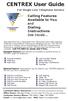 CENTREX User Guide For Single Line Telephone Service Calling Features Available to You and Dialing Instructions See Inside... Each department has a designated Area Telecommunications Representative (ATR)
CENTREX User Guide For Single Line Telephone Service Calling Features Available to You and Dialing Instructions See Inside... Each department has a designated Area Telecommunications Representative (ATR)
Calling FEATURES. User s Guide. Call *123 or 336-463-5022 or visit yadtel.com
 Calling FEATURES User s Guide Call * or 6-6-50 or visit yadtel.com Table of Contents QUICK REFERENCE GUIDE... KEEP IN TOUCH Call Waiting.... 5 Cancel Call Waiting.... 5 Three-Way Calling.... 6 Usage Sensitive
Calling FEATURES User s Guide Call * or 6-6-50 or visit yadtel.com Table of Contents QUICK REFERENCE GUIDE... KEEP IN TOUCH Call Waiting.... 5 Cancel Call Waiting.... 5 Three-Way Calling.... 6 Usage Sensitive
Bristol: (276) 821-6200 Abingdon: (276) 698-3210 Toll Free: 877-835-1272 www.bvu-optinet.com
 Bristol: (276) 821-6200 Abingdon: (276) 698-3210 Toll Free: 877-835-1272 www.bvu-optinet.com TABLE OF CONTENTS Contact Information...1 Safety Line...1 Favorite Five...2 Caller ID...2 Call Forwarding...2
Bristol: (276) 821-6200 Abingdon: (276) 698-3210 Toll Free: 877-835-1272 www.bvu-optinet.com TABLE OF CONTENTS Contact Information...1 Safety Line...1 Favorite Five...2 Caller ID...2 Call Forwarding...2
PRODUCT INFORMATION 20.0
 PRODUCT INFORMATION 20.0 Page 1 of 27 ADD ON CONSULTATION HOLD - INCOMING ONLY - PRTC SERVICES: THIS FEATURE ALLOWS A USER TO ADD A THIRD PARTY TO AN EXISTING TWO-WAY CALL AND FORM A THREE WAY CALL OR
PRODUCT INFORMATION 20.0 Page 1 of 27 ADD ON CONSULTATION HOLD - INCOMING ONLY - PRTC SERVICES: THIS FEATURE ALLOWS A USER TO ADD A THIRD PARTY TO AN EXISTING TWO-WAY CALL AND FORM A THREE WAY CALL OR
Calling Features. Connected. Instructional Manual. Your pathway to the world
 Calling Features Instructional Manual Connected Your pathway to the world 328 W Main St New Auburn, WI 54757 Phone (715)237-2605 Web: www.citizens-tel.net Call Waiting Allows you to never have to miss
Calling Features Instructional Manual Connected Your pathway to the world 328 W Main St New Auburn, WI 54757 Phone (715)237-2605 Web: www.citizens-tel.net Call Waiting Allows you to never have to miss
CALLING FEATURE USER GUIDE
 CALLING FEATURE USER GUIDE 1801 N Main St, in the Palace Mall ** Mitchell, SD 57301 Phone: (605) 990-1000 Fax: (605) 990-1010 Homepage: www.mitchelltelecom.com Calling Feature User Guide Mitchell Telecom
CALLING FEATURE USER GUIDE 1801 N Main St, in the Palace Mall ** Mitchell, SD 57301 Phone: (605) 990-1000 Fax: (605) 990-1010 Homepage: www.mitchelltelecom.com Calling Feature User Guide Mitchell Telecom
CENTREX PLUS User Guide
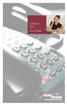 CENTREX PLUS User Guide Welcome to Centrex Plus. With your new network-based system housed and maintained in a FairPoint Central Office you will be able to increase your productivity and reduce your costs.
CENTREX PLUS User Guide Welcome to Centrex Plus. With your new network-based system housed and maintained in a FairPoint Central Office you will be able to increase your productivity and reduce your costs.
How Call Forwarding Works
 Learn to use the call forwarding features of you Cox Digital Telephone service. Note: Changing settings for Call Forwarding Busy, Call Forwarding No Answer, and Call Forwarding, is not recommended for
Learn to use the call forwarding features of you Cox Digital Telephone service. Note: Changing settings for Call Forwarding Busy, Call Forwarding No Answer, and Call Forwarding, is not recommended for
Meridian Multi-line Telephone User Guide
 Meridian Multi-line Telephone User Guide Your Meridian Multi-line Telephone has many useful business features. Read this user guide to become familiar with the available features. Check with your department
Meridian Multi-line Telephone User Guide Your Meridian Multi-line Telephone has many useful business features. Read this user guide to become familiar with the available features. Check with your department
User Guide Verizon CentraNet Service
 User Guide Verizon CentraNet Service EASY STEPS TO GET YOU STARTED. 2008 Verizon. All Rights Reserved. C9000-0708 Thank You for Selecting Verizon CentraNet Service i Table of Contents switches CENTRANET
User Guide Verizon CentraNet Service EASY STEPS TO GET YOU STARTED. 2008 Verizon. All Rights Reserved. C9000-0708 Thank You for Selecting Verizon CentraNet Service i Table of Contents switches CENTRANET
u s e r g u i d e Centrex
 user guide Centrex Welcome to your Centrex phone Congratulations! You are now using the Centrex service from Telecom. Centrex has many practical features to make using the phone easier. This Guide introduces
user guide Centrex Welcome to your Centrex phone Congratulations! You are now using the Centrex service from Telecom. Centrex has many practical features to make using the phone easier. This Guide introduces
BellSouth Complete Choice for Business plan
 BellSouth Complete Choice for Business plan BellSouth Complete Choice for Business plan Customized to your exact business needs Here s the all-in-one local calling plan where you can customize your local
BellSouth Complete Choice for Business plan BellSouth Complete Choice for Business plan Customized to your exact business needs Here s the all-in-one local calling plan where you can customize your local
Person Calling dials Main line number First additional number Second additional number
 Call Waiting While you re on a call, Call Waiting alerts you that you have another incoming call. s If two calls are on a line at one time, anyone calling will receive a busy signal. The Call Waiting beep
Call Waiting While you re on a call, Call Waiting alerts you that you have another incoming call. s If two calls are on a line at one time, anyone calling will receive a busy signal. The Call Waiting beep
Meridian 5008 Table of Contents
 Meridian 5008 Table of Contents The Basics Answering calls Making calls Placing a call on hold Ending a call Setting the ring volume Setting the speaker volume Tones that you hear when using the M5008
Meridian 5008 Table of Contents The Basics Answering calls Making calls Placing a call on hold Ending a call Setting the ring volume Setting the speaker volume Tones that you hear when using the M5008
CENTREX service. user reference guide. Clearly different.
 CENTREX service user reference guide Clearly different. TABLE OF CONTENTS This user s guide provides instructions for using Centrex features. A check in the circle next to a feature means that your Centrex
CENTREX service user reference guide Clearly different. TABLE OF CONTENTS This user s guide provides instructions for using Centrex features. A check in the circle next to a feature means that your Centrex
User Guide Verizon CentraNet CustoPAK
 User Guide Verizon CentraNet CustoPAK Telephone Number Verizon Telephone Number Switch Type: GTD-5 5ESS DMS 100 DMS 10 2008 Verizon. All Rights Reserved. 3056-0708 Thank You for Selecting Verizon CentraNet
User Guide Verizon CentraNet CustoPAK Telephone Number Verizon Telephone Number Switch Type: GTD-5 5ESS DMS 100 DMS 10 2008 Verizon. All Rights Reserved. 3056-0708 Thank You for Selecting Verizon CentraNet
AT&T. PARTNER Plus/PARTNER II. Quick Reference for Use with MLS-Series Telephones. Communications System
 AT&T PARTNER Plus/PARTNER II Communications System Quick Reference for Use with MLS-Series Telephones Copyright 1994 AT&T All Rights Reserved Printed in U.S.A. 518-455-327 Issue 1 August 1994 MLS-34D,
AT&T PARTNER Plus/PARTNER II Communications System Quick Reference for Use with MLS-Series Telephones Copyright 1994 AT&T All Rights Reserved Printed in U.S.A. 518-455-327 Issue 1 August 1994 MLS-34D,
How To Use Fairpoint.Com On A Cell Phone On A Pc Or Landline Phone On An Iphone Or Ipad Or Ipa Or Ipo Or Cell Phone (For A Cell) On A Landline Or Cellphone On A
 Definition FairPoint Communications Hosted PBX is easy to use and manage. Hosted PBX is packed with a wide variety of useful standard, advanced and business group calling features, including voicemail.
Definition FairPoint Communications Hosted PBX is easy to use and manage. Hosted PBX is packed with a wide variety of useful standard, advanced and business group calling features, including voicemail.
Hosted PBX Calling Features and Voice Mail Guide
 Definition FairPoint Communications Hosted PBX is easy to use and manage. Hosted PBX is packed with a wide variety of useful standard, advanced and business group calling features, including voicemail.
Definition FairPoint Communications Hosted PBX is easy to use and manage. Hosted PBX is packed with a wide variety of useful standard, advanced and business group calling features, including voicemail.
Anonymous Call Rejection
 Anonymous Call Rejection Don t waste time taking calls you don t want. Anonymous Call Rejection (ACR) allows you to block incoming calls from people who use *67 to block their phone number as well as calls
Anonymous Call Rejection Don t waste time taking calls you don t want. Anonymous Call Rejection (ACR) allows you to block incoming calls from people who use *67 to block their phone number as well as calls
PROPRIETARY INFORMATION
 Centrex User Guide Centrex is a central office-based telecommunications system that lets you customize your telephone service to suit your unique business needs. With Centrex, you can grow from two lines
Centrex User Guide Centrex is a central office-based telecommunications system that lets you customize your telephone service to suit your unique business needs. With Centrex, you can grow from two lines
CUSTOM CALLING FEATURES
 CUSTOM CALLING FEATURES Anonymous Call Rejection (*77 & *87) Blocks a private or anonymous call from ringing onto your line. Callers who block their name and/or phone number from being displayed on a Caller
CUSTOM CALLING FEATURES Anonymous Call Rejection (*77 & *87) Blocks a private or anonymous call from ringing onto your line. Callers who block their name and/or phone number from being displayed on a Caller
Personal Speed Dial Numbers
 Personal Speed Dial Numbers To dial a Personal Speed Dial number: Press [ Feature ] followed by the Dial Code. See panel 4 for programming instructions. Your system may also be programmed with System Speed
Personal Speed Dial Numbers To dial a Personal Speed Dial number: Press [ Feature ] followed by the Dial Code. See panel 4 for programming instructions. Your system may also be programmed with System Speed
Custom Calling Features
 Anonymous Call Rejection Anonymous Call Rejection rejects calls from callers who block their Caller ID information, so the calls don t even ring through on your line. To Activate Call Rejection: Pick up
Anonymous Call Rejection Anonymous Call Rejection rejects calls from callers who block their Caller ID information, so the calls don t even ring through on your line. To Activate Call Rejection: Pick up
Calling Features User Guide 1
 Calling Features User Guide 1 The services listed in this guide are for traditional telephone service and may not be available or work the same on other technologies. Call 611 from your Lumos Networks
Calling Features User Guide 1 The services listed in this guide are for traditional telephone service and may not be available or work the same on other technologies. Call 611 from your Lumos Networks
Telephony Features and Instructions
 Telephony Features and Instructions Call Forwarding... 1 Call Hold... 1 Call Park... 1 Call Pickup... 2 Call Trace... 2 Consultation Hold... 2 Last Number Redial... 2 Network Speed Dial... 2 Ring Again...
Telephony Features and Instructions Call Forwarding... 1 Call Hold... 1 Call Park... 1 Call Pickup... 2 Call Trace... 2 Consultation Hold... 2 Last Number Redial... 2 Network Speed Dial... 2 Ring Again...
Calling Feature Instructions
 Rainier Connect Calling Feature Instructions Anonymous Call Rejection (*77) Call Forward Busy (*90) Call Forward No Answer (*92) Also known as Block the Blocker and Privacy Block it blocks private or anonymous
Rainier Connect Calling Feature Instructions Anonymous Call Rejection (*77) Call Forward Busy (*90) Call Forward No Answer (*92) Also known as Block the Blocker and Privacy Block it blocks private or anonymous
CALLING FEATURES. Speed Calling - 8 Number - Allows you to call any one of the eight frequently called numbers by dialing just one digit.
 Calling features from ToledoTel, offer advanced capabilities that are simple to use. This is a quick reference of the features available for your individual line, and easyto-follow instructions for using
Calling features from ToledoTel, offer advanced capabilities that are simple to use. This is a quick reference of the features available for your individual line, and easyto-follow instructions for using
STANDARD TELEPHONE USER GUIDE
 STANDARD TELEPHONE USER GUIDE Release 1 COPYRIGHT 1993 TOSHIBA AMERICA INFORMATION SYSTEMS, INC. All rights reserved. No part of this manual may be reproduced in any form or by any means graphic, electronic,
STANDARD TELEPHONE USER GUIDE Release 1 COPYRIGHT 1993 TOSHIBA AMERICA INFORMATION SYSTEMS, INC. All rights reserved. No part of this manual may be reproduced in any form or by any means graphic, electronic,
Business User Guide. Western. /business
 Business User Guide Western /business Thank You for choosing Eastlink - One of Canada s 50 Best Managed Companies. Eastlink prides itself on delivering innovative and reliable business solutions to our
Business User Guide Western /business Thank You for choosing Eastlink - One of Canada s 50 Best Managed Companies. Eastlink prides itself on delivering innovative and reliable business solutions to our
UCLA Communications Technology Services. UCLA Telephone Features. User Guide. CTS Product Training
 UCLA Communications Technology Services UCLA Telephone Features User Guide Introduction Communications Technology Services (CTS) offers a variety of telephone features which are assigned to your UCLA telephone
UCLA Communications Technology Services UCLA Telephone Features User Guide Introduction Communications Technology Services (CTS) offers a variety of telephone features which are assigned to your UCLA telephone
RING CYCLES ADMINISTRATIVE LINE FEATURES. AUTO DIAL Electronic Sets: 1. To program, press AUTO DIAL key 2. Dial number to be stored
 Telephone Instructions All Washington University residence halls, fraternities and administrative offices for the Danforth Campus share the same telephone system. All lines begin with the prefix 935 or
Telephone Instructions All Washington University residence halls, fraternities and administrative offices for the Danforth Campus share the same telephone system. All lines begin with the prefix 935 or
Businessuserguide eastlink.ca/business
 Maritimes/NL Businessuserguide eastlink.ca/business Thank you, for choosing EastLink - One of Canada s 50 Best Managed Companies. EastLink prides itself on delivering innovative and reliable business
Maritimes/NL Businessuserguide eastlink.ca/business Thank you, for choosing EastLink - One of Canada s 50 Best Managed Companies. EastLink prides itself on delivering innovative and reliable business
Telephone System Information
 Telephone System Information Whether you have a single-line or multi-line set, several features are available for your use. Definitions of some terms used and descriptions of the features with directions
Telephone System Information Whether you have a single-line or multi-line set, several features are available for your use. Definitions of some terms used and descriptions of the features with directions
NITSUKO DS01 TELEPHONE USER S GUIDE
 NITSUKO DS01 TELEPHONE USER S GUIDE 2003-2004 Version 1.1 TABLE OF CONTENTS PAGES INTRODUCTION TELEPHONE FEATURES. TELEPHONE SERVICES.. VOICE MAIL. TELEPHONE FREQUENTLY ASKED QUESTIONS (FAQs) ADVANCED
NITSUKO DS01 TELEPHONE USER S GUIDE 2003-2004 Version 1.1 TABLE OF CONTENTS PAGES INTRODUCTION TELEPHONE FEATURES. TELEPHONE SERVICES.. VOICE MAIL. TELEPHONE FREQUENTLY ASKED QUESTIONS (FAQs) ADVANCED
Star Access Codes. Feature Access Code Instruction Call Forwarding No Answer Activation
 Automatic Callback Deactivation ex. #8 1. Lift Telephone handset. Press the assigned access code (ex.#8). 2. Replace telephone handset 3. The Automatic Callback Deactivation is now off Call Forwarding
Automatic Callback Deactivation ex. #8 1. Lift Telephone handset. Press the assigned access code (ex.#8). 2. Replace telephone handset 3. The Automatic Callback Deactivation is now off Call Forwarding
How To Call The State Government From A Cell Phone
 TADIRAN PHONE MANUAL May 2000 1 INTERNAL CALLS PLACING CALLS To place an internal call: Lift handset and dial desired extension number OR Simply dial the extension number. It is not necessary to lift the
TADIRAN PHONE MANUAL May 2000 1 INTERNAL CALLS PLACING CALLS To place an internal call: Lift handset and dial desired extension number OR Simply dial the extension number. It is not necessary to lift the
ISDN FEATURE ACCESS CODES
 ISDN FEATURE ACCESS CODES INTRODUCTION These dialing instructions are a quick reference on how to use the most common ISDN voice features with atone Commander, Lucent, AT&T, or Fujitsu ISDN telephone set.
ISDN FEATURE ACCESS CODES INTRODUCTION These dialing instructions are a quick reference on how to use the most common ISDN voice features with atone Commander, Lucent, AT&T, or Fujitsu ISDN telephone set.
Calling Feature Instructions Digital Phone By Telephone
 Calling Feature Instructions Digital Phone By Telephone Digital Phone Feature Management By Telephone Instructions This document describes how to manage Digital Phone features using your telephone keypad.
Calling Feature Instructions Digital Phone By Telephone Digital Phone Feature Management By Telephone Instructions This document describes how to manage Digital Phone features using your telephone keypad.
CENTREX User Guide. Calling Features Available to You and Dialing Instructions See Inside... For Multiline Telephone Service
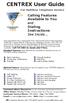 CENTREX User Guide For Multiline Telephone Service Calling Features Available to You and Dialing Instructions See Inside... Each department has a designated Area Telecommunications Representative (ATR)
CENTREX User Guide For Multiline Telephone Service Calling Features Available to You and Dialing Instructions See Inside... Each department has a designated Area Telecommunications Representative (ATR)
SERVICES CATALOG. FRONTIER COMMUNICATIONS OF ALABAMA, LLC Section 16 Original Sheet 1 S16. CENTREX
 Original Sheet 1 S16.1 GENERAL A. Centrex is a Central Office based business communications service which provides capabilities similar to those offered on a Private Branch Exchange, but without requiring
Original Sheet 1 S16.1 GENERAL A. Centrex is a Central Office based business communications service which provides capabilities similar to those offered on a Private Branch Exchange, but without requiring
BP_UserGuide_0113. Business Phone User Guide
 BP_UserGuide_0113 Business Phone User Guide Contents Welcome to Shaw Business Phone 2 Voicemail 6 Call Forward 7 Call Forward Busy 8 Call Forward No Answer 9 Call Waiting 10 Multi-line Hunting 12 Call
BP_UserGuide_0113 Business Phone User Guide Contents Welcome to Shaw Business Phone 2 Voicemail 6 Call Forward 7 Call Forward Busy 8 Call Forward No Answer 9 Call Waiting 10 Multi-line Hunting 12 Call
How To Use A Cell Phone On A Cell (Cell Phone) On A Landline Phone On An Iphone Or Ipad Or Ipa (Cellphone)
 STANDARD TELEPHONE USER GUIDE idcs 500 DIGITAL COMMUNICATIONS SYSTEM November 2001 Samsung Telecommunications America reserves the right without prior notice to revise information in this guide for any
STANDARD TELEPHONE USER GUIDE idcs 500 DIGITAL COMMUNICATIONS SYSTEM November 2001 Samsung Telecommunications America reserves the right without prior notice to revise information in this guide for any
For customers in IN, IL, OH, MI. wowforbusiness.com. Business Services PHONE FEATURES. User Guide BPGM.U.1506.R
 wowforbusiness.com Business Services PHONE FEATURES User Guide BPGM.U.1506.R Anonymous Call Rejection 1. It s easy to activate and start blocking anonymous calls. Simply lift the receiver and press *77.
wowforbusiness.com Business Services PHONE FEATURES User Guide BPGM.U.1506.R Anonymous Call Rejection 1. It s easy to activate and start blocking anonymous calls. Simply lift the receiver and press *77.
Anonymous Call Rejection Refuse calls from those who have blocked their numbers.
 How to Use Your Digital Voice Features Effective 01/12/15 To learn how to use your voice features, locate your service by selecting from the Quick Links that follow, or, you can find the same instructions
How to Use Your Digital Voice Features Effective 01/12/15 To learn how to use your voice features, locate your service by selecting from the Quick Links that follow, or, you can find the same instructions
BP_UserGuide_1113. Business Phone User Guide
 BP_UserGuide_1113 Business Phone User Guide Contents Welcome to Shaw Business Phone 2 Voicemail 6 Call Forward 7 Call Forward Busy 8 Call Forward No Answer 9 Call Waiting 10 Multi-line Hunting 12 Call
BP_UserGuide_1113 Business Phone User Guide Contents Welcome to Shaw Business Phone 2 Voicemail 6 Call Forward 7 Call Forward Busy 8 Call Forward No Answer 9 Call Waiting 10 Multi-line Hunting 12 Call
For customers in AL, FL, GA, SC, TN. wowforbusiness.com. Business Services PHONE FEATURES. User Guide BPG.U.1303.O
 wowforbusiness.com Business Services PHONE FEATURES User Guide BPG.U.0.O ANONYMOUS CALL REJECTION. It s easy to activate and start blocking anonymous calls. Simply lift the receiver and press *.. When
wowforbusiness.com Business Services PHONE FEATURES User Guide BPG.U.0.O ANONYMOUS CALL REJECTION. It s easy to activate and start blocking anonymous calls. Simply lift the receiver and press *.. When
Custom Calling Features
 Quick Reference HOW TO USE: PRESS: Speed Calling 8 *74 Speed Calling 30 *75 Call Return *69 Repeat Dialing *66 Call Trace *57 Call Forwarding *72 Preferred Call Forwarding *63 Call Forwarding Remove Activation
Quick Reference HOW TO USE: PRESS: Speed Calling 8 *74 Speed Calling 30 *75 Call Return *69 Repeat Dialing *66 Call Trace *57 Call Forwarding *72 Preferred Call Forwarding *63 Call Forwarding Remove Activation
GENERAL SUBSCRIBER SERVICES TARIFF Pembroke Telephone Company, Inc. First Revised Contents Sheet 1 Cancels Original Contents Sheet 1
 First Revised Contents Sheet 1 Cancels Original Contents Sheet 1 CONTENTS Sheet No. L.1 General 1 L.2 Regulations and Conditions 2 L.3 Definitions 4 L.4 Rates and Charges 11 0 First Revised Sheet 1 Cancels
First Revised Contents Sheet 1 Cancels Original Contents Sheet 1 CONTENTS Sheet No. L.1 General 1 L.2 Regulations and Conditions 2 L.3 Definitions 4 L.4 Rates and Charges 11 0 First Revised Sheet 1 Cancels
DS-5000 Series. Keysets. Quick Reference Guide
 DS-5000 Series Keysets Quick Reference Guide This QUICK REFERENCE GUIDE provides the basic operation of your Samsung DS 5021D, DS 5014D and DS 5007S telephones.the DS 5007S operates the same as the DS
DS-5000 Series Keysets Quick Reference Guide This QUICK REFERENCE GUIDE provides the basic operation of your Samsung DS 5021D, DS 5014D and DS 5007S telephones.the DS 5007S operates the same as the DS
DEFINITY Enterprise Communications 2500 Analog Telephone User s Guide
 DEFINITY Enterprise Communications 2500 Analog Telephone User s Guide 1 About Your Telephone Your 2500 telephone is a single appearance analog telephone with conventional touch-tone dialing. It provides
DEFINITY Enterprise Communications 2500 Analog Telephone User s Guide 1 About Your Telephone Your 2500 telephone is a single appearance analog telephone with conventional touch-tone dialing. It provides
Standard Telephone User Guide
 Standard Telephone User Guide STANDARD TELEPHONE USER GUIDE for OfficeServ 100, OfficeServ 500 and OfficeServ 7000 Series May 2009 Samsung Telecommunications America reserves the right without prior notice
Standard Telephone User Guide STANDARD TELEPHONE USER GUIDE for OfficeServ 100, OfficeServ 500 and OfficeServ 7000 Series May 2009 Samsung Telecommunications America reserves the right without prior notice
Calling Feature Guide
 Calling Feature Guide Automatic Call Back *66 Mid Century Automatic Call Back will continually dial a busy number automatically for up to 30 minutes. When the line becomes free your phone will ring alerting
Calling Feature Guide Automatic Call Back *66 Mid Century Automatic Call Back will continually dial a busy number automatically for up to 30 minutes. When the line becomes free your phone will ring alerting
Voice Response System (VRS)
 Voice Response System (VRS) Feature Availability Available (requires IntraMail license) - 16 Channels (shared with voice mail). Description The IntraMail daughter board provides the option for Voice Response
Voice Response System (VRS) Feature Availability Available (requires IntraMail license) - 16 Channels (shared with voice mail). Description The IntraMail daughter board provides the option for Voice Response
Calling Features User Guide
 Calling Features User Guide Enjoy Great Pay-Per-Use Features No matter what TDS phone service you have, you can also enjoy these great pay-per-use features: *66 Repeat Dialing Tired of receiving a busy
Calling Features User Guide Enjoy Great Pay-Per-Use Features No matter what TDS phone service you have, you can also enjoy these great pay-per-use features: *66 Repeat Dialing Tired of receiving a busy
Single-Line Telephone Set Feature Instructions
 Single-Line Telephone Set Feature Instructions FLASH, RECALL, TAP, & R buttons all perform the same function. Any single-line set without one of these buttons will need to use the switch hook button instead.
Single-Line Telephone Set Feature Instructions FLASH, RECALL, TAP, & R buttons all perform the same function. Any single-line set without one of these buttons will need to use the switch hook button instead.
Telephone Set Capabilities & Instructions
 CALL FORWARD ALL CALLS PERMANENT HOLD SPEED CALL LAST NUMBER REDIAL RING AGAIN CALL PARK CALL PICKUP CALL TRANSFER CONFERENCE CALL (3rd PARTY) Telephone Set Capabilities & Instructions CALL FORWARD ALL
CALL FORWARD ALL CALLS PERMANENT HOLD SPEED CALL LAST NUMBER REDIAL RING AGAIN CALL PARK CALL PICKUP CALL TRANSFER CONFERENCE CALL (3rd PARTY) Telephone Set Capabilities & Instructions CALL FORWARD ALL
Custom Calling Features and how they work
 Custom Calling Features and how they work Call Forwarding (Basic) This feature means your phone can transfer incoming calls to another number of your choice. Call Forwarding is great for the business person
Custom Calling Features and how they work Call Forwarding (Basic) This feature means your phone can transfer incoming calls to another number of your choice. Call Forwarding is great for the business person
PRIMUS HOSTED PBX CALLING FEATURES REFERENCE GUIDE
 PRIMUS HOSTED PBX CALLING FEATURES REFERENCE GUIDE Flash Calls NOTE: Flash calls are available on devices with flash functionality. Call Transfer While engaged in call to be transferred: 1. Press flash
PRIMUS HOSTED PBX CALLING FEATURES REFERENCE GUIDE Flash Calls NOTE: Flash calls are available on devices with flash functionality. Call Transfer While engaged in call to be transferred: 1. Press flash
How To Use Your Calling Features. A Simple Guide META. 011910sip
 How To Use Your Calling Features A Simple Guide 011910sip META Unconditional Call Forwarding (Call Forwarding) How to activate Unconditional Call Forwarding: 1. 72 followed by the number to which your
How To Use Your Calling Features A Simple Guide 011910sip META Unconditional Call Forwarding (Call Forwarding) How to activate Unconditional Call Forwarding: 1. 72 followed by the number to which your
STANDARD TELEPHONE USER GUIDE
 STANDARD TELEPHONE USER GUIDE for OfficeServ 100, OfficeServ 500 and OfficeServ 7000 Series September 2005 Samsung Telecommunications America reserves the right without prior notice to revise information
STANDARD TELEPHONE USER GUIDE for OfficeServ 100, OfficeServ 500 and OfficeServ 7000 Series September 2005 Samsung Telecommunications America reserves the right without prior notice to revise information
Analog Telephone User Guide. Part No. P0609347 02 February 26, 2004
 Analog Telephone User Guide Part No. P0609347 02 February 26, 2004 2 Copyright 2004 Nortel Networks All rights reserved. 2004. The information in this document is subject to change without notice. The
Analog Telephone User Guide Part No. P0609347 02 February 26, 2004 2 Copyright 2004 Nortel Networks All rights reserved. 2004. The information in this document is subject to change without notice. The
Release Date Version Supersedes Description. June 2006 Initial Release Initial Release
 45p SLT User Guide Record of Revision Release Date Version Supersedes Description June 2006 Initial Release Initial Release Copyright XBLUE Networks, LLC 2006 XBLUE Networks reserves the right to make
45p SLT User Guide Record of Revision Release Date Version Supersedes Description June 2006 Initial Release Initial Release Copyright XBLUE Networks, LLC 2006 XBLUE Networks reserves the right to make
Telephone Training Guide
 [TELEPHONE TRAINING GUIDE] Fall 2010 Telephone Training Guide Ericsson Multi- Button and Single Line Telephones Office of Information Technology, UC Irvine 1 P a g e Table of Contents Multi- Button Telephone
[TELEPHONE TRAINING GUIDE] Fall 2010 Telephone Training Guide Ericsson Multi- Button and Single Line Telephones Office of Information Technology, UC Irvine 1 P a g e Table of Contents Multi- Button Telephone
Resale Features Guide (Verizon West Footprint)
 Resale Features Guide (Verizon West Footprint) Here are a few tips to assist you in using this guide The touch call/touch-tone pad is the numbered push button pad you use to dial. With some calling services,
Resale Features Guide (Verizon West Footprint) Here are a few tips to assist you in using this guide The touch call/touch-tone pad is the numbered push button pad you use to dial. With some calling services,
Ringer Tone ~ Select one of four ringing tones Ringer Status: Press FEATURE [3]
![Ringer Tone ~ Select one of four ringing tones Ringer Status: Press FEATURE [3] Ringer Tone ~ Select one of four ringing tones Ringer Status: Press FEATURE [3]](/thumbs/26/7932683.jpg) COMPLETE TELEPHONE AND VOICEMAIL GUIDE Getting Started... 2 Your Telephone Number Assistance & Problem Reporting Things You Should Know About Your Telephone Service 1 Calling Into the University Emergency
COMPLETE TELEPHONE AND VOICEMAIL GUIDE Getting Started... 2 Your Telephone Number Assistance & Problem Reporting Things You Should Know About Your Telephone Service 1 Calling Into the University Emergency
Q (With a rotary dial phone, skip this step R70. Custom Calling Features. Call Waiting. Call Forwarding. Cancel Call Waiting. Long Distance Alert
 www.gctel.com Custom Calling Features There may be a charge for these services. Listen for two beeps. Call Forwarding is now discontinued. Call Forwarding This feature means your phone can transfer incoming
www.gctel.com Custom Calling Features There may be a charge for these services. Listen for two beeps. Call Forwarding is now discontinued. Call Forwarding This feature means your phone can transfer incoming
Analog User Guide HUMBOLDT STATE UNIVERSITY. Telecommunications & Network Services
 HUMBOLDT STATE UNIVERSITY Telecommunications & Network Services Analog User Guide Humboldt State University owns and operates its own telephone switch, often referred to as a PBX (Private Branch Exchange).
HUMBOLDT STATE UNIVERSITY Telecommunications & Network Services Analog User Guide Humboldt State University owns and operates its own telephone switch, often referred to as a PBX (Private Branch Exchange).
WiLine Networks. Phone Feature Guide
 WiLine Networks Phone Feature Guide Copyright Disclaimer Trademarks and patents Copyright 2009, WiLine Networks All rights reserved. This document may not be copied or otherwise reproduced, in whole or
WiLine Networks Phone Feature Guide Copyright Disclaimer Trademarks and patents Copyright 2009, WiLine Networks All rights reserved. This document may not be copied or otherwise reproduced, in whole or
Univerge SV8100 Multi-line Telephone Reference Guide
 Univerge SV8100 Multi-line Telephone Reference Guide 2 Congratulations on your organization s decision to install a NEC SV8100 telecommunications system provided by Atel Communications. The goal of this
Univerge SV8100 Multi-line Telephone Reference Guide 2 Congratulations on your organization s decision to install a NEC SV8100 telecommunications system provided by Atel Communications. The goal of this
Advanced Calling Features Guide
 Advanced Calling Features Guide AUTOMATIC CALLBACK Use: Save time by not calling busy numbers over and over. Description: Calls the last number dialed without having to redial the number. If the redialed
Advanced Calling Features Guide AUTOMATIC CALLBACK Use: Save time by not calling busy numbers over and over. Description: Calls the last number dialed without having to redial the number. If the redialed
Executone Phone Instructions (Not All Phones Have All Features)
 Executone Phone Instructions (Not All Phones Have All Features) To Reach Any Internal Extension: Press the Hands-free key or lift the handset. Enter the extension number or press the name key. To Take
Executone Phone Instructions (Not All Phones Have All Features) To Reach Any Internal Extension: Press the Hands-free key or lift the handset. Enter the extension number or press the name key. To Take
Flash Calls. Feature Access Code Calls
 QUIICK REFERENCE GUIIDE SPECIIAL CALLIING FEATURES Flash Calls NOTE: Flash calls are available on devices with flash functionality. Call Transfer While engaged in call to be transferred: 1. Press flash
QUIICK REFERENCE GUIIDE SPECIIAL CALLIING FEATURES Flash Calls NOTE: Flash calls are available on devices with flash functionality. Call Transfer While engaged in call to be transferred: 1. Press flash
Call Forwarding No Answer Interrogation 1. Lift telephone handset. Press the assigned code (ex. *61*).
 QUIICK REFERENCE GUIIDE SPECIIAL CALLIING FEATURES Flash Calls NOTE: Flash calls are available on devices with flash functionality. Call Transfer While engaged in call to be transferred: 1. Press flash
QUIICK REFERENCE GUIIDE SPECIIAL CALLIING FEATURES Flash Calls NOTE: Flash calls are available on devices with flash functionality. Call Transfer While engaged in call to be transferred: 1. Press flash
ANALOG TELEPHONE SET USER GUIDE
 ANALOG TELEPHONE SET USER GUIDE Emergency Police/Fire/Medical 911 Non-Emergency Police 4-4434 Communications Applications Office 4-0503 Business Office 4-0000 Telephone Feature Information 4-0999 Trouble
ANALOG TELEPHONE SET USER GUIDE Emergency Police/Fire/Medical 911 Non-Emergency Police 4-4434 Communications Applications Office 4-0503 Business Office 4-0000 Telephone Feature Information 4-0999 Trouble
Multiline Telephone User Guide
 Notice Note that when converting this document from its original format to a.pdf file, some minor font and format changes may occur causing slight variations from the original printed document. When viewing
Notice Note that when converting this document from its original format to a.pdf file, some minor font and format changes may occur causing slight variations from the original printed document. When viewing
Getting Started 2. How to Use Voice Mail 4
 Getting Started 2 How to Use Voice Mail 4 Voice Mail Messages 4 Retrieving Voice Mail Messages 4 Reply to a Voice Mail Message 5 Listening Options 5 Forward a Voice Mail Message 6 Record and Send a Voice
Getting Started 2 How to Use Voice Mail 4 Voice Mail Messages 4 Retrieving Voice Mail Messages 4 Reply to a Voice Mail Message 5 Listening Options 5 Forward a Voice Mail Message 6 Record and Send a Voice
Asterisk PBX Features
 Asterisk PBX Features Automated Attendant Allows callers to be automatically transferred to a user s extension without the intervention of a receptionist. Some businesses use the PBX telephone system to
Asterisk PBX Features Automated Attendant Allows callers to be automatically transferred to a user s extension without the intervention of a receptionist. Some businesses use the PBX telephone system to
Introducing your Meridian Digital Telephone 1
 Contents Introducing your Meridian Digital Telephone 1 Meridian Digital Telephones 1 M3820 1 M3310 2 M3110 3 Selecting a position for your Meridian Digital Telephone 4 Parts of your Meridian Digital Telephone
Contents Introducing your Meridian Digital Telephone 1 Meridian Digital Telephones 1 M3820 1 M3310 2 M3110 3 Selecting a position for your Meridian Digital Telephone 4 Parts of your Meridian Digital Telephone
User s Guide EKT-824
 User s Guide EKT-824 The Communiqué Telephone Station Table of Contents Introduction 3 About This Guide 3 The Basics Answering and Making Calls 4 Answering an External Call 4 Answering an Internal Call
User s Guide EKT-824 The Communiqué Telephone Station Table of Contents Introduction 3 About This Guide 3 The Basics Answering and Making Calls 4 Answering an External Call 4 Answering an Internal Call
It s What We Do. Telephone Get Going Guide
 It s What We Do. Telephone Get Going Guide Welcome and Introduction Welcome to Astound telephone services brought to you by Astound Broadband! This Get Going Guide will familiarize you with our telephone
It s What We Do. Telephone Get Going Guide Welcome and Introduction Welcome to Astound telephone services brought to you by Astound Broadband! This Get Going Guide will familiarize you with our telephone
INT-2064 (UNIV) ISSUE 1.0. Single Line Telephone User Guide
 Notice Note that when converting this document from its original format to a.pdf file, some minor font and format changes may occur. When viewing and printing this document, we cannot guarantee that your
Notice Note that when converting this document from its original format to a.pdf file, some minor font and format changes may occur. When viewing and printing this document, we cannot guarantee that your
Calling Features User Guide
 Calling Features User Guide www.etczone.com 866-ETC-4YOU 1 SUNMAN BATESVILLE GREENSBURG BROOKVILLE LIBERTY (812) 623-2122 (812) 932-1000 (812) 222-1000 (765) 547-1000 (765) 223-1000 Today s fast-paced
Calling Features User Guide www.etczone.com 866-ETC-4YOU 1 SUNMAN BATESVILLE GREENSBURG BROOKVILLE LIBERTY (812) 623-2122 (812) 932-1000 (812) 222-1000 (765) 547-1000 (765) 223-1000 Today s fast-paced
D-Term ACD-E User Guide
 D-Term ACD-E User Guide Table of Contents Keys and Lamps... 2 Tones... 3 Making and Receiving Calls... 4 Hold... 5 Transfer... 6 Conference Calls... 6 ACD Functions... 7 Logon... 7 Work... 7 Call Recover...
D-Term ACD-E User Guide Table of Contents Keys and Lamps... 2 Tones... 3 Making and Receiving Calls... 4 Hold... 5 Transfer... 6 Conference Calls... 6 ACD Functions... 7 Logon... 7 Work... 7 Call Recover...
