How To Use A Cell Phone On A Cell (Cell Phone) On A Landline Phone On An Iphone Or Ipad Or Ipa (Cellphone)
|
|
|
- Dina Hamilton
- 3 years ago
- Views:
Transcription
1 STANDARD TELEPHONE USER GUIDE idcs 500 DIGITAL COMMUNICATIONS SYSTEM November 2001 Samsung Telecommunications America reserves the right without prior notice to revise information in this guide for any reason. Samsung Telecommunications America also reserves the right without prior notice to make changes in design or components of equipment as engineering and manufacturing may warrant. Samsung Telecommunications America disclaims all liabilities for damages arising from the erroneous interpretation or use of information presented in this guide.
2 TABLE OF CONTENTS ABOUT THIS BOOK...1 THINGS YOU SHOULD KNOW OUTSIDE CALLS Making an Outside Call...4 Answering an Outside Call...4 Universal Answer...4 Flash/Recall Busy Line Queuing with Callback...5 INTERCOM CALLS Calling Other Stations...6 Answering Intercom Calls...6 Busy Station Callback...6 Busy Station Camp-on...6 Calling Your System Operator...7 CALL PROCESSING Holding Calls...8 Transferring Calls...9 Transfer with Camp-On...9 Transfer Cancel...9 Transfer Recall...9 Call Waiting...10 Setting Up a Conference...10 Forwarding Your Calls Call Pickup...12
3 NETWORK FORWARDING Call Forward Unconditional...13 Call Forward Busy...13 Call Forward No Response...13 DIALING FEATURES Speed Dialing...14 Programming Personal Speed Dial Numbers...14 Last Number Redial...14 Save Number with Redial...14 Pulse to Tone Changeover...15 PAGING AND MESSAGING Making an Internal Page...16 Making an External Page...16 All Page...16 Meet Me Page/Answer...16 Call Park and Page...16 Retrieving a Parked Call...17 Setting a Message Indication...17 Returning Messages...17 Canceling a Message...18 Programmed Messages...18 CONVENIENCE FEATURES Do Not Disturb...19 Door Phone Calls...19 Account Codes In/Out of Group...20 Locking your Station...20 Changing your Station Passcode...21 ABOUT THIS BOOK This booklet provides instructions for using an industry standard single line telephone set with the idcs 500. A variety of single line sets from many different manufacturers are available. Check with your service and installation company to ensure proper operation with the idcs 500 system. Please take the time to study this guide and to become familiar with the operation of your standard telephone. Keep it handy. You may need to look up instructions for infrequently used features. Learning to use your telephone correctly will make everyday telephone communications a breeze. This book is written based on the factory default settings for the feature access codes. Sometimes, due to programming requirements, these codes may be changed. If you find that a feature code does not work as described in this book, please contact your installation and service company to determine the correct code. PERSONAL SPEED DIAL LIST
4 THINGS YOU SHOULD KNOW USER ORIENTATION Lifting the handset on your telephone will provide idcs 500 dial tone. This is also referred to as internal or intercom dial tone. To get an outside line from the telephone company, dial an access code, usually the digit 9. To call another station in your system, simply dial its extension number. See your system directory list for other access codes and extension numbers. HOOKFLASH Throughout this guide, you will see references to hookflash. A hookflash is a momentary operation of the hookswitch required for a feature operation. Some telephones have a FLASH key. This key may be pressed instead of the hookswitch. C.O. LINES Lines from the telephone company are C.O. lines. Calls on these lines are referred to as outside calls. These C.O. lines are accessed by dialing an access code. For example, dial 9 to get a local outside line or dial for other line groups. Each line in the system is numbered beginning with 701, and then 702, 703, etc. To get a specific line, dial its three digit line number. If Least Cost Routing (LCR) is programmed into the system, you will only be required to dial 9. DISTINCTIVE RINGING idcs 500 provides distinctive ring patterns to your phone: Outside calls have a single ring tone repeated. Intercom calls have a double ring tone repeated. Door phone calls and alarm/appointment reminders have a triple ring tone repeated. SYSTEM TONES The system provides several tones to assist you. Some of these tones are already familiar to you. Intercom Dial Tone A steady tone that indicates you can begin dialing. DIAL TONE Ringback Tone Indicates the station you dialed is ringing. RINGBACK TONE 1000 ms ON/3000 ms OFF Busy Tone Indicates the station you dialed is busy. BUSY TONE 500 ms ON/500 ms OFF CONTINUOUS CONTINUOUS CONTINUOUS DND/No More Calls Tone Fast busy tone indicates the station you dialed is in the Do Not Disturb mode or cannot receive any more DND/NO MORE CALLS TONE 250 ms ON/250 ms OFF FOR TEN SECONDS Transfer/Conference Tone Indicates your call is being held and you can dial another party. TRANSFER/CONF TONE 100 ms ON/100 ms OFF CONTINUOUS Confirmation Tone Very short beeps followed by dial tone indicate you have correctly set or canceled a system feature. CONFIRMATION TONE 50 ms ON/50 ms OFF FOR ONE SECOND (programmable) 2 3
5 OUTSIDE CALLS MAKING AN OUTSIDE CALL Lift the handset and receive internal dial tone. Dial a C.O. line or line group access code. Receive outside dial tone and then dial the telephone number. Finish the call by replacing the handset. If your system is programmed to require an authorization code before making a call: Dial and a valid code. You will hear confirmation tone, followed by dial tone. Select a C.O. line. RECALL DIAL TONE Hookflash and then dial 18 to disconnect your outside call and receive telephone company dial tone for a new call. BUSY LINE QUEUING WITH CALLBACK If you receive a busy signal when you select an outside line: While on that call, hookflash, receive transfer tone and dial 44. When the line becomes free, the system will call you back. Lift the handset, receive dial tone and dial the telephone number or the speed dial number again. NOTE: A callback will be canceled if it is not answered within 30 seconds. If your system is programmed to require an account code before making a call: Dial 47 and a valid code. Hookflash and receive transfer tone. Select a C.O. line. For more information see your system administrator. ANSWERING AN OUTSIDE CALL Lift the handset. You are automatically connected to the ringing call. Finish the call by replacing the handset. UNIVERSAL ANSWER Outside lines may be programmed to ring a general alerting device. To answer calls ringing this device, dial 67. This device can operate in any system ring mode. SENDING A FLASH While you are on an outside call, hookflash, receive transfer tone and dial 49 to send a flash to the telephone company. This may be required for some custom calling features or CENTREX lines. Note: Flash is not available on an ISDN circuit. 4 5
6 INTERCOM CALLS CALLING OTHER STATIONS Lift the handset. Dial the extension number or group number. Wait for the party to answer. If you hear several brief tone bursts instead of ringback tone, the station you called is set for Voice Announce or Auto Answer. Begin speaking immediately after the tone. Finish the call by replacing the handset. ANSWERING INTERCOM CALLS Lift the handset and you are automatically connected to the ringing call. Finish the call by replacing the handset. BUSY STATION CALLBACK When you call another station and you receive a busy signal: Hookflash, receive transfer tone, dial 44, receive transfer tone and hang up. When the busy station becomes free, your telephone will ring. Lift the handset to automatically call the now idle station. CALLING YOUR SYSTEM OPERATOR Lift the handset and dial 0 to call your system operator or group of operators. If you want to call a specific operator, dial that person s extension number. NOTE: You have 30 seconds to answer or the callback will be canceled. BUSY STATION CAMP-ON When you call another station and receive a busy signal but you do not want to wait for a callback: Hookflash, receive transfer tone and dial 45. The called station will receive off-hook ring or camp-on tone. You will hear ringback tone. Wait for the called party to answer. The called station must release its first call or put it on hold before answering your camp-on. 6 7
7 CALL PROCESSING HOLDING CALLS When you are connected to any call, hookflash, receive transfer tone and dial 11. The call will now be on hold. You may now make or receive a second call. To take the caller off hold, lift the handset and dial 11. You are now connected to the call. You may resume your conversation. NOTE: A standard telephone can put only one call on hold at a time. HOLD RECALL If you leave a call on hold longer than the hold timer, the call will recall your station. When your phone rings, lift the handset to answer the recall. If you do not answer this recall within a pre-programmed period of time, it will go to the operator group. RETRIEVING CALLS ON HOLD AT ANOTHER STATION When a line is on hold at any other station: Lift the handset and dial 12 plus the extension number of the station that placed the call on hold OR dial 12 plus the line number if you know what it is. CONSULTATION HOLD When you are speaking on an outside line and it is necessary to consult with another extension: Hookflash and receive transfer tone. Your call is placed on transfer hold. Dial an extension number. Consult with the internal party. Hookflash to return to the outside party or hang up to transfer the call. TRANSFERRING CALLS Transfer is used to send any call to another extension in one of two ways. You can perform a screened transfer by informing the other extension who is calling or you can perform a blind transfer without notification. While you are speaking on a call, hookflash to receive transfer dial tone and then dial an extension number. Your call is automatically put on transfer hold. Hang up when you hear ringing OR wait for the party to answer and advise the party of the call and then hang up. If the transfer is refused, you will be reconnected to the outside line when the station hangs up or you can hookflash to return to the outside party. NOTE: After the inside party answers, you may alternate back and forth between the parties by hookflashing. TRANSFER WITH CAMP-ON When you are transferring a call to another station and it is busy, you may camp the call on to this station: While you are speaking on a call, hookflash to receive transfer dial tone and then dial an extension number. Your call is automatically put on transfer hold. Hang up when you hear a busy signal. The called party will be alerted that a call is waiting. TRANSFER CANCEL If this feature has been activated on your system the Consultation Hold feature will not work. Instead, when you hookflash to return to the outside party after initiating a transfer, the internal party will be dropped allowing you to transfer the call to another destination. This is especially useful if the party you originally tried to transfer to was busy or did not answer. TRANSFER RECALL All calls that you have transferred (screened, unscreened and camped-on) will automatically recall to your station if they are not answered in a pre-programmed period of time. NOTE: Repeatedly pressing the hookflash will flip-flop between the outside and inside parties (except if the destination station is set for Auto Answer or Voice Announce, or the system has Transfer Cancel activated). 8 9
8 CALL WAITING If an outside call has been camped-on to your phone or another station is camped-on to you: You will receive camp-on tone indicating another call is waiting. Hookflash and then dial 11 to put the first call on hold. Hang up and the waiting call will ring. Lift the handset to answer. Complete this call by transferring it or hanging up. Lift the handset and then dial 11 to return to your first call. SETTING UP A CONFERENCE You may conference five parties (you and four other parties) in any combination of outside lines and internal stations in any order. While you are engaged in a conversation, hookflash, receive transfer tone and dial 46. You will receive conference tone. Make another call, either intercom or outside. After the called party answers, hookflash and receive conference tone. Make another call OR hookflash to join all parties. Repeat as necessary. To drop a party from your conference call: Hookflash, receive confirmation tone and dial the extension or line number that is to be dropped. Receive conference tone and dial 46 to rejoin the other parties. NOTES: To leave the conference, hang up. Control will be passed to the first internal station that was added. If there are no internal stations and you wish to leave outside lines connected together in a trunk to trunk conference, follow the instructions to drop a party and use your extension number. When the parties on the outside lines hang up, the lines will release automatically, proceding disconnect supervision is supplied by the telephone company. FORWARDING YOUR CALLS You may forward your calls to other stations or groups of stations. When they are programmed, Forward All Calls will have priority over Forward Busy and Forward No Answer conditions. To clear all call forward conditions set at your station, lift the handset and dial 600. NOTE: It is not necessary to clear call forwarding to change your selection; simply enter a new forward command. 10 FORWARD ALL CALLS To forward all of your calls to another station: Lift the handset and dial 601 plus the extension or group number. To cancel Forward All Calls, lift the handset and dial 600 OR dial another forward code, e.g., 604. FORWARD BUSY To forward calls to another station when you are on the phone: Lift the handset and dial 602 plus the extension or group number. To cancel Forward Busy, lift the handset and dial 600 OR dial another forward code, e.g., 604. FORWARD NO ANSWER To forward calls to another station when you do not answer: Lift the handset and dial 603 plus the extension or group number. To cancel Forward No Answer, lift the handset and dial 600 OR dial another forward code, e.g., 604. FORWARD NO ANSWER/BUSY To forward calls to another station when you do not answer or when you are on the phone: Lift the handset and dial 604 plus the extension or group number. To cancel Forward No Answer/Busy, lift the handset and dial 600 OR dial another forward code, e.g., 601. FORWARD FOLLOW ME When you want all calls to your extension forwarded to the extension where you are now: Dial 605 plus your extension number. 11
9 If you want a specific extension s calls forwarded to your phone (Remote Call Forward): Dial 605 plus the desired extension number. To cancel Forward Follow Me, lift the handset and dial 600 OR dial another forward code, e.g., 601. FORWARD TO AN EXTERNAL NUMBER To forward calls to a number outside of your business: Lift the handset to go off-hook then dial Dial the outside line access code followed by the telephone number. Wait and listen for confirmation tone and hang-up. NOTE: External Call Forward will cancel all other call forwarding instructions. FORWARD DND To forward your phone when you activate DND. Dial 607 plus the extension number or group number. STATION CALL PICKUP To pick up (answer) a call ringing at another station: Lift the handset and dial 65 plus the extension number of the ringing phone. GROUP CALL PICKUP To pick up (answer) a call ringing in any pickup group: Lift the handset and dial 66 plus the desired group number NOTE: Station and group pickup features cannot be used to answer recalls to a station, only new ringing calls and operator recalls. NETWORK FORWARDING If you system is equipped with the LE version of software, and your system is networked with another system, there are 3 types of forwarding that must be used when you want to forward calls to a station that is located in another system on your network. These forwarding types are described below. CALL FORWARD UNCONDITIONAL To forward all your calls to a station in another system on your network: Lift the handset and dial 608 plus the extension or group number. To cancel Call Forward Unconditional, lift the handset and dial 600 OR dial another forward code, e.g., 604. CALL FORWARD BUSY To forward calls to a station in another system on your network when you are on the phone: Lift the handset and dial 609 plus the extension or group number. To cancel Call Forward Busy, lift the handset and dial 600 OR dial another forward code, e.g., 604. CALL FORWARD NO RESPONSE To forward calls to a station in another system on your network when you do not answer: Lift the handset and dial 60 plus the extension or group number. To cancel Call Forward No Response, lift the handset and dial 600 OR dial another forward code, e.g.,
10 DIALING FEATURES SPEED DIALING You can dial a preprogrammed telephone number stored in the system-wide speed dial list of numbers or from your personal list of numbers Lift the handset and dial 16. Dial the desired speed dial number. The telephone number is automatically dialed for you. PROGRAMMING PERSONAL SPEED DIAL NUMBERS To program personal speed dial numbers: Lift handset to go offhook. Dial the next available speed dial bin number (e.g. 01), a trunk or trunk group number and your speed dial digits. Listen for system dial tone and replace handset. LAST NUMBER REDIAL To redial the last telephone number you have dialed: Lift the handset and dial 19. PULSE TO TONE CHANGEOVER When making an outside call on a dial pulse line, press #. All digits dialed after the # will be sent as tones. NOTE: Redial does not apply to intercom calls. SAVE NUMBER WITH REDIAL To save the number you have just dialed for later use: Before hanging up, hookflash, receive confirmation tone and dial 17. To redial this saved number at any time: Lift the handset and dial 17. This step will select the same line and dial the number for you. This telephone number is stored in memory until you save another. When you do, the new number will be saved and the old number will be erased. NOTE: Save Number does not apply to intercom calls
11 PAGING AND MESSAGING MAKING AN INTERNAL PAGE To make an announcement through the keyset speakers: Lift the handset. Dial 55 plus zone number 1, 2, 3 or 4 OR dial 55 plus 0 to page all internal zones. After the brief attention tone, make the announcement. MAKING AN EXTERNAL PAGE To make an announcement through the external paging speakers: Lift the handset. Dial 55 plus zone number 5, 6, 7 or 8 OR dial 55 plus 9 to page all external zones. After the brief attention tone, make the announcement. ALL PAGE To page all keysets and the external speakers at the same time: Lift the handset and dial 55 plus. After the brief attention tone, make the announcement. MEET ME PAGE/ANSWER Make a page by dialing 54 plus any zone and instruct the paged person to dial 56. After completing the page, hookflash and remain off-hook until the paged person dials 56 from any phone. The paged person will be automatically connected with you. CALL PARK AND PAGE When you have an outside call for someone who is not at his/her desk, you can park the call and page the requested party: While in conversation, hookflash and dial 55. The call is automatically parked at your station. Dial the desired page zone and make the announcement. Be sure to include your station number, for example, Mr. Smith, park 201. RETRIEVING A PARKED CALL To retrieve a call that has been parked for you: Lift the handset. Dial 10 plus the station number that was announced. You will be connected to the parked call. SETTING A MESSAGE INDICATION When you are calling another station and no one answers or you receive a busy signal, you can set a message indication at that station. The MES- SAGE key on keysets will flash and standard telephones will receive special dial tone and light their message lamp if their phone is equipped with one and they are on a 16DSL card. Hookflash and dial 43. If the keyset you are calling is in the Auto Answer mode, you must use the following procedure: Hang up for at least two seconds. Lift the handset. Dial 41 plus the extension number. Receive confirmation tone and then hang up. NOTE: A station can have up to and including five message indications. If you receive dial tone instead of confirmation tone, there are already five messages at this station. Try again later. RETURNING MESSAGES When you see your message indicating lamp flashing if your phone is equipped with one and your phone is connected to an 8MWSLI or a 16 MWSLI card or you lift the handset and receive special dial tone, another station has left a message for you. To return messages: Lift the handset. Dial 43. The first station that left you a message will be called automatically. If it is not answered, your message indication will remain. Repeat the prior step until all messages have been returned in the order received. Dial tone will return to normal when all messages have been returned
12 CANCELING A MESSAGE You can cancel a message indication that you have left at another station. Lift the handset. Dial 42 plus the extension number of that station. To cancel all message indications left at your phone: Lift the handset and dial 42 plus your extension number. Replace the handset. PROGRAMMED MESSAGES When you will be away from your phone for any length of time, you may leave a programmed station message. Display stations calling you will see this message and be informed of your status or follow your instructions. Lift the handset and dial 48 plus any message code, for M version software or for L/LE version software, listed on the back of this user guide. Listen for confirmation tone and hang up. To cancel this message, lift the handset and dial 48 plus 00. CONVENIENCE FEATURES DO NOT DISTURB Use Do Not Disturb (DND) when you want to block calls to your keyset. Lift the handset and then dial 401. To cancel DND, lift the handset and then dial 400. You are able to make calls while in the DND mode. ANSWERING THE DOOR PHONE When your station is programmed to receive calls from the door phone: You will receive three short rings repeatedly. Lift the handset and you will be connected to the door phone. If an electric door lock release is installed, hookflash, receive confirmation tone and dial 13 to release the lock. CALLING THE DOOR PHONE (ROOM MONITORING) You can call the door phone and listen to what is happening outside or in another room. Lift the handset and then dial the extension number of the door box. You will be connected to the door phone. You can listen or have a conversation. If an electric door lock release is installed, hookflash, receive confirmation tone and dial 13 to release the lock. ACCOUNT CODES When it is equipped with optional equipment, your idcs 500 system allows calls to be charged to different accounts. You can enter an account code in two ways. To enter an account code by interrupting the conversation: While on an outside call, hookflash, receive confirmation tone and dial 47. Dial the account code (it may be a maximum of 12 characters including and #). Hookflash to return to the conversation. If you make an error, repeat the procedure with the correct code. Only the last account code dialed will be recorded
13 To enter an account code after the outside party hangs up. After the outside party hangs up, hookflash, receive confirmation tone and then dial 47. Dial the account code (it may be a maximum of 12 characters including and #). NOTE: If you wait for the outside party to hang up, you must complete this procedure within ten seconds. You cannot repeat if you make a mistake. IN/OUT OF GROUP If your station is assigned to a hunt group, this feature will allow you to dial an access code plus the group number, e.g., 501, plus 0 to temporarily prevent your station from receiving any group calls. You will still be able to receive calls that are dialed directly to your station. To reenter the group, dial an access code plus the group number, e.g., 501, plus 1. LOCKING YOUR STATION 0 UNLOCKED 1 LOCKED OUTGOING 2 LOCKED ALL CALLS To lock your station from making both internal and outgoing calls: Lift handset to go offhook and dial plus your station passcode (default 1234) then dial 2. Listen for system dial tone and replace handset. Your station is now locked from making both internal and outgoing calls. To unlock your phone: Lift handset to go offhook and dial plus your station passcode (default 1234) then dial 0. Listen for system dial tone and replace handset. Your station is now unlocked. CHANGING YOUR STATION PASSCODE To change your station user passcode: Lift handset to go offhook then dial Then dial your existing station passcode Then dial a new passcode (must be four digits) Listen for confirmation tone then replace the handset Make outside calls YES NO NO Receive outside calls YES YES NO Make intercom calls YES YES NO Receive intercom calls YES YES NO To lock your phone from making outgoing calls: Lift handset to go offhook and dial plus your station passcode (default 1234) then dial 1. Listen for system dial tone and replace handset. Your station is now locked from making outgoing calls
14 PERSONAL SPEED DIAL NUMBERS CODE NAME TELEPHONE NUMBER PERSONAL SPEED DIAL NUMBERS CODE NAME TELEPHONE NUMBER
STANDARD TELEPHONE USER GUIDE
 STANDARD TELEPHONE USER GUIDE for OfficeServ 100, OfficeServ 500 and OfficeServ 7000 Series September 2005 Samsung Telecommunications America reserves the right without prior notice to revise information
STANDARD TELEPHONE USER GUIDE for OfficeServ 100, OfficeServ 500 and OfficeServ 7000 Series September 2005 Samsung Telecommunications America reserves the right without prior notice to revise information
Standard Telephone User Guide
 Standard Telephone User Guide STANDARD TELEPHONE USER GUIDE for OfficeServ 100, OfficeServ 500 and OfficeServ 7000 Series May 2009 Samsung Telecommunications America reserves the right without prior notice
Standard Telephone User Guide STANDARD TELEPHONE USER GUIDE for OfficeServ 100, OfficeServ 500 and OfficeServ 7000 Series May 2009 Samsung Telecommunications America reserves the right without prior notice
DS 24D KEYSET USER GUIDE
 DS 24D KEYSET USER GUIDE SAMSUNG idcs 16 SYSTEM March 2005 Samsung Telecommunications America reserves the right without prior notice to revise information in this guide for any reason. Samsung Telecommunications
DS 24D KEYSET USER GUIDE SAMSUNG idcs 16 SYSTEM March 2005 Samsung Telecommunications America reserves the right without prior notice to revise information in this guide for any reason. Samsung Telecommunications
TABLE OF CONTENTS 816 AND 800 KEYSET USER GUIDE. GENERAL INFORMATION About This Book... 1 Keyset Diagrams... 2 3 Things You Should Know...
 TABLE OF CONTENTS 816 AND 800 KEYSET USER GUIDE PROSTAR 816 PLUS September 1996 GENERAL INFORMATION About This Book... 1 Keyset Diagrams... 2 3 Things You Should Know... 4 5 OUTSIDE CALLS Making a Call...
TABLE OF CONTENTS 816 AND 800 KEYSET USER GUIDE PROSTAR 816 PLUS September 1996 GENERAL INFORMATION About This Book... 1 Keyset Diagrams... 2 3 Things You Should Know... 4 5 OUTSIDE CALLS Making a Call...
KEYSET (DIGITAL) TELEPHONE USER GUIDE FOR SAMSUNG DIGITAL COMMUNICATION SYSTEMS
 KEYSET (DIGITAL) TELEPHONE USER GUIDE FOR SAMSUNG DIGITAL COMMUNICATION SYSTEMS Phone: (07) 4931 0333 Fax: (07) 4922 5647 Email: enquiries@purely.com.au TABLE OF CONTENTS ABOUT THIS BOOK... 1 THINGS YOU
KEYSET (DIGITAL) TELEPHONE USER GUIDE FOR SAMSUNG DIGITAL COMMUNICATION SYSTEMS Phone: (07) 4931 0333 Fax: (07) 4922 5647 Email: enquiries@purely.com.au TABLE OF CONTENTS ABOUT THIS BOOK... 1 THINGS YOU
Part No.: GA68-00120A Printed in Korea
 Part No.: GA68-00120A Printed in Korea DS 24D/DS 24S KEYSET USER GUIDE SAMSUNG DCS SYSTEM AUGUST 2001 TABLE OF CONTENTS ABOUT THIS BOOK...1 THINGS YOU SHOULD KNOW...2 6 ASSEMBLING YOUR KEYSET...7 OUTSIDE
Part No.: GA68-00120A Printed in Korea DS 24D/DS 24S KEYSET USER GUIDE SAMSUNG DCS SYSTEM AUGUST 2001 TABLE OF CONTENTS ABOUT THIS BOOK...1 THINGS YOU SHOULD KNOW...2 6 ASSEMBLING YOUR KEYSET...7 OUTSIDE
DS-5000 Series. Keysets. Quick Reference Guide
 DS-5000 Series Keysets Quick Reference Guide This QUICK REFERENCE GUIDE provides the basic operation of your Samsung DS 5021D, DS 5014D and DS 5007S telephones.the DS 5007S operates the same as the DS
DS-5000 Series Keysets Quick Reference Guide This QUICK REFERENCE GUIDE provides the basic operation of your Samsung DS 5021D, DS 5014D and DS 5007S telephones.the DS 5007S operates the same as the DS
idcs KEYSET USER GUIDE
 idcs KEYSET USER GUIDE SAMSUNG idcs 500 SYSTEM November 2001 Samsung Telecommunications America reserves the right without prior notice to revise information in this guide for any reason. Samsung Telecommunications
idcs KEYSET USER GUIDE SAMSUNG idcs 500 SYSTEM November 2001 Samsung Telecommunications America reserves the right without prior notice to revise information in this guide for any reason. Samsung Telecommunications
DS-5000 Series. Keyset User Guide
 DS-5000 Series Keyset User Guide DS 5000 Series User Guide For OfficeServ 100, OfficeServ 500, and OfficeServ 7000 Series 05/2006 Copyright 2006 Samsung Telecommunications America. All rights reserved.
DS-5000 Series Keyset User Guide DS 5000 Series User Guide For OfficeServ 100, OfficeServ 500, and OfficeServ 7000 Series 05/2006 Copyright 2006 Samsung Telecommunications America. All rights reserved.
idcs Keyset User Guide
 idcs Keyset User Guide idcs KEYSET USER GUIDE for OfficeServ 100, OfficeServ 500 and OfficeServ 7000 Series December 2009 Samsung Telecommunications America reserves the right without prior notice to revise
idcs Keyset User Guide idcs KEYSET USER GUIDE for OfficeServ 100, OfficeServ 500 and OfficeServ 7000 Series December 2009 Samsung Telecommunications America reserves the right without prior notice to revise
DS-2100B KEYSET QUICK REFERENCE GUIDE
 SAMSUNG DS-2100B KEYSET QUICK REFERENCE GUIDE DS-2100B Keyset Speaker For hands-free operation and ringing Volume Control Keys Used to set independent levels for handset, speaker, ring and page volume
SAMSUNG DS-2100B KEYSET QUICK REFERENCE GUIDE DS-2100B Keyset Speaker For hands-free operation and ringing Volume Control Keys Used to set independent levels for handset, speaker, ring and page volume
idcs KEYSET USER GUIDE
 idcs KEYSET USER GUIDE for OfficeServ 100, OfficeServ 500 and OfficeServ 7000 Series September 2005 Samsung Telecommunications America reserves the right without prior notice to revise information in this
idcs KEYSET USER GUIDE for OfficeServ 100, OfficeServ 500 and OfficeServ 7000 Series September 2005 Samsung Telecommunications America reserves the right without prior notice to revise information in this
idcs Keyset User Guide
 idcs Keyset User Guide idcs KEYSET USER GUIDE for OfficeServ 100, OfficeServ 500 and OfficeServ 7000 Series April 2007 Samsung Telecommunications America reserves the right without prior notice to revise
idcs Keyset User Guide idcs KEYSET USER GUIDE for OfficeServ 100, OfficeServ 500 and OfficeServ 7000 Series April 2007 Samsung Telecommunications America reserves the right without prior notice to revise
STANDARD TELEPHONE USER GUIDE
 STANDARD TELEPHONE USER GUIDE Release 1 COPYRIGHT 1993 TOSHIBA AMERICA INFORMATION SYSTEMS, INC. All rights reserved. No part of this manual may be reproduced in any form or by any means graphic, electronic,
STANDARD TELEPHONE USER GUIDE Release 1 COPYRIGHT 1993 TOSHIBA AMERICA INFORMATION SYSTEMS, INC. All rights reserved. No part of this manual may be reproduced in any form or by any means graphic, electronic,
Release Date Version Supersedes Description. June 2006 Initial Release Initial Release
 45p SLT User Guide Record of Revision Release Date Version Supersedes Description June 2006 Initial Release Initial Release Copyright XBLUE Networks, LLC 2006 XBLUE Networks reserves the right to make
45p SLT User Guide Record of Revision Release Date Version Supersedes Description June 2006 Initial Release Initial Release Copyright XBLUE Networks, LLC 2006 XBLUE Networks reserves the right to make
SAMSUNG DCS KEYSET USER GUIDE LCD 24B LCD 12B STD 24B BASIC 12B 7B. System Software Release 1, 2, 3, 4 DIGITAL COMMUNICATIONS SYSTEM
 SAMSUNG DCS DIGITAL COMMUNICATIONS SYSTEM LCD 24B LCD 12B STD 24B BASIC 12B 7B KEYSET USER GUIDE System Software Release 1, 2, 3, 4 November 1999 TABLE OF CONTENTS ABOUT THIS BOOK...1 THINGS YOU SHOULD
SAMSUNG DCS DIGITAL COMMUNICATIONS SYSTEM LCD 24B LCD 12B STD 24B BASIC 12B 7B KEYSET USER GUIDE System Software Release 1, 2, 3, 4 November 1999 TABLE OF CONTENTS ABOUT THIS BOOK...1 THINGS YOU SHOULD
Standard Telephone User Guide
 Telecommunication Systems Division Digital Business Telephone Systems Standard Telephone User Guide May 1999 Publication Information Toshiba America Information Systems, Inc., Telecommunication Systems
Telecommunication Systems Division Digital Business Telephone Systems Standard Telephone User Guide May 1999 Publication Information Toshiba America Information Systems, Inc., Telecommunication Systems
INT-2064 (UNIV) ISSUE 1.0. Single Line Telephone User Guide
 Notice Note that when converting this document from its original format to a.pdf file, some minor font and format changes may occur. When viewing and printing this document, we cannot guarantee that your
Notice Note that when converting this document from its original format to a.pdf file, some minor font and format changes may occur. When viewing and printing this document, we cannot guarantee that your
SAMSUNG HANDSET USER GUIDE FOR DS-5007S / DS-5014S / DS-5038S / DS-5014D / DS-5021D ITP-5107 / ITP-5114D / ITP5121D
 SAMSUNG HANDSET USER GUIDE FOR DS-5007S / DS-5014S / DS-5038S / DS-5014D / DS-5021D ITP-5107 / ITP-5114D / ITP5121D FOR TECHNICAL TIPS PLEASE VISIT OUR WEBSITE www.prptelecom.co.uk 2 Table of Contents
SAMSUNG HANDSET USER GUIDE FOR DS-5007S / DS-5014S / DS-5038S / DS-5014D / DS-5021D ITP-5107 / ITP-5114D / ITP5121D FOR TECHNICAL TIPS PLEASE VISIT OUR WEBSITE www.prptelecom.co.uk 2 Table of Contents
Single Line Telephone User Guide
 Record of Revision Release Date Version Supersedes Description March 2008 Initial Release Initial Release Copyright 2006 We reserves the right to make changes in specifications at any time without notice.
Record of Revision Release Date Version Supersedes Description March 2008 Initial Release Initial Release Copyright 2006 We reserves the right to make changes in specifications at any time without notice.
DCS KEYSET USER GUIDE
 SAMSUNG DCS KEYSET USER GUIDE Publication Information Samsung Telecoms reserves the right without prior notice to revise information in this publication for any reason. Samsung Telecoms also reserves the
SAMSUNG DCS KEYSET USER GUIDE Publication Information Samsung Telecoms reserves the right without prior notice to revise information in this publication for any reason. Samsung Telecoms also reserves the
TABLE OF CONTENTS SYSTEM ADMINISTRATION AND SPECIAL FEATURES GUIDE. idcs 16 DIGITAL COMMUNICATIONS SYSTEM. March 2005 ABOUT THIS BOOK...
 TABLE OF CONTENTS SYSTEM ADMINISTRATION AND SPECIAL FEATURES GUIDE idcs 16 DIGITAL COMMUNICATIONS SYSTEM ABOUT THIS BOOK... 1 SPECIAL FEATURES Night Service Operation... 2 Automatic Night Service... 2
TABLE OF CONTENTS SYSTEM ADMINISTRATION AND SPECIAL FEATURES GUIDE idcs 16 DIGITAL COMMUNICATIONS SYSTEM ABOUT THIS BOOK... 1 SPECIAL FEATURES Night Service Operation... 2 Automatic Night Service... 2
SAMSUNG DIGITAL COMMUNICATION SYSTEM. DCS (Euro) Keyset User Guide
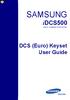 SAMSUNG idcs500 DIGITAL COMMUNICATION SYSTEM DCS (Euro) Keyset User Guide Publication Information Samsung Telecoms reserves the right without prior notice to revise information in this publication for
SAMSUNG idcs500 DIGITAL COMMUNICATION SYSTEM DCS (Euro) Keyset User Guide Publication Information Samsung Telecoms reserves the right without prior notice to revise information in this publication for
ultiline Telephone y User Guide NEC LEVEL II
 ultiline Telephone @ y User Guide NEC LEVEL II ELECTRA PROFESSIONAL TELEPHONES 8 Line Non Display 16 Line Display 16 Line Non Display with 20 DSS/BLF One Touch Keys 24 Line Display with 12 DSS/BLF One
ultiline Telephone @ y User Guide NEC LEVEL II ELECTRA PROFESSIONAL TELEPHONES 8 Line Non Display 16 Line Display 16 Line Non Display with 20 DSS/BLF One Touch Keys 24 Line Display with 12 DSS/BLF One
di git al u se r guide
 di git al t e le ph o n e u se r guide Xen Digital Telephones 1 9 6 10 2 5 3 4 1 9 7 6 Xen Talk 8 line non display 10 11 2 5 10 1 9 11 7 6 3 4 Xen Exec 16 line display 2 3 5 Xen Professional 16 line display
di git al t e le ph o n e u se r guide Xen Digital Telephones 1 9 6 10 2 5 3 4 1 9 7 6 Xen Talk 8 line non display 10 11 2 5 10 1 9 11 7 6 3 4 Xen Exec 16 line display 2 3 5 Xen Professional 16 line display
ITP-5121D. IP Keyset User Guide
 ITP-5121D IP Keyset User Guide ITP-5121D User Guide For OfficeServ 100, OfficeServ 500, OfficeServ 7000 Series 05/2006 Copyright 2006 Samsung Telecommunications America. All rights reserved. No part of
ITP-5121D IP Keyset User Guide ITP-5121D User Guide For OfficeServ 100, OfficeServ 500, OfficeServ 7000 Series 05/2006 Copyright 2006 Samsung Telecommunications America. All rights reserved. No part of
Placing Calls. Using Your Single Line Telephone. Placing an Outside Call... Calling a Co-Worker, Voice Mail and Paging...
 Using Your Single Line Telephone Placing Calls Due to the flexibility built into the system, your Dialing Codes and Feature Capacities may differ from those in this guide. Check with your communications
Using Your Single Line Telephone Placing Calls Due to the flexibility built into the system, your Dialing Codes and Feature Capacities may differ from those in this guide. Check with your communications
GENERAL INFORMATION ANSWERING CALLS PLACING CALLS
 GENERAL INFORMATION THE FOLLOWING SHOULD BE CONSIDERED WHEN REVIEWING THIS User Guide: Instructions are provided for Electra Professional and Electra Elite telephones. When using an Electra Professional
GENERAL INFORMATION THE FOLLOWING SHOULD BE CONSIDERED WHEN REVIEWING THIS User Guide: Instructions are provided for Electra Professional and Electra Elite telephones. When using an Electra Professional
Standard Telephone User Guide
 TOSHIBA Telecommunications Division Digital Business Telephone Solutions Standard Telephone User Guide Issue 2 November 2001 Publication Information Toshiba Information Systems (UK) Ltd. reserves the right
TOSHIBA Telecommunications Division Digital Business Telephone Solutions Standard Telephone User Guide Issue 2 November 2001 Publication Information Toshiba Information Systems (UK) Ltd. reserves the right
Multiline Telephone User Guide
 Notice Note that when converting this document from its original format to a.pdf file, some minor font and format changes may occur causing slight variations from the original printed document. When viewing
Notice Note that when converting this document from its original format to a.pdf file, some minor font and format changes may occur causing slight variations from the original printed document. When viewing
Single Line Telephone User Guide
 NOTICE Note that when converting this document from its original format to a.pdf file, some minor font and format changes may occur. When viewing and printing this document, we cannot guarantee that your
NOTICE Note that when converting this document from its original format to a.pdf file, some minor font and format changes may occur. When viewing and printing this document, we cannot guarantee that your
CENTREX service. user reference guide. Clearly different.
 CENTREX service user reference guide Clearly different. TABLE OF CONTENTS This user s guide provides instructions for using Centrex features. A check in the circle next to a feature means that your Centrex
CENTREX service user reference guide Clearly different. TABLE OF CONTENTS This user s guide provides instructions for using Centrex features. A check in the circle next to a feature means that your Centrex
Axxess. Executone Phone User Guide
 Axxess Executone Phone User Guide QUICK REFERENCE GUIDE TO FREQUENTLY USED FEATURES These are the basic instructions for the most frequently used telephone system and voice mail features. For detailed
Axxess Executone Phone User Guide QUICK REFERENCE GUIDE TO FREQUENTLY USED FEATURES These are the basic instructions for the most frequently used telephone system and voice mail features. For detailed
Mitel 5000 Telephone System
 Mitel 5000 Telephone System Phone Keys & Key Descriptions The following telephone feature descriptions identify the keys on the key panel of your 8528 phone. Handset If you are using a headset or if you
Mitel 5000 Telephone System Phone Keys & Key Descriptions The following telephone feature descriptions identify the keys on the key panel of your 8528 phone. Handset If you are using a headset or if you
Multiline Telephone User Guide
 NOTICE Note that when converting this document from its original format to a.pdf file, some minor font and format changes may occur. When viewing and printing this document, we cannot guarantee that your
NOTICE Note that when converting this document from its original format to a.pdf file, some minor font and format changes may occur. When viewing and printing this document, we cannot guarantee that your
Multiline Telephone User Guide
 NOTICE Note that when converting this document from its original format to a.pdf file, some minor font and format changes may occur causing slight variations from the original printed document. When viewing
NOTICE Note that when converting this document from its original format to a.pdf file, some minor font and format changes may occur causing slight variations from the original printed document. When viewing
Sprint k3 Digital Phone System
 Sprint k3 Digital Phone System SLT Telephone User Guide The information contained in this document is proprietary and is subject to all relevant copyright, patent and other laws protecting intellectual
Sprint k3 Digital Phone System SLT Telephone User Guide The information contained in this document is proprietary and is subject to all relevant copyright, patent and other laws protecting intellectual
Digital Single Line (DSL) Analog Single Line (SLT) Quick Reference Guide. 92600DSL05 April 2001. Printed in U.S.A. (2562)
 Digital Single Line (DSL) Analog Single Line (SLT) Quick Reference Guide 92600DSL05 April 2001 Printed in U.S.A. (2562) Using Your Digital Single Line Telep 920-108H Due to the flexibility built into the
Digital Single Line (DSL) Analog Single Line (SLT) Quick Reference Guide 92600DSL05 April 2001 Printed in U.S.A. (2562) Using Your Digital Single Line Telep 920-108H Due to the flexibility built into the
DKT / IPT Telephone Quick Reference Guide STRATA. Business Telephones Helping You Communicate Better CIX/CTX
 DKT / IPT Telephone Quick Reference Guide STRATA CIX/CTX Business Telephones Helping You Communicate Better Introduction This quick reference guide applies to Toshiba DKT3200-series digital telephones
DKT / IPT Telephone Quick Reference Guide STRATA CIX/CTX Business Telephones Helping You Communicate Better Introduction This quick reference guide applies to Toshiba DKT3200-series digital telephones
Inter-Tel Eclipse 2. Associate Display and Basic Digital Phone. User s Guide
 Associate Display Phone 560.4200 Basic Digital Phone 560.4100 Inter-Tel Eclipse 2 Associate Display and Basic Digital Phone User s Guide Page 1 of 23 Feature Key Functions Press IC or CALL OUTGOING Unlit
Associate Display Phone 560.4200 Basic Digital Phone 560.4100 Inter-Tel Eclipse 2 Associate Display and Basic Digital Phone User s Guide Page 1 of 23 Feature Key Functions Press IC or CALL OUTGOING Unlit
DCS KEYSET USER GU I D E. LCD 24B STD 24B LCD 24Bi LCD 12B STD 12B 6B EN H A N C E D. Australian version DIGITAL COMMUNICATIONS SYSTEM
 DCS DIGITAL COMMUNICATIONS SYSTEM KEYSET USER GU I D E Australian version LCD 24B STD 24B LCD 24Bi LCD 12B STD 12B 6B EN H A N C E D SYSTEM ACCESS CODES The DCS telephone system has the following pre-set
DCS DIGITAL COMMUNICATIONS SYSTEM KEYSET USER GU I D E Australian version LCD 24B STD 24B LCD 24Bi LCD 12B STD 12B 6B EN H A N C E D SYSTEM ACCESS CODES The DCS telephone system has the following pre-set
Digital Single Line Telephone User Guide
 Telecommunication Systems Division Digital Business Telephone Systems Digital Single Line Telephone User Guide May 2000 Publication Information Toshiba America Information Systems, Inc., Telecommunication
Telecommunication Systems Division Digital Business Telephone Systems Digital Single Line Telephone User Guide May 2000 Publication Information Toshiba America Information Systems, Inc., Telecommunication
Single-Line Telephone
 Smart Communication Server Single-Line Telephone User Guide Please read this manual carefully before operating this product and save this manual for future use. Before using Your Terminal Thank you for
Smart Communication Server Single-Line Telephone User Guide Please read this manual carefully before operating this product and save this manual for future use. Before using Your Terminal Thank you for
User Guide Verizon CentraNet Service
 User Guide Verizon CentraNet Service EASY STEPS TO GET YOU STARTED. 2008 Verizon. All Rights Reserved. C9000-0708 Thank You for Selecting Verizon CentraNet Service i Table of Contents switches CENTRANET
User Guide Verizon CentraNet Service EASY STEPS TO GET YOU STARTED. 2008 Verizon. All Rights Reserved. C9000-0708 Thank You for Selecting Verizon CentraNet Service i Table of Contents switches CENTRANET
Single Line Telephone User Guide
 Notice Note that when converting this document from its original format to a.pdf file, some minor font and format changes may occur causing slight variations from the original printed document. When viewing
Notice Note that when converting this document from its original format to a.pdf file, some minor font and format changes may occur causing slight variations from the original printed document. When viewing
NITSUKO DS01 TELEPHONE USER S GUIDE
 NITSUKO DS01 TELEPHONE USER S GUIDE 2003-2004 Version 1.1 TABLE OF CONTENTS PAGES INTRODUCTION TELEPHONE FEATURES. TELEPHONE SERVICES.. VOICE MAIL. TELEPHONE FREQUENTLY ASKED QUESTIONS (FAQs) ADVANCED
NITSUKO DS01 TELEPHONE USER S GUIDE 2003-2004 Version 1.1 TABLE OF CONTENTS PAGES INTRODUCTION TELEPHONE FEATURES. TELEPHONE SERVICES.. VOICE MAIL. TELEPHONE FREQUENTLY ASKED QUESTIONS (FAQs) ADVANCED
CALLING FEATURE USER GUIDE
 CALLING FEATURE USER GUIDE 1801 N Main St, in the Palace Mall ** Mitchell, SD 57301 Phone: (605) 990-1000 Fax: (605) 990-1010 Homepage: www.mitchelltelecom.com Calling Feature User Guide Mitchell Telecom
CALLING FEATURE USER GUIDE 1801 N Main St, in the Palace Mall ** Mitchell, SD 57301 Phone: (605) 990-1000 Fax: (605) 990-1010 Homepage: www.mitchelltelecom.com Calling Feature User Guide Mitchell Telecom
Meridian 8009 Business Terminal User Guide
 For additional information, Dial Telecommunications Center Centrex Services... -44 University of Nebraska - Lincoln Telecommunications Center Nebraska Hall Lincoln, NE 68588-05 (40) 47-000 The University
For additional information, Dial Telecommunications Center Centrex Services... -44 University of Nebraska - Lincoln Telecommunications Center Nebraska Hall Lincoln, NE 68588-05 (40) 47-000 The University
Comdial Impact and Impact SCS LCD Speakerphone User s Guide (Not all phones or systems support all features)
 Comdial Impact and Impact SCS LCD Speakerphone User s Guide (Not all phones or systems support all features) Setting Up Your Phone Set Display Contrast Customize Your Ring Tone Adjust Volume Ringer volume
Comdial Impact and Impact SCS LCD Speakerphone User s Guide (Not all phones or systems support all features) Setting Up Your Phone Set Display Contrast Customize Your Ring Tone Adjust Volume Ringer volume
Business Communications Manager Telephone Feature Card
 Business Communications Manager Telephone Feature Card 2002 Nortel Networks P0993297 Issue 01 Buttons The Business Series Terminal (T-series) Feature button is a small globe icon. The M-series Feature
Business Communications Manager Telephone Feature Card 2002 Nortel Networks P0993297 Issue 01 Buttons The Business Series Terminal (T-series) Feature button is a small globe icon. The M-series Feature
SLT User Guide for LDK/GDK System
 Placing an Outside Call Dial 9. (In the following countries, dial 0 to access CO line : Finland/Brazil/Norway/Netherlands/Belgium/ Denmark/Spain/Italy) Placing an Intercom Call Dial intercom number. Placing
Placing an Outside Call Dial 9. (In the following countries, dial 0 to access CO line : Finland/Brazil/Norway/Netherlands/Belgium/ Denmark/Spain/Italy) Placing an Intercom Call Dial intercom number. Placing
ISDN FEATURE ACCESS CODES
 ISDN FEATURE ACCESS CODES INTRODUCTION These dialing instructions are a quick reference on how to use the most common ISDN voice features with atone Commander, Lucent, AT&T, or Fujitsu ISDN telephone set.
ISDN FEATURE ACCESS CODES INTRODUCTION These dialing instructions are a quick reference on how to use the most common ISDN voice features with atone Commander, Lucent, AT&T, or Fujitsu ISDN telephone set.
BellSouth Centrex USER GUIDE DMS 5ESS 1AESS EWSD
 BellSouth Centrex USER GUIDE DMS 5ESS 1AESS EWSD INTRODUCTION Welcome to BellSouth Centrex service! Your service has been carefully designed to meet your current communications needs. BellSouth Centrex
BellSouth Centrex USER GUIDE DMS 5ESS 1AESS EWSD INTRODUCTION Welcome to BellSouth Centrex service! Your service has been carefully designed to meet your current communications needs. BellSouth Centrex
NEC SV-8100. Multiline Telephone User Guide All Digital and IP Phones w/um-8000 Voice Mail
 NEC SV-8100 Multiline Telephone User Guide All Digital and IP Phones w/um-8000 Voice Mail NEC SV-8100 - User Introduction for Display Phone TO TRANSFER A CALL DIRECTLY TO A MAILBOX: Press Transfer Dial
NEC SV-8100 Multiline Telephone User Guide All Digital and IP Phones w/um-8000 Voice Mail NEC SV-8100 - User Introduction for Display Phone TO TRANSFER A CALL DIRECTLY TO A MAILBOX: Press Transfer Dial
NEC SV-8100 Multiline Telephone User Guide All Digital and IP Phones w/inmail Voice Mail
 Version 2.50G NEC SV-8100 Multiline Telephone User Guide All Digital and IP Phones w/inmail Voice Mail NEC SV-8100 - User Introduction for Display Phone TO TRANSFER A CALL DIRECTLY TO A MAILBOX: Press
Version 2.50G NEC SV-8100 Multiline Telephone User Guide All Digital and IP Phones w/inmail Voice Mail NEC SV-8100 - User Introduction for Display Phone TO TRANSFER A CALL DIRECTLY TO A MAILBOX: Press
Voice Response System (VRS)
 Voice Response System (VRS) Feature Availability Available (requires IntraMail license) - 16 Channels (shared with voice mail). Description The IntraMail daughter board provides the option for Voice Response
Voice Response System (VRS) Feature Availability Available (requires IntraMail license) - 16 Channels (shared with voice mail). Description The IntraMail daughter board provides the option for Voice Response
DIGITAL TELEPHONE USER GUIDE
 DIGITAL TELEPHONE USER GUIDE Release 3 and 4 COPYRIGHT 1992 TOSHIBA AMERICA INFORMATION SYSTEMS, INC. All rights reserved. No part of this manual may be reproduced in any form or by any means graphic,
DIGITAL TELEPHONE USER GUIDE Release 3 and 4 COPYRIGHT 1992 TOSHIBA AMERICA INFORMATION SYSTEMS, INC. All rights reserved. No part of this manual may be reproduced in any form or by any means graphic,
Introducing your Meridian Digital Telephone 1
 Contents Introducing your Meridian Digital Telephone 1 Meridian Digital Telephones 1 M3820 1 M3310 2 M3110 3 Selecting a position for your Meridian Digital Telephone 4 Parts of your Meridian Digital Telephone
Contents Introducing your Meridian Digital Telephone 1 Meridian Digital Telephones 1 M3820 1 M3310 2 M3110 3 Selecting a position for your Meridian Digital Telephone 4 Parts of your Meridian Digital Telephone
Humboldt State University. 661Digital User Guide. TNS User Support 826-5000. 661 Digital
 Humboldt State University TNS User Support 826-5000 661 Digital 661Digital User Guide Humboldt State University owns and operates its own telephone switch, often referred to as a PBX (Private Branch Exchange).
Humboldt State University TNS User Support 826-5000 661 Digital 661Digital User Guide Humboldt State University owns and operates its own telephone switch, often referred to as a PBX (Private Branch Exchange).
AT&T MERLIN COMMUNICATIONS SYSTEM USER S GUIDE MODELS 206, 410 AND 820 WITH FEATURE PACKAGE 2
 AT&T MERLIN COMMUNICATIONS SYSTEM USER S GUIDE MODELS 206, 410 AND 820 WITH FEATURE PACKAGE 2 Table of Contents Page Page Available Features Key to Symbols Placing and Answering Calls Line Buttons and
AT&T MERLIN COMMUNICATIONS SYSTEM USER S GUIDE MODELS 206, 410 AND 820 WITH FEATURE PACKAGE 2 Table of Contents Page Page Available Features Key to Symbols Placing and Answering Calls Line Buttons and
Hicom 300 optiset E standard optiset E advance / advance plus optiset E memory
 s Hicom 300 optiset E standard optiset E advance / advance plus optiset E memory 2 User Guide Introduction... 5 Executive / Secretary Features... 7 Dial Executive / Dial Secretary... 7 Answering Calls
s Hicom 300 optiset E standard optiset E advance / advance plus optiset E memory 2 User Guide Introduction... 5 Executive / Secretary Features... 7 Dial Executive / Dial Secretary... 7 Answering Calls
Telephone Features User Guide. BCM50 2.0 Business Communications Manager
 Telephone Features User Guide BCM50 2.0 Business Communications Manager Document Status: Standard Document Version: 01.01 Part Code: NN40020-100 Date: September 2006 Telephone button icons Use this guide
Telephone Features User Guide BCM50 2.0 Business Communications Manager Document Status: Standard Document Version: 01.01 Part Code: NN40020-100 Date: September 2006 Telephone button icons Use this guide
Featuring the Vertical Xcelerator IP Phone System DESK PHONE USER GUIDE V1.5
 Featuring the Vertical Xcelerator IP Phone System DESK PHONE USER GUIDE V1.5 For Service Purchased After May 1 st 2009 Table of Contents INTRODUCTION TO YOUR XCELERATOR DESK PHONE... 2 WELCOME... 2 XCELERATOR
Featuring the Vertical Xcelerator IP Phone System DESK PHONE USER GUIDE V1.5 For Service Purchased After May 1 st 2009 Table of Contents INTRODUCTION TO YOUR XCELERATOR DESK PHONE... 2 WELCOME... 2 XCELERATOR
SYSTEM ADMINISTRATION AND SPECIAL FEATURES GUIDE
 SYSTEM ADMINISTRATION AND SPECIAL FEATURES GUIDE SAMSUNG DCS DIGITAL COMMUNICATIONS SYSTEM System Software Release 1, 2, 3, 4 March 2000 TABLE OF CONTENTS ABOUT THIS BOOK... 1 SPECIAL FEATURES Automatic
SYSTEM ADMINISTRATION AND SPECIAL FEATURES GUIDE SAMSUNG DCS DIGITAL COMMUNICATIONS SYSTEM System Software Release 1, 2, 3, 4 March 2000 TABLE OF CONTENTS ABOUT THIS BOOK... 1 SPECIAL FEATURES Automatic
PROPRIETARY INFORMATION
 Centrex User Guide Centrex is a central office-based telecommunications system that lets you customize your telephone service to suit your unique business needs. With Centrex, you can grow from two lines
Centrex User Guide Centrex is a central office-based telecommunications system that lets you customize your telephone service to suit your unique business needs. With Centrex, you can grow from two lines
32 Switchboard User Guide
 Speed Dial Numbers # Telephone Number Telephone Destination Hymax Service Information When you require service from any Hymax Service Centre, please ensure that you supply as much information as possible
Speed Dial Numbers # Telephone Number Telephone Destination Hymax Service Information When you require service from any Hymax Service Centre, please ensure that you supply as much information as possible
DCS SYSTEM ADMINISTRATION AND SPECIAL FEATURES GUIDE. Page 1 DIGITAL COMMUNICATION SYSTEM
 DCS DIGITAL COMMUNICATION SYSTEM SYSTEM ADMINISTRATION AND SPECIAL FEATURES GUIDE Page 1 Page 2 ABOUT THIS DOCUMENT This book contains instructions for special features that every telephone user may not
DCS DIGITAL COMMUNICATION SYSTEM SYSTEM ADMINISTRATION AND SPECIAL FEATURES GUIDE Page 1 Page 2 ABOUT THIS DOCUMENT This book contains instructions for special features that every telephone user may not
User Guide. Model 8560 Display Phone Model 8660 IP Phone
 User Guide Model 8560 Display Phone Model 8660 IP Phone AXXESS MODEL 8000 SERIES QUICK REFERENCE GUIDE TO FREQUENTLY USED FEATURES These are the basic instructions for the most frequently used telephone
User Guide Model 8560 Display Phone Model 8660 IP Phone AXXESS MODEL 8000 SERIES QUICK REFERENCE GUIDE TO FREQUENTLY USED FEATURES These are the basic instructions for the most frequently used telephone
Custom Calling Features
 Anonymous Call Rejection Anonymous Call Rejection rejects calls from callers who block their Caller ID information, so the calls don t even ring through on your line. To Activate Call Rejection: Pick up
Anonymous Call Rejection Anonymous Call Rejection rejects calls from callers who block their Caller ID information, so the calls don t even ring through on your line. To Activate Call Rejection: Pick up
MITEL. Single-Line. Phone User Guide
 MITEL Single-Line Phone User Guide Single-Line Phone Quick Reference Guide This guide provides information for frequently used features. For more information about these and other features, refer to the
MITEL Single-Line Phone User Guide Single-Line Phone Quick Reference Guide This guide provides information for frequently used features. For more information about these and other features, refer to the
managedip Hosted TDS Table of Contents Calling Features User Guide
 Table of Contents Anonymous Call Rejection... 2 Automatic Callback... 2 Call Forwarding... 3 Call Park/Directed Call Park... 7 Call Park Retrieve... 8 Call Pickup... 8 Call Retrieve... 8 Call Return...
Table of Contents Anonymous Call Rejection... 2 Automatic Callback... 2 Call Forwarding... 3 Call Park/Directed Call Park... 7 Call Park Retrieve... 8 Call Pickup... 8 Call Retrieve... 8 Call Return...
Norstar ICS Telephone Feature Guide
 Norstar ICS Telephone Feature Guide About this guide Use this guide as a quick reference for accessing the features of your telephone. Your system administrator will inform you if any of these features
Norstar ICS Telephone Feature Guide About this guide Use this guide as a quick reference for accessing the features of your telephone. Your system administrator will inform you if any of these features
Norstar ICS Telephone Feature Guide
 Norstar ICS Telephone Feature Guide About this guide Use this guide as a quick reference for accessing the features of your telephone. Your system administrator will inform you if any of these features
Norstar ICS Telephone Feature Guide About this guide Use this guide as a quick reference for accessing the features of your telephone. Your system administrator will inform you if any of these features
NEAX 2000 IPS. D term SERIES I IP USER GUIDE
 NEAX 2000 IPS D term SERIES I D term IP USER GUIDE DIRECTORY EXIT LCD SOFT KEYS (4) CALL INDICATION LAMP DTR-16LD-1 (BK) TEL ITR-16LD-3 (BK) TEL FEATURE RECALL CONFERENCE REDIAL ANSWER HELP PROGRAMMABLE
NEAX 2000 IPS D term SERIES I D term IP USER GUIDE DIRECTORY EXIT LCD SOFT KEYS (4) CALL INDICATION LAMP DTR-16LD-1 (BK) TEL ITR-16LD-3 (BK) TEL FEATURE RECALL CONFERENCE REDIAL ANSWER HELP PROGRAMMABLE
Using the 5215 IP Phone in Remote Mode 3 About Feature Access Codes 3 For Users on Resilient 3300 ICP Systems 3
 USER GUIDE 3300 ICP - 7.0 Contents ABOUT YOUR PHONE 1 Using the 5215 IP Phone in Remote Mode 3 About Feature Access Codes 3 For Users on Resilient 3300 ICP Systems 3 TIPS FOR YOUR COMFORT AND SAFETY 3
USER GUIDE 3300 ICP - 7.0 Contents ABOUT YOUR PHONE 1 Using the 5215 IP Phone in Remote Mode 3 About Feature Access Codes 3 For Users on Resilient 3300 ICP Systems 3 TIPS FOR YOUR COMFORT AND SAFETY 3
ABOUT YOUR PHONE... 1 TIPS FOR YOUR COMFORT AND SAFETY... 2. Don't cradle the handset!... 2 Protect your hearing... 2 Adjusting the viewing angle...
 USER GUIDE Contents ABOUT YOUR PHONE... 1 TIPS FOR YOUR COMFORT AND SAFETY... 2 Don't cradle the handset!... 2 Protect your hearing... 2 Adjusting the viewing angle... 2 CUSTOMIZING YOUR PHONE... 4 Ringer
USER GUIDE Contents ABOUT YOUR PHONE... 1 TIPS FOR YOUR COMFORT AND SAFETY... 2 Don't cradle the handset!... 2 Protect your hearing... 2 Adjusting the viewing angle... 2 CUSTOMIZING YOUR PHONE... 4 Ringer
Panasonic Business Telephone and Voice Mail Systems. User Guide
 Panasonic Business Telephone and Voice Mail Systems User Guide Location of Controls Panasonic Telephone System Telephone Set 2 Explanation of Controls PAUSE: Used to insert a pause when storing a telephone
Panasonic Business Telephone and Voice Mail Systems User Guide Location of Controls Panasonic Telephone System Telephone Set 2 Explanation of Controls PAUSE: Used to insert a pause when storing a telephone
MITEL. Single-Line. Phone User Guide
 MITEL Single-Line Phone User Guide Single-Line Phone Quick Reference Guide This guide provides information for frequently used features. For more information about these and other features, refer to the
MITEL Single-Line Phone User Guide Single-Line Phone Quick Reference Guide This guide provides information for frequently used features. For more information about these and other features, refer to the
Analog User Guide HUMBOLDT STATE UNIVERSITY. Telecommunications & Network Services
 HUMBOLDT STATE UNIVERSITY Telecommunications & Network Services Analog User Guide Humboldt State University owns and operates its own telephone switch, often referred to as a PBX (Private Branch Exchange).
HUMBOLDT STATE UNIVERSITY Telecommunications & Network Services Analog User Guide Humboldt State University owns and operates its own telephone switch, often referred to as a PBX (Private Branch Exchange).
Station-User Guide For Meridian Multi-Line Telephones
 Station-User Guide For Meridian Multi-Line Telephones INTRODUCTION This guide provides instructions on the use of the multi-line telephone instruments in the University of Hawaii's SL-1 Telephone System.
Station-User Guide For Meridian Multi-Line Telephones INTRODUCTION This guide provides instructions on the use of the multi-line telephone instruments in the University of Hawaii's SL-1 Telephone System.
Dialog 4220 Lite/Dialog 4222 Office
 Dialog 4220 Lite/Dialog 4222 Office System telephones for MD110 Communication System User Guide Flinders University Table of Contents Description 2 Incoming Calls... 10 Outgoing Calls... 12 During Calls
Dialog 4220 Lite/Dialog 4222 Office System telephones for MD110 Communication System User Guide Flinders University Table of Contents Description 2 Incoming Calls... 10 Outgoing Calls... 12 During Calls
Business Communications Manager ATA 2 User Guide
 Business Communications Manager ATA 2 User Guide 2001 Nortel Networks P0941629 Issue 02 Contents About Business Communications Manager ATA 25 What does ATA 2 do? 5 Feature List 7 Alternate Line 7 Call
Business Communications Manager ATA 2 User Guide 2001 Nortel Networks P0941629 Issue 02 Contents About Business Communications Manager ATA 25 What does ATA 2 do? 5 Feature List 7 Alternate Line 7 Call
Four-Line Intercom Speakerphone 944
 1 USER S MANUAL Part 2 Four-Line Intercom Speakerphone 944 Please also read Part 1 Important Product Information AT&T and the globe symbol are registered trademarks of AT&T Corp. licensed to Advanced American
1 USER S MANUAL Part 2 Four-Line Intercom Speakerphone 944 Please also read Part 1 Important Product Information AT&T and the globe symbol are registered trademarks of AT&T Corp. licensed to Advanced American
ONS/ANALOG TELEPHONE USER GUIDE
 ONS/ANALOG TELEPHONE USER GUIDE 3300 ICP - 7.0 Contents PREFACE 1 ABOUT FEATURE ACCESS CODES 1 CALL BASICS 1 Making and Answering Calls 1 Hold 2 Call Transfer 2 Three-Party Conference 3 Redial 3 Redial
ONS/ANALOG TELEPHONE USER GUIDE 3300 ICP - 7.0 Contents PREFACE 1 ABOUT FEATURE ACCESS CODES 1 CALL BASICS 1 Making and Answering Calls 1 Hold 2 Call Transfer 2 Three-Party Conference 3 Redial 3 Redial
Quick reference guide. 1070 4-Line small business system with caller ID/ call waiting and speakerphone
 Quick reference guide 1070 4-Line small business system with caller ID/ call waiting and speakerphone 7 This quick reference guide provides basic instructions For additional installation options and complete
Quick reference guide 1070 4-Line small business system with caller ID/ call waiting and speakerphone 7 This quick reference guide provides basic instructions For additional installation options and complete
Centrex Service Feature Phone M5216 User Guide. (Version 2.0)
 Centrex Service Feature Phone M5216 User Guide (Version 2.0) Table of Content 1 Phone Set Features and Functions... 4 2 Voice Call Operation... 5 2.1 Answering a call on a Directory Number (DN)... 5 2.2
Centrex Service Feature Phone M5216 User Guide (Version 2.0) Table of Content 1 Phone Set Features and Functions... 4 2 Voice Call Operation... 5 2.1 Answering a call on a Directory Number (DN)... 5 2.2
Ringer Tone ~ Select one of four ringing tones Ringer Status: Press FEATURE [3]
![Ringer Tone ~ Select one of four ringing tones Ringer Status: Press FEATURE [3] Ringer Tone ~ Select one of four ringing tones Ringer Status: Press FEATURE [3]](/thumbs/26/7932683.jpg) COMPLETE TELEPHONE AND VOICEMAIL GUIDE Getting Started... 2 Your Telephone Number Assistance & Problem Reporting Things You Should Know About Your Telephone Service 1 Calling Into the University Emergency
COMPLETE TELEPHONE AND VOICEMAIL GUIDE Getting Started... 2 Your Telephone Number Assistance & Problem Reporting Things You Should Know About Your Telephone Service 1 Calling Into the University Emergency
DSU II Digital Expandable Systems Single Line Proprietary Telephone Station User s Guide This publication supports the Impact LCD Speakerphones
 DSU II Digital Expandable Systems Single Line Proprietary Telephone Station User s Guide This publication supports the Impact LCD Speakerphones GCA70 246.06 07/00 Printed in U.S.A. This User s Guide is
DSU II Digital Expandable Systems Single Line Proprietary Telephone Station User s Guide This publication supports the Impact LCD Speakerphones GCA70 246.06 07/00 Printed in U.S.A. This User s Guide is
Operating Instructions KX-TA308
 Panasonic Telephone Systems Panasonic KX-TA308 Panasonic KX-TA616 www.voicesonic.com Phone: 877-289-2829 Panasonic KX-TA308, KXTA308, KX TA308, TA308, KX-TA616, KXTA616, KX TA616, TA616 Advanced Hybrid
Panasonic Telephone Systems Panasonic KX-TA308 Panasonic KX-TA616 www.voicesonic.com Phone: 877-289-2829 Panasonic KX-TA308, KXTA308, KX TA308, TA308, KX-TA616, KXTA616, KX TA616, TA616 Advanced Hybrid
3904 USER GUIDE. Stores one phone number per key for quick dial.
 AUTO DIAL To Program NOTE To Dial CALL PARK - Park a call - Retrieve the call CALL PICKUP Without Call Pickup key With Call Pickup key CALLING PARTY PRIVACY Stores one phone number per key for quick dial.
AUTO DIAL To Program NOTE To Dial CALL PARK - Park a call - Retrieve the call CALL PICKUP Without Call Pickup key With Call Pickup key CALLING PARTY PRIVACY Stores one phone number per key for quick dial.
If you have questions or comments about this User Guide, contact Inter-Tel Technical Publications at: Tech_Pubs@inter-tel.com
 $;;(66 6WDQGDUGDQG%DVLF 'LJLWDO.H\VHWV DQG $;;(6625
$;;(66 6WDQGDUGDQG%DVLF 'LJLWDO.H\VHWV DQG $;;(6625
IP Office Basic Edition IP Office Basic Edition - Quick Mode 1400 Series Phone User Guide
 - Quick Mode 1400 Series Phone User Guide - Issue 6b - (23 November 2011) 2011 AVAYA All Rights Reserved. Notices While reasonable efforts have been made to ensure that the information in this document
- Quick Mode 1400 Series Phone User Guide - Issue 6b - (23 November 2011) 2011 AVAYA All Rights Reserved. Notices While reasonable efforts have been made to ensure that the information in this document
u s e r g u i d e Centrex
 user guide Centrex Welcome to your Centrex phone Congratulations! You are now using the Centrex service from Telecom. Centrex has many practical features to make using the phone easier. This Guide introduces
user guide Centrex Welcome to your Centrex phone Congratulations! You are now using the Centrex service from Telecom. Centrex has many practical features to make using the phone easier. This Guide introduces
5000 Communications Platform (CP)
 MITEL 5000 Communications Platform (CP) Single-Line Phone Title space availble here. Title space availble here. Title space availble here. Title space availble here. Title space availble here. (Frutiger
MITEL 5000 Communications Platform (CP) Single-Line Phone Title space availble here. Title space availble here. Title space availble here. Title space availble here. Title space availble here. (Frutiger
Station User Guide Including Attendant Features
 Station User Guide Including Attendant Features STARPLUS STS Telephone Systems Station User Guide December, 2002 - Issue 1.0 P/N: 3552-00 I Issue Release Date Changes 1.0 12-02 Initial Release LIFE SUPPORT
Station User Guide Including Attendant Features STARPLUS STS Telephone Systems Station User Guide December, 2002 - Issue 1.0 P/N: 3552-00 I Issue Release Date Changes 1.0 12-02 Initial Release LIFE SUPPORT
2 Session buttons. 1 Phone Screen
 1 Phone Screen 2 Session buttons Shows information about your phone, including directory number (extension), call information (for example caller ID, icons for an active call or call on hold) and available
1 Phone Screen 2 Session buttons Shows information about your phone, including directory number (extension), call information (for example caller ID, icons for an active call or call on hold) and available
DIGITAL TELEPHONE USER GUIDE
 DIGITAL TELEPHONE USER GUIDE Xen IPK II DIGITAL TELEPHONE User Guide Table of Contents Xen IPK II Digital Telephones............................2 Key Descriptions......................................3
DIGITAL TELEPHONE USER GUIDE Xen IPK II DIGITAL TELEPHONE User Guide Table of Contents Xen IPK II Digital Telephones............................2 Key Descriptions......................................3
About Your Telephone. Call appearances/feature buttons
 About Your Telephone Your 8410B is a multi-appearance digital telephone. To familiarize yourself with your telephone, refer to the figure below and then read the following explanations. Call appearances/feature
About Your Telephone Your 8410B is a multi-appearance digital telephone. To familiarize yourself with your telephone, refer to the figure below and then read the following explanations. Call appearances/feature
ELECTRONIC TELEPHONE USER GUIDE
 ELECTRONIC TELEPHONE USER GUIDE Release 1, 2, 3, and 4 COPYRIGHT 1992 TOSHIBA AMERICA INFORMATION SYSTEMS, INC. All rights reserved. No part of this manual may be reproduced in any form or by any means
ELECTRONIC TELEPHONE USER GUIDE Release 1, 2, 3, and 4 COPYRIGHT 1992 TOSHIBA AMERICA INFORMATION SYSTEMS, INC. All rights reserved. No part of this manual may be reproduced in any form or by any means
D-Term ACD-IP User Guide
 D-Term ACD-IP User Guide Table of Contents Keys and Lamps... 2 Tones... 3 Making and Receiving Calls... 4 Hold... 5 Transfer... 6 Conference Calls... 6 ACD Functions... 7 Logon... 7 Work... 7 Call Recover...
D-Term ACD-IP User Guide Table of Contents Keys and Lamps... 2 Tones... 3 Making and Receiving Calls... 4 Hold... 5 Transfer... 6 Conference Calls... 6 ACD Functions... 7 Logon... 7 Work... 7 Call Recover...
