Station-User Guide For Meridian Multi-Line Telephones
|
|
|
- Marcia Weaver
- 8 years ago
- Views:
Transcription
1 Station-User Guide For Meridian Multi-Line Telephones INTRODUCTION This guide provides instructions on the use of the multi-line telephone instruments in the University of Hawaii's SL-1 Telephone System. The information in this guide applies to the following telephone instruments: Meridian 2008 Multi-line Telephone Meridian 2009 Multi-line Telephone Meridian 2018 Multi-line Telephone Meridian 2112 Multi-line Telephone with Integrated Speakerphone Meridian 2616 Multi-line Telephone Meridian 2616S Multi-line Telephone with Integrated Speakerphone For information on the Meridian 3903 and 3904 Digital Telephones, please refer to the Meridian 3903/3904 User Guides. Features that appear on the pre-labeled keys of multi-line telephones are selected based on need and must conform to University approved overlays. Some telephones may not be equipped for all features shown in this guide. Certain features like Call Park and Call Pickup may be accessed either by the prelabeled feature keys or by access code. University of Hawai i Telecommunications 2545 McCarthy Mall, Bilger Addition 503 Telephone 66033, FAX Trouble/Repair Reporting, Dial 0
2 CONTENTS TERMS...2 TONES...2 Dial Tone Special Dial Tone Reorder Tone Distinctive Ringing Tone Attendant Camp On Tone USING YOUR TELEPHONE...3 Automatic Pre-selection of Line On Hook Dialing Holding Calls PLACING CALLS...4 On-network Calls Off-network Calls Calls to Campus Operator Calling Restrictions Calls Requiring Authorization Codes TRANSFERRING CALLS...5 Call Transfer CONFERENCE CALLS...5 Conference Three Transferring with Conference Three Conference Six AUTO DIAL...7 Programming Auto Dial Using Auto Dial CALL PICKUP...7 Group Call Pickup (Key Accessed) Group Call Pickup (Code Accessed) CONTENTS CALL BACK QUEUING... 8 Activating Call Back Queuing Canceling Call Back Queuing CALL FORWARDING Activating Call Forwarding Canceling Call Forwarding Reinstating Call Forwarding CALL PARK... 9 Parking a Call (Key Accessed) Parking a Call (Code Accessed) Retrieving Parked Calls DIAL INTERCOM LAST NUMBER RE-DIAL MESSAGE WAITING Retrieving Messages PRIVACY RELEASE RING AGAIN Activating Ring Again Canceling Ring Again SPEED CALLING Using Speed Calling Programming Speed Call Numbers SPEED CALL DIRECTORY
3 TERMS Station: A Telephone, either on- or off-network, that is served by a dedicated station line. On-network Station: A station that is tied to the University's telephone system and can be called by other on-network stations by dialing a 5-digit station number. To call an onnetwork station from an off-network station, add the prefix "95" to the 5-digit on-network station number. Off-network Station: A station that is not tied directly to the University's telephone system and thus must be accessed through the local public telephone network or a long-distance service provider. Extension Station or Extension: A telephone connected to a station that shares a station line. Feature Key: A programmable key that allows you to access features by pressing a single key. Idle Line Key: A feature key assigned to a station number that is not currently being used to process a call. TONES DIAL TONE A steady continuous tone which indicates that you may commence dialing. SPECIAL DIAL TONE Three beep tones followed by a steady dial tone which indicates you may proceed with the activation of a feature. REORDER TONE A fast busy tone which indicates the telephone system is unable to perform the feature you requested or an improper key sequence has been entered. ATTENDANT CAMP-ON TONE One quick beep tone heard during conversation informs you the campus operator has extended an incoming call to your station. If you wish to receive the incoming call, complete your present call within 60 seconds of hearing the camp-on tone, hang up and wait for your phone to ring. If you do not complete your present call within the 60 seconds, the incoming call will be returned to the campus operator. Station Line: The dedicated wires that connect a station to the University's telephone system. Trunk or Outside Line: A communications path between the University's telephone system and the public network. A call between an on-network station and an off-network station uses one trunk. The number of trunks is selected to handle peak calling periods. Callers may receive a fast busy tone if all trunks are in use. 2
4 USING YOUR TELEPHONE AUTOMATIC PRE-SELECTION OF LINE Automatic Pre-selection of Line selects the line that is associated with your prime or listed directory number whenever you lift the handset. This is the same number that appears on the bottom right key of most multi-line telephones. TO ANSWER A CALL ON YOUR PRIME DIRECTORY NUMBER: Begin speaking to the party. Ringing TO PLACE A CALL ON YOUR PRIME DIRECTORY NUMBER: USING YOUR TELEPHONE TO DIAL ON HOOK: Press any idle line key. Enter the telephone number. Wait for the party to answer. If you receive a busy signal, no answer, or make an error in dialing, press Rls to disconnect. HOLDING CALLS Momentarily depressing the HOLD key places the call on hold and permits you to access another station or replace the handset without disconnecting the call. TO PLACE A CALL ON HOLD: Enter the telephone number. Press the HOLD key. Select another line key or replace the handset as needed. ON HOOK DIALING On Hook Dialing permits you to initiate a call without lifting the handset. Call progression tones are heard through the oneway only speaker. When the called party answers, you must lift and use the handset to converse. The Meridian 2112, 2616S, and 2317 telephone sets have twoway speaker capability and can be used with or without lifting the handset. 3
5 PLACING CALLS ON-NETWORK CALLS On-network calls are calls made to telephones or stations that are connected to the University's telephone system. Enter the 5-digit station number. The on-network number is the last five digits of the seven-digit telephone number. Example: The station number for is OFF-NETWORK CALLS Off-network calls are calls made to telephones or stations outside the University's telephone system. To complete such calls, you are required to access the public network of the local telephone company. Enter digit number. Inter-island calls: Direct dial: Enter number. Operator assisted: Enter number. Directory Assistance: Enter PLACING CALLS Mainland calls: Direct dial: Enter Area Code + number. Operator assisted: Enter Area Code + number. Directory Assistance: Enter Area Code International calls: Direct dial: Enter Country Code + City Code + number. Operator assisted: Enter Country Code + City Code + number. Directory Assistance: Enter CALLS TO CAMPUS OPERATOR Enter 0. CALLING RESTRICTIONS Some stations may be restricted and may not allow all types of calls. CALLS REQUIRING AUTHORIZATION CODES Certain types of calls or calls from certain stations require the entry of an authorization code. The six-digit authorization code must be entered prior to dialing the called party. Enter 16. Enter the 6-digit authorization code. Enter the number.
6 TRANSFERRING CALLS CALL TRANSFER Call Transfer allows the transfer of calls without the assistance of the campus operator. Calls may be transferred to either another on-network station or to the campus operator. Use Call Transfer to redirect calls to other on-network stations. TO TRANSFER A CALL: Ask the first party to wait. Press TRANSFER. Enter the on-network station number. Announce the call to the third party. Press TRANSFER and replace handset. Special dial tone Ring Tone (Conversation is private; first party is on hold) If you receive a busy signal, no answer, or make an error in dialing, press the line key next to the flashing indicator to return to the first party. CONFERENCE CALLS CONFERENCE THREE Conference Three allows the addition of a third party to a conversation. The third party may be either an on-network or an off-network station. Use Conference to hold a conversation among three parties. The Conference feature can also be used to transfer calls. TO ESTABLISH A CONFERENCE CALL: Ask the first party to wait. Press CONFERENCE. Special dial tone Enter the number of the third party. Announce the conference call to (Conversation is private; the third party. first party is on hold) Press CONFERENCE. All three parties are now connected. If the third party does not want to accept the call, wait for the third party to hang up and you will be reconnected to the first party. If your station does not have a TRANSFER key, use the CONFERENCE key to transfer calls. See the Conference feature for instructions. 5
7 CONFERENCE CALLS CONFERENCE CALLS TO TRANSFER A CALL USING CONFERENCE THREE Ask the first party to wait. Press CONFERENCE. Enter the on-network station number. Announce the call to the third party. Press CONFERENCE and then press Rls to exit. Special dial tone (Conversation is private; first party is on hold) CONFERENCE SIX Conference Six allows the addition of up to six parties (including yourself) to a conversation. Only two of the six parties may be off-network stations. Use Conference Six to hold group conversations with up to six parties or to converse with two off-network parties. TO ESTABLISH A CONFERENCE CALL: If you receive a busy signal, no answer, or make an error in dialing, press the line key next to the flashing indicator to return to the first party. If your third party is an off-network number, you must enter the off-network dialing sequence, for example digit number for local off-network locations, regardless of whether your first party is on- or offnetwork. If while using Conference, another call comes in on another line key, place your Conference line on hold with the HOLD key and answer the incoming call. The two parties on conference will be able to converse. Place a call to the first party. Ask the party to wait. Press CONFERENCE. Enter the number of the party to be added. Announce the conference call to the called party. Press CONFERENCE. Repeat until all parties are added. Special dial tone (Conversation is private; first party is on hold) All parties are connected. 6
8 AUTO DIAL AUTO DIAL Auto Dial allows you to program an AUTO DIAL key with a frequently called telephone number and to access the same number with a single key depression. The number stored may be up to 24 digits in length. Use Auto Dial to store frequently called or lengthy telephone numbers. TO PROGRAM AN AUTO DIAL KEY: Press an AUTO DIAL key without lifting the handset. Enter the telephone number to be stored (Up to 24 digits). Press the AUTO DIAL key. TO USE AUTO DIAL: Lift the handset or press an idle line key. Press the AUTO DIAL key. CALL PICKUP CALL PICKUP Call Pickup allows users to answer an incoming call at another nearby station. The answering station must be in the Call Pickup Group. Call Pickup Groups are programmed in the system and usually consist of stations belonging to members of work groups or departments located in the same general area. Use Call Pickup to answer calls ringing at a nearby station that is unattended and in the same Pickup Group. TO INITIATE CALL PICKUP (key accessed): Lift the handset or press any idle line key. Press CALL PICKUP. TO INITIATE CALL PICKUP (code accessed): Lift the handset or press any idle line key. Enter 13. is If you receive a fast busy tone after either pressing CALL PICKUP or entering 13; the ringing station not in the same Pickup Group, the call has already been answered by another station or the code was entered incorrectly. If you wish to Call Pickup an Intercom Call, press I/C (instead of an idle line key) and 13. 7
9 CALL BACK QUEUING CALL BACK QUEUING When all outside trunks are busy, on-network users originating calls to off-network stations will receive the fast busy tone. When this occurs, Call Back Queuing allows users to be placed in a queue for the first available outside trunk. As soon as a trunk is available, the system will ring the user's station and dial the requested telephone number. Activate Call Back Queuing when encountering a fast busy tone while attempting to place an off-network call. Be sure to cancel Call Back Queuing if you decide to leave your station before the system calls back. CALL BACK QUEUING TO CANCEL CALL BACK QUEUING: Press RING AGAIN. Call Back Queuing works only for busy (fast busy tone) outside trunks, not for busy (slow or regular busy tone) outside numbers. TO ACTIVATE CALL BACK QUEUING: Lift the handset or press an idle line key. Enter 9 + off-network telephone number. Press RING AGAIN. Replace handset. Fast busy tone (Indicator on) WHEN YOU ARE CALLED BACK: Lift handset. Press RING AGAIN. Wait for the party to answer. One second burst tone 8
10 CALL FORWARDING CALL FORWARDING Call Forwarding redirects incoming calls to another location. These other locations are usually other on-network stations but may include off-network locations if external Call Forwarding is allowed at your station. Use Call Forwarding to have incoming calls ring at another location. TO ACTIVATE CALL FORWARDING: Press FORWARD without lifting the handset. Enter the 5-digit station number or the off-network telephone number. Press FORWARD. TO CANCEL CALL FORWARDING: Press FORWARD. TO REINSTATE CALL FORWARDING: Press FORWARD twice. (Indicator on) (Indicator on) CALL PARK CALL PARK Call Park places calls on hold without tying up your station, freeing your station to originate or receive other calls and provides the ability to retrieve the parked call at another onnetwork station. Use Call Park to park calls at your own station line or on other on-network stations. Parking calls on your own line allows you to receive other incoming calls without disconnecting your original call. Parking calls at other stations allows you to pick up a call at that location to continue a conversation. This is useful when the information being requested by the caller is at another nearby but unattended station. PARKING A CALL (key accessed): Ask the party to wait. Press PARK. Enter the optional 5-digit station number if you want to park the call on another station. Press PARK. (Indicator on) (Indicator on) The call is parked on your station or on the optional station number you entered. Calls are forwarded to the last forward number you entered. 9
11 CALL PARK PARKING A CALL (code accessed): Ask the party to wait. Press TRANSFER or CONFERENCE. Enter 171. Enter the optional 5-digit station number if you want to park the call on another station. Press TRANSFER or CONFERENCE. Special dial tone The call is parked on your station or on the optional station number you entered. It is not necessary to enter the 5-digit on-network station number if you want to park the call at your own station. DIAL INTERCOM DIAL INTERCOM Dial Intercom allows you to call another multi-line station in your Dial Intercom Group by entering a two-digit number. Use Dial Intercom to call another station in your Dial Intercom Group without tying up your station line to incoming calls. TO PLACE AN INTERCOM CALL: Press I/C. Enter the two-digit intercom code for the station you wish to call. to Dial You may place intercom calls on hold, transfer them another intercom station in your Dial Intercom Group, or conference with other intercom stations in your Intercom Group. RETRIEVING PARKED CALLS: Enter 172 and the 5-digit number of the station at which the call was parked. Begin speaking to the party. calls. Intercom calls are not forwarded. When your station is in Call Forward, you may still receive intercom If the parked call is not retrieved within 120 seconds, the system will ring the original station. 10
12 LAST NUMBER RE-DIAL LAST NUMBER RE-DIAL Last Number Re-dial automatically stores the last telephone number entered from your station and allows re-initiating the call by pressing the line key twice. The telephone number stored may be an on-network station number or an off-network telephone number. Use Last Number Re-dial to re-initiate or originate calls. Last Number Re-dial is especially useful when the number called consists of a large number of digits; for example, mainland or international calls. TO RE-DIAL: Press the line key twice. TO RE-DIAL ON HOOK: Press the line key twice. If you get a busy tone, replace handset and try again at a later time. MESSAGE WAITING MESSAGE WAITING Some stations are programmed for message waiting for use in conjunction with Voice Mail, which has the capability of providing the incoming caller a personalized greeting and allows the person to leave a voice message in your mailbox. When a message is left in your mailbox, the system turns on the message waiting indicator. This notifies you that a message is waiting. MESSAGE RETRIEVAL (Upon receiving a message waiting indication): Enter the Voice Mail access number (65600) or press the Message Waiting key. Respond to Voice Mail prompts. Ring Tone The Message Waiting Indicator will go off when you retrieve all new Voice Mail messages. Please refer to separate Voice Mail System Guide for detailed instructions. 11
13 PRIVACY RELEASE PRIVACY RELEASE Certain directory numbers may appear on more than one telephone. Privacy Release allows you to control whether users with the same number can join your conversation. Use Privacy Release to allow individuals to join an on-going conversation. Normally your conversations are private and cannot be accessed by other stations having the same numbered line key. TO USE PRIVACY RELEASE: Advise the individual you want him or her to join your call. Press PRIV RLS. The individual joining the conversation presses the flashing line key. Speak to all parties. (Indicator flashes at all stations having the same numbered line key) (Indicator on) Only one party may be added at a time. To add additional parties, repeat the procedure. RING AGAIN RING AGAIN Use Ring Again if you encounter a busy signal while attempting to reach another on network station. The system will ring back your station when the party you are trying to reach completes the current call. When you answer the distinctive ring, the system will automatically re-dial the station number. TO ACTIVATE RING AGAIN: Enter the 5-digit station number. Press RING AGAIN. Replace handset. WHEN YOU ARE CALLED BACK: Lift the handset or press an idle key. Press RING AGAIN. TO CANCEL RING AGAIN: Busy signal (Indicator on) One second burst tone, Press RING AGAIN. The Ring Again request is canceled if you do not lift the handset when you hear the burst tone. 12
14 SPEED CALLING SPEED CALLING Speed Call permits you to place calls from a programmed list of frequently called numbers by entering a two-digit code instead of the entire telephone number. SPEED CALLING To change a Speed Call number, re-program the existing number. TO ERASE A CODE (Speed Call Controller only): One or more stations within the Speed Call Group, designated the Speed Call Controllers, are the programming stations. These are the only stations that can add, erase, or change numbers on the group's Speed Call List. Only members of the Speed Call Group can access the group's Speed Call List. Contact your Department Telecom Coordinator for the twodigit codes of the numbers on your group's Speed Call List. TO USE GROUP SPEED CALL: Press SPEED CALL. Enter the two-digit code you wish to erase. Press # and * Press SPEED CALL. Lift the handset or press an idle line key. Press SPEED CALL. Enter the two-digit code (00-99). TO PROGRAM SPEED CALL (Speed Call Controller only): Press SPEED CALL. Enter the two-digit code (00-99). Enter the telephone number you wish to store on the list. Press SPEED CALL. 13
15 SPEED CALL DIRECTORY INDEX Code Name Telephone Number Authorization codes... 4 Auto dial... 7 Call back queuing... 8 Call forwarding... 9 Call park Call transfer... 5 Call pickup... 7 Campus operator... 4 Conference calls Dial intercom Dialing instructions... 4 Forwarding... 9 Last number re-dial Message waiting Parking calls Placing calls... 4 Privacy release Ring again Speed calling Terms... 2 Transferring calls... 5 Using your telephone
Meridian 5008 Table of Contents
 Meridian 5008 Table of Contents The Basics Answering calls Making calls Placing a call on hold Ending a call Setting the ring volume Setting the speaker volume Tones that you hear when using the M5008
Meridian 5008 Table of Contents The Basics Answering calls Making calls Placing a call on hold Ending a call Setting the ring volume Setting the speaker volume Tones that you hear when using the M5008
Telephony Features and Instructions
 Telephony Features and Instructions Call Forwarding... 1 Call Hold... 1 Call Park... 1 Call Pickup... 2 Call Trace... 2 Consultation Hold... 2 Last Number Redial... 2 Network Speed Dial... 2 Ring Again...
Telephony Features and Instructions Call Forwarding... 1 Call Hold... 1 Call Park... 1 Call Pickup... 2 Call Trace... 2 Consultation Hold... 2 Last Number Redial... 2 Network Speed Dial... 2 Ring Again...
Telephone Set Capabilities & Instructions
 CALL FORWARD ALL CALLS PERMANENT HOLD SPEED CALL LAST NUMBER REDIAL RING AGAIN CALL PARK CALL PICKUP CALL TRANSFER CONFERENCE CALL (3rd PARTY) Telephone Set Capabilities & Instructions CALL FORWARD ALL
CALL FORWARD ALL CALLS PERMANENT HOLD SPEED CALL LAST NUMBER REDIAL RING AGAIN CALL PARK CALL PICKUP CALL TRANSFER CONFERENCE CALL (3rd PARTY) Telephone Set Capabilities & Instructions CALL FORWARD ALL
Centrex Service Feature Phone M5216 User Guide. (Version 2.0)
 Centrex Service Feature Phone M5216 User Guide (Version 2.0) Table of Content 1 Phone Set Features and Functions... 4 2 Voice Call Operation... 5 2.1 Answering a call on a Directory Number (DN)... 5 2.2
Centrex Service Feature Phone M5216 User Guide (Version 2.0) Table of Content 1 Phone Set Features and Functions... 4 2 Voice Call Operation... 5 2.1 Answering a call on a Directory Number (DN)... 5 2.2
Meridian Multi-line Telephone User Guide
 Meridian Multi-line Telephone User Guide Your Meridian Multi-line Telephone has many useful business features. Read this user guide to become familiar with the available features. Check with your department
Meridian Multi-line Telephone User Guide Your Meridian Multi-line Telephone has many useful business features. Read this user guide to become familiar with the available features. Check with your department
Long Distance Calls Lift the handset (Hear the dial tone) Dial 9 + 1 + (Area Code) + 7 digit telephone number
 UNIVERSITY OF CALIFORNIA OFFICE OF THE PRESIDENT User Guide for the Meridian Digital Telephone Sets User Guide Contents Dialing Instructions Voice Mail Access Transfer Calls Conference Calls Forward Calls
UNIVERSITY OF CALIFORNIA OFFICE OF THE PRESIDENT User Guide for the Meridian Digital Telephone Sets User Guide Contents Dialing Instructions Voice Mail Access Transfer Calls Conference Calls Forward Calls
2616 TELEPHONE. Listed below are the basic key functions that can be added to the phone.
 2616 TELEPHONE The 2616 Telephone is a multi-line, digital, business phone that has a display. The display provides additional information such as the telephone number calling and the building and room
2616 TELEPHONE The 2616 Telephone is a multi-line, digital, business phone that has a display. The display provides additional information such as the telephone number calling and the building and room
CENTREX service. user reference guide. Clearly different.
 CENTREX service user reference guide Clearly different. TABLE OF CONTENTS This user s guide provides instructions for using Centrex features. A check in the circle next to a feature means that your Centrex
CENTREX service user reference guide Clearly different. TABLE OF CONTENTS This user s guide provides instructions for using Centrex features. A check in the circle next to a feature means that your Centrex
3904 USER GUIDE. Stores one phone number per key for quick dial.
 AUTO DIAL To Program NOTE To Dial CALL PARK - Park a call - Retrieve the call CALL PICKUP Without Call Pickup key With Call Pickup key CALLING PARTY PRIVACY Stores one phone number per key for quick dial.
AUTO DIAL To Program NOTE To Dial CALL PARK - Park a call - Retrieve the call CALL PICKUP Without Call Pickup key With Call Pickup key CALLING PARTY PRIVACY Stores one phone number per key for quick dial.
Meridian 8009 Business Terminal User Guide
 For additional information, Dial Telecommunications Center Centrex Services... -44 University of Nebraska - Lincoln Telecommunications Center Nebraska Hall Lincoln, NE 68588-05 (40) 47-000 The University
For additional information, Dial Telecommunications Center Centrex Services... -44 University of Nebraska - Lincoln Telecommunications Center Nebraska Hall Lincoln, NE 68588-05 (40) 47-000 The University
ANALOG TELEPHONE SET USER GUIDE
 ANALOG TELEPHONE SET USER GUIDE Emergency Police/Fire/Medical 911 Non-Emergency Police 4-4434 Communications Applications Office 4-0503 Business Office 4-0000 Telephone Feature Information 4-0999 Trouble
ANALOG TELEPHONE SET USER GUIDE Emergency Police/Fire/Medical 911 Non-Emergency Police 4-4434 Communications Applications Office 4-0503 Business Office 4-0000 Telephone Feature Information 4-0999 Trouble
ISDN FEATURE ACCESS CODES
 ISDN FEATURE ACCESS CODES INTRODUCTION These dialing instructions are a quick reference on how to use the most common ISDN voice features with atone Commander, Lucent, AT&T, or Fujitsu ISDN telephone set.
ISDN FEATURE ACCESS CODES INTRODUCTION These dialing instructions are a quick reference on how to use the most common ISDN voice features with atone Commander, Lucent, AT&T, or Fujitsu ISDN telephone set.
Telephone System Information
 Telephone System Information Whether you have a single-line or multi-line set, several features are available for your use. Definitions of some terms used and descriptions of the features with directions
Telephone System Information Whether you have a single-line or multi-line set, several features are available for your use. Definitions of some terms used and descriptions of the features with directions
UAB DIGITAL TELEPHONE SET USER GUIDE
 UAB DIGITAL TELEPHONE SET USER GUIDE MERIDIAN SL-100 M2616 MERIDIAN SL-100 M2008 UAB DIALING PLAN... 1 BASIC OPERATION... 2 ON-HOOK DIALING... 2 Optional Handsfree (M2008HF and M2616)... 2 Optional Mute
UAB DIGITAL TELEPHONE SET USER GUIDE MERIDIAN SL-100 M2616 MERIDIAN SL-100 M2008 UAB DIALING PLAN... 1 BASIC OPERATION... 2 ON-HOOK DIALING... 2 Optional Handsfree (M2008HF and M2616)... 2 Optional Mute
Meridian Telephone Userguide
 Meridian Telephone Userguide Meridian Features Meridian modular telephones provide easy access to a wide range of business features available through the Nortel SL-1 PABX. You can use your Meridian telephone
Meridian Telephone Userguide Meridian Features Meridian modular telephones provide easy access to a wide range of business features available through the Nortel SL-1 PABX. You can use your Meridian telephone
Telephone User Guide
 Telephone User Guide For Single Line Sets Calling Features Available to You See inside for instructions and feature descriptions Your telephone service provides you with access to many calling features
Telephone User Guide For Single Line Sets Calling Features Available to You See inside for instructions and feature descriptions Your telephone service provides you with access to many calling features
Call Waiting. Cancel Call Waiting
 PhoneFeatures 1 Call Waiting Cancel Call Waiting 2 Three-Way Calling Personal Ringing 3 Speed Calling Call Transfer 4 Call Hold Call Forwarding 5 Call Forwarding Don t Answer Call Forwarding Busy Line
PhoneFeatures 1 Call Waiting Cancel Call Waiting 2 Three-Way Calling Personal Ringing 3 Speed Calling Call Transfer 4 Call Hold Call Forwarding 5 Call Forwarding Don t Answer Call Forwarding Busy Line
Humboldt State University. 661Digital User Guide. TNS User Support 826-5000. 661 Digital
 Humboldt State University TNS User Support 826-5000 661 Digital 661Digital User Guide Humboldt State University owns and operates its own telephone switch, often referred to as a PBX (Private Branch Exchange).
Humboldt State University TNS User Support 826-5000 661 Digital 661Digital User Guide Humboldt State University owns and operates its own telephone switch, often referred to as a PBX (Private Branch Exchange).
STANDARD TELEPHONE USER GUIDE
 STANDARD TELEPHONE USER GUIDE Release 1 COPYRIGHT 1993 TOSHIBA AMERICA INFORMATION SYSTEMS, INC. All rights reserved. No part of this manual may be reproduced in any form or by any means graphic, electronic,
STANDARD TELEPHONE USER GUIDE Release 1 COPYRIGHT 1993 TOSHIBA AMERICA INFORMATION SYSTEMS, INC. All rights reserved. No part of this manual may be reproduced in any form or by any means graphic, electronic,
ABOUT YOUR PHONE... 1 TIPS FOR YOUR COMFORT AND SAFETY... 2. Don't cradle the handset!... 2 Protect your hearing... 2 Adjusting the viewing angle...
 USER GUIDE Contents ABOUT YOUR PHONE... 1 TIPS FOR YOUR COMFORT AND SAFETY... 2 Don't cradle the handset!... 2 Protect your hearing... 2 Adjusting the viewing angle... 2 CUSTOMIZING YOUR PHONE... 4 Ringer
USER GUIDE Contents ABOUT YOUR PHONE... 1 TIPS FOR YOUR COMFORT AND SAFETY... 2 Don't cradle the handset!... 2 Protect your hearing... 2 Adjusting the viewing angle... 2 CUSTOMIZING YOUR PHONE... 4 Ringer
Introducing your Meridian Digital Telephone 1
 Contents Introducing your Meridian Digital Telephone 1 Meridian Digital Telephones 1 M3820 1 M3310 2 M3110 3 Selecting a position for your Meridian Digital Telephone 4 Parts of your Meridian Digital Telephone
Contents Introducing your Meridian Digital Telephone 1 Meridian Digital Telephones 1 M3820 1 M3310 2 M3110 3 Selecting a position for your Meridian Digital Telephone 4 Parts of your Meridian Digital Telephone
GENERAL INFORMATION ANSWERING CALLS PLACING CALLS
 GENERAL INFORMATION THE FOLLOWING SHOULD BE CONSIDERED WHEN REVIEWING THIS User Guide: Instructions are provided for Electra Professional and Electra Elite telephones. When using an Electra Professional
GENERAL INFORMATION THE FOLLOWING SHOULD BE CONSIDERED WHEN REVIEWING THIS User Guide: Instructions are provided for Electra Professional and Electra Elite telephones. When using an Electra Professional
DS-5000 Series. Keysets. Quick Reference Guide
 DS-5000 Series Keysets Quick Reference Guide This QUICK REFERENCE GUIDE provides the basic operation of your Samsung DS 5021D, DS 5014D and DS 5007S telephones.the DS 5007S operates the same as the DS
DS-5000 Series Keysets Quick Reference Guide This QUICK REFERENCE GUIDE provides the basic operation of your Samsung DS 5021D, DS 5014D and DS 5007S telephones.the DS 5007S operates the same as the DS
User Guide Verizon CentraNet Service
 User Guide Verizon CentraNet Service EASY STEPS TO GET YOU STARTED. 2008 Verizon. All Rights Reserved. C9000-0708 Thank You for Selecting Verizon CentraNet Service i Table of Contents switches CENTRANET
User Guide Verizon CentraNet Service EASY STEPS TO GET YOU STARTED. 2008 Verizon. All Rights Reserved. C9000-0708 Thank You for Selecting Verizon CentraNet Service i Table of Contents switches CENTRANET
Centrex User s Guide. Welcome to Centrex Services! Low Up Front Cost No Equipment to Buy or Maintain Unlimited Ability to Grow with Your Business
 Centrex User s Guide Welcome to Centrex Services! Low Up Front Cost No Equipment to Buy or Maintain Unlimited Ability to Grow with Your Business Get more from your telephone service! Centrex is a feature
Centrex User s Guide Welcome to Centrex Services! Low Up Front Cost No Equipment to Buy or Maintain Unlimited Ability to Grow with Your Business Get more from your telephone service! Centrex is a feature
PROPRIETARY INFORMATION
 Centrex User Guide Centrex is a central office-based telecommunications system that lets you customize your telephone service to suit your unique business needs. With Centrex, you can grow from two lines
Centrex User Guide Centrex is a central office-based telecommunications system that lets you customize your telephone service to suit your unique business needs. With Centrex, you can grow from two lines
PLAN B. Call Forwarding Allows you to redirect all calls to another telephone number.
 989-453-4321 * 1-800-292-0614 * E-mail: pgntelco@avci.net SERVING: PIGEON, TWINING, ALBA, AND LAKES OF THE NORTH PLAN B Automatic Recall This feature allows a subscriber to place a call to the source of
989-453-4321 * 1-800-292-0614 * E-mail: pgntelco@avci.net SERVING: PIGEON, TWINING, ALBA, AND LAKES OF THE NORTH PLAN B Automatic Recall This feature allows a subscriber to place a call to the source of
Telephone Training Guide
 [TELEPHONE TRAINING GUIDE] Fall 2010 Telephone Training Guide Ericsson Multi- Button and Single Line Telephones Office of Information Technology, UC Irvine 1 P a g e Table of Contents Multi- Button Telephone
[TELEPHONE TRAINING GUIDE] Fall 2010 Telephone Training Guide Ericsson Multi- Button and Single Line Telephones Office of Information Technology, UC Irvine 1 P a g e Table of Contents Multi- Button Telephone
User Guide for VERIZON CENTREXPLUS CUSTOPAK. Telephone Number. Verizon Telephone Number 1.800.837.4966. Switch Type: 5ESS DMS 100 DMS 10 SIP
 User Guide for VERIZON CENTREXPLUS CUSTOPAK Telephone Number Verizon Telephone Number 1.800.837.4966 Switch Type: SS 0 Thank You for Selecting the Verizon CentrexPlus CustoPAK Package. 1 TABLE OF CONTENTS
User Guide for VERIZON CENTREXPLUS CUSTOPAK Telephone Number Verizon Telephone Number 1.800.837.4966 Switch Type: SS 0 Thank You for Selecting the Verizon CentrexPlus CustoPAK Package. 1 TABLE OF CONTENTS
Analog User Guide HUMBOLDT STATE UNIVERSITY. Telecommunications & Network Services
 HUMBOLDT STATE UNIVERSITY Telecommunications & Network Services Analog User Guide Humboldt State University owns and operates its own telephone switch, often referred to as a PBX (Private Branch Exchange).
HUMBOLDT STATE UNIVERSITY Telecommunications & Network Services Analog User Guide Humboldt State University owns and operates its own telephone switch, often referred to as a PBX (Private Branch Exchange).
RING CYCLES ADMINISTRATIVE LINE FEATURES. AUTO DIAL Electronic Sets: 1. To program, press AUTO DIAL key 2. Dial number to be stored
 Telephone Instructions All Washington University residence halls, fraternities and administrative offices for the Danforth Campus share the same telephone system. All lines begin with the prefix 935 or
Telephone Instructions All Washington University residence halls, fraternities and administrative offices for the Danforth Campus share the same telephone system. All lines begin with the prefix 935 or
Using the 5215 IP Phone in Remote Mode 3 About Feature Access Codes 3 For Users on Resilient 3300 ICP Systems 3
 USER GUIDE 3300 ICP - 7.0 Contents ABOUT YOUR PHONE 1 Using the 5215 IP Phone in Remote Mode 3 About Feature Access Codes 3 For Users on Resilient 3300 ICP Systems 3 TIPS FOR YOUR COMFORT AND SAFETY 3
USER GUIDE 3300 ICP - 7.0 Contents ABOUT YOUR PHONE 1 Using the 5215 IP Phone in Remote Mode 3 About Feature Access Codes 3 For Users on Resilient 3300 ICP Systems 3 TIPS FOR YOUR COMFORT AND SAFETY 3
AT&T. DEFINITY Communications. and System 85 8102 and 8110 Telephone User's Guide. System Generic 2
 AT&T DEFINITY Communications System Generic and System 85 810 and 8110 Telephone User's Guide NOTICE While reasonable efforts were made to ensure that the information in this document was complete and
AT&T DEFINITY Communications System Generic and System 85 810 and 8110 Telephone User's Guide NOTICE While reasonable efforts were made to ensure that the information in this document was complete and
BellSouth Centrex USER GUIDE DMS 5ESS 1AESS EWSD
 BellSouth Centrex USER GUIDE DMS 5ESS 1AESS EWSD INTRODUCTION Welcome to BellSouth Centrex service! Your service has been carefully designed to meet your current communications needs. BellSouth Centrex
BellSouth Centrex USER GUIDE DMS 5ESS 1AESS EWSD INTRODUCTION Welcome to BellSouth Centrex service! Your service has been carefully designed to meet your current communications needs. BellSouth Centrex
DS-2100B KEYSET QUICK REFERENCE GUIDE
 SAMSUNG DS-2100B KEYSET QUICK REFERENCE GUIDE DS-2100B Keyset Speaker For hands-free operation and ringing Volume Control Keys Used to set independent levels for handset, speaker, ring and page volume
SAMSUNG DS-2100B KEYSET QUICK REFERENCE GUIDE DS-2100B Keyset Speaker For hands-free operation and ringing Volume Control Keys Used to set independent levels for handset, speaker, ring and page volume
Norstar. User Guide UCLA INFORMATION TECHNOLOGY SERVICES
 Norstar User Guide UCLA INFORMATION TECHNOLOGY SERVICES Introduction This guide covers the features that are available. The Norstar M-series and T-series telephone systems. Some of the features described
Norstar User Guide UCLA INFORMATION TECHNOLOGY SERVICES Introduction This guide covers the features that are available. The Norstar M-series and T-series telephone systems. Some of the features described
How To Use A Cell Phone On A Cell (Cell Phone) On A Landline Phone On An Iphone Or Ipad Or Ipa (Cellphone)
 STANDARD TELEPHONE USER GUIDE idcs 500 DIGITAL COMMUNICATIONS SYSTEM November 2001 Samsung Telecommunications America reserves the right without prior notice to revise information in this guide for any
STANDARD TELEPHONE USER GUIDE idcs 500 DIGITAL COMMUNICATIONS SYSTEM November 2001 Samsung Telecommunications America reserves the right without prior notice to revise information in this guide for any
M6320 Featurephone. User Guide
 M6320 Featurephone User Guide Introduction The M6320 Featurephone is a practical and convenient way to use a wide range of business telephone features, including Call Forward, Conference Calling, and Speed
M6320 Featurephone User Guide Introduction The M6320 Featurephone is a practical and convenient way to use a wide range of business telephone features, including Call Forward, Conference Calling, and Speed
Standard Telephone User Guide
 Telecommunication Systems Division Digital Business Telephone Systems Standard Telephone User Guide May 1999 Publication Information Toshiba America Information Systems, Inc., Telecommunication Systems
Telecommunication Systems Division Digital Business Telephone Systems Standard Telephone User Guide May 1999 Publication Information Toshiba America Information Systems, Inc., Telecommunication Systems
managedip Hosted TDS Table of Contents Calling Features User Guide
 Table of Contents Anonymous Call Rejection... 2 Automatic Callback... 2 Call Forwarding... 3 Call Park/Directed Call Park... 7 Call Park Retrieve... 8 Call Pickup... 8 Call Retrieve... 8 Call Return...
Table of Contents Anonymous Call Rejection... 2 Automatic Callback... 2 Call Forwarding... 3 Call Park/Directed Call Park... 7 Call Park Retrieve... 8 Call Pickup... 8 Call Retrieve... 8 Call Return...
Single Line Telephone User Guide
 Record of Revision Release Date Version Supersedes Description March 2008 Initial Release Initial Release Copyright 2006 We reserves the right to make changes in specifications at any time without notice.
Record of Revision Release Date Version Supersedes Description March 2008 Initial Release Initial Release Copyright 2006 We reserves the right to make changes in specifications at any time without notice.
CALLING FEATURE USER GUIDE
 CALLING FEATURE USER GUIDE 1801 N Main St, in the Palace Mall ** Mitchell, SD 57301 Phone: (605) 990-1000 Fax: (605) 990-1010 Homepage: www.mitchelltelecom.com Calling Feature User Guide Mitchell Telecom
CALLING FEATURE USER GUIDE 1801 N Main St, in the Palace Mall ** Mitchell, SD 57301 Phone: (605) 990-1000 Fax: (605) 990-1010 Homepage: www.mitchelltelecom.com Calling Feature User Guide Mitchell Telecom
4406D+, 4412D+. 4424D+, and 4424LD+ Telephones User s Guide
 4406D+, 4412D+. 4424D+, and 4424LD+ Telephones User s Guide Back Panels: Programming and Feature Codes Displays Front Panels: Your Telephone Call Handling Using Features Programming and Feature Codes 555-710-127
4406D+, 4412D+. 4424D+, and 4424LD+ Telephones User s Guide Back Panels: Programming and Feature Codes Displays Front Panels: Your Telephone Call Handling Using Features Programming and Feature Codes 555-710-127
Note: You will not be notified when or how many calls have been rejected.
 Anonymous Call Rejection When you ve turned this service on, any callers who have blocked their number from your Caller ID display will hear an announcement that you do not accept anonymous calls. All
Anonymous Call Rejection When you ve turned this service on, any callers who have blocked their number from your Caller ID display will hear an announcement that you do not accept anonymous calls. All
NEC SV-8100. Multiline Telephone User Guide All Digital and IP Phones w/um-8000 Voice Mail
 NEC SV-8100 Multiline Telephone User Guide All Digital and IP Phones w/um-8000 Voice Mail NEC SV-8100 - User Introduction for Display Phone TO TRANSFER A CALL DIRECTLY TO A MAILBOX: Press Transfer Dial
NEC SV-8100 Multiline Telephone User Guide All Digital and IP Phones w/um-8000 Voice Mail NEC SV-8100 - User Introduction for Display Phone TO TRANSFER A CALL DIRECTLY TO A MAILBOX: Press Transfer Dial
Standard Telephone User Guide
 Standard Telephone User Guide STANDARD TELEPHONE USER GUIDE for OfficeServ 100, OfficeServ 500 and OfficeServ 7000 Series May 2009 Samsung Telecommunications America reserves the right without prior notice
Standard Telephone User Guide STANDARD TELEPHONE USER GUIDE for OfficeServ 100, OfficeServ 500 and OfficeServ 7000 Series May 2009 Samsung Telecommunications America reserves the right without prior notice
Comdial Impact and Impact SCS LCD Speakerphone User s Guide (Not all phones or systems support all features)
 Comdial Impact and Impact SCS LCD Speakerphone User s Guide (Not all phones or systems support all features) Setting Up Your Phone Set Display Contrast Customize Your Ring Tone Adjust Volume Ringer volume
Comdial Impact and Impact SCS LCD Speakerphone User s Guide (Not all phones or systems support all features) Setting Up Your Phone Set Display Contrast Customize Your Ring Tone Adjust Volume Ringer volume
NEC SV-8100 Multiline Telephone User Guide All Digital and IP Phones w/inmail Voice Mail
 Version 2.50G NEC SV-8100 Multiline Telephone User Guide All Digital and IP Phones w/inmail Voice Mail NEC SV-8100 - User Introduction for Display Phone TO TRANSFER A CALL DIRECTLY TO A MAILBOX: Press
Version 2.50G NEC SV-8100 Multiline Telephone User Guide All Digital and IP Phones w/inmail Voice Mail NEC SV-8100 - User Introduction for Display Phone TO TRANSFER A CALL DIRECTLY TO A MAILBOX: Press
STANDARD TELEPHONE USER GUIDE
 STANDARD TELEPHONE USER GUIDE for OfficeServ 100, OfficeServ 500 and OfficeServ 7000 Series September 2005 Samsung Telecommunications America reserves the right without prior notice to revise information
STANDARD TELEPHONE USER GUIDE for OfficeServ 100, OfficeServ 500 and OfficeServ 7000 Series September 2005 Samsung Telecommunications America reserves the right without prior notice to revise information
CENTREX User Guide. For Single Line Telephone Service
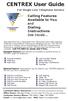 CENTREX User Guide For Single Line Telephone Service Calling Features Available to You and Dialing Instructions See Inside... Each department has a designated Area Telecommunications Representative (ATR)
CENTREX User Guide For Single Line Telephone Service Calling Features Available to You and Dialing Instructions See Inside... Each department has a designated Area Telecommunications Representative (ATR)
TABLE OF CONTENTS 816 AND 800 KEYSET USER GUIDE. GENERAL INFORMATION About This Book... 1 Keyset Diagrams... 2 3 Things You Should Know...
 TABLE OF CONTENTS 816 AND 800 KEYSET USER GUIDE PROSTAR 816 PLUS September 1996 GENERAL INFORMATION About This Book... 1 Keyset Diagrams... 2 3 Things You Should Know... 4 5 OUTSIDE CALLS Making a Call...
TABLE OF CONTENTS 816 AND 800 KEYSET USER GUIDE PROSTAR 816 PLUS September 1996 GENERAL INFORMATION About This Book... 1 Keyset Diagrams... 2 3 Things You Should Know... 4 5 OUTSIDE CALLS Making a Call...
Personal Speed Dial Numbers
 Personal Speed Dial Numbers To dial a Personal Speed Dial number: Press Feature followed by the Dial Code. See panel 4 for programming instructions. Your system may also be programmed with System Speed
Personal Speed Dial Numbers To dial a Personal Speed Dial number: Press Feature followed by the Dial Code. See panel 4 for programming instructions. Your system may also be programmed with System Speed
Unified Communications
 Unified Communications Avaya 434DX Telephone User Guide Contents Avaya 434DX Diagram 4 SECTION 1 FIXED FEATURE BUTTONS Call Appearance.. Conference Drop.. Feature Buttons. Hold.. Message Light. Mute. Shift..
Unified Communications Avaya 434DX Telephone User Guide Contents Avaya 434DX Diagram 4 SECTION 1 FIXED FEATURE BUTTONS Call Appearance.. Conference Drop.. Feature Buttons. Hold.. Message Light. Mute. Shift..
Release Date Version Supersedes Description. June 2006 Initial Release Initial Release
 45p SLT User Guide Record of Revision Release Date Version Supersedes Description June 2006 Initial Release Initial Release Copyright XBLUE Networks, LLC 2006 XBLUE Networks reserves the right to make
45p SLT User Guide Record of Revision Release Date Version Supersedes Description June 2006 Initial Release Initial Release Copyright XBLUE Networks, LLC 2006 XBLUE Networks reserves the right to make
INT-2064 (UNIV) ISSUE 1.0. Single Line Telephone User Guide
 Notice Note that when converting this document from its original format to a.pdf file, some minor font and format changes may occur. When viewing and printing this document, we cannot guarantee that your
Notice Note that when converting this document from its original format to a.pdf file, some minor font and format changes may occur. When viewing and printing this document, we cannot guarantee that your
AT&T. PARTNER Plus/PARTNER II. Quick Reference for Use with MLS-Series Telephones. Communications System
 AT&T PARTNER Plus/PARTNER II Communications System Quick Reference for Use with MLS-Series Telephones Copyright 1994 AT&T All Rights Reserved Printed in U.S.A. 518-455-327 Issue 1 August 1994 MLS-34D,
AT&T PARTNER Plus/PARTNER II Communications System Quick Reference for Use with MLS-Series Telephones Copyright 1994 AT&T All Rights Reserved Printed in U.S.A. 518-455-327 Issue 1 August 1994 MLS-34D,
Single-Line Telephone
 Smart Communication Server Single-Line Telephone User Guide Please read this manual carefully before operating this product and save this manual for future use. Before using Your Terminal Thank you for
Smart Communication Server Single-Line Telephone User Guide Please read this manual carefully before operating this product and save this manual for future use. Before using Your Terminal Thank you for
D-Term Series E User Guide
 D-Term Series E User Guide Table of Contents Keys and Lamps... 2 Tones... 3 Making and Receiving Calls... 4 Hold... 5 Transfer... 6 Conference Calls... 6 Soft Keys... 7 Feature Keys... 8 Speed Dial Keys...
D-Term Series E User Guide Table of Contents Keys and Lamps... 2 Tones... 3 Making and Receiving Calls... 4 Hold... 5 Transfer... 6 Conference Calls... 6 Soft Keys... 7 Feature Keys... 8 Speed Dial Keys...
Panasonic Business Telephone and Voice Mail Systems. User Guide
 Panasonic Business Telephone and Voice Mail Systems User Guide Location of Controls Panasonic Telephone System Telephone Set 2 Explanation of Controls PAUSE: Used to insert a pause when storing a telephone
Panasonic Business Telephone and Voice Mail Systems User Guide Location of Controls Panasonic Telephone System Telephone Set 2 Explanation of Controls PAUSE: Used to insert a pause when storing a telephone
Personal Speed Dial Numbers
 Personal Speed Dial Numbers To dial a Personal Speed Dial number: Press [ Feature ] followed by the Dial Code. See panel 4 for programming instructions. Your system may also be programmed with System Speed
Personal Speed Dial Numbers To dial a Personal Speed Dial number: Press [ Feature ] followed by the Dial Code. See panel 4 for programming instructions. Your system may also be programmed with System Speed
MCCCD. NEC D term Series E TELEPHONE USER'S GUIDE EMERGENCY. In an emergency, lift the handset and dial 911. It is not necessary to dial a "9" first.
 EMERGENCY In an emergency, lift the handset and dial 911. It is not necessary to dial a "9" first. Always call your college Security office first if the emergency is not life-threatening. If you do call
EMERGENCY In an emergency, lift the handset and dial 911. It is not necessary to dial a "9" first. Always call your college Security office first if the emergency is not life-threatening. If you do call
Placing Calls. Using Your Single Line Telephone. Placing an Outside Call... Calling a Co-Worker, Voice Mail and Paging...
 Using Your Single Line Telephone Placing Calls Due to the flexibility built into the system, your Dialing Codes and Feature Capacities may differ from those in this guide. Check with your communications
Using Your Single Line Telephone Placing Calls Due to the flexibility built into the system, your Dialing Codes and Feature Capacities may differ from those in this guide. Check with your communications
D-Term ACD-IP User Guide
 D-Term ACD-IP User Guide Table of Contents Keys and Lamps... 2 Tones... 3 Making and Receiving Calls... 4 Hold... 5 Transfer... 6 Conference Calls... 6 ACD Functions... 7 Logon... 7 Work... 7 Call Recover...
D-Term ACD-IP User Guide Table of Contents Keys and Lamps... 2 Tones... 3 Making and Receiving Calls... 4 Hold... 5 Transfer... 6 Conference Calls... 6 ACD Functions... 7 Logon... 7 Work... 7 Call Recover...
Analog Telephone User Guide. Part No. P0609347 02 February 26, 2004
 Analog Telephone User Guide Part No. P0609347 02 February 26, 2004 2 Copyright 2004 Nortel Networks All rights reserved. 2004. The information in this document is subject to change without notice. The
Analog Telephone User Guide Part No. P0609347 02 February 26, 2004 2 Copyright 2004 Nortel Networks All rights reserved. 2004. The information in this document is subject to change without notice. The
UCLA Communications Technology Services. UCLA Telephone Features. User Guide. CTS Product Training
 UCLA Communications Technology Services UCLA Telephone Features User Guide Introduction Communications Technology Services (CTS) offers a variety of telephone features which are assigned to your UCLA telephone
UCLA Communications Technology Services UCLA Telephone Features User Guide Introduction Communications Technology Services (CTS) offers a variety of telephone features which are assigned to your UCLA telephone
AT&T. DEFINITY Communications. 7410 Plus Voice Terminal User's Guide. and System 85. System Generic 2
 AT&T DEFINITY Communications System Generic 2 and System 85 7410 Plus Voice Terminal User's Guide NOTICE While reasonable efforts were made to ensure that the information in this document was complete
AT&T DEFINITY Communications System Generic 2 and System 85 7410 Plus Voice Terminal User's Guide NOTICE While reasonable efforts were made to ensure that the information in this document was complete
AASTRA 9110 User Guide
 AASTRA 9110 User Guide Key Descriptions Redial Save Flash Mute Handset Ringer Switch Set Indicator Light Volume Bar Dial Pad Handsfree/Mute 7 Memory Keys Making and Answering Calls Making a call With your
AASTRA 9110 User Guide Key Descriptions Redial Save Flash Mute Handset Ringer Switch Set Indicator Light Volume Bar Dial Pad Handsfree/Mute 7 Memory Keys Making and Answering Calls Making a call With your
Multiline Telephone User Guide
 NOTICE Note that when converting this document from its original format to a.pdf file, some minor font and format changes may occur. When viewing and printing this document, we cannot guarantee that your
NOTICE Note that when converting this document from its original format to a.pdf file, some minor font and format changes may occur. When viewing and printing this document, we cannot guarantee that your
Mitel 5000 Telephone System
 Mitel 5000 Telephone System Phone Keys & Key Descriptions The following telephone feature descriptions identify the keys on the key panel of your 8528 phone. Handset If you are using a headset or if you
Mitel 5000 Telephone System Phone Keys & Key Descriptions The following telephone feature descriptions identify the keys on the key panel of your 8528 phone. Handset If you are using a headset or if you
How To Use An Automatic Attendant On A Cell Phone In Germany
 User Guide for the DSX Series Phone System To record the main greeting 1. At extension 300, press V-MAIL or push VM:xx. 2. Dial SA. 3. To record the Automated Attendant greeting, push Instr in the display
User Guide for the DSX Series Phone System To record the main greeting 1. At extension 300, press V-MAIL or push VM:xx. 2. Dial SA. 3. To record the Automated Attendant greeting, push Instr in the display
Multiline Telephone User Guide
 NOTICE Note that when converting this document from its original format to a.pdf file, some minor font and format changes may occur causing slight variations from the original printed document. When viewing
NOTICE Note that when converting this document from its original format to a.pdf file, some minor font and format changes may occur causing slight variations from the original printed document. When viewing
Cisco IP Phone 7960G and Cisco IP Phone 7940G for Cisco IOS Telephony Services
 CHAPTER 1 Cisco IP Phone 7960G and Cisco IP Phone 7940G for Cisco IOS Telephony Services Button Legend The Cisco IP Phone 7960G and the Cisco IP Phone 7940G differ only in the number of available line
CHAPTER 1 Cisco IP Phone 7960G and Cisco IP Phone 7940G for Cisco IOS Telephony Services Button Legend The Cisco IP Phone 7960G and the Cisco IP Phone 7940G differ only in the number of available line
Star Access Codes. Feature Access Code Instruction Call Forwarding No Answer Activation
 Automatic Callback Deactivation ex. #8 1. Lift Telephone handset. Press the assigned access code (ex.#8). 2. Replace telephone handset 3. The Automatic Callback Deactivation is now off Call Forwarding
Automatic Callback Deactivation ex. #8 1. Lift Telephone handset. Press the assigned access code (ex.#8). 2. Replace telephone handset 3. The Automatic Callback Deactivation is now off Call Forwarding
IP Phone System: Cisco 7960G and 7940G
 IP Phone System: Cisco 7960G and 7940G Table of Contents: IP Phone System 7940G and 7960G CISCO IP PHONE ROAD MAP...1 NAVIGATE THE PHONE SYSTEM AND USE THE LCD SCREEN...2 SOFT KEYS... 2 USE THE NAVIGATION
IP Phone System: Cisco 7960G and 7940G Table of Contents: IP Phone System 7940G and 7960G CISCO IP PHONE ROAD MAP...1 NAVIGATE THE PHONE SYSTEM AND USE THE LCD SCREEN...2 SOFT KEYS... 2 USE THE NAVIGATION
How to Use Your PARTNER Phone
 How to Use Your PARTNER Phone Moving or additions to current systems Voice and data wiring Employee training and programming Office@businessphonespecialists.com www.businessphonespecialists.com Idaho Falls
How to Use Your PARTNER Phone Moving or additions to current systems Voice and data wiring Employee training and programming Office@businessphonespecialists.com www.businessphonespecialists.com Idaho Falls
Business Communications Manager Telephone Feature Card
 Business Communications Manager Telephone Feature Card 2002 Nortel Networks P0993297 Issue 01 Buttons The Business Series Terminal (T-series) Feature button is a small globe icon. The M-series Feature
Business Communications Manager Telephone Feature Card 2002 Nortel Networks P0993297 Issue 01 Buttons The Business Series Terminal (T-series) Feature button is a small globe icon. The M-series Feature
NITSUKO DS01 TELEPHONE USER S GUIDE
 NITSUKO DS01 TELEPHONE USER S GUIDE 2003-2004 Version 1.1 TABLE OF CONTENTS PAGES INTRODUCTION TELEPHONE FEATURES. TELEPHONE SERVICES.. VOICE MAIL. TELEPHONE FREQUENTLY ASKED QUESTIONS (FAQs) ADVANCED
NITSUKO DS01 TELEPHONE USER S GUIDE 2003-2004 Version 1.1 TABLE OF CONTENTS PAGES INTRODUCTION TELEPHONE FEATURES. TELEPHONE SERVICES.. VOICE MAIL. TELEPHONE FREQUENTLY ASKED QUESTIONS (FAQs) ADVANCED
Meridian Digital Telephones
 Nortel Knowledge Network Meridian Digital Telephones M2006 M2008/M2008HF M2616 User Guide Enterprise Solutions Documentation While you are away from your desk: Call Forward 38 Contents Contents Introducing
Nortel Knowledge Network Meridian Digital Telephones M2006 M2008/M2008HF M2616 User Guide Enterprise Solutions Documentation While you are away from your desk: Call Forward 38 Contents Contents Introducing
D-Term ACD-E User Guide
 D-Term ACD-E User Guide Table of Contents Keys and Lamps... 2 Tones... 3 Making and Receiving Calls... 4 Hold... 5 Transfer... 6 Conference Calls... 6 ACD Functions... 7 Logon... 7 Work... 7 Call Recover...
D-Term ACD-E User Guide Table of Contents Keys and Lamps... 2 Tones... 3 Making and Receiving Calls... 4 Hold... 5 Transfer... 6 Conference Calls... 6 ACD Functions... 7 Logon... 7 Work... 7 Call Recover...
Multiline Telephone User Guide
 Notice Note that when converting this document from its original format to a.pdf file, some minor font and format changes may occur causing slight variations from the original printed document. When viewing
Notice Note that when converting this document from its original format to a.pdf file, some minor font and format changes may occur causing slight variations from the original printed document. When viewing
Centrex CustoPAK USER GUIDE. Telephone Number. Verizon Telephone Number. Switch Type: 1A 5E DMS 100 EWSD DMS 10
 Centrex CustoPAK USER GUIDE Telephone Number Verizon Telephone Number Switch Type: 1A 5E DMS 100 EWSD DMS 10 Table of Contents Introduction to This Guide... 3 Overview of Your CustoPAK System... 5 Terms
Centrex CustoPAK USER GUIDE Telephone Number Verizon Telephone Number Switch Type: 1A 5E DMS 100 EWSD DMS 10 Table of Contents Introduction to This Guide... 3 Overview of Your CustoPAK System... 5 Terms
Business Communications Manager ATA 2 User Guide
 Business Communications Manager ATA 2 User Guide 2001 Nortel Networks P0941629 Issue 02 Contents About Business Communications Manager ATA 25 What does ATA 2 do? 5 Feature List 7 Alternate Line 7 Call
Business Communications Manager ATA 2 User Guide 2001 Nortel Networks P0941629 Issue 02 Contents About Business Communications Manager ATA 25 What does ATA 2 do? 5 Feature List 7 Alternate Line 7 Call
IP Office Basic Edition IP Office Basic Edition - Quick Mode 1400 Series Phone User Guide
 - Quick Mode 1400 Series Phone User Guide - Issue 6b - (23 November 2011) 2011 AVAYA All Rights Reserved. Notices While reasonable efforts have been made to ensure that the information in this document
- Quick Mode 1400 Series Phone User Guide - Issue 6b - (23 November 2011) 2011 AVAYA All Rights Reserved. Notices While reasonable efforts have been made to ensure that the information in this document
Univerge SV8100 Multi-line Telephone Reference Guide
 Univerge SV8100 Multi-line Telephone Reference Guide 2 Congratulations on your organization s decision to install a NEC SV8100 telecommunications system provided by Atel Communications. The goal of this
Univerge SV8100 Multi-line Telephone Reference Guide 2 Congratulations on your organization s decision to install a NEC SV8100 telecommunications system provided by Atel Communications. The goal of this
Norstar Programming Feature Codes
 Norstar Programming Feature Codes Common Telephone Features Customizing Your Telephone Norstar Voice Mail Commands Administrative Commands for Voice Mail Norstar 3x8, 6x16 and 8x24 Programming Common Norstar
Norstar Programming Feature Codes Common Telephone Features Customizing Your Telephone Norstar Voice Mail Commands Administrative Commands for Voice Mail Norstar 3x8, 6x16 and 8x24 Programming Common Norstar
User Guide Verizon Centrex CustoPAK
 User Guide Verizon Centrex CustoPAK Telephone Number Verizon Telephone Number Switch Type: 1A 0 EWSD 2008 Verizon. All Rights Reserved. 3001-0708 Table of Contents Introduction to This Guide... 3 Overview
User Guide Verizon Centrex CustoPAK Telephone Number Verizon Telephone Number Switch Type: 1A 0 EWSD 2008 Verizon. All Rights Reserved. 3001-0708 Table of Contents Introduction to This Guide... 3 Overview
Norstar ICS Telephone Feature Guide
 Norstar ICS Telephone Feature Guide About this guide Use this guide as a quick reference for accessing the features of your telephone. Your system administrator will inform you if any of these features
Norstar ICS Telephone Feature Guide About this guide Use this guide as a quick reference for accessing the features of your telephone. Your system administrator will inform you if any of these features
CALLING FEATURES. Speed Calling - 8 Number - Allows you to call any one of the eight frequently called numbers by dialing just one digit.
 Calling features from ToledoTel, offer advanced capabilities that are simple to use. This is a quick reference of the features available for your individual line, and easyto-follow instructions for using
Calling features from ToledoTel, offer advanced capabilities that are simple to use. This is a quick reference of the features available for your individual line, and easyto-follow instructions for using
DEFINITY Enterprise Communications 2500 Analog Telephone User s Guide
 DEFINITY Enterprise Communications 2500 Analog Telephone User s Guide 1 About Your Telephone Your 2500 telephone is a single appearance analog telephone with conventional touch-tone dialing. It provides
DEFINITY Enterprise Communications 2500 Analog Telephone User s Guide 1 About Your Telephone Your 2500 telephone is a single appearance analog telephone with conventional touch-tone dialing. It provides
CENTREX User Guide. Calling Features Available to You and Dialing Instructions See Inside... For Multiline Telephone Service
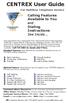 CENTREX User Guide For Multiline Telephone Service Calling Features Available to You and Dialing Instructions See Inside... Each department has a designated Area Telecommunications Representative (ATR)
CENTREX User Guide For Multiline Telephone Service Calling Features Available to You and Dialing Instructions See Inside... Each department has a designated Area Telecommunications Representative (ATR)
AT&T SPIRIT. Communications System User Manual
 AT&T SPIRIT Communications System User Manual Table of Contents How to Use this Manual 2 Key to Symbols 4 Ringing Patterns 5 Groups (2448 System) 5 Indicator Light Patterns 5 Parts of the Telephones 6
AT&T SPIRIT Communications System User Manual Table of Contents How to Use this Manual 2 Key to Symbols 4 Ringing Patterns 5 Groups (2448 System) 5 Indicator Light Patterns 5 Parts of the Telephones 6
Ipiphony Phone System. User Manual. 1 P a g e
 Ipiphony Phone System User Manual 1 P a g e About this Guide This guide explains how to use the basic features of your new Aastra phones. Not all features listed are available by default. Contact your
Ipiphony Phone System User Manual 1 P a g e About this Guide This guide explains how to use the basic features of your new Aastra phones. Not all features listed are available by default. Contact your
VIP (Traditional) Home Phone Calling Features
 VIP (Traditional) Home Phone Calling Features This document details each calling feature and its usage. Please note that this document applies only to our VIP Home Phone service for Kitchener-Waterloo,
VIP (Traditional) Home Phone Calling Features This document details each calling feature and its usage. Please note that this document applies only to our VIP Home Phone service for Kitchener-Waterloo,
Cisco IP Phone 7960 / 7940 Quick Reference Guide
 Cisco IP Phone 7960 / 7940 Quick Reference Guide CONTENTS CALLS... 5 Placing a Call... 5 Dialing... 5 Answering a Call... 5 Ending a Call... 5 Muting a Call... 5 Placing a Call on Hold... 5 TRANSFERS...
Cisco IP Phone 7960 / 7940 Quick Reference Guide CONTENTS CALLS... 5 Placing a Call... 5 Dialing... 5 Answering a Call... 5 Ending a Call... 5 Muting a Call... 5 Placing a Call on Hold... 5 TRANSFERS...
IP Office Essential Edition IP Office Essential Edition - PARTNER Version 1400 Series Phone User Guide
 - PARTNER Version 1400 Series Phone User Guide - Issue 5a - (25 October 2011) 2011 AVAYA All Rights Reserved. Notices While reasonable efforts have been made to ensure that the information in this document
- PARTNER Version 1400 Series Phone User Guide - Issue 5a - (25 October 2011) 2011 AVAYA All Rights Reserved. Notices While reasonable efforts have been made to ensure that the information in this document
PARTNER Phone. How to Use Your. Basic Phone Functions Advanced Phone Functions Personalizing Your Phone
 How to Use Your PARTNER Phone Feature Dial Codes (reverse side) Speed Dialing (reverse side) Directories (reverse side) Basic Phone Functions Advanced Phone Functions Personalizing Your Phone 518-457-701
How to Use Your PARTNER Phone Feature Dial Codes (reverse side) Speed Dialing (reverse side) Directories (reverse side) Basic Phone Functions Advanced Phone Functions Personalizing Your Phone 518-457-701
Calling Features User Guide
 CONNECTING OUR COMMUNITY WITH THE LATEST COMMUNICATIONS TECHNOLOGY West Central Calling Features User Guide 2 TABLE OF CONTENTS CALL FORWARDING SERVICES 4 4 4 4 Call Forwarding Call Forward Busy Call Forward
CONNECTING OUR COMMUNITY WITH THE LATEST COMMUNICATIONS TECHNOLOGY West Central Calling Features User Guide 2 TABLE OF CONTENTS CALL FORWARDING SERVICES 4 4 4 4 Call Forwarding Call Forward Busy Call Forward
Sprint k3 Digital Phone System
 Sprint k3 Digital Phone System SLT Telephone User Guide The information contained in this document is proprietary and is subject to all relevant copyright, patent and other laws protecting intellectual
Sprint k3 Digital Phone System SLT Telephone User Guide The information contained in this document is proprietary and is subject to all relevant copyright, patent and other laws protecting intellectual
Digital Single Line (DSL) Analog Single Line (SLT) Quick Reference Guide. 92600DSL05 April 2001. Printed in U.S.A. (2562)
 Digital Single Line (DSL) Analog Single Line (SLT) Quick Reference Guide 92600DSL05 April 2001 Printed in U.S.A. (2562) Using Your Digital Single Line Telep 920-108H Due to the flexibility built into the
Digital Single Line (DSL) Analog Single Line (SLT) Quick Reference Guide 92600DSL05 April 2001 Printed in U.S.A. (2562) Using Your Digital Single Line Telep 920-108H Due to the flexibility built into the
Ringer Tone ~ Select one of four ringing tones Ringer Status: Press FEATURE [3]
![Ringer Tone ~ Select one of four ringing tones Ringer Status: Press FEATURE [3] Ringer Tone ~ Select one of four ringing tones Ringer Status: Press FEATURE [3]](/thumbs/26/7932683.jpg) COMPLETE TELEPHONE AND VOICEMAIL GUIDE Getting Started... 2 Your Telephone Number Assistance & Problem Reporting Things You Should Know About Your Telephone Service 1 Calling Into the University Emergency
COMPLETE TELEPHONE AND VOICEMAIL GUIDE Getting Started... 2 Your Telephone Number Assistance & Problem Reporting Things You Should Know About Your Telephone Service 1 Calling Into the University Emergency
