Cash Management 5.0 User Guide
|
|
|
- Elizabeth Perry
- 8 years ago
- Views:
Transcription
1 Cash Management 5.0 User Guide
2
3 Accessing Cash Management Online Banking Access Cash Management using as you always have. 1. Enter your company ID as assigned by your financial institution and your company password, if applicable. 2. Enter your user ID as assigned by your company administrator. 3. Enter your user password. 4. Click the Log In button to log into the online banking system. 5. (Optional) If you have been set up to use tokens at login, you will be prompted to enter a token authorization code after successfully entering your login credentials. Multifactor Authentication This security feature provides a two-factor authentication to access online banking. After valid login credentials are entered, if the system does recognize the computer, sites enabled for multifactor authentication (MFA) will challenge the user to provide additional security data in order to access their account. How a user is challenged depends on which MFA Security Option is enabled: Security Access Code (one-time passcode) - you will be sent a security code to either your address or a phone destination that you choose. You must retrieve the code and then enter that code on the MFA challenge page in order to continue the login process. Note: phone delivery of the one-time passcode must be offered by your financial institution or the option will not appear. Security Questions with Second Request - if you are presented with a challenge to answer one of your pre-established security questions, this option allows you to request another set of your previously established questions. Security Questions with Reset - this option allow you to reset your security questions during the login process. It also requires that you enter a security access code in order to do so. Once the security data has been validated, users will have the option to enroll their computer for future use on the MFA system. Note: One-time Passcode or Security Questions (MFA) is not available if your business is using tokens at login. Enhanced Login Security Challenge
4 You may be challenged to enter a Security Access Code if you log into the online banking system from an unenrolled computer. This page is displayed after you have successfully entered your required login credentials. The delivery options displayed will vary depending on which delivery methods have been added for the user. To receive the Security Access Code, simply click on one of the "Send to" links displayed. This will generate the sending of the Security Access Code to that destination. If you select to receive the Security Access Code by voice or text, be sure that you are close to your phone. Once you retrieve the Security Access Code, enter it into the entry field shown at the bottom of this page and click the continue button. Note: Pre-paid mobile phones will not support text message delivery of the security access code.
5 Glossary Once the user clicks the continue button, he or she is presented with a screen that allows them to enroll the computer. Once this computer is enrolled, the user does not receive this challenge again as long as he or she is logging in from the same computer. Note: If you are logging in from a public or shared computer, it is recommended that you do not register this type of computer. You should only register computers that you plan to use on a regular basis to access the online banking system. Token Challenge An additional multifactor authentication product available which requires the use of a hardware token when gaining access to the application and/or when funds are being moved out of your accounts. This feature provides an additional level of security by requiring that a token authorization code, obtained from the hardware token, be entered by the user when logging in and when transferring money via Wires, ACH or Tax Payments. Heightened Security: With tokens, you are presented with a challenge and required to enter a token authorization code response when logging into the application and/or initiating or approving wire transfers and/or ACH transactions, depending on your customer setup.
6 Multi-application Support: Your tokens are part of the global Symantec VIP Network. This means that users are able to use a single hardware token to access multiple applications within that network, if the application is enabled. Token authentication is available for Login, Wire Transfer, ACH and Tax Payments. If your business is enabled to receive a token challenge at login, all users are required to enter a token authorization code in order to gain access to the application. Once a user has an activated token, he/she will be challenged to enter a token authorization code at every login. The token Security Code is the code displayed on the front of the token. You have 5 attempts to enter the correct code after which you will be locked out of the system. The number of attempts remaining displays in the header bar above the entry field. After entering the token authorization code, click the Complete Login link to log into the online banking system. If you have a new token to activate, click the Activate New Token link to open the Token Activation screen. You do not need to enter a token authorization code before clicking this link. When activating a token during the login process, you have 5 attempts to successfully activate the token. After 5 invalid attempts, you will be locked out of the system. If your business has token challenge enabled for Wire Transfer, ACH or Tax Payments, users are required to enter a token authorization code in order to move money via these methods. If Approval is not required, then the token authorization
7 Glossary code is required at the initiation process. If Approval is required, the approval user must enter a token authorization code during the approval review process. The following actions are eligible for a token challenge: Require Tokens at Login Initiate Freeform Wire Initiate Wire Template Initiate Wire Template Groups Wire Transfer Approval Initiate ACH Batch Edit ACH Batch Send ACH File Initiate ACH Re-presented Check ACH Batch Approval Add Tax Payments Approve Tax Payments Navigation The online banking system features a navigation menu at the top of the main screen. The display of specific menu items is customized to the individual who is signed on and will only list the options available to him or her. Two levels of control determine which options are displayed: 1. Busey specifies the options available to the business and these options are made available to the company administrator 2. The company administrator specifies the options that are available to the individual end users. Only those options are displayed to the end user. For example, if Busey did not offer the Wire Transfer service to the business, it would not be listed in the company administrator s list of available options. If Busey did offer Stop Payments, Stop Payments would appear in the company administrator s available options. However, if the company administrator did not allow an end user to access that service, then it would not appear on that end user s list of options. Each option on the main navigation bar represents an online banking service category. Within that category are sub-options that further define the functionality. To access a sub-option, rest the cursor on the menu bar and click on one of the sub-options.
8 For instructions on how to set up users for the online banking services, refer to the Manage Users topic. Access to Multiple Company Accounts The online banking application has the ability to allow business customers to utilize additional accounts that may be included in their relationship with Busey. Busey can grant access to multiple accounts that a company would normally not be able to access under their primary identification. A Company drop-down, containing the "nickname" of a company, appears on applicable screens within the online banking application where an account number can be used or selected. Once the Company field is selected, the accounts will update accordingly to only display the accounts for that company.
9 Glossary By default, the primary company, which is the company under which the online banking account was originally opened, will appear first in the Company dropdown menu. Any additional companies, or secondary companies, will be listed after in alphabetical order. Accounts associated with the select company can be used with many of the features within the application. When a selection is made from the Company drop-down menu, the system will begin pulling account data for that company. While the system is working, the following message may be displayed: Administration Administration The Administration menu option provides access to high-level system functions. The options available on this menu include: Manage Company - This group only displays for company admin users and administrative users. The following functions appear under this section: Set Account Name - Assign a more descriptive name to any of the available accounts. Change Timeout - Set the amount of time a user's computer may be inactive before the online banking session is terminated.
10 Change Company Password - Only authorized administrators may change the company password. Note: if your financial institution is configured for a 3-point login, you will not see this option Change Company PIN - Change the PIN setting in the online banking system. (This feature is dependent on the financial institution's host system. If the PIN is changed on the host system, it will be necessary to also update this field in the online banking system to match.) My Profile - This group displays to all users. The settings available within the My Profile section control only what that user sees. Change My Password - Allows users to change their passwords. Change Address - Users may update their contact address. Manage Security Code Delivery -Allows users to manage their multifactor authentication (MFA) delivery options and remove extra security protection (cookies) from computers. Users can manage delivery (Voice and/or Text) of the one-time passcode to previously established phone numbers. Unenroll Computers -Allows users to remove cookies (for stronger security) from their computer that were placed there so that their computer would be recognized by the security system. Maintain Security Questions -Allows users to update their security questions and answers. Set Main Page - Allows users to select the first page they want to see upon logging into the online banking system. Activate Token - Allows users to activate their token. Manage Users - This group only displays for company admin users and administrative users. The following functions appear under this section: Add/Change/Remove Users - Create and manage a "profile" for each user. Along with a unique ID and secure password, define each of the user's permissions for access to accounts and specific services. Or, update / delete an existing user profile, or reset login credentials. Approve User Updates - If the Dual Control feature is enabled, approve or deny a new user. View User Activity Reporting - View users' activity in the system by querying account activity logs. Define criteria and select information from available transaction logs for reporting purposes, or download the information for use in another application
11 Glossary Set Account Name The Set Account Name function allows the company administrator to rename any of the available accounts. There is value to renaming an account if it makes the account s purpose more obvious to users. All references to the account within the online banking system will use the descriptive name defined here and all other users will also see this account name. If multiple companies are supported, a Company drop down will appear on the page. Each company selected will update the Account drop down list with accounts that are associated with that company. Only accounts that you have access to will be available. By default, the primary company will appear first in the Company drop down menu. Any additional companies will be listed after the primary in alphabetical order. To add a descriptive name to an account: 1. Select the Administration option on the top menu and then select Set Account Name from the Manage Company group. The Set Account Name screen displays. 2. Select the Company whose account(s) you would like to name. 3. Select an account from the Account drop down list. 4. Enter a descriptive name in the Account Name field. 5. Click the Update button to save the new account name. To abandon your changes and restore the fields to their previously saved values, click the Reset button. Change Timeout Your online banking system will remain active for a specified amount of time without any interaction with the browser. Once the time limit has expired, a "timeout" occurs and the end user is required to log in again. The Change Timeout function allows the company administrator to control the timeout setting for all users. To change the system timeout setting:
12 1. Display the Administration options on the top menu and select the Change Timeout option in the Manage Company group. The Change Timeout screen displays. Your current timeout setting appears at the top of the page. 2. Choose a value from the drop down list. 3. Click the Update button to save the new timeout setting. Change Company Password The company administrator can change the company password at any time. The administrator must change this password when required by Busey (including the first time the administrator logs into the online banking system). Special password characteristics may be imposed by your financial institution to provide a greater degree of security. Special password characteristics may be imposed by Busey to provide a greater degree of security. These password requirements are displayed on the page to assist you in creating your new password. To change the company password: 1. Select Administration from the top menu bar and then under the Manage Company heading, click on the Change Company Password option. The Change Company Password screen displays. 2. Enter the existing company password in the Current Company Password field.
13 Glossary 3. Enter the new company password in the New Company Password field and again in the Confirm New Password field. Note: The system s password checking is case sensitive; users must exactly replicate the pattern of upper and lower case letters to gain entry to the system. Using mixed case for your passwords can help to make them more secure. 4. To save the new password, click the Update Password button. Change Company PIN The Change Company PIN function lets you change the PIN setting in the online banking system. (This is necessary if the PIN is changed on the Host system. The PIN in the online banking system must be changed so that they match.) This option is enabled only for the company administrator and only on installations where the Host system requires a PIN. This menu option only appears on the Administration menu when a PIN change is necessary. A Company drop-down will be available on the page. Each company selection allows you to update the Company PIN for that company. By default, the primary company will appear in the Company drop-down menu. Changes made to the PIN will apply to the displayed company only. To change the Company PIN: 1. Click the Change Company PIN option on the Administration menu under the Manage Company group. The Change Company PIN screen displays. Change My Password 2. Enter the existing company PIN in the Current Company PIN field. 3. Enter the new PIN in the New Company PIN field and again in the Confirm New PIN field. 4. To put the new PIN into effect, click the Update button. If you think you have made a mistake, click the Reset button to clear the fields and start over.
14 Both the company administrator and end user can change their passwords at any time and must change their password after a number of days specified by Busey. (A user also must change the password if the administrator resets it.) Special password characteristics may be imposed by Busey to provide a greater degree of security. These password requirements are displayed on the page to assist you in creating your new password. To change your password: 1. Select Administration from the menu and then under the My Profile group click on the Change My Password option. The Change My Password screen displays. 2. Enter your existing password in the My Current Password field. 3. Enter your new password in the My New Password field and again in the Confirm My New Password field. Note: The system s password checking is case-sensitive; users must exactly replicate the pattern of upper and lower case letters to gain entry to the system. Using mixed case for your passwords can help make them more secure. Change Address 4. Click the Update Password button to save your new password. Both the company administrator and end user can change their address at any time if Busey has this feature enabled. If this feature is not enabled, the Change Address option will not appear on the menu. To change your address: 1. Under the Administration menu and the My Profile group, select the Change Address option. The Change Address screen displays. 2. Enter the new address in the New Address field and again in the Confirm Address field. 3. Click Update to put the new into effect. 4. Use the Reset button to clear the fields if you entered incorrect information.
15 Glossary Set Main Page The Set Main Page function lets you customize the Main landing page displayed when you log in. This preference only affects your own login (i.e., the system will be set a certain way for you but this will not affect any other users). Typically, you would choose the screen you use most often. To specify a new main page: 1. Display the Administration options on the top menu bar and then select Set Main Page under the My Profile group. The Set Main Page screen displays. 2. Select one of the screens from the drop down list. The list contains the menu options for the services to which you have access. 3. Click Update to save your main landing page. Manage Security Code Delivery - [customized product name] If your company is enabled for multifactor authentication, you will have access to the Manage Security Code Delivery page under the Administration, My Profile section.
16 This page contains the MFA delivery destinations established for this user by either the company administrator or Busey. The page displays which methods are available for receiving a one- time passcode (OTP)/security access code. MFA phone numbers and addresses are added by the company administrator (or Busey for the company administrator) on a separate screen. When a phone number is added or modified, it displays on this page with the delivery option set to Voice only. The phone owner may choose to add Text as an additional delivery option by checking the Text checkbox. Once checked, an "Activate Text" hyperlink displays to the right of the checkbox in the Text Action / Status column. After the phone number is activated for text, this link is replaced with the static text, "Text Activated". The Text Activated verbiage indicates that the activation process has been completed and this phone number is capable of receiving a text message containing the one time passcode. You may repeat this process for as many phone numbers as you like. Note: Phone numbers containing an extension may not be enabled for Text delivery. The Text checkbox will appear grayed and disabled and the Text Action / Status column displays N/A. If you decide that you no longer want the phone number enabled to receive a text message from this source, uncheck the Text checkbox for that phone number and then click Update, or you can text STOP to from your mobile phone. Contact your company administrator or Busey if you would like the phone number removed.
Gate City Bank Online Business Banking i
 Gate City Bank Online Business Banking i Table Of Contents Table of Contents Online Business Banking... 5 Online Business Banking Overview... 5 Features and Services... 5 FREE* Online Business Banking...
Gate City Bank Online Business Banking i Table Of Contents Table of Contents Online Business Banking... 5 Online Business Banking Overview... 5 Features and Services... 5 FREE* Online Business Banking...
Cash Management. Getting Started Guide
 Cash Management Getting Started Guide Table of Contents Accessing Cash Management Online... 3 Multifactor Authentication... 3 Navigation... 5 Administration... 5 Manage Users... 6 User Activity Reports...
Cash Management Getting Started Guide Table of Contents Accessing Cash Management Online... 3 Multifactor Authentication... 3 Navigation... 5 Administration... 5 Manage Users... 6 User Activity Reports...
Quickstart Guide. Pro Online. Suite
 Quickstart Guide Pro Online Suite Welcome to Midland States Bank Pro Online Suite. Let s get started. You will access your Midland Pro Online account through www.midlandsb.com. Hover your mouse over Sign
Quickstart Guide Pro Online Suite Welcome to Midland States Bank Pro Online Suite. Let s get started. You will access your Midland Pro Online account through www.midlandsb.com. Hover your mouse over Sign
Business Mobile Banking
 Business Mobile Banking Union Bank & Trust Business Mobile Application User Guide Contents Overview... 2 Security... 2 Requirements... 3 Downloading the App... 3 Logging In... 4 One-time Passcode Entry...
Business Mobile Banking Union Bank & Trust Business Mobile Application User Guide Contents Overview... 2 Security... 2 Requirements... 3 Downloading the App... 3 Logging In... 4 One-time Passcode Entry...
Business Banking Customer Login Experience for Enhanced Login Security
 Business Banking Customer Login Experience for Enhanced Login Security User credentials uniquely identify each person who uses the banking platform. The intent of authentication is unequivocal verification
Business Banking Customer Login Experience for Enhanced Login Security User credentials uniquely identify each person who uses the banking platform. The intent of authentication is unequivocal verification
Business Online Banking Quick Users Guide
 Business Online Banking Quick Users Guide Business Online Banking Quick Users Guide Table of Contents Overview 2 First Time Login 2 Security 4 Contact Points 4 Registering your Browser / Computer 5 Adding,
Business Online Banking Quick Users Guide Business Online Banking Quick Users Guide Table of Contents Overview 2 First Time Login 2 Security 4 Contact Points 4 Registering your Browser / Computer 5 Adding,
Administering the Customer Platform
 Administering the Customer Platform Business Banking Certification Training Section Objectives By the end of this section, you will know how to: access the Customer Platform support your business users
Administering the Customer Platform Business Banking Certification Training Section Objectives By the end of this section, you will know how to: access the Customer Platform support your business users
Business Online Banking ACH Reference Guide
 Business Online Banking ACH Reference Guide Creating an ACH Batch Select ACH Payments on the left-hand side of the screen. On the Database List screen, locate the Database to be processed, and place a
Business Online Banking ACH Reference Guide Creating an ACH Batch Select ACH Payments on the left-hand side of the screen. On the Database List screen, locate the Database to be processed, and place a
Enhanced Login Security Frequently Asked Questions
 Enhanced Login Security Frequently Asked Questions Below are Frequently Asked Questions to assist you and you can also contact Customer Service at 903-657-8525 or 800-962-1610. Q: What is Enhanced Login
Enhanced Login Security Frequently Asked Questions Below are Frequently Asked Questions to assist you and you can also contact Customer Service at 903-657-8525 or 800-962-1610. Q: What is Enhanced Login
Security Upgrade FAQs
 EMFA FAQs Security Upgrade FAQs Your online security is important to us. Soon, we ll be upgrading your online banking experience to include a new security service, which is known in the online security
EMFA FAQs Security Upgrade FAQs Your online security is important to us. Soon, we ll be upgrading your online banking experience to include a new security service, which is known in the online security
Basic ebusiness Banking User Guide
 Basic ebusiness Banking User Guide 1 Welcome: Welcome to Chemical Bank s ebusiness Banking system. With ebusiness Banking, you can access your accounts 24-hours a day, seven days a week; anywhere an Internet
Basic ebusiness Banking User Guide 1 Welcome: Welcome to Chemical Bank s ebusiness Banking system. With ebusiness Banking, you can access your accounts 24-hours a day, seven days a week; anywhere an Internet
Business Manager Company Administrator s Guide Peoples Bank Customer Support 800.584.8859
 Peoples Bank Business Manager Company Administrator s Guide Peoples Bank Customer Support 800.584.8859 Revised 08/2012 Table of Contents About Business Manager... 4 Overview... 4 Access Business Manager...
Peoples Bank Business Manager Company Administrator s Guide Peoples Bank Customer Support 800.584.8859 Revised 08/2012 Table of Contents About Business Manager... 4 Overview... 4 Access Business Manager...
Virtual Code Authentication User s Guide. June 25, 2015
 Virtual Code Authentication User s Guide June 25, 2015 Virtual Code Authentication User s Guide Overview of New Security Modern technologies call for higher security standards as practiced among many other
Virtual Code Authentication User s Guide June 25, 2015 Virtual Code Authentication User s Guide Overview of New Security Modern technologies call for higher security standards as practiced among many other
Business Online. Quick Reference Guide
 Business Online Quick Reference Guide . All rights reserved. This work is confidential and its use is strictly limited. Use is permitted only in accordance with the terms of the agreement under which it
Business Online Quick Reference Guide . All rights reserved. This work is confidential and its use is strictly limited. Use is permitted only in accordance with the terms of the agreement under which it
Provider OnLine. Log-In Guide
 Provider OnLine Log-In Guide Table of Contents 1 LOG-IN ACCESS... 3 1.1 ENTERING THE USER ID AND PASSWORD... 4 1.2 OVERVIEW AND PURPOSE OF TRICIPHER... 5 1.2.1 Log-in for Users Who Are Active, But Not
Provider OnLine Log-In Guide Table of Contents 1 LOG-IN ACCESS... 3 1.1 ENTERING THE USER ID AND PASSWORD... 4 1.2 OVERVIEW AND PURPOSE OF TRICIPHER... 5 1.2.1 Log-in for Users Who Are Active, But Not
BUSINESS NETTELLER ONLINE BANKING USER GUIDE
 BUSINESS NETTELLER ONLINE BANKING USER GUIDE Revised 6.5.2013 TABLE OF CONTENTS Login Process...1 Cash Management User Login...2 Cash Management User Single Sign-on...3 Multi-Factor Authentication...4
BUSINESS NETTELLER ONLINE BANKING USER GUIDE Revised 6.5.2013 TABLE OF CONTENTS Login Process...1 Cash Management User Login...2 Cash Management User Single Sign-on...3 Multi-Factor Authentication...4
Mobile and Text Customer Experience Online Banking Training Guide. i 2015 ChoiceOne Bank
 Mobile Web Banking... 1 Enrolling through traditional Online Banking... 1 Enrolling through mobile device... 3 Login Screen... 5 Locations... 5 Mobile Browser View... 6 Log in to Mobile Banking... 6 Navigating...
Mobile Web Banking... 1 Enrolling through traditional Online Banking... 1 Enrolling through mobile device... 3 Login Screen... 5 Locations... 5 Mobile Browser View... 6 Log in to Mobile Banking... 6 Navigating...
Virtual Code Authentication User Guide for Administrators
 Virtual Code Authentication User Guide for Administrators Virtual Code Authentication - User Guide for Administrators Document No.: 05-001 2001-2015 All rights reserved. Under copyright laws, this document
Virtual Code Authentication User Guide for Administrators Virtual Code Authentication - User Guide for Administrators Document No.: 05-001 2001-2015 All rights reserved. Under copyright laws, this document
Guide for Setting Up Your Multi-Factor Authentication Account and Using Multi-Factor Authentication. Mobile App Activation
 Guide for Setting Up Your Multi-Factor Authentication Account and Using Multi-Factor Authentication Mobile App Activation Before you can activate the mobile app you must download it. You can have up to
Guide for Setting Up Your Multi-Factor Authentication Account and Using Multi-Factor Authentication Mobile App Activation Before you can activate the mobile app you must download it. You can have up to
Premium ebusiness Banking User Guide
 Premium ebusiness Banking User Guide Welcome: Welcome to Chemical Bank s ebusiness Banking system. With ebusiness Banking, you can access your accounts 24-hours a day, seven days a week; anywhere an Internet
Premium ebusiness Banking User Guide Welcome: Welcome to Chemical Bank s ebusiness Banking system. With ebusiness Banking, you can access your accounts 24-hours a day, seven days a week; anywhere an Internet
Business ebanking - User Sign On & Set Up
 About Sign On Business ebanking has two authentication methods that reduce the risk of online identity theft: secure token authentication and out-of-band authentication. The authentication method companies
About Sign On Business ebanking has two authentication methods that reduce the risk of online identity theft: secure token authentication and out-of-band authentication. The authentication method companies
ACHieve Access 4.3 User Guide for Corporate Customers
 ACHieve Access 4.3 User Guide for Corporate Customers January 2015 Citizens Bank 1 February 2015 Table of Contents SECTION 1: OVERVIEW... 4 Chapter 1: Introduction... 5 How to Use This Manual... 5 Overview
ACHieve Access 4.3 User Guide for Corporate Customers January 2015 Citizens Bank 1 February 2015 Table of Contents SECTION 1: OVERVIEW... 4 Chapter 1: Introduction... 5 How to Use This Manual... 5 Overview
U.S. Bank Secure Mail
 U.S. Bank Secure Mail @ Table of Contents Getting Started 3 Logging into Secure Mail 5 Opening Your Messages 7 Replying to a Message 8 Composing a New Message 8 1750-All Introduction: The use of email
U.S. Bank Secure Mail @ Table of Contents Getting Started 3 Logging into Secure Mail 5 Opening Your Messages 7 Replying to a Message 8 Composing a New Message 8 1750-All Introduction: The use of email
DocuSign Connect for Salesforce Guide
 Information Guide 1 DocuSign Connect for Salesforce Guide 1 Copyright 2003-2013 DocuSign, Inc. All rights reserved. For information about DocuSign trademarks, copyrights and patents refer to the DocuSign
Information Guide 1 DocuSign Connect for Salesforce Guide 1 Copyright 2003-2013 DocuSign, Inc. All rights reserved. For information about DocuSign trademarks, copyrights and patents refer to the DocuSign
Online Statements. About this guide. Important information
 Online Statements About this guide This guide shows you how to: View online statements, including CommBiz Activity Statements (Billing summaries) and online statements for Transaction Accounts, Credit
Online Statements About this guide This guide shows you how to: View online statements, including CommBiz Activity Statements (Billing summaries) and online statements for Transaction Accounts, Credit
Cisco Unified Communications Manager 5.1 SIP Configuration Guide
 Valcom Session Initiation Protocol (SIP) VIP devices are compatible with Cisco Unified Communications Manager (formerly Cisco Unified CallManager) (SIP enabled versions). The Valcom device is added to
Valcom Session Initiation Protocol (SIP) VIP devices are compatible with Cisco Unified Communications Manager (formerly Cisco Unified CallManager) (SIP enabled versions). The Valcom device is added to
PaymentNet Federal Card Solutions Cardholder FAQs
 PaymentNet Federal Card Solutions It s easy to find the answers to your questions about PaymentNet! June 2014 Frequently Asked Questions First Time Login How do I obtain my login information?... 2 How
PaymentNet Federal Card Solutions It s easy to find the answers to your questions about PaymentNet! June 2014 Frequently Asked Questions First Time Login How do I obtain my login information?... 2 How
Business Online Banking & Bill Pay Guide to Getting Started
 Business Online Banking & Bill Pay Guide to Getting Started What s Inside Contents Security at Vectra Bank... 4 Getting Started Online... 5 Welcome to Vectra Bank Business Online Banking. Whether you re
Business Online Banking & Bill Pay Guide to Getting Started What s Inside Contents Security at Vectra Bank... 4 Getting Started Online... 5 Welcome to Vectra Bank Business Online Banking. Whether you re
How do I contact someone if my question is not answered in this FAQ?
 Help Where may I find the answers to my Internet Banking questions? How do I contact someone if my question is not answered in this FAQ? Enrolling How do I enroll in Internet Banking? Logging In How do
Help Where may I find the answers to my Internet Banking questions? How do I contact someone if my question is not answered in this FAQ? Enrolling How do I enroll in Internet Banking? Logging In How do
A Note About This Manual. Types of Mobile Banking. godough Mobile Banking. General Guide
 godough Mobile Banking General Guide A Note About This Manual Although we make every effort to be accurate, the screen shots in this training guide may not be exact representations. There are thousands
godough Mobile Banking General Guide A Note About This Manual Although we make every effort to be accurate, the screen shots in this training guide may not be exact representations. There are thousands
Mobile Online Banking
 Mobile Online Banking User Guide Table of Contents Enrolling Through Traditional Online Banking, pg. 2 Enrolling Using Your Mobile Device, pg. 4 Login Screen, pg. 7 Locations, pg. 7 Mobile Browser View,
Mobile Online Banking User Guide Table of Contents Enrolling Through Traditional Online Banking, pg. 2 Enrolling Using Your Mobile Device, pg. 4 Login Screen, pg. 7 Locations, pg. 7 Mobile Browser View,
COSTARS Sales Reporting Manual December 2013
 COSTARS Sales Reporting Manual December 2013-1 - DGS/COSTARS website Suppliers access the COSTARS website through the DGS website. Follow the steps below to navigate to the COSTARS website. 1. Navigate
COSTARS Sales Reporting Manual December 2013-1 - DGS/COSTARS website Suppliers access the COSTARS website through the DGS website. Follow the steps below to navigate to the COSTARS website. 1. Navigate
Multi-Factor Authentication for first time users
 Multi-Factor Authentication for first time users **Multi-Factor Authentication will be required for all Duke University accounts on July 1 st, 2016.** What is Multi-Factor Authentication (MFA)?? Multi-factor
Multi-Factor Authentication for first time users **Multi-Factor Authentication will be required for all Duke University accounts on July 1 st, 2016.** What is Multi-Factor Authentication (MFA)?? Multi-factor
SYSTEM LOGIN/PASSWORD SUPPORT
 SYSTEM LOGIN/PASSWORD SUPPORT Why am I unable to log into the system? What if I forgot my password? Why do I need to create Security Questions/Answers? Why does it ask me if I want to remember this computer?
SYSTEM LOGIN/PASSWORD SUPPORT Why am I unable to log into the system? What if I forgot my password? Why do I need to create Security Questions/Answers? Why does it ask me if I want to remember this computer?
New Online Banking Guide for FIRST time Login
 New Online Banking Guide for FIRST time Login Step 1: Login Enter your existing Online Banking User ID and Password. Click Log-In. Step 2: Accepting terms and Conditions to Proceed Click on See the terms
New Online Banking Guide for FIRST time Login Step 1: Login Enter your existing Online Banking User ID and Password. Click Log-In. Step 2: Accepting terms and Conditions to Proceed Click on See the terms
i-mobile Multi-Factor Authentication
 i-mobile Multi-Factor Authentication Introduction... 1 i-mobile Multi-Factor Authentication... 1 i-mobile WAP MFA Enrollment... 2 i-mobile Application MFA Enrollment... 4 Error Conditions and Resolutions...
i-mobile Multi-Factor Authentication Introduction... 1 i-mobile Multi-Factor Authentication... 1 i-mobile WAP MFA Enrollment... 2 i-mobile Application MFA Enrollment... 4 Error Conditions and Resolutions...
Resource Online User Guide JUNE 2013
 Resource Online User Guide JUNE 2013 CHASE PAYMENTECH SOLUTIONS MAKES NO WARRANTY OF ANY KIND, EITHER EXPRESSED OR IMPLIED, WITH REGARD TO THIS MATERIAL, INCLUDING, BUT NOT LIMITED TO, THE IMPLIED WARRANTIES
Resource Online User Guide JUNE 2013 CHASE PAYMENTECH SOLUTIONS MAKES NO WARRANTY OF ANY KIND, EITHER EXPRESSED OR IMPLIED, WITH REGARD TO THIS MATERIAL, INCLUDING, BUT NOT LIMITED TO, THE IMPLIED WARRANTIES
Guide for Setting Up Your Multi-Factor Authentication Account and Using Multi-Factor Authentication
 Guide for Setting Up Your Multi-Factor Authentication Account and Using Multi-Factor Authentication This document serves as a How To reference guide for employees to execute the following MFA tasks: 1.
Guide for Setting Up Your Multi-Factor Authentication Account and Using Multi-Factor Authentication This document serves as a How To reference guide for employees to execute the following MFA tasks: 1.
Updated 08/2015. Wire Transfer User Guide
 Updated 08/2015 Wire Transfer User Guide Wire Transfers The Wire section provides you with the ability to create one-time wires or set up template-based wires for ongoing use. Wiring Funds The tasks you
Updated 08/2015 Wire Transfer User Guide Wire Transfers The Wire section provides you with the ability to create one-time wires or set up template-based wires for ongoing use. Wiring Funds The tasks you
Instructions for the Integrated Travel Manager (ITM) Self Service Password Reset (May 2011)
 How to Complete the Challenge Questions and Responses Setup Process 1a 1b Open an Internet Explorer window Point your browser to: https://itm-prod.rdc.noaa.gov/cgibin/90ipi/docprep/login.w If the Web Security
How to Complete the Challenge Questions and Responses Setup Process 1a 1b Open an Internet Explorer window Point your browser to: https://itm-prod.rdc.noaa.gov/cgibin/90ipi/docprep/login.w If the Web Security
ESL Business Internet Banking ONLINE GUIDE. Revised 05/15
 ESL Business Internet Banking ONLINE GUIDE Revised 05/15 Offering convenience and ease is part of being a better business partner. WELCOME TO ESL BUSINESS INTERNET BANKING. Throughout this guide, we will
ESL Business Internet Banking ONLINE GUIDE Revised 05/15 Offering convenience and ease is part of being a better business partner. WELCOME TO ESL BUSINESS INTERNET BANKING. Throughout this guide, we will
Council of Ontario Universities. COFO Online Reporting System. User Manual
 Council of Ontario Universities COFO Online Reporting System User Manual Updated September 2014 Page 1 Updated September 2014 Page 2 Table of Contents 1. Security... 5 Security Roles Defined in the Application...
Council of Ontario Universities COFO Online Reporting System User Manual Updated September 2014 Page 1 Updated September 2014 Page 2 Table of Contents 1. Security... 5 Security Roles Defined in the Application...
Strategic Asset Tracking System User Guide
 Strategic Asset Tracking System User Guide Contents 1 Overview 2 Web Application 2.1 Logging In 2.2 Navigation 2.3 Assets 2.3.1 Favorites 2.3.3 Purchasing 2.3.4 User Fields 2.3.5 History 2.3.6 Import Data
Strategic Asset Tracking System User Guide Contents 1 Overview 2 Web Application 2.1 Logging In 2.2 Navigation 2.3 Assets 2.3.1 Favorites 2.3.3 Purchasing 2.3.4 User Fields 2.3.5 History 2.3.6 Import Data
A Quick and Easy Guide to PERSONAL ONLINE BANKING
 A Quick and Easy Guide to PERSONAL ONLINE BANKING WELCOME Whether you re at home, at work or on the road, BancFirst is available 4 hours a day, 7 days a week with Personal Online Banking. These services
A Quick and Easy Guide to PERSONAL ONLINE BANKING WELCOME Whether you re at home, at work or on the road, BancFirst is available 4 hours a day, 7 days a week with Personal Online Banking. These services
Published by Murphy & Company, Inc. 13610 Barrett Office Dr Suite 206 St. Louis, MO 63012 www.mcompany.com
 Published by Murphy & Company, Inc. 60 Barrett Office Dr Suite 06 St. Louis, MO 60 www.mcompany.com 007-05 Murphy & Company, Inc. Microsoft, Windows, Excel, and Internet Explorer are registered trademarks
Published by Murphy & Company, Inc. 60 Barrett Office Dr Suite 06 St. Louis, MO 60 www.mcompany.com 007-05 Murphy & Company, Inc. Microsoft, Windows, Excel, and Internet Explorer are registered trademarks
MULTI-FACTOR AUTHENTICATION SET-UP
 MULTI-FACTOR AUTHENTICATION SET-UP DepositPartner Desktop Application TABLE OF CONTENTS Click the link below to go to the section you need: First Time Enrollment Enrolled User Contact information on file
MULTI-FACTOR AUTHENTICATION SET-UP DepositPartner Desktop Application TABLE OF CONTENTS Click the link below to go to the section you need: First Time Enrollment Enrolled User Contact information on file
Table of Contents. 2 Copyright 2009 Bank of American Fork. All Rights Reserved.
 Table of Contents Logging In... 3 Changing Your Password... 4 Cash User Login Screen... 5 Navigation... 6 Account Access Page... 7 Account Activity Options... 8 Transactions... 9 Download... 10 Statements...
Table of Contents Logging In... 3 Changing Your Password... 4 Cash User Login Screen... 5 Navigation... 6 Account Access Page... 7 Account Activity Options... 8 Transactions... 9 Download... 10 Statements...
Cox Business Premium Online Backup USER'S GUIDE. Cox Business VERSION 1.0
 Cox Business Premium Online Backup USER'S GUIDE Cox Business VERSION 1.0 Table of Contents ABOUT THIS GUIDE... 4 DOWNLOADING COX BUSINESS PREMIUM ONLINE BACKUP... 5 INSTALLING COX BUSINESS PREMIUM ONLINE
Cox Business Premium Online Backup USER'S GUIDE Cox Business VERSION 1.0 Table of Contents ABOUT THIS GUIDE... 4 DOWNLOADING COX BUSINESS PREMIUM ONLINE BACKUP... 5 INSTALLING COX BUSINESS PREMIUM ONLINE
Managing policies. Chapter 7
 Chapter 7 Managing policies You use the Policies tab in Admin Portal to create policy sets for roles. A policy set lets you configure the following categories of policies: Mobile Device Policies Use to
Chapter 7 Managing policies You use the Policies tab in Admin Portal to create policy sets for roles. A policy set lets you configure the following categories of policies: Mobile Device Policies Use to
Mechanics Bank Mobile Banking Mobile Finance Manager (MFM) Application Windows Mobile Phone Installation
 Mechanics Bank Mobile Banking Mobile Finance Manager (MFM) Application Windows Mobile Phone Installation Thank you for your interest in Mechanics Bank Mobile Banking. This guide will help you get started
Mechanics Bank Mobile Banking Mobile Finance Manager (MFM) Application Windows Mobile Phone Installation Thank you for your interest in Mechanics Bank Mobile Banking. This guide will help you get started
Redstone Federal Credit Union Answers to Frequently Asked Questions Online Banking
 Redstone Federal Credit Union Answers to Frequently Asked Questions Online Banking Getting Started How do I sign-up for online banking? Visit our website homepage (www.redfcu.org) and click the Sign up
Redstone Federal Credit Union Answers to Frequently Asked Questions Online Banking Getting Started How do I sign-up for online banking? Visit our website homepage (www.redfcu.org) and click the Sign up
How to pull content from the PMP into Core Publisher
 How to pull content from the PMP into Core Publisher Below you will find step-by-step instructions on how to set up pulling or retrieving content from the Public Media Platform, or PMP, and publish it
How to pull content from the PMP into Core Publisher Below you will find step-by-step instructions on how to set up pulling or retrieving content from the Public Media Platform, or PMP, and publish it
Security Upgrade FAQs
 Security Upgrade FAQs Your online security is important to us. Soon, we ll be upgrading your online banking experience to include a new security service, which is known in the online security industry
Security Upgrade FAQs Your online security is important to us. Soon, we ll be upgrading your online banking experience to include a new security service, which is known in the online security industry
Internet Banking Basics. Online Banking Basics. Welcome
 Online Banking Basics Welcome Internet Banking Basics Welcome to online banking, Please take a moment to acquaint yourself with this online help system. General topics are presented below as jump links
Online Banking Basics Welcome Internet Banking Basics Welcome to online banking, Please take a moment to acquaint yourself with this online help system. General topics are presented below as jump links
Enrolling in Multi-Factor Authentication
 Enrolling in Multi-Factor Authentication 1. Access Northwest United Federal Credit Union s home page. 2. Select the link currently used to access NUFCU Home Banking. 3. From the login screen select the
Enrolling in Multi-Factor Authentication 1. Access Northwest United Federal Credit Union s home page. 2. Select the link currently used to access NUFCU Home Banking. 3. From the login screen select the
Account Access User Guide
 Account Access User Guide Available within AgriPoint How to manage your accounts online, anytime, anywhere. Rev. 10/12/2015 This guide is designed to familiarize you with the features and options available
Account Access User Guide Available within AgriPoint How to manage your accounts online, anytime, anywhere. Rev. 10/12/2015 This guide is designed to familiarize you with the features and options available
Wimba Pronto. Version 3.1. Administrator Guide
 Wimba Pronto Version 3.1 Administrator Guide Wimba Pronto 3.1 Administrator Guide Overview 1 Accessing the Wimba Pronto Administration Interface 2 Managing Multiple Institutions 3 General Features 4 Configuring
Wimba Pronto Version 3.1 Administrator Guide Wimba Pronto 3.1 Administrator Guide Overview 1 Accessing the Wimba Pronto Administration Interface 2 Managing Multiple Institutions 3 General Features 4 Configuring
ProgressBook CentralAdmin User Guide
 ProgressBook CentralAdmin User Guide ProgressBook CentralAdmin User Guide (This document is current for ProgressBook v14.2.0 or later.) 2013 Software Answers, Inc. All Rights Reserved. All other company
ProgressBook CentralAdmin User Guide ProgressBook CentralAdmin User Guide (This document is current for ProgressBook v14.2.0 or later.) 2013 Software Answers, Inc. All Rights Reserved. All other company
QuickBooks Mac 2014 Getting Started Guide
 QuickBooks Mac 2014 Getting Started Guide Financial Institution Support - OFX Connectivity Group Table of Contents QUICKBOOKS 2014 FOR MAC GETTING STARTED GUIDE... 3 ABOUT THIS GUIDE... 3 QUICKBOOKS 2014
QuickBooks Mac 2014 Getting Started Guide Financial Institution Support - OFX Connectivity Group Table of Contents QUICKBOOKS 2014 FOR MAC GETTING STARTED GUIDE... 3 ABOUT THIS GUIDE... 3 QUICKBOOKS 2014
Commercial Online Banking
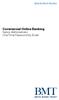 Commercial Online Banking Senior One Time Password by Email Quick Start Guide for the First Time 1. In the Access ID field, enter your Access ID, and click. 2. In the Password field, enter the password
Commercial Online Banking Senior One Time Password by Email Quick Start Guide for the First Time 1. In the Access ID field, enter your Access ID, and click. 2. In the Password field, enter the password
Faculty Introduction to Self-Service
 Faculty Introduction to Self-Service This user guide focuses on how faculty members can use Self-Service to access and update their information. Using a Web browser, faculty members can enter student grades,
Faculty Introduction to Self-Service This user guide focuses on how faculty members can use Self-Service to access and update their information. Using a Web browser, faculty members can enter student grades,
MCBDirect Corporate Logging on using a Soft Token
 MCBDirect Corporate Logging on using a Soft Token Document issue: 2.1 Date of issue: September 2014 Contents About Soft Token authentication... 3 Logging onto MCBDirect Corporate online banking... 4 Soft
MCBDirect Corporate Logging on using a Soft Token Document issue: 2.1 Date of issue: September 2014 Contents About Soft Token authentication... 3 Logging onto MCBDirect Corporate online banking... 4 Soft
River Valley Credit Union Online Banking
 River Valley Credit Union Online Banking New user setup guide Members can self enroll for the service by answering a few simple questions. Before beginning the process, please make sure you have this information
River Valley Credit Union Online Banking New user setup guide Members can self enroll for the service by answering a few simple questions. Before beginning the process, please make sure you have this information
GP REPORTS VIEWER USER GUIDE
 GP Reports Viewer Dynamics GP Reporting Made Easy GP REPORTS VIEWER USER GUIDE For Dynamics GP Version 2015 (Build 5) Dynamics GP Version 2013 (Build 14) Dynamics GP Version 2010 (Build 65) Last updated
GP Reports Viewer Dynamics GP Reporting Made Easy GP REPORTS VIEWER USER GUIDE For Dynamics GP Version 2015 (Build 5) Dynamics GP Version 2013 (Build 14) Dynamics GP Version 2010 (Build 65) Last updated
What s the difference between my Home Banking password and my Enhanced Login Security?
 Common Questions about Enhanced Login Security 818-973-4900 or 800-973 - 4989 Mon. - Fri. 8:30 a.m. - 4:00 p.m. Enhanced Login Security is a new online security feature that will provide you additional
Common Questions about Enhanced Login Security 818-973-4900 or 800-973 - 4989 Mon. - Fri. 8:30 a.m. - 4:00 p.m. Enhanced Login Security is a new online security feature that will provide you additional
Baylor Secure Messaging. For Non-Baylor Users
 Baylor Secure Messaging For Non-Baylor Users TABLE OF CONTENTS SECTION ONE: GETTING STARTED...4 Receiving a Secure Message for the First Time...4 Password Configuration...5 Logging into Baylor Secure Messaging...7
Baylor Secure Messaging For Non-Baylor Users TABLE OF CONTENTS SECTION ONE: GETTING STARTED...4 Receiving a Secure Message for the First Time...4 Password Configuration...5 Logging into Baylor Secure Messaging...7
Mobile Banking web user guide
 Mobile Banking web user guide psbt.com 888.868.3858 Table of Contents Mobile Banking Web User Guide Enrolling through Mobile Device... pg 3 4 login Screen... pg 5 Locations...pg 6 iphone & Android App
Mobile Banking web user guide psbt.com 888.868.3858 Table of Contents Mobile Banking Web User Guide Enrolling through Mobile Device... pg 3 4 login Screen... pg 5 Locations...pg 6 iphone & Android App
Cash Management Administration Users Guide
 Cash Management Administration Users Guide 1 Cash Management Administration Guide Corporate Log On: All users log into the system using the corporate ID and Password. The screen requesting the ID will
Cash Management Administration Users Guide 1 Cash Management Administration Guide Corporate Log On: All users log into the system using the corporate ID and Password. The screen requesting the ID will
Frequently Asked Questions
 Frequently Asked Questions Development & Maintenance of Web Based Portal and MIS for Monitoring & Evaluation of Vocational Training Improvement Project Version 1.0 Help Desk: support.dget@wipro.com 0120
Frequently Asked Questions Development & Maintenance of Web Based Portal and MIS for Monitoring & Evaluation of Vocational Training Improvement Project Version 1.0 Help Desk: support.dget@wipro.com 0120
Quick Reference Guide Welcome TEST USER
 Welcome TEST USER HELP RETIREMENT MANAGER DEMO FEEDBACK VersionE_000 Getting Started This Retirement Manager participant website Quick Reference Guide will assist you to easily navigate and complete important
Welcome TEST USER HELP RETIREMENT MANAGER DEMO FEEDBACK VersionE_000 Getting Started This Retirement Manager participant website Quick Reference Guide will assist you to easily navigate and complete important
M&T Web InfoPLU$ GETTING STARTED GUIDE
 M&T Web InfoPLU$ GETTING STARTED GUIDE Web InfoPLU$ Getting Started Guide Welcome to Web InfoPLU$, M&T s Internet reporting and payment service. The purpose of this guide is to help you log on for the
M&T Web InfoPLU$ GETTING STARTED GUIDE Web InfoPLU$ Getting Started Guide Welcome to Web InfoPLU$, M&T s Internet reporting and payment service. The purpose of this guide is to help you log on for the
Two-Factor Authentication
 Two-Factor Authentication Two-Factor Authentication is an enhanced security feature for Payentry. It adds an extra layer of protection to ensure only authorized users can gain access to your data. In addition
Two-Factor Authentication Two-Factor Authentication is an enhanced security feature for Payentry. It adds an extra layer of protection to ensure only authorized users can gain access to your data. In addition
Electronic Banking Cash Manager User Guide
 Electronic Banking Cash Manager User Guide Table of Contents Logging In... 1 Changing Your Password... 2 Cash User Login Screen... 3 Cash Management User Single Sign On... 4 Navigation... 5 Account Listing
Electronic Banking Cash Manager User Guide Table of Contents Logging In... 1 Changing Your Password... 2 Cash User Login Screen... 3 Cash Management User Single Sign On... 4 Navigation... 5 Account Listing
GATEWAY CONFIGURATION GUIDE. PowerCharge
 GATEWAY CONFIGURATION GUIDE PowerCharge Table of Contents Overview... 3 eprocessing Networks Configuration... 3 Beanstream Configuration... 5 BeanStream Merchant ID... 5 BeanStream Transaction Username
GATEWAY CONFIGURATION GUIDE PowerCharge Table of Contents Overview... 3 eprocessing Networks Configuration... 3 Beanstream Configuration... 5 BeanStream Merchant ID... 5 BeanStream Transaction Username
Velocity Web Services Client 1.0 Installation Guide and Release Notes
 Velocity Web Services Client 1.0 Installation Guide and Release Notes Copyright 2014-2015, Identiv. Last updated June 24, 2015. Overview This document provides the only information about version 1.0 of
Velocity Web Services Client 1.0 Installation Guide and Release Notes Copyright 2014-2015, Identiv. Last updated June 24, 2015. Overview This document provides the only information about version 1.0 of
End User Configuration
 CHAPTER114 The window in Cisco Unified Communications Manager Administration allows the administrator to add, search, display, and maintain information about Cisco Unified Communications Manager end users.
CHAPTER114 The window in Cisco Unified Communications Manager Administration allows the administrator to add, search, display, and maintain information about Cisco Unified Communications Manager end users.
Eastern Bank TreasuryConnect Money Transfer User Manual
 Eastern Bank TreasuryConnect Money Transfer User Manual This user manual provides instructions for setting up new users and accessing services found within the Money Trans Admin group and the Money Transfer
Eastern Bank TreasuryConnect Money Transfer User Manual This user manual provides instructions for setting up new users and accessing services found within the Money Trans Admin group and the Money Transfer
First National Bank in Carlyle Cash Management Training
 First National Bank in Carlyle Cash Management Training Once you have logged into Internet Banking, Click on Cash Management on the left menu pane to access the different features of Cash Management. The
First National Bank in Carlyle Cash Management Training Once you have logged into Internet Banking, Click on Cash Management on the left menu pane to access the different features of Cash Management. The
CoreFirst Bank & Trust s Online Banking Retail User s Guide Version 3.0
 CoreFirst Bank & Trust s Online Banking Retail User s Guide Version 3.0 CoreFirst Bank & Trust User Guide 1 OVERVIEW General Navigation Information: Supports backward and forward browser navigation Print
CoreFirst Bank & Trust s Online Banking Retail User s Guide Version 3.0 CoreFirst Bank & Trust User Guide 1 OVERVIEW General Navigation Information: Supports backward and forward browser navigation Print
CitiDirect BE. Getting Started Kit. Solution Corporate and Public Sector Clients in Singapore. Welcome to CitiDirect BE!
 SM CitiDirect BE Getting Started Kit Solution Corporate and Public Sector Clients in Singapore Welcome to CitiDirect BE! CitiDirect BE is the evolution of CitiDirect Online Banking (CitiDirect). New user-friendly
SM CitiDirect BE Getting Started Kit Solution Corporate and Public Sector Clients in Singapore Welcome to CitiDirect BE! CitiDirect BE is the evolution of CitiDirect Online Banking (CitiDirect). New user-friendly
ClicktoFax Service Usage Manual
 ClicktoFax Service Usage Manual 1. Log in to Fax Service 2. Configure your account 3. Send a fax 4. Receive a fax/search for Faxes/View Faxes 5. Logout 6. Additional Support 1. Log into fax service: a.
ClicktoFax Service Usage Manual 1. Log in to Fax Service 2. Configure your account 3. Send a fax 4. Receive a fax/search for Faxes/View Faxes 5. Logout 6. Additional Support 1. Log into fax service: a.
Business Online Banking
 Business Online Banking User Guide Rev. 01/11 Table of Contents Logging In... 1 Viewing the Online Banking Agreement... 3 Changing Your Company Password... 4 Cash User Login Screen... 5 Changing Your Cash
Business Online Banking User Guide Rev. 01/11 Table of Contents Logging In... 1 Viewing the Online Banking Agreement... 3 Changing Your Company Password... 4 Cash User Login Screen... 5 Changing Your Cash
Frequently Asked Questions for logging in to Online Banking
 Frequently Asked Questions for logging in to Online Banking Why don t I recognize any of the phone numbers on the Secure Code page? I can t remember my password; can I reset it myself? I know I have the
Frequently Asked Questions for logging in to Online Banking Why don t I recognize any of the phone numbers on the Secure Code page? I can t remember my password; can I reset it myself? I know I have the
One-Time Password Contingency Access Process
 Multi-Factor Authentication: One-Time Password Contingency Access Process Presenter: John Kotolski HRS Security Officer Topics Contingency Access Scenarios Requesting a Temporary One-Time Password Reporting
Multi-Factor Authentication: One-Time Password Contingency Access Process Presenter: John Kotolski HRS Security Officer Topics Contingency Access Scenarios Requesting a Temporary One-Time Password Reporting
SpringCM Troubleshooting Guide for Salesforce
 SpringCM Troubleshooting Guide for Salesforce July 2013 TABLE OF CONTENTS FAQS:... 3 WHY DID I NOT RECEIVE A SPRINGCM ACTIVATION EMAIL?... 3 WHY DON T MY SALESFORCE USERS HAVE ACCESS TO SPRINGCM?... 3
SpringCM Troubleshooting Guide for Salesforce July 2013 TABLE OF CONTENTS FAQS:... 3 WHY DID I NOT RECEIVE A SPRINGCM ACTIVATION EMAIL?... 3 WHY DON T MY SALESFORCE USERS HAVE ACCESS TO SPRINGCM?... 3
Section VIII: ACH Payment Processing
 Section VIII: ACH Payment Processing Contents About ACH Payments... 2 About the Automated Clearing House... 2 ACH Terms and Features... 2 Workflow Example: ACH Payroll Application... 4 To Add a Database...
Section VIII: ACH Payment Processing Contents About ACH Payments... 2 About the Automated Clearing House... 2 ACH Terms and Features... 2 Workflow Example: ACH Payroll Application... 4 To Add a Database...
Managing users. Account sources. Chapter 1
 Chapter 1 Managing users The Users page in Cloud Manager lists all of the user accounts in the Centrify identity platform. This includes all of the users you create in the Centrify for Mobile user service
Chapter 1 Managing users The Users page in Cloud Manager lists all of the user accounts in the Centrify identity platform. This includes all of the users you create in the Centrify for Mobile user service
Security Token User Guide
 TABLE OF CONTENTS 1 INTRODUCTION... 3 1.1 FUNCTIONS OF THE TOKEN... 3 1.2 SECURITY FEATURES OF THE TOKENS... 3 1.3 TOKEN INTERFACE... 3 1.4 VASCO TOKEN REPLACEMENT... 4 1.5 DEFINITIONS AND ACRONYMS...
TABLE OF CONTENTS 1 INTRODUCTION... 3 1.1 FUNCTIONS OF THE TOKEN... 3 1.2 SECURITY FEATURES OF THE TOKENS... 3 1.3 TOKEN INTERFACE... 3 1.4 VASCO TOKEN REPLACEMENT... 4 1.5 DEFINITIONS AND ACRONYMS...
ACH Payments. About the Automated Clearing House. ACH Terms and Features. Direct deposit of payroll. Cash concentration and disbursement
 ACH Payments Use ACH to make a wide variety of payment types. Each data entry screen is specifically designed for a different kind of payment. Payment types, also called applications, include: Direct deposit
ACH Payments Use ACH to make a wide variety of payment types. Each data entry screen is specifically designed for a different kind of payment. Payment types, also called applications, include: Direct deposit
Remote Access Instructions
 document rev. 8 updated 6/28/2012 Remote Access Instructions Table of Contents... Page 1 Finding the AFS Remote Access links and the AFS home page... 2 First time login with RSA fob (AFS option 1 SSL VPN
document rev. 8 updated 6/28/2012 Remote Access Instructions Table of Contents... Page 1 Finding the AFS Remote Access links and the AFS home page... 2 First time login with RSA fob (AFS option 1 SSL VPN
Bank OnLine Commercial Administrator User s Guide
 Bank OnLine Commercial Administrator User s Guide Rev12-15 P.O. Box 6469 Corpus Christi, Texas 78466-6469 Cash Management E-mail: CashManagement@AmericanBank.com Support Team: (361) 653-5296 Sales Team:
Bank OnLine Commercial Administrator User s Guide Rev12-15 P.O. Box 6469 Corpus Christi, Texas 78466-6469 Cash Management E-mail: CashManagement@AmericanBank.com Support Team: (361) 653-5296 Sales Team:
Your Archiving Service
 It s as simple as 1, 2, 3 This email archiving setup guide provides you with easy to follow instructions on how to setup your new archiving service as well as how to create archiving users and assign archiving
It s as simple as 1, 2, 3 This email archiving setup guide provides you with easy to follow instructions on how to setup your new archiving service as well as how to create archiving users and assign archiving
ACH Payments. About the Automated Clearing House. ACH Terms and Features
 ACH Payments Use ACH to make a wide variety of payment types. Each data entry screen is specifically designed for a different kind of payment. Payment types, also called applications, include: Direct deposit
ACH Payments Use ACH to make a wide variety of payment types. Each data entry screen is specifically designed for a different kind of payment. Payment types, also called applications, include: Direct deposit
Q2EBANKING IS OUR ONLINE BANKING PROVIDER AND HAS PREPARED THIS Q2ONLINE USER GUIDE TO HELP YOU GET THE MOST OUT OF OUR ONLINE BANKING SERVICES.
 PERSONAL ONLINE BANKING USER GUIDE Q2EBANKING IS OUR ONLINE BANKING PROVIDER AND HAS PREPARED THIS Q2ONLINE USER GUIDE TO HELP YOU GET THE MOST OUT OF OUR ONLINE BANKING SERVICES. If you have any questions
PERSONAL ONLINE BANKING USER GUIDE Q2EBANKING IS OUR ONLINE BANKING PROVIDER AND HAS PREPARED THIS Q2ONLINE USER GUIDE TO HELP YOU GET THE MOST OUT OF OUR ONLINE BANKING SERVICES. If you have any questions
Interskill LMS Admin Guide
 Interskill LMS Admin Guide Guide to Your Own Online Training System A roadmap to training success! Training Online Table of Contents Interskill LMS Overview... 3 The Login Page... 3 Navigation Menu...
Interskill LMS Admin Guide Guide to Your Own Online Training System A roadmap to training success! Training Online Table of Contents Interskill LMS Overview... 3 The Login Page... 3 Navigation Menu...
UP L18 Enhanced MDM and Updated Email Protection Hands-On Lab
 UP L18 Enhanced MDM and Updated Email Protection Hands-On Lab Description The Symantec App Center platform continues to expand it s offering with new enhanced support for native agent based device management
UP L18 Enhanced MDM and Updated Email Protection Hands-On Lab Description The Symantec App Center platform continues to expand it s offering with new enhanced support for native agent based device management
Internet Banking User Guide
 Internet Banking User Guide Jack Henry & Associates, Inc. 2011.11 Contents Login... 1 Login Screen... 1 Password Change... 2 Watermark Selection... 2 Multi-Factor Authentication Security Question Selection...
Internet Banking User Guide Jack Henry & Associates, Inc. 2011.11 Contents Login... 1 Login Screen... 1 Password Change... 2 Watermark Selection... 2 Multi-Factor Authentication Security Question Selection...
FTP Help Guide
 MCS FTP (File Transfer Protocol) Version 2 August 2004 The MCS FTP site is for large file transfers that normally would not attach and sent over email. An identity is created for each MCS employee and
MCS FTP (File Transfer Protocol) Version 2 August 2004 The MCS FTP site is for large file transfers that normally would not attach and sent over email. An identity is created for each MCS employee and
AWS Account Management Guidance
 AWS Account Management Guidance Introduction Security is a top priority at AWS. Every service that is offered is tightly controlled and adheres to a strict security standard. This is evident in the security
AWS Account Management Guidance Introduction Security is a top priority at AWS. Every service that is offered is tightly controlled and adheres to a strict security standard. This is evident in the security
HDAccess Administrators User Manual. Help Desk Authority 9.0
 HDAccess Administrators User Manual Help Desk Authority 9.0 2011ScriptLogic Corporation ALL RIGHTS RESERVED. ScriptLogic, the ScriptLogic logo and Point,Click,Done! are trademarks and registered trademarks
HDAccess Administrators User Manual Help Desk Authority 9.0 2011ScriptLogic Corporation ALL RIGHTS RESERVED. ScriptLogic, the ScriptLogic logo and Point,Click,Done! are trademarks and registered trademarks
