QUICK START GUIDE. Core Connect Business Class Data & Voice Services
|
|
|
- Lora Shaw
- 7 years ago
- Views:
Transcription
1 QUICK START GUIDE Core Connect Business Class Data & Voice Services
2 Welcome to Core Connect This guide is designed to help you get your new services up and running quickly. If you have any questions whatsoever, we re here to help! Call , and if you haven t done so already, please take advantage of your FREE Application Activation session (see page 3 to schedule your appointment). Your CORE CONNECT package includes simply everything you need for affordable businessclass connectivity. DATA SERVICES Domain names, Microsoft Outlook Exchange , webmail, calendars and more Domain name registration Website tools and hosting Online data backup (PC or Laptop devices supported) Internet security tools and filters CloudFax (Fax Over ) PAGES 4-7 HIGH-SPEED INTERNET Speeds up to 20 Mbps included, upgradeable to 100 Mbps (in some areas). 24x7 technical support PAGE 3 UNLIMITED VOICE Your phone line Unlimited Local and Domestic Long Distance Business Voice Mail Choice of 15 calling features you can activate anytime PAGES 8-9 table of contents Click a feature to learn more: High-Speed Internet Setup... 3 Complimentary Activation Appointment... 3 Online Services Activating your services... 4 About the Management Console... 5 Microsoft Exchange... 6 Domain Name Registration and Webmail... 6 Website and SEO Tools... 6 Secure Online Backup... 7 CloudFax... 7 Business Voice Services Business Voice Mail... 8 Caller ID... 8 Call Forwarding... 8 Call Waiting... 8 Other Voice Services... 9 Update Center... 9 Resources and Help Terms & Conditions / centurylink.com/bizwelcome Core Connect Quick Start Guide
3 1 CONNECT YOUR HIGH-SPEED INTERNET SERVICE Getting Started Install your High-Speed Internet and Modem Your High-Speed Internet service must be connected before you can activate your Core Connect online services. EASY SELF-INSTALLATION Please follow the installation guide included inside your CenturyLink modem kit. TECHNICIAN INSTALL Call if you d rather have a CenturyLink technician do it for you. Core Connect includes speeds up to 20Mbps standard. Need more speed? Call us to find out if an upgrade is available in your area. Getting Started 3 2 SCHEDULE YOUR FREE ONLINE SERVICES ACTIVATION Learn how to set up and use your Online Services During this complimentary telephone consultation, a member of our Technology Support Team will guide you through the setup of all the Online Services included with Core Connect. Whether you re tech-savvy or not, this session is the easiest way to get everything set up properly for the unique needs of your business. If you were not scheduled for an Activation Appointment when you placed your order, we recommend you do so now. Please visit to schedule your appointment online. You will need to be online at your computer for the appointment, which will take about one hour. You and the consultant will walk through each step together, right on your computer screen. If you prefer to set up your online services on your own, use the following pages as a guide. For in-depth instructions, refer to the Do-It-Yourself section at savvisdirect.com/knowledge-base. Helpful Hints As you get ready to activate and configure your new Core Connect services, here are a few things to prepare before you jump in. Have a domain name in mind for your business, either one you already own or the one you d like to have (e.g. yourbiz.com). Decide who will be the primary Administrator of your account. Consider what addresses you need. If you don t already have one, you ll need a CenturyLink ID. Refer to the next section for details.
4 3 ACTIVATE AND SET UP YOUR ONLINE SERVICES Online Services Activate your available Online Services Activate Entitlements First, you have to ACTIVATE the services you plan to use before you can start setting them up. Start by going to: Make sure to include the /CenturyLink/ at the end of this URL to get to the CenturyLink portal. Since you ll be using this same address to access all your features, you may find it handy to bookmark this page. Click the [ LOGIN ] button and enter your CenturyLink ID. 4 Bookmark your portal page at so you can easily get to it again. Enter the same user name and password that you use to access your CenturyLink account, if you have one already. If you are a new user, click the Get Help button. You ll be taken to a screen where you can Create New Account. centurylink PORTAL LOGIN screen ENTITLEMENTS CONFIRMATION MESSAGE If your desired domain name is available, follow the steps to have CenturyLink register it. Registration of one domain is included in your Core Connect package. If the name you want isn t available, you ll be given some alternate suggestions, or you can try again with another name. At the Entitlements screen, you ll see a list of all the online services included in your package. Click on the line item called Microsoft Exchange first, and enter your desired Domain Name (e.g. yourbiz.com), or an existing Domain if you already own one. Click [ ACTIVATE ]. You ll be taken to a screen where you can purchase the domain name included in your package for $0.00. Follow the instructions, then return to your Entitlements listing. You should see a confirmation message that Microsoft Exchange has been activated. If you re ready to activate more of your Entitlements, select the one(s) you want to use, and click [ ACTIVATE ]. Make sure you receive a confirmation for each. You can always return at another time and activate more if you re not sure which ones you re going to use at this point. If you activate all the Entitlements, you ll see the message: You have no entitlements that require activation. Now you can start setting up your services through your Management Console (see next page).
5 3 ACTIVATE AND SET UP YOUR ONLINE SERVICES Online Services Navigating your Management Console Management Console Now that your Core Connect services are activated, you can start setting up each one. Convenient tabs in your Management Console let you access your services in several ways: The DASHBOARD tab shows account information on the left side, and a list of your subscribed services on the right. Click Manage to access that service. The APPLICATIONS tab shows a complete list of your services and their status. The Status may say Ready to Activate, Provisioning, or Active depending on what stage of setup you ve completed. You don t have to deal with everything at once, but we do recommend that you set up Microsoft Exchange first (see next page) to get your established. Choose any individual tab, such as Web Hosting, to access that particular service. Under MyCloud in the upper right corner, pull down to find convenient links to Your Dashboard, Applications and more. 5 Although most features can be found in several places, the instructions for certain services may recommend that you access them through a particular screen. DASHBOARD TAb APPLICATIONS TAB INDIVIDUAL SERVICE TAb MY cloud Where to find help Look for more complete instructions in the Do-It-Yourself section at savvisdirect.com/knowledge-base. Or, click the Live Chat button for immediate assistance at any time. Some features also have helpful tips in the right sidebar area. live chat / knowledge base SIDEbar hints
6 3 ACTIVATE AND SET UP YOUR ONLINE SERVICES Online Services Now you can start setting up your individual Core Connect services. If you re not already logged in, go to For more detailed instructions, go to Microsoft Exchange Web Hosting 6 The Get Started page will only be available for the first 10 days so be sure to set up Microsoft Exchange first! Two vanity Exchange mailboxes that use your domain name (you@yourbiz.com) are included. Additional vanity addresses start at $7.99 each per month. The functionality of Microsoft Outlook allows you to have synchronized , shared calendars and contacts no matter where you are or what computer you re using. If you don t want to use Outlook for your , call us for help in setting that up. Up to 500 generic Web Mail addresses are included (e.g. you@imp.yourbiz.com). Assign them however you wish. Access Web Mail anytime, anywhere, as long as you have an Internet connection and a browser. Core Connect includes hosting for a web site with up to 5GB of storage. Already paying to have a site hosted elsewhere? Ask how to transfer the hosting to your Core Connect account and save. Advanced web tools such as FTP access, custom scripts, databases and more are also available in the Web Hosting section. Activate Microsoft Exchange and set up your accounts From your Management Console, go to the APPLICATIONS tab and locate Microsoft Exchange in the list. If it doesn t already say Active in the Status column, click Activate, then Setup to enter the Account Administrator information. Click SAVE. You ll see the Status change to Provisioning. Wait about 5 minutes, then return to the Applications tab or refresh your page. The Status should now say Active. Now click on Manage in the Action column, then Launch Service. This will open a new tab directing you to the Microsoft Exchange Control Panel. Enter Contact Information and Security Questions. You will now be at the Get Started page, where you find links for the following setup items. Click on each one and follow the instructions provided. 1. Primary Set Up Domain Users Account Contacts 2. Download and set up your Client Choose the version of Outlook you would like to use, download the software and install it on your computer. If you don t want to use Outlook for your , choose Internet Mail Clients instead. 3. Set Up Company Information 4. Set Up Messaging, Wireless and Compliance 5. Get your Mailbox Users started Web Hosting Several services are included under the Web Hosting section, accessed either via the Web Hosting tab, or listed under Subscribed Services in the Dashboard. Web Mail To set up your Web Mail addresses, click the Web Hosting tab and click Manage under the Web Mail heading. Follow the instructions to set up each user. Remember to provide users with their user names and passwords. To access Web Mail, go to your domain name), then enter your own user name and password to log in. web site To access the SiteBuilder tool,* click the WEB HOSTING tab. On the line with your domain name, click Manage, then Manage again to the right of SiteBuilder in the services list. Select your website topic and choose your language, then click CREATE SITE. Prefill your website with your contact information. This is what will be used on your Contact page. Now you ll be at the SiteBuilder Toolbar where you can choose a design template, start filling in your content, add features such as a blog, online store, social media links and more. SEO TOOLS On the WEB HOSTING tab, locate your domain name and click Manage, then Manage again after Applications. At the Webhosting Control Panel, click on the Applications icon in the left column. Locate Attracta SEO and click INSTALL. Fill out the account information and click INSTALL. Back at the Webhosting Control Panel, you should now see Attracta under the Quick Launch Apps. Hover over the icon and choose Control Panel where you can start building your site traffic by submitting your site to major search engines, building links, and more. * SiteBuilder subject to browser compatibility.
7 3 ACTIVATE AND SET UP YOUR ONLINE SERVICES Online Services If you re not already logged in, go to For more detailed instructions, go to Online Backup CloudFax 7 Backup your important data to a remote location online. Retrieve and restore files at any time. Your package includes two licenses, of up to 10GB each. Each online backup user requires a unique address. Secure Online Backup From the Management Console, click the APPLICATIONS tab, locate PC Backup and click Activate, then Setup under the Action column. Fill out the Account Information and SAVE. You ll see the Status change to Provisioning. Wait about 5 minutes, then return to the Applications tab or refresh your page. The Status should now say Active. Click Manage and you ll see how many users you have available. Click NEW USER and set up the Name, and Password for the person who will use this account. That person will receive an with installation instructions. From the , launch the Installer to install the Backup software onto the PC or laptop you want to have backed up.* During the installation, you will be required to enter a Private Key and Account Key that you will need if you ever have to recover your data. Keep this information in a safe place! It cannot be recovered if you lose it. Click YES at the encryption screen. Secure Online Backup will now install and automatically initiate a full system backup. To configure your Backup schedule, manually run a Backup or Restore files on your computer, go to Start > Programs > savvisdirect DS-Consumer Client > OneClick DS User. Log in with your own User Name and Password to get to the control screen. Click a function and follow the instructions provided. Schedule a convenient time (such as after hours) when backup can run automatically and then shut down your computer. ONLINE BACKUP CLOUD fax Send or receive up to a total of 20 incoming or outgoing 8.5 x 11 pages a month from your computer no fax machine or extra phone line required! If you need post-activation support for your Web and Hosting, Secure Online Backup or CloudFax, please contact CenturyLink at CloudFax From the Management Console, click the APPLICATIONS tab, locate CloudFax and click Manage. then Setup under the Action column. Fill out the user ID and password information. The Login/User ID must be a unique address. Click SAVE. You ll see the Status change to Provisioning. Wait about 5 minutes, then return to the Applications tab or refresh your page. The Status should now say Active. Click Launch Service. To SEND a fax, click the Send Fax icon, then enter the recipient s fax number manually, or you can add from your contacts list. Browse and attach the file(s) you would like to send, and choose whether you want to include a cover page with a message. Click [ SEND ] when you re ready. To RECEIVE a fax, you will need to provide your senders with the CloudFax telephone number you will be assigned during setup. Anyone can then use their fax machine to send a fax to you, and you will receive the fax in your . CloudFax includes an Inbox and Outbox so you can keep a record of all your outgoing and incoming faxes. * Secure Online Backup systems requirements: Windows XP, Vista, Windows 7. Not compatible with Mac.
8 4 SET UP VOICE MAIL AND PHONE FEATURES Business Voice Services Voice Mail Calling Features Your Core Connect package includes your telephone line, unlimited local and nationwide long-distance calls, and your choice of up to 15 calling features. Add or change features anytime at no additional charge. This Quick Start Guide includes brief instructions for the features our customers choose most often. To download in-depth instructions for all CenturyLink features, go to centurylink.com/userguides. 8 Three ways to access your mailbox: From your business phone only: Call *98 From any touch-tone phone: Call your own phone number, press 7 when the greeting starts Call your Retrieval Number BUSINESS VOICE MAIL You must set up your voice mailbox before you can receive or listen to messages. From your business phone, press *98* or call the Retrieval Number shown on your welcome letter. Voice prompts will lead you through the following steps. Create your own Password, as a 4-15 digit number. Record a name to identify your Mailbox. Choose a Standard Greeting with your phone number or name, or record your own. To listen to your messages: Call your voice mailbox (see left). You ll hear how many messages you have. Follow the prompts to listen to your messages. You must erase, save or skip each one before the next message will play. For more complete instructions and more advanced features, refer to the separate Business Voice Mail guide included with your welcome materials, or find it at centurylink.com/userguides. When Unknown, Unavailable or Out of Area is displayed, it means the call is from an area where Caller ID is not available. Private or Anonymous indicate that the caller has blocked the number. CALLER ID See who s calling before you pick up the phone. Your phone display shows the caller s listed name and number after the first complete ring (if available). Caller ID includes Anonymous Call Rejection to reject calls from people who block their numbers. To turn it on: Press *77, then hang up. Your phone won t even ring if someone calls from a blocked line. Blocked callers hear a recording that tells them that you do not accept anonymous calls. To turn off Anonymous Call Rejection and allow all calls to come through, press *87. Call Forwarding can only be turned on from your business phone. If you are frequently away, and want to be able to turn forwarding on and off from any touch-tone phone, choose Remote Access Forwarding instead. A short ring on your phone each time a call is forwarded reminds you Call Forwarding is on. You will not be able to answer calls at your business while it is. CALL FORWARDING When you want all of your incoming calls to go to a different phone number: Pick up the receiver and press *72. You must be using the phone at your business. When the normal dial tone resumes, dial the number you want your calls forwarded to.** When answered, hang up. If it s busy, or no one answers, repeat the first two steps. To turn off Call Forwarding, press *73. To set up Remote Access Forwarding: Call the Update Center (see page 9), choose Remote Access Forwarding from the Main Menu and follow the prompts to enter the number** to which calls will be forwarded. To turn off Remote Access Forwarding, call the Update Center again and follow the prompts. CALL WAITING When another call is coming in, you ll hear a special tone, and/or you ll see the second caller s name on Caller ID. To answer the second call, press. Press again to switch back. To temporarily turn off Call Waiting when you don t want to be interrupted: Before you dial: press *70 and listen for three brief tones, then a normal dial tone. During a call: press, listen for a normal dial tone, then press *70, then again to continue talking. Call Waiting will be restored when you hang up. * * 98 message retrieval may not be available in all areas. ** Long-distance charges will apply for calls forwarded from your business to a long-distance number.
9 4 PHONE FEATURES (continued) If you often use pay-per-use features such as Last Call Return and Directory Assistance, include them in your package and save. When the instructions say, you can use either the Flash key on your phone, or you can quickly press and release the switchhook instead that s the receiver or hang up button. Make sure you hear three short tones, followed by a continuous dial tone before proceeding to the next step. Flash = Switchhook Need more phone lines? Add more unlimited voice lines at a special Core Connect price. Business Voice Services Any of these calling features are available as part of your phone plan. Change or add features anytime at no additional charge. Download in-depth instructions for all Business Voice Services at centurylink.com/userguides. SELECTIVE CALL WAITING/ID When you need to know only when certain callers are waiting, choose Selective Call Waiting/ID. Call the Update Center (see below) to set up your list of up to 25 phone numbers for your privileged callers. Last Call Return To find out the number who just called, press *69. Press 1 to automatically redial the number. Blocked numbers are not available. CenturyLink 411 TM Directory Assistance Dial 411 to locate a phone number and/or address in the U.S. and Canada. Two requests per call, six calls per month included. Call Transfer To redirect a call to another number, click the receiver button or and listen for a new dial tone. Dial the other number, and when it s answered, either hang up or stay on the line to announce the call. If the number is busy, unanswered, or the wrong number, press the button twice (pausing between) to return to the original call. CUSTOM RINGING Identify certain incoming calls with a unique ring pattern. Call us to set this up. Dial Lock Control your phone usage by blocking outgoing calls to long-distance numbers, pay-per-call (900) and international numbers. Go to the Update Center (see below) to set up or change your blocking parameters whenever you wish. You may also set up privileged bypass codes for certain callers. Unistar Repairs to your inside telephone wire and jacks, handled by a skilled CenturyLink technician at no extra cost to you. For service, call Calling Features Update Center UNLIMITED calling Your best-in-class telephone service includes unlimited* local and nationwide long-distance calls. Economical long-distance plans for other countries and optional toll free service are available. Call for details. 9 CALLING THE CenturyLink UPDATE CENTER Some calling features must be set up in the Update Center before you can use them. Call *78 from your business phone. The first time you call, enter the temporary security code 1234, then follow the prompts to set up your own code. For your protection, the temporary code expires in 30 days. If you do not set up your permanent code within that time, call us to have the temporary security code reset. Once you set up a security code in the Update Center, you can use the same code for any CenturyLink feature on your account. After your security code is set, reach the Update Center either by calling *78 from your business phone or (Your Area Code)-8052** from any phone. From the Main Menu, listen for the prompts and choose the feature you want to manage. * Plus taxes, surcharges and fees, certain restrictions apply. Refer to the Terms and Conditions on page 10. ** In Minnesota area codes 763 & 952, call In Iowa area code 641, call In Arizona area code 928, call In Oregon area code 971, call In Oregon area code 458, call
10 Resources Resources Terms and Conditions 10 MANAGE YOUR ONLINE SERVICES savvisdirect.com/centurylink/ SCHEDULE AN ACTIVATION APPLICATION APPOINTMENT Bookmark the online services page along with the others you will use most often. HELP AND TUTORIALS FOR ONLINE SERVICES savvisdirect.com/knowledge-base in the Do It Yourself section Access webmail imp.(your domain name) BUSINESS VOICE SERVICES USER GUIDES centurylink.com/userguides MANAGE YOUR CenturyLink ACCOUNT ONLINE sbcontrolcenter.centurylink.com CUSTOMER ASSISTANCE / technical support Voice Services Internet Services , Hosting, Fax, Online Backup TERMS AND CONDITIONS Core Connect : Core Connect includes the following, required component services: CenturyLink High-Speed Internet, Core Connect CenturyLink Choice Business Plus, and CenturyLink Core Connect Unlimited Long Distance. Customer must retain all of these component services for the term commitment period listed on the order confirmation section of this letter in order to maintain eligibility for Core Connect discounted monthly recurring charges and applicable discounts. If you fail to maintain all services for the listed term commitment period or choose to terminate any of the required services before the conclusion of the listed term commitment period, you will be required to pay an early termination charge. and the remaining services will be converted to CenturyLink s then-current, stand-alone monthly recurring charges, which may be a higher monthly rate. The monthly rates, fees, discounts, and savings in effect when you subscribe to CenturyLink Core Connect will apply until expiration of the applicable term commitment period. Upon completion of the listed term commitment periods, applicable discounts or savings will expire, and CenturyLink will charge you the then-prevailing monthly charges for your services. Lines of service later added to CenturyLink Core Connect will be subject to additional term commitment periods and the then-prevailing monthly rates, fees, discounts, and savings. CenturyLink High-Speed Internet: Your CenturyLink High-Speed Internet Service and related services are offered under the High-Speed Internet Subscriber Agreement terms, which are located at centurylink.com/legal/highspeedinternetsubscriberagreement, and must be accepted prior to using the services. CenturyLink updates the High-Speed Internet Subscriber Agreement from time to time and your continued use of the service(s) constitutes your acceptance of any changes. Core Connect CenturyLink Choice Business Plus: CenturyLink Choice Business Plus is provided under CenturyLink tariffs, price lists, price schedules and catalogs posted to: centurylink.com/pages/aboutus/legal/tariffs/displaytarifflandingpage.html. Service limitations may exist by location. Core Connect Unlimited Long Distance: Core Connect Unlimited Long Distance services are provided under CenturyLink tariffs, price lists, price schedules and catalogs, posted to: centurylink.com/pages/aboutus/legal/tariffs/displaytarifflandingpage.html. These services are only available to CenturyLink business customers subscribing to a qualifying CenturyLink local service package. Core Connect Unlimited Long Distance provides unlimited domestic long distance voice services. Certain restrictions apply to calling plan, including limitations against using the services for connection to data service or any use other than domestic direct-dialed voice calls. If the Core Connect services are terminated, the Core Connect Unlimited Long Distance service will be converted to the CenturyLink Choice Unlimited calling plan that may have a higher monthly charge. Unlimited Business Voice and Voice Line: Unlimited Business Voice services are provided under CenturyLink tariffs, price lists, price schedules and catalogs, posted to: centurylink.com/ Pages/AboutUs/Legal/Tariffs/displayTariffLandingPage.html. Unlimited Business Voice requires Business customer to have at least one Core Connect bundle on their account. A customer may select any combination of Core Connect and Unlimited Business Voice packages not to exceed 10 per account.. Service limitations may exist by location. Unlimited Business Voice Long Distance: These services are only available to CenturyLink business customers subscribing to a qualifying CenturyLink local service package. Unlimited Business Voice Long Distance provides unlimited domestic long distance. Certain restrictions apply to calling plan, including limitations against using the services for connection to data service or any use other than domestic direct-dialed voice calls. Long Distance services provided by Qwest Long Distance Corporation DBA CenturyLink LD. Usage may be monitored and if use indicates non-compliance, the Customer s long-distance service may be suspended. In addition to what is listed above, these terms and conditions contain additional provisions that apply to CenturyLink Core Connect, including, among other things, mutual confidentiality, your required indemnification of CenturyLink, CenturyLink s limitations of liability, minimum, required term commitment periods, and CenturyLink s disclaimers of warranties. If you are transferring or changing existing CenturyLink services to Core Connect or adding Core Connect to your existing services, you will lose any current discounts or savings you currently may be receiving on your account. Service limitations exist. If a service insert or specific instructions to obtain additional information were not provided for your service, please contact your CenturyLink Representative or call , referring to your order date and order number, for product details, plan and feature restrictions and limitations. TTY (Telecommunication Services for the Deaf) call CenturyLink. All Rights Reserved. The CenturyLink mark, pathways logo and certain CenturyLink product names are the property of CenturyLink. All other marks are the property of their respective owners. CCQSG_BE 1/24/14
QUICK START GUIDE CONNECTEDBACKUP. Connected Backup Business-Class Backup & Data
 QUICK START GUIDE CONNECTEDBACKUP Connected Backup Business-Class Backup & Data Welcome to Connected Backup This Quick Start Guide is a brief outline for getting your new Connected Backup services up and
QUICK START GUIDE CONNECTEDBACKUP Connected Backup Business-Class Backup & Data Welcome to Connected Backup This Quick Start Guide is a brief outline for getting your new Connected Backup services up and
Cox Digital Telephone Quick Guide
 Cox Digital Telephone Quick Guide Managing Your Calls Voice Mail Phone Tools Quick Reference Guides 2010 CoxCom, Inc. dba Cox Communications Arizona. All rights reserved. Welcome People love choices. Digital
Cox Digital Telephone Quick Guide Managing Your Calls Voice Mail Phone Tools Quick Reference Guides 2010 CoxCom, Inc. dba Cox Communications Arizona. All rights reserved. Welcome People love choices. Digital
Telephone Users Guide
 Telephone Users Guide T A B L E O F C O N T E N T S 1 WELCOME TO ARMSTRONG TELEPHONE 2 Our Commitment to You Identifying Our Employees Dialing 911 - Your Safety Is Important 3 HOW TO MAKE CALLS Domestic
Telephone Users Guide T A B L E O F C O N T E N T S 1 WELCOME TO ARMSTRONG TELEPHONE 2 Our Commitment to You Identifying Our Employees Dialing 911 - Your Safety Is Important 3 HOW TO MAKE CALLS Domestic
Centrex21. Instruction Guide
 Centrex21 Instruction Guide Welcome Thank you for selecting Qwest Centrex 21. Now your business can take advantage of this great package of functions and calling features, no matter what kind of phone
Centrex21 Instruction Guide Welcome Thank you for selecting Qwest Centrex 21. Now your business can take advantage of this great package of functions and calling features, no matter what kind of phone
D I G I T A L P H O N E S E R V I C E F E A T U R E S G U I D E DIGITAL P H O N E S E R V I C E. ACN 2007 useng_featuresguide_prdpv_w_092507
 D I G I T A L P H O N E S E R V I C E F E A T U R E S G U I D E DIGITAL P H O N E S E R V I C E ACN 2007 useng_featuresguide_prdpv_w_092507 TABLE OF CONTENTS Making Phone Calls... 2 Accessing Your Account
D I G I T A L P H O N E S E R V I C E F E A T U R E S G U I D E DIGITAL P H O N E S E R V I C E ACN 2007 useng_featuresguide_prdpv_w_092507 TABLE OF CONTENTS Making Phone Calls... 2 Accessing Your Account
WHAT ELSE CAN YOUR HOME PHONE DO?
 visit a Telstra store 13 2200 telstra.com/home-phone WHAT ELSE CAN YOUR HOME PHONE DO? Everything you need to know about the features that make your home phone more helpful, flexible and useful C020 FEB16
visit a Telstra store 13 2200 telstra.com/home-phone WHAT ELSE CAN YOUR HOME PHONE DO? Everything you need to know about the features that make your home phone more helpful, flexible and useful C020 FEB16
Bringing value back to voice. Your Guide to Broadband for Business
 BROADBAND FOR BUSINESS Bringing value back to voice. Your Guide to Broadband for Business TELEPHONE Service 1 Business Phone Services from LUS Fiber connect you to affordability and opportunity. You re
BROADBAND FOR BUSINESS Bringing value back to voice. Your Guide to Broadband for Business TELEPHONE Service 1 Business Phone Services from LUS Fiber connect you to affordability and opportunity. You re
This is a guide to the Vodafone Red Network. This is how to get started
 This is a guide to the Vodafone Red Network This is how to get started Welcome to the Red Network. This uses the latest technology to help us provide your business with faster response times and an even
This is a guide to the Vodafone Red Network This is how to get started Welcome to the Red Network. This uses the latest technology to help us provide your business with faster response times and an even
Contents. WOW! Phone Reference Guide
 WOW! Phone Reference Guide Intro to WOW! Phone P-1 WOW! Phone Features P-1 Call Waiting P-1 Call Forwarding P-1 3-Way Calling P-1 Call Return P-1 Anonymous Call Rejection P-2 Caller ID P-2 Caller ID Block
WOW! Phone Reference Guide Intro to WOW! Phone P-1 WOW! Phone Features P-1 Call Waiting P-1 Call Forwarding P-1 3-Way Calling P-1 Call Return P-1 Anonymous Call Rejection P-2 Caller ID P-2 Caller ID Block
Digital Phone @ Home Tutorial
 Digital Phone @ Home Tutorial 2 Table of Contents Quick Start Guide... 4 Making Phone Calls... 5 Voicemail Setup... 6 Setup instructions:... 6 To Check Messages:... 6 Quick Key Reference:... 6 Customer
Digital Phone @ Home Tutorial 2 Table of Contents Quick Start Guide... 4 Making Phone Calls... 5 Voicemail Setup... 6 Setup instructions:... 6 To Check Messages:... 6 Quick Key Reference:... 6 Customer
Welcome to Cogeco Business Digital Phone Service
 Welcome Welcome to Cogeco Business Digital Phone Service Congratulations on choosing Cogeco Business Digital Phone Service. 1 Your decision to subscribe to our digital quality phone service is a smart
Welcome Welcome to Cogeco Business Digital Phone Service Congratulations on choosing Cogeco Business Digital Phone Service. 1 Your decision to subscribe to our digital quality phone service is a smart
Digital Voice Services User Guide
 Digital Voice Services User Guide * Feature Access Codes *72 Call Forwarding Always Activation *73 Call Forwarding Always Deactivation *90 Call Forwarding Busy Activation *91 Call Forwarding Busy Deactivation
Digital Voice Services User Guide * Feature Access Codes *72 Call Forwarding Always Activation *73 Call Forwarding Always Deactivation *90 Call Forwarding Busy Activation *91 Call Forwarding Busy Deactivation
Cox Digital Telephone Enjoy making more calls with a crystal-clear connection. Chat with friends and family on a service that has all of your
 Cox Digital Telephone Enjoy making more calls with a crystal-clear connection. Chat with friends and family on a service that has all of your favorite features, including ones to simplify your life. 53
Cox Digital Telephone Enjoy making more calls with a crystal-clear connection. Chat with friends and family on a service that has all of your favorite features, including ones to simplify your life. 53
Welcome to Comcast Digital Voice
 Welcome to Comcast Digital Voice Go ahead. Pick up your phone. Call your neighbor. Your best friend across the country. Or your cousin in Europe. Now that you have Comcast Digital Voice, you can enjoy
Welcome to Comcast Digital Voice Go ahead. Pick up your phone. Call your neighbor. Your best friend across the country. Or your cousin in Europe. Now that you have Comcast Digital Voice, you can enjoy
COMCAST DIGITAL VOICE USER GUIDE
 COMCAST DIGITAL VOICE USER GUIDE WELCOME TO COMCAST DIGITAL VOICE Go ahead. Pick up your phone. Call your neighbor. Your best friend across the country. Or your cousin in Europe. Now that you have Comcast
COMCAST DIGITAL VOICE USER GUIDE WELCOME TO COMCAST DIGITAL VOICE Go ahead. Pick up your phone. Call your neighbor. Your best friend across the country. Or your cousin in Europe. Now that you have Comcast
YOUR BUSINESS PHONE IS NOW A BUSINESS TOOL. Welcome to Comcast Business Class Voice
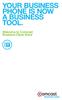 YOUR BUSINESS PHONE IS NOW A BUSINESS TOOL. Welcome to Comcast Business Class Voice Table of Contents Welcome to Comcast Business Class Voice........................................... 4 Messages Online
YOUR BUSINESS PHONE IS NOW A BUSINESS TOOL. Welcome to Comcast Business Class Voice Table of Contents Welcome to Comcast Business Class Voice........................................... 4 Messages Online
RingCentral for Desktop. UK User Guide
 RingCentral for Desktop UK User Guide RingCentral for Desktop Table of Contents Table of Contents 3 Welcome 4 Download and install the app 5 Log in to RingCentral for Desktop 6 Getting Familiar with RingCentral
RingCentral for Desktop UK User Guide RingCentral for Desktop Table of Contents Table of Contents 3 Welcome 4 Download and install the app 5 Log in to RingCentral for Desktop 6 Getting Familiar with RingCentral
All Rights Reserved. Copyright 2009
 IMPORTANT NOTICE CONCERNING EMERGENCY 911 SERVICES Your service provider, not the manufacturer of the equipment, is responsible for the provision of phone services through this equipment. Any services
IMPORTANT NOTICE CONCERNING EMERGENCY 911 SERVICES Your service provider, not the manufacturer of the equipment, is responsible for the provision of phone services through this equipment. Any services
Getting Started with Telephone & Internet Services
 Getting Started with Telephone & Internet Services Frequently Asked Questions Phone Features Voice Mail Features DSL Troubleshooting Your First Bill Payment Options Customer Service Frequently Asked Questions
Getting Started with Telephone & Internet Services Frequently Asked Questions Phone Features Voice Mail Features DSL Troubleshooting Your First Bill Payment Options Customer Service Frequently Asked Questions
Voicemail Plus User Guide
 Voicemail Plus User Guide Version: 2.0_US Revised: 25 September 2007 Notices Copyright 2007 Vonage. All rights reserved. No part of this documentation may be reproduced in any form or by any means or used
Voicemail Plus User Guide Version: 2.0_US Revised: 25 September 2007 Notices Copyright 2007 Vonage. All rights reserved. No part of this documentation may be reproduced in any form or by any means or used
HPUG_1014. Shaw Home Phone. User Guide
 HPUG_1014 Shaw Home Phone. User Guide Hello. Welcome to the wonderful world of Shaw Home Phone. This tiny book tells you every detail you need to know to use all of your new phone features like a superstar.
HPUG_1014 Shaw Home Phone. User Guide Hello. Welcome to the wonderful world of Shaw Home Phone. This tiny book tells you every detail you need to know to use all of your new phone features like a superstar.
BP_UserGuide_0113. Business Phone User Guide
 BP_UserGuide_0113 Business Phone User Guide Contents Welcome to Shaw Business Phone 2 Voicemail 6 Call Forward 7 Call Forward Busy 8 Call Forward No Answer 9 Call Waiting 10 Multi-line Hunting 12 Call
BP_UserGuide_0113 Business Phone User Guide Contents Welcome to Shaw Business Phone 2 Voicemail 6 Call Forward 7 Call Forward Busy 8 Call Forward No Answer 9 Call Waiting 10 Multi-line Hunting 12 Call
Telephone User Guide. Mt. Angel. Telephone
 Telephone User Guide Mt. Angel Telephone 4Welcome Thank You for Choosing Mt. Angel Telephone! Additional information about your telephone service may be found in the white pages of the North Willamette
Telephone User Guide Mt. Angel Telephone 4Welcome Thank You for Choosing Mt. Angel Telephone! Additional information about your telephone service may be found in the white pages of the North Willamette
Clear Choice Communications. Digital Voice Services User Guide
 Clear Choice Communications Digital Voice Services User Guide 2 P a g e * Feature Access Codes *62 Access Voicemail *72 Call Forwarding Always Activation *73 Call Forwarding Always Deactivation *90 Call
Clear Choice Communications Digital Voice Services User Guide 2 P a g e * Feature Access Codes *62 Access Voicemail *72 Call Forwarding Always Activation *73 Call Forwarding Always Deactivation *90 Call
Orbitel. Residential Digital Phone Service User s Guide
 Orbitel Residential Digital Phone Service User s Guide All Rights Reserved Copyright 2005 The use, disclosure, modification, transfer, or transmittal of this work for any purpose, in any form, or by any
Orbitel Residential Digital Phone Service User s Guide All Rights Reserved Copyright 2005 The use, disclosure, modification, transfer, or transmittal of this work for any purpose, in any form, or by any
Digital Voice Services User Guide
 Digital Voice Services User Guide 2 P a g e * Feature Access Codes *11 Broadworks Anywhere (pulling call to alternate phone) *62 Access Voicemail *72 Call Forwarding Always Activation *73 Call Forwarding
Digital Voice Services User Guide 2 P a g e * Feature Access Codes *11 Broadworks Anywhere (pulling call to alternate phone) *62 Access Voicemail *72 Call Forwarding Always Activation *73 Call Forwarding
Digital Voice Services Residential User Guide
 Digital Voice Services Residential User Guide 2 P a g e * Feature Access Codes *11 Broadworks Anywhere (pulling call to alternate phone) *62 Access Voicemail *72 Call Forwarding Always Activation *73 Call
Digital Voice Services Residential User Guide 2 P a g e * Feature Access Codes *11 Broadworks Anywhere (pulling call to alternate phone) *62 Access Voicemail *72 Call Forwarding Always Activation *73 Call
Vodafone PC SMS 2010. (Software version 4.7.1) User Manual
 Vodafone PC SMS 2010 (Software version 4.7.1) User Manual July 19, 2010 Table of contents 1. Introduction...4 1.1 System Requirements... 4 1.2 Reply-to-Inbox... 4 1.3 What s new?... 4 2. Installation...6
Vodafone PC SMS 2010 (Software version 4.7.1) User Manual July 19, 2010 Table of contents 1. Introduction...4 1.1 System Requirements... 4 1.2 Reply-to-Inbox... 4 1.3 What s new?... 4 2. Installation...6
PHONE SERVICE QUICK GUIDE PHONE SERVICE QUICK GUIDE
 PHONE SERVICE 1 Your new United Phone service is powered by the area s only fiber network, so you ll enjoy crystal-clear call quality and a variety of advanced features. We ve created this handy guide
PHONE SERVICE 1 Your new United Phone service is powered by the area s only fiber network, so you ll enjoy crystal-clear call quality and a variety of advanced features. We ve created this handy guide
BP_UserGuide_1113. Business Phone User Guide
 BP_UserGuide_1113 Business Phone User Guide Contents Welcome to Shaw Business Phone 2 Voicemail 6 Call Forward 7 Call Forward Busy 8 Call Forward No Answer 9 Call Waiting 10 Multi-line Hunting 12 Call
BP_UserGuide_1113 Business Phone User Guide Contents Welcome to Shaw Business Phone 2 Voicemail 6 Call Forward 7 Call Forward Busy 8 Call Forward No Answer 9 Call Waiting 10 Multi-line Hunting 12 Call
PHONE USER 1 GUIDE. Morristown (MUS) Local Customer Calling FROM: Morristown (Area Code 423): 307, 317, 318, 522, 581, 585, 586, 587
 PHONE USER 1 GUIDE Local Calling Area Windstream has defined the following local calling area. All calls to these areas are included in your local monthly charge. Calls outside of this area will be billed
PHONE USER 1 GUIDE Local Calling Area Windstream has defined the following local calling area. All calls to these areas are included in your local monthly charge. Calls outside of this area will be billed
RCN BUSINESS PHONE with Call Manager. Features & User Guide
 RCN BUSINESS PHONE with & User Guide Welcome to RCN Business Phone with Thank you for choosing RCN Business Phone as your new telephone system. By partnering with RCN Business Services, you now have access
RCN BUSINESS PHONE with & User Guide Welcome to RCN Business Phone with Thank you for choosing RCN Business Phone as your new telephone system. By partnering with RCN Business Services, you now have access
VOICE MAIL USER GUIDE NEVER MISS A MESSAGE. windstream.com 1.877.481.9463
 VOICE MAIL USER GUIDE NEVER MISS A MESSAGE windstream.com 1.877.481.9463 Windstream is a registered service mark of Windstream Corporation. 2009 Windstream Corporation WS VM-METAS 01/09 Table Of Contents
VOICE MAIL USER GUIDE NEVER MISS A MESSAGE windstream.com 1.877.481.9463 Windstream is a registered service mark of Windstream Corporation. 2009 Windstream Corporation WS VM-METAS 01/09 Table Of Contents
Home Phone Quick Start Guide. Review these helpful instructions to understand your Midco home phone service and its many convenient features.
 Home Phone Quick Start Guide Review these helpful instructions to understand your Midco home phone service and its many convenient features. 1 Contents Equipment and Features.......................................................
Home Phone Quick Start Guide Review these helpful instructions to understand your Midco home phone service and its many convenient features. 1 Contents Equipment and Features.......................................................
AT&T Voice DNA User Guide
 AT&T Voice DNA User Guide Page 1 Table of Contents GET STARTED... 4 Log In... 5 About the User Dashboard... 9 Manage Personal Profile... 15 Manage Messages... 17 View and Use Call Logs... 22 Search the
AT&T Voice DNA User Guide Page 1 Table of Contents GET STARTED... 4 Log In... 5 About the User Dashboard... 9 Manage Personal Profile... 15 Manage Messages... 17 View and Use Call Logs... 22 Search the
DO MORE WITH YOUR HOME PHONE
 CALL 13 2200 VISIT A TELSTRA STORE telstra.com/homephone HOME FEATURES USER GUIDE DO MORE WITH YOUR HOME PHONE C020 JAN13 XXXXXXXX PHONE FEATURES THAT MAKE LIFE EASIER Our home features make it easy for
CALL 13 2200 VISIT A TELSTRA STORE telstra.com/homephone HOME FEATURES USER GUIDE DO MORE WITH YOUR HOME PHONE C020 JAN13 XXXXXXXX PHONE FEATURES THAT MAKE LIFE EASIER Our home features make it easy for
Vonage Voicemail Plus. User Guide
 Vonage Voicemail Plus User Guide Version:. Revised 08 DEC 006 Vonage documentation is considered proprietary and is made available for business operations and review by employees and regulatory agencies.
Vonage Voicemail Plus User Guide Version:. Revised 08 DEC 006 Vonage documentation is considered proprietary and is made available for business operations and review by employees and regulatory agencies.
ASUS WebStorage Client-based for Windows [Advanced] User Manual
![ASUS WebStorage Client-based for Windows [Advanced] User Manual ASUS WebStorage Client-based for Windows [Advanced] User Manual](/thumbs/40/21159954.jpg) ASUS WebStorage Client-based for Windows [Advanced] User Manual 1 Welcome to ASUS WebStorage, your personal cloud space Our function panel will help you better understand ASUS WebStorage services. The
ASUS WebStorage Client-based for Windows [Advanced] User Manual 1 Welcome to ASUS WebStorage, your personal cloud space Our function panel will help you better understand ASUS WebStorage services. The
Welcome to Cogeco Home Phone Service
 Welcome Welcome to Cogeco Home Phone Service By choosing to get your phone service from Cogeco, you have made an important decision about the quality of your connections. Unlike third-party voice over
Welcome Welcome to Cogeco Home Phone Service By choosing to get your phone service from Cogeco, you have made an important decision about the quality of your connections. Unlike third-party voice over
Digital Phone User Guide. 911 S. Primrose, Suite E, Monrovia, CA 91016 877-899-8898 championbroadband.com
 Digital Phone User Guide 911 S. Primrose, Suite E, Monrovia, CA 91016 877-899-8898 championbroadband.com Champion Digital Phone User Guide Welcome to the Champion Broadband Digital Phone Calling Plan.
Digital Phone User Guide 911 S. Primrose, Suite E, Monrovia, CA 91016 877-899-8898 championbroadband.com Champion Digital Phone User Guide Welcome to the Champion Broadband Digital Phone Calling Plan.
BUSINESSLINE FEATURES USER GUIDE. Do more with your business phone
 BUSINESSLINE FEATURES USER GUIDE Do more with your business phone WELCOME TO TELSTRA BUSINESSLINE FEATURES Telstra BusinessLine Features are the smart way to manage your calls and stay connected to your
BUSINESSLINE FEATURES USER GUIDE Do more with your business phone WELCOME TO TELSTRA BUSINESSLINE FEATURES Telstra BusinessLine Features are the smart way to manage your calls and stay connected to your
Getting Started. Getting Started with Time Warner Cable Business Class. Voice Manager. A Guide for Administrators and Users
 Getting Started Getting Started with Time Warner Cable Business Class Voice Manager A Guide for Administrators and Users Table of Contents Table of Contents... 2 How to Use This Guide... 3 Administrators...
Getting Started Getting Started with Time Warner Cable Business Class Voice Manager A Guide for Administrators and Users Table of Contents Table of Contents... 2 How to Use This Guide... 3 Administrators...
For customers in IN, IL, OH, MI. wowforbusiness.com. Business Services PHONE FEATURES. User Guide BPGM.U.1506.R
 wowforbusiness.com Business Services PHONE FEATURES User Guide BPGM.U.1506.R Anonymous Call Rejection 1. It s easy to activate and start blocking anonymous calls. Simply lift the receiver and press *77.
wowforbusiness.com Business Services PHONE FEATURES User Guide BPGM.U.1506.R Anonymous Call Rejection 1. It s easy to activate and start blocking anonymous calls. Simply lift the receiver and press *77.
YOUR HOME PHONE. Horry Telephone Cooperative, Inc.
 YOUR HOME PHONE Horry Telephone Cooperative, Inc. CONTENTS Calling Features Anonymous Call Rejection page 4 Automatic Busy Redial page 4 Automatic Call Return page 5 Call Forwarding page 6 Call Forwarding
YOUR HOME PHONE Horry Telephone Cooperative, Inc. CONTENTS Calling Features Anonymous Call Rejection page 4 Automatic Busy Redial page 4 Automatic Call Return page 5 Call Forwarding page 6 Call Forwarding
Note: You will not be notified when or how many calls have been rejected.
 Anonymous Call Rejection When you ve turned this service on, any callers who have blocked their number from your Caller ID display will hear an announcement that you do not accept anonymous calls. All
Anonymous Call Rejection When you ve turned this service on, any callers who have blocked their number from your Caller ID display will hear an announcement that you do not accept anonymous calls. All
BellSouth Complete Choice for Business plan
 BellSouth Complete Choice for Business plan BellSouth Complete Choice for Business plan Customized to your exact business needs Here s the all-in-one local calling plan where you can customize your local
BellSouth Complete Choice for Business plan BellSouth Complete Choice for Business plan Customized to your exact business needs Here s the all-in-one local calling plan where you can customize your local
Fi Phone Quick Start Guide
 Quick Start Guide Fi Phone Quick Start Guide This guide answers some frequently asked questions about how to get the most out of your home telephone service. If you find that you need help with your service,
Quick Start Guide Fi Phone Quick Start Guide This guide answers some frequently asked questions about how to get the most out of your home telephone service. If you find that you need help with your service,
Calling Features User Guide
 Calling Features User Guide www.etczone.com 866-ETC-4YOU 1 SUNMAN BATESVILLE GREENSBURG BROOKVILLE LIBERTY (812) 623-2122 (812) 932-1000 (812) 222-1000 (765) 547-1000 (765) 223-1000 Today s fast-paced
Calling Features User Guide www.etczone.com 866-ETC-4YOU 1 SUNMAN BATESVILLE GREENSBURG BROOKVILLE LIBERTY (812) 623-2122 (812) 932-1000 (812) 222-1000 (765) 547-1000 (765) 223-1000 Today s fast-paced
Premium Digital Voice Solution. User Guide
 Premium Digital Voice Solution User Guide Table of Contents How to Log into Account Portal & Changing your Password 1 How to Download Toolbar 2 Utilizing Voice Mail 3 Feature Guide & How to Configure
Premium Digital Voice Solution User Guide Table of Contents How to Log into Account Portal & Changing your Password 1 How to Download Toolbar 2 Utilizing Voice Mail 3 Feature Guide & How to Configure
Premium Feature Pack
 Premium Feature Pack Purpose: To provide an explanation and example of each feature and service that Bright House Networks Business Solutions offers. Each item will provide the reader with the following:
Premium Feature Pack Purpose: To provide an explanation and example of each feature and service that Bright House Networks Business Solutions offers. Each item will provide the reader with the following:
It s What We Do. Telephone Get Going Guide
 It s What We Do. Telephone Get Going Guide Welcome and Introduction Welcome to Astound telephone services brought to you by Astound Broadband! This Get Going Guide will familiarize you with our telephone
It s What We Do. Telephone Get Going Guide Welcome and Introduction Welcome to Astound telephone services brought to you by Astound Broadband! This Get Going Guide will familiarize you with our telephone
For customers in AL, FL, GA, SC, TN. wowforbusiness.com. Business Services PHONE FEATURES. User Guide BPG.U.1303.O
 wowforbusiness.com Business Services PHONE FEATURES User Guide BPG.U.0.O ANONYMOUS CALL REJECTION. It s easy to activate and start blocking anonymous calls. Simply lift the receiver and press *.. When
wowforbusiness.com Business Services PHONE FEATURES User Guide BPG.U.0.O ANONYMOUS CALL REJECTION. It s easy to activate and start blocking anonymous calls. Simply lift the receiver and press *.. When
User Guide Version 1.0. TELUS Centrex Voice Mail Service
 User Guide Version 1.0 TELUS Centrex Voice Mail Service TELUS Centrex voice mail service Getting started 3 Accessing and managing your messages 5 Quick steps for customizing your mailbox 8 Other types
User Guide Version 1.0 TELUS Centrex Voice Mail Service TELUS Centrex voice mail service Getting started 3 Accessing and managing your messages 5 Quick steps for customizing your mailbox 8 Other types
Anonymous Call Rejection
 Anonymous Call Rejection Don t waste time taking calls you don t want. Anonymous Call Rejection (ACR) allows you to block incoming calls from people who use *67 to block their phone number as well as calls
Anonymous Call Rejection Don t waste time taking calls you don t want. Anonymous Call Rejection (ACR) allows you to block incoming calls from people who use *67 to block their phone number as well as calls
Wightman s. Home Phone. Quick Reference Guide
 Wightman s Home Phone Quick Reference Guide Welcome to Wightman Telecom! We would like to thank you for making the decision to join Wightman Telecom as one of our valued customers. Our goal is to prove
Wightman s Home Phone Quick Reference Guide Welcome to Wightman Telecom! We would like to thank you for making the decision to join Wightman Telecom as one of our valued customers. Our goal is to prove
Salesforce Classic Guide for iphone
 Salesforce Classic Guide for iphone Version 37.0, Summer 16 @salesforcedocs Last updated: July 12, 2016 Copyright 2000 2016 salesforce.com, inc. All rights reserved. Salesforce is a registered trademark
Salesforce Classic Guide for iphone Version 37.0, Summer 16 @salesforcedocs Last updated: July 12, 2016 Copyright 2000 2016 salesforce.com, inc. All rights reserved. Salesforce is a registered trademark
Reject calls from callers who block their Caller ID information so their calls don't even ring on your line.
 Anonymous Call Rejection Reject calls from callers who block their Caller ID information so their calls don't even ring on your line. TO ACTIVATE ANONYMOUS CALL REJECTION 1. 2. Press *77 (on a rotary phone,
Anonymous Call Rejection Reject calls from callers who block their Caller ID information so their calls don't even ring on your line. TO ACTIVATE ANONYMOUS CALL REJECTION 1. 2. Press *77 (on a rotary phone,
Optimum Lightpath Hosted Voice User Guide
 Optimum Lightpath Hosted Voice User Guide V10-12-10 Table of Contents 1. Making and Answering Calls... 6 1.1 Internally... 6 1.2 Externally... 6 1.3 Emergency Calls... 6 1.4 Speaker Phone... 6 1.5 Ending
Optimum Lightpath Hosted Voice User Guide V10-12-10 Table of Contents 1. Making and Answering Calls... 6 1.1 Internally... 6 1.2 Externally... 6 1.3 Emergency Calls... 6 1.4 Speaker Phone... 6 1.5 Ending
For customers in AL, FL, GA, KS, SC, TN. wowforbusiness.com. Business Services PHONE FEATURES. User Guide BPGS.U.1506.R
 wowforbusiness.com Business Services PHONE FEATURES User Guide BPGS.U.1506.R Anonymous Call Rejection 1. It s easy to activate and start blocking anonymous calls. Simply lift the receiver and press *77.
wowforbusiness.com Business Services PHONE FEATURES User Guide BPGS.U.1506.R Anonymous Call Rejection 1. It s easy to activate and start blocking anonymous calls. Simply lift the receiver and press *77.
VoiceManager User Guide Release 2.0
 VoiceManager User Guide Release 2.0 Table of Contents 2013 by Cox Communications. All rights reserved. No part of this document may be reproduced or transmitted in any form or by any means, electronic,
VoiceManager User Guide Release 2.0 Table of Contents 2013 by Cox Communications. All rights reserved. No part of this document may be reproduced or transmitted in any form or by any means, electronic,
Call Answer Service. User Guide. outside front cover
 Call Answer Service User Guide outside front cover 204 225-9999 toll-free Call Answer access number from anywhere in Manitoba 1 866 GET-MSGS toll-free Call Answer access number from anywhere in Canada
Call Answer Service User Guide outside front cover 204 225-9999 toll-free Call Answer access number from anywhere in Manitoba 1 866 GET-MSGS toll-free Call Answer access number from anywhere in Canada
Table of Contents. Troubleshooting Guide... 24 Call Answer Quick Reference Chart... 28 Contacting Us... 29
 Table of Contents Introduction................................ Welcome to MTS Call Answer.................... Call Answer Features at a Glance................ 4 Basic Features.................................
Table of Contents Introduction................................ Welcome to MTS Call Answer.................... Call Answer Features at a Glance................ 4 Basic Features.................................
Features Phone Access... 1. Features Web Access... 3. emta Quick Reference Guide...14. Troubleshooting...15. Quick Reference Guide...
 Phone TABLE OF CONTENTS Features Phone Access... 1 Features Web Access... 3 emta Quick Reference Guide...14 Troubleshooting...15 Quick Reference Guide...16 Features Phone Access Caller ID Feature that
Phone TABLE OF CONTENTS Features Phone Access... 1 Features Web Access... 3 emta Quick Reference Guide...14 Troubleshooting...15 Quick Reference Guide...16 Features Phone Access Caller ID Feature that
DTC 13-6 VZ. Ex. 1. Verizon FioS Digital Voice USer guide
 Verizon FioS Digital Voice USer guide THIS IS THIS IS Welcome to Verizon FiOS Digital Voice Congratulations! Your FiOS Digital Voice service is now working. You are about to experience an exciting new
Verizon FioS Digital Voice USer guide THIS IS THIS IS Welcome to Verizon FiOS Digital Voice Congratulations! Your FiOS Digital Voice service is now working. You are about to experience an exciting new
Please let us know if you need anything. Our customer service number is 1-866-311-5900. We re always happy to help.
 Dear Valued Customer, We are proud to welcome you to the EvenLink s Crystal Clear Digital Phone service. Our network reliability, customer support and value pricing are a great combination. We appreciate
Dear Valued Customer, We are proud to welcome you to the EvenLink s Crystal Clear Digital Phone service. Our network reliability, customer support and value pricing are a great combination. We appreciate
Address Book. Store all of your contacts in your online Address Book.
 Contents Address Book 4 Anonymous Call Rejection 5 Call Block 5 Call Forward 6-7 Call Logs 7 Call Return 7 Call Waiting 8 Caller ID 9 Do Not Disturb 10 Find Me 11 Outbound Caller ID Block 9 Selective Call
Contents Address Book 4 Anonymous Call Rejection 5 Call Block 5 Call Forward 6-7 Call Logs 7 Call Return 7 Call Waiting 8 Caller ID 9 Do Not Disturb 10 Find Me 11 Outbound Caller ID Block 9 Selective Call
Phone Services Summary. Optimum. Essential. Basic Local Calling. Unlimited Unlimited. Unlimited Domestic Long Distance. Unlimited. 7 /minute 7 /minute
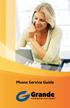 Phone Service Guide TABLE OF CONTENTS GRANDE PHONE SERVICE 1 CALLING PLANS 2 SERVICES 3-4 YOUR ONLINE PHONE MANAGER 5-6 USING YOUR CALLING FEATURES 7-18 YOUR VOICEMAIL SERVICE 19-23 UNDERSTANDING YOUR
Phone Service Guide TABLE OF CONTENTS GRANDE PHONE SERVICE 1 CALLING PLANS 2 SERVICES 3-4 YOUR ONLINE PHONE MANAGER 5-6 USING YOUR CALLING FEATURES 7-18 YOUR VOICEMAIL SERVICE 19-23 UNDERSTANDING YOUR
Features & Instructions Guide For Your New VoIP Services
 Features & Instructions Guide For Your New VoIP Services Coast Communications 349 Damon Rd NE Ocean Shores, WA 98569 Phone: 360-289-2252 Fax: 360-289-2750 Email: sales@coastaccess.com WELCOME This Guide
Features & Instructions Guide For Your New VoIP Services Coast Communications 349 Damon Rd NE Ocean Shores, WA 98569 Phone: 360-289-2252 Fax: 360-289-2750 Email: sales@coastaccess.com WELCOME This Guide
RingCentral Office@Hand from AT&T Desktop App for Windows & Mac. User Guide
 RingCentral Office@Hand from AT&T Desktop App for Windows & Mac User Guide RingCentral Office@Hand from AT&T User Guide Table of Contents 2 Table of Contents 3 Welcome 4 Download and install the app 5
RingCentral Office@Hand from AT&T Desktop App for Windows & Mac User Guide RingCentral Office@Hand from AT&T User Guide Table of Contents 2 Table of Contents 3 Welcome 4 Download and install the app 5
WTC Communications Hosted PBX User Guide
 WTC Communications Hosted PBX User Guide Version 7.13.1 Section Subject Page 3 Making Calls...5 3.1 Internal...5 3.2 External...5 3.3 Emergency Calls...5 3.4 Speaker Phone...5 3.5 Ending Calls...5 4 Answering
WTC Communications Hosted PBX User Guide Version 7.13.1 Section Subject Page 3 Making Calls...5 3.1 Internal...5 3.2 External...5 3.3 Emergency Calls...5 3.4 Speaker Phone...5 3.5 Ending Calls...5 4 Answering
CenturyLink Smart IP Hosted Voice and Data
 CenturyLink Smart IP Hosted Voice and Data Hosted Voice End User Guide Document ID VPM 549 0001 1 TABLE OF CONTENTS 1. Introduction... 7 2. Advanced Phone Features... 8 2.1 Call Forwarding... 8 2.2 Speed
CenturyLink Smart IP Hosted Voice and Data Hosted Voice End User Guide Document ID VPM 549 0001 1 TABLE OF CONTENTS 1. Introduction... 7 2. Advanced Phone Features... 8 2.1 Call Forwarding... 8 2.2 Speed
Virtual Phone System User Guide v4.7
 Virtual Phone System User Guide v4.7 169 Saxony Road, Suite 212 Encinitas, CA 92024 Phone & Fax: (800) 477-1477 Welcome! Thank you for choosing FreedomVoice. This User Guide is designed to help you understand
Virtual Phone System User Guide v4.7 169 Saxony Road, Suite 212 Encinitas, CA 92024 Phone & Fax: (800) 477-1477 Welcome! Thank you for choosing FreedomVoice. This User Guide is designed to help you understand
ADVANCED PHONE SERVICE
 table of contents ADVANCED PHONE SERVICE USER GUIDE December 2009 Version 1-800-360-8555 northerntel.ca/telephony What is NorthernTel Advanced Phone Service 2 What is included with the NorthernTel Advanced
table of contents ADVANCED PHONE SERVICE USER GUIDE December 2009 Version 1-800-360-8555 northerntel.ca/telephony What is NorthernTel Advanced Phone Service 2 What is included with the NorthernTel Advanced
Contents. Note: Feature commands and/or functionality may vary dependent on the telephone equipment you choose to use with this product.
 Contents Address Book 4 Anonymous Call Rejection 5 Call Block 5 Call Forward 6-7 Call Hold 7 Call Log 8 Call Return 8 Call Waiting 9 Caller ID 10 Outbound Caller ID Block 10 Outbound Caller ID Deactivation
Contents Address Book 4 Anonymous Call Rejection 5 Call Block 5 Call Forward 6-7 Call Hold 7 Call Log 8 Call Return 8 Call Waiting 9 Caller ID 10 Outbound Caller ID Block 10 Outbound Caller ID Deactivation
CallPilot. Release 2.0. My CallPilot User Guide
 TM CallPilot. Release 2.0 My CallPilot User Guide Contents Welcome to My CallPilot................................3 Getting started........................................4 Logging in...........................................5
TM CallPilot. Release 2.0 My CallPilot User Guide Contents Welcome to My CallPilot................................3 Getting started........................................4 Logging in...........................................5
VOICE MAIL USER GUIDE NEVER MISS A MESSAGE. windstream.com 1.877.481.9463
 VOICE MAIL USER GUIDE NEVER MISS A MESSAGE windstream.com 1.877.481.9463 Windstream is a registered service mark of Windstream Corporation. 2009 Windstream Corporation WS VM-METAS 01/09 Table Of Contents
VOICE MAIL USER GUIDE NEVER MISS A MESSAGE windstream.com 1.877.481.9463 Windstream is a registered service mark of Windstream Corporation. 2009 Windstream Corporation WS VM-METAS 01/09 Table Of Contents
Bristol: (276) 821-6200 Abingdon: (276) 698-3210 Toll Free: 877-835-1272 www.bvu-optinet.com
 Bristol: (276) 821-6200 Abingdon: (276) 698-3210 Toll Free: 877-835-1272 www.bvu-optinet.com TABLE OF CONTENTS Contact Information...1 Safety Line...1 Favorite Five...2 Caller ID...2 Call Forwarding...2
Bristol: (276) 821-6200 Abingdon: (276) 698-3210 Toll Free: 877-835-1272 www.bvu-optinet.com TABLE OF CONTENTS Contact Information...1 Safety Line...1 Favorite Five...2 Caller ID...2 Call Forwarding...2
Calling Feature Guide
 Calling Feature Guide Automatic Call Back *66 Mid Century Automatic Call Back will continually dial a busy number automatically for up to 30 minutes. When the line becomes free your phone will ring alerting
Calling Feature Guide Automatic Call Back *66 Mid Century Automatic Call Back will continually dial a busy number automatically for up to 30 minutes. When the line becomes free your phone will ring alerting
OneSolutions Hosted IP PBX Cisco IP Phone Training
 OneSolutions Hosted IP PBX Cisco IP Phone Training Download the Service User Guides at: http://www.onecommunications.com/knowledgecenter.aspx?id=4704 2009 One Communications. The One Communications logo
OneSolutions Hosted IP PBX Cisco IP Phone Training Download the Service User Guides at: http://www.onecommunications.com/knowledgecenter.aspx?id=4704 2009 One Communications. The One Communications logo
Business Telephone User Guide
 Business Telephone User Guide 1 Proud to provide Conway s Electric, Water, Cable, Internet and Telephone services. Welcome to Conway Corporation Business Telephone Service We take pride in providing superior
Business Telephone User Guide 1 Proud to provide Conway s Electric, Water, Cable, Internet and Telephone services. Welcome to Conway Corporation Business Telephone Service We take pride in providing superior
Digital Telephone User Guide
 Digital Telephone User Guide 1 Proud to provide Conway s Electric, Water, Cable, Internet and Telephone services. Welcome to Conway Corporation Digital Telephone Service We take pride in providing superior
Digital Telephone User Guide 1 Proud to provide Conway s Electric, Water, Cable, Internet and Telephone services. Welcome to Conway Corporation Digital Telephone Service We take pride in providing superior
Table Of COnTenT. 1 Advanced Cable Communications. Contact Us...2. Welcome...3. Calling Features...4-11. Frequently Asked Questions...
 Table Of COnTenT Contact Us...2 Welcome...3 Calling Features...4-11 Frequently Asked Questions...12-17 Other Services...18 1 Advanced Cable Communications CONTACT US EMAIL US: info@advancedcable.net TelePHOne
Table Of COnTenT Contact Us...2 Welcome...3 Calling Features...4-11 Frequently Asked Questions...12-17 Other Services...18 1 Advanced Cable Communications CONTACT US EMAIL US: info@advancedcable.net TelePHOne
TRANS-VIDEO PHONE SERVICE
 TRANS-VIDEO PHONE SERVICE FEATURE GUIDE telephone number username password Manage your account online at: www.trans-video.net/voice.html CONTENTS Address Book Anonymous Call Rejection Call Block Call Logs
TRANS-VIDEO PHONE SERVICE FEATURE GUIDE telephone number username password Manage your account online at: www.trans-video.net/voice.html CONTENTS Address Book Anonymous Call Rejection Call Block Call Logs
Bringing value back to voice. Your guide to LUS Fiber Phone
 Bringing value back to voice Your guide to LUS Fiber Phone 1 LUS Fiber puts Lafayette s premier fiber optic phone system right in your hand. You re about to discover the total phone-service satisfaction
Bringing value back to voice Your guide to LUS Fiber Phone 1 LUS Fiber puts Lafayette s premier fiber optic phone system right in your hand. You re about to discover the total phone-service satisfaction
Vista. Vista 150 User Guide
 Vista Vista 150 User Guide TABLE of CONTENTS Call Waiting Display 1 Installing your Vista telephone 2 Checking your telephone 2 Key reference 3 Personalizing your telephone 3 Options 4 Visual Call Waiting
Vista Vista 150 User Guide TABLE of CONTENTS Call Waiting Display 1 Installing your Vista telephone 2 Checking your telephone 2 Key reference 3 Personalizing your telephone 3 Options 4 Visual Call Waiting
Anonymous Call Rejection Refuse calls from those who have blocked their numbers.
 How to Use Your Digital Voice Features Effective 01/12/15 To learn how to use your voice features, locate your service by selecting from the Quick Links that follow, or, you can find the same instructions
How to Use Your Digital Voice Features Effective 01/12/15 To learn how to use your voice features, locate your service by selecting from the Quick Links that follow, or, you can find the same instructions
ACN CALLING PLAN FEATURES ALABAMA GEORGIA FLORIDA KENTUCKY LOUISIANA NORTH CAROLINA SOUTH CAROLINA TENNESSEE
 ACN CALLING PLAN FEATURES ALABAMA GEORGIA FLORIDA KENTUCKY LOUISIANA NORTH CAROLINA SOUTH CAROLINA TENNESSEE USING YOUR NEW FEATURES ACN customers can select from a variety of calling features each designed
ACN CALLING PLAN FEATURES ALABAMA GEORGIA FLORIDA KENTUCKY LOUISIANA NORTH CAROLINA SOUTH CAROLINA TENNESSEE USING YOUR NEW FEATURES ACN customers can select from a variety of calling features each designed
Home Phone Service Guide calling features and services tips and instructions
 Home Phone Service Guide calling features and services tips and instructions Primus Home Phone Service Inside your guide to Primus Home Phone Service Services included with Primus Home Phone Service: 911,
Home Phone Service Guide calling features and services tips and instructions Primus Home Phone Service Inside your guide to Primus Home Phone Service Services included with Primus Home Phone Service: 911,
VoIP Services User Guide
 VoIP Services User Guide Table of Contents Overview of Services 3 Service Numbers 4 Line Services and Codes 5 Voice Mail 12 Overview of Services This guide is about Tera-Byte's VoIP services for residential
VoIP Services User Guide Table of Contents Overview of Services 3 Service Numbers 4 Line Services and Codes 5 Voice Mail 12 Overview of Services This guide is about Tera-Byte's VoIP services for residential
How To Use Touchtone.Com'S Digital Phone Service Web Portal User Guide (For Ip Phones) On A Pc Or Ip Phone (For A Cell Phone) On Pc Or Mac) On Your Ip Phone On A Mac Or Ip Cell Phone On
 Digital Phone Service Web Portal User Guide TouchTone provides subscribers an easy-to-use Web-based administrator portal to help manage your IP phone s features and call routing functions. In this document
Digital Phone Service Web Portal User Guide TouchTone provides subscribers an easy-to-use Web-based administrator portal to help manage your IP phone s features and call routing functions. In this document
Getting Started 2. How to Use Voice Mail 4
 Getting Started 2 How to Use Voice Mail 4 Voice Mail Messages 4 Retrieving Voice Mail Messages 4 Reply to a Voice Mail Message 5 Listening Options 5 Forward a Voice Mail Message 6 Record and Send a Voice
Getting Started 2 How to Use Voice Mail 4 Voice Mail Messages 4 Retrieving Voice Mail Messages 4 Reply to a Voice Mail Message 5 Listening Options 5 Forward a Voice Mail Message 6 Record and Send a Voice
Verizon Business National Unified Messaging Service Enhanced Service Guide
 USER GUIDE Voice Verizon Business National Unified Messaging Service Enhanced Service Guide What Is Unified Messaging? Verizon Business National Unified Messaging Service is an interactive voicemail system
USER GUIDE Voice Verizon Business National Unified Messaging Service Enhanced Service Guide What Is Unified Messaging? Verizon Business National Unified Messaging Service is an interactive voicemail system
Calling Features User Guide 1
 Calling Features User Guide 1 The services listed in this guide are for traditional telephone service and may not be available or work the same on other technologies. Call 611 from your Lumos Networks
Calling Features User Guide 1 The services listed in this guide are for traditional telephone service and may not be available or work the same on other technologies. Call 611 from your Lumos Networks
Horizon End User Guide
 Horizon End User Guide Contents How do I gain access to the Horizon website?... 4 How do I change my password?... 4 Logging in as the End User... 5 How do I customise my Dashboard?... 5 How do I initially
Horizon End User Guide Contents How do I gain access to the Horizon website?... 4 How do I change my password?... 4 Logging in as the End User... 5 How do I customise my Dashboard?... 5 How do I initially
TruConnect. Hosted PBX User Guide. Quick Start Guide - Page 2. Table of Contents - Page 5. 1-800-768-1212 www.truvista.net
 TruConnect Hosted PBX User Guide R R Quick Start Guide - Page 2. Table of Contents - Page 5. 1-800-768-1212 www.truvista.net TruConnect User Guide Page 1. Hosted TruConnect IP PBX Quick Reference Guide
TruConnect Hosted PBX User Guide R R Quick Start Guide - Page 2. Table of Contents - Page 5. 1-800-768-1212 www.truvista.net TruConnect User Guide Page 1. Hosted TruConnect IP PBX Quick Reference Guide
Anonymous Call Rejection
 Contents Anonymous Call Rejection 4 Call Block 5 Call Forward 6-7 Call Return 8 Call Waiting 9 Caller ID 10-11 Do Not Disturb 12 Find Me 13 Selective Call Forwarding 14 Speed Dial 15 Three-Way Calling
Contents Anonymous Call Rejection 4 Call Block 5 Call Forward 6-7 Call Return 8 Call Waiting 9 Caller ID 10-11 Do Not Disturb 12 Find Me 13 Selective Call Forwarding 14 Speed Dial 15 Three-Way Calling
Reference Guide Table of Contents
 Reference Guide Table of Contents Overview and Quick Start 2 Log in and hear my messages 3 Skip, Forward, Save, or Delete a message 3 Change my PIN number (Passcode) 3 Change my Status while logged in
Reference Guide Table of Contents Overview and Quick Start 2 Log in and hear my messages 3 Skip, Forward, Save, or Delete a message 3 Change my PIN number (Passcode) 3 Change my Status while logged in
Quick Start. Guide. The area s ONLY 100% fiber optic network. epbfi.com
 Quick Start Guide The area s ONLY 100% fiber optic network epbfi.com Welcome to Fi Phone SM from EPB Fiber Optics SM With your new Fi Phone service, you ll enjoy crystal clear call quality and many great
Quick Start Guide The area s ONLY 100% fiber optic network epbfi.com Welcome to Fi Phone SM from EPB Fiber Optics SM With your new Fi Phone service, you ll enjoy crystal clear call quality and many great
WIRELESS LANDLINE FEATURES USER GUIDE
 WIRELESS LANDLINE FEATURES USER GUIDE TABLE OF CONTENTS Overview Calling...1. Feature set available with Wireless Landline...1. How to configure your Wireless Landline feature settings...2. MySpark...2.
WIRELESS LANDLINE FEATURES USER GUIDE TABLE OF CONTENTS Overview Calling...1. Feature set available with Wireless Landline...1. How to configure your Wireless Landline feature settings...2. MySpark...2.
Key Connected Office Voice User Reference Guide
 Key Connected Office Voice User Reference Guide 02/10/2016 031114/FT/13v1/EX Page 0 Key System User Reference Guide Table of Contents PLACING/RECEIVING CALLS... 1 Answer a Call... 1 Dialing a Number or
Key Connected Office Voice User Reference Guide 02/10/2016 031114/FT/13v1/EX Page 0 Key System User Reference Guide Table of Contents PLACING/RECEIVING CALLS... 1 Answer a Call... 1 Dialing a Number or
