Welcome to First Republic Corporate Online, the online solution to managing your company s day-to-day needs.
|
|
|
- Delilah Walsh
- 7 years ago
- Views:
Transcription
1 \
2 Welcome to First Republic Corporate Online, the online solution to managing your company s day-to-day needs. Corporate Online offers a wide variety of customizable tools that can make banking more convenient and efficient for your business. This guide explores those tools and highlights tips you can use to better manage your cash flow. Here are just a few of the features and functions you can access 24 hours a day, seven days a week through Corporate Online: Account balance information Detailed transaction reporting Customizable dashboard Wire transfers ACH payments Bill payment Stop payments Online statements Check images Reconciliation services Ability to export/download account activity Account alerts In addition, this guide is intended to familiarize you with the navigation and key functions of Corporate Online in order to maximize your online productivity and allow you to spend more time running your business. Some of the features may not be available depending on your setup. Within Corporate Online, we also have created a series of quick reference guides and video tutorials on the features and functionality of the site. This information is easily accessible through the Reference link. 2
3 Table of Contents Online Security Best Practices... 4 Getting Started and Logging In... 5 Home Page... 6 Transfers... 7 Single or Recurring Book Transfers... 7 Multiple Book Transfers... 8 Sequential Batch Transfers... 9 Reporting Stops and Inquiries Positive Pay ACH Payments Creating an ACH Database ACH Batch Creation/Release Wire Transfers Creating a Wire Template Initiating a Single Wire Transfer Managing Wires Search, Approve and Release Wires Using Wire Groups Creating a Batch Wire Repairing Wires Online Statements Bill Payment Adding a Payee Scheduling a Single Payment Scheduling a Recurring Payment Setup User Preferences Managing Users Modifying Account Names Account Groups Transaction Cut-off Times Additional Resources Contact Us
4 Online Security Best Practices What is First Republic Bank doing to protect you? First Republic Bank has established effective controls to protect the confidentiality, security and integrity of all customer information. Our website uses secure sockets layer (SSL) encryption that scrambles data as it travels between your computer and the Bank s website. The SSL protocol is standard for website security, as it makes it more difficult for unauthorized people to access your account. There is a profile auto-lock for repeated password failures. If a user enters the wrong password five times, the profile will be locked until your company s online administrator resets the password. A user s session will automatically time out after 30 minutes of inactivity. The Online Agreement limits your liability in the unlikely event that your password is stolen and funds are transferred improperly as a result. Please refer to the Online Agreement for more details. In an effort to protect your online profile from unauthorized access, Corporate Online will attempt to contact you if irregular logon activity is detected. As an added level of security, a unique code generated by a user s security token is required for releasing wire transfers and ACH payments. What can you do? Segregate financial transaction responsibilities. Require at least two users to initiate, approve and release of wires or ACH payments. Use spyware and virus protection software and keep the software up to date. Use Trusteer Rapport security software, which complements your existing anti-virus and firewall software by providing online fraud protection for online banking transactions. The software is free to download at and requires a simple, one-time installation process. Keep your operating system and web browser up to date. Malware exploits vulnerabilities in operating systems and software applications, so install updates on a regular basis. Protect and do not share online passwords. Create strong passwords and change them regularly. Select passwords that are not common words, and contain a mixture of upper and lower case letters, numbers and symbols. Do not use the same online banking username and passwords as credentials for other online accounts. Be wary of conducting online banking activities on public/shared computers. Online banking activities and viewing or downloading documents (statements, etc.) should be conducted, when possible, on a computer you know to be safe and secure. Logout when you finish each Corporate Online session so others cannot use your credentials to access your account. Be wary of suspicious s. First Republic will never ask you for your password by . Do not open attachments, click on links or respond to s from suspicious or unknown senders. These activities can potentially infect business computers with malicious software that allows hackers to steal passwords or perform fraudulent transactions. Report malicious s ( phishing ) and any suspicious or unexpected activity related to online banking. Request our complimentary Internet Security Health Check program, an on-site assessment of your home or office computers and network used for accessing Corporate Online, to ensure they are secure and properly configured. 4
5 Getting Started and Logging In Logging into Corporate Online is easy. Simply open your Web browser and go to 1. Click on Corporate Online in the Login menu. 2. Enter your company ID, user ID, and password, then click Login. 5
6 Home Page After login, your home page will display, which also is a dashboard of account activity, along with Bank Messages, System Notices and easy-to-access Favorite Reports. 1. The main navigation menu is on the left of your screen. 2. The Bank Messages section will contain general notices from First Republic about your service or other helpful information. 3. System Notices are automatic messages that will contain alerts or links to view system generated reports. 4. Your Deposit, Residential and Commercial Loan Accounts, as well as balance information will be displayed in the corresponding sections. You can view account activity by clicking on the Account Number link. 5. Links to Reports are conveniently located in the Favorite Reports section. 6. You can customize the information displayed on the home page or dashboard by clicking on the Dashboard Preferences link. 7. Change the dashboard layout and select which Accounts and Favorite Reports to display on the dashboard by clicking the arrow icon on the respective panel. 6
7 Transfers Corporate Online makes transferring funds between your First Republic accounts fast, flexible and easy. You can transfer money when you need it or schedule the transfer for a future date up to 365 days in advance. Single or Recurring Book Transfers 1. From the Transfers bar in the left navigation menu, select the From Account and To Account. 2. Enter the Amount. For loan payments only, you will have the option of selecting Regular Payment or Principal Only. 3. Enter Frequency to indicate a single or recurring transfer. 4. Click on View Balances to display current account balance information. 5. To save this transfer as a template for future transfers, select the Save as Multi-Entry Template option and enter a nickname for the template in the Comments box. 6. Click Continue to review the payment and complete the transfer. 7
8 7. To confirm the transfer, click Make Transfer(s) or edit any information as needed. 8. After the transfer is approved for release, an interim Processing Summary page displays with the Status (Released, Processed, Failed, Rejected or Never Approved). Click Refresh to reload the page for an update and/or change in Status. 9. Once you navigate from this page, you can view the Transfer status and history on the Transfer History page. Multiple Book Transfers The Multiple Book Transfers feature allows you to enter up to 25 account transfers at a time. 1. From the Transfers bar in the left navigation menu, select the Multiple Book Transfer tab. 2. Any saved Templates will display at the top. Select a saved transfer, or create a new transfer by selecting the From and To accounts. Click Add Another Row to enter additional transfers. 3. Enter the Amount and Effective Date for each transfer. 4. Click Continue to review and confirm the transfers. 8
9 Sequential Batch Transfers The sequential batch transfer feature enables the entry and sorting of multiple transfers to be processed sequentially. To create a sequential batch of transfers, users can either type the transfers in the order in which they should be processed or they can drag and drop multiple transfer templates from the right to left panel. 1. From the Transfers bar in the left navigation menu, click Sequential Transfers in the top navigation. 2. Enter a Batch Nickname and Effective Date when the batch should be processed. The default is the current processing date. 3. The Template List panel on the right includes all saved transfer templates to which you are entitled. Click the Search row expander (+) to search or limit the template list satisfying your criteria. To create a batch, drag and drop templates from the right to left panel. 4. Changing the order of the transfers in the batch can be managed by dragging a row to the desired position. Click the Delete hyperlink to remove the transfer from the current row. 5. Click Maintain Saved Templates to open a page allowing you to create, edit, or delete account transfer templates or loan transfer templates. 6. Click Add New Transfer to add a new transfer at the top of the list. These transfers may be dragged to their proper place in the sequence. Note: Adding transfers directly does not add them to the template list. 7. Click Submit Transfers when all transfers have been entered in the proper sequence. If no approval is required, the transfers will immediately be sent for processing. 9
10 Reporting The Reporting module allows you to gather a variety of account data into a single report to view, print or export. You can save your report criteria as a Favorite Report to be used again. This allows you to track information that is important to you, helping you stay on top of all your financial goals. 1. From the Reporting bar on the left navigation menu, select the report you would like to create by clicking on the Report Name. 2. Enter your report criteria, including account information and period of time to include in your report (up to 18 months). 3. Enter a Name and click Save to add as a Favorite Report for later use. 4. Select your preferred way to view the report by clicking Display, Export, or download to Quicken or QuickBooks. 5. To easily find a cleared check or specific transaction, click on Transaction Search and select the Transaction Type from the available list. 10
11 Stops and Inquiries The Stop Payment feature helps protect your account(s) by allowing you to electronically place stop requests in the case of lost or stolen checks or if a check is issued in error. You can enter single or multiple stop payment requests and check to see if an item has been previously entered or paid. 1. From the Stops and Inquiries bar on the left navigation menu, select the Account to view account activity. Select the Inquiry Type and click View Results to view transaction information including paid checks and scanned check images if available. 2. To place a stop on a single check, click Stop Payments in the top navigation and Single Stop. 3. Enter the Account Number, Serial Number (check number), Action (place or cancel stop) and Reason. 4. Click Check Paid Items or Duplicate Search for verification of a paid or duplicate item if desired; click Submit to complete the request. 11
12 Positive Pay Positive Pay is a reconciliation feature to help safeguard against check fraud and forgery. By comparing checks presented for payment with a list of checks you have entered online, it ensures the information contained on the presented item exactly matches what you issued. When a discrepancy with a presented check and an issued check is found, it is flagged as an exception. You can review exceptions and choose to either pay or return the check exceptions. 1. Select All Accounts or the account number for which you want to see exceptions from the Account Number dropdown list. If the number of accounts exceeds the limit of the drop-down box, click Lookup to access all available accounts. 2. Click Get Exceptions to view exceptions. 3. Review each check exception. To view an image of a check, click the Serial Number hyperlink. Select either Pay or Return from the Action Reason list. 4. Click Submit Exception Decisions after you have made all your pay/return decisions. If there are multiple pages, click Submit Exception Decisions after making decisions on each page. Note: If you attempt to submit a decision after the exception decision cut-off time, a message will appear to inform you that the decision action was rejected. Decisions must be made prior to the cut-off time displayed on the Exceptions screen. 5. Issue Maintenance allows you to add a single issue (check) or voided check. You also can change the status of a check from Issue to Void or from Void to Issue. 6. If you would like to Import your positive pay information, contact our Online Banking Support team for more information and assistance with the process. We have the ability to create a template map specific for you and the file you create. 7. Monitor allows you to view all exceptions and issues. 12
13 ACH Payments ACH, or Automated Clearing House, allows you to process debit and credit transactions in batches, including initiate a vendor payment, process direct payment or manage recurring payments. Creating an ACH Database An ACH database is the individual or company whose account may be debited or credited for things such as a payroll or deposit for services rendered. 1. The Database List page lists all databases that you have set up. 2. Click Add to add a new database. 3. Select the Company (offset account) and which ACH Application will be used in processing the payment. Enter a Database Name to easily identify the database. You cannot create two databases using identical Database Name, Company, Application and settings. One of the three fields must be unique. 4. Click on Auto-Generate Transactions and Default Frequency: None to set recurring ACH payments. 5. Click Save to complete the creation of a new database. 13
14 6. Click Add to enter the database details. 7. Enter Payee ACH origination information. 8. Click Add to add the entry detail and continue with another entry. Click Save to complete the process. ACH Batch Creation/Release You can create and send a group of ACH payments in batches. 1. Select the Names of which databases to include in the batch. 2. Click Create Batch. 3. Click ACH Batch List on the top navigation to view all batches of transactions that you selected and created. 4. Select the batch to release, and click Release. You will be prompted to enter the unique code displayed on your security token, which is required for the batches to be sent for processing. 5. If you use third-party software to generate ACH files in NACHA format, you can upload the files via ACH Validator. 6. You can also Import ACH information into your database rather than manually enter your items. Contact our Online Banking Support team for more information or assistance with either process. We have the ability to create a template map specific for you and the file you create. 14
15 Wire Transfers The Wire Transfers module allows you to move funds between accounts at different financial institutions. Currently, only international wires sent in U.S. currency are supported. Creating a Wire Template Wire templates can be set up for domestic and international wire applications. A template is used to store information that is reused each time you send a wire. 1. From the Setup bar on the left navigation menu, click Manage Wire Templates. 2. A listing of your existing wire templates will display. Click Add Template to create a new template. 15
16 3. Select the wire Application type and click Continue. Select Semi-Repetitive Fed to create a domestic wire template or Semi-Repetitive Fed Intl for an international wire template. 4. Enter details about the wire template and click Save. Initiating a Single Wire Transfer Single wires are individual transactions that will display on the Wire Transaction List until released. 1. From the Wire Transfers bar on the left navigation menu, click Single Wire in the top navigation. 2. Select the appropriate wire Application Name. a. Non Repetitive Fed Domestic Wire b. Non Repetitive Fed Intl International Wire c. Non Repetitive Intl USD Wire Import d. Semi Repetitive Fed Template based Domestic e. Semi Repetitive Fed Intl Template based International 3. Enter wire information, including amount and value date. Click the Help button for a description of each field and other information associated with each wire application. The nine-digit ABA routing numbers and SWIFT BIC information are available through the Lookup feature for your convenience. 4. Click Queue when you have completed entering the wire information. A confirmation appears that your wire was sent to the Wire Transaction List. 5. The actions you can take on the Wire Transaction List page depend on your privileges. Select the wire to Approve or Release for processing. 16
17 Managing Wires Search, Approve and Release Wires Whether you require approvals or how to grant approvals for wires depends on how your wire system is set up. Wire permissions and limits can be set by user for different wire types or accounts, with approval and release stages. At wire approval, the wire amount is checked against the user s application limit. If the wire amount exceeds the user s application limit, the user cannot approve the wire. Wires must be released from the Wire Transaction List page for processing. Multiple levels of approval, up to three, can be set up as a requirement to approve wires. The added approval levels are deployed from the bank side, and can be at a wire application level. Wire approval policies can also be set up which define threshold-based approval policies for any of the wire applications. Note: You must contact our Online Banking Support team if you would like to add two or three approvers in the wire approval process or set up wire approval policies. They can assist you in deciding the best wire security strategy, keeping in mind the various limits, approvals and dual-action settings. A wire rollover feature enables back-dated transactions to remain on the Wire Transaction List for a period of time. Taking any action on a back-dated wire, except revise, allows you to automatically change the value date to the current business day. 1. From the Wire Transfers bar on the left navigation menu, click Transaction List in the top navigation. 2. Select any of the search criteria to search a wire or group of wires, or filter a list of wires you want to view. Click Search. To return to the full listing of wires, click Reset and then click Search. 3. Select the wires you want to approve. Select All or Select All on this screen to approve multiple wires at the same time. 4. Click Approve1, Approve2, or Approve3. A confirmation appears stating that you have approved the wire, and the wire s status changes to Approved. Note: If you do not approve all wires within a batch, the batch will have a status of Part Approve. The entire batch must be approved to release the batch. 5. Select the wires to release. Select All or Select All on this screen to release multiple wires at the same time. Click Release. 6. You will be prompted for a unique, one-time passcode or token code. Enter the unique Passcode provided by your security token to release the queued wires for processing. After you release a wire, the status does not automatically change. Click Refresh to view changes after you release. The wire s status changes to Released. At the time of wire release, the following limits are checked: 17
18 User s Application Limit User's Maximum Daily Release Amount Limits Account Amount Limits Customer Settings Daily Release Limit Using Wire Groups Wire groups are an efficient way to bundle same-type wire templates into a single group, reducing the time needed to submit wire transfers for processing. You can include up to 2,000 wire templates in a single wire group. 1. From the Setup bar on the left navigation menu, click Wire Groups. 2. Click Add Group to create a new wire group. 3. Select the appropriate wire Application. Select a template from the Available Templates box and click the right arrow. The template will display in the Group Templates box. 4. Enter a Group Name and Description and click Save Group. 18
19 Creating a Batch Wire A batch wire is a collection of single wires or wire groups grouped together and released as a batch. All wires in a batch use the same wire application, value date and currency. A batch can contain a maximum of 2,000 wires. 1. From the Wire Transfers bar in the left navigation menu, click Batch Wire in the top navigation. 2. Select any of the search criteria to search a batch wire, or filter a list of batch wires you want to view. Click Search. To return to the full listing of wires, click Reset and then click Search. 3. Click Add Batch Wires to begin the process of adding new wire batches to the Batch List. Batched wires will remain on the Batch Wire List until they are queued to the Transaction List, deleted by a user, or when unreleased wires are voided at the end of the day. 4. Select whether you will create a batch using a Wire Application or Wire Group template. Select the type of wire in the Application type drop-down. Follow the steps for creating your batch and Save. 5. Open the Batch Wire List page, select batches and click Queue to Transaction List to send the batches to the Transaction List page. 6. If you would like to create a wire batch via Wire Import, contact our Online Banking Support team for more information and assistance with the process. 19
20 Repairing Wires Wires that have been queued to the Wire Transaction List but not released can be changed by sending the wire to Wire Repair. Wires that are sent to the Wire Repair no longer appear on the Wire Transaction List page. When a wire from a Batch is sent to Wire Repair, the wire is removed from the initial batch. After the wire is repaired, it is queued back to the Transaction List where it can be approved and released. 1. From the Wire Transaction List, select the check box next to the wire to modify. Click Revise. 2. Click Wire Repair in the top navigation. 3. Click the Amount hyperlink for the wire you want to repair on the Repair List page. Correct the wire information and click Queue to send the wire back to the Wire Transaction List. 20
21 Online Statements The Online Statements module allows you to view, download and print your account statements so there is no need to wait for a paper statement in the mail. You will need to first review and accept the Online Statements Terms and Conditions as well as agree to accept statements electronically (turn off paper statement generation) in order to access Online Statements. 1. From the Online Statements bar in the left navigation menu, select the Document you would like to view. 2. Manage notifications of account statements available for viewing in Options. 3. To print a statement, click on the Print link. 4. To download or export a statement, click the CSV link. Your account statement is available in both HTML and PDF formats. The PDF version is generally available three to five days after the HTML version is available. 21
22 Bill Payment The Bill Payment module allows you to make bill payment more efficient and less time consuming. Adding a Payee 1. From the Bill Payment bar in the left navigation menu, click Payees. 2. Click Add a Payee to add a new payee to the list. 3. Select the type of payee a company, individual, a bank or credit union. 4. Enter the payee information. If Bill Payment recognizes the payee, you will be presented with an established payment address. You can either choose this address or opt to manually enter the payee s information. 5. Click next to complete the process. 22
23 Scheduling a Single Payment 1. From the Bill Payment bar in the left navigation menu, click Payments. 2. Click Single Payment. Next, select the type of payment you d like to schedule For a Bill or For an Individual. 3. Select the payees from the Payee List to make a payment. You can also add a new payee by clicking Add a Bill Payee. 4. Select From Account, enter the Amount and Deliver by Date for your payments. 5. Click Submit to schedule the payment or Review the payment information before scheduling. Scheduling a Recurring Payment 1. From the Bill Payment bar in the left navigation menu, click Payments. 2. Click Recurring Payment. Next, select the type of payment series you d like to schedule For a Bill or For an Individual. 3. Select a payee from the Payee List to make a payment. You can also add a new payee by clicking Add a Bill Payee. 4. Select Pay From, enter the Amount, select Frequency, and Duration of the payment series. 5. Click Submit to schedule the payment or Review the payment information before scheduling. 23
24 Setup The Setup module allows you to manage and update your preferences, including passwords, contact information and alerts. This module also enables the designated administrator to add, edit or disable user profiles. Users can be entitled to select accounts, select functionality and varying approval rights. The administrator can also generate audit reports of actions taken by users. User Preferences 1. From the Setup bar in the left navigation menu, the User Preferences section allows you to set your preferences for your home page appearance, password controls and contact information. 2. To receive alert notifications, click Add An Alert. 3. Select the Alert Type you would like to receive and enter the requested information for each alert type. 24
25 Managing Users 1. From the Setup bar in the left navigation menu, click Manage Users. 2. Select Add User to begin the process of adding a user. 3. Enter the User ID, First Name, Last Name, temporary Password and Activation Date. Then click Save Basic User Information. 4. Continue entering the user s permissions in each section. 5. The administrator can click Download Entitlements Report for All Users to track and manage which users have access to which features and functions. 25
26 Modifying Account Names The administrator, or users with the appropriate permission, can change the name of an account on the Modify Account Names page, which also displays a list of your accounts and information about each account. 1. From the Setup bar in the left navigation menu, click Modify Account Names. 2. Enter new Account Names in the text boxes and click Save. If you change the name of a Payments and Reporting account, the change will apply to the corresponding Check Services account. 3. Click on the Check Services tab to make any additional Account Name changes. If you change an Account Name on the Check Services tab, the change will not apply to the corresponding Payments and Reporting account. Enter new Account Names in the text boxes and click Save. 26
27 Account Groups A set of accounts can be grouped together and used in user setup, reporting and inquiries. 1. From the Setup bar in the left navigation menu, click Maintain Account Groups. 2. Click Add Group to begin the process of adding a new Account Group. 3. Enter the Account Group name and Group Description. Click Save/Next to assign accounts to the new group. 4. Click the individual Account Name check boxes to assign specific accounts to the group. Alternatively, find accounts through the Search Accounts feature by entering one or more search criteria. 5. Click Save and then Done. You will return to the Maintain Account Groups page. Note: You will need to return to Manage Users and Assign Accounts by Group for users in order for them to view the accounts groups created. 27
28 Transaction Cut-off Times The cut-off times for processing payment transactions on the same business day are listed below. Transactions received after cut-off times on a business day or on a Saturday, Sunday or federal holiday may not be processed until the following business day. Transaction Cut-Off Time* ACH 5 p.m. PT to release Positive Pay 12 p.m. PT to pay or return exceptions Wire Payment 1:30 p.m. PT to release * Times may be subject to change. Advance notice of any changes will be provided. Additional Resources Need to train a new employee on how to navigate the Corporate Online website or have your existing staff take a refresher course in wire transfers or Positive Pay? First Republic is here to help. 1. Click Reference on the home page to view a library of detailed quick reference guides and streaming video tutorials on all the features of Corporate Online available to you 24/7. 2. Click Compose to send an to First Republic through our Secure Message Center. Contact Us This user guide is a high-level overview of the features offered through Corporate Online. If you have any questions regarding Corporate Online, our Online Banking Support team can be reached at , option 3. And, as always, you can stop by your Preferred Banking Office to talk about your accounts with a banker. Please visit our website at to locate a Preferred Banking Office near you. It s a privilege to serve you. 28
29 FRB 1202 PE - 12/14
Cathay Business Online Banking
 Cathay Business Online Banking A QUICK GUIDE TO CATHAY BUSINESS ONLINE BANKING R6119 CATHAY 8_5x11 Cover V2.indd 1 6/11/13 5:50 PM Welcome Welcome to Cathay Business Online Banking (formerly known as Cathay
Cathay Business Online Banking A QUICK GUIDE TO CATHAY BUSINESS ONLINE BANKING R6119 CATHAY 8_5x11 Cover V2.indd 1 6/11/13 5:50 PM Welcome Welcome to Cathay Business Online Banking (formerly known as Cathay
www.cathaybank.com Cathay Business Online Banking Quick Guide
 www.cathaybank.com Cathay Business Online Banking Quick Guide Effective 06/2016 Disclaimer: The information and materials in these pages, including text, graphics, links, or other items are provided as
www.cathaybank.com Cathay Business Online Banking Quick Guide Effective 06/2016 Disclaimer: The information and materials in these pages, including text, graphics, links, or other items are provided as
Business Online Banking & Bill Pay Guide to Getting Started
 Business Online Banking & Bill Pay Guide to Getting Started What s Inside Contents Security at Vectra Bank... 4 Getting Started Online... 5 Welcome to Vectra Bank Business Online Banking. Whether you re
Business Online Banking & Bill Pay Guide to Getting Started What s Inside Contents Security at Vectra Bank... 4 Getting Started Online... 5 Welcome to Vectra Bank Business Online Banking. Whether you re
Personal Online Banking & Bill Pay. Guide to Getting Started
 Personal Online Banking & Bill Pay Guide to Getting Started What s Inside Contents Security at Vectra Bank... 4 Getting Started Online... 5 Welcome to Vectra Bank Online Banking. Whether you re at home,
Personal Online Banking & Bill Pay Guide to Getting Started What s Inside Contents Security at Vectra Bank... 4 Getting Started Online... 5 Welcome to Vectra Bank Online Banking. Whether you re at home,
Table of Contents. 2 Copyright 2009 Bank of American Fork. All Rights Reserved.
 Table of Contents Logging In... 3 Changing Your Password... 4 Cash User Login Screen... 5 Navigation... 6 Account Access Page... 7 Account Activity Options... 8 Transactions... 9 Download... 10 Statements...
Table of Contents Logging In... 3 Changing Your Password... 4 Cash User Login Screen... 5 Navigation... 6 Account Access Page... 7 Account Activity Options... 8 Transactions... 9 Download... 10 Statements...
BUSINESS ONLINE BANKING CASH MANAGEMENT USER GUIDE
 BUSINESS ONLINE BANKING CASH MANAGEMENT USER GUIDE TABLE OF CONTENTS LogIn Process...1 Company Login... 1 Cash User Login... 3 Cash Management User Single Sign On... 4 Navigation...5 Account Listing Page...6
BUSINESS ONLINE BANKING CASH MANAGEMENT USER GUIDE TABLE OF CONTENTS LogIn Process...1 Company Login... 1 Cash User Login... 3 Cash Management User Single Sign On... 4 Navigation...5 Account Listing Page...6
BANKOH BUSINESS CONNECTIONS WIRE TRANSFER GUIDE
 BANKOH BUSINESS CONNECTIONS WIRE TRANSFER GUIDE Revision 2/2013 1 of 35 Contents GENERAL INFORMATION... 3 Wire Transfers... 3 Types of Wires... 3 Wire Templates... 3 Bankoh Business Connections Wire Cut-off
BANKOH BUSINESS CONNECTIONS WIRE TRANSFER GUIDE Revision 2/2013 1 of 35 Contents GENERAL INFORMATION... 3 Wire Transfers... 3 Types of Wires... 3 Wire Templates... 3 Bankoh Business Connections Wire Cut-off
Internet Banking. Getting Started Guide Australia
 Internet Banking Getting Started Guide Australia 2 Rabobank Internet Banking Welcome to Rabobank Internet Banking Access with peace of mind With Rabobank Internet Banking, you can control your money anywhere,
Internet Banking Getting Started Guide Australia 2 Rabobank Internet Banking Welcome to Rabobank Internet Banking Access with peace of mind With Rabobank Internet Banking, you can control your money anywhere,
Cathay Business Online Banking. User Guide. Version 1.0
 Cathay Business Online Banking User Guide Version 1.0 07/2013 Disclaimer: The information and materials in these pages, including text, graphics, links, or other items are provided as is and available.
Cathay Business Online Banking User Guide Version 1.0 07/2013 Disclaimer: The information and materials in these pages, including text, graphics, links, or other items are provided as is and available.
Premium ebusiness Banking User Guide
 Premium ebusiness Banking User Guide Welcome: Welcome to Chemical Bank s ebusiness Banking system. With ebusiness Banking, you can access your accounts 24-hours a day, seven days a week; anywhere an Internet
Premium ebusiness Banking User Guide Welcome: Welcome to Chemical Bank s ebusiness Banking system. With ebusiness Banking, you can access your accounts 24-hours a day, seven days a week; anywhere an Internet
A QUICK AND EASY GUIDE TO CITY NATIONAL BUSINESS ONLINE
 A QUICK AND EASY GUIDE TO CITY NATIONAL BUSINESS ONLINE WELCOME Welcome to City National Business Online, available to you 24 hours a day, seven days a week. This guide will help you navigate the Business
A QUICK AND EASY GUIDE TO CITY NATIONAL BUSINESS ONLINE WELCOME Welcome to City National Business Online, available to you 24 hours a day, seven days a week. This guide will help you navigate the Business
Create wires using a variety of templates that simplify the data entry process.
 Wire Transfers The Wire Transfer service provides secure wire transfer capabilities with a streamlined, easy-to-use web browser interface. Depending on your configuration, wire transfer features allow
Wire Transfers The Wire Transfer service provides secure wire transfer capabilities with a streamlined, easy-to-use web browser interface. Depending on your configuration, wire transfer features allow
Business Online Banking
 Business Online Banking User Guide Rev. 01/11 Table of Contents Logging In... 1 Viewing the Online Banking Agreement... 3 Changing Your Company Password... 4 Cash User Login Screen... 5 Changing Your Cash
Business Online Banking User Guide Rev. 01/11 Table of Contents Logging In... 1 Viewing the Online Banking Agreement... 3 Changing Your Company Password... 4 Cash User Login Screen... 5 Changing Your Cash
BUSINESS NETTELLER ONLINE BANKING USER GUIDE
 BUSINESS NETTELLER ONLINE BANKING USER GUIDE Revised 6.5.2013 TABLE OF CONTENTS Login Process...1 Cash Management User Login...2 Cash Management User Single Sign-on...3 Multi-Factor Authentication...4
BUSINESS NETTELLER ONLINE BANKING USER GUIDE Revised 6.5.2013 TABLE OF CONTENTS Login Process...1 Cash Management User Login...2 Cash Management User Single Sign-on...3 Multi-Factor Authentication...4
Business Manager Company Administrator s Guide Peoples Bank Customer Support 800.584.8859
 Peoples Bank Business Manager Company Administrator s Guide Peoples Bank Customer Support 800.584.8859 Revised 08/2012 Table of Contents About Business Manager... 4 Overview... 4 Access Business Manager...
Peoples Bank Business Manager Company Administrator s Guide Peoples Bank Customer Support 800.584.8859 Revised 08/2012 Table of Contents About Business Manager... 4 Overview... 4 Access Business Manager...
ONLINE BANKING SECURITY TIPS FOR OUR BUSINESS CLIENTS
 $ ONLINE BANKING SECURITY TIPS FOR OUR BUSINESS CLIENTS Boston Private Bank & Trust Company takes great care to safeguard the security of your Online Banking transactions. In addition to our robust security
$ ONLINE BANKING SECURITY TIPS FOR OUR BUSINESS CLIENTS Boston Private Bank & Trust Company takes great care to safeguard the security of your Online Banking transactions. In addition to our robust security
Direct Deposit of Payroll Cash Concentration and Disbursement Consumer Debits and Credits. About ACH
 Automated Clearing House (ACH) Payments Use ACH to make a wide variety of payment types. Each data entry screen is specifically designed for a different kind of payment. Payment types, also called applications,
Automated Clearing House (ACH) Payments Use ACH to make a wide variety of payment types. Each data entry screen is specifically designed for a different kind of payment. Payment types, also called applications,
Transition Guide BANKING INSURANCE INVESTMENTS. BBT14254_CMOL_Transition Guide_v4.indd 1
 Transition Guide BANKING INSURANCE INVESTMENTS BBT14254_CMOL_Transition Guide_v4.indd 1 1/14/15 9:23 AM BBT14254_CMOL_Transition Guide_v4.indd 2 1/14/15 9:23 AM Table of Contents What is BB&T CashManager
Transition Guide BANKING INSURANCE INVESTMENTS BBT14254_CMOL_Transition Guide_v4.indd 1 1/14/15 9:23 AM BBT14254_CMOL_Transition Guide_v4.indd 2 1/14/15 9:23 AM Table of Contents What is BB&T CashManager
ACHieve Access 4.3 User Guide for Corporate Customers
 ACHieve Access 4.3 User Guide for Corporate Customers January 2015 Citizens Bank 1 February 2015 Table of Contents SECTION 1: OVERVIEW... 4 Chapter 1: Introduction... 5 How to Use This Manual... 5 Overview
ACHieve Access 4.3 User Guide for Corporate Customers January 2015 Citizens Bank 1 February 2015 Table of Contents SECTION 1: OVERVIEW... 4 Chapter 1: Introduction... 5 How to Use This Manual... 5 Overview
Basic ebusiness Banking User Guide
 Basic ebusiness Banking User Guide 1 Welcome: Welcome to Chemical Bank s ebusiness Banking system. With ebusiness Banking, you can access your accounts 24-hours a day, seven days a week; anywhere an Internet
Basic ebusiness Banking User Guide 1 Welcome: Welcome to Chemical Bank s ebusiness Banking system. With ebusiness Banking, you can access your accounts 24-hours a day, seven days a week; anywhere an Internet
/ 1. Online Banking User Guide SouthStateBank.com / (800) 277-2175
 / 1 Online Banking User Guide SouthStateBank.com / (800) 277-2175 Welcome Thank you for using South State s Online Banking. Whether you are a first time user or an existing user, this guide will walk you
/ 1 Online Banking User Guide SouthStateBank.com / (800) 277-2175 Welcome Thank you for using South State s Online Banking. Whether you are a first time user or an existing user, this guide will walk you
Wire Transfer. itreasury Module User Guide. It s time to expect more. Regions Bank 032013. Member FDIC
 Wire Transfer itreasury Module User Guide It s time to expect more. Regions Bank 032013 Member FDIC 1 Welcome to Regions itreasury Welcome to Regions itreasury online banking. The itreasury suite of services
Wire Transfer itreasury Module User Guide It s time to expect more. Regions Bank 032013 Member FDIC 1 Welcome to Regions itreasury Welcome to Regions itreasury online banking. The itreasury suite of services
Online Banking User Guide
 Online Banking User Guide Page 1 of 14 Set Up and Access to Online Banking How do I set up Online Banking? To enroll in Online Banking, complete the following: 1. Go to https://www.cobnks.com. 2. Under
Online Banking User Guide Page 1 of 14 Set Up and Access to Online Banking How do I set up Online Banking? To enroll in Online Banking, complete the following: 1. Go to https://www.cobnks.com. 2. Under
Business Online. Quick Reference Guide
 Business Online Quick Reference Guide . All rights reserved. This work is confidential and its use is strictly limited. Use is permitted only in accordance with the terms of the agreement under which it
Business Online Quick Reference Guide . All rights reserved. This work is confidential and its use is strictly limited. Use is permitted only in accordance with the terms of the agreement under which it
Contact Treasury Management Support: 866-563-1010 (toll free) Monday through Friday, 7:30 am 5:30 pm (Pacific Time) TreasuryManagement@umpquabank.
 Contact Treasury Management Support: 866-563-1010 (toll free) Monday through Friday, 7:30 am 5:30 pm (Pacific Time) TreasuryManagement@umpquabank.com Updated October 2013 - TreasuryPro 3.8 Contents Welcome...
Contact Treasury Management Support: 866-563-1010 (toll free) Monday through Friday, 7:30 am 5:30 pm (Pacific Time) TreasuryManagement@umpquabank.com Updated October 2013 - TreasuryPro 3.8 Contents Welcome...
SYSTEM LOGIN/PASSWORD SUPPORT
 SYSTEM LOGIN/PASSWORD SUPPORT Why am I unable to log into the system? What if I forgot my password? Why do I need to create Security Questions/Answers? Why does it ask me if I want to remember this computer?
SYSTEM LOGIN/PASSWORD SUPPORT Why am I unable to log into the system? What if I forgot my password? Why do I need to create Security Questions/Answers? Why does it ask me if I want to remember this computer?
Wire Transfers. Basic Terms and Features
 Wire Transfers The Wire Transfer service provides secure wire transfer capabilities with a streamlined, easy-to-use web browser interface. Depending on your configuration, wire transfer features allow
Wire Transfers The Wire Transfer service provides secure wire transfer capabilities with a streamlined, easy-to-use web browser interface. Depending on your configuration, wire transfer features allow
Online Banking & Bill Pay. Quick Start Guide. Step-by-step instructions PLUS easy-to-read screen shots and helpful tips.
 Online Banking & Bill Pay Quick Start Guide Step-by-step instructions PLUS easy-to-read screen shots and helpful tips. Welcome -- Online System Security Welcome to Online Banking and Bill Pay! Whether
Online Banking & Bill Pay Quick Start Guide Step-by-step instructions PLUS easy-to-read screen shots and helpful tips. Welcome -- Online System Security Welcome to Online Banking and Bill Pay! Whether
Electronic Banking Cash Manager User Guide
 Electronic Banking Cash Manager User Guide Table of Contents Logging In... 1 Changing Your Password... 2 Cash User Login Screen... 3 Cash Management User Single Sign On... 4 Navigation... 5 Account Listing
Electronic Banking Cash Manager User Guide Table of Contents Logging In... 1 Changing Your Password... 2 Cash User Login Screen... 3 Cash Management User Single Sign On... 4 Navigation... 5 Account Listing
/ 1. Online Banking User Guide SouthStateBank.com / (800) 277-2175
 / 1 Online Banking User Guide SouthStateBank.com / (800) 277-2175 Welcome Thank you for using South State s Online Banking. Whether you are a first time user or an existing user, this guide will walk you
/ 1 Online Banking User Guide SouthStateBank.com / (800) 277-2175 Welcome Thank you for using South State s Online Banking. Whether you are a first time user or an existing user, this guide will walk you
Cash Management. Getting Started Guide
 Cash Management Getting Started Guide Table of Contents Accessing Cash Management Online... 3 Multifactor Authentication... 3 Navigation... 5 Administration... 5 Manage Users... 6 User Activity Reports...
Cash Management Getting Started Guide Table of Contents Accessing Cash Management Online... 3 Multifactor Authentication... 3 Navigation... 5 Administration... 5 Manage Users... 6 User Activity Reports...
HUNTINGTON BUSINESS SECURITY SUITE USER GUIDE
 HUNTINGTON BUSINESS SECURITY SUITE USER GUIDE CONTENTS WELCOME 3 SECTION 1: GETTING STARTED LOGGING IN 5 SECTION 2: ACH POSITIVE PAY OVERVIEW 7 FILTERS 8 MANAGING EXCEPTIONS 11 WAREHOUSE 14 APPROVALS 15
HUNTINGTON BUSINESS SECURITY SUITE USER GUIDE CONTENTS WELCOME 3 SECTION 1: GETTING STARTED LOGGING IN 5 SECTION 2: ACH POSITIVE PAY OVERVIEW 7 FILTERS 8 MANAGING EXCEPTIONS 11 WAREHOUSE 14 APPROVALS 15
Apple Bank Online Banking Guide
 Apple Bank Online Banking Guide 24/7 Banking Financial Management Funds Transfer Bill Payment Convenient, Easy to Use Secure Table of Contents Online Banking Overview - Convenient, Easy, Secure 1 Registration
Apple Bank Online Banking Guide 24/7 Banking Financial Management Funds Transfer Bill Payment Convenient, Easy to Use Secure Table of Contents Online Banking Overview - Convenient, Easy, Secure 1 Registration
Business Mobile Banking
 Business Mobile Banking Union Bank & Trust Business Mobile Application User Guide Contents Overview... 2 Security... 2 Requirements... 3 Downloading the App... 3 Logging In... 4 One-time Passcode Entry...
Business Mobile Banking Union Bank & Trust Business Mobile Application User Guide Contents Overview... 2 Security... 2 Requirements... 3 Downloading the App... 3 Logging In... 4 One-time Passcode Entry...
Published by Murphy & Company, Inc. 13610 Barrett Office Dr Suite 206 St. Louis, MO 63012 www.mcompany.com
 Published by Murphy & Company, Inc. 60 Barrett Office Dr Suite 06 St. Louis, MO 60 www.mcompany.com 007-05 Murphy & Company, Inc. Microsoft, Windows, Excel, and Internet Explorer are registered trademarks
Published by Murphy & Company, Inc. 60 Barrett Office Dr Suite 06 St. Louis, MO 60 www.mcompany.com 007-05 Murphy & Company, Inc. Microsoft, Windows, Excel, and Internet Explorer are registered trademarks
Payments & Transfers ACH
 Payments & Transfers ACH Online Banking Payments & Transfers ACH Online Banking / 2 Module Outline Introduction... 1 Slide 1: Module Overview... 3 Payments & Transfers - ACH... 4 Slide 2: ACH General Information...
Payments & Transfers ACH Online Banking Payments & Transfers ACH Online Banking / 2 Module Outline Introduction... 1 Slide 1: Module Overview... 3 Payments & Transfers - ACH... 4 Slide 2: ACH General Information...
Online Services User Guide
 Online Services User Guide Welcome to online banking! Whether you re online or using a mobile device, access your accounts whenever and wherever it s convenient for you. Log In: BankMidwest.com Online
Online Services User Guide Welcome to online banking! Whether you re online or using a mobile device, access your accounts whenever and wherever it s convenient for you. Log In: BankMidwest.com Online
User Manual. Online Treasury Manager: ACH Initiation
 User Manual Online Treasury Manager: ACH Initiation Table of Contents OVERVIEW...1 System Access... 1 Login/Logout Procedures... 2 Online Treasury Manager Modules... 2 Accessing Images... 3 System Availability
User Manual Online Treasury Manager: ACH Initiation Table of Contents OVERVIEW...1 System Access... 1 Login/Logout Procedures... 2 Online Treasury Manager Modules... 2 Accessing Images... 3 System Availability
Online Banking Business Payments Guide
 Online Banking Business Payments Guide Version 6.3 3/2015 The Bank that Service Built Member FDIC Table of Contents Benefits, Terms and Definitions... 4 Administration... 5 Adding A New Business User...
Online Banking Business Payments Guide Version 6.3 3/2015 The Bank that Service Built Member FDIC Table of Contents Benefits, Terms and Definitions... 4 Administration... 5 Adding A New Business User...
Quickstart Guide. Pro Online. Suite
 Quickstart Guide Pro Online Suite Welcome to Midland States Bank Pro Online Suite. Let s get started. You will access your Midland Pro Online account through www.midlandsb.com. Hover your mouse over Sign
Quickstart Guide Pro Online Suite Welcome to Midland States Bank Pro Online Suite. Let s get started. You will access your Midland Pro Online account through www.midlandsb.com. Hover your mouse over Sign
ACH Payments. About the Automated Clearing House. ACH Terms and Features. Direct deposit of payroll. Cash concentration and disbursement
 ACH Payments Use ACH to make a wide variety of payment types. Each data entry screen is specifically designed for a different kind of payment. Payment types, also called applications, include: Direct deposit
ACH Payments Use ACH to make a wide variety of payment types. Each data entry screen is specifically designed for a different kind of payment. Payment types, also called applications, include: Direct deposit
User Guide ACH and Wire Transfer
 ONLINE CASH MANAGEMENT User Guide ACH and Wire Transfer Put the power to manage your business accounts where it should be... in your hands. TABLE OF CONTENTS Log In Process... 1 Company Login... 1 Cash
ONLINE CASH MANAGEMENT User Guide ACH and Wire Transfer Put the power to manage your business accounts where it should be... in your hands. TABLE OF CONTENTS Log In Process... 1 Company Login... 1 Cash
Best Practices Guide to Electronic Banking
 Best Practices Guide to Electronic Banking City Bank & Trust Company offers a variety of services to our customers. As these services have evolved over time, a much higher percentage of customers have
Best Practices Guide to Electronic Banking City Bank & Trust Company offers a variety of services to our customers. As these services have evolved over time, a much higher percentage of customers have
Commercial Online Banking Frequently Asked Questions Bryn Mawr Trust Company
 Commercial Online Banking Frequently Asked Questions Bryn Mawr Trust Company Bryn Mawr Trust Company August 2015 Page 1 of 9 CONTENTS Contents... 2 IMPORTANT NEWS!... 3 Fees and Enrollment... 3 Q&A: Commercial
Commercial Online Banking Frequently Asked Questions Bryn Mawr Trust Company Bryn Mawr Trust Company August 2015 Page 1 of 9 CONTENTS Contents... 2 IMPORTANT NEWS!... 3 Fees and Enrollment... 3 Q&A: Commercial
ESL Business Internet Banking ONLINE GUIDE. Revised 05/15
 ESL Business Internet Banking ONLINE GUIDE Revised 05/15 Offering convenience and ease is part of being a better business partner. WELCOME TO ESL BUSINESS INTERNET BANKING. Throughout this guide, we will
ESL Business Internet Banking ONLINE GUIDE Revised 05/15 Offering convenience and ease is part of being a better business partner. WELCOME TO ESL BUSINESS INTERNET BANKING. Throughout this guide, we will
ACH Payments. About the Automated Clearing House. ACH Terms and Features
 ACH Payments Use ACH to make a wide variety of payment types. Each data entry screen is specifically designed for a different kind of payment. Payment types, also called applications, include: Direct deposit
ACH Payments Use ACH to make a wide variety of payment types. Each data entry screen is specifically designed for a different kind of payment. Payment types, also called applications, include: Direct deposit
Business Online Banking Quick Users Guide
 Business Online Banking Quick Users Guide Business Online Banking Quick Users Guide Table of Contents Overview 2 First Time Login 2 Security 4 Contact Points 4 Registering your Browser / Computer 5 Adding,
Business Online Banking Quick Users Guide Business Online Banking Quick Users Guide Table of Contents Overview 2 First Time Login 2 Security 4 Contact Points 4 Registering your Browser / Computer 5 Adding,
Basic Online Banking. User s Guide. Version 3.0
 Basic Online Banking User s Guide Version 3.0 OVERVIEW General Navigation Information: Supports backward and forward browser navigation Print and Help buttons are available from most pages Single-clicking
Basic Online Banking User s Guide Version 3.0 OVERVIEW General Navigation Information: Supports backward and forward browser navigation Print and Help buttons are available from most pages Single-clicking
Gate City Bank Online Business Banking i
 Gate City Bank Online Business Banking i Table Of Contents Table of Contents Online Business Banking... 5 Online Business Banking Overview... 5 Features and Services... 5 FREE* Online Business Banking...
Gate City Bank Online Business Banking i Table Of Contents Table of Contents Online Business Banking... 5 Online Business Banking Overview... 5 Features and Services... 5 FREE* Online Business Banking...
Business Internet Banking / Cash Management Fraud Prevention Best Practices
 Business Internet Banking / Cash Management Fraud Prevention Best Practices This document provides fraud prevention best practices that can be used as a training tool to educate new Users within your organization
Business Internet Banking / Cash Management Fraud Prevention Best Practices This document provides fraud prevention best practices that can be used as a training tool to educate new Users within your organization
Business Online Banking Guide
 Unequaled Personal Service i Business Online Banking Guide bellbanks.com CONTENTS GETTING STARTED Browser Capability 1 Login 2 Security 3 HOME Overview 4 Summary 5 REPORTING Account Portfolio 6 Wire Activity
Unequaled Personal Service i Business Online Banking Guide bellbanks.com CONTENTS GETTING STARTED Browser Capability 1 Login 2 Security 3 HOME Overview 4 Summary 5 REPORTING Account Portfolio 6 Wire Activity
Contents. 4 Welcome to ATBOnline Business. 5 How to Use This Guide
 Contents 4 Welcome to ATBOnline Business 5 How to Use This Guide 6 Roles and Entitlements in ATBOnline Business 6 Administrator Role 6 User Roles 6 Transaction Limits 7 User Procedures 7 Accessing ATBOnline
Contents 4 Welcome to ATBOnline Business 5 How to Use This Guide 6 Roles and Entitlements in ATBOnline Business 6 Administrator Role 6 User Roles 6 Transaction Limits 7 User Procedures 7 Accessing ATBOnline
CoreFirst Bank & Trust s Online Banking Retail User s Guide Version 3.0
 CoreFirst Bank & Trust s Online Banking Retail User s Guide Version 3.0 CoreFirst Bank & Trust User Guide 1 OVERVIEW General Navigation Information: Supports backward and forward browser navigation Print
CoreFirst Bank & Trust s Online Banking Retail User s Guide Version 3.0 CoreFirst Bank & Trust User Guide 1 OVERVIEW General Navigation Information: Supports backward and forward browser navigation Print
PaymentNet Federal Card Solutions Cardholder FAQs
 PaymentNet Federal Card Solutions It s easy to find the answers to your questions about PaymentNet! June 2014 Frequently Asked Questions First Time Login How do I obtain my login information?... 2 How
PaymentNet Federal Card Solutions It s easy to find the answers to your questions about PaymentNet! June 2014 Frequently Asked Questions First Time Login How do I obtain my login information?... 2 How
USER MANUAL FOR INTERNET BANKING (IB) SERVICE
 USER MANUAL FOR INTERNET BANKING (IB) SERVICE Content: Introduction and General questions. Accessing and using Internet Banking. 1. Log In, Log Out and Printing screen/transaction information 2. Inquiries
USER MANUAL FOR INTERNET BANKING (IB) SERVICE Content: Introduction and General questions. Accessing and using Internet Banking. 1. Log In, Log Out and Printing screen/transaction information 2. Inquiries
A QUICK AND EASY GUIDE TO ONLINE BANKING AND BILL PAY
 A QUICK AND EASY GUIDE TO ONLINE BANKING AND BILL PAY BY PAUL A. MURPHY, AUTHOR OF BANKING ONLINE FOR DUMMIES A Quick and Easy Guide to Online Banking and Bill Pay Disclaimer Concepts, strategies and procedures
A QUICK AND EASY GUIDE TO ONLINE BANKING AND BILL PAY BY PAUL A. MURPHY, AUTHOR OF BANKING ONLINE FOR DUMMIES A Quick and Easy Guide to Online Banking and Bill Pay Disclaimer Concepts, strategies and procedures
Supply Chain Finance WinFinance
 Supply Chain Finance WinFinance Customer User Guide Westpac Banking Corporation 2009 This document is copyright protected. Apart from any fair dealing for the purpose of private study, research criticism
Supply Chain Finance WinFinance Customer User Guide Westpac Banking Corporation 2009 This document is copyright protected. Apart from any fair dealing for the purpose of private study, research criticism
What s Inside. Welcome to Busey ebank
 What s Inside Security............................ Getting Started...................... 5 Account Access...................... 6 Account Detail...................... 7 Transfer Funds......................
What s Inside Security............................ Getting Started...................... 5 Account Access...................... 6 Account Detail...................... 7 Transfer Funds......................
How To Create An Overseas Telegraphic Transfer
 VELOCITY@OCBC 2.0 BUSINESS INTERNET BANKING USER GUIDE 1 of 131 1 Contents 1. Log in to Velocity@ocbc 2.0 4 2. View Trade Finance portfolio 12 3. View and download a bank statement 15 4. Create a Letter
VELOCITY@OCBC 2.0 BUSINESS INTERNET BANKING USER GUIDE 1 of 131 1 Contents 1. Log in to Velocity@ocbc 2.0 4 2. View Trade Finance portfolio 12 3. View and download a bank statement 15 4. Create a Letter
A Quick and Easy Guide to Business Online Banking. By Paul A. Murphy
 A Quick and Easy Guide to Business Online Banking By Paul A. Murphy A Quick and Easy Guide to Business Online Banking Welcome Welcome! Whether you re at home, at work or on the road, we are here for you
A Quick and Easy Guide to Business Online Banking By Paul A. Murphy A Quick and Easy Guide to Business Online Banking Welcome Welcome! Whether you re at home, at work or on the road, we are here for you
Reliance Bank Fraud Prevention Best Practices
 Reliance Bank Fraud Prevention Best Practices May 2013 User ID and Password Guidelines Create a strong password with at least 8 characters that includes a combination of mixed case letters and numbers.
Reliance Bank Fraud Prevention Best Practices May 2013 User ID and Password Guidelines Create a strong password with at least 8 characters that includes a combination of mixed case letters and numbers.
Business ebanking Fraud Prevention Best Practices
 Business ebanking Fraud Prevention Best Practices User ID and Password Guidelines Create a strong password with at least 8 characters that includes a combination of mixed case letters, numbers, and special
Business ebanking Fraud Prevention Best Practices User ID and Password Guidelines Create a strong password with at least 8 characters that includes a combination of mixed case letters, numbers, and special
DarwiNet Client Level
 DarwiNet Client Level Table Of Contents Welcome to the Help area for your online payroll system.... 1 Getting Started... 3 Welcome to the Help area for your online payroll system.... 3 Logging In... 4
DarwiNet Client Level Table Of Contents Welcome to the Help area for your online payroll system.... 1 Getting Started... 3 Welcome to the Help area for your online payroll system.... 3 Logging In... 4
Online account access
 User guide Online account access The best way to manage your accounts, pay bills and stay connected to your finances. osufederal.com 800-732-0173 A quick and easy guide to online account access Table of
User guide Online account access The best way to manage your accounts, pay bills and stay connected to your finances. osufederal.com 800-732-0173 A quick and easy guide to online account access Table of
Internet Banking Basics. Online Banking Basics. Welcome
 Online Banking Basics Welcome Internet Banking Basics Welcome to online banking, Please take a moment to acquaint yourself with this online help system. General topics are presented below as jump links
Online Banking Basics Welcome Internet Banking Basics Welcome to online banking, Please take a moment to acquaint yourself with this online help system. General topics are presented below as jump links
Bill Pay Terms and Features IMPORTANT
 Bill Pay online is a way to schedule and send payments via First Republic Corporate Online. How it works Schedule one-time or recurring payments, set payment frequency, build payee lists, setup Bill Pay
Bill Pay online is a way to schedule and send payments via First Republic Corporate Online. How it works Schedule one-time or recurring payments, set payment frequency, build payee lists, setup Bill Pay
Contents. Park Sterling Bank 2
 Contents View Accounts... 4 Account Summary... 4 Details and Transactions... 5 Download Transactions... 6 Download Types... 7 Transfer Funds... 8 Making a Loan Payment... 9 Pending Transfers and History...
Contents View Accounts... 4 Account Summary... 4 Details and Transactions... 5 Download Transactions... 6 Download Types... 7 Transfer Funds... 8 Making a Loan Payment... 9 Pending Transfers and History...
Section VIII: ACH Payment Processing
 Section VIII: ACH Payment Processing Contents About ACH Payments... 2 About the Automated Clearing House... 2 ACH Terms and Features... 2 Workflow Example: ACH Payroll Application... 4 To Add a Database...
Section VIII: ACH Payment Processing Contents About ACH Payments... 2 About the Automated Clearing House... 2 ACH Terms and Features... 2 Workflow Example: ACH Payroll Application... 4 To Add a Database...
Business Online Banking Upgrade Overview February 2016
 Page 1 of 6 Our updated just made your business banking easier. We have a new look and some new screens for easier navigation. Changes to look for include: Advanced Home Page Redesigned Accounts Page Improved
Page 1 of 6 Our updated just made your business banking easier. We have a new look and some new screens for easier navigation. Changes to look for include: Advanced Home Page Redesigned Accounts Page Improved
Personal Internet Online Banking Frequently Asked Questions
 Personal Internet Online Banking Frequently Asked Questions What is First National Bank s Internet Online Banking? With First National Bank s Online Banking, you can conduct through your personal computer
Personal Internet Online Banking Frequently Asked Questions What is First National Bank s Internet Online Banking? With First National Bank s Online Banking, you can conduct through your personal computer
Account Access User Guide
 Account Access User Guide Available within AgriPoint How to manage your accounts online, anytime, anywhere. Rev. 10/12/2015 This guide is designed to familiarize you with the features and options available
Account Access User Guide Available within AgriPoint How to manage your accounts online, anytime, anywhere. Rev. 10/12/2015 This guide is designed to familiarize you with the features and options available
Online Banking User Guide
 Online Banking User Guide If you need assistance, please call 315.477.2200 or 800.462.5000 M-F 7:30am - 6:00pm Sat 9:00am - 1:00pm empowerfcu.com 315.477.2200 800.462.5000 Table of Contents Online Banking
Online Banking User Guide If you need assistance, please call 315.477.2200 or 800.462.5000 M-F 7:30am - 6:00pm Sat 9:00am - 1:00pm empowerfcu.com 315.477.2200 800.462.5000 Table of Contents Online Banking
QUICK START FOR COURSES: USING BASIC COURSE SITE FEATURES
 collab.virginia.edu UVACOLLAB QUICK START FOR COURSES: USING BASIC COURSE SITE FEATURES UVaCollab Quick Start Series collab-support@virginia.edu Revised 5/20/2015 Quick Start for Courses Overview... 4
collab.virginia.edu UVACOLLAB QUICK START FOR COURSES: USING BASIC COURSE SITE FEATURES UVaCollab Quick Start Series collab-support@virginia.edu Revised 5/20/2015 Quick Start for Courses Overview... 4
Macquarie online banking guide. Macquarie Cash Management Account
 Macquarie online banking guide Macquarie Cash Management Account Contents Welcome Accessing online banking for the first time Home 3 Managing your profile 4 Managing your accounts 5 Transaction history
Macquarie online banking guide Macquarie Cash Management Account Contents Welcome Accessing online banking for the first time Home 3 Managing your profile 4 Managing your accounts 5 Transaction history
Online Banking User Guide
 TABLE OF CONTENTS TABLE OF CONTENTS... 1 INTRODUCTION... 4 QUICK REFERENCE... 4 LOG ON... 4 SECURITY PROFILE... 4 ENTITLEMENTS... 4 LOG ON... 5 ENTER YOUR USERNAME... 5 REVIEW SECURE IMAGE AND PHRASE,
TABLE OF CONTENTS TABLE OF CONTENTS... 1 INTRODUCTION... 4 QUICK REFERENCE... 4 LOG ON... 4 SECURITY PROFILE... 4 ENTITLEMENTS... 4 LOG ON... 5 ENTER YOUR USERNAME... 5 REVIEW SECURE IMAGE AND PHRASE,
A Quick and Easy Guide to PERSONAL ONLINE BANKING
 A Quick and Easy Guide to PERSONAL ONLINE BANKING WELCOME Whether you re at home, at work or on the road, BancFirst is available 4 hours a day, 7 days a week with Personal Online Banking. These services
A Quick and Easy Guide to PERSONAL ONLINE BANKING WELCOME Whether you re at home, at work or on the road, BancFirst is available 4 hours a day, 7 days a week with Personal Online Banking. These services
Account Activity. Transfers/Bill Pay. Maintenance/Services. Business Entitlements. Business ACH Payments
 Online Banking Frequently Asked Questions What s changed? Account Activity Transfers/Bill Pay Maintenance/Services Business Entitlements 1 2 3..4..5 Business ACH Payments..6 We are excited to share our
Online Banking Frequently Asked Questions What s changed? Account Activity Transfers/Bill Pay Maintenance/Services Business Entitlements 1 2 3..4..5 Business ACH Payments..6 We are excited to share our
Online Banking Overview
 Personal Online Banking Guide Online Banking Overview Online Banking provides a safe, fast and easy way to manage your finances on your terms. You can take care of all your banking needs from home, work
Personal Online Banking Guide Online Banking Overview Online Banking provides a safe, fast and easy way to manage your finances on your terms. You can take care of all your banking needs from home, work
peoplesbancorp.com 800.374.6123 Option 6 Business Online Banking User Guide
 peoplesbancorp.com 800.374.6123 Option 6 Business Online Banking User Guide BUSINESS ONLINE BANKING USER GUIDEQuickBooks Windows 2009-2011 OVERVIEW The information in this User Guide will concentrate on
peoplesbancorp.com 800.374.6123 Option 6 Business Online Banking User Guide BUSINESS ONLINE BANKING USER GUIDEQuickBooks Windows 2009-2011 OVERVIEW The information in this User Guide will concentrate on
The NBT Online Banker PERSONAL FINANCIAL MANAGEMENT TOOL HOW TO GUIDE
 The NBT Online Banker HOW TO GUIDE TABLE OF CONTENTS Benefits and Resources... 3 Get Started Accessing and Using the Personal Financial Management Tool... 4 Customize Your Personal Finance Home Page...
The NBT Online Banker HOW TO GUIDE TABLE OF CONTENTS Benefits and Resources... 3 Get Started Accessing and Using the Personal Financial Management Tool... 4 Customize Your Personal Finance Home Page...
Business Online Banking
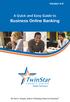 Version 4.0 A Quick and Easy Guide to Business Online Banking By Paul A. Murphy, Author of Banking Online for Dummies We work hard to provide our members with the financial tools they need to achieve the
Version 4.0 A Quick and Easy Guide to Business Online Banking By Paul A. Murphy, Author of Banking Online for Dummies We work hard to provide our members with the financial tools they need to achieve the
What does the First Mobile app do for me? What else can I do with the mobile banking app beyond the basics? Why should I use the mobile banking app?
 What does the First Mobile app do for me? What else can I do with the mobile banking app beyond the basics? Why should I use the mobile banking app? How do I sign up to use mobile banking? What type of
What does the First Mobile app do for me? What else can I do with the mobile banking app beyond the basics? Why should I use the mobile banking app? How do I sign up to use mobile banking? What type of
Catch the Hometown Spirit
 Catch the Hometown Spirit A quick and easy guide to Business Online Banking By Paul A. Murphy, Author of Online Banking for Dummies Published by Murphy & Company, Inc. 60 Barrett Office Dr. St. Louis,
Catch the Hometown Spirit A quick and easy guide to Business Online Banking By Paul A. Murphy, Author of Online Banking for Dummies Published by Murphy & Company, Inc. 60 Barrett Office Dr. St. Louis,
Privacy Policy Online Banking Terms & Conditions Legal Notices
 ACH Web Privacy Policy Online Banking Terms & Conditions Legal Notices Hancock Bank is a trade name used by Whitney Bank in Mississippi, Alabama and Florida 2014 Whitney Bank. Member FDIC. All loans and
ACH Web Privacy Policy Online Banking Terms & Conditions Legal Notices Hancock Bank is a trade name used by Whitney Bank in Mississippi, Alabama and Florida 2014 Whitney Bank. Member FDIC. All loans and
Account Activity. Transfers/Bill Pay. Maintenance/Services. Business Entitlements. Business ACH Payments
 Online Banking Frequently Asked Questions What s changed? Account Activity Transfers/Bill Pay 1 2 3 Maintenance/Services Business Entitlements Business ACH Payments..4..5..6 We are excited to share our
Online Banking Frequently Asked Questions What s changed? Account Activity Transfers/Bill Pay 1 2 3 Maintenance/Services Business Entitlements Business ACH Payments..4..5..6 We are excited to share our
payroll processing guide for online contribution entry a user-friendly payroll submission tool for employers with fewer than 50 participants
 payroll processing guide for online contribution entry a user-friendly payroll submission tool for employers with fewer than 50 participants ACH debit request automated transfer authorization Alerus Financial,
payroll processing guide for online contribution entry a user-friendly payroll submission tool for employers with fewer than 50 participants ACH debit request automated transfer authorization Alerus Financial,
MyState Business Internet Banking User Guide
 MyState Business Internet Banking User Guide 1 Welcome to MyState Business Internet Banking The following links and information will help you make the most of your MyState Business Internet Banking. Contents
MyState Business Internet Banking User Guide 1 Welcome to MyState Business Internet Banking The following links and information will help you make the most of your MyState Business Internet Banking. Contents
Bank OnLine Commercial Administrator User s Guide
 Bank OnLine Commercial Administrator User s Guide Rev12-15 P.O. Box 6469 Corpus Christi, Texas 78466-6469 Cash Management E-mail: CashManagement@AmericanBank.com Support Team: (361) 653-5296 Sales Team:
Bank OnLine Commercial Administrator User s Guide Rev12-15 P.O. Box 6469 Corpus Christi, Texas 78466-6469 Cash Management E-mail: CashManagement@AmericanBank.com Support Team: (361) 653-5296 Sales Team:
Creating Domestic Wire Transfer Payments Reference Guide
 Creating Domestic Wire Transfer Payments Reference Guide Table of Contents Creating and Working with Domestic Wire Transfers 3 Overview 3 Creating a Freeform Payment or Template 3 Use Existing Payments
Creating Domestic Wire Transfer Payments Reference Guide Table of Contents Creating and Working with Domestic Wire Transfers 3 Overview 3 Creating a Freeform Payment or Template 3 Use Existing Payments
CWBdirect Business Online Banking. User Guide
 CWBdirect Business Online Banking User Guide Table of Contents CWBdirect Business Online Banking... 2 Introduction... 2 Convenience... 2 Flexibility... 2 Security... 2 Login... 2 First-time login... 3
CWBdirect Business Online Banking User Guide Table of Contents CWBdirect Business Online Banking... 2 Introduction... 2 Convenience... 2 Flexibility... 2 Security... 2 Login... 2 First-time login... 3
OVERVIEW AND TERMINOLOGY
 ACH Online Services OVERVIEW AND TERMINOLOGY There are ACH terms and definitions that are helpful to understand in order to use the ACH Online Service. In addition, there are basic tasks (accessing ACH
ACH Online Services OVERVIEW AND TERMINOLOGY There are ACH terms and definitions that are helpful to understand in order to use the ACH Online Service. In addition, there are basic tasks (accessing ACH
Client Manager User Guide. Version 1.2 Last update: 30 April 2015
 Version 1.2 Last update: 30 April 2015 TABLE OF CONTENTS 1. Connecting to Client Manager 2 1.1. Logging into the system 2 2. Client Level Features 3 2.1. Group Availability 3 2.2. Client Selection 4 2.3.
Version 1.2 Last update: 30 April 2015 TABLE OF CONTENTS 1. Connecting to Client Manager 2 1.1. Logging into the system 2 2. Client Level Features 3 2.1. Group Availability 3 2.2. Client Selection 4 2.3.
Q2EBANKING IS OUR ONLINE BANKING PROVIDER AND HAS PREPARED THIS Q2ONLINE USER GUIDE TO HELP YOU GET THE MOST OUT OF OUR ONLINE BANKING SERVICES.
 PERSONAL ONLINE BANKING USER GUIDE Q2EBANKING IS OUR ONLINE BANKING PROVIDER AND HAS PREPARED THIS Q2ONLINE USER GUIDE TO HELP YOU GET THE MOST OUT OF OUR ONLINE BANKING SERVICES. If you have any questions
PERSONAL ONLINE BANKING USER GUIDE Q2EBANKING IS OUR ONLINE BANKING PROVIDER AND HAS PREPARED THIS Q2ONLINE USER GUIDE TO HELP YOU GET THE MOST OUT OF OUR ONLINE BANKING SERVICES. If you have any questions
Taulia Supplier Portal User Guide
 Taulia Supplier Portal User Guide Version 2.1 Taulia Inc. Taulia GmbH 201 Mission Street, Ste. 900 Gladbacher Strasse 74 San Francisco, CA 94105 Phone +1 (415) 376 8280 40219 Düsseldorf Germany Fax +1
Taulia Supplier Portal User Guide Version 2.1 Taulia Inc. Taulia GmbH 201 Mission Street, Ste. 900 Gladbacher Strasse 74 San Francisco, CA 94105 Phone +1 (415) 376 8280 40219 Düsseldorf Germany Fax +1
Online Banking & Bill Pay. Quick Start G uide. Step-by-step, how-to instructions plus easy-to-read screen shots and help information
 Online Banking & Bill Pay Quick Start G uide Step-by-step, how-to instructions plus easy-to-read screen shots and help information Welcome -- Online System Security Welcome to Online Banking and Bill Pay!
Online Banking & Bill Pay Quick Start G uide Step-by-step, how-to instructions plus easy-to-read screen shots and help information Welcome -- Online System Security Welcome to Online Banking and Bill Pay!
Retail POS User s Guide. Microsoft Dynamics AX for Retail
 Retail POS User s Guide Microsoft Dynamics AX for Retail January 2011 Microsoft Dynamics is a line of integrated, adaptable business management solutions that enables you and your people to make business
Retail POS User s Guide Microsoft Dynamics AX for Retail January 2011 Microsoft Dynamics is a line of integrated, adaptable business management solutions that enables you and your people to make business
Updated 08/2015. Wire Transfer User Guide
 Updated 08/2015 Wire Transfer User Guide Wire Transfers The Wire section provides you with the ability to create one-time wires or set up template-based wires for ongoing use. Wiring Funds The tasks you
Updated 08/2015 Wire Transfer User Guide Wire Transfers The Wire section provides you with the ability to create one-time wires or set up template-based wires for ongoing use. Wiring Funds The tasks you
Ventura County Credit Union Online Banking User Guide
 Ventura County Credit Union Online Banking User Guide 1 Table of Contents Registration... Log-in.... 7 Profile Page....... 8 Accounts Tab..... 9 Account Summary Page... 9 Transaction History.... 10 Change
Ventura County Credit Union Online Banking User Guide 1 Table of Contents Registration... Log-in.... 7 Profile Page....... 8 Accounts Tab..... 9 Account Summary Page... 9 Transaction History.... 10 Change
WEB CASH MANAGER ACH PAYMENTS REFERENCE GUIDE
 WEB CASH MANAGER ACH PAYMENTS REFERENCE GUIDE 2015 Contents ACH Training for Originators... 3 ABOUT THE AUTOMATED CLEARING HOUSE... 10 General Setup and Workflow... 11 Add a Database... 12 Edit Database
WEB CASH MANAGER ACH PAYMENTS REFERENCE GUIDE 2015 Contents ACH Training for Originators... 3 ABOUT THE AUTOMATED CLEARING HOUSE... 10 General Setup and Workflow... 11 Add a Database... 12 Edit Database
Published by Murphy & Company, Inc. 13610 Barrett Office Drive Suite 206 St. Louis, MO 63021 www.mcompany.com
 Published by Murphy & Company, Inc. 13610 Barrett Office Drive Suite 206 St. Louis, MO 63021 www.mcompany.com 2009-2013 Murphy & Company, Inc. Microsoft, Microsoft Money, Windows and Internet Explorer
Published by Murphy & Company, Inc. 13610 Barrett Office Drive Suite 206 St. Louis, MO 63021 www.mcompany.com 2009-2013 Murphy & Company, Inc. Microsoft, Microsoft Money, Windows and Internet Explorer
