OVERVIEW AND TERMINOLOGY
|
|
|
- Lillian Morris
- 8 years ago
- Views:
Transcription
1 ACH Online Services
2 OVERVIEW AND TERMINOLOGY There are ACH terms and definitions that are helpful to understand in order to use the ACH Online Service. In addition, there are basic tasks (accessing ACH and logging out) that are the same for using the Database function and the Validator function. TERMS AND DEFINITIONS Application Type An application type is an identification of type of transaction items that are submitted in a Batch to Capital One Bank for processing. Example application types are payroll, federal taxes, state taxes, cash concentration, etc. ACH The Automated Clearing House (ACH) is a Network of regional associations, inter-bank associations, and private-sector processors. It is an electronic method for transferring funds between banks via the Federal Reserve system. The different types of ACH transactions include, but are not limited to: Direct Deposit Payroll, Vendor Payments, Tax Payments, Consumer Debit/Credit, Customer Debit/Credit, Cash Concentration and Disbursement. Batch A Batch is a group of transaction items with the same effective date and application type (e.g. payroll, taxes, cash disbursement) that are ready to submit to Capital One Bank for processing. Company ID An ACH Company ID identifies a profile within the ACH processing system. The profile provides specific information about each customer. This information includes the method by which the customer submits files, how the customer receives returns notification, and the account to which settlement entries should post Database A database is a manually created list of transaction items. Using Databases is one method to create a batch. Page 1 of 16
3 Effective Date The date that the items in a batch should settle. For example, the date that employees would get paid. NACHA The National Automated Clearinghouse Association ensures that ACH processing meets certain standards by maintaining operating rules that govern acceptable ACH formats. They also serve to determine the rights and responsibilities of those taking part in ACH transactions, including financial institutions. NACHA Formatted File A NACHA formatted file is a file containing payments or related information that is in the format as accepted by the Electronic Payments Association. Validator Validator is a tool available within Capital One Bank s ACH Service to upload a NACHA formatted file to create a Batch. Page 2 of 16
4 ACCESSING ACH FROM TREASURY OPTIMIZER If you have Treasury Optimizer, you will access ACH through Treasury Optimizer. You will be provided a token for you to securely use the ACH service. 1. Click the ACH tab within Treasury Optimizer. 2. You will be prompted to enter your token number. Press the button on your token to retrieve a number. 3. Enter that number within the token prompt. 4. The ACH main screen will display. LOGGING OFF OF ACH When you are done using ACH, you must log off properly. If you use the x in the upper-right corner of the window, you will still be logged into the ACH Online system and will not be able to log into ACH again for 15 minutes. To log off, make sure to click the Return to Previous Service option from the left menu. If you access ACH from Treasury Optimizer, you will return to the Treasury Optimizer main page. Click here to return to Treasury Optimizer Page 3 of 16
5 WORKING WITH DATABASES If you have ACH Database functionality as part of your contract, you will be able to build your database of information within the system. The database will always be there and when you are ready to submit information, you will create a batch from the database. If you need to modify the information in the database, you can do that. CREATING A DATABASE When you create a new database, you will set the options for the database, such as giving it a name, selecting the Company ID and Application. 1. When you access the ACH Application, the main page displays: 2. From the main page, click the ACH Payments option from the menu on the left. ACH Payment options display at the top and the Database List screen will display. If the Database List screen is not displaying, click the ACH Database List option from the top. Page 4 of 16
6 3. Click the Add button. The Add Database screen displays: 4. Select the following: Company this field will display a list of choices if your contract has more than one ACH Company ID profile. Select the correct Company ID for this database. Application lists the Application Types that your contract includes; for example, payroll, taxes, etc. Select the applicable Application for this database. Database Name enter the name of the database. If the Effective Date falls on a non-business day select what day the database information should be processed if the effective date lands on a non-business day. Please do not set a frequency. This should remain as None. 5. Once selections have been made, click Save. You will return to the Database List screen. Page 5 of 16
7 ADDING ITEMS TO A DATABASE Once you have created your database, you can then add or edit items within database. 1. From the Database List screen, click the database name in the Name column. The Database Summary screen displays. The first time you add items to a database, this screen will not show any items. After items have been added, they will display, as shown here. 2. Click the Add button. The Database Detail screen displays. Page 6 of 16
8 3. Enter the details of the item you want to add. NOTE: Depending on the Application Type of the database, the field choices to complete will vary. In addition, application types such as Federal or State taxes will have additional fields. Some things to point out are: Employee ID field (For Payroll Application Type only) this field is an optional identifier. Net Pay Amount this is the amount for that item. Start Date enter a date that is prior to the first effective date, such as the current date that you are creating the item or the date that the file will be sent. Do not enter the Effective Date as the item will fail. Last Pay Date leave this field BLANK. It will update automatically each time the item is submitted with the latest date. Create Prenote by selecting this checkbox you can send an item with a $0 amount. This allows you to send an item to verify a Bank ID or Account Number. Prenote Date this is similar to the Start Date; if Create Prenote has been selected, enter a date that is prior to the first effective date, such as the current date that you are creating the item or the date that the file will be sent. Do not enter the Effective Date as the item will fail. For federal and state tax Application Types you must register with the Fed or State prior to processing ACH payments to them. The state will provide an Access Code that to use when setting up the ACH State detail item. 4. When all fields are complete, click Save to save and remain within this screen, or click Add to save and add another item. 5. When all items have been added and saved, click ACH Database List to return to the Database List screen. Page 7 of 16
9 MODIFYING A DATABASE OR AN ITEM Modifying Database Properties If you need to modify the properties of the database (Application Type, Database Name or how to handle the batch if the effective date lands on a nonbusiness day, select the checkbox next to the name of the Database and click Modify Database. Modifying Items Within a Database 1. If you need to add or edit items within a database, from the Database List screen, click the name of the Database in the Name column. The Database Summary screen displays. From this screen, you can add, delete or modify an item. 2. To modify an item, click the name of the item in the Name column. Deleting or Holding Items If an item should no longer be a part of a database (e.g. someone no longer works for your company and thus will no longer receive payroll) you can delete it. Select the checkbox to the left of the item and click Delete. However, if the item only needs to be temporarily eliminated from future batches (e.g. someone goes on maternity leave and for a certain time period will not receive payroll), you can hold the item. Select the checkbox in the Hold column and click Save. Page 8 of 16
10 CREATING A BATCH FROM A DATABASE When you are ready to submit information from a database, you need to create a batch. By creating a batch, you will enter the Effective Date and indicate whether you want to include all items from the database or to just include the prenotes. 1. From the Database List, select the database to create into a Batch. (A Client can select more than one database, but the same effective date will be assigned to all batches selected.) 2. Click Create Batch. The database(s) that were selected display: 3. Enter an Effective Date. 4. Click Prenotes Only to create a batch of only the Prenote Items. 5. Click OK. 6. The Batch screen will display. 7. Press <F5> to refresh the screen and see the batch. 8. View the Batch Report (instructions in Section 4) to verify that database items were added to the batch correctly. Page 9 of 16
11 WORKING WITH VALIDATOR ACH Validator is used to import NACHA formatted files directly into Capital One Bank s ACH module. The ACH Validator verifies that the output of your accounting package is in the NACHA file format and then creates the batches from the file. CREATING A NACHA FORMATTED FILE Before you can use Validator, you must have a NACHA formatted file. You will use your internal system/application to create the NACHA formatted file. (Refer to your system s instructions.) USING VALIDATOR TO UPLOAD THE FILE TO CREATE A BATCH Once you have created the NACHA formatted file from your system, you will upload it ACH Validator function. When you upload the file, Capital One Bank s Validator function will verify that it is in the correct NACHA format and will display a message if it was a successful upload or not. If it is successful, it will automatically create a Batch file. 1. When you access the ACH Application, the main page displays: 2. From the main page, click the ACH Payments option from the menu on the left. ACH Payment options display at the top. Page 10 of 16
12 3. Click the ACH Validator option at the top of the screen. The Validator screen appears. 4. Click Browse and locate and choose the file. The path to the file displays in the Validator File Name/Location text box, as shown below. 5. Click OK when the desired file is showing on the Validator screen. A message displays Validation was successfully started for the file <filename> Page 11 of 16
13 6. Press <F5> to refresh the screen in order to view whether the validation was successful or not. If validation was successful, a message link will indicate as such at the top of the screen as shown in the screen to the right. If Validation was not successful, a message will display indicating the type of error. (Messages are listed on the next page, with recommendations for corrective actions if they are required.) 7. If Validation was successful, click the message link to view the Batch Report to make sure that it is accurate. 8. If the Batch report looks accurate, you must release the Batch in order for Capital One Bank to process it. Refer to the next section for instructions on how to release a batch. Error Messages When Validation is Not Successful There are 3 types of error messages that you may receive which are described below. If you need any assistance understanding an error message, or resolving an error, please contact Treasury Management Client Services. Validation of the file, <NACHA file name> was successful with exceptions. One or more transactions in the file did not result in batches, due to an error. Batches were created for the other transactions in the file. To understand more details about the error, you can click the error message to view the Validator report, which will describe the error(s). Validation of the file <filename> failed. <reason for failure>. No batches were created due to an error with the whole file. To understand more details about the error, you can click the error message to view the Validator report, which will describe the error(s). Validation of the file <filename> completed without processing. There are no records to process. No batches were created due to there being no transaction records in the file. Page 12 of 16
14 WORKING WITH BATCHES There are 3 different statuses for a batch. Entered: The batch has been created successfully Released: The batch has been released to the Bank for processing Submitted: The batch has been scooped by Capital One Bank for processing. Once the batch is successfully created, it is in an Entered status. The Batch Report should be reviewed to ensure accuracy. Once it is deemed accurate and is ready for processing, it must be released to Capital One Bank. The Bank will then scoop the batch at the next scoop time and the status of the batch will change to Submitted. VIEWING A BATCH REPORT When your have created a batch from a database or from Validator, you will view the batch report to make sure that all of the line items are correct. The newly-imported batches will show a status of Entered at this time. When viewing the batch report, if everything is accurate, you may want to print a copy for your records as released batches only remain on the system for 30 days. When you create a Batch from a database, you will manually need to view the Batch List in order to view the Batch report. Whereas when you create a Batch using Validator you can view the Batch report right from the successful message. 1. Click ACH Batch List from the options at the top. 2. Mark the batch(es) by selecting the respective checkbox(es). (You can select all of the batches at once by checking the Select all Entered batches from list box at the top of the list.) Page 13 of 16
15 3. Click the Batch Report button. A screen displays options for viewing the report. 4. Select how you wish to sort and press the Display button. In a separate Explorer window, the report displays. 5. Review the data on the report to ensure that all records to be released are correct. If any records are incorrect, close the report, and then delete those batches from the Batch List. 6. OPTIONAL: Print the report for your records by clicking the Print button. (We recommend printing your batch report, because released batches only remain on the system for 30 days.) 7. When finished with the report, click the Close button to close the separate window. You will be returned to the screen shown in Step 2 above. 8. Continue to the next step to release the batch. Page 14 of 16
16 RELEASING A BATCH Once you have successfully reviewed the batch report, you can release the batch to Capital One Bank for processing. 1. Click the ACH Batch List option at the top of the screen to return to the Batch List. 2. Select the batches to be released, using the check boxes as you did when viewing the Batch Report. Click the Release button to release the selected batches. When the process is completed, the screen will display a message verifying the number of batches released, as shown here: 3. The status of the batches will change from Entered to Released. (When Capital One Bank scoops the released batches, the status of the batches will change to Submitted.) NOTE: If you receive an Invalid Effective Date error, then the Effective Date of the batch is probably a date that is either in the past or is the current date. If the batch was created from a database recreate the batch from the Database and indicate an Effective Date in the future. If the batch was created from a NACHA formatted file edit the txt file and change the Effective Date to one in the future. Use Validator to upload the file. Page 15 of 16
17 UN-RELEASING A BATCH When a batch is released, the status is Released. Once the batch is scooped, the status is Submitted. Before the batch is scooped, you can un-release the batch if you realize that there is an error. 1. Select the released batches from the Batch List that you wish to un-release. 2. Click the Un-Release button. 3. The status of the batches will return to Entered. Page 16 of 16
ACH Payments. About the Automated Clearing House. ACH Terms and Features. Direct deposit of payroll. Cash concentration and disbursement
 ACH Payments Use ACH to make a wide variety of payment types. Each data entry screen is specifically designed for a different kind of payment. Payment types, also called applications, include: Direct deposit
ACH Payments Use ACH to make a wide variety of payment types. Each data entry screen is specifically designed for a different kind of payment. Payment types, also called applications, include: Direct deposit
ACH Payments. About the Automated Clearing House. ACH Terms and Features
 ACH Payments Use ACH to make a wide variety of payment types. Each data entry screen is specifically designed for a different kind of payment. Payment types, also called applications, include: Direct deposit
ACH Payments Use ACH to make a wide variety of payment types. Each data entry screen is specifically designed for a different kind of payment. Payment types, also called applications, include: Direct deposit
Direct Deposit of Payroll Cash Concentration and Disbursement Consumer Debits and Credits. About ACH
 Automated Clearing House (ACH) Payments Use ACH to make a wide variety of payment types. Each data entry screen is specifically designed for a different kind of payment. Payment types, also called applications,
Automated Clearing House (ACH) Payments Use ACH to make a wide variety of payment types. Each data entry screen is specifically designed for a different kind of payment. Payment types, also called applications,
Section VIII: ACH Payment Processing
 Section VIII: ACH Payment Processing Contents About ACH Payments... 2 About the Automated Clearing House... 2 ACH Terms and Features... 2 Workflow Example: ACH Payroll Application... 4 To Add a Database...
Section VIII: ACH Payment Processing Contents About ACH Payments... 2 About the Automated Clearing House... 2 ACH Terms and Features... 2 Workflow Example: ACH Payroll Application... 4 To Add a Database...
Payments & Transfers ACH
 Payments & Transfers ACH Online Banking Payments & Transfers ACH Online Banking / 2 Module Outline Introduction... 1 Slide 1: Module Overview... 3 Payments & Transfers - ACH... 4 Slide 2: ACH General Information...
Payments & Transfers ACH Online Banking Payments & Transfers ACH Online Banking / 2 Module Outline Introduction... 1 Slide 1: Module Overview... 3 Payments & Transfers - ACH... 4 Slide 2: ACH General Information...
Business e-cash Manager Plus Automated Clearing House (ACH)
 Business e-cash Manager Plus Automated Clearing House (ACH) 1 Welcome to the Business e-cash Manager Plus WebEx training on Business ecash Manager Plus s ACH Module. 1 Table of Contents i. Add ACH Profile
Business e-cash Manager Plus Automated Clearing House (ACH) 1 Welcome to the Business e-cash Manager Plus WebEx training on Business ecash Manager Plus s ACH Module. 1 Table of Contents i. Add ACH Profile
Once form has been completed by one or more employees the information can be entered on the employees direct deposit screen.
 Banyon Data Systems, Inc. DIRECT DEPOSIT MODULE BDS Direct Deposit or ACH (Automated Clearing House) allows your entity to transfer its employee s pay directly to their bank accounts. This module does
Banyon Data Systems, Inc. DIRECT DEPOSIT MODULE BDS Direct Deposit or ACH (Automated Clearing House) allows your entity to transfer its employee s pay directly to their bank accounts. This module does
PAYLINE USER GUIDE. 1 Logging into Payline. 2 - Processing a Purchase
 PAYLINE USER GUIDE Payline is a web-based payment management client that can be used to process credit card transactions manually, process refunds, set up recurring payments and generate reports to name
PAYLINE USER GUIDE Payline is a web-based payment management client that can be used to process credit card transactions manually, process refunds, set up recurring payments and generate reports to name
Business Online Banking ACH Reference Guide
 Business Online Banking ACH Reference Guide Creating an ACH Batch Select ACH Payments on the left-hand side of the screen. On the Database List screen, locate the Database to be processed, and place a
Business Online Banking ACH Reference Guide Creating an ACH Batch Select ACH Payments on the left-hand side of the screen. On the Database List screen, locate the Database to be processed, and place a
DIRECT PAYMENTS (ACH TRANSFER MODULE)
 DIRECT PAYMENTS (ACH TRANSFER MODULE) Direct payments is an add on module to utility billing that allows customers to pay their utility bill by a recur ACH payment. Please note that the term ACH (Automatic
DIRECT PAYMENTS (ACH TRANSFER MODULE) Direct payments is an add on module to utility billing that allows customers to pay their utility bill by a recur ACH payment. Please note that the term ACH (Automatic
BUSINESS ONLINE BANKING CASH MANAGEMENT USER GUIDE
 BUSINESS ONLINE BANKING CASH MANAGEMENT USER GUIDE TABLE OF CONTENTS LogIn Process...1 Company Login... 1 Cash User Login... 3 Cash Management User Single Sign On... 4 Navigation...5 Account Listing Page...6
BUSINESS ONLINE BANKING CASH MANAGEMENT USER GUIDE TABLE OF CONTENTS LogIn Process...1 Company Login... 1 Cash User Login... 3 Cash Management User Single Sign On... 4 Navigation...5 Account Listing Page...6
WEB CASH MANAGER ACH PAYMENTS REFERENCE GUIDE
 WEB CASH MANAGER ACH PAYMENTS REFERENCE GUIDE 2015 Contents ACH Training for Originators... 3 ABOUT THE AUTOMATED CLEARING HOUSE... 10 General Setup and Workflow... 11 Add a Database... 12 Edit Database
WEB CASH MANAGER ACH PAYMENTS REFERENCE GUIDE 2015 Contents ACH Training for Originators... 3 ABOUT THE AUTOMATED CLEARING HOUSE... 10 General Setup and Workflow... 11 Add a Database... 12 Edit Database
Customer ACH Guide. Creating an ACH File in Online Banking
 Customer ACH Guide Customer ACH Guide ACH transactions include payroll files, debiting single/multiple account(s) (Ex: A gym collecting money for a gym membership), and crediting single/multiple account(s)
Customer ACH Guide Customer ACH Guide ACH transactions include payroll files, debiting single/multiple account(s) (Ex: A gym collecting money for a gym membership), and crediting single/multiple account(s)
Once you are logged in to Online Banking Cash Management, you will be directed to the Online Banking main page.
 Online ACH Once you are logged in to Online Banking Cash Management, you will be directed to the Online Banking main page. Click on the ACH tab to navigate between ACH functions. This will direct you to
Online ACH Once you are logged in to Online Banking Cash Management, you will be directed to the Online Banking main page. Click on the ACH tab to navigate between ACH functions. This will direct you to
North Dakota University System Accounts Payable Processes
 Accounts Payable Processes Voucher Post Pay Cycle Payment Post Training Manual 3130 Kilgore Road, Suite 400 Rancho Cordova, CA 95670 916.669.3720 www.maximus.com ACCOUNTS PAYABLE BATCH PROCESSES OVERVIEW...3
Accounts Payable Processes Voucher Post Pay Cycle Payment Post Training Manual 3130 Kilgore Road, Suite 400 Rancho Cordova, CA 95670 916.669.3720 www.maximus.com ACCOUNTS PAYABLE BATCH PROCESSES OVERVIEW...3
PAYLINE USER GUIDE LOGGING INTO PAYLINE PROCESSING A PURCHASE
 Payline User Guide PAYLINE USER GUIDE Payline is a web-based payment management client that can be used to process credit card transactions manually, process refunds, set up recurring payments and generate
Payline User Guide PAYLINE USER GUIDE Payline is a web-based payment management client that can be used to process credit card transactions manually, process refunds, set up recurring payments and generate
ACH Manager User Guide 2015
 Login to Business Online Banking Choose Business Online Banking > Enter the Access ID > Unlock the Token > Enter OTP + PIN If you experience any login issues, refer to the procedures in the Security Token
Login to Business Online Banking Choose Business Online Banking > Enter the Access ID > Unlock the Token > Enter OTP + PIN If you experience any login issues, refer to the procedures in the Security Token
Accounting CS Payroll Processing
 Accounting CS Payroll Processing Business Model Copyright 2015 Rootworks Table of Contents Entering Payroll Information... 2 Manual Data Entry... 2 Remote Payroll Data Entry... 3 Employee Self -Service...
Accounting CS Payroll Processing Business Model Copyright 2015 Rootworks Table of Contents Entering Payroll Information... 2 Manual Data Entry... 2 Remote Payroll Data Entry... 3 Employee Self -Service...
Cash Flow Account Setup
 HUD now uses the U.S. Department of the Treasury s electronic Pay.gov collection service for the collection of funds for some of its business areas. This FHA Connection Guide module includes the following
HUD now uses the U.S. Department of the Treasury s electronic Pay.gov collection service for the collection of funds for some of its business areas. This FHA Connection Guide module includes the following
Microsoft Access Rollup Procedure for Microsoft Office 2007. 2. Click on Blank Database and name it something appropriate.
 Microsoft Access Rollup Procedure for Microsoft Office 2007 Note: You will need tax form information in an existing Excel spreadsheet prior to beginning this tutorial. 1. Start Microsoft access 2007. 2.
Microsoft Access Rollup Procedure for Microsoft Office 2007 Note: You will need tax form information in an existing Excel spreadsheet prior to beginning this tutorial. 1. Start Microsoft access 2007. 2.
Updated 08/2015. Wire Transfer User Guide
 Updated 08/2015 Wire Transfer User Guide Wire Transfers The Wire section provides you with the ability to create one-time wires or set up template-based wires for ongoing use. Wiring Funds The tasks you
Updated 08/2015 Wire Transfer User Guide Wire Transfers The Wire section provides you with the ability to create one-time wires or set up template-based wires for ongoing use. Wiring Funds The tasks you
Banner Travel and Expense Module Traveler User Guide
 November 2014 Banner Travel and Expense Module Traveler User Guide Oregon State University Business Affairs FA&A Table of Contents Banner Travel and Expense Module Overview... 2 Accessing Travel and Expense
November 2014 Banner Travel and Expense Module Traveler User Guide Oregon State University Business Affairs FA&A Table of Contents Banner Travel and Expense Module Overview... 2 Accessing Travel and Expense
CENTRAL SUSQUEHANNA INTERMEDIATE UNIT Application: Fund Accounting
 CENTRAL SUSQUEHANNA INTERMEDIATE UNIT Application: Fund Accounting Vendor Set Up for Direct Deposit and Credit Card Payments Learning Guide 2010 Central Susquehanna Intermediate Unit, USA Table of Contents
CENTRAL SUSQUEHANNA INTERMEDIATE UNIT Application: Fund Accounting Vendor Set Up for Direct Deposit and Credit Card Payments Learning Guide 2010 Central Susquehanna Intermediate Unit, USA Table of Contents
AFN-AccountsPayableEFTGuide-120506
 120506 2006 Blackbaud, Inc. This publication, or any part thereof, may not be reproduced or transmitted in any form or by any means, electronic, or mechanical, including photocopying, recording, storage
120506 2006 Blackbaud, Inc. This publication, or any part thereof, may not be reproduced or transmitted in any form or by any means, electronic, or mechanical, including photocopying, recording, storage
Quick Reference Guide Course Homepage Management (Faculty)
 Quick Reference Guide Course Homepage Management (Faculty) Table of Contents View Faculty Schedule... 3 Print Faculty Schedule... 3 Create Course Homepage... 3 Add a New Activity to the Course Homepage...
Quick Reference Guide Course Homepage Management (Faculty) Table of Contents View Faculty Schedule... 3 Print Faculty Schedule... 3 Create Course Homepage... 3 Add a New Activity to the Course Homepage...
Guide to Handling Direct Deposit
 PAYROLL CS DIRECT DEPOSIT Guide to Handling Direct Deposit version 2009.x.x TL20765 (7/10/09) Copyright Information Text copyright 1998 2009 by Thomson Reuters/Tax & Accounting. All rights reserved. Video
PAYROLL CS DIRECT DEPOSIT Guide to Handling Direct Deposit version 2009.x.x TL20765 (7/10/09) Copyright Information Text copyright 1998 2009 by Thomson Reuters/Tax & Accounting. All rights reserved. Video
Time Tracking for Employees
 Purpose and Overview The purpose of this quick guide is to help you enter time in Workday. This quick guide covers different time entry methods. Enter Time enter hours per individual day Auto-fill from
Purpose and Overview The purpose of this quick guide is to help you enter time in Workday. This quick guide covers different time entry methods. Enter Time enter hours per individual day Auto-fill from
USER GUIDE. Rev 9/05
 USER GUIDE Rev 9/05 Document Change History Contents Contents About This Guide ii Document Change History iii Section : Transaction Central - CHAPTER : Getting Started...-3 CHAPTER 2: Credit Card Transactions...-9
USER GUIDE Rev 9/05 Document Change History Contents Contents About This Guide ii Document Change History iii Section : Transaction Central - CHAPTER : Getting Started...-3 CHAPTER 2: Credit Card Transactions...-9
www.cathaybank.com Cathay Business Online Banking Quick Guide
 www.cathaybank.com Cathay Business Online Banking Quick Guide Effective 06/2016 Disclaimer: The information and materials in these pages, including text, graphics, links, or other items are provided as
www.cathaybank.com Cathay Business Online Banking Quick Guide Effective 06/2016 Disclaimer: The information and materials in these pages, including text, graphics, links, or other items are provided as
Business Online Banking
 Business Online Banking User Guide Rev. 01/11 Table of Contents Logging In... 1 Viewing the Online Banking Agreement... 3 Changing Your Company Password... 4 Cash User Login Screen... 5 Changing Your Cash
Business Online Banking User Guide Rev. 01/11 Table of Contents Logging In... 1 Viewing the Online Banking Agreement... 3 Changing Your Company Password... 4 Cash User Login Screen... 5 Changing Your Cash
Bank OnLine Commercial Administrator User s Guide
 Bank OnLine Commercial Administrator User s Guide Rev12-15 P.O. Box 6469 Corpus Christi, Texas 78466-6469 Cash Management E-mail: CashManagement@AmericanBank.com Support Team: (361) 653-5296 Sales Team:
Bank OnLine Commercial Administrator User s Guide Rev12-15 P.O. Box 6469 Corpus Christi, Texas 78466-6469 Cash Management E-mail: CashManagement@AmericanBank.com Support Team: (361) 653-5296 Sales Team:
Accounts Payable. Vendors and Vouchers
 Accounts Payable Vendors and Vouchers 1 Agenda Searching for Vendors Entering Vouchers Budget Checking Submitting for Approval Viewing Workflow Viewing Voucher Status Approving Vouchers Denying (returning)
Accounts Payable Vendors and Vouchers 1 Agenda Searching for Vendors Entering Vouchers Budget Checking Submitting for Approval Viewing Workflow Viewing Voucher Status Approving Vouchers Denying (returning)
Online Banking Business Payments Guide
 Online Banking Business Payments Guide Version 6.3 3/2015 The Bank that Service Built Member FDIC Table of Contents Benefits, Terms and Definitions... 4 Administration... 5 Adding A New Business User...
Online Banking Business Payments Guide Version 6.3 3/2015 The Bank that Service Built Member FDIC Table of Contents Benefits, Terms and Definitions... 4 Administration... 5 Adding A New Business User...
Online Statements. About this guide. Important information
 Online Statements About this guide This guide shows you how to: View online statements, including CommBiz Activity Statements (Billing summaries) and online statements for Transaction Accounts, Credit
Online Statements About this guide This guide shows you how to: View online statements, including CommBiz Activity Statements (Billing summaries) and online statements for Transaction Accounts, Credit
ACH Services & Payments
 ACH Services & Payments itreasury Module User Guide It s time to expect more. Regions Bank 032013 Member FDIC 1 Welcome to Regions itreasury Welcome to Regions itreasury online banking. The itreasury suite
ACH Services & Payments itreasury Module User Guide It s time to expect more. Regions Bank 032013 Member FDIC 1 Welcome to Regions itreasury Welcome to Regions itreasury online banking. The itreasury suite
Acroprint Time Recorder Company QuickBooks Integration Instructions for timeqplus v4 Software
 Acroprint Time Recorder Company QuickBooks Integration Instructions for timeqplus v4 Software Publication: 06-0423-000 Date of Publication: Sept. 11, 2013 Revision: A Introduction QuickBooks Integration
Acroprint Time Recorder Company QuickBooks Integration Instructions for timeqplus v4 Software Publication: 06-0423-000 Date of Publication: Sept. 11, 2013 Revision: A Introduction QuickBooks Integration
Accounts Payable Back Office Reference Guide
 Accounts Payable Back Office Reference Guide Version 4 Copyright Orion Law Management Systems, Inc. All rights reserved Printed in the United States of America www.orionlaw.com All Rights Reserved. No
Accounts Payable Back Office Reference Guide Version 4 Copyright Orion Law Management Systems, Inc. All rights reserved Printed in the United States of America www.orionlaw.com All Rights Reserved. No
Electronic Funds Transfer (EFT) Guide
 Electronic Funds Transfer (EFT) Guide 112614 2009 Blackbaud, Inc. This publication, or any part thereof, may not be reproduced or transmitted in any form or by any means, electronic, or mechanical, including
Electronic Funds Transfer (EFT) Guide 112614 2009 Blackbaud, Inc. This publication, or any part thereof, may not be reproduced or transmitted in any form or by any means, electronic, or mechanical, including
1 Intel Smart Connect Technology Installation Guide:
 1 Intel Smart Connect Technology Installation Guide: 1.1 System Requirements The following are required on a system: System BIOS supporting and enabled for Intel Smart Connect Technology Microsoft* Windows*
1 Intel Smart Connect Technology Installation Guide: 1.1 System Requirements The following are required on a system: System BIOS supporting and enabled for Intel Smart Connect Technology Microsoft* Windows*
Invoice Approval Using the Accounts Payable Module in the Munis ERP System
 Fairbanks North Star Borough School District Invoice Approval Using the Accounts Payable Module in the Munis ERP System Prepared by: Accounting Services Department Version 9.1 Contents CHAPTER 1 - INTRODUCTION...
Fairbanks North Star Borough School District Invoice Approval Using the Accounts Payable Module in the Munis ERP System Prepared by: Accounting Services Department Version 9.1 Contents CHAPTER 1 - INTRODUCTION...
ACH USER GUIDE. Creating an ACH Batch CASH MANAGEMENT SERVICES
 Creating an ACH Batch 1. Once you are logged into your Online Banking account, select Cash Management, ACH, and then ACH Batch on the main navigation menu. Then follow the easy steps below to create a
Creating an ACH Batch 1. Once you are logged into your Online Banking account, select Cash Management, ACH, and then ACH Batch on the main navigation menu. Then follow the easy steps below to create a
User Manual. Online Treasury Manager: ACH Initiation
 User Manual Online Treasury Manager: ACH Initiation Table of Contents OVERVIEW...1 System Access... 1 Login/Logout Procedures... 2 Online Treasury Manager Modules... 2 Accessing Images... 3 System Availability
User Manual Online Treasury Manager: ACH Initiation Table of Contents OVERVIEW...1 System Access... 1 Login/Logout Procedures... 2 Online Treasury Manager Modules... 2 Accessing Images... 3 System Availability
Transition Guide BANKING INSURANCE INVESTMENTS. BBT14254_CMOL_Transition Guide_v4.indd 1
 Transition Guide BANKING INSURANCE INVESTMENTS BBT14254_CMOL_Transition Guide_v4.indd 1 1/14/15 9:23 AM BBT14254_CMOL_Transition Guide_v4.indd 2 1/14/15 9:23 AM Table of Contents What is BB&T CashManager
Transition Guide BANKING INSURANCE INVESTMENTS BBT14254_CMOL_Transition Guide_v4.indd 1 1/14/15 9:23 AM BBT14254_CMOL_Transition Guide_v4.indd 2 1/14/15 9:23 AM Table of Contents What is BB&T CashManager
STIDistrict SQL 2000 Database Management Plans
 STIDistrict SQL 2000 Database Management Plans Overview STI recommends that users create SQL database maintenance plans to maintain the integrity of the STIDistrict database. Database maintenance plans
STIDistrict SQL 2000 Database Management Plans Overview STI recommends that users create SQL database maintenance plans to maintain the integrity of the STIDistrict database. Database maintenance plans
Table of Contents. 2 Copyright 2009 Bank of American Fork. All Rights Reserved.
 Table of Contents Logging In... 3 Changing Your Password... 4 Cash User Login Screen... 5 Navigation... 6 Account Access Page... 7 Account Activity Options... 8 Transactions... 9 Download... 10 Statements...
Table of Contents Logging In... 3 Changing Your Password... 4 Cash User Login Screen... 5 Navigation... 6 Account Access Page... 7 Account Activity Options... 8 Transactions... 9 Download... 10 Statements...
Guide for Agents* *Please note that agent refers to anyone authorized by the homeowner to represent them during the short sale process
 Equator for Short Sales: Guide for Agents* A self guided tour of our Equator system with tips on optimal use and a view into the Homeowners portal, positioning you to confidently assist your clients through
Equator for Short Sales: Guide for Agents* A self guided tour of our Equator system with tips on optimal use and a view into the Homeowners portal, positioning you to confidently assist your clients through
FedEx Billing Online PDF Help Guide Invoiced Customers
 FedEx Billing Online PDF Help Guide Invoiced Customers Table of Contents Introduction... 2 Logging In/Your Account Summary... 3 Viewing... 5 Approving and Notifying... 9 Canceling Approvals... 14 Paying...
FedEx Billing Online PDF Help Guide Invoiced Customers Table of Contents Introduction... 2 Logging In/Your Account Summary... 3 Viewing... 5 Approving and Notifying... 9 Canceling Approvals... 14 Paying...
Online eopf Self-service Feature for Login ID and Password Retrieval for New Users
 For Employees Online eopf Self-service Feature for Login ID and Password Retrieval for New Users eopf provides web-based access for Federal personnel to view and print employment documents. Employees are
For Employees Online eopf Self-service Feature for Login ID and Password Retrieval for New Users eopf provides web-based access for Federal personnel to view and print employment documents. Employees are
Use the New York City Commodity Code Listing to find the right Commodity Code for your business.
 Commodity Code Enrollment Guide The City of New York What are Commodity Codes? The City of New York uses NIGP commodity codes to categorize the products and services they buy. NIGP (National Institute
Commodity Code Enrollment Guide The City of New York What are Commodity Codes? The City of New York uses NIGP commodity codes to categorize the products and services they buy. NIGP (National Institute
Creating Cost Recovery Layouts
 Contents About Creating Cost Recovery Layouts Creating New Layouts Defining Record Selection Rules Testing Layouts Processing Status Creating Cost Recovery Layouts About Creating Cost Recovery Layouts
Contents About Creating Cost Recovery Layouts Creating New Layouts Defining Record Selection Rules Testing Layouts Processing Status Creating Cost Recovery Layouts About Creating Cost Recovery Layouts
ACH Payments Setup and Use (Pervasive)
 ACH Payments Setup and Use (Pervasive) Questions? Call us at (855) 272-7638 and ask for the appropriate support department. Questions for our I.T. department may be submitted by phone (same number), or
ACH Payments Setup and Use (Pervasive) Questions? Call us at (855) 272-7638 and ask for the appropriate support department. Questions for our I.T. department may be submitted by phone (same number), or
Table of Contents. Access this document and other HRIS information at http://ai.catholic.net.au/hris Page 1
 Table of Contents 1. Introduction... 2 2. General... 3 2.1 What is a Secret Question and Answer... 3 2.2 Set up Secret Question and Answer... 4 2.3 General Questions... 6 3. Home Portal... 7 3.1 Mail Inbox...
Table of Contents 1. Introduction... 2 2. General... 3 2.1 What is a Secret Question and Answer... 3 2.2 Set up Secret Question and Answer... 4 2.3 General Questions... 6 3. Home Portal... 7 3.1 Mail Inbox...
Instructions to process IRS forms 1099 in PeopleSoft
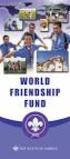 Instructions to process IRS forms 1099 in PeopleSoft Step 1. Identify vendors designated as 1099 vendors for reporting purposes. From the Query Viewer menu, run the query LC_1099_VENDORS. Enter council
Instructions to process IRS forms 1099 in PeopleSoft Step 1. Identify vendors designated as 1099 vendors for reporting purposes. From the Query Viewer menu, run the query LC_1099_VENDORS. Enter council
UMB Web Exchange. User s Guide
 UMB Web Exchange User s Guide UMB Web Exchange User Guide for Information Reporting, Check Management Check Inquiry and Check Stops, Check Management Positive Pay, and ACH Version 1.1 CONFIDENTIAL INFORMATION
UMB Web Exchange User s Guide UMB Web Exchange User Guide for Information Reporting, Check Management Check Inquiry and Check Stops, Check Management Positive Pay, and ACH Version 1.1 CONFIDENTIAL INFORMATION
Alpha e-pay v2 Merchant User Manual (v1.9)
 Alpha e-pay v2 Merchant User Manual (v1.9) Overview NOTE: Alpha e-pay, Alpha Bank s e-commerce solution, is currently using the DeltaPAY e- commerce platform. Therefore, Alpha e-pay and DeltaPAY are used
Alpha e-pay v2 Merchant User Manual (v1.9) Overview NOTE: Alpha e-pay, Alpha Bank s e-commerce solution, is currently using the DeltaPAY e- commerce platform. Therefore, Alpha e-pay and DeltaPAY are used
Job Streaming User Guide
 Job Streaming User Guide By TOPS Software, LLC Clearwater, Florida Document History Version Edition Date Document Software Trademark Copyright First Edition 08 2006 TOPS JS AA 3.2.1 The names of actual
Job Streaming User Guide By TOPS Software, LLC Clearwater, Florida Document History Version Edition Date Document Software Trademark Copyright First Edition 08 2006 TOPS JS AA 3.2.1 The names of actual
Workflow Instructions Entering an Electronic Check Request
 2010 Workflow Instructions Entering an Electronic Check Request The Workflow Electronic Check Request process enables a user to create a payment request from his/her desktop and successfully route it to
2010 Workflow Instructions Entering an Electronic Check Request The Workflow Electronic Check Request process enables a user to create a payment request from his/her desktop and successfully route it to
Scan Physical Inventory
 Scan Physical Inventory There are 2 ways to do Inventory: #1 Count everything in inventory, usually done once a quarter #2 Count in cycles per area or category. This is a little easier and usually takes
Scan Physical Inventory There are 2 ways to do Inventory: #1 Count everything in inventory, usually done once a quarter #2 Count in cycles per area or category. This is a little easier and usually takes
Working With Direct Deposit Accounts and Your Payment Elections
 Working With Direct Deposit Accounts and This document contains instructions in the following areas for working with your direct deposit accounts and payment elections: Overview Working with Your Direct
Working With Direct Deposit Accounts and This document contains instructions in the following areas for working with your direct deposit accounts and payment elections: Overview Working with Your Direct
Need help? The Accounts Payable Help Documentation is designed to make your Accounts Payable experience as efficient as possible.
 Need help? The Accounts Payable Help Documentation is designed to make your Accounts Payable experience as efficient as possible. All you have to do to navigate through this document is simply use the
Need help? The Accounts Payable Help Documentation is designed to make your Accounts Payable experience as efficient as possible. All you have to do to navigate through this document is simply use the
Lewis & Clark College. Posting In PeopleAdmin
 Lewis & Clark College Posting In PeopleAdmin What is PeopleAdmin? PeopleAdmin is an applicant tracking system which you can use to post your work-study positions. Students can apply for the position directly
Lewis & Clark College Posting In PeopleAdmin What is PeopleAdmin? PeopleAdmin is an applicant tracking system which you can use to post your work-study positions. Students can apply for the position directly
2. ACH Receipts for single ACH receipts or collections from a single recipient.
 PAYMENTS March 2016 DFCU OnLine offers six different ACH Payment types: 1. ACH Payment for single ACH payments to a single recipient. 2. ACH Receipts for single ACH receipts or collections from a single
PAYMENTS March 2016 DFCU OnLine offers six different ACH Payment types: 1. ACH Payment for single ACH payments to a single recipient. 2. ACH Receipts for single ACH receipts or collections from a single
Step-by-Step Guide Procurement Card & Travel Reconciliation Expense Reports: Step 4c Attaching Documents by Receipt Store to Individual Expenses
 There are three ways to attach documents to an expense report in the Concur Travel & Expense System: scanning, faxing, or using the Receipt Store to attach to individual expenses. Note: Approvers have
There are three ways to attach documents to an expense report in the Concur Travel & Expense System: scanning, faxing, or using the Receipt Store to attach to individual expenses. Note: Approvers have
[FREQUENTLY ASKED QUESTIONS]
![[FREQUENTLY ASKED QUESTIONS] [FREQUENTLY ASKED QUESTIONS]](/thumbs/27/12197640.jpg) 2012 [FREQUENTLY ASKED QUESTIONS] Frequently Asked Questions General Topics How do I find my Michigan Tech User ID and ISO Password? Your Michigan Tech User ID is your email address, ending right before
2012 [FREQUENTLY ASKED QUESTIONS] Frequently Asked Questions General Topics How do I find my Michigan Tech User ID and ISO Password? Your Michigan Tech User ID is your email address, ending right before
QuickStart Guide. Concur Expense
 QuickStart Guide Concur Expense PROPRIETARY STATEMENT This document contains proprietary information and data that is the exclusive property of Concur Technologies, Inc, Redmond, Washington If you are
QuickStart Guide Concur Expense PROPRIETARY STATEMENT This document contains proprietary information and data that is the exclusive property of Concur Technologies, Inc, Redmond, Washington If you are
Business On Line File Gateway Guide for Customers
 Business On Line File Gateway Guide for Customers This document is published by Bank of Ireland, and both it, and its contents, are the property of Bank of Ireland. This document may not be reproduced
Business On Line File Gateway Guide for Customers This document is published by Bank of Ireland, and both it, and its contents, are the property of Bank of Ireland. This document may not be reproduced
CLOUDPM CITY LEDGER USER GUIDE
 Multi-Systems Inc. December 13, 2012 Page 1 of 11 Table of Contents City Ledger... 3 City Ledger Database... 3 Creating City Ledger Department Codes... 3 Adding City Ledger Department Codes to Accounting
Multi-Systems Inc. December 13, 2012 Page 1 of 11 Table of Contents City Ledger... 3 City Ledger Database... 3 Creating City Ledger Department Codes... 3 Adding City Ledger Department Codes to Accounting
MAS 90 Demo Guide: Account Receivable
 MAS 90 Demo Guide: Account Receivable Customers, billing, and cash receipts are the lifeblood of any company. In this guide, we will look at where customers are set up, where invoices are entered, and
MAS 90 Demo Guide: Account Receivable Customers, billing, and cash receipts are the lifeblood of any company. In this guide, we will look at where customers are set up, where invoices are entered, and
BMO HARRIS ONLINE BANKING SM FOR SMALL BUSINESS. Automated Clearing House (ACH) User Guide
 BMO HARRIS ONLINE BANKING SM FOR SMALL BUSINESS Automated Clearing House (ACH) User Guide TABLE OF CONTENTS WELCOME...6 Who should use this guide...6 What it covers...6 How it is organized...6 What the
BMO HARRIS ONLINE BANKING SM FOR SMALL BUSINESS Automated Clearing House (ACH) User Guide TABLE OF CONTENTS WELCOME...6 Who should use this guide...6 What it covers...6 How it is organized...6 What the
TheFinancialEdge. Administration Guide
 TheFinancialEdge Administration Guide 102011 2011 Blackbaud, Inc. This publication, or any part thereof, may not be reproduced or transmitted in any form or by any means, electronic, or mechanical, including
TheFinancialEdge Administration Guide 102011 2011 Blackbaud, Inc. This publication, or any part thereof, may not be reproduced or transmitted in any form or by any means, electronic, or mechanical, including
ACH Welcome Kit. Rev. 10/2014. Member FDIC Page 1 of 8
 ACH Welcome Kit Rev. 10/2014 Member FDIC Page 1 of 8 Dear Customer, Thank you for utilizing FirstMerit s ACH services. We have finalized the setup of your ACH product and you may now begin processing ACH
ACH Welcome Kit Rev. 10/2014 Member FDIC Page 1 of 8 Dear Customer, Thank you for utilizing FirstMerit s ACH services. We have finalized the setup of your ACH product and you may now begin processing ACH
Evaluating a File. How to Upload and Evaluate a File To upload and evaluate a file, follow these steps.
 The Loan Quality Advisor tool allows you to upload and evaluate a batch file. A batch file may contain one or multiple loan data files. You must always select a specific file to upload to initiate an evaluation
The Loan Quality Advisor tool allows you to upload and evaluate a batch file. A batch file may contain one or multiple loan data files. You must always select a specific file to upload to initiate an evaluation
TheFinancialEdge. Records Guide for General Ledger
 TheFinancialEdge Records Guide for General Ledger 061015 2015 Blackbaud, Inc. This publication, or any part thereof, may not be reproduced or transmitted in any form or by any means, electronic, or mechanical,
TheFinancialEdge Records Guide for General Ledger 061015 2015 Blackbaud, Inc. This publication, or any part thereof, may not be reproduced or transmitted in any form or by any means, electronic, or mechanical,
Electronic Banking Cash Manager User Guide
 Electronic Banking Cash Manager User Guide Table of Contents Logging In... 1 Changing Your Password... 2 Cash User Login Screen... 3 Cash Management User Single Sign On... 4 Navigation... 5 Account Listing
Electronic Banking Cash Manager User Guide Table of Contents Logging In... 1 Changing Your Password... 2 Cash User Login Screen... 3 Cash Management User Single Sign On... 4 Navigation... 5 Account Listing
Searching and Applying for Positions
 Searching and Applying for Positions The purpose of this procedure is to provide assistance in the process of searching and applying for open positions through the NEATS online recruitment system. Once
Searching and Applying for Positions The purpose of this procedure is to provide assistance in the process of searching and applying for open positions through the NEATS online recruitment system. Once
Cloud Services ADM. User Interface Guide
 Cloud Services ADM User Interface Guide 10/15/2014 CONTENTS Launching the Hosted Exchange Tab - Active Directory Users and Computers... 1 User Properties... 2 Exchange Properties... 3 Creating a New User...
Cloud Services ADM User Interface Guide 10/15/2014 CONTENTS Launching the Hosted Exchange Tab - Active Directory Users and Computers... 1 User Properties... 2 Exchange Properties... 3 Creating a New User...
SYSTEM LOGIN/PASSWORD SUPPORT
 SYSTEM LOGIN/PASSWORD SUPPORT Why am I unable to log into the system? What if I forgot my password? Why do I need to create Security Questions/Answers? Why does it ask me if I want to remember this computer?
SYSTEM LOGIN/PASSWORD SUPPORT Why am I unable to log into the system? What if I forgot my password? Why do I need to create Security Questions/Answers? Why does it ask me if I want to remember this computer?
MAS 90 Demo Guide: Accounts Payable
 MAS 90 Demo Guide: Accounts Payable Vendors, invoice tracking, and check creation is a necessity of business. In this guide we will look at how vendors are set up, invoices are recorded, and checks are
MAS 90 Demo Guide: Accounts Payable Vendors, invoice tracking, and check creation is a necessity of business. In this guide we will look at how vendors are set up, invoices are recorded, and checks are
Google Sites. How to create a site using Google Sites
 Contents How to create a site using Google Sites... 2 Creating a Google Site... 2 Choose a Template... 2 Name Your Site... 3 Choose A Theme... 3 Add Site Categories and Descriptions... 3 Launch Your Google
Contents How to create a site using Google Sites... 2 Creating a Google Site... 2 Choose a Template... 2 Name Your Site... 3 Choose A Theme... 3 Add Site Categories and Descriptions... 3 Launch Your Google
TheFinancialEdge. Administration Guide
 TheFinancialEdge Administration Guide 110309 2009 Blackbaud, Inc. This publication, or any part thereof, may not be reproduced or transmitted in any form or by any means, electronic, or mechanical, including
TheFinancialEdge Administration Guide 110309 2009 Blackbaud, Inc. This publication, or any part thereof, may not be reproduced or transmitted in any form or by any means, electronic, or mechanical, including
It is most commonly used by organizations that require a cost effective, quick, simple process for accepting credit card payments.
 0 Payline 1 Overview Payline is a web-based client that can be used to process credit card transactions manually, process refunds, set up recurring payments and generate reports to name a few of its functions.
0 Payline 1 Overview Payline is a web-based client that can be used to process credit card transactions manually, process refunds, set up recurring payments and generate reports to name a few of its functions.
How To Use The Grants Management System
 Grants Management Online Information System (GMIS Online) http://grants.dcjs.virginia.gov/index.cfm Web-based access to the Grants Application and Report Processing System. Department Of Criminal Justice
Grants Management Online Information System (GMIS Online) http://grants.dcjs.virginia.gov/index.cfm Web-based access to the Grants Application and Report Processing System. Department Of Criminal Justice
Ease-E-Club Client Management Software by Computerease
 Ease-E-Club Client Management Software by Computerease Bluefin Payment Setup and Processing The Bank Export, Point of Sale and Client file are integrated with Bluefin Payment Systems: http://bluefin.com/computerease.
Ease-E-Club Client Management Software by Computerease Bluefin Payment Setup and Processing The Bank Export, Point of Sale and Client file are integrated with Bluefin Payment Systems: http://bluefin.com/computerease.
Online Scheduling Instructions
 Online Scheduling Instructions 1. First, you will need to create a user account. Go to: https://emsweb.ad.siu.edu/virtualems/ a. Click on My Account, then scroll down to create an account. b. Fill out
Online Scheduling Instructions 1. First, you will need to create a user account. Go to: https://emsweb.ad.siu.edu/virtualems/ a. Click on My Account, then scroll down to create an account. b. Fill out
Quick Step Guide for Internal Applicants
 Quick Step Guide for Internal Applicants Logging Into PeopleSoft/Search the Job Bank 1 Double click the Internet Explorer icon on the desktop to open the Internet. 2 When the Internet window opens, click
Quick Step Guide for Internal Applicants Logging Into PeopleSoft/Search the Job Bank 1 Double click the Internet Explorer icon on the desktop to open the Internet. 2 When the Internet window opens, click
User Guide ACH and Wire Transfer
 ONLINE CASH MANAGEMENT User Guide ACH and Wire Transfer Put the power to manage your business accounts where it should be... in your hands. TABLE OF CONTENTS Log In Process... 1 Company Login... 1 Cash
ONLINE CASH MANAGEMENT User Guide ACH and Wire Transfer Put the power to manage your business accounts where it should be... in your hands. TABLE OF CONTENTS Log In Process... 1 Company Login... 1 Cash
Online Bill Payment & Presentment User Guide
 Table of Contents Alerts and Notifications... 4 Add an email Notification...4 Cancel an email Notification...5 Automatic Payments... 6 Add a Standard Automatic Payment Rule...6 Add an Automatic Payment
Table of Contents Alerts and Notifications... 4 Add an email Notification...4 Cancel an email Notification...5 Automatic Payments... 6 Add a Standard Automatic Payment Rule...6 Add an Automatic Payment
Business Online. Quick Reference Guide
 Business Online Quick Reference Guide . All rights reserved. This work is confidential and its use is strictly limited. Use is permitted only in accordance with the terms of the agreement under which it
Business Online Quick Reference Guide . All rights reserved. This work is confidential and its use is strictly limited. Use is permitted only in accordance with the terms of the agreement under which it
Supply Chain Finance WinFinance
 Supply Chain Finance WinFinance Customer User Guide Westpac Banking Corporation 2009 This document is copyright protected. Apart from any fair dealing for the purpose of private study, research criticism
Supply Chain Finance WinFinance Customer User Guide Westpac Banking Corporation 2009 This document is copyright protected. Apart from any fair dealing for the purpose of private study, research criticism
Chapter A5: Creating client files and attaching bank accounts
 Chapter A5: Creating client files and attaching bank accounts This chapter is aimed at BankLink Administrators It covers the set up of your BankLink Practice clients. A BankLink Practice user needs BankLink
Chapter A5: Creating client files and attaching bank accounts This chapter is aimed at BankLink Administrators It covers the set up of your BankLink Practice clients. A BankLink Practice user needs BankLink
for Sage 100 ERP General Ledger Overview Document
 for Sage 100 ERP General Ledger Document 2012 Sage Software, Inc. All rights reserved. Sage Software, Sage Software logos, and the Sage Software product and service names mentioned herein are registered
for Sage 100 ERP General Ledger Document 2012 Sage Software, Inc. All rights reserved. Sage Software, Sage Software logos, and the Sage Software product and service names mentioned herein are registered
Active Directory Management. User Interface Guide
 Active Directory Management User Interface Guide Document Revision Date: April 15, 2013 Active Directory Management User Interface Guide i Contents Launching the Hosted Exchange Tab - Active Directory
Active Directory Management User Interface Guide Document Revision Date: April 15, 2013 Active Directory Management User Interface Guide i Contents Launching the Hosted Exchange Tab - Active Directory
Merchant Interface Online Help Files
 Merchant Interface Online Help Files Table of Contents Merchant Interface Online Help Files... 5 Tools... 6 Virtual Terminal... 7 Submit a Credit Card Charge... 7 Submit a Credit Card Refund... 9 Submit
Merchant Interface Online Help Files Table of Contents Merchant Interface Online Help Files... 5 Tools... 6 Virtual Terminal... 7 Submit a Credit Card Charge... 7 Submit a Credit Card Refund... 9 Submit
Orange County Department of Education Vendor Portal Vendor Guide
 Orange County Department of Education Vendor Portal Vendor Guide Overview The OCDE Vendor Portal provides an interface for businesses, individuals, and employees who provide services to Orange County school
Orange County Department of Education Vendor Portal Vendor Guide Overview The OCDE Vendor Portal provides an interface for businesses, individuals, and employees who provide services to Orange County school
HomeAway.com, Inc. 2012
 HomeAway.com, Inc. 2012 All rights reserved. No part of this product may be reproduced, distributed, or transmitted in any form or by any means, including photocopying, recording, or other electronic or
HomeAway.com, Inc. 2012 All rights reserved. No part of this product may be reproduced, distributed, or transmitted in any form or by any means, including photocopying, recording, or other electronic or
Commercial Online Banking
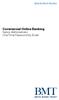 Commercial Online Banking Senior One Time Password by Email Quick Start Guide for the First Time 1. In the Access ID field, enter your Access ID, and click. 2. In the Password field, enter the password
Commercial Online Banking Senior One Time Password by Email Quick Start Guide for the First Time 1. In the Access ID field, enter your Access ID, and click. 2. In the Password field, enter the password
EFT Processing. (Automatic Electronic Payment Processing) Section Contents
 EFT Processing Accounts Receivable (Automatic Electronic Payment Processing) Section Contents EFT Processing Concepts & Terminology Related Setup Tables User Group Security Options How To Setup customer
EFT Processing Accounts Receivable (Automatic Electronic Payment Processing) Section Contents EFT Processing Concepts & Terminology Related Setup Tables User Group Security Options How To Setup customer
AFN-StudentBillingEFTGuide-040904
 040904 2004 Blackbaud, Inc. This publication, or any part thereof, may not be reproduced or transmitted in any form or by any means, electronic, or mechanical, including photocopying, recording, storage
040904 2004 Blackbaud, Inc. This publication, or any part thereof, may not be reproduced or transmitted in any form or by any means, electronic, or mechanical, including photocopying, recording, storage
Cathay Business Online Banking
 Cathay Business Online Banking A QUICK GUIDE TO CATHAY BUSINESS ONLINE BANKING R6119 CATHAY 8_5x11 Cover V2.indd 1 6/11/13 5:50 PM Welcome Welcome to Cathay Business Online Banking (formerly known as Cathay
Cathay Business Online Banking A QUICK GUIDE TO CATHAY BUSINESS ONLINE BANKING R6119 CATHAY 8_5x11 Cover V2.indd 1 6/11/13 5:50 PM Welcome Welcome to Cathay Business Online Banking (formerly known as Cathay
About Data File Exchange
 Methods for Service Providers to maintain accurate employer data September 2012 Tax and General Accounting Unemployment Insurance State of Wisconsin Contents Introduction Submitting a File through Secure
Methods for Service Providers to maintain accurate employer data September 2012 Tax and General Accounting Unemployment Insurance State of Wisconsin Contents Introduction Submitting a File through Secure
