A Quick and Easy Guide to Personal Online Banking
|
|
|
- Ezra McKenzie
- 7 years ago
- Views:
Transcription
1
2 Welcome A Quick and Easy Guide to Personal Online Banking Welcome! Whether you re at home, at work or on the road, we are here for you 24 hours a day, 7 days a week with our Personal Online Banking services. This guide is designed to help you answer your questions about how Personal Online Banking can help manage your finances online. In addition to accessing your account information and transferring funds online, you ll also be able to export account information to financial management software, such as Quicken or QuickBooks, and pay your bills online. After becoming a Personal Online Banking customer, you ll find you are able to reduce the amount of time spent managing your finances. Welcome, and we hope you enjoy this quick and convenient guide to Personal Online Banking. Published by Murphy & Company, Inc Barrett Office Drive Suite 206 St. Louis, MO Murphy & Company, Inc. Microsoft, Microsoft Money, Windows and Internet Explorer are registered trademarks of Microsoft Corporation. Firefox is a registered trademark of the Mozilla Foundation. Quicken is a registered trademark of Intuit, Inc. Macintosh is a registered trademark of Apple Computer, Inc. Adobe Reader are registered trademarks of Adobe Systems Incorporated in the United States and/or other countries. Portions of this guide are written by Q2 ebanking. Disclaimer Concepts, strategies and procedures outlined in this guide can and do change and may not be applicable to all readers. The content in this guide is not warranted to offer a particular result or benefit. Neither the author/ publisher, nor any other party associated with this product shall be liable for any damages arising out of the use of this guide, including but not limited to loss of profit, commercial, special, incidental or other damages. For complete product and service information, please refer to the terms, conditions and disclosures for each product and service.
3 Table of Contents General Information Security Getting Started & Logging In... 5 Accounts Overview... 6 History... 7 Mobile RDC History... 8 Online Activity Quick Action...11 Statements...12 Transactions Funds Transfer...13 Recurring Funds Transfer...14 Bill Payment Overview...15 Biller Setup...16 E-bills...17 Bill History...18 Schedule Payments...19 Automatic Payments...20 Change & Cancel Payments...21 Services Secure Message...22 Address Change...23 Stop Payments...24 Check Reorder...25 Preferences Account...26 Alerts...27 User...28 Bill Payment...29 Mobile Enrollment...30 Mobile Authorizations...31 Text Banking...32 Delivery
4 Security To access the Security Features within Online Banking, choose Security under the Preferences menu. This will allow you to change your password, set up security alerts and add your secure delivery contact options. Setting up security alerts is an excellent way to help prevent fraud and stay informed of changes to your account and online profile. 2 Changing your password is easy with the Password tab. Just enter your old password, type in your new one, and click Submit Password Change. Entering a phishing phrase will help you recognize that you are on our secure website as opposed to a fraudulent one by displaying the phrase on our secure website. The phishing phrase will be displayed over the login area every time you visit our site; this will distinguish our site from a less credible one. Choose a short phrase and click Submit Phishing Phrase. These are the methods your secure access codes can be delivered. You may add as many addresses or phone numbers as you wish. To add an or telephone number, click Add Delivery Contact, select , phone number or text number. A Challenge Code is an alternative to receiving Secure Access Code. Once created, you may choose to enter your Challenge Code instead of receiving a Secure Access Code through the standard authentication process. Alerts notify you of important security information regarding your activity on your online sessions.
5 Security By following our tips, Online Banking can be a safe and efficient method for handling your banking needs. User Identification and Password Security starts at your computer. Never share your login ID or password with anyone. Make sure your password is hard to guess by combining random numbers and letters instead of using your birth date, pet s name or other obvious clues. Secure Sockets Layer Encryption (SSL) This technology scrambles data as it travels between your computer and your bank, making it difficult for anyone to access your account information. SSL is a trusted method of securing internet transactions. Browser Registration In addition to your personal password security, we have added additional security measures with Browser Registration. Browser Registration strengthens the safeguards in place at login by adding additional steps to verify your identity. Although these security enhancements are benefiting you and your security, you probably will not notice them during your regular day-to-day experience. Online Banking Safety Tips > Ensure your web browser, operating system, anti-virus software and other applications are current and support 128-bit encryption. > Memorize your passwords. > Exit your Online Banking session when finished. > Do not leave your computer unattended when logged into Online Banking. > Do not use public computers or unsecured WiFi when accessing Online Banking. > If you receive an error when logged into your online banking account, report the error to customer service. 3
6 Security Your financial institution will never send unsolicited s asking you to provide, update or verify personal or confidential information via return . If you receive an inquiry allegedly from your financial institution, please report the incident to a customer service representative as quickly as possible. To mitigate the risk of online fraud and identity theft, your first and best protection is awareness. Phishing Phishing is an online scam tactic that is used to lure users into unknowingly providing personal data, such as credit card information or login IDs and passwords. Using spoof (look-a-like) s and websites, the tactic attempts to gain the trust of unsuspecting targets and convince them that vital information is being requested by a vendor they may already have a relationship with, such as their bank. Identity Theft It is important that our customers are aware of the dangers of identity theft. Identity theft can occur when criminals find a way to steal your personal or other identifying information and assume the use of that data to access your personal accounts, open new accounts, apply for credit in your name, purchase merchandise and commit other fraud or related crimes using your identity. Fraud Prevention Tips > Do not open attachments or click on a link from unsolicited sources. > Avoid completing forms or messages that ask for personal or financial information. > Do not trust an asking you to use a link for verification of login or account details. > Monitor your account transactions for unauthorized use. > Shred old financial information, invoices, charge receipts, checks, unwanted pre-approved credit offers and expired charge cards before disposing of them. > Contact the sender by phone if you are suspicious of an attachment. 4
7 Getting Started & Logging In If this is your first time logging in, click New/Forgotten Password. Enter your Login ID, leave the Password field blank, check the I am a First Time User box and click Login. Select one contact method from the list that you can immediately access and our system will deliver you a temporary Secure Access Code within minutes. If you choose to have your Secure Access Code delivered via , you can expect to receive your code within moments. Should you not see your code appear in your inbox, check your junk mail folder to make sure it wasn t misplaced. If delivered by a phone call, the system is voice activated. Note: If all of the contact information we have on file is inaccurate or out-ofdate, you cannot proceed any further. Please contact us to provide updated information. What is a Secure Access Code? A Secure Access Code is a one-time use code, that allows you to securely login to our Online Banking system. It is delivered to you via , phone call or SMS text. If you are logging in for the first time, you will be prompted to create a new password. Secure Access Codes are also used if you delete the security certificate or cookie that is stored on your computer, or if you request login from a computer not setup for repeated use. Choosing activate my computer for later use authorizes us to store a security certificate on your computer which will speed up the verification process in the future, and eliminate the need to use a Secure Access Code during each login. 5
8 Account Overview Account Overview will provide you with a quick view of your accounts and balances. Here you can make a quick transfer between accounts, view pending transactions and even check your secure messages. In the Accounts menu, select Overview. 1 Click any of the menu items to expand or collapse each drop-down item. 2 If you have any unread secure messages, it will be indicated here. 3 Hover over the Quick Action Icon next to your account to view a variety of standard options. 6 View History: A quick link to the history of that account. Account Inquiry: Send a message to the bank. Account Details: View the details of that account. Transfer From: A quick transfer from that account. Transfer To: A quick transfer to that account. Print: Print the transaction history of that account.
9 Account History Online Banking allows you to conveniently access the history of your account transactions, always keeping you in the know with your account balances. To begin, double-click the account name you wish to view from the Account Overview page. You may also select View History from the Quick Action Icon. Quickly switch between accounts by selecting an account from the Account drop-down menu and click Submit. In the Accounts menu, select History. 1 Quickly expand or collapse the Pending or Posted sections by clicking on the Plus/Minus button. 2 Change the way you view your Account History from the options available in the Search drop-down menu. You may also search for transactions by check number, date, amount or even description! 3 View check images by clicking on the Magnifying Glass Icon. 4 Want to export your Account History? Click the Display drop-down menu and select Export to file. Then select your export format (spreadsheet, Quicken, Quickbooks, etc.) and click Submit. Prefer to print? Simply click the printer icon! 7
10 Mobile RDC History Online Banking allows you to conveniently access the history of your Mobile Deposits. To view, click on the MDC History tab at the top of the Account History page. In the Accounts menu, select History. 1 Click on the MDC History option at the top of the displayed page. A listing of the current deposits will appear in a secondary screen. 2 You may then search for a certain deposit or multiple deposits by utilizing the search criteria in the Search drop-down menu. 3 Once the criteria has been entered, click Submit to view the results. 8
11 Online Activity Online Activity quickly organizes all transactions you originated online. This includes account transfers, recurring transfers, external transfers and more. From the Online Activity menu, you can group items by category, view all transactions, approve drafted transactions and cancel authorized or drafted transactions. Please note that once a transaction is processed, it cannot be cancelled. In the Accounts menu, select Online Activity. 1 Hover over the Quick Action Icon to view a drop-down menu with more options. 2 Clicking on View Transaction will allow you to see more details regarding the transaction along with providing you the ability to either approve, cancel, copy or print. 9
12 Online Activity Your Online Activity transaction status may vary from item to item. To help you better understand what each of the Online Transaction Status terms mean, we ve included a helpful guide to use as you grow accustomed to the feature. Active: Drafted: Any transaction generated online that has been initiated within the last week or is in a status that still allows action to be taken. Any transaction that has been put in a pending (Drafted) state by the user and can still be either approved or cancelled. Authorized: When a transaction, such as funds transfer, has been approved by a user with approval rights, the transaction displays in the Authorized category in Online Activity. Authorized indicates that you are ready for your financial institution to process the transaction. Cancelled: Processed: Other: When a transaction, such as funds transfer, has been cancelled by a user from the Transaction Details page, the transaction displays in the cancelled category in Online Activity. When a transaction, such as funds transfer, has been approved by a user with approval rights and then later processed by your financial institution, the transaction displays in the Processed category in Online Activity. Any transaction that might have been unsuccessful, or does not fall under the previous categories. 10
13 Quick Action The Quick Action icons on the Account Overview, Account History, and Online Activity pages provide you with an easy way to initiate frequent actions. Account Overview View History Displays the account history. Account Inquiry Allows you to submit an to your bank concerning any questions related to a particular account. Account Details Displays the account details. Transfer From Allows you to initiate a quick transfer from this account. Transfer To Allows you to initiate a quick transfer to this account. Print Takes you to the Print window so you can print account details and pending items for this account. Account History Transaction Inquiry Allows you to submit an to your bank concerning any questions related to a particular transaction. Online Activity Transaction Inquiry Allows you to submit an to your bank concerning any questions related to a particular transaction. View Transaction Displays the transaction details. Approve Transaction Allows you to approve a Drafted Transaction. Cancel a Transaction Allows you to cancel an Authorized or Drafted transaction. Copy a Transaction Allows you to copy an Authorized, Cancelled, or Drafted transaction. 11
14 Statements The Statements feature is a great virtual filing system, allowing you to view and save your statements electronically. Your statements are available immediately for use. In the Accounts menu, select Statements. 1 Select the Account, Year and Cycle you d like to view and click View Statement. You can even save and print your statement! Note: Statements are available online for a maximum of 18 months. 12
15 Funds Transfer Online Banking enables you to transfer funds between accounts quickly and easily. In the Transactions menu, select Funds Transfer. 1 Start by selecting the From and To Accounts. Enter your desired Transfer Date, or use the handy calendar feature. Next, enter the Amount you d like to transfer. If you d like, enter a Description of the transfer for future reference. 2 When finished, click Submit to process your transfer. Note: To complete your transaction, click Approve in the secondary screen. 13
16 Recurring Funds Transfer Do you wish you could remember to transfer money to your savings account each month? Are you in the habit of transferring money to your checking account when you sit down to pay your bills? Recurring transfers make life easy by automating this task on a date that you specify. 1 To make a recurring transfer, begin just as you would with a one-time transfer, by completing the Transfer From, Transfer To, Amount and Description (optional) of the transfer. Note: Not available in Quick Action options. 2 Open Enter Transfer Frequency by clicking the box at the right of the bar. Next, select the details for your recurring transfer, including Frequency and Start Date. Click on the Recurring button to activate the options on the screen. 3 Choose how often the payment should occur by choosing the frequency: weekly payment or monthly payment and by choosing to initiate the payment every x of weeks/months. 4 Check which day of the week/month you want this payment to go through on. 5 Indicate when you want the payment to start and end by using the calendar icons as well as choosing No end date, End after, or End on. 6 When finished, click Submit to process your transfer. 7 To complete your transaction, click Approve. Note: To manage your recurring transfers, click recurring in the transaction menu. From there you can choose to stop a recurring transfer if needed. 14
17 Bill Pay Overview What is more reassuring than being in control of your finances? Staying in control of your bills! With Bill Pay, you have the ability to stay on top of your monthly finances with utmost ease and turnkey efficiency. Free yourself from the hassle of writing checks and the clutter that comes with traditional ways of paying bills. Online Bill Pay makes a quick and easy alternative to paying your bills online. Click Pay Bill under the Transactions menu to begin managing your bills online. The Payment Center is a guide to your billers, bills due, as well as editing or deleting scheduled payments. Also featured are icons in the Features column which will assist you and are defined below: E-bill enrolled Enrolled to receive E-bill for this biller. Enroll biller(s) to E-bills Receive billing information straight to your Online Account. E-bill payment due An E-bill has been posted to your account, ready for payment. Recurring payment A recurring payment has been set up in Manage My Bills. 15
18 Biller Setup The person or company to whom you are sending funds is known as the biller. A biller can be almost any company or person you would send a check, like an auto finance company, a cable TV provider or even a lawn care service. With a variety of billers that one may need to keep track of, we pride ourselves in keeping them organized for you to ensure an effortless experience! Click the Payment Center tab to begin. 1 You will see the billers are listed by name and account number. 2 By clicking on a Biller, detailed information about the biller will be displayed, including address, telephone number and even recent payments completed. Note: This system should not be used to pay court-ordered payments. 16
19 E-bills E-bills are a fast and convenient way to receive your bills each month. If your biller offers an electronic version of your bill, the E-bill icon will be located next to their name within the Payment Center. After activating a biller with E-bills, you will start receiving your bill directly within your Online Bill Pay account. No need to shuffle through biller information or access each individual biller s website to pay your bills you can get it all right here and never miss a payment! As mentioned before, in the Payment Center, billers may be accompanied by an icon in the Features column indicating the option to receive E-bills. Set up E-bills for an existing biller by clicking on the icon illustration shown: 1 After selecting to sign up an existing payee for E-bills, fill in the required fields. When completed, click Submit. 17
20 Bill History When you receive an E-bill, you also have the luxury of viewing your bill directly from your Online Banking account. What s even better? You may also print the information for future reference so you are always a step ahead! To view additional details on a payment, click the link on the payment amount. 1 In the pop-up window, review the pay date, amount, confirmation number and status. Once you have reviewed the details, click Finished. 2 Click Make Payments when finished. Payment Inquiry allows you to send a message to the Bill Pay provider requesting additional information about a payment. 18
21 Schedule Payments No check, no pen, no problem! Our payment scheduling feature is the only thing you need to accomplish your bill pay needs and with only a few quick and easy steps! Hassle-free bill pay is just a couple mouse clicks away! In the Payment Center, notice the billers are listed by name and account number. 1 To schedule your payment, enter the Amount in the required field. Next, enter the Payment Due Date. You may even use the calendar feature for your convenience. 2 Click Make Payments when finished. 19
22 Automatic Payments It may be convenient to set up a biller to receive payments on a regular basis, such as a loan. Why must you pay by repeating the same scheduling process each month? With our Automatic Payment option, you can remain confident that your payments are taken care of automatically without even touching your keyboard! In Manage My Bills, select the biller for which you would like to set up automatic payments. Select Add an Automatic Payment. 1 Fill in the required fields to complete your request for a automatic payment, including process date and frequency. When completed, click Set Up Payment. 20
23 Change & Cancel Payments Even after you have scheduled a payment, you have the ability to change or cancel your payment up to the time it starts processing. This convenient feature gives you the freedom to change the way you make your payments. To access this feature, look for the Pending Payments box in the Payment Center. 1 Click Change to edit your payment in a secondary screen. You may change the Pay From Account, Pay Date or Pay Amount. 2 Click Cancel if you do not wish to process the payment. 21
24 Secure Message The Secure Message feature is a notification service where you will find Alerts and Notifications regarding your account. Whether it is a message for a password change or security alert, this is the location to stay up-todate with your account. You can also securely send messages to the bank for questions, account inquiry or submit financial information. This is a secure message link between you and us! In the Services menu, select Secure Messages. 1 Click on the Message you would like to read. Your message will open in a new window. Here you can reply, delete, save, and print your messages. 2 Select New from the tool bar to create a new message to send us. 22
25 Address Change Maintaining current information on your account is very important to us. It allows us to get in touch with you the moment we notice any suspicious activity, keep you up-to-date with any account changes and simply guarantee that your monthly statement is being delivered to the correct address. Now keeping your personal information current is easier than ever! In the Services menu, select Address Change. 1 Enter your information in the provided fields. 2 Select the accounts you would like to update. 3 Be sure to double-check your information was entered correctly, then click Submit. 23
26 Stop Payments Placing a Stop Payment for individual or multiple checks is an option with your bank. If you notice you are missing checks, please contact us as quickly as possible so that we can take the proper precautions to maintain the highest level of security against identity theft and fraud. In the Services menu, select Stop Payment. 1 Choose the Account for which the Stop Payment should be made. 2 Enter all pertinent data relating to the check or range of checks. 3 When you are finished, click Submit. A new window will open confirming the details of your Stop Payment transaction. You can either click Approve or Cancel. We recommend printing a copy of the confirmation window for your records. 24
27 Check Reorder Before you write your last check, save yourself a trip to the bank by placing your check order request online. In the Services menu, select the Reorder Checks link. 1 From the Account menu, choose which account you would like to reorder checks for by double-clicking it. 2 When you have chosen the desired account to order new checks, click Submit. You will then be redirected to the check provider ordering site. 25
28 Account Preferences The Account Preferences feature allows you to change the way your accounts are displayed within Online Banking. Here you can create nicknames for your accounts, like Payroll Account or John s Checking Account. In the Preferences menu, select Account. 1 The Order feature allows you to prioritize the order in which you see your accounts. All accounts are grouped by account type, such as checking, savings, etc., however, you will see this change reflected in your Account Overview page. 2 Enter any nicknames or Display Names for your accounts. 3 Choose how you d prefer to view your account. The # and Type fields indicate the number of transactions that are located on the Account History page. 4 Click Submit when you are finished. 26
29 Alerts Preferences Alert Preferences allow you to be in-the-know with your account balances, transactions and a variety of other alerts. You can even be alerted when a transaction takes place at a specified retailer. Depending on your preference, we will send you an , a text message, phone call or a secure message when the alerts you choose are triggered. In the Preferences menu, select Alerts. 1 Click the Add Alert drop-down menu, then choose the alert type: New Account Alert, New Date Alert, New History Alert or New Transaction Alert. 2 Chose from the provided options and enter any information required. 3 When finished, click OK. Note: Alerts should always be provided in your Secure Messages. Your alert delivery preferences should be selected based on the most convenient way to notify you; by , phone or text. 27
30 User Preferences The User Preferences feature allows you to update your online user profile. Where the Address Change feature will change your contact information at the account level, this will only update your information within your online user profile. In the Preferences menu, select User. 1 Enter your information in the fields provided. Fields marked with an asterisk are required. 2 When finished, click Submit. 28
31 Bill Payment Under this menu option, you are able to configure your Bill Pay options and choose from which additional checking accounts you would like to use in the payment process. In the Preferences menu, select Bill Payment. 1 Select the checking account(s) you wish to enable for bill pay use. Note: Multiple accounts can be used for the Bill Pay system. 2 When finished, click Submit. Note: If this is your first time using the Bill Pay system, you will need to verify and complete the enrollment page first. 29
32 Mobile Enrollment We go where you go. With Mobile Banking, you can access your accounts in just moments. So instead of spending precious time running to the nearest computer or preferred branch, we give you the control to manage your finances at your convenience. The Mobile Enrollment feature allows you to sync your mobile device to your bank account, for quick and user-friendly access to your account(s). Mobile Enrollment is your first step to Mobile Banking. In the Preferences menu, select Mobile, then choose the Mobile Enrollment tab. 1 Check Yes, enable my User ID and Password for use with my mobile device. 2 For mobile web users only, enter your address, then click Send. 3 When finished, click Submit. 30
33 Mobile Authorizations Mobile Authorizations are an extra security measure used when processing transfers between accounts. In the Preferences menu, select Mobile, then choose the Mobile Authorizations tab. 1 Next, click on the Mobile Authorization tab and enter any 4 digit code. You will need this code to make transfers and approve transactions using your mobile device. 2 Click Submit when finished. 31
34 Text Banking The final step in setting up your Mobile Banking access is to complete the Text Banking options which will access our text services. In the Preferences menu, select Mobile, then choose the Text Banking tab. 1 Choose Enable and authorize text banking on the below mobile device. 2 Enter your SMS Text Number (if you are using a cell phone, this will be your phone number) and choose Agree to Terms. 3 When finished, click Submit. 32 Text Command Options To XXXXXX-XXXXXX For The Following Information: BAL or BAL <account nickname> HIST <account nickname> XFER <from account nickname> <to account nickname> <amount> LIST HELP STOP Request account balance Request account history Transfer funds between accounts Receive a list of keywords Receive a list of contact points for information on text banking Stop all text messages to the mobile device (for text banking and SMS alerts/notifications)
35 Delivery Change the way you receive your monthly statement for each account by either selecting to waive the mailed paper statement and receive them online or continue with the traditional way. In the Preferences menu, select Delivery. 1 Choose whether you would like to receive your monthly statements by mail or electronically by clicking the appropriate radial selection. 2 Provide an address for electronic statements. 3 Click I agree to the terms of the agreement. 4 Click Submit when finished. 33
36 Hilltop Main Office 300 Country Club Road Casper, WY (307) Mountain Plaza Office 4085 CY Avenue Casper, WY (307) Downtown Office 111 South Durbin Casper, WY (307) Downtown Motorbank 449 East 1st Casper, WY (307) Safeway East 300 S. E. Wyoming Blvd Casper, WY (307) Glenrock 313 S. 4th Glenrock, WY (307) NMLS P. O. Box 2680 Casper, Wyoming 82602
Published by Murphy & Company, Inc. 13610 Barrett Office Drive Suite 206 St. Louis, MO 63021 www.mcompany.com
 Published by Murphy & Company, Inc. 13610 Barrett Office Drive Suite 206 St. Louis, MO 63021 www.mcompany.com 2009-2013 Murphy & Company, Inc. Microsoft, Microsoft Money, Windows and Internet Explorer
Published by Murphy & Company, Inc. 13610 Barrett Office Drive Suite 206 St. Louis, MO 63021 www.mcompany.com 2009-2013 Murphy & Company, Inc. Microsoft, Microsoft Money, Windows and Internet Explorer
A Quick and Easy Guide to Consumer Online Banking and Bill Pay
 upbnk.com Have a question? Contact us at 800.905.775. A Quick and Easy Guide to Consumer Online Banking and Bill Pay Welcome Published by Murphy & Company, Inc. 60 Barrett Office Drive Suite 06 St. Louis,
upbnk.com Have a question? Contact us at 800.905.775. A Quick and Easy Guide to Consumer Online Banking and Bill Pay Welcome Published by Murphy & Company, Inc. 60 Barrett Office Drive Suite 06 St. Louis,
A Quick Reference Guide to Online Banking & Bill Payment
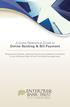 A Quick Reference Guide to Online Banking & Bill Payment Bringing new features, enhanced security and expanded functionality to your Enterprise Bank & Trust Online Banking experience. www.enterprisebank.com
A Quick Reference Guide to Online Banking & Bill Payment Bringing new features, enhanced security and expanded functionality to your Enterprise Bank & Trust Online Banking experience. www.enterprisebank.com
How To Use A Credit Union Online Banking On A Credit Card (For A Creditcard)
 Federally Insured by NCUA A Quick and Easy Guide to Online Banking & Bill Pay III Welcome A Quick and Easy Guide to A+ Online Banking Welcome! Whether you re at home, at work or on the road, we are here
Federally Insured by NCUA A Quick and Easy Guide to Online Banking & Bill Pay III Welcome A Quick and Easy Guide to A+ Online Banking Welcome! Whether you re at home, at work or on the road, we are here
Published by Murphy & Company, Inc. 13610 Barrett Office Drive Suite 206 St. Louis, MO 63021 www.mcompany.com
 Published by Murphy & Company, Inc. 13610 Barrett Office Drive Suite 206 St. Louis, MO 63021 www.mcompany.com 2009-2013 Murphy & Company, Inc. Microsoft, Microsoft Money, Windows and Internet Explorer
Published by Murphy & Company, Inc. 13610 Barrett Office Drive Suite 206 St. Louis, MO 63021 www.mcompany.com 2009-2013 Murphy & Company, Inc. Microsoft, Microsoft Money, Windows and Internet Explorer
A Quick and Easy Guide to Business Online Banking. By Paul A. Murphy
 A Quick and Easy Guide to Business Online Banking By Paul A. Murphy A Quick and Easy Guide to Business Online Banking Welcome Welcome! Whether you re at home, at work or on the road, we are here for you
A Quick and Easy Guide to Business Online Banking By Paul A. Murphy A Quick and Easy Guide to Business Online Banking Welcome Welcome! Whether you re at home, at work or on the road, we are here for you
Catch the Hometown Spirit
 Catch the Hometown Spirit A quick and easy guide to Business Online Banking By Paul A. Murphy, Author of Online Banking for Dummies Published by Murphy & Company, Inc. 60 Barrett Office Dr. St. Louis,
Catch the Hometown Spirit A quick and easy guide to Business Online Banking By Paul A. Murphy, Author of Online Banking for Dummies Published by Murphy & Company, Inc. 60 Barrett Office Dr. St. Louis,
Published by Murphy & Company, Inc. 13610 Barrett Office Dr. St. Louis, MO 63021 www.mcompany.com
 Published by Murphy & Company, Inc. 13610 Barrett Office Dr. St. Louis, MO 63021 www.mcompany.com 2009-2013 Murphy & Company, Inc. Microsoft, Microsoft Money, Windows and Internet Explorer are registered
Published by Murphy & Company, Inc. 13610 Barrett Office Dr. St. Louis, MO 63021 www.mcompany.com 2009-2013 Murphy & Company, Inc. Microsoft, Microsoft Money, Windows and Internet Explorer are registered
v3.5 USER GUIDE ONLINE AND MOBILE BANKING Personal
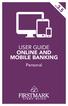 v3.5 USER GUIDE ONLINE AND MOBILE BANKING Personal welcome A Quick and Easy Guide to Online Banking & Bill Pay Welcome! Whether you re at home, at work or on the road, we are here for you 24 hours a day,
v3.5 USER GUIDE ONLINE AND MOBILE BANKING Personal welcome A Quick and Easy Guide to Online Banking & Bill Pay Welcome! Whether you re at home, at work or on the road, we are here for you 24 hours a day,
Online Banking & Bill Payment
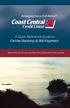 Welcome A Quick and Easy Guide to Online Banking & Bill Payment Welcome to Coast Central Online. Whether you re at home, at work or on the road, Coast Central Credit Union is here for you 24 hours a day,
Welcome A Quick and Easy Guide to Online Banking & Bill Payment Welcome to Coast Central Online. Whether you re at home, at work or on the road, Coast Central Credit Union is here for you 24 hours a day,
Published by Murphy & Company, Inc. 13610 Barrett Office Dr. St. Louis, MO 63021 www.mcompany.com
 Published by Murphy & Company, Inc. 13610 Barrett Office Dr. St. Louis, MO 63021 www.mcompany.com 2009-2014 Murphy & Company, Inc. Microsoft, Microsoft Money, Windows and Internet Explorer are registered
Published by Murphy & Company, Inc. 13610 Barrett Office Dr. St. Louis, MO 63021 www.mcompany.com 2009-2014 Murphy & Company, Inc. Microsoft, Microsoft Money, Windows and Internet Explorer are registered
Business Online Banking
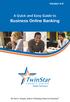 Version 4.0 A Quick and Easy Guide to Business Online Banking By Paul A. Murphy, Author of Banking Online for Dummies We work hard to provide our members with the financial tools they need to achieve the
Version 4.0 A Quick and Easy Guide to Business Online Banking By Paul A. Murphy, Author of Banking Online for Dummies We work hard to provide our members with the financial tools they need to achieve the
v4.0 ONLINE AND MOBILE BANKING Business
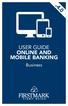 v4.0 USER GUIDE ONLINE AND MOBILE BANKING Business welcome We work hard to provide our members with the financial tools they need to achieve the goals in life that matter. Online Banking is one of those
v4.0 USER GUIDE ONLINE AND MOBILE BANKING Business welcome We work hard to provide our members with the financial tools they need to achieve the goals in life that matter. Online Banking is one of those
Member FAQ. General Information: Security:
 General Information: Security: Why did you change Robins Federal Online Banking? Great question! We listened to an overwhelming response from you, our members that we needed to make these changes. We are
General Information: Security: Why did you change Robins Federal Online Banking? Great question! We listened to an overwhelming response from you, our members that we needed to make these changes. We are
A Quick and Easy Guide to Online Bill Pay
 A Quick and Easy Guide to Online Bill Pay 2 What s Inside Welcome to Bill Pay...3 Security...4 Payment Guarantee...5 Payees...6 Add a Payee Option A...7 Add a Payee Option B...8 Make a Single Payment...9
A Quick and Easy Guide to Online Bill Pay 2 What s Inside Welcome to Bill Pay...3 Security...4 Payment Guarantee...5 Payees...6 Add a Payee Option A...7 Add a Payee Option B...8 Make a Single Payment...9
Published by Murphy & Company, Inc. 13610 Barrett Office Dr Suite 206 St. Louis, MO 63012 www.mcompany.com
 Published by Murphy & Company, Inc. 60 Barrett Office Dr Suite 06 St. Louis, MO 60 www.mcompany.com 007-05 Murphy & Company, Inc. Microsoft, Windows, Excel, and Internet Explorer are registered trademarks
Published by Murphy & Company, Inc. 60 Barrett Office Dr Suite 06 St. Louis, MO 60 www.mcompany.com 007-05 Murphy & Company, Inc. Microsoft, Windows, Excel, and Internet Explorer are registered trademarks
What s Inside. Welcome to Busey ebank
 What s Inside Security............................ Getting Started...................... 5 Account Access...................... 6 Account Detail...................... 7 Transfer Funds......................
What s Inside Security............................ Getting Started...................... 5 Account Access...................... 6 Account Detail...................... 7 Transfer Funds......................
A Quick and Easy Guide to. Online Banking and Bill Pay
 A Quick and Easy Guide to Online Banking and Bill Pay Table of Contents Security... Logging In...3 Account Summary...4 Account Detail...5 Transfer Funds...6 Download...7 estatements...8 Notifications...9
A Quick and Easy Guide to Online Banking and Bill Pay Table of Contents Security... Logging In...3 Account Summary...4 Account Detail...5 Transfer Funds...6 Download...7 estatements...8 Notifications...9
A QUICK AND EASY GUIDE TO ONLINE BANKING AND BILL PAY
 A QUICK AND EASY GUIDE TO ONLINE BANKING AND BILL PAY BY PAUL A. MURPHY, AUTHOR OF BANKING ONLINE FOR DUMMIES A Quick and Easy Guide to Online Banking and Bill Pay Disclaimer Concepts, strategies and procedures
A QUICK AND EASY GUIDE TO ONLINE BANKING AND BILL PAY BY PAUL A. MURPHY, AUTHOR OF BANKING ONLINE FOR DUMMIES A Quick and Easy Guide to Online Banking and Bill Pay Disclaimer Concepts, strategies and procedures
Basic Online Banking. User s Guide. Version 3.0
 Basic Online Banking User s Guide Version 3.0 OVERVIEW General Navigation Information: Supports backward and forward browser navigation Print and Help buttons are available from most pages Single-clicking
Basic Online Banking User s Guide Version 3.0 OVERVIEW General Navigation Information: Supports backward and forward browser navigation Print and Help buttons are available from most pages Single-clicking
A Quick and Easy Guide to PERSONAL ONLINE BANKING
 A Quick and Easy Guide to PERSONAL ONLINE BANKING WELCOME Whether you re at home, at work or on the road, BancFirst is available 4 hours a day, 7 days a week with Personal Online Banking. These services
A Quick and Easy Guide to PERSONAL ONLINE BANKING WELCOME Whether you re at home, at work or on the road, BancFirst is available 4 hours a day, 7 days a week with Personal Online Banking. These services
Online Services User Guide
 Online Services User Guide Welcome to online banking! Whether you re online or using a mobile device, access your accounts whenever and wherever it s convenient for you. Log In: BankMidwest.com Online
Online Services User Guide Welcome to online banking! Whether you re online or using a mobile device, access your accounts whenever and wherever it s convenient for you. Log In: BankMidwest.com Online
Online Banking Overview
 Personal Online Banking Guide Online Banking Overview Online Banking provides a safe, fast and easy way to manage your finances on your terms. You can take care of all your banking needs from home, work
Personal Online Banking Guide Online Banking Overview Online Banking provides a safe, fast and easy way to manage your finances on your terms. You can take care of all your banking needs from home, work
A Quick and Easy Guide to Online Banking and Bill Payer
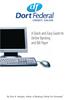 A Quick and Easy Guide to Online Banking and Bill Payer By Paul A. Murphy, Author of Banking Online For Dummies A Quick and Easy Guide to Online Banking and Bill Payer By Paul A. Murphy Author of Banking
A Quick and Easy Guide to Online Banking and Bill Payer By Paul A. Murphy, Author of Banking Online For Dummies A Quick and Easy Guide to Online Banking and Bill Payer By Paul A. Murphy Author of Banking
Privacy Policy Online Banking Terms & Conditions Legal Notices
 ACH Web Privacy Policy Online Banking Terms & Conditions Legal Notices Hancock Bank is a trade name used by Whitney Bank in Mississippi, Alabama and Florida 2014 Whitney Bank. Member FDIC. All loans and
ACH Web Privacy Policy Online Banking Terms & Conditions Legal Notices Hancock Bank is a trade name used by Whitney Bank in Mississippi, Alabama and Florida 2014 Whitney Bank. Member FDIC. All loans and
Online Bill Payment and Presentment Quick Start Guide. By Paul A. Murphy Author of Banking Online for Dummies
 Online Bill Payment and Presentment Quick Start Guide By Paul A. Murphy Author of Banking Online for Dummies What s Inside Why Bill Payment and Presentment?...3 How Safe Is It?...4 Logging In...5 Add Payees...6
Online Bill Payment and Presentment Quick Start Guide By Paul A. Murphy Author of Banking Online for Dummies What s Inside Why Bill Payment and Presentment?...3 How Safe Is It?...4 Logging In...5 Add Payees...6
Online Banking & Bill Pay. Quick Start Guide. Step-by-step instructions PLUS easy-to-read screen shots and helpful tips.
 Online Banking & Bill Pay Quick Start Guide Step-by-step instructions PLUS easy-to-read screen shots and helpful tips. Welcome -- Online System Security Welcome to Online Banking and Bill Pay! Whether
Online Banking & Bill Pay Quick Start Guide Step-by-step instructions PLUS easy-to-read screen shots and helpful tips. Welcome -- Online System Security Welcome to Online Banking and Bill Pay! Whether
CoreFirst Bank & Trust s Online Banking Retail User s Guide Version 3.0
 CoreFirst Bank & Trust s Online Banking Retail User s Guide Version 3.0 CoreFirst Bank & Trust User Guide 1 OVERVIEW General Navigation Information: Supports backward and forward browser navigation Print
CoreFirst Bank & Trust s Online Banking Retail User s Guide Version 3.0 CoreFirst Bank & Trust User Guide 1 OVERVIEW General Navigation Information: Supports backward and forward browser navigation Print
Business Online Banking & Bill Pay Guide to Getting Started
 Business Online Banking & Bill Pay Guide to Getting Started What s Inside Contents Security at Vectra Bank... 4 Getting Started Online... 5 Welcome to Vectra Bank Business Online Banking. Whether you re
Business Online Banking & Bill Pay Guide to Getting Started What s Inside Contents Security at Vectra Bank... 4 Getting Started Online... 5 Welcome to Vectra Bank Business Online Banking. Whether you re
Online account access
 User guide Online account access The best way to manage your accounts, pay bills and stay connected to your finances. osufederal.com 800-732-0173 A quick and easy guide to online account access Table of
User guide Online account access The best way to manage your accounts, pay bills and stay connected to your finances. osufederal.com 800-732-0173 A quick and easy guide to online account access Table of
Online Banking & Bill Pay. Quick Start G uide. Step-by-step, how-to instructions plus easy-to-read screen shots and help information
 Online Banking & Bill Pay Quick Start G uide Step-by-step, how-to instructions plus easy-to-read screen shots and help information Welcome -- Online System Security Welcome to Online Banking and Bill Pay!
Online Banking & Bill Pay Quick Start G uide Step-by-step, how-to instructions plus easy-to-read screen shots and help information Welcome -- Online System Security Welcome to Online Banking and Bill Pay!
Online Banking Guide. Online Banking Overview. e-guide. Online Banking Security Getting Started
 e-guide Whitney Bank provides a safe, fast and easy way to manage your finances on your terms. You can take care of all your banking needs from home, work or anywhere you have Internet access. Look at
e-guide Whitney Bank provides a safe, fast and easy way to manage your finances on your terms. You can take care of all your banking needs from home, work or anywhere you have Internet access. Look at
/ 1. Online Banking User Guide SouthStateBank.com / (800) 277-2175
 / 1 Online Banking User Guide SouthStateBank.com / (800) 277-2175 Welcome Thank you for using South State s Online Banking. Whether you are a first time user or an existing user, this guide will walk you
/ 1 Online Banking User Guide SouthStateBank.com / (800) 277-2175 Welcome Thank you for using South State s Online Banking. Whether you are a first time user or an existing user, this guide will walk you
Personal Online Banking & Bill Pay. Guide to Getting Started
 Personal Online Banking & Bill Pay Guide to Getting Started What s Inside Contents Security at Vectra Bank... 4 Getting Started Online... 5 Welcome to Vectra Bank Online Banking. Whether you re at home,
Personal Online Banking & Bill Pay Guide to Getting Started What s Inside Contents Security at Vectra Bank... 4 Getting Started Online... 5 Welcome to Vectra Bank Online Banking. Whether you re at home,
Online Banking User Guide
 Online Banking User Guide Page 1 of 14 Set Up and Access to Online Banking How do I set up Online Banking? To enroll in Online Banking, complete the following: 1. Go to https://www.cobnks.com. 2. Under
Online Banking User Guide Page 1 of 14 Set Up and Access to Online Banking How do I set up Online Banking? To enroll in Online Banking, complete the following: 1. Go to https://www.cobnks.com. 2. Under
Online Banking User Guide
 Online Banking User Guide If you need assistance, please call 315.477.2200 or 800.462.5000 M-F 7:30am - 6:00pm Sat 9:00am - 1:00pm empowerfcu.com 315.477.2200 800.462.5000 Table of Contents Online Banking
Online Banking User Guide If you need assistance, please call 315.477.2200 or 800.462.5000 M-F 7:30am - 6:00pm Sat 9:00am - 1:00pm empowerfcu.com 315.477.2200 800.462.5000 Table of Contents Online Banking
www.cathaybank.com Cathay Business Online Banking Quick Guide
 www.cathaybank.com Cathay Business Online Banking Quick Guide Effective 06/2016 Disclaimer: The information and materials in these pages, including text, graphics, links, or other items are provided as
www.cathaybank.com Cathay Business Online Banking Quick Guide Effective 06/2016 Disclaimer: The information and materials in these pages, including text, graphics, links, or other items are provided as
Apple Bank Online Banking Guide
 Apple Bank Online Banking Guide 24/7 Banking Financial Management Funds Transfer Bill Payment Convenient, Easy to Use Secure Table of Contents Online Banking Overview - Convenient, Easy, Secure 1 Registration
Apple Bank Online Banking Guide 24/7 Banking Financial Management Funds Transfer Bill Payment Convenient, Easy to Use Secure Table of Contents Online Banking Overview - Convenient, Easy, Secure 1 Registration
Guide to BMO Harris Online Banking SM
 L O G G I N G I N Guide to BMO Harris Online Banking SM T A B L E O F C O N T E N T S Security & Bill Payment...4 Getting Started...5 Forgotten Password & User ID...6 BMO HARRIS ONLINE BANKING OVERVIEW...7
L O G G I N G I N Guide to BMO Harris Online Banking SM T A B L E O F C O N T E N T S Security & Bill Payment...4 Getting Started...5 Forgotten Password & User ID...6 BMO HARRIS ONLINE BANKING OVERVIEW...7
Online Bill Payment and Presentment Quick Start Guide
 Online Bill Payment and Presentment Quick Start Guide By Paul A. Murphy, Author of Banking Online for Dummies What s Inside Why Bill Payment & Presentment?..............3 How Safe Is It?...............................3
Online Bill Payment and Presentment Quick Start Guide By Paul A. Murphy, Author of Banking Online for Dummies What s Inside Why Bill Payment & Presentment?..............3 How Safe Is It?...............................3
/ 1. Online Banking User Guide SouthStateBank.com / (800) 277-2175
 / 1 Online Banking User Guide SouthStateBank.com / (800) 277-2175 Welcome Thank you for using South State s Online Banking. Whether you are a first time user or an existing user, this guide will walk you
/ 1 Online Banking User Guide SouthStateBank.com / (800) 277-2175 Welcome Thank you for using South State s Online Banking. Whether you are a first time user or an existing user, this guide will walk you
Internet Banking. Getting Started Guide Australia
 Internet Banking Getting Started Guide Australia 2 Rabobank Internet Banking Welcome to Rabobank Internet Banking Access with peace of mind With Rabobank Internet Banking, you can control your money anywhere,
Internet Banking Getting Started Guide Australia 2 Rabobank Internet Banking Welcome to Rabobank Internet Banking Access with peace of mind With Rabobank Internet Banking, you can control your money anywhere,
Mane-Link Online Banking. First-Time User Logon
 Mane-Link Online Banking First-Time User Logon 1 ank.com Table of Contents Overview... 3 Mane-Link Online Banking... 4 First-Time User Logon... 4 Secure Access Code... 4 Online Banking Agreement... 5 Creating
Mane-Link Online Banking First-Time User Logon 1 ank.com Table of Contents Overview... 3 Mane-Link Online Banking... 4 First-Time User Logon... 4 Secure Access Code... 4 Online Banking Agreement... 5 Creating
Amplify. Online Banking User Guide. Your guide to online banking at your Credit Union.
 Amplify Online Banking User Guide Visit goamplify.com for an online tutorial and detailed Frequently Asked Questions (FAQ) page. Or call 512.836.5901 Your guide to online banking at your Credit Union.
Amplify Online Banking User Guide Visit goamplify.com for an online tutorial and detailed Frequently Asked Questions (FAQ) page. Or call 512.836.5901 Your guide to online banking at your Credit Union.
A Quick and Easy Guide to Online Banking. Bill Pay AND. by Paul A. Murphy, author of Banking Online For Dummies
 A Quick and Easy Guide to Online Banking AND Bill Pay by Paul A. Murphy, author of Banking Online For Dummies Welcome Whether you re at home, at work or on the road, Community Bank is here for you 4 hours
A Quick and Easy Guide to Online Banking AND Bill Pay by Paul A. Murphy, author of Banking Online For Dummies Welcome Whether you re at home, at work or on the road, Community Bank is here for you 4 hours
Business Bill Pay. Help Guide
 Business Bill Pay Help Guide TABLE OF CONTENTS PAYMENTS...3 1.1 Make Payments...3 1.2 Manage Payees...4 1.3 Manage Payments...5 1.4 Payment History...6 ADMIN TOOLS...7 4.1 Manage Users...7 4.2 Manage Bank
Business Bill Pay Help Guide TABLE OF CONTENTS PAYMENTS...3 1.1 Make Payments...3 1.2 Manage Payees...4 1.3 Manage Payments...5 1.4 Payment History...6 ADMIN TOOLS...7 4.1 Manage Users...7 4.2 Manage Bank
Q2EBANKING IS OUR ONLINE BANKING PROVIDER AND HAS PREPARED THIS Q2ONLINE USER GUIDE TO HELP YOU GET THE MOST OUT OF OUR ONLINE BANKING SERVICES.
 PERSONAL ONLINE BANKING USER GUIDE Q2EBANKING IS OUR ONLINE BANKING PROVIDER AND HAS PREPARED THIS Q2ONLINE USER GUIDE TO HELP YOU GET THE MOST OUT OF OUR ONLINE BANKING SERVICES. If you have any questions
PERSONAL ONLINE BANKING USER GUIDE Q2EBANKING IS OUR ONLINE BANKING PROVIDER AND HAS PREPARED THIS Q2ONLINE USER GUIDE TO HELP YOU GET THE MOST OUT OF OUR ONLINE BANKING SERVICES. If you have any questions
Welcome to Charter One Online
 Welcome to Charter One Online The online banking services of First National Bank, GreatBank and GreatBank Chicago will be changed over to Charter One Online as of Monday, April 30, 2007. As a result of
Welcome to Charter One Online The online banking services of First National Bank, GreatBank and GreatBank Chicago will be changed over to Charter One Online as of Monday, April 30, 2007. As a result of
Our FAQ s will help you find answers to many basic Online Banking questions. Choose a category below:
 Frequently Asked Questions Our FAQ s will help you find answers to many basic Online Banking questions. Choose a category below: Getting started and Enrollment OMB Connect Online Banking Features Transfer
Frequently Asked Questions Our FAQ s will help you find answers to many basic Online Banking questions. Choose a category below: Getting started and Enrollment OMB Connect Online Banking Features Transfer
Kitsap Bank Mobile Banking, Mobile Deposit and Text Banking FAQ s
 Mobile Banking Kitsap Bank Mobile Banking, Mobile Deposit and Text Banking FAQ s What is Mobile Banking? Mobile Banking is the ability to access Online Banking from your mobile device which includes any
Mobile Banking Kitsap Bank Mobile Banking, Mobile Deposit and Text Banking FAQ s What is Mobile Banking? Mobile Banking is the ability to access Online Banking from your mobile device which includes any
PaymentNet Federal Card Solutions Cardholder FAQs
 PaymentNet Federal Card Solutions It s easy to find the answers to your questions about PaymentNet! June 2014 Frequently Asked Questions First Time Login How do I obtain my login information?... 2 How
PaymentNet Federal Card Solutions It s easy to find the answers to your questions about PaymentNet! June 2014 Frequently Asked Questions First Time Login How do I obtain my login information?... 2 How
Enhanced Security for Online Banking
 Enhanced Security for Online Banking MidSouth Bank is focused on protecting your personal and account information at all times. As instances of internet fraud increase, it is no longer sufficient to use
Enhanced Security for Online Banking MidSouth Bank is focused on protecting your personal and account information at all times. As instances of internet fraud increase, it is no longer sufficient to use
Global Banking and Bill Pay
 Global Banking and Bill Pay Quick Start User Guide 468 Industrial Way West Eatontown, NJ 07724 www.fafcu.com 2 Logging in Logging in to Global Banking is as easy as one, two, three. Just launch your web
Global Banking and Bill Pay Quick Start User Guide 468 Industrial Way West Eatontown, NJ 07724 www.fafcu.com 2 Logging in Logging in to Global Banking is as easy as one, two, three. Just launch your web
SHOWING YOU THE WAY TO ONLINE BANKING AT CENTRAL BANK
 SHOWING YOU THE WAY TO ONLINE BANKING AT CENTRAL BANK INTERNET BANKING QUICK START GUIDE: Overview Welcome to CentralNET, the online banking services of Central Bank. Our family of Central Bancshares,
SHOWING YOU THE WAY TO ONLINE BANKING AT CENTRAL BANK INTERNET BANKING QUICK START GUIDE: Overview Welcome to CentralNET, the online banking services of Central Bank. Our family of Central Bancshares,
Online Banking Features
 Online Banking Features Additional information on Online Banking, Mobile Banking, Money Desktop, and Remote Check Deposit can be found at TampaBayFederal.com Accounts Summary The Accounts tab will show
Online Banking Features Additional information on Online Banking, Mobile Banking, Money Desktop, and Remote Check Deposit can be found at TampaBayFederal.com Accounts Summary The Accounts tab will show
Online Banking Frequently Asked Questions
 HOME BANKING Q. What is Freedom's Home Banking? A. Freedom s Home Banking allows you to bank anywhere, at any time, electronically. Our system allows you to securely access your accounts by way of any
HOME BANKING Q. What is Freedom's Home Banking? A. Freedom s Home Banking allows you to bank anywhere, at any time, electronically. Our system allows you to securely access your accounts by way of any
Basic ebusiness Banking User Guide
 Basic ebusiness Banking User Guide 1 Welcome: Welcome to Chemical Bank s ebusiness Banking system. With ebusiness Banking, you can access your accounts 24-hours a day, seven days a week; anywhere an Internet
Basic ebusiness Banking User Guide 1 Welcome: Welcome to Chemical Bank s ebusiness Banking system. With ebusiness Banking, you can access your accounts 24-hours a day, seven days a week; anywhere an Internet
Online Banking & Bill Pay. Quick Start Guide. Step-by-step instructions PLUS easy-to-read screen shots and helpful tips.
 Online Banking & Bill Pay Quick Start Guide Step-by-step instructions PLUS easy-to-read screen shots and helpful tips. Welcome Online System Security Welcome to Online Banking and Bill Pay! Whether you
Online Banking & Bill Pay Quick Start Guide Step-by-step instructions PLUS easy-to-read screen shots and helpful tips. Welcome Online System Security Welcome to Online Banking and Bill Pay! Whether you
Frequently Asked Questions
 Frequently Asked Questions We ve compiled a short list of frequently asked questions that will help the transition to new Homebanking easier for members. This list highlights some of the most common questions,
Frequently Asked Questions We ve compiled a short list of frequently asked questions that will help the transition to new Homebanking easier for members. This list highlights some of the most common questions,
A QUICK AND EASY GUIDE TO CITY NATIONAL BUSINESS ONLINE
 A QUICK AND EASY GUIDE TO CITY NATIONAL BUSINESS ONLINE WELCOME Welcome to City National Business Online, available to you 24 hours a day, seven days a week. This guide will help you navigate the Business
A QUICK AND EASY GUIDE TO CITY NATIONAL BUSINESS ONLINE WELCOME Welcome to City National Business Online, available to you 24 hours a day, seven days a week. This guide will help you navigate the Business
Online Banking. Customer Information
 Online Banking Customer Information PRIVACY & SECURITY FOR YOUR NETTELLER ACCOUNT Protect Your NetTeller Online Banking Account Information While Farmers Bank & Trust works to protect your banking privacy,
Online Banking Customer Information PRIVACY & SECURITY FOR YOUR NETTELLER ACCOUNT Protect Your NetTeller Online Banking Account Information While Farmers Bank & Trust works to protect your banking privacy,
Internet Banking Basics. Online Banking Basics. Welcome
 Online Banking Basics Welcome Internet Banking Basics Welcome to online banking, Please take a moment to acquaint yourself with this online help system. General topics are presented below as jump links
Online Banking Basics Welcome Internet Banking Basics Welcome to online banking, Please take a moment to acquaint yourself with this online help system. General topics are presented below as jump links
Online banking user guide
 Welcome Peoples Federal Savings Bank customers Online banking user guide IMPORTANT INFORMATION about your online banking account. Important information Your online banking accounts with Peoples Federal
Welcome Peoples Federal Savings Bank customers Online banking user guide IMPORTANT INFORMATION about your online banking account. Important information Your online banking accounts with Peoples Federal
Online Bill Payment & Presentment User Guide
 Table of Contents Alerts and Notifications... 4 Add an email Notification...4 Cancel an email Notification...5 Automatic Payments... 6 Add a Standard Automatic Payment Rule...6 Add an Automatic Payment
Table of Contents Alerts and Notifications... 4 Add an email Notification...4 Cancel an email Notification...5 Automatic Payments... 6 Add a Standard Automatic Payment Rule...6 Add an Automatic Payment
First Financial Bank Online Banking User Guide
 First Financial Bank Online Banking User Guide Table of Contents INTRODUCTION...5 ACCESSING ONLINE BANKING...5 Enrolling in Online Banking...5 Logging In... 11 GETTING AROUND... 13 Home Page... 13 Home
First Financial Bank Online Banking User Guide Table of Contents INTRODUCTION...5 ACCESSING ONLINE BANKING...5 Enrolling in Online Banking...5 Logging In... 11 GETTING AROUND... 13 Home Page... 13 Home
Personal Internet Online Banking Frequently Asked Questions
 Personal Internet Online Banking Frequently Asked Questions What is First National Bank s Internet Online Banking? With First National Bank s Online Banking, you can conduct through your personal computer
Personal Internet Online Banking Frequently Asked Questions What is First National Bank s Internet Online Banking? With First National Bank s Online Banking, you can conduct through your personal computer
Banking at the speed of your life. Online. Mobile. Superior. Safe.
 Banking at the speed of your life. Online. Mobile. Superior. Safe. PARKSTERLING Answers You Can Bank On. At Park Sterling Bank, we know that there are times when our answer can help expand a child s future,
Banking at the speed of your life. Online. Mobile. Superior. Safe. PARKSTERLING Answers You Can Bank On. At Park Sterling Bank, we know that there are times when our answer can help expand a child s future,
Our website Internet Banking
 Our website Internet Banking A safe and efficient way of accessing your People s Choice Credit Union accounts, paying bills and transferring money. 1 Contents 1. Security, system requirements and cookies...3
Our website Internet Banking A safe and efficient way of accessing your People s Choice Credit Union accounts, paying bills and transferring money. 1 Contents 1. Security, system requirements and cookies...3
Welcome. GTE Online Banking
 Logging into GTE Online Banking Visit gtefinancial.org Click LOGIN Online Banking Select the Enroll in Online Banking link Follow instructions to create a username, password, and set up MyKey Make payments
Logging into GTE Online Banking Visit gtefinancial.org Click LOGIN Online Banking Select the Enroll in Online Banking link Follow instructions to create a username, password, and set up MyKey Make payments
Layton State Bank Internet Banking Agreement and Disclosure
 Layton State Bank Internet Banking Agreement and Disclosure 1. Coverage. This Agreement applies to your use of our Internet Banking Service, Community Connection and Corporate Connection, which permits
Layton State Bank Internet Banking Agreement and Disclosure 1. Coverage. This Agreement applies to your use of our Internet Banking Service, Community Connection and Corporate Connection, which permits
BCSD WebMail Documentation
 BCSD WebMail Documentation Outlook Web Access is available to all BCSD account holders! Outlook Web Access provides Webbased access to your e-mail, your calendar, your contacts, and the global address
BCSD WebMail Documentation Outlook Web Access is available to all BCSD account holders! Outlook Web Access provides Webbased access to your e-mail, your calendar, your contacts, and the global address
Best Practices Guide to Electronic Banking
 Best Practices Guide to Electronic Banking City Bank & Trust Company offers a variety of services to our customers. As these services have evolved over time, a much higher percentage of customers have
Best Practices Guide to Electronic Banking City Bank & Trust Company offers a variety of services to our customers. As these services have evolved over time, a much higher percentage of customers have
Contents. 4 Welcome to ATBOnline Business. 5 How to Use This Guide
 Contents 4 Welcome to ATBOnline Business 5 How to Use This Guide 6 Roles and Entitlements in ATBOnline Business 6 Administrator Role 6 User Roles 6 Transaction Limits 7 User Procedures 7 Accessing ATBOnline
Contents 4 Welcome to ATBOnline Business 5 How to Use This Guide 6 Roles and Entitlements in ATBOnline Business 6 Administrator Role 6 User Roles 6 Transaction Limits 7 User Procedures 7 Accessing ATBOnline
Our website Internet Banking
 Our website Internet Banking A safe and efficient way of accessing your People s Choice Credit Union accounts, paying bills and transferring money. 1 Contents 1. Security, system requirements and cookies...3
Our website Internet Banking A safe and efficient way of accessing your People s Choice Credit Union accounts, paying bills and transferring money. 1 Contents 1. Security, system requirements and cookies...3
peoplesbancorp.com 800.374.6123 Option 6 Business Online Banking User Guide
 peoplesbancorp.com 800.374.6123 Option 6 Business Online Banking User Guide BUSINESS ONLINE BANKING USER GUIDEQuickBooks Windows 2009-2011 OVERVIEW The information in this User Guide will concentrate on
peoplesbancorp.com 800.374.6123 Option 6 Business Online Banking User Guide BUSINESS ONLINE BANKING USER GUIDEQuickBooks Windows 2009-2011 OVERVIEW The information in this User Guide will concentrate on
Secure Email Client Guide
 PRESIDIO BANK 33 Secure Email Client Guide THE BUSINESS BANK THAT WORKS 8/2013 Table of Contents Introduction.....3 Our Responsibility to Protect Confidential Information....4 Registering and Accessing
PRESIDIO BANK 33 Secure Email Client Guide THE BUSINESS BANK THAT WORKS 8/2013 Table of Contents Introduction.....3 Our Responsibility to Protect Confidential Information....4 Registering and Accessing
First Financial Bank Online Banking Quick Reference. February, 2013
 February, 2013 PURPOSE... 2 SUPPORT... 2 ACCESSING ONLINE BANKING... 2 Getting to the Online Banking Site... 2 Requesting Enrollment in Online Banking... 2 Logging in for the First Time... 2 Registering
February, 2013 PURPOSE... 2 SUPPORT... 2 ACCESSING ONLINE BANKING... 2 Getting to the Online Banking Site... 2 Requesting Enrollment in Online Banking... 2 Logging in for the First Time... 2 Registering
Business Bill Payment User Guide
 Business Bill Payment User Guide Overview Thank you for enrolling for TSB Monarch Business Bill Pay services. You can use Business Bill Payment to help you better manage the payment of all your bills.
Business Bill Payment User Guide Overview Thank you for enrolling for TSB Monarch Business Bill Pay services. You can use Business Bill Payment to help you better manage the payment of all your bills.
TRUST Online u s e r g u i d e v e r s i o n 8. 4 O c t o b e r 2 0 1 3
 TRUSTOnline u s e r g u i d e version 8.4 October 2013 TABLE of CONTENTS Access Trust Online... 1 Login to Trust Online... 1 Enhanced Authentication Login... 3 Select an Account... 5 Locate an Account...
TRUSTOnline u s e r g u i d e version 8.4 October 2013 TABLE of CONTENTS Access Trust Online... 1 Login to Trust Online... 1 Enhanced Authentication Login... 3 Select an Account... 5 Locate an Account...
Contents. Park Sterling Bank 2
 Contents View Accounts... 4 Account Summary... 4 Details and Transactions... 5 Download Transactions... 6 Download Types... 7 Transfer Funds... 8 Making a Loan Payment... 9 Pending Transfers and History...
Contents View Accounts... 4 Account Summary... 4 Details and Transactions... 5 Download Transactions... 6 Download Types... 7 Transfer Funds... 8 Making a Loan Payment... 9 Pending Transfers and History...
NBT BANK MOBILE BANKING. How To Guide
 Table of Contents personal and business banking customers How to Enroll...3 Accessing and Using NBT Bank Mobile Banking...5 Welcome to the NBT Bank Mobile Banking Application...7 Using Mobile Deposit...8
Table of Contents personal and business banking customers How to Enroll...3 Accessing and Using NBT Bank Mobile Banking...5 Welcome to the NBT Bank Mobile Banking Application...7 Using Mobile Deposit...8
Sabal Trust Company. WebLink User Guide
 If you are having any difficulty or need any help with these changes or the new configuration, please call your Relationship Manager Sabal Trust Company WebLink User Guide Table of Contents WELCOME TO
If you are having any difficulty or need any help with these changes or the new configuration, please call your Relationship Manager Sabal Trust Company WebLink User Guide Table of Contents WELCOME TO
First Security Bank. Retail User Guide. First Security Bank - Retail User Guide
 First Security Bank Retail User Guide Rev: 09/23/2015 UUX Support Overview About the Unified User Experience (UUX) Hardware and software requirements Exploring the Accounts page Accounts The Menu The Sidebar
First Security Bank Retail User Guide Rev: 09/23/2015 UUX Support Overview About the Unified User Experience (UUX) Hardware and software requirements Exploring the Accounts page Accounts The Menu The Sidebar
How do I contact someone if my question is not answered in this FAQ?
 Help Where may I find the answers to my Internet Banking questions? How do I contact someone if my question is not answered in this FAQ? Enrolling How do I enroll in Internet Banking? Logging In How do
Help Where may I find the answers to my Internet Banking questions? How do I contact someone if my question is not answered in this FAQ? Enrolling How do I enroll in Internet Banking? Logging In How do
MOBILE PHONE BANKING MADE EASY.
 MOBILE PHONE BANKING MADE EASY. Extraco Banks Mobile Phone Banking Guide Disclaimer Concepts, strategies and procedures outlined in this guide can and do change and may not be applicable to all readers.
MOBILE PHONE BANKING MADE EASY. Extraco Banks Mobile Phone Banking Guide Disclaimer Concepts, strategies and procedures outlined in this guide can and do change and may not be applicable to all readers.
Online Banking User Guide
 TABLE OF CONTENTS TABLE OF CONTENTS... 1 INTRODUCTION... 4 QUICK REFERENCE... 4 LOG ON... 4 SECURITY PROFILE... 4 ENTITLEMENTS... 4 LOG ON... 5 ENTER YOUR USERNAME... 5 REVIEW SECURE IMAGE AND PHRASE,
TABLE OF CONTENTS TABLE OF CONTENTS... 1 INTRODUCTION... 4 QUICK REFERENCE... 4 LOG ON... 4 SECURITY PROFILE... 4 ENTITLEMENTS... 4 LOG ON... 5 ENTER YOUR USERNAME... 5 REVIEW SECURE IMAGE AND PHRASE,
Personal Internet Banking FAQs
 Enrollment How do I enroll for Consumer Internet Banking and are there any fees? - This service is free to all of our consumer customers. (Please note, internet service provider fees may apply.) Simply
Enrollment How do I enroll for Consumer Internet Banking and are there any fees? - This service is free to all of our consumer customers. (Please note, internet service provider fees may apply.) Simply
Welcome to Mobile Banking. Sunflower Bank Mobile Banking Personal User Guide
 Welcome to Mobile Banking Sunflower Bank Mobile Banking Personal User Guide Mobile Banking User Enrollment Sunflower Bank s Mobile Banking provides fast and secure access to your personal accounts so you
Welcome to Mobile Banking Sunflower Bank Mobile Banking Personal User Guide Mobile Banking User Enrollment Sunflower Bank s Mobile Banking provides fast and secure access to your personal accounts so you
South Side Bank s Bill Pay User Guide
 South Side Bank s Bill Pay User Guide Welcome to South Side Bank s Bill Pay Service. The monthly cost for South Side Bank s Bill Pay Service is $6.95. This fee, however, is waived as long as at least one
South Side Bank s Bill Pay User Guide Welcome to South Side Bank s Bill Pay Service. The monthly cost for South Side Bank s Bill Pay Service is $6.95. This fee, however, is waived as long as at least one
1. "Bill Payment" means our service that allows you to pay or transfer funds to designated Payee(s) in connection with our Home Banking Service.
 I. HOME BANKING AND BILL PAYMENT SERVICES. This Home Banking Agreement ( Agreement ) is between Arizona Federal Credit Union (hereinafter we, us, our or Credit Union ), and each member who has enrolled
I. HOME BANKING AND BILL PAYMENT SERVICES. This Home Banking Agreement ( Agreement ) is between Arizona Federal Credit Union (hereinafter we, us, our or Credit Union ), and each member who has enrolled
Business Manager Company Administrator s Guide Peoples Bank Customer Support 800.584.8859
 Peoples Bank Business Manager Company Administrator s Guide Peoples Bank Customer Support 800.584.8859 Revised 08/2012 Table of Contents About Business Manager... 4 Overview... 4 Access Business Manager...
Peoples Bank Business Manager Company Administrator s Guide Peoples Bank Customer Support 800.584.8859 Revised 08/2012 Table of Contents About Business Manager... 4 Overview... 4 Access Business Manager...
Mobile Banking Frequently Asked Questions
 Mobile Banking Frequently Asked Questions What types of Mobile Banking does Midwest BankCentre offer? We offer three types of Mobile Banking: Mobile Apps allows you to easily connect to Midwest BankCentre
Mobile Banking Frequently Asked Questions What types of Mobile Banking does Midwest BankCentre offer? We offer three types of Mobile Banking: Mobile Apps allows you to easily connect to Midwest BankCentre
From Your Online Banking Team. Your Guide to Faster, Easier, Better Online Banking
 From Your Online Banking Team Your Guide to Faster, Easier, Better Online Banking Welcome At Hingham Savings, your Online Banking Team is taking action to provide you with a fast, flexible and secure online
From Your Online Banking Team Your Guide to Faster, Easier, Better Online Banking Welcome At Hingham Savings, your Online Banking Team is taking action to provide you with a fast, flexible and secure online
Formerly: The On-Line Calendar-Keeper
 Formerly: TM The On-Line Calendar-Keeper What is Minute Menu Kids? It s software designed for in-home family child care. It s used by about 45,000 family child care providers in the US. Also called C-K
Formerly: TM The On-Line Calendar-Keeper What is Minute Menu Kids? It s software designed for in-home family child care. It s used by about 45,000 family child care providers in the US. Also called C-K
1. Any email requesting personal information, or asking you to verify an account, is usually a scam... even if it looks authentic.
 Your identity is one of the most valuable things you own. It s important to keep your identity from being stolen by someone who can potentially harm your good name and financial well-being. Identity theft
Your identity is one of the most valuable things you own. It s important to keep your identity from being stolen by someone who can potentially harm your good name and financial well-being. Identity theft
TCF Online Bill Pay Quick Start and Reference Guide
 TCF Online Bill Pay Quick Start and Reference Guide Table of Contents Quick Start The TCF Online Bill Pay... 4 Add a Payment Category... 7 Add a Memo... 8 Add a Note... 9 Help/FAQ... 10 Cancel a Payment...
TCF Online Bill Pay Quick Start and Reference Guide Table of Contents Quick Start The TCF Online Bill Pay... 4 Add a Payment Category... 7 Add a Memo... 8 Add a Note... 9 Help/FAQ... 10 Cancel a Payment...
Online Giving User Guide for Church Members
 User Guide for Church Members Pub 111, February 2011 2009-2011 ParishSOFT LLC, all rights reserved. ParishSOFT grants licensed users the right to unlimited duplication of this publication for internal
User Guide for Church Members Pub 111, February 2011 2009-2011 ParishSOFT LLC, all rights reserved. ParishSOFT grants licensed users the right to unlimited duplication of this publication for internal
MOBILE BANKING USER GUIDE
 MOBILE BANKING USER GUIDE CentricBank.com DrCentricBank.com 717.657.7727 Centric Bank does not currently charge a fee for Mobile Banking. However, your mobile phone provider may charge data usage fees
MOBILE BANKING USER GUIDE CentricBank.com DrCentricBank.com 717.657.7727 Centric Bank does not currently charge a fee for Mobile Banking. However, your mobile phone provider may charge data usage fees
Redstone Federal Credit Union Answers to Frequently Asked Questions Online Banking
 Redstone Federal Credit Union Answers to Frequently Asked Questions Online Banking Getting Started How do I sign-up for online banking? Visit our website homepage (www.redfcu.org) and click the Sign up
Redstone Federal Credit Union Answers to Frequently Asked Questions Online Banking Getting Started How do I sign-up for online banking? Visit our website homepage (www.redfcu.org) and click the Sign up
2010 Outlook Web App Client Overview
 2010 Outlook Web App Client Overview The upgrade to Microsoft Exchange 2010 includes an updated web-based e-mail client, OWA. OWA stands for Outlook Web App and gives you access to your district e-mail
2010 Outlook Web App Client Overview The upgrade to Microsoft Exchange 2010 includes an updated web-based e-mail client, OWA. OWA stands for Outlook Web App and gives you access to your district e-mail
