TCF Online Bill Pay Quick Start and Reference Guide
|
|
|
- Jack Blankenship
- 7 years ago
- Views:
Transcription
1 TCF Online Bill Pay Quick Start and Reference Guide
2 Table of Contents Quick Start The TCF Online Bill Pay... 4 Add a Payment Category... 7 Add a Memo... 8 Add a Note... 9 Help/FAQ Cancel a Payment Cancel an Automatic Payment Cancel an e-bill Change Alert Preferences Change Information for a Payee Change a Payment Category Change Payment Information Change Payment Options Create a Report Delete a Payee Delete a Payment Category File a Bill Pay an Existing Business Pay Someone Print a Report Search My Payment Records Set Up an Automatic Payment
3 Set Up an e-bill View a Report View e-bill Detail View Payee Detail
4 Quick Start The TCF Online Bill Pay TCF Online Bill Pay just got better! It s now easier than ever to pay your bills quickly, whether you need to pay one bill or many. You can now: Pay multiple bills at once See all of your important information from the main payment screen including your scheduled payments, recent payments and due dates Setup payment reminders Setup, receive, and view your electronic bills (e-bills) right when they arrive Schedule all your payments in advance based on when they are due Important Change! In the former bill payment system, you selected a Deliver By date when paying bills. Now, you ll select a Due Date. This is the date you want your payee to receive your payment.. When making your payments, just select the appropriate Due Date, and the calendar will automatically display available Due Dates for that payee. The earliest available Due Date for payees may vary based on delivery method and payee processing times. Continue Quick Start below to setup payees and make payments. 4
5 To get started, log in to your online banking account and click on the Bill Payment tab. To add a payee: 1. Click the Add Payee link. 2. From the Add a Person or Business to Pay window, either select your preferred payee from the list of the most common payees, or enter your payee name in the field provided, and click the Add button. You can add almost any company you need for bill paying purposes. 3. Provide the requested payee information in the Payee Setup window. If TCF already has a relationship with a payee, all we need is your account number. Otherwise, we may need the address of the Payee listed on your bill so we know where to send your payment. Click the Save Changes button. 4. Review the Confirmation window. You may now go directly to making a payment by clicking the Make Payment button, or you can add another payee by clicking the Add Another Payee button. Continue Quick Start below to make payments now. 5
6 To make one or many payments to payees you already have setup: 5. If you want to make payments to multiple payees, click on the Multi Pay tab. If you want to make a payment to only one payee, click the Single Pay tab. 6. Enter the payment details, including the amount and due date for your payee or payees. The due date calendar will display all respective available due dates. The earliest available due date may vary by payee based on delivery method and payee processing times. 7. After you have entered the necessary payment information for all of the payees you want to pay, click the Confirm All Payments button (or Make Payment button if you are Single Pay view). 8. Preview the payments you will make in the Preview Payments window. Verify your payees, amounts, selected due date, and the account you re using to fund the payments. If you need to make a change, press the Cancel button to return to the Pay Bills screen. If all of your payment details are correct, click the Confirm Payments button. 9. Review your payments, including the Confirmation #, in the Payment Confirmation window. You may print your confirmation by clicking the printer button, or you can click the Close button to return to the main Pay Bills screen. 6
7 Add a Payment Category Multi Pay and Single Pay Now, you can access the Add/Modify Category feature by selecting Modify payee from the payee options menu. Instead of redirecting you to a new page, a Modify Payee Details window appears. From the Category drop-down menu in the Personalize this bill section, select the Add/Modify Category option. A new Add/Modify Categories window appears. Enter your desired name into the Category Name field and click Add. The categories list will update with your new addition. You can continue to add more categories on this page if you want to. 7
8 Add a Memo In the Multi Pay tab The process for adding a memo is the same in the new Bill Pay. The Memo link is located beneath your amount entry box list in the Pay Bills section for payments that will be sent by check. Similarly, a window will appear. Now, when you complete your memo, click the X or Save/Close button to save. In the Single Pay tab In the Single Pay view, simply select the payee you would like to add a memo for from the list of payees. When you do this, the fields in the Pay Bills section are filled in. The memo box is located on the bottom left. Input the text of your memo into this box and click the Pay this bill link to send your memo with your payment. 8
9 Add a Note In the Multi Pay tab The process for adding a note is the same as adding a Memo. The Note link is located beneath your amount entry box list in the Pay Bills section. Similarly, a window will appear. Now, when you complete your note, click the X or Save/Close button to save. In the Single Pay tab In the Single Pay view, simply select the payee you would like to add a note for from the list of payees. When you do this, the fields in the Pay Bills section are filled in. The Add a Note link is underneath the Memo field. 9
10 Help/FAQ The new version of Bill Pay has a convenient Helpful Resources section with various useful tabs. To access specific Help content, select the Help link. The Customer Support window will open, with a new search bar, Top Questions Asked, and access to other topics. 10
11 Cancel a Payment To cancel a Payment, begin in the View Your Payments section. Click on the payment you would like to cancel. A Payment Details window appears. Click Cancel payment. The Payment Canceled window appears to confirm that your payment has been canceled. 11
12 Cancel an Automatic Payment To cancel auto-pay, select Modify auto-pay from the payee options menu. An Auto-Pay Options window appears. Select the Turn Off Auto-pay option and click Save auto-pay options. An Auto-pay Cancel Confirmation window appears to confirm your cancellation of automatic payments for this bill. 12
13 Cancel an e-bill To cancel an e-bill, select Cancel e-bill from the payee options menu. A Cancel E-bill window appears. Just click Yes. The e-bill is canceled. At this point you re given the opportunity to set up a reminder for this e-bill. 13
14 Change Alert Preferences To change your Alert Preferences, click the Alert Preferences link in the Helpful Resources section. An Alert Preferences window appears. Make your changes and click Save Changes to complete. 14
15 Change Information for a Payee Select Modify payee from the payee options menu to change information. The Modify Payee window appears. Make the changes and click Continue. A confirmation page will appear. 15
16 Change a Payment Category Access the Add/Modify category feature by selecting Modify payee from the payee options menu as described previously. A Modify Payee Details window will appear. From the Category drop-down menu in the Personalize this bill section, select the Add/Modify Category option. A new Add/Modify Categories window appears. Enter the preferred name into the Modify Categories column and click Save Changes. The categories list will update with your new addition. You can continue to add more categories on this page if you desire. 16
17 Change Payment Information Begin in the View Your Payments section. Click on the payment you would like to cancel. A Payment Details window appears. Click Modify payment. The Modify Payment Details window appears. Enter your changes and click Modify. 17
18 Change Payment Options Select Modify auto-pay from the payee options menu to change payment options. An Auto-Pay Options window appears. Either select Turn off auto-pay or enter your new information. Then, click Save auto-pay options button. 18
19 Create a Report To create a Report, go to the Helpful Resources section and click the Reports link. A Reports window appears. Click Create. A Create Reports window appears. Enter the required information and click Save Changes. The new report opens in a new window. 19
20 Delete a Payee Select Delete payee from the payee options menu to delete a payee. The Delete Payee window appears. Click Continue. 20
21 Delete a Payment Category To delete a payment category, select the Add/Modify Category feature and select Modify payee from the payee options menu described previously. A Modify Payee Details window will appear. Select the Add/Modify Category option from the Category drop-down menu in the Personalize this bill section. A new Add/Modify Categories window will appear. Click Delete for the appropriate category. A Delete Category window appears. Click Yes. The Add/Modify Categories window is updated. 21
22 File a Bill Select Don t pay and file bill from the payee options menu to file a bill. A pop-up window appears. Click the Yes, file e-bill to complete. The bill is removed from the list of people and businesses you pay. Note: When you file a bill, you are responsible for any necessary notification or changes with the payee. 22
23 Pay an Existing Business In the Multi Pay tab You determine who you want to pay in the Pay Bills section. Click in the $ Amount box for the selected payee(s). A drop-down menu containing the last payment appears. Select the amount or enter a new amount. Select or enter a due date and click Confirm all payments. Note: If an e-bill exists, the minimum due amount and the total due amount also appear in the Amount drop-down menu. Note: The date defaults to the earliest day the payment will arrive. A Payment Preview page appears. Review the details and click Confirm Payment. A confirmation window appears. In the Single Pay tab If you prefer to make a payment to only one payee, click the payee from the list. The fields in the Pay Bills section auto-fill. Enter the necessary details and click Make Payment. A Payment Preview window appears. Review the details and click Confirm Payment. A confirmation window appears. 23
24 Pay Someone Multi Pay and Single Pay Click the Add Payee link in the Pay Bills section. Note: In the Single Pay view, you can also add a payee by entering the name of the person or business in the Pay To field. If TCF already has a relationship with the payee, you will only need to provide your account number. Otherwise, fill out the necessary fields for your new payee. Once the payee has been successfully added, a confirmation window appears. 24
25 Print a Report Multi Pay and Single Pay To print a report, simply click the Reports link in the Helpful resources section. A Reports window appears. Select the report that you would like to print. You can click the printer image located on the top-right of this window. Or, you can navigate to the File menu in your browser window and click Print from there. 25
26 Search My Payment Records You can easily research your payment history. Go to the View Your Payments section on the Bill Pay page. Click the View drop menu and select options for 30, 60, 90 days or 6 or 12 months. You can search the payee s name. The fields that come up will populate with your payment records. To view specific details about a particular payment, click on the corresponding payment and a Payment Details window will appear. You can also print the confirmation from the Payment Details window by pressing the Printer button in the upper-right corner. 26
27 Set Up an Automatic Payment Select Set up auto-pay from the payee options menu to file a bill. An Auto-Pay Options window appears. Select the type and of auto-pay you want to set up. Then, enter your required information and click Save auto-pay options button. A confirmation window appears. 27
28 Set Up an e-bill To set up an e-bill with one of your payees, click the View bill here link. An E-Bill Setup window appears. Provide the necessary information on the payee you want to receive online bills from and click Save Changes. A Confirmation window will appear detailing the change. 28
29 View a Report To view a report, Go to the Helpful Resources section and click the Reports link. A Reports window appears. Select the report that you would like to view from the drop-down menu on the right hand side of the window and click it. 29
30 View e-bill Detail Multi Pay and Single Pay To view bill details select View past e-bills from the payee options menu. You can pay or file a bill from the Bill Detail page by clicking the corresponding link. 30
31 View Payee Detail Modify payee, in the Payee Options menu, lets you view or change information for a payee. The Modify Payee Details window appears. Change information for the payee and click Save Changes TCF National Bank. Member FDIC. tcfbank.com 31
BILL PAY. Frequently Asked Questions
 BILL PAY Frequently Asked Questions Q: What is Bill Pay? A: Bill Pay is a third-party vendor that allows you to pay all your bills from one website. Bill Pay is part of your Online Branch and is connected
BILL PAY Frequently Asked Questions Q: What is Bill Pay? A: Bill Pay is a third-party vendor that allows you to pay all your bills from one website. Bill Pay is part of your Online Branch and is connected
Online Bill Payment & Presentment User Guide
 Table of Contents Alerts and Notifications... 4 Add an email Notification...4 Cancel an email Notification...5 Automatic Payments... 6 Add a Standard Automatic Payment Rule...6 Add an Automatic Payment
Table of Contents Alerts and Notifications... 4 Add an email Notification...4 Cancel an email Notification...5 Automatic Payments... 6 Add a Standard Automatic Payment Rule...6 Add an Automatic Payment
Online Banking User Guide
 Online Banking User Guide Page 1 of 14 Set Up and Access to Online Banking How do I set up Online Banking? To enroll in Online Banking, complete the following: 1. Go to https://www.cobnks.com. 2. Under
Online Banking User Guide Page 1 of 14 Set Up and Access to Online Banking How do I set up Online Banking? To enroll in Online Banking, complete the following: 1. Go to https://www.cobnks.com. 2. Under
Your Setup Guide to Consumer Internet Banking What s Inside:
 Your Setup Guide to Consumer Internet Banking What s Inside: Enroll in Internet Banking Advanced Authentication Logging In estatements ENROLL IN INTERNET BANKING TODAY! Go to www.renasantbank.com to see
Your Setup Guide to Consumer Internet Banking What s Inside: Enroll in Internet Banking Advanced Authentication Logging In estatements ENROLL IN INTERNET BANKING TODAY! Go to www.renasantbank.com to see
ONLINE BANKING OWNER S MANUAL
 ONLINE BANKING OWNER S MANUAL Member FDIC Note: To ensure the best experience with online banking, please update your operating system and web browser to the most current versions. welcome to Peoples Online
ONLINE BANKING OWNER S MANUAL Member FDIC Note: To ensure the best experience with online banking, please update your operating system and web browser to the most current versions. welcome to Peoples Online
How to Make Register and Make Online Bookings
 Contents: How to Make Register and Make Online Bookings Online Booking Website Registration Home Page Quick Links Manage Bookings Memberships Unpaid Sales Online Booking Website To book online you will
Contents: How to Make Register and Make Online Bookings Online Booking Website Registration Home Page Quick Links Manage Bookings Memberships Unpaid Sales Online Booking Website To book online you will
How much of a difference should I expect? The bill pay screen and menu will have an enhanced appearance; however the functionality will be the same!
 Frequently Asked Questions What is happening to the current Bill Pay system? We are upgrading the current system in an effort to provide you with a richer online experience. The updated Bill Pay will feature
Frequently Asked Questions What is happening to the current Bill Pay system? We are upgrading the current system in an effort to provide you with a richer online experience. The updated Bill Pay will feature
Bill Pay Terms and Features IMPORTANT
 Bill Pay online is a way to schedule and send payments via First Republic Corporate Online. How it works Schedule one-time or recurring payments, set payment frequency, build payee lists, setup Bill Pay
Bill Pay online is a way to schedule and send payments via First Republic Corporate Online. How it works Schedule one-time or recurring payments, set payment frequency, build payee lists, setup Bill Pay
Your Setup Guide to Consumer Online Banking What s Inside:
 Your Setup Guide to Consumer Online Banking What s Inside: Enroll in Online Banking Advanced Authentication Logging In estatements ENROLL IN Online BANKING TODAY! Go to www.renasantbank.com to see how
Your Setup Guide to Consumer Online Banking What s Inside: Enroll in Online Banking Advanced Authentication Logging In estatements ENROLL IN Online BANKING TODAY! Go to www.renasantbank.com to see how
First Financial Bank Online Banking Bill Pay User Guide
 First Financial Bank Online Banking Bill Pay User Guide First Financial Online Banking Bill Pay User Guide Table of Contents ACCESSING BILL PAY...4 Enrolling in Bill Pay...4 Launching Bill Pay...5 Getting
First Financial Bank Online Banking Bill Pay User Guide First Financial Online Banking Bill Pay User Guide Table of Contents ACCESSING BILL PAY...4 Enrolling in Bill Pay...4 Launching Bill Pay...5 Getting
Patient Portal Users Guide
 e-mds Solution Series Patient Portal Users Guide Version 7.0 How to Use the Patient Portal CHARTING THE FUTURE OF HEALTHCARE e-mds 9900 Spectrum Drive. Austin, TX 78717 Phone 512.257.5200 Fax 512.335.4375
e-mds Solution Series Patient Portal Users Guide Version 7.0 How to Use the Patient Portal CHARTING THE FUTURE OF HEALTHCARE e-mds 9900 Spectrum Drive. Austin, TX 78717 Phone 512.257.5200 Fax 512.335.4375
Document Revision Date: August 14, 2014. Create a New Data Protection Policy in the Symantec.cloud Management Portal
 Document Revision Date: August 14, 2014 Create a New Data Protection Policy in the Symantec.cloud Management Portal Create a New Data Protection Policy i Contents Configure Data Protection Settings in
Document Revision Date: August 14, 2014 Create a New Data Protection Policy in the Symantec.cloud Management Portal Create a New Data Protection Policy i Contents Configure Data Protection Settings in
Online Banking User Guide
 Online Banking User Guide If you need assistance, please call 315.477.2200 or 800.462.5000 M-F 7:30am - 6:00pm Sat 9:00am - 1:00pm empowerfcu.com 315.477.2200 800.462.5000 Table of Contents Online Banking
Online Banking User Guide If you need assistance, please call 315.477.2200 or 800.462.5000 M-F 7:30am - 6:00pm Sat 9:00am - 1:00pm empowerfcu.com 315.477.2200 800.462.5000 Table of Contents Online Banking
South Side Bank s Bill Pay User Guide
 South Side Bank s Bill Pay User Guide Welcome to South Side Bank s Bill Pay Service. The monthly cost for South Side Bank s Bill Pay Service is $6.95. This fee, however, is waived as long as at least one
South Side Bank s Bill Pay User Guide Welcome to South Side Bank s Bill Pay Service. The monthly cost for South Side Bank s Bill Pay Service is $6.95. This fee, however, is waived as long as at least one
Perform this procedure when you need to add a recurring payment option, or when you need to change or withdraw it.
 Purpose Use this procedure to add, change, or remove recurring payments. Trigger Perform this procedure when you need to add a recurring payment option, or when you need to change or withdraw it. Prerequisites
Purpose Use this procedure to add, change, or remove recurring payments. Trigger Perform this procedure when you need to add a recurring payment option, or when you need to change or withdraw it. Prerequisites
Shasta College SharePoint Tutorial. Create an HTML Form
 Create an HTML Form SharePoint HTML forms are based on Lists. Lists are like mini-databases inside of SharePoint that define the form s fields and stores the data submitted from the form. Before you can
Create an HTML Form SharePoint HTML forms are based on Lists. Lists are like mini-databases inside of SharePoint that define the form s fields and stores the data submitted from the form. Before you can
E-zine Module Instructions
 E-zine Module Instructions The E-zines module allows the user to send out emails and alerts to individuals or groups that have either signed up or have been added to a specific group. This allows the City
E-zine Module Instructions The E-zines module allows the user to send out emails and alerts to individuals or groups that have either signed up or have been added to a specific group. This allows the City
How To Pay Bills In Fidelity Billpay
 Fidelity BillPay Help Fidelity Investments December 9, 2014 - 2 - Getting Started With Fidelity BillPay Welcome to Fidelity BillPay! You can use Fidelity BillPay to set up and pay your bills, quickly,
Fidelity BillPay Help Fidelity Investments December 9, 2014 - 2 - Getting Started With Fidelity BillPay Welcome to Fidelity BillPay! You can use Fidelity BillPay to set up and pay your bills, quickly,
We want to keep your banking easy at Chevron Federal Credit Union, so we ve created different ways to:
 Credit Cards We want to keep your banking easy at Chevron Federal Credit Union, so we ve created different ways to: Access Your Credit Card Account Information Make Credit Card Payments For step-by-step
Credit Cards We want to keep your banking easy at Chevron Federal Credit Union, so we ve created different ways to: Access Your Credit Card Account Information Make Credit Card Payments For step-by-step
MANAGING YOUR SCENTSY FAMILY PAY PORTAL ACCOUNT
 MANAGING YOUR SCENTSY FAMILY PAY PORTAL ACCOUNT - 1 - Table of Contents Fund Transfer Transferring Funds to a Prepaid Card 3 Transferring Funds From a Prepaid Card 7 Transferring Funds to a Bank Account
MANAGING YOUR SCENTSY FAMILY PAY PORTAL ACCOUNT - 1 - Table of Contents Fund Transfer Transferring Funds to a Prepaid Card 3 Transferring Funds From a Prepaid Card 7 Transferring Funds to a Bank Account
Banner Self-Service Direct Deposit Instructions Table of Contents
 Banner Self-Service Direct Deposit Instructions Table of Contents Accessing the Online Form... 2 Primary Accounts... 3 Adding Primary Accounts... 3 Allocation Accounts... 4 Adding Allocation Accounts...
Banner Self-Service Direct Deposit Instructions Table of Contents Accessing the Online Form... 2 Primary Accounts... 3 Adding Primary Accounts... 3 Allocation Accounts... 4 Adding Allocation Accounts...
IT HELP Desk Dashboard ManageEngine Service Desk Plus User Guide
 Create an Incident When you need to report a failure or problem of your system to the IT help desk team, then send a request to the team. There are different modes of placing a request, such as submitting
Create an Incident When you need to report a failure or problem of your system to the IT help desk team, then send a request to the team. There are different modes of placing a request, such as submitting
Guide to Using Outlook Calendar for Meeting Arrangements
 Guide to Using Outlook Calendar for Meeting Arrangements Using Outlook Calendar to arrange meetings and share information on availability across the university can help to save time on administration and
Guide to Using Outlook Calendar for Meeting Arrangements Using Outlook Calendar to arrange meetings and share information on availability across the university can help to save time on administration and
UTRGV PeopleAdmin Applicant Tracking System
 UTRGV PeopleAdmin Applicant Tracking System Quick Links: How do I access PeopleAdmin? How do I navigate through PeopleAdmin? How do I login to PeopleAdmin? How do I perform as a Search Committee Member
UTRGV PeopleAdmin Applicant Tracking System Quick Links: How do I access PeopleAdmin? How do I navigate through PeopleAdmin? How do I login to PeopleAdmin? How do I perform as a Search Committee Member
A Quick and Easy Guide to PERSONAL ONLINE BANKING
 A Quick and Easy Guide to PERSONAL ONLINE BANKING WELCOME Whether you re at home, at work or on the road, BancFirst is available 4 hours a day, 7 days a week with Personal Online Banking. These services
A Quick and Easy Guide to PERSONAL ONLINE BANKING WELCOME Whether you re at home, at work or on the road, BancFirst is available 4 hours a day, 7 days a week with Personal Online Banking. These services
BCSD WebMail Documentation
 BCSD WebMail Documentation Outlook Web Access is available to all BCSD account holders! Outlook Web Access provides Webbased access to your e-mail, your calendar, your contacts, and the global address
BCSD WebMail Documentation Outlook Web Access is available to all BCSD account holders! Outlook Web Access provides Webbased access to your e-mail, your calendar, your contacts, and the global address
WINDOWS 7 EXPLORE INTERNET EXPLORER 8
 WINDOWS 7 EXPLORE INTERNET EXPLORER 8 Windows 7 Explore Internet Explorer 8 Last Edited: 2012-07-10 1 Explore changes in the UI... 3 Enhance with built-in Search engine... 3 Manage and Organize IE with
WINDOWS 7 EXPLORE INTERNET EXPLORER 8 Windows 7 Explore Internet Explorer 8 Last Edited: 2012-07-10 1 Explore changes in the UI... 3 Enhance with built-in Search engine... 3 Manage and Organize IE with
A Quick and Easy Guide to Online Banking and Bill Payer
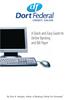 A Quick and Easy Guide to Online Banking and Bill Payer By Paul A. Murphy, Author of Banking Online For Dummies A Quick and Easy Guide to Online Banking and Bill Payer By Paul A. Murphy Author of Banking
A Quick and Easy Guide to Online Banking and Bill Payer By Paul A. Murphy, Author of Banking Online For Dummies A Quick and Easy Guide to Online Banking and Bill Payer By Paul A. Murphy Author of Banking
Google Sites. How to create a site using Google Sites
 Contents How to create a site using Google Sites... 2 Creating a Google Site... 2 Choose a Template... 2 Name Your Site... 3 Choose A Theme... 3 Add Site Categories and Descriptions... 3 Launch Your Google
Contents How to create a site using Google Sites... 2 Creating a Google Site... 2 Choose a Template... 2 Name Your Site... 3 Choose A Theme... 3 Add Site Categories and Descriptions... 3 Launch Your Google
/ 1. Online Banking User Guide SouthStateBank.com / (800) 277-2175
 / 1 Online Banking User Guide SouthStateBank.com / (800) 277-2175 Welcome Thank you for using South State s Online Banking. Whether you are a first time user or an existing user, this guide will walk you
/ 1 Online Banking User Guide SouthStateBank.com / (800) 277-2175 Welcome Thank you for using South State s Online Banking. Whether you are a first time user or an existing user, this guide will walk you
Will my scheduled payments be made? If you have already scheduled payments, they will be made according to the pay dates you have set.
 Frequently Asked Questions Fiserv BPUI Migration End User FAQs What is happening to the current Bill Pay system? We are upgrading the current system in an effort to provide you with a richer online experience.
Frequently Asked Questions Fiserv BPUI Migration End User FAQs What is happening to the current Bill Pay system? We are upgrading the current system in an effort to provide you with a richer online experience.
From Your Online Banking Team. Your Guide to Faster, Easier, Better Online Banking
 From Your Online Banking Team Your Guide to Faster, Easier, Better Online Banking Welcome At Hingham Savings, your Online Banking Team is taking action to provide you with a fast, flexible and secure online
From Your Online Banking Team Your Guide to Faster, Easier, Better Online Banking Welcome At Hingham Savings, your Online Banking Team is taking action to provide you with a fast, flexible and secure online
Add Title. Electronic Services Verification Instructions
 Add Title Electronic Services Verification Instructions Electronic Services Verification Instructions Access CHAMPS Enter Daily Tasks What to do if the Client is Not in the Home Log services for Multiple
Add Title Electronic Services Verification Instructions Electronic Services Verification Instructions Access CHAMPS Enter Daily Tasks What to do if the Client is Not in the Home Log services for Multiple
Online account access
 User guide Online account access The best way to manage your accounts, pay bills and stay connected to your finances. osufederal.com 800-732-0173 A quick and easy guide to online account access Table of
User guide Online account access The best way to manage your accounts, pay bills and stay connected to your finances. osufederal.com 800-732-0173 A quick and easy guide to online account access Table of
NEW FEATURE OVERVIEW SPRINGCM S APPROVAL WORKFLOW TOOL (AKA ROUTING AND APPROVAL WORKFLOW)
 NEW FEATURE OVERVIEW SPRINGCM S APPROVAL WORKFLOW TOOL (AKA ROUTING AND APPROVAL WORKFLOW) SpringCM is deploying a new series of enhancements to the Approval workflow. Approval Workflows is a core platform
NEW FEATURE OVERVIEW SPRINGCM S APPROVAL WORKFLOW TOOL (AKA ROUTING AND APPROVAL WORKFLOW) SpringCM is deploying a new series of enhancements to the Approval workflow. Approval Workflows is a core platform
2010 Outlook Web App Client Overview
 2010 Outlook Web App Client Overview The upgrade to Microsoft Exchange 2010 includes an updated web-based e-mail client, OWA. OWA stands for Outlook Web App and gives you access to your district e-mail
2010 Outlook Web App Client Overview The upgrade to Microsoft Exchange 2010 includes an updated web-based e-mail client, OWA. OWA stands for Outlook Web App and gives you access to your district e-mail
The NBT Online Banker PERSONAL FINANCIAL MANAGEMENT TOOL HOW TO GUIDE
 The NBT Online Banker HOW TO GUIDE TABLE OF CONTENTS Benefits and Resources... 3 Get Started Accessing and Using the Personal Financial Management Tool... 4 Customize Your Personal Finance Home Page...
The NBT Online Banker HOW TO GUIDE TABLE OF CONTENTS Benefits and Resources... 3 Get Started Accessing and Using the Personal Financial Management Tool... 4 Customize Your Personal Finance Home Page...
Selection Manager: Quick Start Guide
 VERSION 1103 01.24.12 SELECTION MANAGER GUIDE Selection Manager: Quick Start Guide PART 1: GENERAL INFORMATION Selection Manager is the hiring official s interface for USA Staffing. In Selection Manager,
VERSION 1103 01.24.12 SELECTION MANAGER GUIDE Selection Manager: Quick Start Guide PART 1: GENERAL INFORMATION Selection Manager is the hiring official s interface for USA Staffing. In Selection Manager,
User Guide. Logout button: will log you out of the session! The tablet tool automatically logs out after 30 minutes of idle time. www.salonbiz.
 User Guide Log In 1. Open Safari on your tablet. 2. Enter the following url US customers http://central.salonbiz.com European customers http://central.spabiz.co.uk 3. Enter your Username and Password.
User Guide Log In 1. Open Safari on your tablet. 2. Enter the following url US customers http://central.salonbiz.com European customers http://central.spabiz.co.uk 3. Enter your Username and Password.
Genesee Intermediate School District Technology & Media Services 2413 West Maple Avenue Flint, Michigan 48507. GenNET Self-Service Helpdesk Tipsheet
 Genesee Intermediate School District Technology & Media Services 2413 West Maple Avenue Flint, Michigan 48507 GenNET Self-Service Helpdesk Tipsheet The GenNET Self-Service Help Desk is an innovative, web-based
Genesee Intermediate School District Technology & Media Services 2413 West Maple Avenue Flint, Michigan 48507 GenNET Self-Service Helpdesk Tipsheet The GenNET Self-Service Help Desk is an innovative, web-based
An Introduction to K12 s Online School (OLS)
 An Introduction to K12 s Online School (OLS) 1 Introducing the Online School (OLS)... 6 Logging In... 6 OLS Home page... 8 My Account Menu... 9 To Edit Basic Account Information for Yourself... 9 Tip:
An Introduction to K12 s Online School (OLS) 1 Introducing the Online School (OLS)... 6 Logging In... 6 OLS Home page... 8 My Account Menu... 9 To Edit Basic Account Information for Yourself... 9 Tip:
Welcome to Charter One Online
 Welcome to Charter One Online The online banking services of First National Bank, GreatBank and GreatBank Chicago will be changed over to Charter One Online as of Monday, April 30, 2007. As a result of
Welcome to Charter One Online The online banking services of First National Bank, GreatBank and GreatBank Chicago will be changed over to Charter One Online as of Monday, April 30, 2007. As a result of
Using the CORES Online Reservation System
 Using the CORES Online Reservation System Core facilities that manage shared equipment may opt to use the CORES Resource Reservation module. This functionality allows for all shared equipment to be reserved
Using the CORES Online Reservation System Core facilities that manage shared equipment may opt to use the CORES Resource Reservation module. This functionality allows for all shared equipment to be reserved
Schools CPD Online General User Guide Contents
 Schools CPD Online General User Guide Contents New user?...2 Access the Site...6 Managing your account in My CPD...8 Searching for events...14 Making a Booking on an Event...20 Tracking events you are
Schools CPD Online General User Guide Contents New user?...2 Access the Site...6 Managing your account in My CPD...8 Searching for events...14 Making a Booking on an Event...20 Tracking events you are
How do I Sell A Used Item? How do I Close a Repair with Inventory Used? How do I Reprint Barcode Label? How do I edit Clock In/Out entries?
 1 How do I Sell A Used Item? Mouse over the List tab on the Dashboard. Click on Used Phone. Scroll through the list or enter item name or IMEI number in the search bar. Once item is found, click on the
1 How do I Sell A Used Item? Mouse over the List tab on the Dashboard. Click on Used Phone. Scroll through the list or enter item name or IMEI number in the search bar. Once item is found, click on the
Invoices & Statements
 Welcome to My Account a fast and easy way to manage your WinWholesale account online! This tutorial will provide you with step-by-step instructions for accessing and navigating the Invoices and Statements
Welcome to My Account a fast and easy way to manage your WinWholesale account online! This tutorial will provide you with step-by-step instructions for accessing and navigating the Invoices and Statements
FAQs: Resident Services Account
 FAQs: Resident Services Account Welcome to Progress Residential and RentProgress.com! This information packet will guide you through the registration process so that you can easily: Pay your rent online
FAQs: Resident Services Account Welcome to Progress Residential and RentProgress.com! This information packet will guide you through the registration process so that you can easily: Pay your rent online
Bill Pay Users Guide
 Bill Pay Users Guide ~ Online Bill Pay ~ Online Banking Bill Pay is an optional service. Consumer clients may activate Bill Pay from the Bill Pay tab in Online Banking. If the Bill Pay tab or menu is not
Bill Pay Users Guide ~ Online Bill Pay ~ Online Banking Bill Pay is an optional service. Consumer clients may activate Bill Pay from the Bill Pay tab in Online Banking. If the Bill Pay tab or menu is not
Check Writer Program
 Starting the Check Writer Program: Check Writer Program 1) You can start the Check Writer program from the main menu of your rating software by clicking on the button. 2) You should be prompted to enter
Starting the Check Writer Program: Check Writer Program 1) You can start the Check Writer program from the main menu of your rating software by clicking on the button. 2) You should be prompted to enter
Introduction to the Agency Portal
 Introduction to the Agency Portal This document will guide you through Loudoun Mutual s Agency Portal, the replacement system for Web Inquiry. The old buttons for First Notice of Loss, Pay Premium by Credit
Introduction to the Agency Portal This document will guide you through Loudoun Mutual s Agency Portal, the replacement system for Web Inquiry. The old buttons for First Notice of Loss, Pay Premium by Credit
PLEASE NOTE: ebill emails are sent to your marietta.edu address, please check it regularly.
 MARIETTA COLLEGE STUDENT ACCESS: ebill INSTRUCTIONS PLEASE NOTE: ebill emails are sent to your marietta.edu address, please check it regularly. Students click here to access the ebill System from the Student
MARIETTA COLLEGE STUDENT ACCESS: ebill INSTRUCTIONS PLEASE NOTE: ebill emails are sent to your marietta.edu address, please check it regularly. Students click here to access the ebill System from the Student
What s Inside. Welcome to Busey ebank
 What s Inside Security............................ Getting Started...................... 5 Account Access...................... 6 Account Detail...................... 7 Transfer Funds......................
What s Inside Security............................ Getting Started...................... 5 Account Access...................... 6 Account Detail...................... 7 Transfer Funds......................
/ 1. Online Banking User Guide SouthStateBank.com / (800) 277-2175
 / 1 Online Banking User Guide SouthStateBank.com / (800) 277-2175 Welcome Thank you for using South State s Online Banking. Whether you are a first time user or an existing user, this guide will walk you
/ 1 Online Banking User Guide SouthStateBank.com / (800) 277-2175 Welcome Thank you for using South State s Online Banking. Whether you are a first time user or an existing user, this guide will walk you
Basic ebusiness Banking User Guide
 Basic ebusiness Banking User Guide 1 Welcome: Welcome to Chemical Bank s ebusiness Banking system. With ebusiness Banking, you can access your accounts 24-hours a day, seven days a week; anywhere an Internet
Basic ebusiness Banking User Guide 1 Welcome: Welcome to Chemical Bank s ebusiness Banking system. With ebusiness Banking, you can access your accounts 24-hours a day, seven days a week; anywhere an Internet
All Colleagues Landing Page
 INTERNAL USE ONLY All Colleagues Landing Page User's Manual Version 5 Table of Contents Login... 2 Password Features... 4 Expired password...4 Password reset...6 Region Selection... 8 Changing Your Region...8
INTERNAL USE ONLY All Colleagues Landing Page User's Manual Version 5 Table of Contents Login... 2 Password Features... 4 Expired password...4 Password reset...6 Region Selection... 8 Changing Your Region...8
P39 Financial USER MANUAL. Honor the Lord with your wealth, with the first fruits of your crops; Proverbs 3:9. Revision: 1
 P39 Financial USER MANUAL Honor the Lord with your wealth, with the first fruits of your crops; Proverbs 3:9 Table of Contents About! 3 System Requirements! 3 Installation! 3 Getting Started! 3 Welcome!
P39 Financial USER MANUAL Honor the Lord with your wealth, with the first fruits of your crops; Proverbs 3:9 Table of Contents About! 3 System Requirements! 3 Installation! 3 Getting Started! 3 Welcome!
Help Desk Web User Guide
 Help Desk Web User Guide 1 P age Contents Create an Incident... 3 Classifying Category... 3 Describe Incident Request... 3 Add Attachments to the Request... 4 Requests... 4 Request List View... 5 Modes
Help Desk Web User Guide 1 P age Contents Create an Incident... 3 Classifying Category... 3 Describe Incident Request... 3 Add Attachments to the Request... 4 Requests... 4 Request List View... 5 Modes
Baylor Secure Messaging. For Non-Baylor Users
 Baylor Secure Messaging For Non-Baylor Users TABLE OF CONTENTS SECTION ONE: GETTING STARTED...4 Receiving a Secure Message for the First Time...4 Password Configuration...5 Logging into Baylor Secure Messaging...7
Baylor Secure Messaging For Non-Baylor Users TABLE OF CONTENTS SECTION ONE: GETTING STARTED...4 Receiving a Secure Message for the First Time...4 Password Configuration...5 Logging into Baylor Secure Messaging...7
Online Banking Guide. Your guide to safely. and securely managing. your accounts online.
 Online Banking Guide Your guide to safely and securely managing your accounts online. Table of contents LOGGING INTO ONLINE BANKING... Page 2 YOUR PASSWORD... Page 3 SETTING UP YOUR SECURITY IMAGE, PHRASE
Online Banking Guide Your guide to safely and securely managing your accounts online. Table of contents LOGGING INTO ONLINE BANKING... Page 2 YOUR PASSWORD... Page 3 SETTING UP YOUR SECURITY IMAGE, PHRASE
Business Online Bank of the West Business Online Banking
 Business Online Bank of the West Business Online Banking Manage Shared Users FAQs Table of Contents Overview Add and Manage Shared Users Set Access for a Shared User Modify a Shared User Delete or Disable
Business Online Bank of the West Business Online Banking Manage Shared Users FAQs Table of Contents Overview Add and Manage Shared Users Set Access for a Shared User Modify a Shared User Delete or Disable
ebilling and epayment for Fully Insured Groups
 ebilling and epayment for Fully Insured Groups This document walks you through the basics of registering for, and using, ebilling and epayment Services. Topics covered are: Setting up Roles in BlueConnection
ebilling and epayment for Fully Insured Groups This document walks you through the basics of registering for, and using, ebilling and epayment Services. Topics covered are: Setting up Roles in BlueConnection
Business Bill Payment User Guide
 Business Bill Payment User Guide Overview Thank you for enrolling for TSB Monarch Business Bill Pay services. You can use Business Bill Payment to help you better manage the payment of all your bills.
Business Bill Payment User Guide Overview Thank you for enrolling for TSB Monarch Business Bill Pay services. You can use Business Bill Payment to help you better manage the payment of all your bills.
1. After clicking the Bill Pay tab, select the account from the drop-down list.
 Adding an Account 1. After clicking the Bill Pay tab, select the account from the drop-down list. 2. Review fee information (if applicable). 3. Select the starting digit for the Bill Pay check number.
Adding an Account 1. After clicking the Bill Pay tab, select the account from the drop-down list. 2. Review fee information (if applicable). 3. Select the starting digit for the Bill Pay check number.
Salesforce CRM Enterprise Addin Guide
 Add in Guide for Salesforce Enterprise May 2012 Salesforce CRM Enterprise Addin Guide This document will guide you through configuration and basic use of HIPIN s Salesforce CRM addin. It is expected that
Add in Guide for Salesforce Enterprise May 2012 Salesforce CRM Enterprise Addin Guide This document will guide you through configuration and basic use of HIPIN s Salesforce CRM addin. It is expected that
GroupWise Calendar GroupWise Task Lists GroupWise Reminder Notes Recurring Events Proxy Access Shared Folders
 GroupWise Calendar GroupWise Task Lists GroupWise Reminder Notes Recurring Events Proxy Access Shared Folders Table of Contents Calendar Overview...1 Different Calendar Views...1 Set Default View...1 Set
GroupWise Calendar GroupWise Task Lists GroupWise Reminder Notes Recurring Events Proxy Access Shared Folders Table of Contents Calendar Overview...1 Different Calendar Views...1 Set Default View...1 Set
OUTLOOK 2013 - GETTING STARTED
 OUTLOOK 2013 - GETTING STARTED Information Technology September 1, 2014 1 GETTING STARTED IN OUTLOOK 2013 Backstage View Ribbon Navigation Pane View Pane Navigation Bar Reading Pane 2 Backstage View contains
OUTLOOK 2013 - GETTING STARTED Information Technology September 1, 2014 1 GETTING STARTED IN OUTLOOK 2013 Backstage View Ribbon Navigation Pane View Pane Navigation Bar Reading Pane 2 Backstage View contains
Create your own teacher or class website using Google Sites
 Create your own teacher or class website using Google Sites To create a site in Google Sites, you must first login to your school Google Apps account. 1. In the top-right corner of any apps, you can click
Create your own teacher or class website using Google Sites To create a site in Google Sites, you must first login to your school Google Apps account. 1. In the top-right corner of any apps, you can click
View Payments. User Guide. Online Merchant Services
 View Payments User Guide Online Merchant Services Copyright Statement Copyright 2010 by American Express Company. All rights reserved. No part of this document may be reproduced in any form or by any electronic
View Payments User Guide Online Merchant Services Copyright Statement Copyright 2010 by American Express Company. All rights reserved. No part of this document may be reproduced in any form or by any electronic
A Step-by-Step Patient Guide to Upload Medical Images to the Cleveland Clinic Neurological Institute
 A Step-by-Step Patient Guide to Upload Medical Images to the Cleveland Clinic Neurological Institute Cleveland Clinic 1995-2014. All Rights Reserved. v.08.05.14 Table of Contents Get Started Step 1: Locate
A Step-by-Step Patient Guide to Upload Medical Images to the Cleveland Clinic Neurological Institute Cleveland Clinic 1995-2014. All Rights Reserved. v.08.05.14 Table of Contents Get Started Step 1: Locate
How to install and use the File Sharing Outlook Plugin
 How to install and use the File Sharing Outlook Plugin Thank you for purchasing Green House Data File Sharing. This guide will show you how to install and configure the Outlook Plugin on your desktop.
How to install and use the File Sharing Outlook Plugin Thank you for purchasing Green House Data File Sharing. This guide will show you how to install and configure the Outlook Plugin on your desktop.
Global Banking and Bill Pay
 Global Banking and Bill Pay Quick Start User Guide 468 Industrial Way West Eatontown, NJ 07724 www.fafcu.com 2 Logging in Logging in to Global Banking is as easy as one, two, three. Just launch your web
Global Banking and Bill Pay Quick Start User Guide 468 Industrial Way West Eatontown, NJ 07724 www.fafcu.com 2 Logging in Logging in to Global Banking is as easy as one, two, three. Just launch your web
TriCore Secure Web Email Gateway User Guide 1
 TriCore Secure Web Email Gateway User Guide This document provides information about TriCore Secure Web Email Gateway. This document is for users who are authorized to send and receive encrypted email
TriCore Secure Web Email Gateway User Guide This document provides information about TriCore Secure Web Email Gateway. This document is for users who are authorized to send and receive encrypted email
Process Document Campus Community: Create Communication Template. Document Generation Date 7/8/2009 Last Changed by Status
 Document Generation Date 7/8/2009 Last Changed by Status Final System Office Create Communication Template Concept If you frequently send the same Message Center communication to selected students, you
Document Generation Date 7/8/2009 Last Changed by Status Final System Office Create Communication Template Concept If you frequently send the same Message Center communication to selected students, you
Account Activity. Transfers/Bill Pay. Maintenance/Services. Business Entitlements. Business ACH Payments
 Online Banking Frequently Asked Questions What s changed? Account Activity Transfers/Bill Pay Maintenance/Services Business Entitlements 1 2 3..4..5 Business ACH Payments..6 We are excited to share our
Online Banking Frequently Asked Questions What s changed? Account Activity Transfers/Bill Pay Maintenance/Services Business Entitlements 1 2 3..4..5 Business ACH Payments..6 We are excited to share our
Outlook Web Access E-mail
 Outlook Web Access E-mail A. Accessing the mailbox via the Internet 1. Open your browser Firebox or Internet Explorer 2. In the URL address location box, key mail.asbury.edu for students and mail2.asbury.edu
Outlook Web Access E-mail A. Accessing the mailbox via the Internet 1. Open your browser Firebox or Internet Explorer 2. In the URL address location box, key mail.asbury.edu for students and mail2.asbury.edu
For patrons setting up a hotmail account, choose the Windows Live Hotmail option
 MSN Hotmail Search: MSN or Hotmail Go To: www.hotmail.com To set up an account - choose the middle column Sign up button For patrons setting up a hotmail account, choose the Windows Live Hotmail option
MSN Hotmail Search: MSN or Hotmail Go To: www.hotmail.com To set up an account - choose the middle column Sign up button For patrons setting up a hotmail account, choose the Windows Live Hotmail option
Online Bill Payment and Presentment Quick Start Guide
 Online Bill Payment and Presentment Quick Start Guide By Paul A. Murphy, Author of Banking Online for Dummies What s Inside Why Bill Payment & Presentment?..............3 How Safe Is It?...............................3
Online Bill Payment and Presentment Quick Start Guide By Paul A. Murphy, Author of Banking Online for Dummies What s Inside Why Bill Payment & Presentment?..............3 How Safe Is It?...............................3
PubMed My NCBI: Saving Searches & Creating Email Alerts
 PubMed My NCBI: Saving Searches & Creating Email Alerts My NCBI feature of PubMed allows you to: Save and rerun your search strategies Create an automatic e-mail notification of new articles Build a bibliography
PubMed My NCBI: Saving Searches & Creating Email Alerts My NCBI feature of PubMed allows you to: Save and rerun your search strategies Create an automatic e-mail notification of new articles Build a bibliography
About SharePoint Server 2007 My Sites
 SharePoint How To s / My Sites of 6 About SharePoint Server 007 My Sites Use your My Site to store files and collaborate with your co-workers online. My Sites have public and private pages. Use your public
SharePoint How To s / My Sites of 6 About SharePoint Server 007 My Sites Use your My Site to store files and collaborate with your co-workers online. My Sites have public and private pages. Use your public
VOICE MAIL TO EMAIL - MY SERVICES MANAGEMENT
 Included with your subscription to Voice Mail to Email VOICE MAIL MANAGEMENT INTERNET ACCESS My Services web access allows you to administer your Voice Mail account settings and to play, delete and save
Included with your subscription to Voice Mail to Email VOICE MAIL MANAGEMENT INTERNET ACCESS My Services web access allows you to administer your Voice Mail account settings and to play, delete and save
Indiana Campaign Finance System Secure Site
 Indiana Campaign Finance System Secure Site Overview The Indiana Campaign Finance System is provided by the Indiana Election Division to enable campaign committees to manage contributions and expenditures,
Indiana Campaign Finance System Secure Site Overview The Indiana Campaign Finance System is provided by the Indiana Election Division to enable campaign committees to manage contributions and expenditures,
Online Scheduling Instructions
 Online Scheduling Instructions 1. First, you will need to create a user account. Go to: https://emsweb.ad.siu.edu/virtualems/ a. Click on My Account, then scroll down to create an account. b. Fill out
Online Scheduling Instructions 1. First, you will need to create a user account. Go to: https://emsweb.ad.siu.edu/virtualems/ a. Click on My Account, then scroll down to create an account. b. Fill out
Contact Management System QuickStart Guide
 Contact Management System QuickStart Guide The Windermere Contact Management System (CMS) is a collection of tools to help you stay in touch and stay organized. With CMS, you can maintain a list of contacts
Contact Management System QuickStart Guide The Windermere Contact Management System (CMS) is a collection of tools to help you stay in touch and stay organized. With CMS, you can maintain a list of contacts
How to Guide Outlook Web Access 2010
 How to Guide Outlook Web Access 2010 If you have questions about any of the items in this guide, contact the IS Service Desk at 85-2400 or 414-326-2400. Outlook Web Access (OWA) provides Web-based email
How to Guide Outlook Web Access 2010 If you have questions about any of the items in this guide, contact the IS Service Desk at 85-2400 or 414-326-2400. Outlook Web Access (OWA) provides Web-based email
Time Tracking for Employees
 Purpose and Overview The purpose of this quick guide is to help you enter time in Workday. This quick guide covers different time entry methods. Enter Time enter hours per individual day Auto-fill from
Purpose and Overview The purpose of this quick guide is to help you enter time in Workday. This quick guide covers different time entry methods. Enter Time enter hours per individual day Auto-fill from
FedEx Billing Online PDF Help Guide Invoiced Customers
 FedEx Billing Online PDF Help Guide Invoiced Customers Table of Contents Introduction... 2 Logging In/Your Account Summary... 3 Viewing... 5 Approving and Notifying... 9 Canceling Approvals... 14 Paying...
FedEx Billing Online PDF Help Guide Invoiced Customers Table of Contents Introduction... 2 Logging In/Your Account Summary... 3 Viewing... 5 Approving and Notifying... 9 Canceling Approvals... 14 Paying...
Calendar: Advanced Features Set up reminders, sharing, secondary calendars, and more!
 Sign in to Google Calendar at http://email.ucsc.edu with your CruzID and Blue password. You'll see your calendar weekly view. Calendar: Advanced Features Set up reminders, sharing, secondary calendars,
Sign in to Google Calendar at http://email.ucsc.edu with your CruzID and Blue password. You'll see your calendar weekly view. Calendar: Advanced Features Set up reminders, sharing, secondary calendars,
Outlook Web Access End User Guide
 Outlook Web Access End User Guide Page 0 Outlook Web Access is an online, limited version of an Outlook client which can be used to access an exchange account from a web browser, without having an Outlook
Outlook Web Access End User Guide Page 0 Outlook Web Access is an online, limited version of an Outlook client which can be used to access an exchange account from a web browser, without having an Outlook
Introduction to Word 2007
 Introduction to Word 2007 You will notice some obvious changes immediately after starting Word 2007. For starters, the top bar has a completely new look, consisting of new features, buttons and naming
Introduction to Word 2007 You will notice some obvious changes immediately after starting Word 2007. For starters, the top bar has a completely new look, consisting of new features, buttons and naming
How to Pay My Bill - Students and Authorized Payers
 How to Pay My Bill - Students and Authorized Payers How to Pay my Bill Students can pay their ebill by going to their HUB Student Center, under the Finances section and clicking on the payment options
How to Pay My Bill - Students and Authorized Payers How to Pay my Bill Students can pay their ebill by going to their HUB Student Center, under the Finances section and clicking on the payment options
Online Bill Pay Guide
 Online Bill Pay Guide Contents How to Make a Payment 2 Single Payment 2 Recurring Payment 3 Payment History Prior to X Date View Payment History 4 How to Add a Payee Adding a Company Payee 5 Adding an
Online Bill Pay Guide Contents How to Make a Payment 2 Single Payment 2 Recurring Payment 3 Payment History Prior to X Date View Payment History 4 How to Add a Payee Adding a Company Payee 5 Adding an
PaymentNet Federal Card Solutions Cardholder FAQs
 PaymentNet Federal Card Solutions It s easy to find the answers to your questions about PaymentNet! June 2014 Frequently Asked Questions First Time Login How do I obtain my login information?... 2 How
PaymentNet Federal Card Solutions It s easy to find the answers to your questions about PaymentNet! June 2014 Frequently Asked Questions First Time Login How do I obtain my login information?... 2 How
Online Services User Guide
 Online Services User Guide Welcome to online banking! Whether you re online or using a mobile device, access your accounts whenever and wherever it s convenient for you. Log In: BankMidwest.com Online
Online Services User Guide Welcome to online banking! Whether you re online or using a mobile device, access your accounts whenever and wherever it s convenient for you. Log In: BankMidwest.com Online
Support System User Guide
 Support System User Guide The Virtual Office support system provides users with a useful way to submit and track issues and resolutions. This feature- rich system is one more way that VO provides customers
Support System User Guide The Virtual Office support system provides users with a useful way to submit and track issues and resolutions. This feature- rich system is one more way that VO provides customers
Business Online Banking & Bill Pay Guide to Getting Started
 Business Online Banking & Bill Pay Guide to Getting Started What s Inside Contents Security at Vectra Bank... 4 Getting Started Online... 5 Welcome to Vectra Bank Business Online Banking. Whether you re
Business Online Banking & Bill Pay Guide to Getting Started What s Inside Contents Security at Vectra Bank... 4 Getting Started Online... 5 Welcome to Vectra Bank Business Online Banking. Whether you re
AUTOCUE IVR. User Guide Updated: 06/18/15 Document Number: 36UG3101535
 AUTOCUE IVR User Guide Updated: 06/18/15 Document Number: 36UG3101535 Copyright 2015 SEDC All rights reserved. No part of this document may be copied or reproduced in any form or by any means without the
AUTOCUE IVR User Guide Updated: 06/18/15 Document Number: 36UG3101535 Copyright 2015 SEDC All rights reserved. No part of this document may be copied or reproduced in any form or by any means without the
How To Connect Your Transactions To Quickbooks Online From Your Bank Or Credit Card Account On A Pc Or Mac Computer Or Ipa Device
 You can save time and reduce errors by downloading your transactions directly from your bank and credit card accounts from a secure online connection. QuickBooks Online allows you to set these transactions
You can save time and reduce errors by downloading your transactions directly from your bank and credit card accounts from a secure online connection. QuickBooks Online allows you to set these transactions
MyGED How To Guide November 2013 Table of Contents:
 Table of Contents: How to get to MyGED How to create an account How to log in after creating an account How to study for the 2014 GED test How to select, pay for, and take GED Ready : The Official Practice
Table of Contents: How to get to MyGED How to create an account How to log in after creating an account How to study for the 2014 GED test How to select, pay for, and take GED Ready : The Official Practice
How To Log On To The Help Desk On Manageengine Service Desk Plus On Pc Or Mac Or Macbook Or Ipad (For Pc Or Ipa) On Pc/ Mac Or Ipo (For Mac) On A Pc Or Pc Or Mp
 Service Desk Plus: User Guide Introduction ManageEngine ServiceDesk Plus is comprehensive help desk and asset management software that provides help desk agents and IT managers, an integrated console to
Service Desk Plus: User Guide Introduction ManageEngine ServiceDesk Plus is comprehensive help desk and asset management software that provides help desk agents and IT managers, an integrated console to
How to Make a Deposit Online
 Making a Deposit Using DepositPoint TM How to Make a Deposit Online Deposits made using DepositPoint consist of one item (check, money order, etc.) per deposit. To create a deposit, log in to Internet
Making a Deposit Using DepositPoint TM How to Make a Deposit Online Deposits made using DepositPoint consist of one item (check, money order, etc.) per deposit. To create a deposit, log in to Internet
