Online Banking & Bill Pay. Quick Start Guide. Step-by-step instructions PLUS easy-to-read screen shots and helpful tips.
|
|
|
- Vivian Tucker
- 8 years ago
- Views:
Transcription
1 Online Banking & Bill Pay Quick Start Guide Step-by-step instructions PLUS easy-to-read screen shots and helpful tips.
2 Welcome Online System Security Welcome to Online Banking and Bill Pay! Whether you re at home, at work, or on the road, we re here for you hours a day, 7 days a week, 65 days per year with our any time, all-the-time online services. Sound management of banking products and services, especially those provided over the Internet, is fundamental to maintaining a high level of public confi dence not only in the individual bank and its brand name but also in the banking system as a whole. There is no need to be overly concerned about conducting banking transactions online. Online Banking and Bill Pay is very secure. The Board of Directors has established sound physical and internal controls within the fi nancial institution, data processing department, and any related e-banking areas to ensure the accuracy, integrity and confi dentiality of all information processed online. Key components that help maintain a high level of public confidence in an online environment include: Passwords Before you access the Online Banking system, you are required to enter your personal user ID and password. Without the proper login, you cannot see or use any Web pages within the service. After the initial login, you are then required to change your password for confi dentiality. In addition, periodic password changes are required by the system. And you can change your password at any time on your own.
3 Account Number Masking and Aliases While the full account number is displayed, it is only visible to the logged-in user. In all transmissions between you and the bank, the account number is never transmitted, only the account alias. You can assign aliases to your accounts so that when account information is transmitted to you outside of the OLB environment, you will be the only one able to identify the account. Secure Connection - SSL Data Encryption Each time you access your online information, the connection is automatically converted into a secure Internet communications session. Utilizing 8 bit Secure Socket Layer (SSL) technology, all transmissions of Web pages and data between our systems and your computer are completely encrypted or scrambled so they are unreadable to any person or group that may try to intercept the transmission. SSL encryption is the industry standard and is widely used in Internet applications that require security and privacy for sensitive data. For added security, a digital certifi cate is also issued between our systems and the Service Bureau processing center for daily data transmissions. Physical Security There are also security precautions related to physical security. This includes issues related to direct dial-in access through a private network versus Internet access. State-ofthe-art fi rewalls (a combination of hardware and software between two networks to control traffi c in both directions) are used with the Internet banking system as yet another security measure to cover physical security. So, as you can see, the precautions that are taken with Online Banking security are created by multiple security elements and measures that work together to provide you the most secure environment available today.
4 How to Use this Guide Preparation Before Logging In This Quick Start Guide is designed to walk you through each step of the Online Banking and Bill Pay process, from how to log in, to how to pay your fi rst bill online. Each Online Banking and Bill Pay feature is illustrated by a screen shot and step-by-step instructions on how to use each feature. Getting started for Online Banking and Bill Pay only takes a few short minutes. It s very easy and fast. You ll be up and running in no time! The fi rst step in getting started is gathering together the appropriate paperwork to make your fi rst login as simple as possible. Be sure to gather the Online Banking welcome letter that you received from us. This letter is important because it contains your user ID and password information. It s a lot easier than you think to get started. Help is always either a quick or phone call away! Also gather together your most recent statement for each account you ll be viewing online, so you can easily identify the account numbers and choose a nickname for each account. If you have already signed up for Bill Pay, be sure to gather together previous bills in order to enter your payee or biller information. (You ll only have to do this once!) Next, logon to the Internet and go to our home page. The home page can be found at From the home page, select Online Banking, and follow the instructions.
5 Table of Contents Login to Online Banking... 6 Account Summary... 7 Account Detail... 8 Export File... 9 View Statements...0 Account Notifi cations... Transfer Funds... Recurring Transfers... Pay Bills... Stop Payments...5 View Messages...6 Change Password or Account Aliases...7 Customer Service Information (con..)...8 Reorder Checks...9 Help...0 Online Bill Pay Overview... Bill Pay Sign-Up and Login... My Bills Home... Add New Payees (Business)... Bill Presentment/Direct Pay...6 Add New Payees (Personal)...7 View/Edit Payees...8 Making a One-Time Payment...9 Set up Recurring Payments...0 Calendar... Change Bill Pay Accounts... Set Up Alerts... Add Payment Reminders... Payment History...5 Dispute A Bill Payment...6 Personal Profi le...7 Move Service...8 Planning Tools...9 Contact Us...0 Help... 5
6 Login to Online Banking If you haven t already applied, click on Enroll for Online Banking to automatically enroll in Online Banking. You will need a few items of personal banking information to enroll. Business accounts cannot automatically enroll. If you want to try Bill Pay, just click on the Bill Payment menu option in Online Banking to enroll. Enrollment for Bill Pay may take up to hours to establish through automatic enrollment. You may test drive Bill Pay for 60 days, however, if you choose to accept estatements, Bill Pay will remain free. Type in your personal user ID and password that you received from your local branch where you signed up for Online Banking. After the fi rst login, you will be asked to reset your password. This ensures your password can only be identifi ed by you and offers an added level of security. Helpful Hints Your new password must be at least 6 characters, one of which must be numeric To offer additional security, you will be asked to change it annually. By clicking Administration and then Change Password you can change it any time and however often you wish. 6
7 Account Summary The Account Summary is the fi rst screen you will see once you login to Online Banking. It provides a quick snapshot of virtually all of your accounts held with us. All features available in the Account Summary section will be listed in the Account Summary window on the left side of the page. Just click on any feature in the window to go to that area. For easy record keeping, you can select how to display your accounts. By default they are listed in alphabetical order by the account name. Your balances are updated daily so you ll always know your current balance for every account. The Available Balance shows the funds available including all pending transactions that have recently posted. If you have Overdraft Protection and/or Overdraft Privilege on your checking account, the Available Balance will refl ect the dollar amount established for your account. The As of Date shows you the last time your account information was updated. So you can always be one step ahead of your fi nances! 7
8 Account Detail By clicking on an individual account link from the Account Summary page, you will be connected to the Account Detail for that specifi c account. The Account Detail shows an information profi le for every account you have with us, and shows transaction detail for all Online Banking-enabled accounts* held at the bank. So you ll always have an updated record of the activity in each account. The Account Summary shows a quick overview of the account and includes items such as the last deposit amount, current balance and available balance. The Account Detail itemizes every transaction and activity that has occurred in that account for the time period that you select. Since the information is updated daily, you can conveniently check your account balances and transactions any time you d like, day or night. You can also access the Account Detail screen by clicking the link in the Account Summary window on the left side of the page. *Account Detail information will only be shown for deposit accounts. Loan accounts, as well as CDs and IRAs will show the account profi le information only. 8
9 Export File Budgeting can be done instantly when you combine the use of personal fi nancial management software such as Quicken or Microsoft Money and Online Banking. The Download feature lets you quickly and conveniently download your current account information from your Online Banking pages directly to your software. No more hand keying every line item, it all can be copied automatically within minutes. From the main account detail window, select the account that you wish to download the data from Select the Time Period and what type of activity you wish to download. Choose the fi le format for your specifi c software program from the drop-down list. Click Download to proceed. If you are asked to Save or Open the exported fi le, we recommend saving the fi le (name it the date of the download) and then opening or importing it into your software program. Helpful Hints Be sure to check to see which fi le format matches the software you use. You can choose from QIF, QFX, IIF and QBO fi le formats. QIF is for Microsoft Money users (version 000 or higher), QFX can be used for Quicken 00 and above. IIF and QBO is used to export into QuickBooks. 9
10 View Statements If you need a copy of your statement for any reason, View Statements lets you pull up past and current statements and print them without ever picking up the phone.* Click View Statements in the Account Summary window. The View Statements page displays in a new browser window. The system opens a separate browser window displaying the Account Statement for the month selected. Once you ve accessed the statement, simply click Print. *estatements are only available if you have elected to stop paper statements through acceptance of the estatement agreement. 0
11 Account Notifications Have you ever wished that you could receive an automatic notifi cation when your account has reached a certain limit rather than having to call or stop into the bank each time? Well, with the new Notifi cations feature, the system performs this task automatically for you, notifying by text message to your cell phone or by whenever the balance exceeds the limits that you set. Each alert is associated with a single account, and may be based on either the current or available balance. You can indicate if you wish to be alerted when the selected balance type is greater than, less than, equal to any specifi c amount you would like. You can also set more than one notifi cation for each account (a high balance limit and a low balance limit, for instance). Not only can the notifi cations feature notify you about balances, it can also notify you if you receive a message from us through the Online Banking environment. To access Notifi cations click on Notifi cations from the Administration sub-menu. To add an alert, just click the Create a new Rule link. Then make the appropriate selections from the options presented. You can edit or delete any notifi cation by clicking on the appropriate link on the Notifi cations page. Then pick the account and alert type and click Continue. Then, follow the prompts on the next page to fi nish setting up your alert based on the type you select and click Save. Once an alert is added it will be shown on the Account Alerts page. You can edit any account alert by clicking on the underlined account name. Just make the desired changes then click Save.
12 Transfer Funds With online funds transfer, you can move money from one account to another in just an instant, any time you d like, in the middle of the day or the middle of the night. All it takes is a few short key strokes! Transfer Funds is the fi rst option listed under the Account Transfers sub-menu located on the left side of the page. Click on the From Account drop down list to pick the account you want the money to be taken from. All of the deposit accounts and their available balances you have with us should automatically show up on this list. Then, click on the To Account drop down list to pick the account you want the money to go into. Your available balance for each account will show. Type in the amount that you would like transferred and the date that you would like the transfer to take place. You can also enter a description of the transfer. Either way, when you are done, click Submit to process the transaction. You can also set up loan payments using this feature. Helpful Hints If you selected today as the date for the transfer (before 7PM CST), it will be processed immediately, otherwise it will be processed on the date you selected for the transfer.
13 Recurring Transfers You also have the option of scheduling repeating funds transfers to take place automatically. All it takes is a few short key strokes! Click on the Recurring Transfers. Any recurring transfers will be listed here. To create a new Recurring Transfer click on Create Recurring Transfer and fi ll in the fi elds just as you would a normal transfer. Select the frequency which you wish the transfers to occur. Click Submit.
14 Pay Bills In addition to monitoring your accounts online, transferring funds, and checking current balances, you can also pay all of your bills online. It s easier than you think to get started. Set-up takes just a few minutes. You can pay anyone from your newspaper carrier to your mortgage company, any time you d like, morning, noon, or night. When you are ready to enroll in Bill Pay, simply contact your nearest branch to sign up or automatically enroll by clicking on Bill Payment on the left menu in Online Banking, accept the Bill Payment Agreement, and you re enrolled. More detailed information about the Bill Pay service is found in the Bill Pay section of the guide featured on the following pages. There, you will fi nd information on how to login, set up payees for the fi rst time, make a payment, and much more!
15 Stop Payments Stop Payments allows you to conveniently perform an online request that a stop be placed on a payment that has not yet posted to your account. You can enter a stop payment or view any outstanding stop payment requests from the Stop Payments sub-menu. Select the type of Stop payment that you are requesting. There are three options available: Single Check - stop a payment on just one check. Multiple Checks - stop payment on multiple checks. Check Number Range - if you have lost your checkbook, this option is recommended. Contact us if you have any questions on which option would work best for your situation. Type in the original date that the payment was supposed to be posted. If you would like you can also type in the payee and select the reason from the drop down box. When all fi elds are complete, Click Submit and the request will be submitted. A confi rmation page displays once your request has been processed. Helpful Hints Submitting a stop payment is a request only, it does not automatically stop the payment online. The bank will receive a report of your request, and will begin working on the stop payment. 5
16 View Messages Online Banking offers you a method to securely contact us when you have questions or answer an from the bank. Click on Inbox from the Messaging Sub-Menu to view all messages from the bank. Click on the view link of any message to read the message. You may also choose to directly reply or archive or delete your message. Archive moves the message from your inbox to your archived items. To send a new message, click on the Create a New Message link. Simply follow the on-screen instructions. 6
17 Change Password or Account Aliases In the Administration sub-menu, you can change the password to access your accounts. You can also rename your accounts here at any time. In the left navigation bar, click on the change password link. Follow the on-screen prompts and click on submit. To change your account name or alias, select the Change Account Name from the left navigation bar. Follow the on-screen prompts and then click on Submit. Helpful Hints When you change your password, remember that it must conform to the following: Passwords are case sensitive and they must contain at least 6 characters, one of which must be numeric. 7
18 Customer Service Information Not only can you reorder checks from Online Banking, but you also can order a copy of a check or you can also submit a request to change your address. In this section you can also fi nd alternate methods to contact us. Clicking on the Contact Us on the left-hand menu will display the different methods that you can contact us. For example, this is where you can fi nd our phone number or fax number. Click on Request Check Copy to send us a request to make a copy of a check. To fulfi ll your request we need as much information as possible to minimize the time between when you make the request and when we can send the result of our search. By clicking the Change Address link in the sub-menu, you can send us a request to have the addresses on your profi le updated. You can select as few or as many accounts as you wish for this transaction. Helpful Hints Changing information in the My Profi le section of Online Banking and Bill Pay will not update information at the bank. 8
19 Reorder Checks Reordering checks can be done easily and quickly online. You have the option of simply placing a reorder, or even changing or upgrading your check design. When you click on Reorder Checks under the Customer Service menu, you are taken directly to the check vendor site (Clarke American). The instructions on the site are step by step and will guide you through the check order process. Helpful Hints An important note to remember is when ordering through Clarke American, you will need your bank routing/transit number, your checking account number, and possibly the next starting check number before you can place your order. If you have never ordered checks with us through Clarke American you will need to contact your nearest branch and speak to a Personal Banker to establish your order. 9
20 Help Help is just one click away! Anytime you re within the Online Banking pages and have a question on a particular area, just click the Question Mark at the top of every page. Whichever page you are viewing just prior to clicking help, will show up as the help topic. For example, if you are viewing your messages, and click Help, help topics for the Mail section will be shown on your screen. Helpful Hints If you would like to speak with an Online Banking Customer Service Representative call the number below, or send an to the address below. (800) customersupport@fbsw.com 0
21 Online Bill Pay Overview Welcome to Bill Pay! Financial freedom is just one click away. Bill Pay allows you to pay all of your bills electronically, online. You can pay everyone you re used to paying by check. What used to take hours can now be done in a few short minutes. Bill Pay is much easier than paying by check! You can pay anyone, from your newspaper carrier to your mortgage company. You don t have to worry about whether or not they can accept electronic payments, the system does that automatically for you. Set-up takes just a few minutes, and there s always help available if you need it. With Bill Pay, you can: pay your bills any time, day or night set-up recurring payments to be made automatically at the frequency you choose receive access to detailed payment history and much more! All payments sent through Bill Pay are tracked, guaranteed to be secure and sent on time. All payments are backed by the Bill Pay Guarantee that states your payments will arrive safely and on time. How s that for security? Plus, you always have a record of any payment that was made with Bill Pay. The Payment History section tracks any and every transaction within the Bill Pay system and shows a detailed record of data. So, your fi nancial information is always available to you when you need it!
22 Bill Pay Sign-Up and Login If you haven t already applied for Bill Pay, you can easily sign-up to begin paying bills online. When you are ready, simply go to our home page. Choose the Sign up for Online Banking and/or Bill Pay option. Enter the required information and submit. Within -8 hours, you will receive a welcome letting you know that Bill Pay is available. If you have already applied for Bill Pay, simply select Bill Payment from the Online Banking web site to begin.
23 My Bills Home In this section you can schedule new one-time payments and schedule bills that have been presented to you. You can also view messages, scheduled payments, payment reminders and your payment history. From here, you can make a quick one-time payment. Enter the Pay From, Amount, and Date Due fi elds to schedule a payment. Once you have entered all three () pieces of information, select Schedule Payments.
24 Add New Payees The fi rst step in paying your bills online is to set up your payees. A payee is a person or company to which you would make a payment. Your payees will include everyone you would normally write a check to each month, such as your utility, mortgage, and credit card companies. You can even pay your newspaper carrier or lawn service. To add your payees, fi rst click Add New Payees from the left navigational menu. Lists of the top payees in your area appear on this screen. You can select as many of these as apply. If a payee does not appear on this page, please type in their name on the right. Then select whether they are a Business Payee or a Personal Payee. Then go to the bottom of the page and select Continue to Step.
25 Add New Payees (Business Payee) 5 You can set up Payees to receive scheduled and recurring payments by entering the billing information below. This lets you set up payments on a future date or on a recurring schedule, for example on the 5th of every month. A Business Payee is a merchant with whom you have a billing account number. 5 Please enter the Payee s address, city, state, zip code and phone number. Then, enter your account number (twice to confi rm) and enter the name on the bill. You can also enter a Payee Alias such as Joe s Car Payment at this time. Bill Presentment/Direct Pay will automatically populate your billing information each cycle for easy bill paying. Use the Bill Presentment / Direct Pay section to set up bill presentment/direct pay features for your business payee, or to request that presentment be added for your business payee. (See Bill Presentment/Direct Pay page for full details.) Under Alerts, you can set up s that will remind you before the bill is due, after the payment has been sent, when your check clears or when an automatic payment is set to exceed a certain amount (automatic payments are optional). After you ve updated all of the payee information, click Save And Continue To Next Payee. 5
26 Bill Presentment/Direct Pay Use the Bill Presentment / Direct Pay section to set up bill presentment/direct pay features for your business payee, or to request that presentment be added for your business payee. This will allow you to pay your bill directly at the Payee s web site. If Bill Presentment/Direct Pay is currently available for the Payee, their name will have an asterisk by it on the Common Payees screen when you are adding new Payees. If the Payee is not listed, you can request that it is added. Select Request Availability from the drop down box. Please enter the Payee s web address and the login you use when signing into your account from that web site. Then enter and verify your password for that Payee s web site. After you ve updated all of the payee information, click Save And Continue To Next Payee. 6
27 Add New Payees (Personal Payee) The personal payee option should be used for payments to individuals (relatives, friends, babysitters, self-employed individuals) or payments or transfers to your accounts with our fi nancial institution or other institutions. Please enter the Payee s address, city, state, zip code and phone number. Any personal payee can be setup for electronic delivery simply by adding the receiver s routing and depositing account number. You can send electronic payments to checking, savings, loan, and mortgage accounts. Under Alerts, you can set up s that will remind you before the bill is due, after the payment has been sent, when your check clears or when an automatic payment is set to exceed a certain amount (automatic payments are optional). After you ve updated all of the payee information, click Save And Continue To Next Payee. Helpful Hints Electronic payments typically require less time to post than check payments. If you want to make electronic payments, you must specify the payee s bank or credit union account number, routing/ transit number, along with the account type below. This information is not required in order to make your payment but is required to send your payment electronically. 7
28 View/Edit Payees You can always view the status of a payee by selecting View/Edit Payees on the left side menu bar. This page shows the payee type and number of days it typically takes to deliver payments to the payee. Select the payee you would like to view or edit by clicking on the payee name under the Payee heading. The details of the payee you selected will then show up on the page. Simply make the changes to the fi elds you wish and verify all other information regarding the payee is correct. Once your revisions are complete, click Update Payee. 8
29 Make A One-Time Payment Scheduling an online payment is fast and easy. With Bill Pay, you can pay virtually anyone. Whether it s your credit card company or your next door neighbor, Bill Pay makes it easy to pay all of your bills. You have the option of making a single one-time payment or setting up a recurring payment. More information on recurring payments can be found on the following pages. Single payments are used when the amount due changes from payment to payment such as your phone bill or sending money to your niece for her birthday. To schedule a single payment, fi rst click Make One-Time Payments from the left side menu bar. This page will display all of the payees you have established in the Bill Pay system. Click the box to the left of each payee or payees that you would like to pay. 5 Then click Continue to Worksheet. The payees you have selected will appear on your payment worksheet page. Select the payment account from which you would like to make the payments, and type in the payment date and amount for each selected payment. Once you re fi nished, click Preview Payments to review the information you ve entered. Once you ve verifi ed that all payment information is correct, click Send Payments and you will get a confi rmation number. 5 9
30 Set Up Recurring Payments A recurring payment is usually paid on a regular basis. With recurring payments, you can request that the Bill Pay system make the payment automatically on your behalf. An example of a recurring payment might be your car payment or your house payment. To set-up a recurring payment, fi rst click Set Up Recurring Payments from the left side menu bar. Simply select the payee that you would like to pay on a recurring schedule. Then choose the payment account, the series payment amount, fi nal payment amount (if known), the series payment date (date the fi rst payment is due), the series due date (date each period the payment is due), frequency, whether or not you d like the payment made on the last business day of the month and the total number of payments. Under Recurring Payment Types, indicate whether the amount for each payment is Fixed, the same every time, or Variable changing every time. When the recurring payment type is variable, each payment within the series will need to be edited to specify a payment amount. Once you re fi nished, click Preview Payments. You will then see a confi rmation screen where you can check the accuracy of your request. If everything is correct, click Set Up Payments, and your payment will be scheduled. You will receive a confi rmation number when your payment is processed. Helpful Hints When paying a bill online, if you happen to enter the wrong date or amount, don t worry, simply click Reset and start over. It s that easy! 0
31 Calendar From My Bills Home, you can select Calendar from the left navigational menu. Calendar lets you examine and navigate through a month-by-month history of bill payments. You can use the calendar to: 5 By using the Previous and Next buttons to toggle between months and quickly view your scheduled, processed, and/or paid payments for each selected month. By selecting List View, you can examine all scheduled, processed, and/or paid payments for a given month in a list view. By clicking a link for the date in the calendar, you can view all payment activity for a given date. By clicking the link for the given payment in the calendar, you can either view payment history or edit payment details. Depending upon the payment s status, you will either be directed to payment history for the payment (if it has already been processed or paid), or to the view/edit payment page (if the payment has been scheduled but not yet processed). By examining the Total Due at the bottom of the calendar, you can see how much money you have spent and/or are scheduled to spend on bill payments for a given month. 5
32 Change Bill Pay Accounts The Change Bill Pay Accounts page allows you to update your bill pay payment and bill pay fee accounts. Your default bill payment account is the account from which bill payments that you schedule are debited, unless you specify a different account while scheduling a payment. Your bill pay fee account is the account from which fees for bill pay subscription are debited. Select Change Bill Pay Accounts from the left navigational menu. Select an account from the New default bill pay payment account dropdown list and an account from the New bill pay fee account dropdown list. Click Preview Changes to review your updated bill pay accounts on the preview page. Review your changes and select Change Default Accounts to update your bill pay accounts. The confi rmation page displays and the accounts are updated.
33 Set Up Alerts You can use the General Payee Payment Alerts page to set or change your bill pay related alert s. Select Set Up Alerts from the left navigational menu to open the General Payee Payment Alerts page. Examine your current alerts, if applicable, and set or update the confi guration for the alerts as necessary. View the alerts on the preview page and, if they are accurate, click Set Up Alerts.
34 Add Payment Reminder The Add Payment Reminder page allows you to submit payment reminders that will be delivered to you via based on the confi guration you specify. Select Add Payment Reminder to open the Add Payment Reminder page. Input your reminder information. Then enter, Payee Name (select a Payee name from the dropdown list or enter a Payee name into the text fi eld), Payment Amount, Due Date and Address. In the Me fi eld, specify when you would like the payment reminder delivered to you, relative to the Due Date. Click Add Payment Reminder to fi nish. Helpful Hints When you select a payee from the dropdown list, you will be able to initiate payment scheduling from the payment reminder .
35 Payment History With Online Banking and Bill Pay, you always have your account information and payment history at your fi ngertips. The Bill Pay system stores extensive details on payment history so you can always be on top of your fi nances. To view your payment history, click Payment History on the left navigational menu. You can sort by payee, payment date, cleared date, status or amount. To view more detailed information on a particular payee, click the payee name. You have the option of viewing the payment history for the past 90 days for all accounts or you can narrow down your search and view the history for a specifi c date range. When choosing a date range, include the start date and end date, then click View History. Helpful Hints Under Status, you may see Paid/Cleared (means the payment has been deposited by the payee, Processed (means the payment has been processed by the system and sent to the payee, but that the payee has not deposited the payment yet), Refunded (means the payment has been refunded to your account after the vendor returned the payment to the system), Skipped (means the payment within a recurring series was skipped at your request), Canceled (means you canceled the payment before it was processed by the system) or Error (means the payment encountered an error in processing). Payments with Error status remain in the display to represent the actual history of the payment. They are not, however, included in the total. 5
36 Dispute A Bill Payment If you ever have a question or concern about any of your payments made online, you can elect to dispute a bill payment. To dispute a bill, fi rst click Payment History on the left navigational menu. Items with an asterisk are required, but complete as much information as possible to help us with your dispute. Once you are completed, click Preview Dispute. If the information is correct in the preview, click Send Dispute. 6
37 Personal Profile Within Bill Pay, you can change your mailing address, address and security settings in a few short mouse clicks. From the Bill Payment screen, select Personal Profi le from the left navigation bar. You can then select Session Preferences, View/Edit Accounts, set up a Move Service (described on the next page), Change Mailing Address, Change Security Settings or Change Address. Update information on any of the above screens and click Change Settings or Preview Settings and Change Settings and you re done. You will receive confi rmation of any changes you make. Helpful Hints It is important to remember that you must update address and information in both Online Banking and Bill Pay profi les. 7
38 Move Service You can use the Moving Service page to create letters that you can send to payees to inform them that your address has changed. 5 To access the move service menu, select Personal Profi le from the left navigational menu and then select Move Service. Select the checkbox for each vendor you would like to notify of your relocation. Specify whether or not you would like to include your home phone and/or home address information in the letters. Click Continue. The print preview page opens in a different window. From this page you can select the letters you want to print and select their print icons to send them to your printer. 5 8
39 Planning Tools The Planning Tools page provides you with information about and links to different planning tools. To access the various planning tools we offer, click Planning Tools from the left navigational bar. 9
40 Contact Us Online help is just one click away. Any time throughout your Bill Pay session, you can click Contact Us located on the top Bill Pay menu bar. The Contact Us feature allows you to send a secure message to a Bill Pay Customer Care Representative who is specifi cally trained to answer questions about Bill Pay. To check for new messages, click View Messages. To send a message, click Send Messages. You can then choose the type of inquiry, whether it be general or technical in nature, or payment related. Type the subject line and body of your message and click Send Message. If you would prefer, you can also call Bill Pay Customer Care at Customer Care hours of operation are: 8:00 a.m. - 5:00 p.m. CST. For your convenience, an after hours message service is also available. 0
41 Help Help is always one click away with the Bill Pay Site Map. The Site Map provides a quick access and overview of all of features within the Bill Pay system. Select Help from the top navigation bar to view the help screen instructions for the particular page or area you are working in. Click Site Map to view a list of all features within the Bill Pay system. Then click on the title of the feature or function you would like to receive information for.
42 Online Banking and Bill Pay Wolfin - 0 S. Georgia, Amarillo, TX 7909 Crossroads SW th, Amarillo, TX 7909 Sleepy Hollow - 70 SW 5th, Amarillo, TX 799 Western - W 5th, Amarillo, TX 7909 Booker - 5 Main, Booker, TX Hereford - 00 N Main, Hereford, TX 7905 Pampa - 00 W Kingsmill, Pampa, TX Perryton - 0 S Main, Perryton, TX customersupport@fbsw.com
Online Banking & Bill Pay. Quick Start Guide. Step-by-step instructions PLUS easy-to-read screen shots and helpful tips.
 Online Banking & Bill Pay Quick Start Guide Step-by-step instructions PLUS easy-to-read screen shots and helpful tips. Welcome -- Online System Security Welcome to Online Banking and Bill Pay! Whether
Online Banking & Bill Pay Quick Start Guide Step-by-step instructions PLUS easy-to-read screen shots and helpful tips. Welcome -- Online System Security Welcome to Online Banking and Bill Pay! Whether
Online Banking & Bill Pay. Quick Start G uide. Step-by-step, how-to instructions plus easy-to-read screen shots and help information
 Online Banking & Bill Pay Quick Start G uide Step-by-step, how-to instructions plus easy-to-read screen shots and help information Welcome -- Online System Security Welcome to Online Banking and Bill Pay!
Online Banking & Bill Pay Quick Start G uide Step-by-step, how-to instructions plus easy-to-read screen shots and help information Welcome -- Online System Security Welcome to Online Banking and Bill Pay!
What s Inside. Welcome to Busey ebank
 What s Inside Security............................ Getting Started...................... 5 Account Access...................... 6 Account Detail...................... 7 Transfer Funds......................
What s Inside Security............................ Getting Started...................... 5 Account Access...................... 6 Account Detail...................... 7 Transfer Funds......................
Apple Bank Online Banking Guide
 Apple Bank Online Banking Guide 24/7 Banking Financial Management Funds Transfer Bill Payment Convenient, Easy to Use Secure Table of Contents Online Banking Overview - Convenient, Easy, Secure 1 Registration
Apple Bank Online Banking Guide 24/7 Banking Financial Management Funds Transfer Bill Payment Convenient, Easy to Use Secure Table of Contents Online Banking Overview - Convenient, Easy, Secure 1 Registration
A Quick and Easy Guide to PERSONAL ONLINE BANKING
 A Quick and Easy Guide to PERSONAL ONLINE BANKING WELCOME Whether you re at home, at work or on the road, BancFirst is available 4 hours a day, 7 days a week with Personal Online Banking. These services
A Quick and Easy Guide to PERSONAL ONLINE BANKING WELCOME Whether you re at home, at work or on the road, BancFirst is available 4 hours a day, 7 days a week with Personal Online Banking. These services
A Quick and Easy Guide to Online Banking and Bill Payer
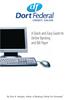 A Quick and Easy Guide to Online Banking and Bill Payer By Paul A. Murphy, Author of Banking Online For Dummies A Quick and Easy Guide to Online Banking and Bill Payer By Paul A. Murphy Author of Banking
A Quick and Easy Guide to Online Banking and Bill Payer By Paul A. Murphy, Author of Banking Online For Dummies A Quick and Easy Guide to Online Banking and Bill Payer By Paul A. Murphy Author of Banking
Personal Internet Online Banking Frequently Asked Questions
 Personal Internet Online Banking Frequently Asked Questions What is First National Bank s Internet Online Banking? With First National Bank s Online Banking, you can conduct through your personal computer
Personal Internet Online Banking Frequently Asked Questions What is First National Bank s Internet Online Banking? With First National Bank s Online Banking, you can conduct through your personal computer
A Quick and Easy Guide to Online Bill Pay
 A Quick and Easy Guide to Online Bill Pay 2 What s Inside Welcome to Bill Pay...3 Security...4 Payment Guarantee...5 Payees...6 Add a Payee Option A...7 Add a Payee Option B...8 Make a Single Payment...9
A Quick and Easy Guide to Online Bill Pay 2 What s Inside Welcome to Bill Pay...3 Security...4 Payment Guarantee...5 Payees...6 Add a Payee Option A...7 Add a Payee Option B...8 Make a Single Payment...9
Online Banking Overview
 Personal Online Banking Guide Online Banking Overview Online Banking provides a safe, fast and easy way to manage your finances on your terms. You can take care of all your banking needs from home, work
Personal Online Banking Guide Online Banking Overview Online Banking provides a safe, fast and easy way to manage your finances on your terms. You can take care of all your banking needs from home, work
Global Banking and Bill Pay
 Global Banking and Bill Pay Quick Start User Guide 468 Industrial Way West Eatontown, NJ 07724 www.fafcu.com 2 Logging in Logging in to Global Banking is as easy as one, two, three. Just launch your web
Global Banking and Bill Pay Quick Start User Guide 468 Industrial Way West Eatontown, NJ 07724 www.fafcu.com 2 Logging in Logging in to Global Banking is as easy as one, two, three. Just launch your web
Amplify. Online Banking User Guide. Your guide to online banking at your Credit Union.
 Amplify Online Banking User Guide Visit goamplify.com for an online tutorial and detailed Frequently Asked Questions (FAQ) page. Or call 512.836.5901 Your guide to online banking at your Credit Union.
Amplify Online Banking User Guide Visit goamplify.com for an online tutorial and detailed Frequently Asked Questions (FAQ) page. Or call 512.836.5901 Your guide to online banking at your Credit Union.
Privacy Policy Online Banking Terms & Conditions Legal Notices
 ACH Web Privacy Policy Online Banking Terms & Conditions Legal Notices Hancock Bank is a trade name used by Whitney Bank in Mississippi, Alabama and Florida 2014 Whitney Bank. Member FDIC. All loans and
ACH Web Privacy Policy Online Banking Terms & Conditions Legal Notices Hancock Bank is a trade name used by Whitney Bank in Mississippi, Alabama and Florida 2014 Whitney Bank. Member FDIC. All loans and
Online Services User Guide
 Online Services User Guide Welcome to online banking! Whether you re online or using a mobile device, access your accounts whenever and wherever it s convenient for you. Log In: BankMidwest.com Online
Online Services User Guide Welcome to online banking! Whether you re online or using a mobile device, access your accounts whenever and wherever it s convenient for you. Log In: BankMidwest.com Online
Online Banking User Guide
 TABLE OF CONTENTS TABLE OF CONTENTS... 1 INTRODUCTION... 4 QUICK REFERENCE... 4 LOG ON... 4 SECURITY PROFILE... 4 ENTITLEMENTS... 4 LOG ON... 5 ENTER YOUR USERNAME... 5 REVIEW SECURE IMAGE AND PHRASE,
TABLE OF CONTENTS TABLE OF CONTENTS... 1 INTRODUCTION... 4 QUICK REFERENCE... 4 LOG ON... 4 SECURITY PROFILE... 4 ENTITLEMENTS... 4 LOG ON... 5 ENTER YOUR USERNAME... 5 REVIEW SECURE IMAGE AND PHRASE,
Contents. Park Sterling Bank 2
 Contents View Accounts... 4 Account Summary... 4 Details and Transactions... 5 Download Transactions... 6 Download Types... 7 Transfer Funds... 8 Making a Loan Payment... 9 Pending Transfers and History...
Contents View Accounts... 4 Account Summary... 4 Details and Transactions... 5 Download Transactions... 6 Download Types... 7 Transfer Funds... 8 Making a Loan Payment... 9 Pending Transfers and History...
/ 1. Online Banking User Guide SouthStateBank.com / (800) 277-2175
 / 1 Online Banking User Guide SouthStateBank.com / (800) 277-2175 Welcome Thank you for using South State s Online Banking. Whether you are a first time user or an existing user, this guide will walk you
/ 1 Online Banking User Guide SouthStateBank.com / (800) 277-2175 Welcome Thank you for using South State s Online Banking. Whether you are a first time user or an existing user, this guide will walk you
Online Banking. Customer Information
 Online Banking Customer Information PRIVACY & SECURITY FOR YOUR NETTELLER ACCOUNT Protect Your NetTeller Online Banking Account Information While Farmers Bank & Trust works to protect your banking privacy,
Online Banking Customer Information PRIVACY & SECURITY FOR YOUR NETTELLER ACCOUNT Protect Your NetTeller Online Banking Account Information While Farmers Bank & Trust works to protect your banking privacy,
Online Banking Frequently Asked Questions
 HOME BANKING Q. What is Freedom's Home Banking? A. Freedom s Home Banking allows you to bank anywhere, at any time, electronically. Our system allows you to securely access your accounts by way of any
HOME BANKING Q. What is Freedom's Home Banking? A. Freedom s Home Banking allows you to bank anywhere, at any time, electronically. Our system allows you to securely access your accounts by way of any
Online Bill Pay Quick Reference Guide
 Online Bill Pay Quick Reference Guide The Bank that Service Built Member FDIC Table of Contents Introduction: What is Online Bill Pay?...2 How to Make a Payment Single Payment...3 Recurring Payment...4
Online Bill Pay Quick Reference Guide The Bank that Service Built Member FDIC Table of Contents Introduction: What is Online Bill Pay?...2 How to Make a Payment Single Payment...3 Recurring Payment...4
Online Bill Pay. Quick Reference Guide
 Reference Guide... 1 What is?... 1 What are the benefits of?... 1 How to Make a Payment... 2 To make a single payment:... 2 Make a recurring payment... 3 How to Add a Payee... 3 Adding a company payee...
Reference Guide... 1 What is?... 1 What are the benefits of?... 1 How to Make a Payment... 2 To make a single payment:... 2 Make a recurring payment... 3 How to Add a Payee... 3 Adding a company payee...
Published by Murphy & Company, Inc. 13610 Barrett Office Drive Suite 206 St. Louis, MO 63021 www.mcompany.com
 Published by Murphy & Company, Inc. 13610 Barrett Office Drive Suite 206 St. Louis, MO 63021 www.mcompany.com 2009-2013 Murphy & Company, Inc. Microsoft, Microsoft Money, Windows and Internet Explorer
Published by Murphy & Company, Inc. 13610 Barrett Office Drive Suite 206 St. Louis, MO 63021 www.mcompany.com 2009-2013 Murphy & Company, Inc. Microsoft, Microsoft Money, Windows and Internet Explorer
Online Bill Payment and Presentment Quick Start Guide
 Online Bill Payment and Presentment Quick Start Guide By Paul A. Murphy, Author of Banking Online for Dummies What s Inside Why Bill Payment & Presentment?..............3 How Safe Is It?...............................3
Online Bill Payment and Presentment Quick Start Guide By Paul A. Murphy, Author of Banking Online for Dummies What s Inside Why Bill Payment & Presentment?..............3 How Safe Is It?...............................3
DimeOnLine BillPay Frequently Asked Questions
 DimeOnLine BillPay Frequently Asked Questions The Dime Bank has made banking easier by providing access to your accounts 24 hours a day, 7 days a week. Now you can view up-to-the-minute deposit account
DimeOnLine BillPay Frequently Asked Questions The Dime Bank has made banking easier by providing access to your accounts 24 hours a day, 7 days a week. Now you can view up-to-the-minute deposit account
Personal Online Banking & Bill Pay. Guide to Getting Started
 Personal Online Banking & Bill Pay Guide to Getting Started What s Inside Contents Security at Vectra Bank... 4 Getting Started Online... 5 Welcome to Vectra Bank Online Banking. Whether you re at home,
Personal Online Banking & Bill Pay Guide to Getting Started What s Inside Contents Security at Vectra Bank... 4 Getting Started Online... 5 Welcome to Vectra Bank Online Banking. Whether you re at home,
Welcome to Charter One Online
 Welcome to Charter One Online The online banking services of First National Bank, GreatBank and GreatBank Chicago will be changed over to Charter One Online as of Monday, April 30, 2007. As a result of
Welcome to Charter One Online The online banking services of First National Bank, GreatBank and GreatBank Chicago will be changed over to Charter One Online as of Monday, April 30, 2007. As a result of
Guide to BMO Harris Online Banking SM
 L O G G I N G I N Guide to BMO Harris Online Banking SM T A B L E O F C O N T E N T S Security & Bill Payment...4 Getting Started...5 Forgotten Password & User ID...6 BMO HARRIS ONLINE BANKING OVERVIEW...7
L O G G I N G I N Guide to BMO Harris Online Banking SM T A B L E O F C O N T E N T S Security & Bill Payment...4 Getting Started...5 Forgotten Password & User ID...6 BMO HARRIS ONLINE BANKING OVERVIEW...7
Common Questions about NetTeller Internet Banking
 Common Questions about NetTeller Internet Banking 1. What is NetTeller Online Banking? NetTeller Online Banking allows our customers a secure and convenient access to their accounts using the Internet
Common Questions about NetTeller Internet Banking 1. What is NetTeller Online Banking? NetTeller Online Banking allows our customers a secure and convenient access to their accounts using the Internet
/ 1. Online Banking User Guide SouthStateBank.com / (800) 277-2175
 / 1 Online Banking User Guide SouthStateBank.com / (800) 277-2175 Welcome Thank you for using South State s Online Banking. Whether you are a first time user or an existing user, this guide will walk you
/ 1 Online Banking User Guide SouthStateBank.com / (800) 277-2175 Welcome Thank you for using South State s Online Banking. Whether you are a first time user or an existing user, this guide will walk you
A Quick and Easy Guide to Consumer Online Banking and Bill Pay
 upbnk.com Have a question? Contact us at 800.905.775. A Quick and Easy Guide to Consumer Online Banking and Bill Pay Welcome Published by Murphy & Company, Inc. 60 Barrett Office Drive Suite 06 St. Louis,
upbnk.com Have a question? Contact us at 800.905.775. A Quick and Easy Guide to Consumer Online Banking and Bill Pay Welcome Published by Murphy & Company, Inc. 60 Barrett Office Drive Suite 06 St. Louis,
Basic ebusiness Banking User Guide
 Basic ebusiness Banking User Guide 1 Welcome: Welcome to Chemical Bank s ebusiness Banking system. With ebusiness Banking, you can access your accounts 24-hours a day, seven days a week; anywhere an Internet
Basic ebusiness Banking User Guide 1 Welcome: Welcome to Chemical Bank s ebusiness Banking system. With ebusiness Banking, you can access your accounts 24-hours a day, seven days a week; anywhere an Internet
Online Bill Payment and Presentment Quick Start Guide. By Paul A. Murphy Author of Banking Online for Dummies
 Online Bill Payment and Presentment Quick Start Guide By Paul A. Murphy Author of Banking Online for Dummies What s Inside Why Bill Payment and Presentment?...3 How Safe Is It?...4 Logging In...5 Add Payees...6
Online Bill Payment and Presentment Quick Start Guide By Paul A. Murphy Author of Banking Online for Dummies What s Inside Why Bill Payment and Presentment?...3 How Safe Is It?...4 Logging In...5 Add Payees...6
Online Banking Guide. Online Banking Overview. e-guide. Online Banking Security Getting Started
 e-guide Whitney Bank provides a safe, fast and easy way to manage your finances on your terms. You can take care of all your banking needs from home, work or anywhere you have Internet access. Look at
e-guide Whitney Bank provides a safe, fast and easy way to manage your finances on your terms. You can take care of all your banking needs from home, work or anywhere you have Internet access. Look at
It s easy to find the answers to your questions about PaymentNet!
 It s easy to find the answers to your questions about PaymentNet! May 2010 PaymentNet Login How do I login into PaymentNet? How do I obtain my login ID (Organization ID or User ID)? My User ID is not functioning.
It s easy to find the answers to your questions about PaymentNet! May 2010 PaymentNet Login How do I login into PaymentNet? How do I obtain my login ID (Organization ID or User ID)? My User ID is not functioning.
Online Banking & Bill Payment
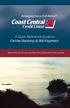 Welcome A Quick and Easy Guide to Online Banking & Bill Payment Welcome to Coast Central Online. Whether you re at home, at work or on the road, Coast Central Credit Union is here for you 24 hours a day,
Welcome A Quick and Easy Guide to Online Banking & Bill Payment Welcome to Coast Central Online. Whether you re at home, at work or on the road, Coast Central Credit Union is here for you 24 hours a day,
Online Bill Pay Guide
 Online Bill Pay Guide Contents How to Make a Payment 2 Single Payment 2 Recurring Payment 3 Payment History Prior to X Date View Payment History 4 How to Add a Payee Adding a Company Payee 5 Adding an
Online Bill Pay Guide Contents How to Make a Payment 2 Single Payment 2 Recurring Payment 3 Payment History Prior to X Date View Payment History 4 How to Add a Payee Adding a Company Payee 5 Adding an
A QUICK AND EASY GUIDE TO ONLINE BANKING AND BILL PAY
 A QUICK AND EASY GUIDE TO ONLINE BANKING AND BILL PAY BY PAUL A. MURPHY, AUTHOR OF BANKING ONLINE FOR DUMMIES A Quick and Easy Guide to Online Banking and Bill Pay Disclaimer Concepts, strategies and procedures
A QUICK AND EASY GUIDE TO ONLINE BANKING AND BILL PAY BY PAUL A. MURPHY, AUTHOR OF BANKING ONLINE FOR DUMMIES A Quick and Easy Guide to Online Banking and Bill Pay Disclaimer Concepts, strategies and procedures
Online Banking Features
 Online Banking Features Additional information on Online Banking, Mobile Banking, Money Desktop, and Remote Check Deposit can be found at TampaBayFederal.com Accounts Summary The Accounts tab will show
Online Banking Features Additional information on Online Banking, Mobile Banking, Money Desktop, and Remote Check Deposit can be found at TampaBayFederal.com Accounts Summary The Accounts tab will show
Business Online. Quick Reference Guide
 Business Online Quick Reference Guide . All rights reserved. This work is confidential and its use is strictly limited. Use is permitted only in accordance with the terms of the agreement under which it
Business Online Quick Reference Guide . All rights reserved. This work is confidential and its use is strictly limited. Use is permitted only in accordance with the terms of the agreement under which it
A Quick Reference Guide to Online Banking & Bill Payment
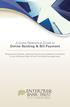 A Quick Reference Guide to Online Banking & Bill Payment Bringing new features, enhanced security and expanded functionality to your Enterprise Bank & Trust Online Banking experience. www.enterprisebank.com
A Quick Reference Guide to Online Banking & Bill Payment Bringing new features, enhanced security and expanded functionality to your Enterprise Bank & Trust Online Banking experience. www.enterprisebank.com
A Quick and Easy Guide to Business Online Banking. By Paul A. Murphy
 A Quick and Easy Guide to Business Online Banking By Paul A. Murphy A Quick and Easy Guide to Business Online Banking Welcome Welcome! Whether you re at home, at work or on the road, we are here for you
A Quick and Easy Guide to Business Online Banking By Paul A. Murphy A Quick and Easy Guide to Business Online Banking Welcome Welcome! Whether you re at home, at work or on the road, we are here for you
Business Online Banking & Bill Pay Guide to Getting Started
 Business Online Banking & Bill Pay Guide to Getting Started What s Inside Contents Security at Vectra Bank... 4 Getting Started Online... 5 Welcome to Vectra Bank Business Online Banking. Whether you re
Business Online Banking & Bill Pay Guide to Getting Started What s Inside Contents Security at Vectra Bank... 4 Getting Started Online... 5 Welcome to Vectra Bank Business Online Banking. Whether you re
Account Activity. Transfers/Bill Pay. Maintenance/Services. Business Entitlements. Business ACH Payments
 Online Banking Frequently Asked Questions What s changed? Account Activity Transfers/Bill Pay Maintenance/Services Business Entitlements 1 2 3..4..5 Business ACH Payments..6 We are excited to share our
Online Banking Frequently Asked Questions What s changed? Account Activity Transfers/Bill Pay Maintenance/Services Business Entitlements 1 2 3..4..5 Business ACH Payments..6 We are excited to share our
A Quick and Easy Guide to. Online Banking and Bill Pay
 A Quick and Easy Guide to Online Banking and Bill Pay Table of Contents Security... Logging In...3 Account Summary...4 Account Detail...5 Transfer Funds...6 Download...7 estatements...8 Notifications...9
A Quick and Easy Guide to Online Banking and Bill Pay Table of Contents Security... Logging In...3 Account Summary...4 Account Detail...5 Transfer Funds...6 Download...7 estatements...8 Notifications...9
A Quick and Easy Guide to Online Banking. Bill Pay AND. by Paul A. Murphy, author of Banking Online For Dummies
 A Quick and Easy Guide to Online Banking AND Bill Pay by Paul A. Murphy, author of Banking Online For Dummies Welcome Whether you re at home, at work or on the road, Community Bank is here for you 4 hours
A Quick and Easy Guide to Online Banking AND Bill Pay by Paul A. Murphy, author of Banking Online For Dummies Welcome Whether you re at home, at work or on the road, Community Bank is here for you 4 hours
Account Activity. Transfers/Bill Pay. Maintenance/Services. Business Entitlements. Business ACH Payments
 Online Banking Frequently Asked Questions What s changed? Account Activity Transfers/Bill Pay 1 2 3 Maintenance/Services Business Entitlements Business ACH Payments..4..5..6 We are excited to share our
Online Banking Frequently Asked Questions What s changed? Account Activity Transfers/Bill Pay 1 2 3 Maintenance/Services Business Entitlements Business ACH Payments..4..5..6 We are excited to share our
Internet Banking User Guide
 Internet Banking User Guide Jack Henry & Associates, Inc. 2011.11 Contents Login... 1 Login Screen... 1 Password Change... 2 Watermark Selection... 2 Multi-Factor Authentication Security Question Selection...
Internet Banking User Guide Jack Henry & Associates, Inc. 2011.11 Contents Login... 1 Login Screen... 1 Password Change... 2 Watermark Selection... 2 Multi-Factor Authentication Security Question Selection...
Online Banking User Guide
 Online Banking User Guide Page 1 of 14 Set Up and Access to Online Banking How do I set up Online Banking? To enroll in Online Banking, complete the following: 1. Go to https://www.cobnks.com. 2. Under
Online Banking User Guide Page 1 of 14 Set Up and Access to Online Banking How do I set up Online Banking? To enroll in Online Banking, complete the following: 1. Go to https://www.cobnks.com. 2. Under
How To Use A Credit Union Online Banking On A Credit Card (For A Creditcard)
 Federally Insured by NCUA A Quick and Easy Guide to Online Banking & Bill Pay III Welcome A Quick and Easy Guide to A+ Online Banking Welcome! Whether you re at home, at work or on the road, we are here
Federally Insured by NCUA A Quick and Easy Guide to Online Banking & Bill Pay III Welcome A Quick and Easy Guide to A+ Online Banking Welcome! Whether you re at home, at work or on the road, we are here
v3.5 USER GUIDE ONLINE AND MOBILE BANKING Personal
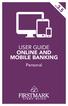 v3.5 USER GUIDE ONLINE AND MOBILE BANKING Personal welcome A Quick and Easy Guide to Online Banking & Bill Pay Welcome! Whether you re at home, at work or on the road, we are here for you 24 hours a day,
v3.5 USER GUIDE ONLINE AND MOBILE BANKING Personal welcome A Quick and Easy Guide to Online Banking & Bill Pay Welcome! Whether you re at home, at work or on the road, we are here for you 24 hours a day,
Online banking user guide
 Welcome Peoples Federal Savings Bank customers Online banking user guide IMPORTANT INFORMATION about your online banking account. Important information Your online banking accounts with Peoples Federal
Welcome Peoples Federal Savings Bank customers Online banking user guide IMPORTANT INFORMATION about your online banking account. Important information Your online banking accounts with Peoples Federal
SHOWING YOU THE WAY TO ONLINE BANKING AT CENTRAL BANK
 SHOWING YOU THE WAY TO ONLINE BANKING AT CENTRAL BANK INTERNET BANKING QUICK START GUIDE: Overview Welcome to CentralNET, the online banking services of Central Bank. Our family of Central Bancshares,
SHOWING YOU THE WAY TO ONLINE BANKING AT CENTRAL BANK INTERNET BANKING QUICK START GUIDE: Overview Welcome to CentralNET, the online banking services of Central Bank. Our family of Central Bancshares,
Online Bill Payment & Presentment User Guide
 Table of Contents Alerts and Notifications... 4 Add an email Notification...4 Cancel an email Notification...5 Automatic Payments... 6 Add a Standard Automatic Payment Rule...6 Add an Automatic Payment
Table of Contents Alerts and Notifications... 4 Add an email Notification...4 Cancel an email Notification...5 Automatic Payments... 6 Add a Standard Automatic Payment Rule...6 Add an Automatic Payment
Commercial Online Banking Frequently Asked Questions Bryn Mawr Trust Company
 Commercial Online Banking Frequently Asked Questions Bryn Mawr Trust Company Bryn Mawr Trust Company August 2015 Page 1 of 9 CONTENTS Contents... 2 IMPORTANT NEWS!... 3 Fees and Enrollment... 3 Q&A: Commercial
Commercial Online Banking Frequently Asked Questions Bryn Mawr Trust Company Bryn Mawr Trust Company August 2015 Page 1 of 9 CONTENTS Contents... 2 IMPORTANT NEWS!... 3 Fees and Enrollment... 3 Q&A: Commercial
Online and Mobile Banking User Guide and FAQs
 Online and Mobile Banking User Guide and FAQs First Time Online Banking Enrollment... 1 Enhanced Multi-Factor Authentication emfa... 2 Browser Compatibility... 8 edocuments... 9 Summary/Home... 9 Alerts...12
Online and Mobile Banking User Guide and FAQs First Time Online Banking Enrollment... 1 Enhanced Multi-Factor Authentication emfa... 2 Browser Compatibility... 8 edocuments... 9 Summary/Home... 9 Alerts...12
Welcome. GTE Online Banking
 Logging into GTE Online Banking Visit gtefinancial.org Click LOGIN Online Banking Select the Enroll in Online Banking link Follow instructions to create a username, password, and set up MyKey Make payments
Logging into GTE Online Banking Visit gtefinancial.org Click LOGIN Online Banking Select the Enroll in Online Banking link Follow instructions to create a username, password, and set up MyKey Make payments
Member FAQ. General Information: Security:
 General Information: Security: Why did you change Robins Federal Online Banking? Great question! We listened to an overwhelming response from you, our members that we needed to make these changes. We are
General Information: Security: Why did you change Robins Federal Online Banking? Great question! We listened to an overwhelming response from you, our members that we needed to make these changes. We are
Mane-Link Online Banking. First-Time User Logon
 Mane-Link Online Banking First-Time User Logon 1 ank.com Table of Contents Overview... 3 Mane-Link Online Banking... 4 First-Time User Logon... 4 Secure Access Code... 4 Online Banking Agreement... 5 Creating
Mane-Link Online Banking First-Time User Logon 1 ank.com Table of Contents Overview... 3 Mane-Link Online Banking... 4 First-Time User Logon... 4 Secure Access Code... 4 Online Banking Agreement... 5 Creating
Table of Contents. 2 Copyright 2009 Bank of American Fork. All Rights Reserved.
 Table of Contents Logging In... 3 Changing Your Password... 4 Cash User Login Screen... 5 Navigation... 6 Account Access Page... 7 Account Activity Options... 8 Transactions... 9 Download... 10 Statements...
Table of Contents Logging In... 3 Changing Your Password... 4 Cash User Login Screen... 5 Navigation... 6 Account Access Page... 7 Account Activity Options... 8 Transactions... 9 Download... 10 Statements...
CoreFirst Bank & Trust s Online Banking Retail User s Guide Version 3.0
 CoreFirst Bank & Trust s Online Banking Retail User s Guide Version 3.0 CoreFirst Bank & Trust User Guide 1 OVERVIEW General Navigation Information: Supports backward and forward browser navigation Print
CoreFirst Bank & Trust s Online Banking Retail User s Guide Version 3.0 CoreFirst Bank & Trust User Guide 1 OVERVIEW General Navigation Information: Supports backward and forward browser navigation Print
Redstone Federal Credit Union Answers to Frequently Asked Questions Online Banking
 Redstone Federal Credit Union Answers to Frequently Asked Questions Online Banking Getting Started How do I sign-up for online banking? Visit our website homepage (www.redfcu.org) and click the Sign up
Redstone Federal Credit Union Answers to Frequently Asked Questions Online Banking Getting Started How do I sign-up for online banking? Visit our website homepage (www.redfcu.org) and click the Sign up
Your Setup Guide to Consumer Internet Banking What s Inside:
 Your Setup Guide to Consumer Internet Banking What s Inside: Enroll in Internet Banking Advanced Authentication Logging In estatements ENROLL IN INTERNET BANKING TODAY! Go to www.renasantbank.com to see
Your Setup Guide to Consumer Internet Banking What s Inside: Enroll in Internet Banking Advanced Authentication Logging In estatements ENROLL IN INTERNET BANKING TODAY! Go to www.renasantbank.com to see
ONLINE BANKING OWNER S MANUAL
 ONLINE BANKING OWNER S MANUAL Member FDIC Note: To ensure the best experience with online banking, please update your operating system and web browser to the most current versions. welcome to Peoples Online
ONLINE BANKING OWNER S MANUAL Member FDIC Note: To ensure the best experience with online banking, please update your operating system and web browser to the most current versions. welcome to Peoples Online
How To Pay Bills In Fidelity Billpay
 Fidelity BillPay Help Fidelity Investments December 9, 2014 - 2 - Getting Started With Fidelity BillPay Welcome to Fidelity BillPay! You can use Fidelity BillPay to set up and pay your bills, quickly,
Fidelity BillPay Help Fidelity Investments December 9, 2014 - 2 - Getting Started With Fidelity BillPay Welcome to Fidelity BillPay! You can use Fidelity BillPay to set up and pay your bills, quickly,
Frequently Asked Questions. Categories
 Frequently Asked Questions - About BLC ebank - ebank access - Accounts access (cards and loans included) - Secondary User - Transferring funds - Account register - Service Center - Security and technical
Frequently Asked Questions - About BLC ebank - ebank access - Accounts access (cards and loans included) - Secondary User - Transferring funds - Account register - Service Center - Security and technical
First Financial Bank Online Banking Quick Reference. February, 2013
 February, 2013 PURPOSE... 2 SUPPORT... 2 ACCESSING ONLINE BANKING... 2 Getting to the Online Banking Site... 2 Requesting Enrollment in Online Banking... 2 Logging in for the First Time... 2 Registering
February, 2013 PURPOSE... 2 SUPPORT... 2 ACCESSING ONLINE BANKING... 2 Getting to the Online Banking Site... 2 Requesting Enrollment in Online Banking... 2 Logging in for the First Time... 2 Registering
Published by Murphy & Company, Inc. 13610 Barrett Office Drive Suite 206 St. Louis, MO 63021 www.mcompany.com
 Published by Murphy & Company, Inc. 13610 Barrett Office Drive Suite 206 St. Louis, MO 63021 www.mcompany.com 2009-2013 Murphy & Company, Inc. Microsoft, Microsoft Money, Windows and Internet Explorer
Published by Murphy & Company, Inc. 13610 Barrett Office Drive Suite 206 St. Louis, MO 63021 www.mcompany.com 2009-2013 Murphy & Company, Inc. Microsoft, Microsoft Money, Windows and Internet Explorer
First Security Bank. Retail User Guide. First Security Bank - Retail User Guide
 First Security Bank Retail User Guide Rev: 09/23/2015 UUX Support Overview About the Unified User Experience (UUX) Hardware and software requirements Exploring the Accounts page Accounts The Menu The Sidebar
First Security Bank Retail User Guide Rev: 09/23/2015 UUX Support Overview About the Unified User Experience (UUX) Hardware and software requirements Exploring the Accounts page Accounts The Menu The Sidebar
INTRODUCING QUICKBOOKS WEBCONNECT!
 INTRODUCING QUICKBOOKS WEBCONNECT! The Mechanics Bank now offers Web Connect to download account information into QuickBooks, which gives you the power to manage your business more effectively. No manual
INTRODUCING QUICKBOOKS WEBCONNECT! The Mechanics Bank now offers Web Connect to download account information into QuickBooks, which gives you the power to manage your business more effectively. No manual
Convenience Banking Quick Start Guide
 Convenience Banking Quick Start Guide Internet Banking Consumer Bill Pay EZ Access Line (Telephone banking) www.fm-bank.com 419-446-4817 Member FDIC Copyright 2002 F&M State Bank & MWI Table of Contents
Convenience Banking Quick Start Guide Internet Banking Consumer Bill Pay EZ Access Line (Telephone banking) www.fm-bank.com 419-446-4817 Member FDIC Copyright 2002 F&M State Bank & MWI Table of Contents
Your Setup Guide to Consumer Online Banking What s Inside:
 Your Setup Guide to Consumer Online Banking What s Inside: Enroll in Online Banking Advanced Authentication Logging In estatements ENROLL IN Online BANKING TODAY! Go to www.renasantbank.com to see how
Your Setup Guide to Consumer Online Banking What s Inside: Enroll in Online Banking Advanced Authentication Logging In estatements ENROLL IN Online BANKING TODAY! Go to www.renasantbank.com to see how
Contents. 4 Welcome to ATBOnline Business. 5 How to Use This Guide
 Contents 4 Welcome to ATBOnline Business 5 How to Use This Guide 6 Roles and Entitlements in ATBOnline Business 6 Administrator Role 6 User Roles 6 Transaction Limits 7 User Procedures 7 Accessing ATBOnline
Contents 4 Welcome to ATBOnline Business 5 How to Use This Guide 6 Roles and Entitlements in ATBOnline Business 6 Administrator Role 6 User Roles 6 Transaction Limits 7 User Procedures 7 Accessing ATBOnline
peoplesbancorp.com 800.374.6123 Option 6 Business Online Banking User Guide
 peoplesbancorp.com 800.374.6123 Option 6 Business Online Banking User Guide BUSINESS ONLINE BANKING USER GUIDEQuickBooks Windows 2009-2011 OVERVIEW The information in this User Guide will concentrate on
peoplesbancorp.com 800.374.6123 Option 6 Business Online Banking User Guide BUSINESS ONLINE BANKING USER GUIDEQuickBooks Windows 2009-2011 OVERVIEW The information in this User Guide will concentrate on
Customer Service 1-800-711-BANK (2265) Weekdays: 7:00 a.m. - 10:00 p.m. Weekends: 8:00 a.m. - 6:00 p.m. cbc@fcbanking.com. Online Banking Guide
 Customer Service 1-800-711-BANK (2265) Weekdays: 7:00 a.m. - 10:00 p.m. Weekends: 8:00 a.m. - 6:00 p.m. cbc@fcbanking.com Online Banking Guide Table of Contents Welcome 2 First-Time Users Navigate Online
Customer Service 1-800-711-BANK (2265) Weekdays: 7:00 a.m. - 10:00 p.m. Weekends: 8:00 a.m. - 6:00 p.m. cbc@fcbanking.com Online Banking Guide Table of Contents Welcome 2 First-Time Users Navigate Online
Important information regarding our online banking upgrade! Giving You More.
 FIRST MERCHANTS Online Banking Important information regarding our online banking upgrade! Giving You More. FIRST MERCHANTS Online Banking First Merchants is pleased to announce that on July 20th we re
FIRST MERCHANTS Online Banking Important information regarding our online banking upgrade! Giving You More. FIRST MERCHANTS Online Banking First Merchants is pleased to announce that on July 20th we re
How much of a difference should I expect? The bill pay screen and menu will have an enhanced appearance; however the functionality will be the same!
 Frequently Asked Questions What is happening to the current Bill Pay system? We are upgrading the current system in an effort to provide you with a richer online experience. The updated Bill Pay will feature
Frequently Asked Questions What is happening to the current Bill Pay system? We are upgrading the current system in an effort to provide you with a richer online experience. The updated Bill Pay will feature
U.S. Bank Secure Mail
 U.S. Bank Secure Mail @ Table of Contents Getting Started 3 Logging into Secure Mail 5 Opening Your Messages 7 Replying to a Message 8 Composing a New Message 8 1750-All Introduction: The use of email
U.S. Bank Secure Mail @ Table of Contents Getting Started 3 Logging into Secure Mail 5 Opening Your Messages 7 Replying to a Message 8 Composing a New Message 8 1750-All Introduction: The use of email
Our website Internet Banking
 Our website Internet Banking A safe and efficient way of accessing your People s Choice Credit Union accounts, paying bills and transferring money. 1 Contents 1. Security, system requirements and cookies...3
Our website Internet Banking A safe and efficient way of accessing your People s Choice Credit Union accounts, paying bills and transferring money. 1 Contents 1. Security, system requirements and cookies...3
Choosing estatements is a smart, safe and environmentally-friendly way to receive and manage your monthly account information.
 U.S. Online Banking Frequently Asked Questions How do I enroll in estatements? Choosing estatements is a smart, safe and environmentally-friendly way to receive and manage your monthly account information.
U.S. Online Banking Frequently Asked Questions How do I enroll in estatements? Choosing estatements is a smart, safe and environmentally-friendly way to receive and manage your monthly account information.
Netteller: Online Banking User Guide
 Netteller: Online Banking User Guide Welcome to Manhattan Bank s Online Banking System Netteller. Netteller is a safe, secure and reliable way to access your account any time and anywhere you choose. Now,
Netteller: Online Banking User Guide Welcome to Manhattan Bank s Online Banking System Netteller. Netteller is a safe, secure and reliable way to access your account any time and anywhere you choose. Now,
Our website Internet Banking
 Our website Internet Banking A safe and efficient way of accessing your People s Choice Credit Union accounts, paying bills and transferring money. 1 Contents 1. Security, system requirements and cookies...3
Our website Internet Banking A safe and efficient way of accessing your People s Choice Credit Union accounts, paying bills and transferring money. 1 Contents 1. Security, system requirements and cookies...3
First Financial Bank Online Banking User Guide
 First Financial Bank Online Banking User Guide Table of Contents INTRODUCTION...5 ACCESSING ONLINE BANKING...5 Enrolling in Online Banking...5 Logging In... 11 GETTING AROUND... 13 Home Page... 13 Home
First Financial Bank Online Banking User Guide Table of Contents INTRODUCTION...5 ACCESSING ONLINE BANKING...5 Enrolling in Online Banking...5 Logging In... 11 GETTING AROUND... 13 Home Page... 13 Home
Getting Started With Online Bill Pay
 Getting Started With Online Bill Pay An Easy-To-Follow Instructional Guide Table of Contents Introduction to Online Bill Pay Paying your bills online is the most convenient and secure way to handle this
Getting Started With Online Bill Pay An Easy-To-Follow Instructional Guide Table of Contents Introduction to Online Bill Pay Paying your bills online is the most convenient and secure way to handle this
GUIDE GET ONLINE. Everything You Need to Access Your Account Online. SECTION ONE: Getting Started
 GET ONLINE GUIDE Everything You Need to Access Your Account Online SECTION ONE: Getting Started As a new Online Banking user, you ll need two numbers to set up your account for online access your Membership
GET ONLINE GUIDE Everything You Need to Access Your Account Online SECTION ONE: Getting Started As a new Online Banking user, you ll need two numbers to set up your account for online access your Membership
Q2EBANKING IS OUR ONLINE BANKING PROVIDER AND HAS PREPARED THIS Q2ONLINE USER GUIDE TO HELP YOU GET THE MOST OUT OF OUR ONLINE BANKING SERVICES.
 PERSONAL ONLINE BANKING USER GUIDE Q2EBANKING IS OUR ONLINE BANKING PROVIDER AND HAS PREPARED THIS Q2ONLINE USER GUIDE TO HELP YOU GET THE MOST OUT OF OUR ONLINE BANKING SERVICES. If you have any questions
PERSONAL ONLINE BANKING USER GUIDE Q2EBANKING IS OUR ONLINE BANKING PROVIDER AND HAS PREPARED THIS Q2ONLINE USER GUIDE TO HELP YOU GET THE MOST OUT OF OUR ONLINE BANKING SERVICES. If you have any questions
e Z Want it? To use ezapps you ll first need to register for ezbanking and you can find those steps in the previous ezbanking section.
 ezsuite ebanking Services In addition to our Commercial Services products, we have a full range of electronic services available to small businesses and individuals. If you currently use a similar Bank
ezsuite ebanking Services In addition to our Commercial Services products, we have a full range of electronic services available to small businesses and individuals. If you currently use a similar Bank
From Your Online Banking Team. Your Guide to Faster, Easier, Better Online Banking
 From Your Online Banking Team Your Guide to Faster, Easier, Better Online Banking Welcome At Hingham Savings, your Online Banking Team is taking action to provide you with a fast, flexible and secure online
From Your Online Banking Team Your Guide to Faster, Easier, Better Online Banking Welcome At Hingham Savings, your Online Banking Team is taking action to provide you with a fast, flexible and secure online
Metavante Bill Payment User s Guide May 21, 2002. Version 3.2.4 1
 Metavante Bill Payment User s Guide May 21, 2002. Version 3.2.4 1 CHAPTER 1. BILL PAYMENT OVERVIEW... 3 Accessing Bill Payment For New Users... 5 To access Bill Payment from Internet Banking:... 5 To access
Metavante Bill Payment User s Guide May 21, 2002. Version 3.2.4 1 CHAPTER 1. BILL PAYMENT OVERVIEW... 3 Accessing Bill Payment For New Users... 5 To access Bill Payment from Internet Banking:... 5 To access
Web Business Banking. Getting Started Guide: Payments and Transfers Version 8.05.22
 Web Business Banking Getting Started Guide: Payments and Transfers Version 8.05.22 Contents Contents...2 Introduction...3 Need Help?... 3 System Requirements... 4 Supported Browsers...4 Supported Operating
Web Business Banking Getting Started Guide: Payments and Transfers Version 8.05.22 Contents Contents...2 Introduction...3 Need Help?... 3 System Requirements... 4 Supported Browsers...4 Supported Operating
A SMART WAY TO PAY. AN EASY WAY TO SAVE. Fifth Third Bank Health Savings Account
 A SMART WAY TO PAY. AN EASY WAY TO SAVE. Fifth Third Bank Health Savings Account Contents Welcome 3 Getting Started 4 Logging in for the First Time 4 Forget your Username or Password? 4 Home Page 5 Make
A SMART WAY TO PAY. AN EASY WAY TO SAVE. Fifth Third Bank Health Savings Account Contents Welcome 3 Getting Started 4 Logging in for the First Time 4 Forget your Username or Password? 4 Home Page 5 Make
evantage is free and available to all clients of Equity Trust Company. All you have to do is enroll into evantage to gain access to it.
 evantage Information - General Information On this page: evantage Information - General Information Overview What can evantage do (features) Hours of operation Who is eligible to enroll When is the account
evantage Information - General Information On this page: evantage Information - General Information Overview What can evantage do (features) Hours of operation Who is eligible to enroll When is the account
External Funds Transfer FAQs
 External Funds Transfer FAQs How do I sign up for this service? Frequently Asked Questions during Registration and Sign Up The sign-up process for this service is quite simple. Step 1: Complete a short
External Funds Transfer FAQs How do I sign up for this service? Frequently Asked Questions during Registration and Sign Up The sign-up process for this service is quite simple. Step 1: Complete a short
Online account access
 User guide Online account access The best way to manage your accounts, pay bills and stay connected to your finances. osufederal.com 800-732-0173 A quick and easy guide to online account access Table of
User guide Online account access The best way to manage your accounts, pay bills and stay connected to your finances. osufederal.com 800-732-0173 A quick and easy guide to online account access Table of
Bill Pay Terms and Features IMPORTANT
 Bill Pay online is a way to schedule and send payments via First Republic Corporate Online. How it works Schedule one-time or recurring payments, set payment frequency, build payee lists, setup Bill Pay
Bill Pay online is a way to schedule and send payments via First Republic Corporate Online. How it works Schedule one-time or recurring payments, set payment frequency, build payee lists, setup Bill Pay
Personal Internet Banking FAQs
 Enrollment How do I enroll for Consumer Internet Banking and are there any fees? - This service is free to all of our consumer customers. (Please note, internet service provider fees may apply.) Simply
Enrollment How do I enroll for Consumer Internet Banking and are there any fees? - This service is free to all of our consumer customers. (Please note, internet service provider fees may apply.) Simply
Internet Banking Basics. Online Banking Basics. Welcome
 Online Banking Basics Welcome Internet Banking Basics Welcome to online banking, Please take a moment to acquaint yourself with this online help system. General topics are presented below as jump links
Online Banking Basics Welcome Internet Banking Basics Welcome to online banking, Please take a moment to acquaint yourself with this online help system. General topics are presented below as jump links
Account Link Funds Transfer Service. Account-to-Account Transfers between Texans Credit Union and other Financial Institutions
 Account Link Funds Transfer Service Account-to-Account Transfers between Texans Credit Union and other Financial Institutions Frequently Asked Questions Getting Started How do I sign up for this service?
Account Link Funds Transfer Service Account-to-Account Transfers between Texans Credit Union and other Financial Institutions Frequently Asked Questions Getting Started How do I sign up for this service?
Online Banking. Personal User Guide
 Online Banking Personal User Guide TABLE OF CONTENTS INTRODUCTION 3 LOGIN 3 ACCOUNT ACCESS 5 VIEW TRANSACTIONS 5 TRANSACTION DOWNLOAD 6 STATEMENTS 7 STOP PAYMENTS 8 TRANSFERS 9 POWERPAY (online bill pay)
Online Banking Personal User Guide TABLE OF CONTENTS INTRODUCTION 3 LOGIN 3 ACCOUNT ACCESS 5 VIEW TRANSACTIONS 5 TRANSACTION DOWNLOAD 6 STATEMENTS 7 STOP PAYMENTS 8 TRANSFERS 9 POWERPAY (online bill pay)
Account Access User Guide
 Account Access User Guide Available within AgriPoint How to manage your accounts online, anytime, anywhere. Rev. 10/12/2015 This guide is designed to familiarize you with the features and options available
Account Access User Guide Available within AgriPoint How to manage your accounts online, anytime, anywhere. Rev. 10/12/2015 This guide is designed to familiarize you with the features and options available
Published by Murphy & Company, Inc. 13610 Barrett Office Dr Suite 206 St. Louis, MO 63012 www.mcompany.com
 Published by Murphy & Company, Inc. 60 Barrett Office Dr Suite 06 St. Louis, MO 60 www.mcompany.com 007-05 Murphy & Company, Inc. Microsoft, Windows, Excel, and Internet Explorer are registered trademarks
Published by Murphy & Company, Inc. 60 Barrett Office Dr Suite 06 St. Louis, MO 60 www.mcompany.com 007-05 Murphy & Company, Inc. Microsoft, Windows, Excel, and Internet Explorer are registered trademarks
Simplify Your Banking with eservices May 5 th, 2015
 Important Notice: The following material is intended for the sole use of our members and is the property of Seven Seventeen Credit Union and may not be redistributed or reused by other parties without
Important Notice: The following material is intended for the sole use of our members and is the property of Seven Seventeen Credit Union and may not be redistributed or reused by other parties without
