Mini-Guide for the Statistics with List Editor Application for the TI-89 / TI-92 Plus / Voyage TM 200
|
|
|
- Isabella Reeves
- 7 years ago
- Views:
Transcription
1 Mini-Guide for the Statistics with List Editor Application for the TI-89 / TI-92 Plus / Voyage TM October 18, version 3.0, Wm. J. Larson, william.larson@ecolint.ch, International School of Geneva. Corrections welcome. Introduction...2 Installation...2 Running & Quitting Stats/List Editor...2 Managing Lists...3 To Delete an Entire List... 3 To Edit a List... 3 To Create a New List... 3 Calculating Probability Distributions...3 Normal Cdf... 3 t Cdf... 4 Binomial Pdf... 4 Binomial Cdf... 4 When to use a Pdf vs. a Cdf... 4 Calculating and Drawing Probability Distributions...4 Shade Normal... 4 Shade t... 5 Inverse Distributions...5 Inverse Normal... 5 Inverse t... 5 Confidence Intervals...5 ZInterval... 5 TInterval SampZInt SampTInt PropZInt PropZInt... 7 Hypothesis Testing...7 Z-Test... 7 T-Test SampZTest SampTTest PropZTest PropZTest... 9 Chi2 2-way... 9 ANOVA...9 Calc Menu Var Stats Var Stats... 9 Show Stats Regressions...10 LinRegTInt LinRegTTest Plots...12 Scatterplot Xyline Boxplot Modified Box Plot Histogram Random Number Generators...13 rand randint randnorm randbin randsamp rand randseed Mean of A Sample of Random Numbers Create A List of Sample Means Work to Show...15
2 Mini-Guide for the Statistics with List Editor Application for the TI-89/TI-92 Plus/Voyage TM 200, page 2 Introduction This is a guide to some of the more commonly used functions needed for the AP Statistics curriculum in the Statistics with List Editor Application for the TI-89/TI-92 Plus / Voyage TM 200, hereinafter referred to as Stats/List Editor. As far as I can tell the statistics package in the Stats/List Editor is in every way superior to the statistics package that comes in the TI-89/TI-92 PLUS. So the statistics package that comes in the TI-89/TI-92 PLUS need never be studied. The TI-83 Plus was designed several years ago with a very extensive statistics package and is currently the calculator of choice for most Statistics classes. Stats/List Editor installs this extensive statistics package in a TI-89/TI-92 PLUS. The user interface on the TI-89/TI-92 PLUS is superior to that of the TI-83 Plus. The TI-89/TI-92 PLUS is more powerful and enjoyable to use than the TI-83 Plus. For example Inverse Normal in Statistics/List calculates x, whereas the TI-83 can only calculate z. Statistics/List ShadeNorm sets the window whereas it has to be done by hand with the TI-83, etc. The TI-89/TI-92 PLUS does things that the TI-83 does not do such as, multiple regression, one and two-way analysis of variance. Therefore, if the relevant exam allows it, I recommend that statistics students buy a TI-89/TI-92 PLUS, not a TI-83 Plus. The page numbers listed below refer to the page in the TI-89 / TI-92 PLUS / Voyage TM 200 Statistics with List Editor manual Texas Instruments. There is little contained herein that is not said better in the official manual, but this guide, hopefully, is be a bit more focussed and less imposing than the 200 page guide. (AMS 2.05) [or whatever is the current version] available as a free upgrade from TI at the same sites. I think any version 2.00 or higher will run the installation. The above software can only be installed in your TI-89/TI-92 PLUS if you have the TI GraphLink or TI Connect software installed in your computer and you have a gray or black TI GraphLink serial cable or a USB cable to connect your computer to your TI-89/TI-92 PLUS. The cables are about 35. The TI GraphLink and TI Connect programs are available free at The TI Connect program is newer and better. For more info on the cables see onnectivity/where2buy/where2buy.html or see If you are having trouble getting TI GraphLink or TI Connect to work [and you will!] see Ray Kremer s site section 3. For example my TI-89 manual says to key VAR-LINK 5: Receive Product Code to download the new operating system and 2:Receive to download the Stats/List APP, but Ray correctly advises just going to the HOME screen. Then in Windows Explorer you left click and drag the Statistics/List APP program to the Connect icon on the desktop. TI Connect does everything else. In fact see Ray Kremer s site for any problems with any TI grapher. Running & Quitting Stats/List Editor Installation Stats/List Editor is available as a free upgrade from TI at for the TI-89 or from ps/apps.html for the TI-92 PLUS or Voyage 200. You can also download the free 200-page manual. To install this upgrade you may need to first install the Advanced Mathematics Software Operating System Version 2.05 To use the Statistics with List Editor Application, key APPS Stats/List Editor ENTER. The first time you use the Stats/List Editor, you will be required to Select Current Folder. Select Main. To toggle between Stats/List Editor and the Home screen key 2 nd APPS. The statistical functions listed below are most easily used from the Stats/List Editor screen, but they can also be accessed from the Home screen (p. 3) by keying CATALOG, F3 Flash Apps. To move to the desired functions, key
3 Mini-Guide for the Statistics with List Editor Application for the TI-89/TI-92 Plus/Voyage TM 200, page 3 the first letter of its name (without keying ALPHA first). The function's syntax is displayed in the status line. All further mention of the functions assumes they are being used from the Stats/List Editor screen. Managing Lists See Using the List Editor p. 18 To move to the bottom of a list key. To move to the top of a list key. To delete a list element key DEL. To Delete an Entire List To delete an entire list highlight the list name at the top of the list, key ENTER (which highlights the list elements), then DEL. The list name will not be deleted. To delete the list including the list name highlight the list name key DEL. But the list is still retained in memory and can be recovered by keying its name back in or by highlighting its name in 2 nd VAR-LINK and keying ENTER. To completely delete the list key 2 nd VAR-LINK, use F4 to highlight the lists to delete, key F1 Manage 1: Delete. You will be prompted to confirm the names of the variables to delete. If the names are correct, key ENTER. To Edit a List To edit a list highlight the list name at the top of the list and key ENTER. Now the entire list can be edited in the entry line at the bottom of the screen. Or highlight a particular list element and key ENTER. Now that element can be edited. To Create a New List To create a new list move the cursor to the top of the first unnamed column and press ENTER. Or if you want to insert a list to the left of a list move the cursor to the top of the list where you want to insert a list and key 2 nd INS. Key in a valid name. Names must begin with a letter and cannot be a pre-assigned name such as abs. Or in the home screen you can type, for example, {1,1,2,2,3,4} STO 2 nd VAR-LINK list1 Calculating Probability Distributions Normal Cdf Normal (z) cumulative probability distribution function p. 128 Normal Cdf calculates the z-distribution probabilities, i.e. the probability of finding z in some interval, E.g.: P(z > a), P(z < a), or P(a < z < b) Key F5 Distr, 4: Normal Cdf. To find the probability of finding x between two values, enter the lower value, the upper value, µ (the default is 0) and σ (the default is 1). Press ENTER, ENTER. For a sample mean key in the value of s/ n for σ. Example For a normal distribution calculate P(x > 27 µ = 23, σ = 2). Key F5 Distr [Notice that Statistics/List editor can calculate the Pdf (probability distribution function) & Cdf (cumulative probability distribution function) for seven different distributions and can draw (Shade) and find the inverse for four of them.] Key 4: Normal Cdf lower value = 27 upper value = µ = 23 σ = 2 Press ENTER, ENTER. The result is P(x > 27 µ = 23, σ = 2) = Cdf = Example For a normal distribution calculate P(21 < x < 25 µ = 23, σ = 2). Key F5 Distr, 4: Normal Cdf Enter lower value = 21 upper value = 25 µ = 23 σ = 2 Press ENTER, ENTER
4 Mini-Guide for the Statistics with List Editor Application for the TI-89/TI-92 Plus/Voyage TM 200, page 4 The result is P(21 < x < 25 µ = 23, σ = 2) = Cdf = 0.683, which agrees with the rule. t Cdf Student-t cumulative probability distribution function p. 131 t Cdf calculates the t distribution probability, i.e. the probability of finding t in some interval, e.g. P[t > ( -µ)/(s/ n)]. Key F5 Distr 6: t Cdf. For an upper p-value (i.e. if t is positive) enter the t value [i.e. ( -µ)/(s/ n)] as the Lower Value and as the Upper Value. Enter the degrees of freedom = df. Press ENTER. The P- value is displayed as Cdf. For an lower p-value (i.e. if t is negative) enter the t value as the Upper Value and - as the Lower Value. Enter the degrees of freedom = df. Press ENTER. The P-value is displayed as Cdf. Binomial Pdf Binomial probability distribution function p. 136 Binomial Pdf calculates the probability of a given number of successes for a given number of trials and a given probability of one success. Input the Number of trials, n, Probability of Success, p and X Value. Press ENTER. Pdf [i.e. the P(X = X Value n = n, p = p)], X Value, n and p are displayed. Binomial Cdf Binomial cumulative probability distribution function p. 137 Binomial Cdf calculates the cumulative probability distribution between a lower number of successes and an upper number of successes for a given number of trials and a given probability of one success. Input the Number of trials, n, Probability of Success, p, Lower Value (of successes) and Upper Value (of successes). Press ENTER. Cdf [i.e. the P(Lower Value X Upper Value n = n, p = p)], X Value, n and p are displayed. When to use a Pdf vs. a Cdf For continuous distributions, such as the t & z distribution, Pdf stands for Probability distribution function or Probability density function. Cdf stands for Cumulative probability distribution function or Cumulative probability density function. A Cdf is the integral of a Pdf. A z Pdf is the value of the normal curve itself. If Shade did not exist, you could use the Pdf to graph normal curve. A Cdf is the area under the curve, i.e. the required probability. So it does not seem very useful. For discrete distributions, such as the binomial distribution, Pdf stands for Probability distribution function (only). Cdf stands for Cumulative probability distribution function (only). A Pdf is the probability of a given number of successes, e.g. P(X = 5). A Cdf is the sum of one or more Pdfs, e.g. P(2 X 5). Both are of useful. Calculating and Drawing Probability Distributions Shade Normal Drawing the normal distribution p. 117 Shade Normal draws the Normal Distribution function with the specified lower and upper values and calculates the probability. Key F5 Distr 1: Shade 1: Shade Normal. Enter the lower value, the upper value, µ (the default is 0) and σ (the default is 1) For a sample of size n, enter σ/ n for σ. To automatically scale the drawing to fit the screen set Auto-scale to YES. Press ENTER. The shaded normal curve, the lower and upper values and the Area (the probability that z is inside the specified range) are displayed. Since Normal Cdf only calculates the probability, Shade Normal is more useful than Normal Cdf.
5 Mini-Guide for the Statistics with List Editor Application for the TI-89/TI-92 Plus/Voyage TM 200, page 5 Shade t Drawing the t distribution p. 118 Shade t draws the t Distribution function with the specified lower and upper values and calculates the probability. Key F5 Distr 1: Shade 2: Shade t. For an upper p-value (i.e. if t is positive) enter the t value [e.g. ( -µ)/(s/ n)] as the Lower Value and as the Upper Value and Degree of Freedom, df. To automatically scale the drawing to fit the screen set Auto-scale to YES. Press ENTER. The shaded t curve, the lower and upper values and the Area (the probability that t is inside the specified range) are displayed. Since t Cdf only calculates the probability, Shade t is more useful than t Cdf. Example Draw the Student t Distribution function and calculate the probability of -1 t 1 with df (degrees of freedom) = 6. Key F5 Distr 1: Shade 2: Shade t. lower value = -1 upper value = 1 Deg of Freedom = 6 Auto-scale Yes ENTER, ENTER The result is P(-1 t 1 and df = 6) =.644. Inverse Distributions The Inverse Distribution features are given a probability and find the X value corresponding to that probability. For example Normal Cdf (or Shade Normal) calculates a probability, e.g. P[z < (X- )/(σ)]. Inverse Normal is given the probability and finds X. Inverse Normal Inverse Normal finds the X value corresponding to a probability. p. 122 Key F5 Distr 2. Inverse 1: Inverse Normal. Enter the Area (the probability of finding z between - and x), µ and σ. Press ENTER. Inverse (i.e. the X value), Area, µ and σ are displayed. Inverse t Inverse t finds the X value corresponding to a probability. p. 123 Key F5 Distr, 2. Inverse 2: Inverse t. Enter the Area (the probability of finding t between - and x) and Degree of Freedom, df. Press ENTER. Inverse (i.e. the X value), Area and df are displayed. Confidence Intervals ZInterval z distribution confidence intervals p. 178 ZInterval calculates a confidence interval using z values. Key F7 Ints 1: ZInterval. Then choose the Data Input Method. If n, and σ are already known, choose Stats, otherwise choose Data. Input σ,, n and C Level (the desired confidence level). Then press ENTER. C Int (the lower and upper limits of the confidence interval for µ),, ME (the margin of error), n and σ are displayed. First input your data into a list. Input σ, List (the name of the list containing the data), Freq (the corresponding frequency of occurrence of each element in the list. The default is 1. Normally you can use the default.) and C Level (the desired confidence level). Then press ENTER. C Int (the lower and upper limits of the confidence interval for µ),, ME (the margin of error), Sx (the sample standard deviation), n and σ are displayed. Example Calculate a confidence interval for µ using σ = 5, = 50, n = 25 and the desired confidence level = 95%. Key F7 Ints Key 1: ZInterval. Choose the Data Input Method = Stats, since n, and σ are already known, ENTER Input
6 Mini-Guide for the Statistics with List Editor Application for the TI-89/TI-92 Plus/Voyage TM 200, page 6 σ = 5 = 50 n = 25 C Level =.95 press ENTER The result is C Int {48.04, 51.96}, ME = 1.96 TInterval t distribution confidence intervals p. 180 TInterval calculates a confidence interval using t values. Key F7 Ints 2: TInterval. Then choose the Data Input Method. If n, and Sx are already known, choose Stats, otherwise choose Data. Input, Sx, n and C Level (the desired confidence level). Then press ENTER. C Int (the lower and upper limits of the confidence interval for µ),, ME (the margin of error), df (the degrees of freedom), Sx (the sample standard deviation) and n are displayed. First input your data into a list. Input List (the name of the list containing the data), Freq (the corresponding frequency of occurrence of each element in the list. The default is 1. Normally you can use the default.) and C Level (the desired confidence level). Then press ENTER. C Int (the lower and upper limits of the confidence interval for µ),, ME (the margin of error), df (the degrees of freedom), Sx (the sample standard deviation) and n are displayed. 2-SampZInt z distribution confidence intervals for the difference between two means p SampZInt calculates a confidence interval using z values. Key F7 Ints 3: 2-SampZInt. Then choose the Data Input Method. If 1, 2, σ1 and σ2 are already known, choose Stats, otherwise choose Data. Input σ1, σ2, 1, 2, n1 and n2. Scroll down to choose C Level (the desired confidence level). Then press ENTER. C Int (the lower and upper limits of the confidence interval for µ1-µ2), 1-2, ME (the margin of error) and the input data are displayed. First input your data into two lists. Input List1, List2 (the names of the lists containing the two sets of data), Freq1, Freq2 (the corresponding frequency of occurrence of each element in the lists - the default is 1. Use the default.) and C Level (the desired confidence level). Then press ENTER. C Int (the lower and upper limits of the confidence interval for µ1-µ2), 1-2, ME (the margin of error), 1, 2, Sx1, Sx2, n1 and n2, and the input data are displayed. 2-SampTInt t distribution confidence intervals for the difference between two means p SampTInt calculates a confidence interval using t values. Key F7 Ints 4: 2-SampTInt. Then choose the Data Input Method. If 1, 2, Sx1 and Sx2 are already known, choose Stats, otherwise choose Data. Input Sx1, Sx2, 1, 2, n1 and n2. Scroll down to choose C Level (the desired confidence level). Choose Pooled NO. (It is more accurate. See p. 455 in Moore.) Then press ENTER. C Int (the lower and upper limits of the confidence interval for µ1-µ2), 1-2, ME (the margin of error), df (no longer an integer!) plus the input data are displayed. First input your data into two lists. Input List1, List2 (the names of the lists containing the two sets of data), Freq1, Freq2 (the corresponding frequency of occurrence of each element in the lists - the default is 1. Use the default.) and C Level (the desired confidence level). Then press ENTER. C Int (the lower and upper limits of the confidence interval for µ1-µ2), 1-2, ME (the margin of error), df (no longer an integer!), 1, 2, Sx1, Sx2, n1 and n2, and the input data are displayed.
7 Mini-Guide for the Statistics with List Editor Application for the TI-89/TI-92 Plus/Voyage TM 200, page 7 1-PropZInt z distribution confidence interval for a proportion p. 186 Key F7 Ints 5: 1-PropZInt. Key in Successes (in the sample), x, n (the number of observations) & C Level (the desired confidence level). CI (the lower and upper limits of the confidence interval for p), p-hat, ME (margin of error) are displayed. element in the list. The default is 1. Normally you can use the default.) and to choose among the 3 possible alternate hypotheses: (µ µo, µ < µo or µ > µo). Then choose how to display your results: Draw or Calculate. Draw will display the z distribution with the tail(s) shaded and it will display z and the P-value. Calculate will display the input values plus, Sx (the sample standard deviation), z and the P-value. 2-PropZInt z distribution confidence interval for the difference between 2 proportions p. 188 Key F7 Ints 6: 2-PropZInt. Key in Successes (in the samples), x 1 & x 2, n 1 & n 2 (the number of observations) & C Level (the desired confidence level). CI (the lower and upper limits of the confidence interval for p 1 -p 2 ), p 1 - hat - p 2 -hat, ME (margin of error), p 1 -hat & p 2 - hat are displayed. Hypothesis Testing Z-Test Hypothesis testing using the z-distribution p. 144 Z-Test performs a hypothesis test for µ. Key F6 Tests 1: Z-Test. Then choose the Data Input Method. If is already known, choose Stats, otherwise choose Data. Input the null hypothesized µo, σ,, n. Choose among the 3 possible alternate hypotheses: (µ µo, µ < µo or µ > µo). Then choose how to display your results: Draw or Calculate. Draw will display a z distribution with the tail(s) shaded and it will display z and the P-value. Calculate will display the input values plus z and the P-value. Therefore Draw is better, but slower. First input your data into a list. Then input the null hypothesized µo, σ, List (the name of the list containing the data), Freq (the corresponding frequency of occurrence of each T-Test Hypothesis testing using the t-distribution p. 146 T-Test performs a hypothesis test for µ. Key F6 Tests 2: T-Test. Then choose the Data Input Method. If and s are already known, choose Stats, otherwise choose Data. Input the null hypothesized µo, σ,, Sx (the sample standard deviation), n. Choose among the 3 possible alternate hypotheses: (µ µo, µ < µo or µ > µo). Then choose how to display your results: Draw or Calculate. Draw will display the t distribution with the tail(s) shaded and it will display t and the P-value. Calculate will display the input values plus df (the degrees of freedom), t and the P-value. Therefore Draw is better, but slower. First input your data into a list. Input the null hypothesized µo, List (the name of the list containing the data), Freq (the corresponding frequency of occurrence of each element in the list. The default is 1. Normally you can use the default.). Choose among the 3 possible alternate hypotheses: (µ µo, µ < µo or µ > µo). Then choose how to display your results: Draw or Calculate. Draw will display the t distribution with the tail(s) shaded and it will display t and the P-value. Calculate will display the input values plus t, the P-value, df (the degrees of freedom),, Sx (the sample standard deviation) and n. Example Test the hypothesis Ho: µo = 10 with Ha: µo 10 using the data {8, 8, 9, 9, 10, 11} using the t-distribution. Key HOME
8 Mini-Guide for the Statistics with List Editor Application for the TI-89/TI-92 Plus/Voyage TM 200, page 8 In the HOME screen key {8, 8, 9, 9, 10, 11} STO VAR-LINK (2 nd - ) List1 ENTER, ENTER Key APPS ENTER Notice that our data is now in list1. F6 Tests 2: T-Test Choose the Data Input Method. Since we want to use the data we just entered, choose Data. Input µo = 10 List = VAR-LINK list1 Freq = 1 (since each data point occurs once) Choose the alternative hypothesis µ µo Results: choose Draw, ENTER The result is the t distribution with the tails shaded, t = and the P-value =.141. So at the 10% level Ho cannot be rejected. [Calculate would have displayed the input values plus t, the P-value, df,, Sx and n.] 2-SampZTest Hypothesis testing of the difference between two means using the z-distribution p. 148 Key F6 Tests 3: 2-SampZTest. Then choose the Data Input Method. If 1 and 2 are already known, choose Stats, otherwise choose Data. Input σ1, σ2, 1, 2, n1 and n2. Scroll down to choose among the 3 possible alternate hypotheses: (µ1 µ2, µ1 < µ2 or µ1 > µ2). Then choose how to display your results: Draw or Calculate. Draw will display a z distribution with the tail(s) shaded and it will display z and the P-value. Calculate will display the input values plus z and the P-value. Therefore Draw is better, but slower. First input your data into two lists. Input σ1, σ2, List1, List2 (the names of the lists containing the two sets of data), Freq1, Freq2 (the corresponding frequency of occurrence of each element in the lists. The default is 1. Normally you can use the default.). Choose among the 3 possible alternate hypotheses: (µ1 µ2, µ1 < µ2 or µ1 > µ2). Then choose how to display your results: Draw or Calculate. Draw will display the z distribution with the tail(s) shaded and it will display z and the P- value. Calculate will display z and the P-value, 1, 2, Sx1, Sx2 (the sample standard deviations), n1 and n2 plus the input values. Therefore Draw is better, unless you need to know 1, 2, Sx1 or Sx2. 2-SampTTest Hypothesis testing of the difference between two means using the t-distribution p. 151 Key F6 Tests 4: 2-SampTTest. Then choose the Data Input Method. If 1, 2, Sx1 and Sx2 are already known, choose Stats, otherwise choose Data. Input Sx1, Sx2, 1, 2, n1 and n2. Scroll down to choose among the 3 possible alternate hypotheses: (µ1 µ2, µ1 < µ2 or µ1 > µ2). Choose Pooled NO. (It is more accurate. See p. 455 in Moore.) Then choose how to display your results: Draw or Calculate. Draw will display the t distribution with the tail(s) shaded and it will display t and the P-value. Calculate will display t, the P-value, df (no longer an integer!) plus the input values. Therefore Draw is better, but slower. First input your data into two lists. Input List1, List2 (the names of the lists containing the two sets of data), Freq1, Freq2 (the corresponding frequency of occurrence of each element in the lists. The default is 1. Normally you can use the default.). Choose among the 3 possible alternate hypotheses: (µ1 µ2, µ1 < µ2 or µ1 > µ2). Choose Pooled NO. (It is more accurate. See p. 455 in Moore.) Then choose how to display your results: Draw or Calculate. Draw will display the t distribution with the tail(s) shaded and it will display t and the P-value. Calculate will display t and the P- value, df (no longer an integer!) plus 1, 2, Sx1, Sx2 (the sample standard deviations), n1 and n2. Therefore Draw is better, unless you need to know 1, 2, Sx1 or Sx2. 1-PropZTest Hypothesis testing of a proportion p. 154 Key F6 Tests 5: 1-PropZTest. Key in the hypothesized p o, Successes (in the sample), x, & n (the number of observations). Choose the alternate hypothesis (prop p o, prop < p o, prop > p o ) Then choose how to display your results:
9 Mini-Guide for the Statistics with List Editor Application for the TI-89/TI-92 Plus/Voyage TM 200, page 9 Draw or Calculate. Draw will display the z distribution with the tail(s) shaded and it will display z and the P-value. Calculate will display z, the P-value, p-hat plus the input values. Therefore Draw is better, unless you need to know p-hat. 2-PropZTest Hypothesis testing of the difference between two proportions p. 156 Key F6 Tests 6: 2-PropZTest. Key in the Successes, x 1, & x 1, (the count of successes in samples 1 & 2), n 1.& n 2. Choose the alternate hypothesis (p 1 p 2, p 1 < p 2, p 1 > p 2 ) Then choose how to display your results: Draw or Calculate. Draw will display the z distribution with the tail(s) shaded and it will display z and the P- value. Calculate will display z, the P-value, p 1 - hat, p 2 -hat, p-hat (the pooled sample proportion estimate) plus the input values. Therefore Draw is better, unless you need to know p 1 -hat, p 2 -hat or p-hat. Chi2 2-way Chi2 2-way conducts a chi-square test for association on a 2-way table of counts p. 160 First enter your table of observed values using the Data/Matrix Editor. Key APPS 6: Data/Matrix Editor, 3: New, Type: 2: Matrix, Folder: main, Variable (the name of the matrix, e.g. m1), the row & column dimensions, ENTER. Type in the matrix and return to the Stats/List Editor. Key F6 Tests 8: Chi2 2-way. Enter the name of the matrix. If you want to see the matrix of expected values and or the matrix of computed [(observedexpected)²/expected] values, give them names, e.g. me & mc. Then choose how to display your results: Draw or Calculate. Draw will display the chi-square distribution, Chi-2 (the value of chi-square) & P Value. Calculate will display Chi-2 (the value of chisquare), P Value, df (the degrees of freedom). Therefore Draw is better, unless you need to know the degrees of freedom. To view the matrices me &/or mc return to the Data/Matrix Editor. Key APPS 6: Data/Matrix Editor, 2: Open, Type: 2: Matrix, Folder: main, Variable: (the name of the matrix, e.g. me or mc). ANOVA ANOVA (one-way analysis of variance) tests whether several populations have the same mean p. 171 First enter either the lists of data from the populations or lists containing the statistics n, & s for each population. Then key 2 nd F6 Tests C: ANOVA. If you have lists of data choose Data, lists of statistics choose Stats. Choose the number of groups (i.e. the number of lists). Key ENTER. F, the P Value and 7 other statistics are displayed. Note: ANOVA is not on the AP Exam. Calc Menu 1-Var Stats To produce statistics from one data list p Var Stats is very similar to the function in the Data/Matrix editor, but unlike the function in the Data/Matrix editor, it displays σ and Σ(x- )² (Both display lots of other variables, of course.) First input your data into a list. Then key F4 Calc 1: 1-Var Stats. Enter the name of the list with the data, Freq (the corresponding frequency of occurrence of each element in the list. The default is 1. Normally you can use the default.). Normally the optional Category List and Include Categories can be ignored. 2-Var Stats To produce statistics from one data list p Var Stats is very similar to the function in the Data/Matrix editor, but unlike the function in the Data/Matrix editor, it displays σ x, Σ(x - )², σ y and Σ(y - y-bar)² (Both display lots of other variables, of course.) First input your data into 2 lists. Then key F4 Calc 2: 2-Var Stats. Enter the names of the lists with the data, Freq (the corresponding frequency of occurrence of each element in the list. The default is 1. Normally you can use the default.). Normally the optional Category List and Include Categories can be ignored.
10 Mini-Guide for the Statistics with List Editor Application for the TI-89/TI-92 Plus/Voyage TM 200, page 10 Show Stats To redisplay the last computed statistics results press F4 Calc 6: Show Stats. p. 114 Regressions Thirteen kinds of regressions for fitting data to a particular type of equation are available. See p. 75.Most of them duplicate those available in the Data/Matrix Editor (i.e. the TI-89/TI-92 PLUS without the Stats/List Editor upgrade). However the Stats/List regressions are better, because most will calculate and display R², whereas the regression programs in the Data/Matrix Editor displays R² only for the linear regression. Also MultReg performs multiple regression, which is very useful, but beyond the scope of the AP curriculum. Enter the data you which to fit to a regression into two lists in the Stats/List Editor. To keep track of which is the explanatory variable & which is the response variable, you might wish to label them xlist & ylist respectively. Once the data is keyed in, trying several different regressions is very quick and easy. The one with the R² closest to 1 is the best fit to the data. (Equations with a number of parameters - a, b, c, etc. - equal to or greater than the number of data points should give r² = 1, but are not normally considered as valid candidate equations.) If you want a list of the residuals (e.g. so you can graph them), set F1 Tools 9: Format Results > Editor to Yes. Key F4 Calc 3: Regressions. Then you can choose the following regression equations: 1: LinReg(a+bx) (the standard linear regression) 2: LinReg(ax+b) (a duplication of 1, but useful because some textbooks use one definition of a linear equation, some the other. BPS uses 1.) 3: MedMed (a more sophisticated linear regression which is less sensitive to outliers than LinReg and which is not in the AP curriculum) 4: QuadReg (a quadratic regression {y= ax² + bx + c}) 5: CubicReg (a cubic regression {y = ax³ + bx² + cx + d}) 6: QuartReg (a quartic regression {y = ax 4 + bx³ + cx² + dx + e}) 7: LnReg (a logarithmic regression {y = a + b ln x} 8: ExpReg (an exponential regression {y=a b x }) 9: PowerReg (a power law regression {y=a x b }) A: Logist83 (a logistic regression {y = c/[1 + a e -bx ]}) B: Logistic (a logistic regression {y=a/ [1 + b e cx ]+d}) C: SinReg (a sinusoidal regression {y = a sin(bx + c)} D: MultReg (multiple variable regression - an advanced technique which is not in the AP curriculum) So that you can plot the fitted line on top of your scatterplot, store RegEQ (the regression equation whose parameters the grapher is about to calculate) to y1(x) (or whatever equation number you prefer). Freq (the corresponding frequency of occurrence of each element in the list. The default is 1. Normally you can use the default.). Normally the optional Category List and Include Categories can be ignored. Key ENTER. The parameters listed above (a, b, c, etc.) will be displayed. For regressions 1, 2, 3, 7, 8 & 9 the correlation coefficient, r, is displayed. For regressions 1 through 9 the coefficient of determination, r², is displayed. The equation will now be in y1(x) - or whatever equation you chose - ready to graph. The residuals will be in the first formerly empty column of the list editor, ready to be displayed as a scatterplot. The residuals should be in a list called resid, but inside define plot you must type statvars\resid. The easiest way to do this is by using COPY to copy the name in VAR-LINK and then using Paste to paste it into x (or y) in F1 Define (plot). See p. 251 of the TI-89/TI-92 PLUS manual for an explanation of the parameters displayed in the STAT VARS screen. To recall the most recently calculated STAT VARS screen, key F4 Calc &: Show Stats. Example Fit the following data to a straight line. Report the equation of the line, r² and r. Make a list of residuals.
11 Mini-Guide for the Statistics with List Editor Application for the TI-89/TI-92 Plus/Voyage TM 200, page 11 x will display C int (the confidence interval for y β), b (i.e. β), ME (the margin of error for β), In the list screen scroll up and right to an unnamed list. Key enter, type xlist and enter 1, 2, 3, 4, 5, 6, 7, 8, 9, 10. Scroll df, s (the fit error standard deviation for y- (a+bx), SE Slope (the standard error of b), a, r² & r for the regression line. right to the next unnamed list. Key Response ENTER, type ylist (to name the list) and enter 23, 24, 25, 24, 27, 28, 30, 29, 35, If you choose Response the calculator will 33. calculate a confidence interval for y, the To get the list of residuals set F1 Tools 9: predicted response to a given x and in this case Format Results > Editor to Yes. you must then key in the x value for which you Key F4 Calc 3: Regressions. want a confidence interval for the response. Choose 1: LinReg(a+bx) Unfortunately in this case there are two Key X list = xlist, Y list = ylist confidence intervals: the confidence interval Store RegEQ to y1(x) (So that you can plot for the mean response µ y (the confidence the fitted line on top of your scatterplot.) interval for the average response for all Freq =1 (Since each data point occurs occurrences of the x value) and the prediction once.) interval for a single observation of ŷ (x), Key ENTER which will be a wider interval. The result is a = , b = , r² =.8832, r = Note that the residuals are in a list called resid to the right of ylist, ready to be displayed as a scatterplot. The calculator will display y-hat (the response), df, C int (the confidence interval for y-hat), ME (the confidence interval margin of error for a mean y-hat), SE (the standard error for the confidence interval = SE µˆ ), Pred Int LinRegTInt LinRegTInt calculates a confidence interval for β, the slope of the linear regression line and for y, the predicted response to a given x. p Enter the data you which to fit to a regression into two lists in the Stats/List Editor. To keep track of which is the explanatory variable & which is the response variable, you might wish to label them xlist & ylist respectively. Then key F7 Ints 7: LinRegTInt. Enter the names of the x and y lists, Freq (the corresponding frequency of occurrence of each element in the list. The default is 1. Normally you can use the default.), the Y= equation to which to store the linear regression line equation that the calculator will calculate. (Then you can use the equation stored there to estimate y(x) for a particular x.) Chose Slope (i.e. β) or Response (i.e. ŷ ). Scroll down to choose C Level (the desired confidence level). If F1 Tools 9: Format Results Editor is set to yes, the residuals (y - y-hat) will be pasted to the end of the list editor. Slope If you choose Slope, the calculator will calculate a confidence interval for β, the slope of the linear regression line. The calculator (the prediction interval for y-hat), ME (the prediction interval margin of error), SE (the standard error for the prediction interval = SE ŷ ), a & b (the coefficients of the regression line), r² & r for the regression line and the input x value. LinRegTTest LinRegTTest conducts a hypothesis test for β, the slope of the linear regression line. p Enter the data you which to fit to a regression into two lists in the Stats/List Editor. To keep track of which is the explanatory variable & which is the response variable, you might wish to label them xlist & ylist respectively. Then key F6 Tests A: LinRegTTest. Enter the names of the x and y lists, Freq (the corresponding frequency of occurrence of each element in the list. The default is 1. Normally you can use the default.). Choose the alternative hypothesis: β & ρ = 0, β & ρ < 0 or β & ρ > 0. (Since β = ρ σ y /σ x, β = 0 or ρ = 0 are equivalent hypotheses. ρ is the parameter corresponding to the statistic r.). Choose the Y= equation to which to store the linear regression line equation that the calculator will calculate. (Then you can use the equation stored there to
12 Mini-Guide for the Statistics with List Editor Application for the TI-89/TI-92 Plus/Voyage TM 200, page 12 estimate y(x) for a particular x.) Choose Calculate or Draw. Draw draws the normal curve and displays t and p ( the p-value). Calculate displays t, the p-value, df, a, b, s, SE slope, r² & r. Plots See p. 36 With Stats/List Editor you can make a scatterplot, an xyline (a scatterplot with the points connected in the order in which they are listed, probably unneeded), a boxplot, a modified Boxplot or a histogram. The meaning of these types of plot are discussed in the TI- 89/TI-92 PLUS manual (not the Stats/List Editor manual) on p First enter your data into a list or for scatterplots into two lists. Key F2 Plots 1: Plot Setup. Highlight the plot number you want to define. Key F1 Define. Choose the Plot Type you want (e.g. scatterplot, etc.) Scatterplot Key F2 Plots, F1 Define, Plot Type Scatterplot. Select the desired Mark (box, cross, plus, square or dot). For x key in the name of the list containing the explanatory variable. For y key in the name of the list containing the response variable. Freq (the corresponding frequency of occurrence of each element in the list.) and Categories (Categories allow graphing only some of the data in the lists.) normally you would answer No. GRAPH. You may need to zoom with F2 9:ZoomData. You may need to select your regression line or deselect another previously selected equation. Use F1 and then F4 to select or deselect as needed. F3 Trace or will read out each data point. or will toggle back and forth between the scatterplot and the regression line or lines. With the trace on the regression line, keying a value for x will give the predicted y value for that x, i.e. y-hat. Example Make a scatterplot of the following data. x y In the list screen scroll up and right to an unnamed list. Key enter, type xlist and enter 1, 2, 3, 4, 5, 6, 7, 8, 9, 10. Scroll right to the next unnamed list. Key ENTER, type ylist (to name the list) and enter 23, 24, 25, 24, 27, 28, 30, 29, 35, 33. Key F2 Plots 1: Plot Setup Highlight Plot 1 Key F1 Define Choose Plot Scatter Note that there are 4 other kinds of plots. Select Mark cross (or whatever you like) Key x = xlist, y = ylist Freq and Categories = No. ENTER Go to the GRAPH screen by keying GRAPH ( F3). Key F2 Zoom 9:ZoomData. There s the data. (F3 Trace or will read out each data point. Xyline An xyline plot is used if you want the points of your scatterplot connected by lines. First sort the lists with F3 List 2: Ops 1: Sort List. Key in the name of the explanatory (i.e. independent, i.e. x, i.e. the one you want sorted) list, then (separated by comma(s)) key in the name(s) of the other response (i.e. dependent, i.e. y) list(s) you want sorted along with the explanatory list. Choose Sort Order (Ascending, Descending). Ascending is the standard smallest first, largest last order. Now Key F2 Plots, F1 Define, Plot Type 2: xyline. Boxplot Key F2 Plots, F1 Define, Plot Type 3: Box Plot. For x key in the name of the list you want to plot. Freq (the corresponding frequency of occurrence of each element in the list.) and Categories (Categories allow graphing only
13 Mini-Guide for the Statistics with List Editor Application for the TI-89/TI-92 Plus/Voyage TM 200, page 13 some of the data in the lists.) normally you would answer No. GRAPH If all of the boxplot is not displayed in the screen, use F2 9:ZoomData. If other graphs appear in the screen, deselect them. See How to make a Scatterplot. A boxplot displays five points which display the spread of the data. It shows a box whose ends are the quartiles (Q1 & Q3), a line inside the box representing the median and whiskers - lines at each end of the central box which extend to xmin and xmax. Modified Box Plot A modified box plot is like a regular box plot, except that it displays outliers separated from the rest of the box plot. Instead of displaying outliers as part of extended whiskers. For the purposes of modified box plot outliers are defined as data points more than 1.5 times the interquartile range (i.e. Q3 - Q1) beyond the quartiles. Such outliers are represented as dots (or whatever mark you choose) beyond the whiskers. To make a modified box plot key F2 Plots, F1 Define, Plot Type 5: Mod Box Plot. Then follow the instructions above for box plots, except that there is now a window in which to choose how to Mark the outliers (box, cross, plus, square or dot). Histogram Key F2 Plots, F1 Define, Plot Type Histogram. For x key in the name of the list you want to plot. Hist. Bucket (i.e. class) Width. See below. Freq (the corresponding frequency of occurrence of each element in the list.) and Categories (Categories allow graphing only some of the data in the lists.) Normally you would answer No. GRAPH If other graphs appear in the screen, deselect them. See How to make a Scatterplot. If all of the Histogram is not displayed in the screen, F2 9: ZoomData will fit the window in x to your data, but better still use WINDOW to set xmin & xmax to round numbers corresponding to your chosen bucket size. For example, if you have 20 data points from 67 to 368, pick xmin = 0, xmax = 400 & bucket width = 50, giving 8 (=400/50) buckets or bucket width = 100, giving 4 (=400/100) buckets. Because the smallest possible number of data points in a given class is zero, set ymin = 0. Set ymax = the maximum number of data points in one bucket (i.e. class). In our example ymax might be 6 (if for example there are 6 data points between 1 & 100), not 368. A TI puts a data point at the class boundary, e.g. 100, in the class to the right. F3 Trace will tell you the minimum, maximum and height of a traced bar. You may need to deselect other graphs or select your histogram. See How to make a Scatterplot. Random Number Generators See p. 103 A random number generator produces numbers in such a way that every number in the range has an equal possibility of being produced. F4 Calc 4: Probability has seven different kinds of random number generators. Note that in EXACT mode none of the random number functions work right. For instance, randint(0,10,5) gave me {-1.,-1.,-1.,-1.,-1.) and rand83(3) gave me {0, 0, }. So use AUTO mode. rand83 rand83( F4 Calc 4: Probability 1: rand83(n) generates a list of n random real numbers, x, such that 0 < x < 1. Move the cursor to the name of a list that you want to fill with random numbers and key rand83(n). E.g. rand83(3) put.73381, and in a list. Actually each number had 14 digits, but the format was set to display only five digits.
14 Mini-Guide for the Statistics with List Editor Application for the TI-89/TI-92 Plus/Voyage TM 200, page 14 randint randint( F4 Calc 4: Probability 5: randint(lower, upper [, n]) generates a list of n random integers, x, where lower x upper. The parameter n is optional. If it is omitted, one random integer is generated. Move the cursor to the name of a list that you want to fill with random numbers and key randint(lower, upper [, n]). E.g. randint(10, 20, 5) put 20, 12, 18, 20 & 12 in a list. randnorm randnorm( F4 Calc 4: Probability 6: randnorm(µ, σ, n) generates a list of n normally distributed random real numbers with mean, µ, and standard deviation, σ. E.g. randnorm(100, 10, 5) put , , , & in a list. Actually each number had 14 digits, but the format was set to display only five digits. Thus.randNorm can be used to display a graph of typical normally distributed data. E.g. to show that if n is small, a histogram of normally distributed data does not look symmetric. randbin randbin( F4 Calc 4: Probability 7: randbin(n, p, ntrials) generates a list of integers with a binomial distribution (n, p), where p is the probability of a success, n is the number of trials and ntrials is the number of such numbers generated. E.g. to simulate tossing a fair (p=.5) coin five times key randbin(5,.5, 1), which will generate one number between 0 and 5, representing the number of heads. To simulate repeating this experiment 100 times, key randbin(5,.5, 100) which will generate 100 numbers between 0 and 5 with a binomial distribution (5,.5). randsamp randsamp( F4 Calc 4: Probability 8: randsamp(list1, choose [, norep] makes a random sample from an already existing list, where list1 is the name of the list, choose is the sample size and norep = 0 means without replacement & norep = 1 means with replacement. The default is with replacement. You could, for example, run rand83, randint,.randnorm or randbin to generate a large list of random numbers and then use randsamp to then see how many of these numbers you needed before randint looked flat or before randbin looked normal, etc. See, for example, figures 4.1 to 4.4 in Moore. rand rand( F4 Calc 4: Probability 9: rand([int]) is used with a list element (not a list name) highlighted, i.e. it creates a list element, not a list name. If INT is an integer, one integer, x, where 1 x INT, is generated. E.g. rand(8) might generate 5. If INT is left blank, one real number, x, where 0 x 1 is generated. E.g. rand() might generate It seems that rand( is not a very useful function. randseed randseed( F4 Calc 4: Probability A: randseed(integer seed) generates two new random number seeds (called seed1 and seed2) for the above random number generators. Random number generators do not, in fact, produce truly random numbers. For example if you set seed1 & seed2 to 1 (by keying 1 STO seed1, etc.), then key randint(0,5,4) you will get { } every time! (Running randint produces a new seed. So to see this effect, you would have to enter 1 STO seed1, etc. again.) By running randseed you assure that a new seed is in use and that thus a new list is produced. For our purposes use of randseed is probably not necessary. Mean of A Sample of Random Numbers To find the mean of a sample of random numbers use mean( To get mean( key F3 List 3: Math 3: mean(. See p. 59. Move the cursor to the list element where you want the mean. For example mean(.randnorm(69, 2.5, 4)) generated 4 numbers from an N(69, 2.5) population and calculated their mean as
15 Mini-Guide for the Statistics with List Editor Application for the TI-89/TI-92 Plus/Voyage TM 200, page 15 Create A List of Sample Means To create a list of sample means use seq(. To get seq( key F3 List 2: Ops 5: seq(. See p. 49. seq(expr, VAR, LOW, HIGH [, STEP]) increments VAR from LOW through HIGH in increments of STEP, evaluates EXPR for each value of VAR and returns the result as a list. Move the cursor to the name of a list that you want to fill with a list of sample means. For example seq(mean(randbin(5,.1, 2)), x, 1, 100, 1) creates a list of 100 sample means from a population binomially distributed with n = 5 p =.1 each sample with 2 trials. To check normality of this data a histogram could be made of this list or it could be sorted and the rule could be checked. Or this list could be compared with seq(mean(randbin(5,.1, 30)), x, 1, 100, 1), which is a similar list, but where each element is the average of 30 rather than 2 numbers from a population binomially distributed with n = 5 p =.1. It should be more normal. µ 1 µ 2 CI = 5.1 ± (7.8²/ ²/30) = 5.1 ± (5.539 is listed by the grapher as ME.) 5. Write down the answer, i.e. P-value or confidence interval (lower, upper) provided by your grapher. E.g. 99% C.I.: ( , 0.439). 6. Explain your conclusion, e.g. (changing my example from a C.I. to a significance test), Because the p-value is 0.045, the test is significant at the 5% level, which means that there is only a 5% chance that a value as extreme as observed would occur if H 0 were true. Work to Show Your grapher can do the calculations (using 2- SampZTest, 2-SampTTest, 2-SampZInt or 2- SampTInt depending upon whether you are instructed to do a hypothesis test or find a confidence interval and depending upon whether you are instructed to do it with t or z). But then there is nothing to put on your paper to grade except the answer. So do the following: 1. Explain what you are doing, e.g., We do a two-sample t Confidence Interval because we have two samples from different populations and we are using the difference means of the populations. The populations are approximately normal as seen from their stemplots and the samples were simple random samples. 2. Write out the formula with symbols, e.g. µ 1 µ 2 CI = 1 2 ± t* [s 1 ²/n 1 + s 2 ²/n 2 ] 3. Let your grapher do the calculation. 4. Fill in the formula with the numbers provided by your grapher. To get t* use the df provided by your grapher and your t table. E.g.
How Does My TI-84 Do That
 How Does My TI-84 Do That A guide to using the TI-84 for statistics Austin Peay State University Clarksville, Tennessee How Does My TI-84 Do That A guide to using the TI-84 for statistics Table of Contents
How Does My TI-84 Do That A guide to using the TI-84 for statistics Austin Peay State University Clarksville, Tennessee How Does My TI-84 Do That A guide to using the TI-84 for statistics Table of Contents
Statistics with List Editor Application for the TI-89 / TI-92 Plus
 Statistics with List Editor Application for the TI-89 / TI-92 Plus The Statistics with List Editor application (Stats/List Editor) adds inferential and more advanced statistics functionality to the TI-89
Statistics with List Editor Application for the TI-89 / TI-92 Plus The Statistics with List Editor application (Stats/List Editor) adds inferential and more advanced statistics functionality to the TI-89
Calculator Notes for the TI-89, TI-92 Plus, and Voyage 200
 CHAPTER 1 Note 1A Reentry Calculator Notes for the TI-89, TI-92 Plus, and Voyage 200 If you want to do further calculation on a result you ve just found, and that result is the first number in the expression
CHAPTER 1 Note 1A Reentry Calculator Notes for the TI-89, TI-92 Plus, and Voyage 200 If you want to do further calculation on a result you ve just found, and that result is the first number in the expression
USING A TI-83 OR TI-84 SERIES GRAPHING CALCULATOR IN AN INTRODUCTORY STATISTICS CLASS
 USING A TI-83 OR TI-84 SERIES GRAPHING CALCULATOR IN AN INTRODUCTORY STATISTICS CLASS W. SCOTT STREET, IV DEPARTMENT OF STATISTICAL SCIENCES & OPERATIONS RESEARCH VIRGINIA COMMONWEALTH UNIVERSITY Table
USING A TI-83 OR TI-84 SERIES GRAPHING CALCULATOR IN AN INTRODUCTORY STATISTICS CLASS W. SCOTT STREET, IV DEPARTMENT OF STATISTICAL SCIENCES & OPERATIONS RESEARCH VIRGINIA COMMONWEALTH UNIVERSITY Table
Using Your TI-89 in Elementary Statistics
 Using Your TI-89 in Elementary Statistics Level of Handout: Target: Intermediate users of the TI-89. If you are a new user, pair up with someone in the class that is a bit familiar with the TI-89. You
Using Your TI-89 in Elementary Statistics Level of Handout: Target: Intermediate users of the TI-89. If you are a new user, pair up with someone in the class that is a bit familiar with the TI-89. You
2 Describing, Exploring, and
 2 Describing, Exploring, and Comparing Data This chapter introduces the graphical plotting and summary statistics capabilities of the TI- 83 Plus. First row keys like \ R (67$73/276 are used to obtain
2 Describing, Exploring, and Comparing Data This chapter introduces the graphical plotting and summary statistics capabilities of the TI- 83 Plus. First row keys like \ R (67$73/276 are used to obtain
Stats on the TI 83 and TI 84 Calculator
 Stats on the TI 83 and TI 84 Calculator Entering the sample values STAT button Left bracket { Right bracket } Store (STO) List L1 Comma Enter Example: Sample data are {5, 10, 15, 20} 1. Press 2 ND and
Stats on the TI 83 and TI 84 Calculator Entering the sample values STAT button Left bracket { Right bracket } Store (STO) List L1 Comma Enter Example: Sample data are {5, 10, 15, 20} 1. Press 2 ND and
Data Analysis Tools. Tools for Summarizing Data
 Data Analysis Tools This section of the notes is meant to introduce you to many of the tools that are provided by Excel under the Tools/Data Analysis menu item. If your computer does not have that tool
Data Analysis Tools This section of the notes is meant to introduce you to many of the tools that are provided by Excel under the Tools/Data Analysis menu item. If your computer does not have that tool
5: Magnitude 6: Convert to Polar 7: Convert to Rectangular
 TI-NSPIRE CALCULATOR MENUS 1: Tools > 1: Define 2: Recall Definition --------------- 3: Delete Variable 4: Clear a-z 5: Clear History --------------- 6: Insert Comment 2: Number > 1: Convert to Decimal
TI-NSPIRE CALCULATOR MENUS 1: Tools > 1: Define 2: Recall Definition --------------- 3: Delete Variable 4: Clear a-z 5: Clear History --------------- 6: Insert Comment 2: Number > 1: Convert to Decimal
Bowerman, O'Connell, Aitken Schermer, & Adcock, Business Statistics in Practice, Canadian edition
 Bowerman, O'Connell, Aitken Schermer, & Adcock, Business Statistics in Practice, Canadian edition Online Learning Centre Technology Step-by-Step - Excel Microsoft Excel is a spreadsheet software application
Bowerman, O'Connell, Aitken Schermer, & Adcock, Business Statistics in Practice, Canadian edition Online Learning Centre Technology Step-by-Step - Excel Microsoft Excel is a spreadsheet software application
Statistics with the TI-86
 Statistics with the TI-86 The TI-86 Manual, besides coming with your calculator, can be downloaded or read in a browser in Adobe Acrobat Reader form from http://education.ti.com/product/pdf/gb/ti86book.pdf.
Statistics with the TI-86 The TI-86 Manual, besides coming with your calculator, can be downloaded or read in a browser in Adobe Acrobat Reader form from http://education.ti.com/product/pdf/gb/ti86book.pdf.
Exercise 1.12 (Pg. 22-23)
 Individuals: The objects that are described by a set of data. They may be people, animals, things, etc. (Also referred to as Cases or Records) Variables: The characteristics recorded about each individual.
Individuals: The objects that are described by a set of data. They may be people, animals, things, etc. (Also referred to as Cases or Records) Variables: The characteristics recorded about each individual.
TI 83/84 Calculator The Basics of Statistical Functions
 What you want to do How to start What to do next Put Data in Lists STAT EDIT 1: EDIT ENTER Clear numbers already in a list: Arrow up to L1, then hit CLEAR, ENTER. Then just type the numbers into the appropriate
What you want to do How to start What to do next Put Data in Lists STAT EDIT 1: EDIT ENTER Clear numbers already in a list: Arrow up to L1, then hit CLEAR, ENTER. Then just type the numbers into the appropriate
Tutorial for the TI-89 Titanium Calculator
 SI Physics Tutorial for the TI-89 Titanium Calculator Using Scientific Notation on a TI-89 Titanium calculator From Home, press the Mode button, then scroll down to Exponential Format. Select Scientific.
SI Physics Tutorial for the TI-89 Titanium Calculator Using Scientific Notation on a TI-89 Titanium calculator From Home, press the Mode button, then scroll down to Exponential Format. Select Scientific.
DATA HANDLING AND ANALYSIS ON THE TI-82 AND TI-83/83 PLUS GRAPHING CALCULATORS:
 DATA HANDLING AND ANALYSIS ON THE TI-82 AND TI-83/83 PLUS GRAPHING CALCULATORS: A RESOURCE FOR SCIENCE AND MATHEMATICS STUDENTS John L. McClure Scott A. Sinex Barbara A. Gage Prince George s Community
DATA HANDLING AND ANALYSIS ON THE TI-82 AND TI-83/83 PLUS GRAPHING CALCULATORS: A RESOURCE FOR SCIENCE AND MATHEMATICS STUDENTS John L. McClure Scott A. Sinex Barbara A. Gage Prince George s Community
1. What is the critical value for this 95% confidence interval? CV = z.025 = invnorm(0.025) = 1.96
 1 Final Review 2 Review 2.1 CI 1-propZint Scenario 1 A TV manufacturer claims in its warranty brochure that in the past not more than 10 percent of its TV sets needed any repair during the first two years
1 Final Review 2 Review 2.1 CI 1-propZint Scenario 1 A TV manufacturer claims in its warranty brochure that in the past not more than 10 percent of its TV sets needed any repair during the first two years
Summary of Formulas and Concepts. Descriptive Statistics (Ch. 1-4)
 Summary of Formulas and Concepts Descriptive Statistics (Ch. 1-4) Definitions Population: The complete set of numerical information on a particular quantity in which an investigator is interested. We assume
Summary of Formulas and Concepts Descriptive Statistics (Ch. 1-4) Definitions Population: The complete set of numerical information on a particular quantity in which an investigator is interested. We assume
Copyright 2007 by Laura Schultz. All rights reserved. Page 1 of 5
 Using Your TI-83/84 Calculator: Linear Correlation and Regression Elementary Statistics Dr. Laura Schultz This handout describes how to use your calculator for various linear correlation and regression
Using Your TI-83/84 Calculator: Linear Correlation and Regression Elementary Statistics Dr. Laura Schultz This handout describes how to use your calculator for various linear correlation and regression
Getting to know your TI-83
 Calculator Activity Intro Getting to know your TI-83 Press ON to begin using calculator.to stop, press 2 nd ON. To darken the screen, press 2 nd alternately. To lighten the screen, press nd 2 alternately.
Calculator Activity Intro Getting to know your TI-83 Press ON to begin using calculator.to stop, press 2 nd ON. To darken the screen, press 2 nd alternately. To lighten the screen, press nd 2 alternately.
Copyright 2013 by Laura Schultz. All rights reserved. Page 1 of 7
 Using Your TI-83/84/89 Calculator: Linear Correlation and Regression Dr. Laura Schultz Statistics I This handout describes how to use your calculator for various linear correlation and regression applications.
Using Your TI-83/84/89 Calculator: Linear Correlation and Regression Dr. Laura Schultz Statistics I This handout describes how to use your calculator for various linear correlation and regression applications.
Calculating P-Values. Parkland College. Isela Guerra Parkland College. Recommended Citation
 Parkland College A with Honors Projects Honors Program 2014 Calculating P-Values Isela Guerra Parkland College Recommended Citation Guerra, Isela, "Calculating P-Values" (2014). A with Honors Projects.
Parkland College A with Honors Projects Honors Program 2014 Calculating P-Values Isela Guerra Parkland College Recommended Citation Guerra, Isela, "Calculating P-Values" (2014). A with Honors Projects.
Fairfield Public Schools
 Mathematics Fairfield Public Schools AP Statistics AP Statistics BOE Approved 04/08/2014 1 AP STATISTICS Critical Areas of Focus AP Statistics is a rigorous course that offers advanced students an opportunity
Mathematics Fairfield Public Schools AP Statistics AP Statistics BOE Approved 04/08/2014 1 AP STATISTICS Critical Areas of Focus AP Statistics is a rigorous course that offers advanced students an opportunity
TI-Inspire manual 1. Instructions. Ti-Inspire for statistics. General Introduction
 TI-Inspire manual 1 General Introduction Instructions Ti-Inspire for statistics TI-Inspire manual 2 TI-Inspire manual 3 Press the On, Off button to go to Home page TI-Inspire manual 4 Use the to navigate
TI-Inspire manual 1 General Introduction Instructions Ti-Inspire for statistics TI-Inspire manual 2 TI-Inspire manual 3 Press the On, Off button to go to Home page TI-Inspire manual 4 Use the to navigate
Probability Distributions
 CHAPTER 6 Probability Distributions Calculator Note 6A: Computing Expected Value, Variance, and Standard Deviation from a Probability Distribution Table Using Lists to Compute Expected Value, Variance,
CHAPTER 6 Probability Distributions Calculator Note 6A: Computing Expected Value, Variance, and Standard Deviation from a Probability Distribution Table Using Lists to Compute Expected Value, Variance,
MTH 140 Statistics Videos
 MTH 140 Statistics Videos Chapter 1 Picturing Distributions with Graphs Individuals and Variables Categorical Variables: Pie Charts and Bar Graphs Categorical Variables: Pie Charts and Bar Graphs Quantitative
MTH 140 Statistics Videos Chapter 1 Picturing Distributions with Graphs Individuals and Variables Categorical Variables: Pie Charts and Bar Graphs Categorical Variables: Pie Charts and Bar Graphs Quantitative
LAYOUT OF THE KEYBOARD
 Dr. Charles Hofmann, LaSalle hofmann@lasalle.edu Dr. Roseanne Hofmann, MCCC rhofman@mc3.edu ------------------------------------------------------------------------------------------------- DISPLAY CONTRAST
Dr. Charles Hofmann, LaSalle hofmann@lasalle.edu Dr. Roseanne Hofmann, MCCC rhofman@mc3.edu ------------------------------------------------------------------------------------------------- DISPLAY CONTRAST
Statistics with the TI-89
 Statistics with the TI-89 The TI-89 Manual, besides coming with your calculator, can be downloaded or read in a browser in Adobe Acrobat Reader form from http://education.ti.com/product/pdf/gb/eng/8992p/$8992bookeng.pdf.
Statistics with the TI-89 The TI-89 Manual, besides coming with your calculator, can be downloaded or read in a browser in Adobe Acrobat Reader form from http://education.ti.com/product/pdf/gb/eng/8992p/$8992bookeng.pdf.
Descriptive Statistics
 Y520 Robert S Michael Goal: Learn to calculate indicators and construct graphs that summarize and describe a large quantity of values. Using the textbook readings and other resources listed on the web
Y520 Robert S Michael Goal: Learn to calculate indicators and construct graphs that summarize and describe a large quantity of values. Using the textbook readings and other resources listed on the web
Statistical Functions in Excel
 Statistical Functions in Excel There are many statistical functions in Excel. Moreover, there are other functions that are not specified as statistical functions that are helpful in some statistical analyses.
Statistical Functions in Excel There are many statistical functions in Excel. Moreover, there are other functions that are not specified as statistical functions that are helpful in some statistical analyses.
Class 19: Two Way Tables, Conditional Distributions, Chi-Square (Text: Sections 2.5; 9.1)
 Spring 204 Class 9: Two Way Tables, Conditional Distributions, Chi-Square (Text: Sections 2.5; 9.) Big Picture: More than Two Samples In Chapter 7: We looked at quantitative variables and compared the
Spring 204 Class 9: Two Way Tables, Conditional Distributions, Chi-Square (Text: Sections 2.5; 9.) Big Picture: More than Two Samples In Chapter 7: We looked at quantitative variables and compared the
Once saved, if the file was zipped you will need to unzip it. For the files that I will be posting you need to change the preferences.
 1 Commands in JMP and Statcrunch Below are a set of commands in JMP and Statcrunch which facilitate a basic statistical analysis. The first part concerns commands in JMP, the second part is for analysis
1 Commands in JMP and Statcrunch Below are a set of commands in JMP and Statcrunch which facilitate a basic statistical analysis. The first part concerns commands in JMP, the second part is for analysis
Chapter 3 RANDOM VARIATE GENERATION
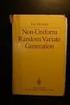 Chapter 3 RANDOM VARIATE GENERATION In order to do a Monte Carlo simulation either by hand or by computer, techniques must be developed for generating values of random variables having known distributions.
Chapter 3 RANDOM VARIATE GENERATION In order to do a Monte Carlo simulation either by hand or by computer, techniques must be developed for generating values of random variables having known distributions.
Scatter Plot, Correlation, and Regression on the TI-83/84
 Scatter Plot, Correlation, and Regression on the TI-83/84 Summary: When you have a set of (x,y) data points and want to find the best equation to describe them, you are performing a regression. This page
Scatter Plot, Correlation, and Regression on the TI-83/84 Summary: When you have a set of (x,y) data points and want to find the best equation to describe them, you are performing a regression. This page
NCSS Statistical Software Principal Components Regression. In ordinary least squares, the regression coefficients are estimated using the formula ( )
 Chapter 340 Principal Components Regression Introduction is a technique for analyzing multiple regression data that suffer from multicollinearity. When multicollinearity occurs, least squares estimates
Chapter 340 Principal Components Regression Introduction is a technique for analyzing multiple regression data that suffer from multicollinearity. When multicollinearity occurs, least squares estimates
SPSS Manual for Introductory Applied Statistics: A Variable Approach
 SPSS Manual for Introductory Applied Statistics: A Variable Approach John Gabrosek Department of Statistics Grand Valley State University Allendale, MI USA August 2013 2 Copyright 2013 John Gabrosek. All
SPSS Manual for Introductory Applied Statistics: A Variable Approach John Gabrosek Department of Statistics Grand Valley State University Allendale, MI USA August 2013 2 Copyright 2013 John Gabrosek. All
KSTAT MINI-MANUAL. Decision Sciences 434 Kellogg Graduate School of Management
 KSTAT MINI-MANUAL Decision Sciences 434 Kellogg Graduate School of Management Kstat is a set of macros added to Excel and it will enable you to do the statistics required for this course very easily. To
KSTAT MINI-MANUAL Decision Sciences 434 Kellogg Graduate School of Management Kstat is a set of macros added to Excel and it will enable you to do the statistics required for this course very easily. To
Academic Support Center. Using the TI-83/84+ Graphing Calculator PART II
 Academic Support Center Using the TI-83/84+ Graphing Calculator PART II Designed and Prepared by The Academic Support Center Revised June 2012 1 Using the Graphing Calculator (TI-83+ or TI-84+) Table of
Academic Support Center Using the TI-83/84+ Graphing Calculator PART II Designed and Prepared by The Academic Support Center Revised June 2012 1 Using the Graphing Calculator (TI-83+ or TI-84+) Table of
LAB 4 INSTRUCTIONS CONFIDENCE INTERVALS AND HYPOTHESIS TESTING
 LAB 4 INSTRUCTIONS CONFIDENCE INTERVALS AND HYPOTHESIS TESTING In this lab you will explore the concept of a confidence interval and hypothesis testing through a simulation problem in engineering setting.
LAB 4 INSTRUCTIONS CONFIDENCE INTERVALS AND HYPOTHESIS TESTING In this lab you will explore the concept of a confidence interval and hypothesis testing through a simulation problem in engineering setting.
Final Exam Practice Problem Answers
 Final Exam Practice Problem Answers The following data set consists of data gathered from 77 popular breakfast cereals. The variables in the data set are as follows: Brand: The brand name of the cereal
Final Exam Practice Problem Answers The following data set consists of data gathered from 77 popular breakfast cereals. The variables in the data set are as follows: Brand: The brand name of the cereal
The Dummy s Guide to Data Analysis Using SPSS
 The Dummy s Guide to Data Analysis Using SPSS Mathematics 57 Scripps College Amy Gamble April, 2001 Amy Gamble 4/30/01 All Rights Rerserved TABLE OF CONTENTS PAGE Helpful Hints for All Tests...1 Tests
The Dummy s Guide to Data Analysis Using SPSS Mathematics 57 Scripps College Amy Gamble April, 2001 Amy Gamble 4/30/01 All Rights Rerserved TABLE OF CONTENTS PAGE Helpful Hints for All Tests...1 Tests
TI-83, TI-83 Plus and the TI-84 GRAPHING CALCULATOR MANUAL. Introductory Statistics. Prem S. Mann Eastern Connecticut State University
 TI-83, TI-83 Plus and the TI-84 GRAPHING CALCULATOR MANUAL James A. Condor Manatee Community College to accompany Introductory Statistics Sixth Edition by Prem S. Mann Eastern Connecticut State University
TI-83, TI-83 Plus and the TI-84 GRAPHING CALCULATOR MANUAL James A. Condor Manatee Community College to accompany Introductory Statistics Sixth Edition by Prem S. Mann Eastern Connecticut State University
Bill Burton Albert Einstein College of Medicine william.burton@einstein.yu.edu April 28, 2014 EERS: Managing the Tension Between Rigor and Resources 1
 Bill Burton Albert Einstein College of Medicine william.burton@einstein.yu.edu April 28, 2014 EERS: Managing the Tension Between Rigor and Resources 1 Calculate counts, means, and standard deviations Produce
Bill Burton Albert Einstein College of Medicine william.burton@einstein.yu.edu April 28, 2014 EERS: Managing the Tension Between Rigor and Resources 1 Calculate counts, means, and standard deviations Produce
4. Continuous Random Variables, the Pareto and Normal Distributions
 4. Continuous Random Variables, the Pareto and Normal Distributions A continuous random variable X can take any value in a given range (e.g. height, weight, age). The distribution of a continuous random
4. Continuous Random Variables, the Pareto and Normal Distributions A continuous random variable X can take any value in a given range (e.g. height, weight, age). The distribution of a continuous random
Using Excel for inferential statistics
 FACT SHEET Using Excel for inferential statistics Introduction When you collect data, you expect a certain amount of variation, just caused by chance. A wide variety of statistical tests can be applied
FACT SHEET Using Excel for inferential statistics Introduction When you collect data, you expect a certain amount of variation, just caused by chance. A wide variety of statistical tests can be applied
Simple Regression Theory II 2010 Samuel L. Baker
 SIMPLE REGRESSION THEORY II 1 Simple Regression Theory II 2010 Samuel L. Baker Assessing how good the regression equation is likely to be Assignment 1A gets into drawing inferences about how close the
SIMPLE REGRESSION THEORY II 1 Simple Regression Theory II 2010 Samuel L. Baker Assessing how good the regression equation is likely to be Assignment 1A gets into drawing inferences about how close the
Introduction to Statistics Using the TI-83 Graphing Calculator. Dr. Robert Knight
 Introduction to Statistics Using the TI-83 Graphing Calculator By Dr. Robert Knight This document is a working text that is designed specifically for the course of Introductory Statistics that I teach.
Introduction to Statistics Using the TI-83 Graphing Calculator By Dr. Robert Knight This document is a working text that is designed specifically for the course of Introductory Statistics that I teach.
Chapter 7 Notes - Inference for Single Samples. You know already for a large sample, you can invoke the CLT so:
 Chapter 7 Notes - Inference for Single Samples You know already for a large sample, you can invoke the CLT so: X N(µ, ). Also for a large sample, you can replace an unknown σ by s. You know how to do a
Chapter 7 Notes - Inference for Single Samples You know already for a large sample, you can invoke the CLT so: X N(µ, ). Also for a large sample, you can replace an unknown σ by s. You know how to do a
Univariate Regression
 Univariate Regression Correlation and Regression The regression line summarizes the linear relationship between 2 variables Correlation coefficient, r, measures strength of relationship: the closer r is
Univariate Regression Correlation and Regression The regression line summarizes the linear relationship between 2 variables Correlation coefficient, r, measures strength of relationship: the closer r is
You buy a TV for $1000 and pay it off with $100 every week. The table below shows the amount of money you sll owe every week. Week 1 2 3 4 5 6 7 8 9
 Warm Up: You buy a TV for $1000 and pay it off with $100 every week. The table below shows the amount of money you sll owe every week Week 1 2 3 4 5 6 7 8 9 Money Owed 900 800 700 600 500 400 300 200 100
Warm Up: You buy a TV for $1000 and pay it off with $100 every week. The table below shows the amount of money you sll owe every week Week 1 2 3 4 5 6 7 8 9 Money Owed 900 800 700 600 500 400 300 200 100
4. Distribution (DIST)
 4 4. Distribution (DIST) There is a variety of different types of distribution, but the most well-known is normal distribution, which is essential for performing statistical calculations. Normal distribution
4 4. Distribution (DIST) There is a variety of different types of distribution, but the most well-known is normal distribution, which is essential for performing statistical calculations. Normal distribution
" Y. Notation and Equations for Regression Lecture 11/4. Notation:
 Notation: Notation and Equations for Regression Lecture 11/4 m: The number of predictor variables in a regression Xi: One of multiple predictor variables. The subscript i represents any number from 1 through
Notation: Notation and Equations for Regression Lecture 11/4 m: The number of predictor variables in a regression Xi: One of multiple predictor variables. The subscript i represents any number from 1 through
For another way to generate recursive sequences, see Calculator Note 1D.
 !"# If you want to do further calculation on a result you ve just found, and that result is the first number in the expression you now want to evaluate, you can simply continue the expression. For example,
!"# If you want to do further calculation on a result you ve just found, and that result is the first number in the expression you now want to evaluate, you can simply continue the expression. For example,
AP STATISTICS REVIEW (YMS Chapters 1-8)
 AP STATISTICS REVIEW (YMS Chapters 1-8) Exploring Data (Chapter 1) Categorical Data nominal scale, names e.g. male/female or eye color or breeds of dogs Quantitative Data rational scale (can +,,, with
AP STATISTICS REVIEW (YMS Chapters 1-8) Exploring Data (Chapter 1) Categorical Data nominal scale, names e.g. male/female or eye color or breeds of dogs Quantitative Data rational scale (can +,,, with
Additional sources Compilation of sources: http://lrs.ed.uiuc.edu/tseportal/datacollectionmethodologies/jin-tselink/tselink.htm
 Mgt 540 Research Methods Data Analysis 1 Additional sources Compilation of sources: http://lrs.ed.uiuc.edu/tseportal/datacollectionmethodologies/jin-tselink/tselink.htm http://web.utk.edu/~dap/random/order/start.htm
Mgt 540 Research Methods Data Analysis 1 Additional sources Compilation of sources: http://lrs.ed.uiuc.edu/tseportal/datacollectionmethodologies/jin-tselink/tselink.htm http://web.utk.edu/~dap/random/order/start.htm
Simple Linear Regression Inference
 Simple Linear Regression Inference 1 Inference requirements The Normality assumption of the stochastic term e is needed for inference even if it is not a OLS requirement. Therefore we have: Interpretation
Simple Linear Regression Inference 1 Inference requirements The Normality assumption of the stochastic term e is needed for inference even if it is not a OLS requirement. Therefore we have: Interpretation
Calculator Notes for the TI-Nspire and TI-Nspire CAS
 CHAPTER 11 Calculator Notes for the Note 11A: Entering e In any application, press u to display the value e. Press. after you press u to display the value of e without an exponent. Note 11B: Normal Graphs
CHAPTER 11 Calculator Notes for the Note 11A: Entering e In any application, press u to display the value e. Press. after you press u to display the value of e without an exponent. Note 11B: Normal Graphs
Using R for Linear Regression
 Using R for Linear Regression In the following handout words and symbols in bold are R functions and words and symbols in italics are entries supplied by the user; underlined words and symbols are optional
Using R for Linear Regression In the following handout words and symbols in bold are R functions and words and symbols in italics are entries supplied by the user; underlined words and symbols are optional
THE FIRST SET OF EXAMPLES USE SUMMARY DATA... EXAMPLE 7.2, PAGE 227 DESCRIBES A PROBLEM AND A HYPOTHESIS TEST IS PERFORMED IN EXAMPLE 7.
 THERE ARE TWO WAYS TO DO HYPOTHESIS TESTING WITH STATCRUNCH: WITH SUMMARY DATA (AS IN EXAMPLE 7.17, PAGE 236, IN ROSNER); WITH THE ORIGINAL DATA (AS IN EXAMPLE 8.5, PAGE 301 IN ROSNER THAT USES DATA FROM
THERE ARE TWO WAYS TO DO HYPOTHESIS TESTING WITH STATCRUNCH: WITH SUMMARY DATA (AS IN EXAMPLE 7.17, PAGE 236, IN ROSNER); WITH THE ORIGINAL DATA (AS IN EXAMPLE 8.5, PAGE 301 IN ROSNER THAT USES DATA FROM
Confidence Intervals
 Section 6.1 75 Confidence Intervals Section 6.1 C H A P T E R 6 4 Example 4 (pg. 284) Constructing a Confidence Interval Enter the data from Example 1 on pg. 280 into L1. In this example, n > 0, so the
Section 6.1 75 Confidence Intervals Section 6.1 C H A P T E R 6 4 Example 4 (pg. 284) Constructing a Confidence Interval Enter the data from Example 1 on pg. 280 into L1. In this example, n > 0, so the
Unit 31 A Hypothesis Test about Correlation and Slope in a Simple Linear Regression
 Unit 31 A Hypothesis Test about Correlation and Slope in a Simple Linear Regression Objectives: To perform a hypothesis test concerning the slope of a least squares line To recognize that testing for a
Unit 31 A Hypothesis Test about Correlation and Slope in a Simple Linear Regression Objectives: To perform a hypothesis test concerning the slope of a least squares line To recognize that testing for a
Factors affecting online sales
 Factors affecting online sales Table of contents Summary... 1 Research questions... 1 The dataset... 2 Descriptive statistics: The exploratory stage... 3 Confidence intervals... 4 Hypothesis tests... 4
Factors affecting online sales Table of contents Summary... 1 Research questions... 1 The dataset... 2 Descriptive statistics: The exploratory stage... 3 Confidence intervals... 4 Hypothesis tests... 4
TIPS FOR DOING STATISTICS IN EXCEL
 TIPS FOR DOING STATISTICS IN EXCEL Before you begin, make sure that you have the DATA ANALYSIS pack running on your machine. It comes with Excel. Here s how to check if you have it, and what to do if you
TIPS FOR DOING STATISTICS IN EXCEL Before you begin, make sure that you have the DATA ANALYSIS pack running on your machine. It comes with Excel. Here s how to check if you have it, and what to do if you
Curriculum Map Statistics and Probability Honors (348) Saugus High School Saugus Public Schools 2009-2010
 Curriculum Map Statistics and Probability Honors (348) Saugus High School Saugus Public Schools 2009-2010 Week 1 Week 2 14.0 Students organize and describe distributions of data by using a number of different
Curriculum Map Statistics and Probability Honors (348) Saugus High School Saugus Public Schools 2009-2010 Week 1 Week 2 14.0 Students organize and describe distributions of data by using a number of different
Statistics I for QBIC. Contents and Objectives. Chapters 1 7. Revised: August 2013
 Statistics I for QBIC Text Book: Biostatistics, 10 th edition, by Daniel & Cross Contents and Objectives Chapters 1 7 Revised: August 2013 Chapter 1: Nature of Statistics (sections 1.1-1.6) Objectives
Statistics I for QBIC Text Book: Biostatistics, 10 th edition, by Daniel & Cross Contents and Objectives Chapters 1 7 Revised: August 2013 Chapter 1: Nature of Statistics (sections 1.1-1.6) Objectives
Introduction to Quantitative Methods
 Introduction to Quantitative Methods October 15, 2009 Contents 1 Definition of Key Terms 2 2 Descriptive Statistics 3 2.1 Frequency Tables......................... 4 2.2 Measures of Central Tendencies.................
Introduction to Quantitative Methods October 15, 2009 Contents 1 Definition of Key Terms 2 2 Descriptive Statistics 3 2.1 Frequency Tables......................... 4 2.2 Measures of Central Tendencies.................
SPSS Explore procedure
 SPSS Explore procedure One useful function in SPSS is the Explore procedure, which will produce histograms, boxplots, stem-and-leaf plots and extensive descriptive statistics. To run the Explore procedure,
SPSS Explore procedure One useful function in SPSS is the Explore procedure, which will produce histograms, boxplots, stem-and-leaf plots and extensive descriptive statistics. To run the Explore procedure,
Chicago Booth BUSINESS STATISTICS 41000 Final Exam Fall 2011
 Chicago Booth BUSINESS STATISTICS 41000 Final Exam Fall 2011 Name: Section: I pledge my honor that I have not violated the Honor Code Signature: This exam has 34 pages. You have 3 hours to complete this
Chicago Booth BUSINESS STATISTICS 41000 Final Exam Fall 2011 Name: Section: I pledge my honor that I have not violated the Honor Code Signature: This exam has 34 pages. You have 3 hours to complete this
DATA INTERPRETATION AND STATISTICS
 PholC60 September 001 DATA INTERPRETATION AND STATISTICS Books A easy and systematic introductory text is Essentials of Medical Statistics by Betty Kirkwood, published by Blackwell at about 14. DESCRIPTIVE
PholC60 September 001 DATA INTERPRETATION AND STATISTICS Books A easy and systematic introductory text is Essentials of Medical Statistics by Betty Kirkwood, published by Blackwell at about 14. DESCRIPTIVE
Dongfeng Li. Autumn 2010
 Autumn 2010 Chapter Contents Some statistics background; ; Comparing means and proportions; variance. Students should master the basic concepts, descriptive statistics measures and graphs, basic hypothesis
Autumn 2010 Chapter Contents Some statistics background; ; Comparing means and proportions; variance. Students should master the basic concepts, descriptive statistics measures and graphs, basic hypothesis
Hypothesis Testing: Two Means, Paired Data, Two Proportions
 Chapter 10 Hypothesis Testing: Two Means, Paired Data, Two Proportions 10.1 Hypothesis Testing: Two Population Means and Two Population Proportions 1 10.1.1 Student Learning Objectives By the end of this
Chapter 10 Hypothesis Testing: Two Means, Paired Data, Two Proportions 10.1 Hypothesis Testing: Two Population Means and Two Population Proportions 1 10.1.1 Student Learning Objectives By the end of this
Experimental Design. Power and Sample Size Determination. Proportions. Proportions. Confidence Interval for p. The Binomial Test
 Experimental Design Power and Sample Size Determination Bret Hanlon and Bret Larget Department of Statistics University of Wisconsin Madison November 3 8, 2011 To this point in the semester, we have largely
Experimental Design Power and Sample Size Determination Bret Hanlon and Bret Larget Department of Statistics University of Wisconsin Madison November 3 8, 2011 To this point in the semester, we have largely
1.5 Oneway Analysis of Variance
 Statistics: Rosie Cornish. 200. 1.5 Oneway Analysis of Variance 1 Introduction Oneway analysis of variance (ANOVA) is used to compare several means. This method is often used in scientific or medical experiments
Statistics: Rosie Cornish. 200. 1.5 Oneway Analysis of Variance 1 Introduction Oneway analysis of variance (ANOVA) is used to compare several means. This method is often used in scientific or medical experiments
Regression Analysis: A Complete Example
 Regression Analysis: A Complete Example This section works out an example that includes all the topics we have discussed so far in this chapter. A complete example of regression analysis. PhotoDisc, Inc./Getty
Regression Analysis: A Complete Example This section works out an example that includes all the topics we have discussed so far in this chapter. A complete example of regression analysis. PhotoDisc, Inc./Getty
GeoGebra Statistics and Probability
 GeoGebra Statistics and Probability Project Maths Development Team 2013 www.projectmaths.ie Page 1 of 24 Index Activity Topic Page 1 Introduction GeoGebra Statistics 3 2 To calculate the Sum, Mean, Count,
GeoGebra Statistics and Probability Project Maths Development Team 2013 www.projectmaths.ie Page 1 of 24 Index Activity Topic Page 1 Introduction GeoGebra Statistics 3 2 To calculate the Sum, Mean, Count,
Two Correlated Proportions (McNemar Test)
 Chapter 50 Two Correlated Proportions (Mcemar Test) Introduction This procedure computes confidence intervals and hypothesis tests for the comparison of the marginal frequencies of two factors (each with
Chapter 50 Two Correlated Proportions (Mcemar Test) Introduction This procedure computes confidence intervals and hypothesis tests for the comparison of the marginal frequencies of two factors (each with
How To Check For Differences In The One Way Anova
 MINITAB ASSISTANT WHITE PAPER This paper explains the research conducted by Minitab statisticians to develop the methods and data checks used in the Assistant in Minitab 17 Statistical Software. One-Way
MINITAB ASSISTANT WHITE PAPER This paper explains the research conducted by Minitab statisticians to develop the methods and data checks used in the Assistant in Minitab 17 Statistical Software. One-Way
Statistics 2014 Scoring Guidelines
 AP Statistics 2014 Scoring Guidelines College Board, Advanced Placement Program, AP, AP Central, and the acorn logo are registered trademarks of the College Board. AP Central is the official online home
AP Statistics 2014 Scoring Guidelines College Board, Advanced Placement Program, AP, AP Central, and the acorn logo are registered trademarks of the College Board. AP Central is the official online home
Chapter 1: Looking at Data Section 1.1: Displaying Distributions with Graphs
 Types of Variables Chapter 1: Looking at Data Section 1.1: Displaying Distributions with Graphs Quantitative (numerical)variables: take numerical values for which arithmetic operations make sense (addition/averaging)
Types of Variables Chapter 1: Looking at Data Section 1.1: Displaying Distributions with Graphs Quantitative (numerical)variables: take numerical values for which arithmetic operations make sense (addition/averaging)
Algebra I Vocabulary Cards
 Algebra I Vocabulary Cards Table of Contents Expressions and Operations Natural Numbers Whole Numbers Integers Rational Numbers Irrational Numbers Real Numbers Absolute Value Order of Operations Expression
Algebra I Vocabulary Cards Table of Contents Expressions and Operations Natural Numbers Whole Numbers Integers Rational Numbers Irrational Numbers Real Numbers Absolute Value Order of Operations Expression
Probability and Statistics Vocabulary List (Definitions for Middle School Teachers)
 Probability and Statistics Vocabulary List (Definitions for Middle School Teachers) B Bar graph a diagram representing the frequency distribution for nominal or discrete data. It consists of a sequence
Probability and Statistics Vocabulary List (Definitions for Middle School Teachers) B Bar graph a diagram representing the frequency distribution for nominal or discrete data. It consists of a sequence
Institute of Actuaries of India Subject CT3 Probability and Mathematical Statistics
 Institute of Actuaries of India Subject CT3 Probability and Mathematical Statistics For 2015 Examinations Aim The aim of the Probability and Mathematical Statistics subject is to provide a grounding in
Institute of Actuaries of India Subject CT3 Probability and Mathematical Statistics For 2015 Examinations Aim The aim of the Probability and Mathematical Statistics subject is to provide a grounding in
Business Statistics. Successful completion of Introductory and/or Intermediate Algebra courses is recommended before taking Business Statistics.
 Business Course Text Bowerman, Bruce L., Richard T. O'Connell, J. B. Orris, and Dawn C. Porter. Essentials of Business, 2nd edition, McGraw-Hill/Irwin, 2008, ISBN: 978-0-07-331988-9. Required Computing
Business Course Text Bowerman, Bruce L., Richard T. O'Connell, J. B. Orris, and Dawn C. Porter. Essentials of Business, 2nd edition, McGraw-Hill/Irwin, 2008, ISBN: 978-0-07-331988-9. Required Computing
Chapter 23. Inferences for Regression
 Chapter 23. Inferences for Regression Topics covered in this chapter: Simple Linear Regression Simple Linear Regression Example 23.1: Crying and IQ The Problem: Infants who cry easily may be more easily
Chapter 23. Inferences for Regression Topics covered in this chapter: Simple Linear Regression Simple Linear Regression Example 23.1: Crying and IQ The Problem: Infants who cry easily may be more easily
6.4 Normal Distribution
 Contents 6.4 Normal Distribution....................... 381 6.4.1 Characteristics of the Normal Distribution....... 381 6.4.2 The Standardized Normal Distribution......... 385 6.4.3 Meaning of Areas under
Contents 6.4 Normal Distribution....................... 381 6.4.1 Characteristics of the Normal Distribution....... 381 6.4.2 The Standardized Normal Distribution......... 385 6.4.3 Meaning of Areas under
AP Statistics: Syllabus 1
 AP Statistics: Syllabus 1 Scoring Components SC1 The course provides instruction in exploring data. 4 SC2 The course provides instruction in sampling. 5 SC3 The course provides instruction in experimentation.
AP Statistics: Syllabus 1 Scoring Components SC1 The course provides instruction in exploring data. 4 SC2 The course provides instruction in sampling. 5 SC3 The course provides instruction in experimentation.
EL-9650/9600c/9450/9400 Handbook Vol. 1
 Graphing Calculator EL-9650/9600c/9450/9400 Handbook Vol. Algebra EL-9650 EL-9450 Contents. Linear Equations - Slope and Intercept of Linear Equations -2 Parallel and Perpendicular Lines 2. Quadratic Equations
Graphing Calculator EL-9650/9600c/9450/9400 Handbook Vol. Algebra EL-9650 EL-9450 Contents. Linear Equations - Slope and Intercept of Linear Equations -2 Parallel and Perpendicular Lines 2. Quadratic Equations
Geostatistics Exploratory Analysis
 Instituto Superior de Estatística e Gestão de Informação Universidade Nova de Lisboa Master of Science in Geospatial Technologies Geostatistics Exploratory Analysis Carlos Alberto Felgueiras cfelgueiras@isegi.unl.pt
Instituto Superior de Estatística e Gestão de Informação Universidade Nova de Lisboa Master of Science in Geospatial Technologies Geostatistics Exploratory Analysis Carlos Alberto Felgueiras cfelgueiras@isegi.unl.pt
I. Turn it on: Press É
 Graphing Calculator Guide for the TI-83/84 Plus The following pages describe how to use the calculator to graph functions, use some of the matrix menu, use scientific notation, and other various keys.
Graphing Calculator Guide for the TI-83/84 Plus The following pages describe how to use the calculator to graph functions, use some of the matrix menu, use scientific notation, and other various keys.
Doing Multiple Regression with SPSS. In this case, we are interested in the Analyze options so we choose that menu. If gives us a number of choices:
 Doing Multiple Regression with SPSS Multiple Regression for Data Already in Data Editor Next we want to specify a multiple regression analysis for these data. The menu bar for SPSS offers several options:
Doing Multiple Regression with SPSS Multiple Regression for Data Already in Data Editor Next we want to specify a multiple regression analysis for these data. The menu bar for SPSS offers several options:
Comparing Means in Two Populations
 Comparing Means in Two Populations Overview The previous section discussed hypothesis testing when sampling from a single population (either a single mean or two means from the same population). Now we
Comparing Means in Two Populations Overview The previous section discussed hypothesis testing when sampling from a single population (either a single mean or two means from the same population). Now we
TI-Inspire manual 1. I n str uctions. Ti-Inspire for statistics. General Introduction
 TI-Inspire manual 1 I n str uctions Ti-Inspire for statistics General Introduction TI-Inspire manual 2 General instructions Press the Home Button to go to home page Pages you will use the most #1 is a
TI-Inspire manual 1 I n str uctions Ti-Inspire for statistics General Introduction TI-Inspire manual 2 General instructions Press the Home Button to go to home page Pages you will use the most #1 is a
HISTOGRAMS, CUMULATIVE FREQUENCY AND BOX PLOTS
 Mathematics Revision Guides Histograms, Cumulative Frequency and Box Plots Page 1 of 25 M.K. HOME TUITION Mathematics Revision Guides Level: GCSE Higher Tier HISTOGRAMS, CUMULATIVE FREQUENCY AND BOX PLOTS
Mathematics Revision Guides Histograms, Cumulative Frequency and Box Plots Page 1 of 25 M.K. HOME TUITION Mathematics Revision Guides Level: GCSE Higher Tier HISTOGRAMS, CUMULATIVE FREQUENCY AND BOX PLOTS
A and B This represents the probability that both events A and B occur. This can be calculated using the multiplication rules of probability.
 Glossary Brase: Understandable Statistics, 10e A B This is the notation used to represent the conditional probability of A given B. A and B This represents the probability that both events A and B occur.
Glossary Brase: Understandable Statistics, 10e A B This is the notation used to represent the conditional probability of A given B. A and B This represents the probability that both events A and B occur.
Simple Linear Regression
 STAT 101 Dr. Kari Lock Morgan Simple Linear Regression SECTIONS 9.3 Confidence and prediction intervals (9.3) Conditions for inference (9.1) Want More Stats??? If you have enjoyed learning how to analyze
STAT 101 Dr. Kari Lock Morgan Simple Linear Regression SECTIONS 9.3 Confidence and prediction intervals (9.3) Conditions for inference (9.1) Want More Stats??? If you have enjoyed learning how to analyze
Introduction. Hypothesis Testing. Hypothesis Testing. Significance Testing
 Introduction Hypothesis Testing Mark Lunt Arthritis Research UK Centre for Ecellence in Epidemiology University of Manchester 13/10/2015 We saw last week that we can never know the population parameters
Introduction Hypothesis Testing Mark Lunt Arthritis Research UK Centre for Ecellence in Epidemiology University of Manchester 13/10/2015 We saw last week that we can never know the population parameters
Engineering Problem Solving and Excel. EGN 1006 Introduction to Engineering
 Engineering Problem Solving and Excel EGN 1006 Introduction to Engineering Mathematical Solution Procedures Commonly Used in Engineering Analysis Data Analysis Techniques (Statistics) Curve Fitting techniques
Engineering Problem Solving and Excel EGN 1006 Introduction to Engineering Mathematical Solution Procedures Commonly Used in Engineering Analysis Data Analysis Techniques (Statistics) Curve Fitting techniques
Chapter 10. Key Ideas Correlation, Correlation Coefficient (r),
 Chapter 0 Key Ideas Correlation, Correlation Coefficient (r), Section 0-: Overview We have already explored the basics of describing single variable data sets. However, when two quantitative variables
Chapter 0 Key Ideas Correlation, Correlation Coefficient (r), Section 0-: Overview We have already explored the basics of describing single variable data sets. However, when two quantitative variables
X X X a) perfect linear correlation b) no correlation c) positive correlation (r = 1) (r = 0) (0 < r < 1)
 CORRELATION AND REGRESSION / 47 CHAPTER EIGHT CORRELATION AND REGRESSION Correlation and regression are statistical methods that are commonly used in the medical literature to compare two or more variables.
CORRELATION AND REGRESSION / 47 CHAPTER EIGHT CORRELATION AND REGRESSION Correlation and regression are statistical methods that are commonly used in the medical literature to compare two or more variables.
