Statistics with the TI-86
|
|
|
- Olivia Richardson
- 7 years ago
- Views:
Transcription
1 Statistics with the TI-86 The TI-86 Manual, besides coming with your calculator, can be downloaded or read in a browser in Adobe Acrobat Reader form from Using Graphlink to Transfer Files You can link two TI-86's and select the data types to be transmitted, including programs. You can also back up the entire memory of a TI-86 onto another TI-86. To do this, you connect the calculators by the graphlink cable. Make sure that it is inserted securely in each calculator. How to do this is found in Chapter 18 of the Manual. Receiving Files. If you have the receiving calculator, hit 2 nd LINK RECV. You then get the Waiting message and the busy indicator. This means the calculator is ready to receive a transmission. To cancel this receive mode, press ON. If you get a LINK TRANSMISSION ERROR message, hit EXIT to get back to the LINK menu. If all items are transmitted successfully, you get the Done message. If a file comes through with the same name as one on your calculator, you will get a DUPLICATE NAME error message. Then you must select an option from the menu. RENAM prompts you for a new name, which you type in followed by ENTER. OVERW replaces what is presently on the calculator with the new file. SKIP jumps to the next file. EXIT cancels the rest of the transmission. Sending files. To transmit files to another calculator, hit 2 nd LINK SEND. You will primarily transmit programs (hit PRGM) and lists (hit MORE LIST). You could also choose ALL. Whichever you choose, arrow down through the list of file names, hitting SELCT each time you are in front of one you want to send. To send all in the list, just hit ALL+. To deselect all, hit ALL-. Once all have been selected, making sure the other calculator is in receive mode, hit XMIT. Installing the Inferential Statistics and Distribution Features These features are installed by means of assembly language. This will give the TI-86 statistical features similar to the TI-83+. By using graphlink, transfer the program Infstats to your calculator. The receiving calculator should hit 2 nd LINK RECV. The sending calculator should hit 2 nd LINK SEND PRGM. You will see a screen similar to that of Figure 1. Down arrow until the cursor is in front of Infstats, then hit SELCT. Then hit XMIT. This should transmit the program. Once that is done, hit 2 nd CATLG-VARS CATLG. Then use the up and down arrows to move the cursor to a position in front of Asm( - see Figure 2 - and press ENTER. Then hit the PRGM key, followed by NAMES from the menu. Then find Infstat in the bottom menu line (you may need to hit the MORE key one or more times to do this See Figure 3) and select it by hitting the appropriate button. Now hit ENTER. You get a message saying that some things will be overwritten. That is probably harmless for us, so hit F1 for Continue. Once you get the message Done, you can hit the CLEAR key to clear the screen. At this point, you can now find the new STAT menu at 2 nd MATH MORE. 1
2 Figure 1 Figure 2 Figure 3 A manual covering these features can be downloaded or read in a browser in Adobe Acrobat Reader form from Setting a Custom Menu To access the custom menu in the calculator, press the CUSTOM key. You put in the custom menu items that you refer to often. But how do you put items in this menu? Start by hitting 2nd CATLG- VARS and then CATLG. This is a list of all things that can be placed in the custom menu. Suppose you wish to put rand in the fourth position of our custom menu. Use the,, PAGE, and PAGE keys to get the cursor arrow just to the left of rand. Your screen should look something like Figure 4 below. Now press CUSTM(F3). You get a screen like Figure 5. Now press F4. This puts rand in the fourth position. Anything already there will be overwritten. See Figure 6. To get back to the menu bar of Figure 4, just press EXIT. To blank out an item in the custom menu, hit BLANK followed by the key F1-F5 below the item you wish to blank out. Recall that a at the right hand end of the menu bar means more items can be accessed by pressing MORE. This menu can then be accessed at any time by simply pressing the CUSTOM key. Figure 4 Figure 5 Figure 6 Random Numbers on the TI-86 The random number commands are found at 2 nd MATH PROB. They are: rand (Returns a random number > 0 and < 1 after ENTER is punched. Continuing to punch ENTER generates more random numbers. To control a random number sequence, first store an integer seed value to rand (such as 0 rand) where refers to the STO key. Entering 0 rand:rand, for instance, followed by as many ENTER strokes as you wish random numbers, will always generate the same sequence of random numbers.) randint(lower, upper [,#of Trials]) (This is randin on the menu. Returns a random integer bound by the specified integers, lower integer upper ; to return a list of random integers, specify an integer > 1 for #oftrials.) randnorm(mean, stddeviation [, #oftrials]) (This is randn on the menu. Returns a random real number from a normal distribution specified by mean and stddeviation; to return a list of random numbers, specify an integer > 1 for #oftrials.) randbin(#oftrials, probabilityofsuccess [, #ofsimulations]) (This is randbi on the menu. Returns a random real number from a binomial distribution, where #oftrials 1 and 0 probabilityofsuccess 1; to return a list of random numbers, specify an integer > 1 for #ofsimulations. You can find more about this on page 50 of the Manual. 2
3 Descriptive Statistics on the TI-86 Entering lists on the home page. To do statistics on the calculator, you work with lists. You will save lists to list variables. Any legal variable name can be used. Lists are entered manually on the home page by beginning with a left brace "{", typing in the numbers separated by a comma, and ending with a right brace "}". The braces are found by hitting 2nd LIST. Suppose you have two lists as follows: x y Also, suppose you want to save the x list as LA and the y list as LB since these lists will be used later. Start with the x list. After hitting CLEAR to clear the home page (possibly preceded by some EXIT s to clear any menus), hit 2nd LIST {. This places the left brace on the home page. See Figure 7. Then punch in the numbers, each separated by a comma, followed by }. See Figure 8. To save the list as LA, hit the STO key. The cursor is now in alpha mode (a capital A shows in the cursor), so type the list name LA. Then hit ENTER. See Figure 9. (Hitting ALPHA shifts one from numeric to and from alpha mode.) The y list can similarly be entered as LB. Figure 7 Figure 8 Figure 9 Editing lists with the TI-86. There are two ways to get to the list editor in the TI-86, 2nd LIST EDIT and 2nd STAT EDIT. Three lists that are always present in the TI-86 are xstat, ystat, and fstat. To enter a list called PROTEIN, whose elements are listed below, hit 2nd STAT EDIT. You get a window like that in Figure 10. Use the up arrow key to move the cursor to the top row, and then the right arrow key to move horizontally until you reach a blank column. See Figure 11. Then type PROTEIN and hit ENTER. Figure 10 Figure 11 Figure 12 Now successively punch in each of the 61 elements in the list, each followed by or ENTER. 3
4 When editing an already entered list, use the arrow keys to move horizontally to the list you want to work with. Then edit the list, adding or changing items as necessary. You can delete any element of a list by hitting the DEL key when the cursor is on that element. To choose a different list to work with, use the arrow keys to move horizontally onto the list you want. If the list you want to work with is not displayed in the list editor, move to a blank spot in the top line, hit NAMES, and, using the MORE key if necessary, choose the list name from the menu using F1-F5. Of course, you could also just type in the list name, as you do if creating a new list. In either case, now hit or ENTER. You can remove a list and all its elements from the editor by hitting the DEL key when the cursor is on the list's name. To sort the list PROTEIN into ascending order, hit 2 nd STAT EDIT, move the cursor onto the name PROTEIN, hit OPS sorta 2 nd NAMES, find the list name PROTEIN in the menu (you may need to use the MORE key), and then hit ENTER. The list should now be sorted in ascending order. See Figure 12. One variable statistics with the TI-86. Assuming the lists are properly prepared and that you are on the home page, hit 2nd STAT CALC OneVa. This puts OneVar on the home screen. Unless the list you want the descriptive statistics for is xstat (the default), you either need to type the list name (PROTEIN here) or find it in the list of names at 2nd LIST NAMES. Now hit ENTER. See Figure 13. You can remove any menus remaining by using the EXIT key. You can get any hidden results by hitting or. From top to bottom you have the mean, the sum of the data entries, the sum of the data entries squared, the sample standard deviation, the population standard deviation, the number of data points, the minimum value, the first quartile value, the median, the third quartile value, and the maximum value. Figure 13 Figure 14 Two variable statistics with the TI-86. Use the lists LA (the x s) and LB (the y s) entered earlier. If you intend to draw a scatter plot, do the following: Hit GRAPH y(x)=. Then hit DELf until all functions are erased. Next hit 2nd WIND. Notice that the x s are between 4 and 14 and the y s are between 5 and 13. To set a graphing window that includes all of these values, sets reasonable scales, and has the axes showing, enter the numbers -1, 15, 1, -1, 13, 1 in order, each followed by. Figure 14 shows the screen just prior to the last. This sets my axes for my graph. The x-axis will go from -1 to 15 with tic marks each one unit, and the y-axis will go from -1 to 13 with tic marks each one unit. This insures that each of the (x,y) data pairs will plot on the viewing screen and that both axes will be seen. Now hit EXIT. 4
5 Then I hit 2nd STAT CALC LinR 2nd LIST NAMES. Choose LA from the list, hit the, key, and then choose LB from the list. Finally, hit ENTER. You get a listing like that in Figure 15 (hitting EXIT once shows the whole display). Then hit 2nd STAT DRAW SCAT to get the scatter plot. Hitting CLEAR gives Figure 16. Hit EXIT to get the menus back. Hitting MORE DRREG adds the graph of the regression line to the scatter plot of Figure 16. Again hitting CLEAR, you get Figure 17. Figure 15 Figure 16 Figure 17 You can forecast based on the regression line. This can be done at any time after LinR. Go to the main STAT menu (2nd STAT) and hit MORE FCST. Type in a value for x that is within the range of your x values (or close to them), say 15, and then hit. You get the display in Figure 18. Then hit SOLVE. You get the display of Figure 19, which gives the corresponding y-value from the regression line. Figure 18 Figure 19 Probability Distribution Functions on the TI-86 Binomial Distribution. Assume that for a sample of n=15 you have that p =.75. You want to find first P(X=6 15,.75). We can compute this probability by using the binomial probability density function n f x x p x p n x ( ) = ( ), x... 1 = 0 n. After clearing your screen, hit 2 nd MATH MORE STAT DISTR MORE bipdf. This places bipdf( on the home screen. Complete this to bipdf(15,.75,6) and hit ENTER. You get that first P(X=6 15,.75) = See Figure 20. If you do not put in the parameter x=6, you get a list of all the probabilities from P(X=0) through P(X=15). See Figure 21. You use the right arrow key to see the values that are to the right. Figure 20 Figure 21 Figure 22 To find P(X 5 15,.75), use the binomial cumulative density function. After clearing your screen, hit 2 nd MATH MORE STAT DISTR MORE MORE bicdf. Complete this to bicdf(15,.75,5) and hit 5
6 ENTER. You get that P(X 5 15,.75) = See Figure 22. If you do not put in the parameter x=5, you get a list of all the cumulative probabilities from P(X 0) through P(X 15). See Figure 23. You use the right arrow key to see the values that are to the right. To find P(6 X 9 15,.75), use P(X 9 15,.75) P(X 5 15,.75). On the TI home screen, this would be bicdf(15,.75,9) bicdf(15,.75,5). See Figure 24. Figure 23 Figure 24 Poisson Distribution. Assume that λ =.5. You want to find P(X=1.5). You can compute this probability by using the Poisson probability density function x e f( x) =, x = 012,,,... x! After clearing your screen, hit 2 nd MATH MORE STAT DISTR MORE MORE pspdf. This places pspdf( on the home screen. Complete this to pspdf(.5,1) and hit ENTER. You get that first P(X=1.5) = See Figure 25. Instead of putting in the parameter x=1, you may enter a list of x's instead. To find P(X 7 2.2), use the Poisson cumulative density function. After clearing your screen, hit 2 nd MATH MORE STAT DISTR MORE MORE pscdf. Complete this to pscdf(2.2,7) and hit ENTER. You get that P(X 7 2.2) = See Figure 26. Instead of putting in the parameter x=7, you may enter a list of x's instead. To find P(4 X 9 2.2), use P(X 9 2.2) P(X 3 2.2). On the TI home screen, this would be pscdf(2.2,9) pscdf(2.2,3). See Figure 27. λ λ Figure 25 Figure 26 Figure 27 Normal Distribution. The normal probability density function is given by f( x) = e, σ > 0 2πσ 6 2 ( x µ ) σ. Assume µ = 100 and σ = 20. You wish to plot the normal curve for these parameters. First go to GRAPH WIND and set the window, based on our parameters, to xmin=40, xmax=160, xscl=20, ymin=0, ymax=.05, yscl=1, and xres=1. This will allow you to see the curve a distance of three standard deviations from the mean in both directions and cause tick marks to be placed along the x-axis at intervals of one standard deviation. Now hit y(x)= and then hit DELf as many times as necessary to clear \y1=. Then hit 2 nd MATH MORE STAT DISTR nmpdf. This leaves you with \y1=nmpdf( showing on the screen. Complete this to \y1=nmpdf(x,100,20). See Figure 28. Then hit EXIT EXIT GRAPH(F5). After hitting CLEAR to remove the menus, you get a screen like that of Figure 29.
7 Figure 28 Figure 29 Figure 30 To find P(X 115), you need to use the normal cumulative density function. After clearing your screen, hit 2 nd MATH MORE STAT DISTR nmcdf. This places nmcdf( on the home screen. Now complete this to nmcdf(-1e 99,115,100,20) you get the E by hitting the EE key and hit ENTER. You get that P(X 115) = See Figure 30. Again, not including the mean and standard deviation will result in the assumption of the standard normal distribution. To find P(X 95), you would complete the command to nmcdf(95,1e 99,100,20). Note that -1E 99 represents - and 1E 99 represents +. To find P(90 X 135), complete the command to nmcdf(90,135,100,20). To find x 1 such that P(X x 1 ) =.6523, after clearing the screen, hit 2 nd MATH MORE STAT DISTR invnm. This is for the inverse normal distribution function.. This places invnm( on the home screen. Now complete this to invnm(.6523,100,20) and hit ENTER. You get that x 1 = See Figure 31. Figure 31 Figure 32 Figure 33 Student s t Distribution. The cumulative t distribution can be used to compute probabilities such as P(t 1.23 df=18) or P(t< 1.42 df=9). To find the former, hit 2 nd MATH MORE STAT DISTR tcdf and complete the command to tcdf(1.23, 1E99,18) to get P(t 1.23 df=18) = See Figure 32. To find the latter, hit 2 nd MATH MORE STAT DISTR tcdf and complete the command to tcdf(-1e99, -1.42, 9) to get P(t< 1.42 df=9) = See Figure 33. χ 2 Distribution. The cumulative χ 2 distribution can be used to compute probabilities such as P(χ 2 24 df=16). To find this, hit 2 nd MATH MORE STAT DISTR MORE chicdf and complete the command to chicdf (24, 1E99,16) to get P(χ 2 24 df=16) = See Figure 34. F Distribution. The cumulative F distribution can be used to compute probabilities such as P(F 20 num df=3,denom df=6). To find this, hit 2 nd MATH MORE STAT DISTR MORE Fcdf and complete the command to Fcdf (20, 1E99,3,6) to get P(F 20 num df=3,denom df=6)= See Figure 35. Figure 34 Figure 35 7
8 Inferential Statistics on the TI-86 Begin by entering two lists of data from two independent samples. As an example, cadmium level determinations were made on the placentas of two groups of mothers in nanograms per gram. The first group of 18 mothers were nonsmokers (NS), while the second group of 14 mothers were smokers (SM). NS: SM: NS has a mean of and a standard deviation of 6.20, while SM has a mean of and a standard deviation Confidence Interval for a Population Mean. To find a 95% confidence interval for the mean of NS, hit 2 nd MATH MORE STAT TESTS MORE Tint1. See Figure 36. In the window that comes up, move the flashing cursor, if necessary, onto Data by using the left arrow. Do this since the data has been entered as a list. Now hit ENTER followed by the down arrow, hit DEL as many times as necessary to get rid of any previous list name, then type ALPHA ALPHA NS. Now hit the down arrow twice and type.95. Then hit CALC. You are given (11.64,17.805) as the confidence interval, along with n=18 and the mean and standard deviation. See Figure 37. Hit EXIT or CLEAR to clear the display. Figure 36 Figure 37 Figure 38 If the data list wasn't in the calculator, but you know the standard deviation and mean, when you get to the choice of Data vs. Stats, rightarrow to Stats, hit ENTER, and then down arrow. See Figure 38. Type in for the mean x-bar, down arrow, type in 6.20 for the standard deviation Sx, down arrow, type in 18 for n, down arrow, type in.95 for C-Level, and then hit CALC. Here you get a confidence interval of (11.637,17.803), just a bit different from above since more rounding was done here for the mean and standard deviation. If the population standard deviation is known, one can use Zint1 instead of Tint1, making use of the normal distribution. Confidence Interval for the Difference Between Two Population Means. Use NS and SM as data. To find a 95% confidence interval for the difference of the means of NS and SM, hit 2 nd MATH MORE STAT TESTS MORE Tint2. In the window that comes up, move the flashing cursor, if necessary, onto Data by using the left arrow. Again, do this since the data has been entered as a list. Now hit ENTER followed by the down arrow. Enter NS for List1, SM for List2, 1 for both Freq1 and Freq2, and.95 for C-Level. For Pooled (pooled variance), assuming that it is not known that the population variances are equal, put the flashing cursor on NO (YES for equal variances), hit ENTER, and then hit CALC. You are given a confidence interval of (-10.49, ) along with other relevant results. If the population standard deviations are known, one can use Zint2 instead of Tint2, making use of the normal distribution. 8
9 Confidence Interval for a Population Proportion. You want a 99% confidence interval for the proportion of a certain population of boys who have attempted suicide. Of a sample of 96 boys, 18 had attempted suicide. Hit 2 nd MATH MORE STAT TESTS MORE MORE ZPin1. For x, enter 18; for n, enter 96; and for C-Level, enter.99. Then hit CALC. You are given an interval of (.08489,.29011) with a p-hat of Confidence Interval for the Difference between Two Population Proportions. 60 of 123 girls from a related population have attempted suicide. Hit 2 nd MATH MORE STAT TESTS MORE MORE ZPin2. For x1, enter 18; for n1, enter 96; for x2, enter 60; for n2, enter 123; and for C-Level, enter.99. Then hit CALC. You are given an interval of (-.4552,-.1454) with a p-hat1 of.1875 and a p-hat2 of Hypothesis Testing for a Single Population Mean. Use as a null hypothesis H 0 : µ = 14 for the data set NS and use a t-test. Hit 2 nd MATH MORE STAT TESTS TTest. See Figure 39. Choose Data by placing the flashing cursor on it and pressing ENTER. Put 14 for µ0, NS for List, 1 for Freq, and µ0 for µ. Hitting CALC gives t=.4943 and p=.6274 along with other results. See Figure 40. Figure 39 Figure 40 Figure 41 To get a graphical representation instead, hit DRAW instead of CALC. The t and p values are given below the graph. See Figure 41. For this to work, you need to have deleted any functions under y(x)= in the GRAPH menu. To bring up the graph menu, hit the EXIT key. When a menu is obscuring the t and p values at the bottom of the screen, just hit CLEAR. Hypothesis Testing for the Difference between Two Population Means. Use as a null hypothesis H 0 : µ1 = µ 2 for the data sets NS and SM and use a t-test. Hit 2 nd MATH MORE STAT TESTS Tsam2. Choose Data by placing the flashing cursor on it and pressing ENTER. Put NS for List1, SM for List2, 1 for Freq1 and Freq2, µ2 for µ1, and No for Pooled. Hitting CALC gives that t= and p=.0217 along with other results. To get a graphical representation instead, hit DRAW instead of CALC. The t and p values are given below the graph. For this to work, you need to have deleted any functions under y(x)= in the GRAPH menu. To bring up the graph menu, hit the EXIT key. When a menu is obscuring the t and p values at the bottom of the screen, just hit CLEAR. Hypothesis Testing for comparing Two Standard Deviations. Use as a null hypothesis H 0 : σ1 = σ2 for the data sets NS and SM and use an F-test. We will also use as an alternate hypothesis H A : σ1 < σ2. Hit 2 nd MATH MORE STAT TESTS MORE MORE Fsam2. See Figure 42. Choose Data by placing the flashing cursor on it and pressing ENTER. Put NS for List1, SM for List2, 1 for Freq1 and Freq2, and <σ2 for σ1. Hitting CALC gives us F=.8275 and p=.3513 along with other results. See Figure 43. 9
10 Figure 42 Figure 43 Figure 44 To get a graphical representation instead, hit DRAW instead of CALC. See Figure 44. The F and p values are given below the graph. For this to work, you need to have deleted any functions under y(x)= in the GRAPH menu.. To bring up the graph menu, hit the EXIT key. When a menu is obscuring the F and p values at the bottom of the screen, just hit CLEAR. Hypothesis Testing for a Single Population Proportion. In a survey of injection drug users in a large city, 18 out of 423, i.e. p-hat =.0426, were HIV positive. Can one conclude that fewer than 5% of the population of injection drug users in the city are HIV positive. Use H 0 : p =.05, so H A : p <.05. Hit 2 nd MATH MORE STAT TESTS ZPrp1. See Figure 45. Put in.05 for p0, 18 for x, 423 for n, then move the cursor over <p0 for prop, and then hit CALC. You get as a result that z= with a p-value of See Figure 46. To get a graphical representation instead, hit DRAW instead of CALC. The z and p values are given below the graph. See Figure 47. For this to work, you need to have deleted any functions under y(x)= in the GRAPH menu. To bring up the graph menu, hit the EXIT key. When a menu is obscuring the z and p values at the bottom of the screen, just hit CLEAR. Figure 45 Figure 46 Figure 47 Hypothesis Testing for the Difference between Two Population Proportions. Return to the situation where 18 of 96 boys and 60 of 123 girls attempted suicide. Use as a null hypothesis H 0 : p1 = p2 with H A : p1 < p2. Hit 2 nd MATH MORE STAT TESTS MORE ZPrp2. For x1, enter 18; for n1, enter 96; for x2, enter 60; for n2, enter 123; and for p1, enter <p2. Then hit CALC. You get as a result that z= with a p-value of One-Way Anova. Enter three lists in the calculator, L1={7, 4, 6, 6, 5}, L2={6,5,5,8,7}, and L3={4,7,6,7,6}. The null hypothesis here is H 0 : µ1=µ2=µ3 with H A : not all of µ1, µ2, µ3 are equal. To run the test, hit 2 nd MATH MORE STAT MORE RsltOn ENTER. This pastes the command RsltOn on your home page, followed by the word Done. This allows the results of the test to be printed to the screen instead of just placed in memory. Then hit MORE TESTS MORE MORE MORE ANOVA. This pastes ANOVA( on your home page. Complete the command to ANOVA(L1,L2,L3) (see Figure 48), then hit ENTER. You are given an F score of.3111 with a p-value of.7384 along with other relevant information. See Figure 49. Press the down arrow key several times to get the rest of the information. See Figure
11 Figure 48 Figure 49 Figure 50 Chi-Square. First enter a matrix of observed values. Call this matrix OB. Here use OB = To enter the matrix, hit 2nd MATRX EDIT, type in OB for Name, then hit ENTER 2ENTER 3 ENTER 23. Then continue by hitting each number in succession followed by ENTER. See Figure 51. When you are finished, hit EXIT. Then enter the matrix of expected values. Here that matrix will be EX = The null hypothesis is that there is no... association between the row and column variable, with the alternative hypothesis being that the variables are related. Hit 2 nd MATH MORE STAT TESTS MORE MORE Chitst. For Observed, type in OB, and for Expected, type in EX. See Figure 52. Then hit CALC. You get a χ 2 of and a p-value of.00003, with a df of 2. Figure 51 Figure 52 Figure 53 To get a graphical representation instead, hit DRAW instead of CALC. The chi-square and p values are given below the graph. See Figure 53. For this to work, you need to have deleted any functions under y(x)= in the GRAPH menu. To bring up the graph menu, hit the EXIT key. When a menu is obscuring the chi-square and p values at the bottom of the screen, just hit CLEAR. 11
How Does My TI-84 Do That
 How Does My TI-84 Do That A guide to using the TI-84 for statistics Austin Peay State University Clarksville, Tennessee How Does My TI-84 Do That A guide to using the TI-84 for statistics Table of Contents
How Does My TI-84 Do That A guide to using the TI-84 for statistics Austin Peay State University Clarksville, Tennessee How Does My TI-84 Do That A guide to using the TI-84 for statistics Table of Contents
Academic Support Center. Using the TI-83/84+ Graphing Calculator PART II
 Academic Support Center Using the TI-83/84+ Graphing Calculator PART II Designed and Prepared by The Academic Support Center Revised June 2012 1 Using the Graphing Calculator (TI-83+ or TI-84+) Table of
Academic Support Center Using the TI-83/84+ Graphing Calculator PART II Designed and Prepared by The Academic Support Center Revised June 2012 1 Using the Graphing Calculator (TI-83+ or TI-84+) Table of
2 Describing, Exploring, and
 2 Describing, Exploring, and Comparing Data This chapter introduces the graphical plotting and summary statistics capabilities of the TI- 83 Plus. First row keys like \ R (67$73/276 are used to obtain
2 Describing, Exploring, and Comparing Data This chapter introduces the graphical plotting and summary statistics capabilities of the TI- 83 Plus. First row keys like \ R (67$73/276 are used to obtain
Stats on the TI 83 and TI 84 Calculator
 Stats on the TI 83 and TI 84 Calculator Entering the sample values STAT button Left bracket { Right bracket } Store (STO) List L1 Comma Enter Example: Sample data are {5, 10, 15, 20} 1. Press 2 ND and
Stats on the TI 83 and TI 84 Calculator Entering the sample values STAT button Left bracket { Right bracket } Store (STO) List L1 Comma Enter Example: Sample data are {5, 10, 15, 20} 1. Press 2 ND and
Bowerman, O'Connell, Aitken Schermer, & Adcock, Business Statistics in Practice, Canadian edition
 Bowerman, O'Connell, Aitken Schermer, & Adcock, Business Statistics in Practice, Canadian edition Online Learning Centre Technology Step-by-Step - Excel Microsoft Excel is a spreadsheet software application
Bowerman, O'Connell, Aitken Schermer, & Adcock, Business Statistics in Practice, Canadian edition Online Learning Centre Technology Step-by-Step - Excel Microsoft Excel is a spreadsheet software application
Calculator Notes for the TI-89, TI-92 Plus, and Voyage 200
 CHAPTER 1 Note 1A Reentry Calculator Notes for the TI-89, TI-92 Plus, and Voyage 200 If you want to do further calculation on a result you ve just found, and that result is the first number in the expression
CHAPTER 1 Note 1A Reentry Calculator Notes for the TI-89, TI-92 Plus, and Voyage 200 If you want to do further calculation on a result you ve just found, and that result is the first number in the expression
Statistics with the TI-89
 Statistics with the TI-89 The TI-89 Manual, besides coming with your calculator, can be downloaded or read in a browser in Adobe Acrobat Reader form from http://education.ti.com/product/pdf/gb/eng/8992p/$8992bookeng.pdf.
Statistics with the TI-89 The TI-89 Manual, besides coming with your calculator, can be downloaded or read in a browser in Adobe Acrobat Reader form from http://education.ti.com/product/pdf/gb/eng/8992p/$8992bookeng.pdf.
Probability Distributions
 CHAPTER 6 Probability Distributions Calculator Note 6A: Computing Expected Value, Variance, and Standard Deviation from a Probability Distribution Table Using Lists to Compute Expected Value, Variance,
CHAPTER 6 Probability Distributions Calculator Note 6A: Computing Expected Value, Variance, and Standard Deviation from a Probability Distribution Table Using Lists to Compute Expected Value, Variance,
Data Analysis Tools. Tools for Summarizing Data
 Data Analysis Tools This section of the notes is meant to introduce you to many of the tools that are provided by Excel under the Tools/Data Analysis menu item. If your computer does not have that tool
Data Analysis Tools This section of the notes is meant to introduce you to many of the tools that are provided by Excel under the Tools/Data Analysis menu item. If your computer does not have that tool
Getting to know your TI-83
 Calculator Activity Intro Getting to know your TI-83 Press ON to begin using calculator.to stop, press 2 nd ON. To darken the screen, press 2 nd alternately. To lighten the screen, press nd 2 alternately.
Calculator Activity Intro Getting to know your TI-83 Press ON to begin using calculator.to stop, press 2 nd ON. To darken the screen, press 2 nd alternately. To lighten the screen, press nd 2 alternately.
For another way to generate recursive sequences, see Calculator Note 1D.
 !"# If you want to do further calculation on a result you ve just found, and that result is the first number in the expression you now want to evaluate, you can simply continue the expression. For example,
!"# If you want to do further calculation on a result you ve just found, and that result is the first number in the expression you now want to evaluate, you can simply continue the expression. For example,
TI-Inspire manual 1. Instructions. Ti-Inspire for statistics. General Introduction
 TI-Inspire manual 1 General Introduction Instructions Ti-Inspire for statistics TI-Inspire manual 2 TI-Inspire manual 3 Press the On, Off button to go to Home page TI-Inspire manual 4 Use the to navigate
TI-Inspire manual 1 General Introduction Instructions Ti-Inspire for statistics TI-Inspire manual 2 TI-Inspire manual 3 Press the On, Off button to go to Home page TI-Inspire manual 4 Use the to navigate
USING A TI-83 OR TI-84 SERIES GRAPHING CALCULATOR IN AN INTRODUCTORY STATISTICS CLASS
 USING A TI-83 OR TI-84 SERIES GRAPHING CALCULATOR IN AN INTRODUCTORY STATISTICS CLASS W. SCOTT STREET, IV DEPARTMENT OF STATISTICAL SCIENCES & OPERATIONS RESEARCH VIRGINIA COMMONWEALTH UNIVERSITY Table
USING A TI-83 OR TI-84 SERIES GRAPHING CALCULATOR IN AN INTRODUCTORY STATISTICS CLASS W. SCOTT STREET, IV DEPARTMENT OF STATISTICAL SCIENCES & OPERATIONS RESEARCH VIRGINIA COMMONWEALTH UNIVERSITY Table
Pre-Calculus Graphing Calculator Handbook
 Pre-Calculus Graphing Calculator Handbook I. Graphing Functions A. Button for Functions This button is used to enter any function to be graphed. You can enter up to 10 different functions at a time. Use
Pre-Calculus Graphing Calculator Handbook I. Graphing Functions A. Button for Functions This button is used to enter any function to be graphed. You can enter up to 10 different functions at a time. Use
TI-Inspire manual 1. I n str uctions. Ti-Inspire for statistics. General Introduction
 TI-Inspire manual 1 I n str uctions Ti-Inspire for statistics General Introduction TI-Inspire manual 2 General instructions Press the Home Button to go to home page Pages you will use the most #1 is a
TI-Inspire manual 1 I n str uctions Ti-Inspire for statistics General Introduction TI-Inspire manual 2 General instructions Press the Home Button to go to home page Pages you will use the most #1 is a
Introduction to the Graphing Calculator
 Unit 0 Introduction to the Graphing Calculator Intermediate Algebra Update 2/06/06 Unit 0 Activity 1: Introduction to Computation on a Graphing Calculator Why: As technology becomes integrated into all
Unit 0 Introduction to the Graphing Calculator Intermediate Algebra Update 2/06/06 Unit 0 Activity 1: Introduction to Computation on a Graphing Calculator Why: As technology becomes integrated into all
Probability Distributions
 CHAPTER 5 Probability Distributions CHAPTER OUTLINE 5.1 Probability Distribution of a Discrete Random Variable 5.2 Mean and Standard Deviation of a Probability Distribution 5.3 The Binomial Distribution
CHAPTER 5 Probability Distributions CHAPTER OUTLINE 5.1 Probability Distribution of a Discrete Random Variable 5.2 Mean and Standard Deviation of a Probability Distribution 5.3 The Binomial Distribution
Introductory Handbook for the TI-89 Titanium
 Introductory Handbook for the TI-89 Titanium Note: This handbook will, for the most part, work for the standard TI-89 as well. The color-coding used on the TI-89 differs from the color-coding used on the
Introductory Handbook for the TI-89 Titanium Note: This handbook will, for the most part, work for the standard TI-89 as well. The color-coding used on the TI-89 differs from the color-coding used on the
Using Your TI-89 in Elementary Statistics
 Using Your TI-89 in Elementary Statistics Level of Handout: Target: Intermediate users of the TI-89. If you are a new user, pair up with someone in the class that is a bit familiar with the TI-89. You
Using Your TI-89 in Elementary Statistics Level of Handout: Target: Intermediate users of the TI-89. If you are a new user, pair up with someone in the class that is a bit familiar with the TI-89. You
Chapter 3 RANDOM VARIATE GENERATION
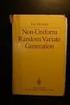 Chapter 3 RANDOM VARIATE GENERATION In order to do a Monte Carlo simulation either by hand or by computer, techniques must be developed for generating values of random variables having known distributions.
Chapter 3 RANDOM VARIATE GENERATION In order to do a Monte Carlo simulation either by hand or by computer, techniques must be developed for generating values of random variables having known distributions.
4. Distribution (DIST)
 4 4. Distribution (DIST) There is a variety of different types of distribution, but the most well-known is normal distribution, which is essential for performing statistical calculations. Normal distribution
4 4. Distribution (DIST) There is a variety of different types of distribution, but the most well-known is normal distribution, which is essential for performing statistical calculations. Normal distribution
Guide for Texas Instruments TI-83, TI-83 Plus, or TI-84 Plus Graphing Calculator
 Guide for Texas Instruments TI-83, TI-83 Plus, or TI-84 Plus Graphing Calculator This Guide is designed to offer step-by-step instruction for using your TI-83, TI-83 Plus, or TI-84 Plus graphing calculator
Guide for Texas Instruments TI-83, TI-83 Plus, or TI-84 Plus Graphing Calculator This Guide is designed to offer step-by-step instruction for using your TI-83, TI-83 Plus, or TI-84 Plus graphing calculator
Hypothesis Testing: Two Means, Paired Data, Two Proportions
 Chapter 10 Hypothesis Testing: Two Means, Paired Data, Two Proportions 10.1 Hypothesis Testing: Two Population Means and Two Population Proportions 1 10.1.1 Student Learning Objectives By the end of this
Chapter 10 Hypothesis Testing: Two Means, Paired Data, Two Proportions 10.1 Hypothesis Testing: Two Population Means and Two Population Proportions 1 10.1.1 Student Learning Objectives By the end of this
Class 19: Two Way Tables, Conditional Distributions, Chi-Square (Text: Sections 2.5; 9.1)
 Spring 204 Class 9: Two Way Tables, Conditional Distributions, Chi-Square (Text: Sections 2.5; 9.) Big Picture: More than Two Samples In Chapter 7: We looked at quantitative variables and compared the
Spring 204 Class 9: Two Way Tables, Conditional Distributions, Chi-Square (Text: Sections 2.5; 9.) Big Picture: More than Two Samples In Chapter 7: We looked at quantitative variables and compared the
Chapter 8 Hypothesis Testing Chapter 8 Hypothesis Testing 8-1 Overview 8-2 Basics of Hypothesis Testing
 Chapter 8 Hypothesis Testing 1 Chapter 8 Hypothesis Testing 8-1 Overview 8-2 Basics of Hypothesis Testing 8-3 Testing a Claim About a Proportion 8-5 Testing a Claim About a Mean: s Not Known 8-6 Testing
Chapter 8 Hypothesis Testing 1 Chapter 8 Hypothesis Testing 8-1 Overview 8-2 Basics of Hypothesis Testing 8-3 Testing a Claim About a Proportion 8-5 Testing a Claim About a Mean: s Not Known 8-6 Testing
Microsoft Excel. Qi Wei
 Microsoft Excel Qi Wei Excel (Microsoft Office Excel) is a spreadsheet application written and distributed by Microsoft for Microsoft Windows and Mac OS X. It features calculation, graphing tools, pivot
Microsoft Excel Qi Wei Excel (Microsoft Office Excel) is a spreadsheet application written and distributed by Microsoft for Microsoft Windows and Mac OS X. It features calculation, graphing tools, pivot
Once saved, if the file was zipped you will need to unzip it. For the files that I will be posting you need to change the preferences.
 1 Commands in JMP and Statcrunch Below are a set of commands in JMP and Statcrunch which facilitate a basic statistical analysis. The first part concerns commands in JMP, the second part is for analysis
1 Commands in JMP and Statcrunch Below are a set of commands in JMP and Statcrunch which facilitate a basic statistical analysis. The first part concerns commands in JMP, the second part is for analysis
Simple Linear Regression Inference
 Simple Linear Regression Inference 1 Inference requirements The Normality assumption of the stochastic term e is needed for inference even if it is not a OLS requirement. Therefore we have: Interpretation
Simple Linear Regression Inference 1 Inference requirements The Normality assumption of the stochastic term e is needed for inference even if it is not a OLS requirement. Therefore we have: Interpretation
Comparing Means in Two Populations
 Comparing Means in Two Populations Overview The previous section discussed hypothesis testing when sampling from a single population (either a single mean or two means from the same population). Now we
Comparing Means in Two Populations Overview The previous section discussed hypothesis testing when sampling from a single population (either a single mean or two means from the same population). Now we
5: Magnitude 6: Convert to Polar 7: Convert to Rectangular
 TI-NSPIRE CALCULATOR MENUS 1: Tools > 1: Define 2: Recall Definition --------------- 3: Delete Variable 4: Clear a-z 5: Clear History --------------- 6: Insert Comment 2: Number > 1: Convert to Decimal
TI-NSPIRE CALCULATOR MENUS 1: Tools > 1: Define 2: Recall Definition --------------- 3: Delete Variable 4: Clear a-z 5: Clear History --------------- 6: Insert Comment 2: Number > 1: Convert to Decimal
Summary of Formulas and Concepts. Descriptive Statistics (Ch. 1-4)
 Summary of Formulas and Concepts Descriptive Statistics (Ch. 1-4) Definitions Population: The complete set of numerical information on a particular quantity in which an investigator is interested. We assume
Summary of Formulas and Concepts Descriptive Statistics (Ch. 1-4) Definitions Population: The complete set of numerical information on a particular quantity in which an investigator is interested. We assume
Using Casio Graphics Calculators
 Using Casio Graphics Calculators (Some of this document is based on papers prepared by Donald Stover in January 2004.) This document summarizes calculation and programming operations with many contemporary
Using Casio Graphics Calculators (Some of this document is based on papers prepared by Donald Stover in January 2004.) This document summarizes calculation and programming operations with many contemporary
Part V: Texas Instruments TI-92, TI-92 Plus, Voyage 200
 Part V: Texas Instruments TI-92, TI-92 Plus, Voyage 200 V.1 Getting started with the TI-92, TI-92 Plus, Voyage 200 Note: All keystroke sequences given for the Voyage 200 are applicable to the TI-92 and
Part V: Texas Instruments TI-92, TI-92 Plus, Voyage 200 V.1 Getting started with the TI-92, TI-92 Plus, Voyage 200 Note: All keystroke sequences given for the Voyage 200 are applicable to the TI-92 and
Describing, Exploring, and Comparing Data
 24 Chapter 2. Describing, Exploring, and Comparing Data Chapter 2. Describing, Exploring, and Comparing Data There are many tools used in Statistics to visualize, summarize, and describe data. This chapter
24 Chapter 2. Describing, Exploring, and Comparing Data Chapter 2. Describing, Exploring, and Comparing Data There are many tools used in Statistics to visualize, summarize, and describe data. This chapter
Scatter Plots with Error Bars
 Chapter 165 Scatter Plots with Error Bars Introduction The procedure extends the capability of the basic scatter plot by allowing you to plot the variability in Y and X corresponding to each point. Each
Chapter 165 Scatter Plots with Error Bars Introduction The procedure extends the capability of the basic scatter plot by allowing you to plot the variability in Y and X corresponding to each point. Each
Two-Sample T-Tests Assuming Equal Variance (Enter Means)
 Chapter 4 Two-Sample T-Tests Assuming Equal Variance (Enter Means) Introduction This procedure provides sample size and power calculations for one- or two-sided two-sample t-tests when the variances of
Chapter 4 Two-Sample T-Tests Assuming Equal Variance (Enter Means) Introduction This procedure provides sample size and power calculations for one- or two-sided two-sample t-tests when the variances of
I. Turn it on: Press É
 Graphing Calculator Guide for the TI-83/84 Plus The following pages describe how to use the calculator to graph functions, use some of the matrix menu, use scientific notation, and other various keys.
Graphing Calculator Guide for the TI-83/84 Plus The following pages describe how to use the calculator to graph functions, use some of the matrix menu, use scientific notation, and other various keys.
6.4 Normal Distribution
 Contents 6.4 Normal Distribution....................... 381 6.4.1 Characteristics of the Normal Distribution....... 381 6.4.2 The Standardized Normal Distribution......... 385 6.4.3 Meaning of Areas under
Contents 6.4 Normal Distribution....................... 381 6.4.1 Characteristics of the Normal Distribution....... 381 6.4.2 The Standardized Normal Distribution......... 385 6.4.3 Meaning of Areas under
Normality Testing in Excel
 Normality Testing in Excel By Mark Harmon Copyright 2011 Mark Harmon No part of this publication may be reproduced or distributed without the express permission of the author. mark@excelmasterseries.com
Normality Testing in Excel By Mark Harmon Copyright 2011 Mark Harmon No part of this publication may be reproduced or distributed without the express permission of the author. mark@excelmasterseries.com
The Dummy s Guide to Data Analysis Using SPSS
 The Dummy s Guide to Data Analysis Using SPSS Mathematics 57 Scripps College Amy Gamble April, 2001 Amy Gamble 4/30/01 All Rights Rerserved TABLE OF CONTENTS PAGE Helpful Hints for All Tests...1 Tests
The Dummy s Guide to Data Analysis Using SPSS Mathematics 57 Scripps College Amy Gamble April, 2001 Amy Gamble 4/30/01 All Rights Rerserved TABLE OF CONTENTS PAGE Helpful Hints for All Tests...1 Tests
Scatter Plot, Correlation, and Regression on the TI-83/84
 Scatter Plot, Correlation, and Regression on the TI-83/84 Summary: When you have a set of (x,y) data points and want to find the best equation to describe them, you are performing a regression. This page
Scatter Plot, Correlation, and Regression on the TI-83/84 Summary: When you have a set of (x,y) data points and want to find the best equation to describe them, you are performing a regression. This page
Two-Sample T-Tests Allowing Unequal Variance (Enter Difference)
 Chapter 45 Two-Sample T-Tests Allowing Unequal Variance (Enter Difference) Introduction This procedure provides sample size and power calculations for one- or two-sided two-sample t-tests when no assumption
Chapter 45 Two-Sample T-Tests Allowing Unequal Variance (Enter Difference) Introduction This procedure provides sample size and power calculations for one- or two-sided two-sample t-tests when no assumption
CALCULATIONS & STATISTICS
 CALCULATIONS & STATISTICS CALCULATION OF SCORES Conversion of 1-5 scale to 0-100 scores When you look at your report, you will notice that the scores are reported on a 0-100 scale, even though respondents
CALCULATIONS & STATISTICS CALCULATION OF SCORES Conversion of 1-5 scale to 0-100 scores When you look at your report, you will notice that the scores are reported on a 0-100 scale, even though respondents
Bill Burton Albert Einstein College of Medicine william.burton@einstein.yu.edu April 28, 2014 EERS: Managing the Tension Between Rigor and Resources 1
 Bill Burton Albert Einstein College of Medicine william.burton@einstein.yu.edu April 28, 2014 EERS: Managing the Tension Between Rigor and Resources 1 Calculate counts, means, and standard deviations Produce
Bill Burton Albert Einstein College of Medicine william.burton@einstein.yu.edu April 28, 2014 EERS: Managing the Tension Between Rigor and Resources 1 Calculate counts, means, and standard deviations Produce
TI-83, TI-83 Plus and the TI-84 GRAPHING CALCULATOR MANUAL. Introductory Statistics. Prem S. Mann Eastern Connecticut State University
 TI-83, TI-83 Plus and the TI-84 GRAPHING CALCULATOR MANUAL James A. Condor Manatee Community College to accompany Introductory Statistics Sixth Edition by Prem S. Mann Eastern Connecticut State University
TI-83, TI-83 Plus and the TI-84 GRAPHING CALCULATOR MANUAL James A. Condor Manatee Community College to accompany Introductory Statistics Sixth Edition by Prem S. Mann Eastern Connecticut State University
THE FIRST SET OF EXAMPLES USE SUMMARY DATA... EXAMPLE 7.2, PAGE 227 DESCRIBES A PROBLEM AND A HYPOTHESIS TEST IS PERFORMED IN EXAMPLE 7.
 THERE ARE TWO WAYS TO DO HYPOTHESIS TESTING WITH STATCRUNCH: WITH SUMMARY DATA (AS IN EXAMPLE 7.17, PAGE 236, IN ROSNER); WITH THE ORIGINAL DATA (AS IN EXAMPLE 8.5, PAGE 301 IN ROSNER THAT USES DATA FROM
THERE ARE TWO WAYS TO DO HYPOTHESIS TESTING WITH STATCRUNCH: WITH SUMMARY DATA (AS IN EXAMPLE 7.17, PAGE 236, IN ROSNER); WITH THE ORIGINAL DATA (AS IN EXAMPLE 8.5, PAGE 301 IN ROSNER THAT USES DATA FROM
Introduction to Quantitative Methods
 Introduction to Quantitative Methods October 15, 2009 Contents 1 Definition of Key Terms 2 2 Descriptive Statistics 3 2.1 Frequency Tables......................... 4 2.2 Measures of Central Tendencies.................
Introduction to Quantitative Methods October 15, 2009 Contents 1 Definition of Key Terms 2 2 Descriptive Statistics 3 2.1 Frequency Tables......................... 4 2.2 Measures of Central Tendencies.................
Inference for two Population Means
 Inference for two Population Means Bret Hanlon and Bret Larget Department of Statistics University of Wisconsin Madison October 27 November 1, 2011 Two Population Means 1 / 65 Case Study Case Study Example
Inference for two Population Means Bret Hanlon and Bret Larget Department of Statistics University of Wisconsin Madison October 27 November 1, 2011 Two Population Means 1 / 65 Case Study Case Study Example
Confidence Intervals
 Section 6.1 75 Confidence Intervals Section 6.1 C H A P T E R 6 4 Example 4 (pg. 284) Constructing a Confidence Interval Enter the data from Example 1 on pg. 280 into L1. In this example, n > 0, so the
Section 6.1 75 Confidence Intervals Section 6.1 C H A P T E R 6 4 Example 4 (pg. 284) Constructing a Confidence Interval Enter the data from Example 1 on pg. 280 into L1. In this example, n > 0, so the
Lesson 1: Comparison of Population Means Part c: Comparison of Two- Means
 Lesson : Comparison of Population Means Part c: Comparison of Two- Means Welcome to lesson c. This third lesson of lesson will discuss hypothesis testing for two independent means. Steps in Hypothesis
Lesson : Comparison of Population Means Part c: Comparison of Two- Means Welcome to lesson c. This third lesson of lesson will discuss hypothesis testing for two independent means. Steps in Hypothesis
Introduction to Statistics Using the TI-83 Graphing Calculator. Dr. Robert Knight
 Introduction to Statistics Using the TI-83 Graphing Calculator By Dr. Robert Knight This document is a working text that is designed specifically for the course of Introductory Statistics that I teach.
Introduction to Statistics Using the TI-83 Graphing Calculator By Dr. Robert Knight This document is a working text that is designed specifically for the course of Introductory Statistics that I teach.
Calculator Notes for the CFX-9850GB Plus
 CHAPTER 1 Calculator Notes for the Note 1A Entering Lists The calculator contains six folders, each with six preset lists. You can enter 255 elements into a list if enough memory is available. You can
CHAPTER 1 Calculator Notes for the Note 1A Entering Lists The calculator contains six folders, each with six preset lists. You can enter 255 elements into a list if enough memory is available. You can
Excel Tutorial. Bio 150B Excel Tutorial 1
 Bio 15B Excel Tutorial 1 Excel Tutorial As part of your laboratory write-ups and reports during this semester you will be required to collect and present data in an appropriate format. To organize and
Bio 15B Excel Tutorial 1 Excel Tutorial As part of your laboratory write-ups and reports during this semester you will be required to collect and present data in an appropriate format. To organize and
Using Microsoft Excel for Probability and Statistics
 Introduction Using Microsoft Excel for Probability and Despite having been set up with the business user in mind, Microsoft Excel is rather poor at handling precisely those aspects of statistics which
Introduction Using Microsoft Excel for Probability and Despite having been set up with the business user in mind, Microsoft Excel is rather poor at handling precisely those aspects of statistics which
TIPS FOR DOING STATISTICS IN EXCEL
 TIPS FOR DOING STATISTICS IN EXCEL Before you begin, make sure that you have the DATA ANALYSIS pack running on your machine. It comes with Excel. Here s how to check if you have it, and what to do if you
TIPS FOR DOING STATISTICS IN EXCEL Before you begin, make sure that you have the DATA ANALYSIS pack running on your machine. It comes with Excel. Here s how to check if you have it, and what to do if you
One-Way ANOVA using SPSS 11.0. SPSS ANOVA procedures found in the Compare Means analyses. Specifically, we demonstrate
 1 One-Way ANOVA using SPSS 11.0 This section covers steps for testing the difference between three or more group means using the SPSS ANOVA procedures found in the Compare Means analyses. Specifically,
1 One-Way ANOVA using SPSS 11.0 This section covers steps for testing the difference between three or more group means using the SPSS ANOVA procedures found in the Compare Means analyses. Specifically,
GeoGebra Statistics and Probability
 GeoGebra Statistics and Probability Project Maths Development Team 2013 www.projectmaths.ie Page 1 of 24 Index Activity Topic Page 1 Introduction GeoGebra Statistics 3 2 To calculate the Sum, Mean, Count,
GeoGebra Statistics and Probability Project Maths Development Team 2013 www.projectmaths.ie Page 1 of 24 Index Activity Topic Page 1 Introduction GeoGebra Statistics 3 2 To calculate the Sum, Mean, Count,
Objectives. Materials
 . Objectives Activity 12 To model the process of cooling To use a cooling curve to simulate a forensic scenario to predict the time of death To use technology to find an exponential plot Materials TI-83
. Objectives Activity 12 To model the process of cooling To use a cooling curve to simulate a forensic scenario to predict the time of death To use technology to find an exponential plot Materials TI-83
STT315 Chapter 4 Random Variables & Probability Distributions KM. Chapter 4.5, 6, 8 Probability Distributions for Continuous Random Variables
 Chapter 4.5, 6, 8 Probability Distributions for Continuous Random Variables Discrete vs. continuous random variables Examples of continuous distributions o Uniform o Exponential o Normal Recall: A random
Chapter 4.5, 6, 8 Probability Distributions for Continuous Random Variables Discrete vs. continuous random variables Examples of continuous distributions o Uniform o Exponential o Normal Recall: A random
Mean = (sum of the values / the number of the value) if probabilities are equal
 Population Mean Mean = (sum of the values / the number of the value) if probabilities are equal Compute the population mean Population/Sample mean: 1. Collect the data 2. sum all the values in the population/sample.
Population Mean Mean = (sum of the values / the number of the value) if probabilities are equal Compute the population mean Population/Sample mean: 1. Collect the data 2. sum all the values in the population/sample.
Binomial Probability Distribution
 Binomial Probability Distribution In a binomial setting, we can compute probabilities of certain outcomes. This used to be done with tables, but with graphing calculator technology, these problems are
Binomial Probability Distribution In a binomial setting, we can compute probabilities of certain outcomes. This used to be done with tables, but with graphing calculator technology, these problems are
Summary of important mathematical operations and formulas (from first tutorial):
 EXCEL Intermediate Tutorial Summary of important mathematical operations and formulas (from first tutorial): Operation Key Addition + Subtraction - Multiplication * Division / Exponential ^ To enter a
EXCEL Intermediate Tutorial Summary of important mathematical operations and formulas (from first tutorial): Operation Key Addition + Subtraction - Multiplication * Division / Exponential ^ To enter a
LAYOUT OF THE KEYBOARD
 Dr. Charles Hofmann, LaSalle hofmann@lasalle.edu Dr. Roseanne Hofmann, MCCC rhofman@mc3.edu ------------------------------------------------------------------------------------------------- DISPLAY CONTRAST
Dr. Charles Hofmann, LaSalle hofmann@lasalle.edu Dr. Roseanne Hofmann, MCCC rhofman@mc3.edu ------------------------------------------------------------------------------------------------- DISPLAY CONTRAST
Chapter 7 Notes - Inference for Single Samples. You know already for a large sample, you can invoke the CLT so:
 Chapter 7 Notes - Inference for Single Samples You know already for a large sample, you can invoke the CLT so: X N(µ, ). Also for a large sample, you can replace an unknown σ by s. You know how to do a
Chapter 7 Notes - Inference for Single Samples You know already for a large sample, you can invoke the CLT so: X N(µ, ). Also for a large sample, you can replace an unknown σ by s. You know how to do a
EL-9650/9600c/9450/9400 Handbook Vol. 1
 Graphing Calculator EL-9650/9600c/9450/9400 Handbook Vol. Algebra EL-9650 EL-9450 Contents. Linear Equations - Slope and Intercept of Linear Equations -2 Parallel and Perpendicular Lines 2. Quadratic Equations
Graphing Calculator EL-9650/9600c/9450/9400 Handbook Vol. Algebra EL-9650 EL-9450 Contents. Linear Equations - Slope and Intercept of Linear Equations -2 Parallel and Perpendicular Lines 2. Quadratic Equations
Final Exam Practice Problem Answers
 Final Exam Practice Problem Answers The following data set consists of data gathered from 77 popular breakfast cereals. The variables in the data set are as follows: Brand: The brand name of the cereal
Final Exam Practice Problem Answers The following data set consists of data gathered from 77 popular breakfast cereals. The variables in the data set are as follows: Brand: The brand name of the cereal
CHARTS AND GRAPHS INTRODUCTION USING SPSS TO DRAW GRAPHS SPSS GRAPH OPTIONS CAG08
 CHARTS AND GRAPHS INTRODUCTION SPSS and Excel each contain a number of options for producing what are sometimes known as business graphics - i.e. statistical charts and diagrams. This handout explores
CHARTS AND GRAPHS INTRODUCTION SPSS and Excel each contain a number of options for producing what are sometimes known as business graphics - i.e. statistical charts and diagrams. This handout explores
KSTAT MINI-MANUAL. Decision Sciences 434 Kellogg Graduate School of Management
 KSTAT MINI-MANUAL Decision Sciences 434 Kellogg Graduate School of Management Kstat is a set of macros added to Excel and it will enable you to do the statistics required for this course very easily. To
KSTAT MINI-MANUAL Decision Sciences 434 Kellogg Graduate School of Management Kstat is a set of macros added to Excel and it will enable you to do the statistics required for this course very easily. To
Directions for using SPSS
 Directions for using SPSS Table of Contents Connecting and Working with Files 1. Accessing SPSS... 2 2. Transferring Files to N:\drive or your computer... 3 3. Importing Data from Another File Format...
Directions for using SPSS Table of Contents Connecting and Working with Files 1. Accessing SPSS... 2 2. Transferring Files to N:\drive or your computer... 3 3. Importing Data from Another File Format...
Minitab Session Commands
 APPENDIX Minitab Session Commands Session Commands and the Session Window Most functions in Minitab are accessible through menus, as well as through a command language called session commands. You can
APPENDIX Minitab Session Commands Session Commands and the Session Window Most functions in Minitab are accessible through menus, as well as through a command language called session commands. You can
Chapter 4 Lecture Notes
 Chapter 4 Lecture Notes Random Variables October 27, 2015 1 Section 4.1 Random Variables A random variable is typically a real-valued function defined on the sample space of some experiment. For instance,
Chapter 4 Lecture Notes Random Variables October 27, 2015 1 Section 4.1 Random Variables A random variable is typically a real-valued function defined on the sample space of some experiment. For instance,
IBM SPSS Statistics for Beginners for Windows
 ISS, NEWCASTLE UNIVERSITY IBM SPSS Statistics for Beginners for Windows A Training Manual for Beginners Dr. S. T. Kometa A Training Manual for Beginners Contents 1 Aims and Objectives... 3 1.1 Learning
ISS, NEWCASTLE UNIVERSITY IBM SPSS Statistics for Beginners for Windows A Training Manual for Beginners Dr. S. T. Kometa A Training Manual for Beginners Contents 1 Aims and Objectives... 3 1.1 Learning
Additional sources Compilation of sources: http://lrs.ed.uiuc.edu/tseportal/datacollectionmethodologies/jin-tselink/tselink.htm
 Mgt 540 Research Methods Data Analysis 1 Additional sources Compilation of sources: http://lrs.ed.uiuc.edu/tseportal/datacollectionmethodologies/jin-tselink/tselink.htm http://web.utk.edu/~dap/random/order/start.htm
Mgt 540 Research Methods Data Analysis 1 Additional sources Compilation of sources: http://lrs.ed.uiuc.edu/tseportal/datacollectionmethodologies/jin-tselink/tselink.htm http://web.utk.edu/~dap/random/order/start.htm
SYSTEMS OF EQUATIONS AND MATRICES WITH THE TI-89. by Joseph Collison
 SYSTEMS OF EQUATIONS AND MATRICES WITH THE TI-89 by Joseph Collison Copyright 2000 by Joseph Collison All rights reserved Reproduction or translation of any part of this work beyond that permitted by Sections
SYSTEMS OF EQUATIONS AND MATRICES WITH THE TI-89 by Joseph Collison Copyright 2000 by Joseph Collison All rights reserved Reproduction or translation of any part of this work beyond that permitted by Sections
SPSS/Excel Workshop 3 Summer Semester, 2010
 SPSS/Excel Workshop 3 Summer Semester, 2010 In Assignment 3 of STATS 10x you may want to use Excel to perform some calculations in Questions 1 and 2 such as: finding P-values finding t-multipliers and/or
SPSS/Excel Workshop 3 Summer Semester, 2010 In Assignment 3 of STATS 10x you may want to use Excel to perform some calculations in Questions 1 and 2 such as: finding P-values finding t-multipliers and/or
Business Statistics. Successful completion of Introductory and/or Intermediate Algebra courses is recommended before taking Business Statistics.
 Business Course Text Bowerman, Bruce L., Richard T. O'Connell, J. B. Orris, and Dawn C. Porter. Essentials of Business, 2nd edition, McGraw-Hill/Irwin, 2008, ISBN: 978-0-07-331988-9. Required Computing
Business Course Text Bowerman, Bruce L., Richard T. O'Connell, J. B. Orris, and Dawn C. Porter. Essentials of Business, 2nd edition, McGraw-Hill/Irwin, 2008, ISBN: 978-0-07-331988-9. Required Computing
1. What is the critical value for this 95% confidence interval? CV = z.025 = invnorm(0.025) = 1.96
 1 Final Review 2 Review 2.1 CI 1-propZint Scenario 1 A TV manufacturer claims in its warranty brochure that in the past not more than 10 percent of its TV sets needed any repair during the first two years
1 Final Review 2 Review 2.1 CI 1-propZint Scenario 1 A TV manufacturer claims in its warranty brochure that in the past not more than 10 percent of its TV sets needed any repair during the first two years
Doing Multiple Regression with SPSS. In this case, we are interested in the Analyze options so we choose that menu. If gives us a number of choices:
 Doing Multiple Regression with SPSS Multiple Regression for Data Already in Data Editor Next we want to specify a multiple regression analysis for these data. The menu bar for SPSS offers several options:
Doing Multiple Regression with SPSS Multiple Regression for Data Already in Data Editor Next we want to specify a multiple regression analysis for these data. The menu bar for SPSS offers several options:
LAB 4 INSTRUCTIONS CONFIDENCE INTERVALS AND HYPOTHESIS TESTING
 LAB 4 INSTRUCTIONS CONFIDENCE INTERVALS AND HYPOTHESIS TESTING In this lab you will explore the concept of a confidence interval and hypothesis testing through a simulation problem in engineering setting.
LAB 4 INSTRUCTIONS CONFIDENCE INTERVALS AND HYPOTHESIS TESTING In this lab you will explore the concept of a confidence interval and hypothesis testing through a simulation problem in engineering setting.
Math Tools Cell Phone Plans
 NATIONAL PARTNERSHIP FOR QUALITY AFTERSCHOOL LEARNING www.sedl.org/afterschool/toolkits Math Tools Cell Phone Plans..............................................................................................
NATIONAL PARTNERSHIP FOR QUALITY AFTERSCHOOL LEARNING www.sedl.org/afterschool/toolkits Math Tools Cell Phone Plans..............................................................................................
Instruction Manual for SPC for MS Excel V3.0
 Frequency Business Process Improvement 281-304-9504 20314 Lakeland Falls www.spcforexcel.com Cypress, TX 77433 Instruction Manual for SPC for MS Excel V3.0 35 30 25 LSL=60 Nominal=70 Capability Analysis
Frequency Business Process Improvement 281-304-9504 20314 Lakeland Falls www.spcforexcel.com Cypress, TX 77433 Instruction Manual for SPC for MS Excel V3.0 35 30 25 LSL=60 Nominal=70 Capability Analysis
INTERPRETING THE ONE-WAY ANALYSIS OF VARIANCE (ANOVA)
 INTERPRETING THE ONE-WAY ANALYSIS OF VARIANCE (ANOVA) As with other parametric statistics, we begin the one-way ANOVA with a test of the underlying assumptions. Our first assumption is the assumption of
INTERPRETING THE ONE-WAY ANALYSIS OF VARIANCE (ANOVA) As with other parametric statistics, we begin the one-way ANOVA with a test of the underlying assumptions. Our first assumption is the assumption of
Mixed 2 x 3 ANOVA. Notes
 Mixed 2 x 3 ANOVA This section explains how to perform an ANOVA when one of the variables takes the form of repeated measures and the other variable is between-subjects that is, independent groups of participants
Mixed 2 x 3 ANOVA This section explains how to perform an ANOVA when one of the variables takes the form of repeated measures and the other variable is between-subjects that is, independent groups of participants
Calculating P-Values. Parkland College. Isela Guerra Parkland College. Recommended Citation
 Parkland College A with Honors Projects Honors Program 2014 Calculating P-Values Isela Guerra Parkland College Recommended Citation Guerra, Isela, "Calculating P-Values" (2014). A with Honors Projects.
Parkland College A with Honors Projects Honors Program 2014 Calculating P-Values Isela Guerra Parkland College Recommended Citation Guerra, Isela, "Calculating P-Values" (2014). A with Honors Projects.
12.5: CHI-SQUARE GOODNESS OF FIT TESTS
 125: Chi-Square Goodness of Fit Tests CD12-1 125: CHI-SQUARE GOODNESS OF FIT TESTS In this section, the χ 2 distribution is used for testing the goodness of fit of a set of data to a specific probability
125: Chi-Square Goodness of Fit Tests CD12-1 125: CHI-SQUARE GOODNESS OF FIT TESTS In this section, the χ 2 distribution is used for testing the goodness of fit of a set of data to a specific probability
Notes on Continuous Random Variables
 Notes on Continuous Random Variables Continuous random variables are random quantities that are measured on a continuous scale. They can usually take on any value over some interval, which distinguishes
Notes on Continuous Random Variables Continuous random variables are random quantities that are measured on a continuous scale. They can usually take on any value over some interval, which distinguishes
Exploratory Data Analysis
 Exploratory Data Analysis Johannes Schauer johannes.schauer@tugraz.at Institute of Statistics Graz University of Technology Steyrergasse 17/IV, 8010 Graz www.statistics.tugraz.at February 12, 2008 Introduction
Exploratory Data Analysis Johannes Schauer johannes.schauer@tugraz.at Institute of Statistics Graz University of Technology Steyrergasse 17/IV, 8010 Graz www.statistics.tugraz.at February 12, 2008 Introduction
business statistics using Excel OXFORD UNIVERSITY PRESS Glyn Davis & Branko Pecar
 business statistics using Excel Glyn Davis & Branko Pecar OXFORD UNIVERSITY PRESS Detailed contents Introduction to Microsoft Excel 2003 Overview Learning Objectives 1.1 Introduction to Microsoft Excel
business statistics using Excel Glyn Davis & Branko Pecar OXFORD UNIVERSITY PRESS Detailed contents Introduction to Microsoft Excel 2003 Overview Learning Objectives 1.1 Introduction to Microsoft Excel
Introduction to the TI-Nspire CX
 Introduction to the TI-Nspire CX Activity Overview: In this activity, you will become familiar with the layout of the TI-Nspire CX. Step 1: Locate the Touchpad. The Touchpad is used to navigate the cursor
Introduction to the TI-Nspire CX Activity Overview: In this activity, you will become familiar with the layout of the TI-Nspire CX. Step 1: Locate the Touchpad. The Touchpad is used to navigate the cursor
NCSS Statistical Software Principal Components Regression. In ordinary least squares, the regression coefficients are estimated using the formula ( )
 Chapter 340 Principal Components Regression Introduction is a technique for analyzing multiple regression data that suffer from multicollinearity. When multicollinearity occurs, least squares estimates
Chapter 340 Principal Components Regression Introduction is a technique for analyzing multiple regression data that suffer from multicollinearity. When multicollinearity occurs, least squares estimates
Errata and updates for ASM Exam C/Exam 4 Manual (Sixteenth Edition) sorted by page
 Errata for ASM Exam C/4 Study Manual (Sixteenth Edition) Sorted by Page 1 Errata and updates for ASM Exam C/Exam 4 Manual (Sixteenth Edition) sorted by page Practice exam 1:9, 1:22, 1:29, 9:5, and 10:8
Errata for ASM Exam C/4 Study Manual (Sixteenth Edition) Sorted by Page 1 Errata and updates for ASM Exam C/Exam 4 Manual (Sixteenth Edition) sorted by page Practice exam 1:9, 1:22, 1:29, 9:5, and 10:8
TI-83 GRAPHING CALCULATOR BASIC OPERATIONS by Carolyn Meitler Concordia University Wisconsin
 TI-83 GRAPHING CALCULATOR BASIC OPERATIONS by Carolyn Meitler Concordia University Wisconsin B-1 Getting Started Press ON to turn on the calculator. Press 2nd + to get the MEMORY screen (shown at the right).
TI-83 GRAPHING CALCULATOR BASIC OPERATIONS by Carolyn Meitler Concordia University Wisconsin B-1 Getting Started Press ON to turn on the calculator. Press 2nd + to get the MEMORY screen (shown at the right).
Using Excel for inferential statistics
 FACT SHEET Using Excel for inferential statistics Introduction When you collect data, you expect a certain amount of variation, just caused by chance. A wide variety of statistical tests can be applied
FACT SHEET Using Excel for inferential statistics Introduction When you collect data, you expect a certain amount of variation, just caused by chance. A wide variety of statistical tests can be applied
Unit 26 Estimation with Confidence Intervals
 Unit 26 Estimation with Confidence Intervals Objectives: To see how confidence intervals are used to estimate a population proportion, a population mean, a difference in population proportions, or a difference
Unit 26 Estimation with Confidence Intervals Objectives: To see how confidence intervals are used to estimate a population proportion, a population mean, a difference in population proportions, or a difference
Activity 6 Graphing Linear Equations
 Activity 6 Graphing Linear Equations TEACHER NOTES Topic Area: Algebra NCTM Standard: Represent and analyze mathematical situations and structures using algebraic symbols Objective: The student will be
Activity 6 Graphing Linear Equations TEACHER NOTES Topic Area: Algebra NCTM Standard: Represent and analyze mathematical situations and structures using algebraic symbols Objective: The student will be
Graphing Quadratic Functions
 Problem 1 The Parabola Examine the data in L 1 and L to the right. Let L 1 be the x- value and L be the y-values for a graph. 1. How are the x and y-values related? What pattern do you see? To enter the
Problem 1 The Parabola Examine the data in L 1 and L to the right. Let L 1 be the x- value and L be the y-values for a graph. 1. How are the x and y-values related? What pattern do you see? To enter the
Non-Parametric Tests (I)
 Lecture 5: Non-Parametric Tests (I) KimHuat LIM lim@stats.ox.ac.uk http://www.stats.ox.ac.uk/~lim/teaching.html Slide 1 5.1 Outline (i) Overview of Distribution-Free Tests (ii) Median Test for Two Independent
Lecture 5: Non-Parametric Tests (I) KimHuat LIM lim@stats.ox.ac.uk http://www.stats.ox.ac.uk/~lim/teaching.html Slide 1 5.1 Outline (i) Overview of Distribution-Free Tests (ii) Median Test for Two Independent
1 Nonparametric Statistics
 1 Nonparametric Statistics When finding confidence intervals or conducting tests so far, we always described the population with a model, which includes a set of parameters. Then we could make decisions
1 Nonparametric Statistics When finding confidence intervals or conducting tests so far, we always described the population with a model, which includes a set of parameters. Then we could make decisions
SPSS Manual for Introductory Applied Statistics: A Variable Approach
 SPSS Manual for Introductory Applied Statistics: A Variable Approach John Gabrosek Department of Statistics Grand Valley State University Allendale, MI USA August 2013 2 Copyright 2013 John Gabrosek. All
SPSS Manual for Introductory Applied Statistics: A Variable Approach John Gabrosek Department of Statistics Grand Valley State University Allendale, MI USA August 2013 2 Copyright 2013 John Gabrosek. All
Descriptive Statistics
 Descriptive Statistics Primer Descriptive statistics Central tendency Variation Relative position Relationships Calculating descriptive statistics Descriptive Statistics Purpose to describe or summarize
Descriptive Statistics Primer Descriptive statistics Central tendency Variation Relative position Relationships Calculating descriptive statistics Descriptive Statistics Purpose to describe or summarize
