Technical and Troubleshooting. Guide AIRAVE 2.5
|
|
|
- Bertha Harris
- 8 years ago
- Views:
Transcription
1 Technical and Troubleshooting Guide AIRAVE 2.5
2 Welcome! Sprint is committed to developing technologies addressing in-home coverage and ensuring you have a great wireless experience. This booklet provides guidance on activating, troubleshooting, and using your AIRAVE 2.5. The AIRAVE 2.5 provides a boosted signal for your wireless voice and 3G data services. It s like having your very own cell tower. The AIRAVE is a femtocell, a personal base station with a radio unit that is similar to a cell tower radio. The base station uses a low-power antenna to transmit voice and data cellular signals in your home or small office. Base stations give you better cellular coverage, which means a stronger signal and improved voice quality. A strong signal can extend battery life. Also, data applications on smartphones, such as mobile devices, work faster. The AIRAVE connects to Sprint s network through your broadband Internet connection. Outgoing calls go from the AIRAVE over a secure connection to Sprint s network; incoming calls reverse this route. Visit sprint.com/airaveaccesspoint for the complete User Guide. There are also community forums for your device on sprint.com.
3 Using This Guide This Technical and Troubleshooting Guide is designed to help you set up and use your new AIRAVE 2.5. It s divided into four sections to help you find the information you need quickly and easily. Get Ready page 1 Find out what you need to do before you use your AIRAVE the first time, including activating Sprint service. Your AIRAVE page 4 Learn how your AIRAVE works and how to install your AIRAVE using a broadband cable modem and how to read the LED status lights and messages. Find out how to set up the external GPS antenna cable, PC or LAN router, and AIRAVE router to receive the best voice and data quality. FAQs page 11 Learn the answers to frequently asked questions about Sprint AIRAVE coverage. Tools & Resources page 12 Find useful tips for your device and discover resources and other helpful Sprint information. For additional information, visit sprint.com/airaveaccesspoint for the full User Guide and sprint.com for community forums. Using This Guide
4 What s in the Box Check that these components are in the box: Mobile Network GPS Broadband Yellow Ethernet Cord Power Cord AIRAVE External GPS Antenna Cable Read Me First, Technical and Troubleshooting Guide, and Sprint Important Information
5 Get Your Device Ready System requirements: An always-on broadband Internet connection with a minimum of 350 kbps (both upstream and downstream) for voice services and 3 Mbps downstream and 1.8 Mbps upstream for data services is required for the AIRAVE to function properly. 1. Minimum Requirements for AIRAVE Use: a. Your physical address must be pre-qualified for AIRAVE coverage. If you are outside the AIRAVE coverage zone, the device will not activate. Check the AIRAVE coverage map at the resource center at sprint.com/airaveaccesspoint. b. Minimum System Requirements: High-Speed Internet broadband access This includes cable or DSL as well as a fractional T1 or full T1 installed and active at the location. No Satellite, WiFi, Dial-up, or wireless internet access works for the AIRAVE. Get Ready The following is a sample listing of Satellite providers that will NOT work for the AIRAVE.: HughesNet (formerly Direcway) Wildblue Skyway USA Elite Satellite Starband by Spacenet Earthlink Direct TV Dish Network MicroSAT Teledesic AIRAVE requires an available power outlet (110 VAC) The AIRAVE must be within close proximity of a window for GPS signal acquisition. If a signal is not acquired (GPS LED is not a solid green), use the external GPS antenna cable. See the GPS section in this booklet for more information. Contact Advanced Tech Support for AIRAVE at if you do not meet these minimum requirements for activation. visit sprint.com/airaveaccesspoint for complete user guide 1
6 Get Your Device Ready 2. Minimum Internet Broadband Bandwidth: Test your IP Connection The following table shows recommended bandwidth by usage type: Usage Type Recommended Download Speed Recommended Upload Speed Wireless Call 350 Kbps 350 Kbps Wireless Data Up to 3 Mbps Up to 1.8 Mbps Note: The bandwidth of your internet connection will affect the performance of the AIRAVE. You can test your internet connection speeds using online tools such as 3. AIRAVE Special Configurations: a. Log in required for ISP Some internet providers require a log in for their users. You may be required to enter a login in ID and password to set up your AIRAVE. This is especially common for DSL customers. The online user guide provides steps for this process. Please refer to the user guide at sprint.com/airaveaccesspoint. b. Set up a static IP A dynamic IP is the default for the AIRAVE. If you need to use a static IP, Please refer to the user guide at sprint.com/airaveaccesspoint for instructions. c. AIRAVE access to Internet through a firewall Some small office or school environments have a firewall to protect their internet users from hazards. There are specific firewall ports that must be open for the AIRAVE to connect properly to the Sprint Network. Contact Advanced Tech Support for AIRAVE at to request the firewall port information. 2 Advanced Tech Support for AIRAVE
7 4. AIRAVE Signal Range: The signal range for the AIRAVE can be adjusted to best fit the customer s environment. There are settings for apartments, standard homes, and larger homes. The customer can contact Advanced Tech Support for AIRAVE at to request a change to their AIRAVE signal strength. 5. Alternate Set-up Configuration: You may have a modem/router combination device provided by your ISP that may require a special configuration for the AIRAVE as in the following examples: a. Configuring the AIRAVE behind the router It is not recommended to configure the AIRAVE behind a personal router. Some users may want to use this configuration putting the AIRAVE behind the router. This is possible but may result in stability issues for the AIRAVE and voice quality issues. b. Internet speeds configuration: Customers may notice a change in their internet upload speeds using the AIRAVE configured on their modem. Customers with a higher speed internet connection may need an adjustment on this default setting. Contact Advanced Tech Support for AIRAVE at for assistance with any of the issues noted above. Get Ready visit sprint.com/airaveaccesspoint for complete user guide 3
8 Setup Overview The following steps show a typical installation using a broadband cable modem. If you are using a different type of broadband connection, the steps will be similar. For detailed setup instructions, see the Read Me First insert provided in your box or online at sprint.com/airaveaccesspoint. External GPS Antenna (if needed) GPS Reset LAN Router (optional) PC (optional) LAN 2 LAN 1 TO INTERNET WAN Power Supply 12VDC AIRAVE Broadband Connection Device Attention: After installing and turning on your AIRAVE for the first time, it will go through an automated setup sequence. During this time, the device s LEDs will change color. When the Broadband, GPS, Network, and Mobile LEDs have changed to steady green, your AIRAVE is ready to use. This process may take up to two hours. For additional details about the AIRAVE 2.5 please see the User Guide or see Resources in this guide. 4 Advanced Tech Support for AIRAVE
9 PC or LAN Router Setup Connect any devices that you have, such as a PC or a LAN (wireless) router, to the AIRAVE s blue LAN ports. Tip: To ensure the best voice and data quality, always connect the LAN router to your AIRAVE. Do not connect the router directly to your broadband modem or other broadband connection device. GPS enrutador inalámbrico Reset LAN 2 Your AIRAVE LAN 1 PC WAN 12VDC AIRAVE visit sprint.com/airaveaccesspoint for complete user guide 5
10 Configuring AIRAVE Router Your AIRAVE contains a built-in router. Usually, you can plug your AIRAVE into your broadband connection device, such as a cable modem, DSL modem or FiOS (a high-speed, fiber optic broadband Internet service), without performing any additional steps. However, you may need to configure the built-in router to work with your ISP modem or connection device. The following table lists typical ISP setups and actions to take so that the built-in router works with your existing ISP setup. Broadband connection device LED display pattern Symptom Action to take Cable modem Broadband and Mobile solid green Not applicable (working properly) Not applicable DSL modem Broadband LED blinking red Cannot access Internet Go to Adding Your ISP User name and Password in the user guide DSL modem with built-in router Cable modem with built-in router FiOS Broadband LED blinking red Mobile LED blinking red Cannot access Internet Cannot make a mobile phone call through the AIRAVE If the problem persists, contact Advanced Tech Support for AIRAVE as described in Resources 6 Advanced Tech Support for AIRAVE
11 Mobile Network GPS Broadband External GPS Antenna Setup Use the external GPS antenna cable if your AIRAVE s internal antenna is not receiving a sufficient signal (indicated by a blinking red GPS LED). Connect the external GPS antenna cable to your AIRAVE s GPS connection port. 1. Remove the GPS antenna module from the back of the AIRAVE. Connect the external GPS antenna cable to the antenna module and the AIRAVE. (See inset in drawing.) GPS Antenna Module GPS Reset LAN 2 2. Place the external GPS antenna (tape-side down) horizontally on a flat surface as close to a window as possible. The antenna works best in an open area where it can easily pick up signals. Place close to window LAN 1 WAN 12VDC AIRAVE Your AIRAVE Note: If the provided external GPS cable is not long enough to reach a window, there is an optional, longer GPS cable. Why does the AIRAVE need a GPS antenna? The AIRAVE has a GPS antenna so that it can: Synchronize properly with the rest of Sprint s network. Determine and select the correct radio frequencies available in your area so that the AIRAVE uses the correct ones. Why does the AIRAVE need an external GPS antenna cable? Your device needs the external antenna only when the internal GPS antenna cannot lock on to sufficient satellite signals. The external antenna lets the AIRAVE lock on to the greatest number of satellites. visit sprint.com/airaveaccesspoint for complete user guide 7
12 LED Status Lights Mobile Solid green: Ready Blinking red: Not ready for service Solid red: Hardware problem Off: No power Network Solid green: Ready Blinking red: Not ready for service Solid red: Not connected to Sprint network; call Adv Tech Support Off: No power GPS Solid green: Ready Blinking red: Acquiring a GPS signal lock Solid red: GPS signal not acquired; connect external GPS cable Off: No power Broadband Solid green: Connected to the Internet Blinking red: Attempting to acquire IP address Solid red: Check ISP to ensure internet service is working Off: No power 8 Advanced Tech Support for AIRAVE
13 LED Status Messages LED Behavior AIRAVE 2.5 Initial Activation Pattern Broadband GPS Network Mobile Meaning Initial Hardware Tests seconds [Unit is doing a quick system test] Software Loading (20-25 secs) [All LEDs off except broadband connection as unit receives a software update] Software loaded and services started AIRAVE link has been established to Sprint network Unit has GPS lock and internet connection to Sprint network All connections made and AIRAVE is ready for use Note: The activation pattern may repeat if loading a new software version on the AIRAVE LED States General Error/Fault Scenarios Broadband GPS Network Mobile Meaning Your AIRAVE Hardware Error Detected; Call AIRAVE Tech Support All connections made to Sprint network but AIRAVE unable to function for wireless calls; Call Advanced Tech Support for AIRAVE at All connections made for internet and wireless calling; user should attach the external GPS cable GPS lock has been lost and AIRAVE has fallen out of sync with network; user must install external GPS cable Internet is working but secure connection to Sprint network is not; Call Advanced Tech Support for AIRAVE You have no internet connection; contact your ISP for an outage of your DSL or cable service or modem issue Key Solid Green Solid Red Off Blinking Red visit sprint.com/airaveaccesspoint for complete user guide 9
14 Resetting the AIRAVE If your AIRAVE was operating properly for an extended period and the Mobile LED suddenly starts blinking red, the AIRAVE may have a problem requiring a reset. To reset the AIRAVE, push the Reset button for at least 10 seconds (as shown in the drawing below). After resetting your AIRAVE, it goes through an automated setup sequence. During this time, the device s green LEDs will be solid for a few seconds, and then all LEDs will turn off until the software loads. This process may take up to 30 minutes. After resetting the AIRAVE, if the failure persists, contact Advanced Tech Support for AIRAVE at GPS Reset LAN 2 LAN 1 WAN 12VDC AIRAVE 10 Advanced Tech Support for AIRAVE
15 FAQs A. How does the customer know if they are within the AIRAVE coverage area and making calls on the AIRAVE? A short triple tone on your wireless phone before making and receiving calls indicates you are within range of the AIRAVE. In addition, you can dial *99 on your wireless phone and a prerecorded message will confirm that you are within the AIRAVE coverage area. B. What happens if I have a power or Internet Service Provider outage? AIRAVE Access Point requires a constant power and broadband Internet connection to operate. In the event of an outage, your wireless phone will automatically try to obtain service directly from the Nationwide Sprint network if coverage is available. C. Can I use my high-speed modem to access the Internet and talk on the phone at the same time? Yes. You can use your high-speed Internet connection while using the AIRAVE Access Point. Use of your modem will not compromise the ability to make or receive calls your wireless handset. D. Do wireless calls initiated on the AIRAVE continue once the user leaves the AIRAVE coverage area? Yes. Calls that originate on the AIRAVE automatically transfer to the Nationwide Sprint Network once you leave the AIRAVE coverage area given the strength of the signal outside your home. E. Does a wireless call that starts outside of the Sprint AIRAVE coverage area transfer to the Sprint AIRAVE when the user enters the coverage area? No. Calls that are initiated on the Nationwide Sprint Network will continue on the Nationwide Sprint Network, even though you may be within the AIRAVE coverage area. F. Can we use multiple AIRAVES within the same area? (e.g. same strip mall, apartment or office building? Multiple AIRAVEs can be deployed in the same general area (apartment complexes, strip malls) without issue. In this scenario, the AIRAVEs will not interfere with one another with the correct signal range setting. AIRAVEs do not work together. For example, handoff between AIRAVEs is not supported. Therefore, multiple AIRAVEs should not be used as a single solution to address large buildings. Note: More FAQs are available at sprint.com/airaveaccesspoint. visit sprint.com/airaveaccesspoint for complete user guide 11 FAQs
16 Resources In the Box Read Me First to get you up and running. This Technical and Troubleshooting Guide. Online Visit sprint.com/airaveaccesspoint for the complete User Guide. There are also community forums for your AIRAVE 2.5 on Sprint.com. From a Phone Advanced Tech Support for AIRAVE (for activation and technical issues). Dial Sprint Customer Service (general customer service for non technical issues) Dial Activating your AIRAVE 2.5 Account Your AIRAVE should already be activated at the time of shipping. If, after installation, you find that it is not activated, please call Advanced Tech Support for AIRAVE at Should you need to activate your AIRAVE, you will be asked to provide the following information: Primary Wireless Phone Number (Account number) Account Password MAC ID of your AIRAVE, found on the sticker affixed to box label or the bottom of the device. 12 Advanced Tech Support for AIRAVE
17 Responsibility At Sprint, environmental responsibility is more than talk. We re continuously working to reduce our carbon footprint and decrease our use of natural resources. So where is my user guide? To support our increased responsibility efforts, we ve put expanded instructional materials online for you. Just visit sprint.com/airaveaccesspoint from any computer to access your complete user guide and other support materials. What else has Sprint been doing? Plenty. To find out just what we ve been up to, visit sprint.com/responsibility. Tools & Resources visit sprint.com/airaveaccesspoint for complete user guide 13
AIRAVE 2.5 User Guide
 AIRAVE 2.5 User Guide 2012 Sprint. Sprint and the logo are trademarks of Sprint. Other marks are trademarks of their respective owners. 911702 Rev. 51.13 Important Messages IMPORTANT: Sprint s policies
AIRAVE 2.5 User Guide 2012 Sprint. Sprint and the logo are trademarks of Sprint. Other marks are trademarks of their respective owners. 911702 Rev. 51.13 Important Messages IMPORTANT: Sprint s policies
Get started _. All you need to know to get going.
 Get started _ All you need to know to get going. Welcome! _ What s in the Box _ Sprint is committed to developing technologies that give you the ability to get what you want when you want it, faster than
Get started _ All you need to know to get going. Welcome! _ What s in the Box _ Sprint is committed to developing technologies that give you the ability to get what you want when you want it, faster than
http://www.sprint.com/landings/airave/files/airave_access_point_faqs.pdf?intmkt=mkt:ms:20131 030:AIR:MSU:EEE:FAQs
 http://www.sprint.com/landings/airave/files/airave_access_point_faqs.pdf?intmkt=mkt:ms:20131 030:AIR:MSU:EEE:FAQs Sprint AIRAVE FAQs What is the Sprint AIRAVE and how does it work? The Sprint AIRAVE is
http://www.sprint.com/landings/airave/files/airave_access_point_faqs.pdf?intmkt=mkt:ms:20131 030:AIR:MSU:EEE:FAQs Sprint AIRAVE FAQs What is the Sprint AIRAVE and how does it work? The Sprint AIRAVE is
User Guide. www.sprint.com
 User Guide www.sprint.com 2010 Sprint. SPRINT and the logo are trademarks of Sprint. Other marks are the property of their respective owners. Airvana and the logo are trademarks of Airvana. 8/12/10 Consejo:
User Guide www.sprint.com 2010 Sprint. SPRINT and the logo are trademarks of Sprint. Other marks are the property of their respective owners. Airvana and the logo are trademarks of Airvana. 8/12/10 Consejo:
AIRAVE Frequently Asked Questions
 AIRAVE Frequently Asked Questions 2008 Sprint - 1-2008 Sprint. Sprint and the logo are trademarks of Sprint. Other marks are the property of their respective owners. AIRAVE FAQs General 1. What do I need
AIRAVE Frequently Asked Questions 2008 Sprint - 1-2008 Sprint. Sprint and the logo are trademarks of Sprint. Other marks are the property of their respective owners. AIRAVE FAQs General 1. What do I need
Quick Start Guide. Vonage VWR Device
 Quick Start Guide Vonage VWR Device Before you begin 1. If you purchased your Vonage Device from a retail store, you must first activate your Vonage phone service. (You will need to provide the MAC ID
Quick Start Guide Vonage VWR Device Before you begin 1. If you purchased your Vonage Device from a retail store, you must first activate your Vonage phone service. (You will need to provide the MAC ID
Quick Start Guide. Vonage Device Motorola VT2142
 Quick Start Guide Vonage Device Motorola VT2142 Before you begin 1. If you purchased your Vonage Device from a retail store, you must first activate your Vonage phone service. (You will need to provide
Quick Start Guide Vonage Device Motorola VT2142 Before you begin 1. If you purchased your Vonage Device from a retail store, you must first activate your Vonage phone service. (You will need to provide
C Spire Indoor Cell Zone FAQs
 C Spire Indoor Cell Zone FAQs General What is the C Spire Indoor Cell Zone? The Indoor Cell Zone enhances indoor coverage in your home or small office. It works like a miniature cell tower in your home
C Spire Indoor Cell Zone FAQs General What is the C Spire Indoor Cell Zone? The Indoor Cell Zone enhances indoor coverage in your home or small office. It works like a miniature cell tower in your home
IMPORTANT NOTICE CONCERNING EMERGENCY 911 SERVICES
 IMPORTANT NOTICE CONCERNING EMERGENCY 911 SERVICES Your service provider, not the manufacturer of the equipment, is responsible for the provision of phone services through this equipment. Any services
IMPORTANT NOTICE CONCERNING EMERGENCY 911 SERVICES Your service provider, not the manufacturer of the equipment, is responsible for the provision of phone services through this equipment. Any services
Linksys Gateway SPA2100-SU Manual
 Linksys Gateway SPA2100-SU Manual Manuel de l'utilisateur Table of Contents Looking for Basic Setup Instructions?... 3 Most Recent Version of this Manual... 3 Advanced Setup Instructions... 4 Wiring Your
Linksys Gateway SPA2100-SU Manual Manuel de l'utilisateur Table of Contents Looking for Basic Setup Instructions?... 3 Most Recent Version of this Manual... 3 Advanced Setup Instructions... 4 Wiring Your
IMPORTANT NOTICE CONCERNING EMERGENCY 911 SERVICES
 IMPORTANT NOTICE CONCERNING EMERGENCY 911 SERVICES Your service provider, not the manufacturer of the equipment, is responsible for the provision of phone services through this equipment. Any services
IMPORTANT NOTICE CONCERNING EMERGENCY 911 SERVICES Your service provider, not the manufacturer of the equipment, is responsible for the provision of phone services through this equipment. Any services
Chapter 1 Installing the Gateway
 Chapter 1 Installing the Gateway This chapter describes how to set up the wireless voice gateway on your Local Area Network (LAN), connect to the Internet, and perform basic configuration. For information
Chapter 1 Installing the Gateway This chapter describes how to set up the wireless voice gateway on your Local Area Network (LAN), connect to the Internet, and perform basic configuration. For information
WELCOME TO VERIZON HIGH SPEED INTERNET FOR BUSINESS
 WELCOME TO VERIZON HIGH SPEED INTERNET FOR BUSINESS For a better online experience, start here today. YOUR GUIDE TO INSTALLING AND USING VERIZON HIGH SPEED INTERNET. Congratulations on choosing Verizon
WELCOME TO VERIZON HIGH SPEED INTERNET FOR BUSINESS For a better online experience, start here today. YOUR GUIDE TO INSTALLING AND USING VERIZON HIGH SPEED INTERNET. Congratulations on choosing Verizon
Quick setup guide for business Vodafone Sure Signal
 Quick setup guide for business Vodafone Sure Signal About this guide This guide will help you quickly set up your Vodafone Sure Signal. After you ve done this the Sure Signal will carry on working automatically
Quick setup guide for business Vodafone Sure Signal About this guide This guide will help you quickly set up your Vodafone Sure Signal. After you ve done this the Sure Signal will carry on working automatically
If you need additional assistance please contact our Technical Support Center at 24 hours a day, 7 days a week.
 Cisco SPA 2100 Phone Adapter Installation Manual Index Installation of the Cisco SPA 2100 Phone Adapter to NationPhone P. 1 Index, before you begin, and what is included P.2 Installing the NationPhone
Cisco SPA 2100 Phone Adapter Installation Manual Index Installation of the Cisco SPA 2100 Phone Adapter to NationPhone P. 1 Index, before you begin, and what is included P.2 Installing the NationPhone
Quick & Easy Set-Up of Packet8 Internet Phone Service
 For the Way You Live & Work Quick & Easy Set-Up of Packet8 Internet Phone Service Welcome to Packet8 Internet Phone Service. Soon, you ll be able to make all your calls over the Internet and save a bundle
For the Way You Live & Work Quick & Easy Set-Up of Packet8 Internet Phone Service Welcome to Packet8 Internet Phone Service. Soon, you ll be able to make all your calls over the Internet and save a bundle
Home Network. Installation Instructions
 Home Network Installation Instructions TM Installation Instructions Table of Contents Overview...2 Installation Considerations...2 Quick Installation Instructions...2 Identifying and Creating the Home
Home Network Installation Instructions TM Installation Instructions Table of Contents Overview...2 Installation Considerations...2 Quick Installation Instructions...2 Identifying and Creating the Home
Getting started guide Turbo Hub
 Getting started guide Turbo Hub NETGEAR MVBR1210C Welcome and thanks for choosing Bell. Your new Turbo Hub will enable you to connect to the Internet and make voice calls using a landline phone. This guide
Getting started guide Turbo Hub NETGEAR MVBR1210C Welcome and thanks for choosing Bell. Your new Turbo Hub will enable you to connect to the Internet and make voice calls using a landline phone. This guide
CapTel 800i. Installation Guide 305-016702-A 11/09
 CapTel 800i Installation Guide 305-016702-A 11/09 About Your New CapTel 800i Your new CapTel 800i is like any other telephone in many ways: it connects to a telephone line, you talk and listen to your
CapTel 800i Installation Guide 305-016702-A 11/09 About Your New CapTel 800i Your new CapTel 800i is like any other telephone in many ways: it connects to a telephone line, you talk and listen to your
CATCH EVERY WORD. CapTel 800i. Installation Guide 305-017301 6/11
 CapTel 800i CATCH EVERY WORD Installation Guide 305-017301 6/11 About Your New CapTel 800i from Access Comm Your new CapTel 800i is like any other telephone in many ways: it connects to a telephone line,
CapTel 800i CATCH EVERY WORD Installation Guide 305-017301 6/11 About Your New CapTel 800i from Access Comm Your new CapTel 800i is like any other telephone in many ways: it connects to a telephone line,
CapTel 800i. Installation Guide 305-016705 5/11
 CapTel 800i Installation Guide 305-016705 5/11 About Your New CapTel 800i Your new CapTel 800i is like any other telephone in many ways: it connects to a telephone line, you talk and listen to your callers,
CapTel 800i Installation Guide 305-016705 5/11 About Your New CapTel 800i Your new CapTel 800i is like any other telephone in many ways: it connects to a telephone line, you talk and listen to your callers,
Ericsson W25. Mobile Networks. Quick Installation Guide
 Ericsson W25 Fixed Wireless Terminal for WCDMA/HSDPA Mobile Networks Quick Installation Guide Table of Contents INTRODUCTION... 3 Package Contents... 3 Requirements... 3 INSTALLATION... 4 Unit Preparation...
Ericsson W25 Fixed Wireless Terminal for WCDMA/HSDPA Mobile Networks Quick Installation Guide Table of Contents INTRODUCTION... 3 Package Contents... 3 Requirements... 3 INSTALLATION... 4 Unit Preparation...
BEC 6200WZL. 4G/LTE Cellular Broadband Router. Quick Start Guide
 BEC 6200WZL 4G/LTE Cellular Broadband Router Quick Start Guide 1 BEC 6200WZL 4G/LTE Cellular Broadband Router PLEASE READ THE QUICK START GUIDE AND FOLLOW THE STEPS CAREFULLY. THIS QUICK START GUIDE WILL
BEC 6200WZL 4G/LTE Cellular Broadband Router Quick Start Guide 1 BEC 6200WZL 4G/LTE Cellular Broadband Router PLEASE READ THE QUICK START GUIDE AND FOLLOW THE STEPS CAREFULLY. THIS QUICK START GUIDE WILL
Wireless Router Setup Manual
 Wireless Router Setup Manual NETGEAR, Inc. 4500 Great America Parkway Santa Clara, CA 95054 USA 208-10082-02 2006-04 2006 by NETGEAR, Inc. All rights reserved. Trademarks NETGEAR is a trademark of Netgear,
Wireless Router Setup Manual NETGEAR, Inc. 4500 Great America Parkway Santa Clara, CA 95054 USA 208-10082-02 2006-04 2006 by NETGEAR, Inc. All rights reserved. Trademarks NETGEAR is a trademark of Netgear,
Nighthawk AC1900 WiF Range Extender
 Nighthawk AC1900 WiF Range Extender Model EX7000 User Manual December 2014 202-11469-01 350 East Plumeria Drive San Jose, CA 95134 USA Nighthawk AC1900 WiF Range Extender Support Thank you for selecting
Nighthawk AC1900 WiF Range Extender Model EX7000 User Manual December 2014 202-11469-01 350 East Plumeria Drive San Jose, CA 95134 USA Nighthawk AC1900 WiF Range Extender Support Thank you for selecting
CM500 High Speed Cable Modem User Manual
 User Manual February 2015 202-11472-04 350 East Plumeria Drive San Jose, CA 95134 USA Support Thank you for selecting NETGEAR products. After installing your device, locate the serial number on the label
User Manual February 2015 202-11472-04 350 East Plumeria Drive San Jose, CA 95134 USA Support Thank you for selecting NETGEAR products. After installing your device, locate the serial number on the label
English version. LW320/LW321 Sweex Wireless 300N Router. Package Contents. Terminology list
 LW320/LW321 Sweex Wireless 300N Router Do not expose the Sweex Wireless 300N Router to extreme temperatures. Do not place the device in direct sunlight or in the direct vicinity of heating elements. Do
LW320/LW321 Sweex Wireless 300N Router Do not expose the Sweex Wireless 300N Router to extreme temperatures. Do not place the device in direct sunlight or in the direct vicinity of heating elements. Do
ADSL MODEM. User Manual V1.0
 ADSL MODEM User Manual V1.0 CONTENTS 1.OVERVIEW... 3 1.1 ABOUT ADSL... 3 1.2 ABOUT ADSL2/2+... 3 1.3 FEATURES... 3 2 SPECIFICATION... 4 2.1 INTERFACE INTRODUCTION... 4 2.1.1 INDICATOR AND INTERFACE...
ADSL MODEM User Manual V1.0 CONTENTS 1.OVERVIEW... 3 1.1 ABOUT ADSL... 3 1.2 ABOUT ADSL2/2+... 3 1.3 FEATURES... 3 2 SPECIFICATION... 4 2.1 INTERFACE INTRODUCTION... 4 2.1.1 INDICATOR AND INTERFACE...
Installing Your Vonage Device in Front of an Existing Router for customers with DSL INTERNET SERVICE
 Installing Your Vonage Device in Front of an Existing Router for customers with DSL INTERNET SERVICE Figure 1. Sample Installation Setup - Vonage phone adapter in front of router 1. Determine Internet
Installing Your Vonage Device in Front of an Existing Router for customers with DSL INTERNET SERVICE Figure 1. Sample Installation Setup - Vonage phone adapter in front of router 1. Determine Internet
Online Help for Sprint (notebook)
 AirCard 580 Wireless WAN Modem Online Help for Sprint (notebook) 2130532 Rev 1.1 Table of Contents The AirCard 580 Wireless WAN Modem...............................5 About your AirCard.................................................
AirCard 580 Wireless WAN Modem Online Help for Sprint (notebook) 2130532 Rev 1.1 Table of Contents The AirCard 580 Wireless WAN Modem...............................5 About your AirCard.................................................
Quick Start Guide. RV 120W Wireless-N VPN Firewall. Cisco Small Business
 Quick Start Guide Cisco Small Business RV 120W Wireless-N VPN Firewall Package Contents Wireless-N VPN Firewall Ethernet Cable Power Adapter Quick Start Guide Documentation and Software on CD-ROM Welcome
Quick Start Guide Cisco Small Business RV 120W Wireless-N VPN Firewall Package Contents Wireless-N VPN Firewall Ethernet Cable Power Adapter Quick Start Guide Documentation and Software on CD-ROM Welcome
Quick Installation Guide. Live! Titanium
 Quick Installation Guide Live! Titanium Contents 1. Live! overview... 2. Installation... 3. Network setup... 4. Wireless setup... 5. Configuring your Live!... 6. Troubleshooting... 2 4 7 8 9 10 1 1. Live!
Quick Installation Guide Live! Titanium Contents 1. Live! overview... 2. Installation... 3. Network setup... 4. Wireless setup... 5. Configuring your Live!... 6. Troubleshooting... 2 4 7 8 9 10 1 1. Live!
Installation Guide (No Router)
 Installation Guide (No Router) This installation guide will show you how to get your voip phone service working. This installation guide should be used if you have a standard DSL or cable modem and no
Installation Guide (No Router) This installation guide will show you how to get your voip phone service working. This installation guide should be used if you have a standard DSL or cable modem and no
Setup Guide. CapTel 840i 305-018800 9/13. Catch every word with CapTel from Access Comm
 CapTel 840i Setup Guide 305-018800 9/13 Catch every word with CapTel from Access Comm About Your New CapTel 840i Your new CapTel 840i is like any other telephone in many ways: it connects to a telephone
CapTel 840i Setup Guide 305-018800 9/13 Catch every word with CapTel from Access Comm About Your New CapTel 840i Your new CapTel 840i is like any other telephone in many ways: it connects to a telephone
Get to Know Your Device. Verizon 4G LTE Broadband Router
 Get to Know Your Device Verizon 4G LTE Broadband Router 1 Welcome You re now part of a growing movement that s about speed, signal and strength. So go ahead, make yourself heard. With the Verizon 4G LTE
Get to Know Your Device Verizon 4G LTE Broadband Router 1 Welcome You re now part of a growing movement that s about speed, signal and strength. So go ahead, make yourself heard. With the Verizon 4G LTE
DSL-2600U. User Manual V 1.0
 DSL-2600U User Manual V 1.0 CONTENTS 1. OVERVIEW...3 1.1 ABOUT ADSL...3 1.2 ABOUT ADSL2/2+...3 1.3 FEATURES...3 2 SPECIFICATION...4 2.1 INDICATOR AND INTERFACE...4 2.2 HARDWARE CONNECTION...4 2.3 LED STATUS
DSL-2600U User Manual V 1.0 CONTENTS 1. OVERVIEW...3 1.1 ABOUT ADSL...3 1.2 ABOUT ADSL2/2+...3 1.3 FEATURES...3 2 SPECIFICATION...4 2.1 INDICATOR AND INTERFACE...4 2.2 HARDWARE CONNECTION...4 2.3 LED STATUS
Access Cloud Hosted PBX
 Access Cloud Hosted PBX Small Office/Home Office (SOHO) Self-Install Guide Access One Customer Care: 1-800-804-8333 1 Welcome to Access One s Access Cloud Hosted PBX. Your company is deploying an innovative,
Access Cloud Hosted PBX Small Office/Home Office (SOHO) Self-Install Guide Access One Customer Care: 1-800-804-8333 1 Welcome to Access One s Access Cloud Hosted PBX. Your company is deploying an innovative,
Welcome to your new Broadband Service Set-up Guide
 Welcome to your new Broadband Service Set-up Guide Welcome to your new Broadband Service Thank you for choosing the Utility Warehouse Discount Club to provide your Broadband Service. Please read this
Welcome to your new Broadband Service Set-up Guide Welcome to your new Broadband Service Thank you for choosing the Utility Warehouse Discount Club to provide your Broadband Service. Please read this
801.11n Wireless Broadband Router
 801.11n Wireless Broadband Router WNRT-626 Quick Installation Guide Table of Contents Hardware Installation... 4 Web Configuration... 6 Further Configuration... 8 Thank you for purchasing PLANET 801.11n
801.11n Wireless Broadband Router WNRT-626 Quick Installation Guide Table of Contents Hardware Installation... 4 Web Configuration... 6 Further Configuration... 8 Thank you for purchasing PLANET 801.11n
Creating your fi rst CloudTrax network
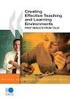 CLOUDTAX QUICK STAT GUIDE Creating your fi rst CloudTrax network CloudTrax is a free cloud-based network controller that helps you build, manage and monitor your wireless networks from anywhere in the
CLOUDTAX QUICK STAT GUIDE Creating your fi rst CloudTrax network CloudTrax is a free cloud-based network controller that helps you build, manage and monitor your wireless networks from anywhere in the
802.11n Wireless Broadband Router WNRT-625
 802.11n Wireless Broadband Router WNRT-625 Quick Installation Guide Table of Contents Introduction... 3 Package Content... 4 Hardware Installation... 5 Web Configuration... 8 Further Configuration...11
802.11n Wireless Broadband Router WNRT-625 Quick Installation Guide Table of Contents Introduction... 3 Package Content... 4 Hardware Installation... 5 Web Configuration... 8 Further Configuration...11
Hardware Overview. Ooma Linx devices These are installed around the office and are used to connect phones and other devices to your Ooma Office system
 Quick Start Guide Introduction Installation Overview Setting up the Ooma Office system in your business is easy. You should have your first extensions up and running in about 20 minutes. Ooma Office blends
Quick Start Guide Introduction Installation Overview Setting up the Ooma Office system in your business is easy. You should have your first extensions up and running in about 20 minutes. Ooma Office blends
Chapter 7 Troubleshooting
 Chapter 7 Troubleshooting This chapter provides troubleshooting tips and information for your ProSafe VPN Firewall 200. After each problem description, instructions are provided to help you diagnose and
Chapter 7 Troubleshooting This chapter provides troubleshooting tips and information for your ProSafe VPN Firewall 200. After each problem description, instructions are provided to help you diagnose and
Welcome to life on. Get started with this easy Self-Installation Guide.
 Welcome to life on Get started with this easy Self-Installation Guide. Welcome to a network that s light years ahead. Welcome to life on FiOS. Congratulations on choosing Verizon FiOS! You re just a few
Welcome to life on Get started with this easy Self-Installation Guide. Welcome to a network that s light years ahead. Welcome to life on FiOS. Congratulations on choosing Verizon FiOS! You re just a few
Internet User Guide. For the ZTE H298N routers. LAN4 LAN3 LAN2 LAN1 WAN Phone USB2 USB2 WAN WLAN WLAN WLAN
 Internet User Guide For the ZTE H298N routers LAN4 LAN3 LAN2 LAN1 WAN Phone Reset On/Off Power WLAN USB2 LAN4 LAN3 LAN2 LAN1 WAN Phone Power LAN1 Internet LAN3 LAN2 LAN4 WLAN Phone USB1 WAN Reset USB2
Internet User Guide For the ZTE H298N routers LAN4 LAN3 LAN2 LAN1 WAN Phone Reset On/Off Power WLAN USB2 LAN4 LAN3 LAN2 LAN1 WAN Phone Power LAN1 Internet LAN3 LAN2 LAN4 WLAN Phone USB1 WAN Reset USB2
DVG-2101SP VoIP Telephone Adapter
 This product can be set up using any current web browser, i.e., Internet Explorer 6 or Netscape Navigator 6.2.3. DVG-2101SP VoIP Telephone Adapter Before You Begin 1. If you purchased this VoIP Telephone
This product can be set up using any current web browser, i.e., Internet Explorer 6 or Netscape Navigator 6.2.3. DVG-2101SP VoIP Telephone Adapter Before You Begin 1. If you purchased this VoIP Telephone
Easy Start Guide. Version 1.0 DSL8800GR(S) WIRELESS-N DUALBAND CONCURRENT GIGABIT ROUTER WITH BUILT-IN ADSL2+ MODEM
 Easy Start Guide Version 1.0 DSL8800GR(S) WIRELESS-N DUALBAND CONCURRENT GIGABIT ROUTER WITH BUILT-IN ADSL2+ MODEM Contents SECTION 1: Package Contents SECTION 2: Setting Up your Device Setup for ADSL
Easy Start Guide Version 1.0 DSL8800GR(S) WIRELESS-N DUALBAND CONCURRENT GIGABIT ROUTER WITH BUILT-IN ADSL2+ MODEM Contents SECTION 1: Package Contents SECTION 2: Setting Up your Device Setup for ADSL
User Guide AT&T Wireless Home Phone and Internet. AT&T Home Base
 User Guide AT&T Wireless Home Phone and Internet AT&T Home Base Welcome to AT&T Thank you for purchasing the AT&T Home Base. To get the most from your new device, check out our videos and interactive tutorials
User Guide AT&T Wireless Home Phone and Internet AT&T Home Base Welcome to AT&T Thank you for purchasing the AT&T Home Base. To get the most from your new device, check out our videos and interactive tutorials
Business Wireless Internet quick install guide
 Read me first Business Wireless Internet quick install guide Wi-Fi and email set-up instructions included Actiontec Wireless Gateway TELUS Internet account information Record your personal account information
Read me first Business Wireless Internet quick install guide Wi-Fi and email set-up instructions included Actiontec Wireless Gateway TELUS Internet account information Record your personal account information
IN THIS GUIDE YOU WILL LEARN HOW TO GET YOUR ROUTER GOING IN NO TIME THE INCREDIBLY EASY GUIDE TO SETTING UP YOUR DGN2200 WIFI MODEM ROUTER
 IN THIS GUIDE YOU WILL LEARN HOW TO GET YOUR ROUTER GOING IN NO TIME THE INCREDIBLY EASY GUIDE TO SETTING UP YOUR DGN2200 WIFI MODEM ROUTER MAKE SURE YOU HAVE THESE BITS AND BOBS HANDY The Netgear WiFi
IN THIS GUIDE YOU WILL LEARN HOW TO GET YOUR ROUTER GOING IN NO TIME THE INCREDIBLY EASY GUIDE TO SETTING UP YOUR DGN2200 WIFI MODEM ROUTER MAKE SURE YOU HAVE THESE BITS AND BOBS HANDY The Netgear WiFi
Installation Guide. EarthLink
 Installation Guide EarthLink Welcome to EarthLink DSL & Home Phone Service Congratulations! You ve made the smart choice for super-fast DSL and super-simple phone service. Follow the instructions in this
Installation Guide EarthLink Welcome to EarthLink DSL & Home Phone Service Congratulations! You ve made the smart choice for super-fast DSL and super-simple phone service. Follow the instructions in this
Home Wi-Fi Gateway Instructions
 Home Wi-Fi Gateway Instructions 1. Connect the gateway. Use the coaxial cable provided by BendBroadband to connect the cable port (A) to your cable outlet. 2. Connect your computer to the cable modem gateway
Home Wi-Fi Gateway Instructions 1. Connect the gateway. Use the coaxial cable provided by BendBroadband to connect the cable port (A) to your cable outlet. 2. Connect your computer to the cable modem gateway
CM400 High Speed Cable Modem User Manual
 User Manual July 2015 202-11412-02 350 East Plumeria Drive San Jose, CA 95134 USA Support Thank you for selecting NETGEAR products. After installing your device, locate the serial number on the label of
User Manual July 2015 202-11412-02 350 East Plumeria Drive San Jose, CA 95134 USA Support Thank you for selecting NETGEAR products. After installing your device, locate the serial number on the label of
Internet Services DSL INTERNET TROUBLESHOOTING GUIDE. 320.834.5151 888.236.3574 www.gctel.com. Help Desk 320.834.5155
 Internet Services DSL INTERNET TROUBLESHOOTING GUIDE 320.834.5151 888.236.3574 www.gctel.com Help Desk 320.834.5155 Table of Contents Modem Troubleshooting Checklist - Page 2 Identify Your Modem - Page
Internet Services DSL INTERNET TROUBLESHOOTING GUIDE 320.834.5151 888.236.3574 www.gctel.com Help Desk 320.834.5155 Table of Contents Modem Troubleshooting Checklist - Page 2 Identify Your Modem - Page
How To Use A Modem On A Pc Or Mac Or Ipad (For A Laptop)
 CLEAR MODEM with Wi-Fi USER GUIDE GET TO KNOW YOUR CLEAR MODEM WITH WI-FI 3 WHAT S IN THE BOX? 3 INFORMATIVE LED INDICATORS 3 USE WITH CARE 3 SET UP THE MODEM 4 PLACE THE MODEM ON A FLAT, STABLE SURFACE
CLEAR MODEM with Wi-Fi USER GUIDE GET TO KNOW YOUR CLEAR MODEM WITH WI-FI 3 WHAT S IN THE BOX? 3 INFORMATIVE LED INDICATORS 3 USE WITH CARE 3 SET UP THE MODEM 4 PLACE THE MODEM ON A FLAT, STABLE SURFACE
High Speed Internet, Welcome Kit. If your apartment is served by Ethernet: How do I connect to the network if not using a router?:
 High Speed Internet, Welcome Kit We provide a WIRED High Speed Internet connection to your apartment. Your apartment will be served by a DSL modem or Ethernet jack. If you have multiple users in your apartment
High Speed Internet, Welcome Kit We provide a WIRED High Speed Internet connection to your apartment. Your apartment will be served by a DSL modem or Ethernet jack. If you have multiple users in your apartment
How To Test Your Network For A Better Speed On 3Ngnetworks.Com
 As a member of the 3NG Private label Program you enjoy the benefit of 24x7 Branded Support for your Customers. However there will be instances where you may choose to troubleshoot a Customer internally.
As a member of the 3NG Private label Program you enjoy the benefit of 24x7 Branded Support for your Customers. However there will be instances where you may choose to troubleshoot a Customer internally.
CapTel 840i. Setup Guide 305-018200 2/12
 CapTel 840i Setup Guide 305-018200 2/12 About Your New CapTel 840i Your new CapTel 840i is like any other telephone in many ways: it connects to a telephone line, you talk and listen to your callers, and
CapTel 840i Setup Guide 305-018200 2/12 About Your New CapTel 840i Your new CapTel 840i is like any other telephone in many ways: it connects to a telephone line, you talk and listen to your callers, and
For assistance with your computer, software or router we have supplied the following information: Tech Support 1-855-546-5000, press 1
 For assistance with your computer, software or router we have supplied the following information: Tech Support 1-855-546-5000, press 1 Talk America Services Customer Service 1-855-546-5000, press 3 TALK
For assistance with your computer, software or router we have supplied the following information: Tech Support 1-855-546-5000, press 1 Talk America Services Customer Service 1-855-546-5000, press 3 TALK
N150 Wireless Router Setup Manual
 N150 Wireless Router Setup Manual NETGEAR, Inc. 350 E. Plumeria Drive San Jose, CA 95134 USA July 2010 208-10679-01 v1.0 2010 by NETGEAR, Inc. All rights reserved. Trademarks NETGEAR and the NETGEAR logo
N150 Wireless Router Setup Manual NETGEAR, Inc. 350 E. Plumeria Drive San Jose, CA 95134 USA July 2010 208-10679-01 v1.0 2010 by NETGEAR, Inc. All rights reserved. Trademarks NETGEAR and the NETGEAR logo
SOYO G668 VOIP IP PHONE USER MANUAL
 SOYO G668 VOIP IP PHONE USER MANUAL Inglos Networks Industrial Global Solutions Teléfono: +1 (585) 217-9864, Fax: + 1 (585) 872-9627, Email: jmesen@inglos.com Table of Content SAFETY INFORMATION... 1 INTRODUCTION...
SOYO G668 VOIP IP PHONE USER MANUAL Inglos Networks Industrial Global Solutions Teléfono: +1 (585) 217-9864, Fax: + 1 (585) 872-9627, Email: jmesen@inglos.com Table of Content SAFETY INFORMATION... 1 INTRODUCTION...
WiFi DSL Modem Router
 Support Thank you for purchasing this NETGEAR product. After installing your device, locate the serial number on the label of your product and use it to register your product at https://my.netgear.com.
Support Thank you for purchasing this NETGEAR product. After installing your device, locate the serial number on the label of your product and use it to register your product at https://my.netgear.com.
Phone Adapter. with 2 Ports for Voice-over-IP. Installation and Troubleshooting Guide. Model No. PAP2 Ver. 2. Voice
 Phone Adapter with 2 Ports for Voice-over-IP Voice Installation and Troubleshooting Guide Model No. PAP2 Ver. 2 Copyright and Trademarks Specifications are subject to change without notice. Linksys is
Phone Adapter with 2 Ports for Voice-over-IP Voice Installation and Troubleshooting Guide Model No. PAP2 Ver. 2 Copyright and Trademarks Specifications are subject to change without notice. Linksys is
N600 Wireless Dual Band Gigabit Router WNDR3700v3 Setup Manual
 N600 Wireless Dual Band Gigabit Router WNDR3700v3 Setup Manual NETGEAR, Inc. 350 E. Plumeria Drive San Jose, CA 95134 USA May 2011 208-10774-02 v1.0 2011 by NETGEAR, Inc. All rights reserved. Trademarks
N600 Wireless Dual Band Gigabit Router WNDR3700v3 Setup Manual NETGEAR, Inc. 350 E. Plumeria Drive San Jose, CA 95134 USA May 2011 208-10774-02 v1.0 2011 by NETGEAR, Inc. All rights reserved. Trademarks
Getting Broadband. FCC Consumer Facts. What Is Broadband?
 Getting Broadband FCC Consumer Facts What Is Broadband? Broadband or high-speed Internet access allows users to access the Internet and Internetrelated services at significantly higher speeds than those
Getting Broadband FCC Consumer Facts What Is Broadband? Broadband or high-speed Internet access allows users to access the Internet and Internetrelated services at significantly higher speeds than those
USER GUIDE AC2400. DUAL BAND GIGABIT Wi Fi ROUTER. Model# E8350
 USER GUIDE AC2400 DUAL BAND GIGABIT Wi Fi ROUTER Model# E8350 Table of Contents Product overview E8350..................................... 1 Setting Up Your E-Series Router Where to find more help.........................
USER GUIDE AC2400 DUAL BAND GIGABIT Wi Fi ROUTER Model# E8350 Table of Contents Product overview E8350..................................... 1 Setting Up Your E-Series Router Where to find more help.........................
CapTel 840i 305-018203 1/14. Setup Guide
 CapTel 840i 305-018203 1/14 Setup Guide About Your New CapTel 840i Your new CapTel 840i is like any other telephone in many ways: it connects to a telephone line, you talk and listen to your callers, and
CapTel 840i 305-018203 1/14 Setup Guide About Your New CapTel 840i Your new CapTel 840i is like any other telephone in many ways: it connects to a telephone line, you talk and listen to your callers, and
Getting started guide Turbo Hub
 Getting started guide Turbo Hub NETGEAR MBR1210 Welcome and thanks for choosing Bell. Your new Turbo Hub will enable you to connect to the Internet. This guide will provide you with an overview of your
Getting started guide Turbo Hub NETGEAR MBR1210 Welcome and thanks for choosing Bell. Your new Turbo Hub will enable you to connect to the Internet. This guide will provide you with an overview of your
What is Bitdefender BOX?
 Quick Setup Guide What is Bitdefender BOX? Think about Bitdefender BOX like an antivirus for your network. It s a hardware device that sits next to your Wi-Fi router and protects all Internet connected
Quick Setup Guide What is Bitdefender BOX? Think about Bitdefender BOX like an antivirus for your network. It s a hardware device that sits next to your Wi-Fi router and protects all Internet connected
Time Warner Cable Internet. Easy Connect Guide. Enjoy surfing at your own speed. Super fast.
 Time Warner Cable Internet Easy Connect Guide Enjoy surfing at your own speed. Super fast. Instant access anytime you feel like connecting. Experience smooth, fast Internet. TWC Internet is simple to set
Time Warner Cable Internet Easy Connect Guide Enjoy surfing at your own speed. Super fast. Instant access anytime you feel like connecting. Experience smooth, fast Internet. TWC Internet is simple to set
Welcome. Unleash Your Phone
 User Manual Welcome Unleash Your Phone For assistance with installation or troubleshooting common problems, please refer to this User Manual or Quick Installation Guide. Please visit www.vonage.com/vta
User Manual Welcome Unleash Your Phone For assistance with installation or troubleshooting common problems, please refer to this User Manual or Quick Installation Guide. Please visit www.vonage.com/vta
If you are unable to set up your Linksys Router by using one of the above options, use the steps below to manually configure your router.
 This article describes how to manually configure a Linksys Router for broadband DSL that uses PPPoE (Point-to-Point Protocol over Ethernet) for authentication. For automatic configuration options, please
This article describes how to manually configure a Linksys Router for broadband DSL that uses PPPoE (Point-to-Point Protocol over Ethernet) for authentication. For automatic configuration options, please
Quick Start Guide. Cisco SPA232D Mobility Enhanced ATA
 Quick Start Guide Cisco SPA232D Mobility Enhanced ATA Package Contents Analog Telephone Adapter Ethernet Cable Phone Cable Power Adapter Quick Start Guide Product CD-ROM Welcome Thank you for choosing
Quick Start Guide Cisco SPA232D Mobility Enhanced ATA Package Contents Analog Telephone Adapter Ethernet Cable Phone Cable Power Adapter Quick Start Guide Product CD-ROM Welcome Thank you for choosing
emta (VoIP over Cable Modem)
 emta (VoIP over Cable Modem) User Manual Version 1.0 Important Rules for Safe Operation Safe Use of Equipment Read all the instructions before operating this equipment with particular emphasis to safety
emta (VoIP over Cable Modem) User Manual Version 1.0 Important Rules for Safe Operation Safe Use of Equipment Read all the instructions before operating this equipment with particular emphasis to safety
Contents. Section A Networking Basics... 1. 1 Learning the Basics... 3. Section B Wired Ethernet Networking... 17
 Contents Section A Networking Basics...................................... 1 1 Learning the Basics............................................. 3 Selecting a network connection........................................
Contents Section A Networking Basics...................................... 1 1 Learning the Basics............................................. 3 Selecting a network connection........................................
P-3202H-Bb. G-PON VoIP IAD DEFAULT LOGIN DETAILS. Firmware v1.0 Edition 1, 09/2009. IP Address: http://192.168.1.1. Password: 1234
 P-3202H-Bb G-PON VoIP IAD Firmware v1.0 Edition 1, 09/2009 DEFAULT LOGIN DETAILS IP Address: http://192.168.1.1 User Name admin Password: 1234 Copyright 2009 Device Panels POWER PON ETHERNET 1~4 PHONE
P-3202H-Bb G-PON VoIP IAD Firmware v1.0 Edition 1, 09/2009 DEFAULT LOGIN DETAILS IP Address: http://192.168.1.1 User Name admin Password: 1234 Copyright 2009 Device Panels POWER PON ETHERNET 1~4 PHONE
P-791R v2. Quick Start Guide. G.SHDSL.bis Router DEFAULT LOGIN. Administrator Password 1234. User Password. Version 1.00 4/2007 Edition 1
 P-791R v2 G.SHDSL.bis Router Quick Start Guide Version 1.00 4/2007 Edition 1 DEFAULT LOGIN IP Address http://192.168.1.1 Administrator Password 1234 User Password user Copyright 2007. All rights reserved.
P-791R v2 G.SHDSL.bis Router Quick Start Guide Version 1.00 4/2007 Edition 1 DEFAULT LOGIN IP Address http://192.168.1.1 Administrator Password 1234 User Password user Copyright 2007. All rights reserved.
Belkin High Speed Cable Modem with USB and Ethernet. User Manual
 Belkin High Speed Cable Modem User Manual P74206 F5D5530-W Introduction Congratulations on your purchase of this quality Belkin product. The Belkin High-Speed Cable Modem allows you to enjoy the Internet
Belkin High Speed Cable Modem User Manual P74206 F5D5530-W Introduction Congratulations on your purchase of this quality Belkin product. The Belkin High-Speed Cable Modem allows you to enjoy the Internet
Quick Reference Guide
 Welcome to BT Business Total Broadband Quick Reference Guide Read the information in this Quick Reference Guide to help you start using your new BT Business Total Broadband service powered by fibre. The
Welcome to BT Business Total Broadband Quick Reference Guide Read the information in this Quick Reference Guide to help you start using your new BT Business Total Broadband service powered by fibre. The
Comtrend 1 Port Router Installation Guide CT-5072T
 Comtrend 1 Port Router Installation Guide CT-5072T 1 Installing Access Point s DSL Service with a Comtrend Router Thank you for selecting Access Point, Inc. to be your Internet service provider. This guide
Comtrend 1 Port Router Installation Guide CT-5072T 1 Installing Access Point s DSL Service with a Comtrend Router Thank you for selecting Access Point, Inc. to be your Internet service provider. This guide
Troubleshooting Guide
 Sprint Mobile Hotspot MiFi TM 2200 by Novatel Wireless Troubleshooting Guide If you are experiencing any issues with your MiFi 2200, please complete or validate the following before reviewing the rest
Sprint Mobile Hotspot MiFi TM 2200 by Novatel Wireless Troubleshooting Guide If you are experiencing any issues with your MiFi 2200, please complete or validate the following before reviewing the rest
Frontier DSL SelfConnect Guide
 Frontier DSL SelfConnect Guide Frontier DSL Self-Installation Guide Table of Contents Getting Started...2 Customer and Computer Requirements...2...3 STEP 1: Install Microfilters...3 STEP 2: Install Your
Frontier DSL SelfConnect Guide Frontier DSL Self-Installation Guide Table of Contents Getting Started...2 Customer and Computer Requirements...2...3 STEP 1: Install Microfilters...3 STEP 2: Install Your
Connecting to the Internet. LAN Hardware Requirements. Computer Requirements. LAN Configuration Requirements
 Connecting to the Internet LAN Hardware Requirements Computer Requirements LAN Configuration Requirements Installation Performed by Time Warner Cable Technician Connecting via Ethernet Connecting via USB
Connecting to the Internet LAN Hardware Requirements Computer Requirements LAN Configuration Requirements Installation Performed by Time Warner Cable Technician Connecting via Ethernet Connecting via USB
Comtrend 4 Port Router Installation Guide CT-5361T
 Comtrend 4 Port Router Installation Guide CT-5361T 1 Installing Access Point s DSL Service with a Comtrend Router Thank you for selecting Access Point, Inc. to be your Internet service provider. This guide
Comtrend 4 Port Router Installation Guide CT-5361T 1 Installing Access Point s DSL Service with a Comtrend Router Thank you for selecting Access Point, Inc. to be your Internet service provider. This guide
Quick Reference Guide
 Welcome to BT Business Total Broadband Quick Reference Guide Follow the steps in this Quick Reference Guide to set up and start using your new BT Business Total Broadband service. The CD will help you
Welcome to BT Business Total Broadband Quick Reference Guide Follow the steps in this Quick Reference Guide to set up and start using your new BT Business Total Broadband service. The CD will help you
WIRELESS INTERNET TROUBLESHOOTING GUIDE. 320.834.5151 888.236.3574 www.gctel.com. Help Desk 320.834.5155
 WIRELESS INTERNET TROUBLESHOOTING GUIDE 320.834.5151 888.236.3574 www.gctel.com Help Desk 320.834.5155 Table of Contents Check Physical Connection Connection Diagram - Page 1 Power Inserter - Page 2 Identify
WIRELESS INTERNET TROUBLESHOOTING GUIDE 320.834.5151 888.236.3574 www.gctel.com Help Desk 320.834.5155 Table of Contents Check Physical Connection Connection Diagram - Page 1 Power Inserter - Page 2 Identify
Wightman Telecom Wireless Router Quick Reference Booklet
 Wightman Telecom Wireless Router Quick Reference Booklet Thank you for choosing Wightman Internet. The information in this booklet will guide you through the process of connecting to the internet with
Wightman Telecom Wireless Router Quick Reference Booklet Thank you for choosing Wightman Internet. The information in this booklet will guide you through the process of connecting to the internet with
Support Package Contents AC1600 WiFi VDSL/ADSL Ethernet cable Trademarks Modem Router Compliance Phone cable Modem router
 Support Thank you for purchasing this NETGEAR product. After installing your device, locate the serial number on the label of your product and use it to register your product at https://my.netgear.com.
Support Thank you for purchasing this NETGEAR product. After installing your device, locate the serial number on the label of your product and use it to register your product at https://my.netgear.com.
Quick Setup of Unication VoIP Products
 Quick Setup of Unication VoIP Products Diagram of VoIP Applications example Index Quick Setup of Unication VoIP Products...1 1. Installing the Server Center SC-203...2 2. Installing the PSTN Gateway WG-205...4
Quick Setup of Unication VoIP Products Diagram of VoIP Applications example Index Quick Setup of Unication VoIP Products...1 1. Installing the Server Center SC-203...2 2. Installing the PSTN Gateway WG-205...4
Sprint Mobile Hotspot MiFi TM 2200 by Novatel Wireless Frequently Asked Questions (FAQ)
 Sprint Mobile Hotspot MiFi TM 2200 by Novatel Wireless Frequently Asked Questions (FAQ) General Q: What is the MiFi 2200 by Novatel Wireless? A: The MiFi 2200 is an intelligent mobile hotspot that fits
Sprint Mobile Hotspot MiFi TM 2200 by Novatel Wireless Frequently Asked Questions (FAQ) General Q: What is the MiFi 2200 by Novatel Wireless? A: The MiFi 2200 is an intelligent mobile hotspot that fits
Time Warner Cable Home Phone. Easy Connect Guide. Better conversations begin with better Home Phone.
 Time Warner Cable Home Phone Easy Connect Guide Better conversations begin with better Home Phone. Enjoy unlimited calling and unlimited control. You re about to experience total freedom and connect with
Time Warner Cable Home Phone Easy Connect Guide Better conversations begin with better Home Phone. Enjoy unlimited calling and unlimited control. You re about to experience total freedom and connect with
NETVIGATOR Wireless Modem Setup Guide. (TG789Pvn)
 NETVIGATOR Wireless Modem Setup Guide (TG789Pvn) Configure the NETVIGATOR Wireless Modem Make sure that system meets the following requirement prior to NETVIGATOR Wireless Modem usage: - Subscribers who
NETVIGATOR Wireless Modem Setup Guide (TG789Pvn) Configure the NETVIGATOR Wireless Modem Make sure that system meets the following requirement prior to NETVIGATOR Wireless Modem usage: - Subscribers who
High-Speed Internet Quick Start Guide
 High-Speed Internet Quick Start Guide Connect Your World. NEED HELP? Call 1.800.239.4430 or visit Frontier.com/HelpCenter Contents PART #1: Wi-Fi Router Setup... 4 PART #2: Configure Wi-Fi Router... 8
High-Speed Internet Quick Start Guide Connect Your World. NEED HELP? Call 1.800.239.4430 or visit Frontier.com/HelpCenter Contents PART #1: Wi-Fi Router Setup... 4 PART #2: Configure Wi-Fi Router... 8
B890 4G LTE Smart Hub Getting Started Guide
 B890 4G LTE Smart Hub Getting Started Guide HUAWEI TECHNOLOGIES CO., LTD. Thank You for Purchasing the B890 4G LTE Smart Hub! Before You Begin What s in the Box : 1. B890 4G LTE Smart Hub 2. Power adapter
B890 4G LTE Smart Hub Getting Started Guide HUAWEI TECHNOLOGIES CO., LTD. Thank You for Purchasing the B890 4G LTE Smart Hub! Before You Begin What s in the Box : 1. B890 4G LTE Smart Hub 2. Power adapter
Optimize your network for voice.
 RingCentral Office Optimize your network for voice. To contact RingCentral, please visit www.ringcentral.com RingCentral or call 1-800-574-5290. Office 1 Complete Business Phone System Design your network
RingCentral Office Optimize your network for voice. To contact RingCentral, please visit www.ringcentral.com RingCentral or call 1-800-574-5290. Office 1 Complete Business Phone System Design your network
2 Setting Up the Hardware for a Wired Ethernet Network... 13. 3 Setting Up the Software for an Ethernet Network... 21
 Contents 1 Networking Basics............................................... 1 Selecting a network connection........................................ 2 Wired Ethernet network...........................................
Contents 1 Networking Basics............................................... 1 Selecting a network connection........................................ 2 Wired Ethernet network...........................................
GETTING TO KNOW YOUR NEW TELSTRA MOBILE WI-FI 4G
 GETTING TO KNOW YOUR NEW TELSTRA MOBILE WI-FI 4G LET S GET THIS SHOW ON THE ROAD You must be excited about your brand new Telstra Mobile Wi-Fi 4G. This guide will help you get started as quickly and easily
GETTING TO KNOW YOUR NEW TELSTRA MOBILE WI-FI 4G LET S GET THIS SHOW ON THE ROAD You must be excited about your brand new Telstra Mobile Wi-Fi 4G. This guide will help you get started as quickly and easily
P-660HN-51. 802.11n Wireless ADSL2+ 4-port Gateway DEFAULT LOGIN DETAILS. Firmware Version 1.10 Edition 1, 9/2010. IP Address: http://192.168.1.
 P-660HN-51 802.11n Wireless ADSL2+ 4-port Gateway Firmware Version 1.10 Edition 1, 9/2010 DEFAULT LOGIN DETAILS IP Address: http://192.168.1.1 User Name: admin Password: 1234 www.zyxel.com Copyright 2010
P-660HN-51 802.11n Wireless ADSL2+ 4-port Gateway Firmware Version 1.10 Edition 1, 9/2010 DEFAULT LOGIN DETAILS IP Address: http://192.168.1.1 User Name: admin Password: 1234 www.zyxel.com Copyright 2010
Quick Start. Nighthawk X8 AC5300 Tri-Band WiFi Router Model R8500. Package Contents. NETGEAR, Inc. 350 East Plumeria Drive San Jose, CA 95134 USA
 Support Thank you for purchasing this NETGEAR product. You can visit www.netgear.com/support to register your product, get help, access the latest downloads and user manuals, and join our community. We
Support Thank you for purchasing this NETGEAR product. You can visit www.netgear.com/support to register your product, get help, access the latest downloads and user manuals, and join our community. We
TP-LINK TD-W8901G. Wireless Modem Router. Advanced Troubleshooting Guide
 TP-LINK TD-W8901G Wireless Modem Router Advanced Troubleshooting Guide Released on 2009.09.25 Version 1.0 Content Summary... 3 Troubleshooting Flow Chart and Resolutions... 3 Check 1... 3 Check 2... 4
TP-LINK TD-W8901G Wireless Modem Router Advanced Troubleshooting Guide Released on 2009.09.25 Version 1.0 Content Summary... 3 Troubleshooting Flow Chart and Resolutions... 3 Check 1... 3 Check 2... 4
