2.4 GHz Dual Handset Cordless Telephone Answering System 2255 with Caller ID/Call Waiting
|
|
|
- Allen Mason
- 8 years ago
- Views:
Transcription
1 USER S MANUAL Part GHz Dual Handset Cordless Telephone Answering System 2255 with Caller ID/Call Waiting Please also read Part 1 Important Product Information AT&T and the globe symbol are registered trademarks of AT&T Corp. licensed to Advanced American Telephones.
2 CONTENTS BEFORE YOU BEGIN...1 About the Base and the Charger..1 About Caller Identification (Caller ID)....1 About Call History...1 INSTALLATION...2 Table/Desk Installation...2 Spare Charger Installation...3 Belt Clip...3 Headset...3 Wall Installation...4 FEATURE SETUP...5 Feature Setup Menu...5 Handset Volume...5 Ring Volume...6 Ring Pattern...6 Auto Answer...7 Key Click...7 Key Lock...8 Handset Name...8 Language Setting...9 Clear Message Waiting...9 Set Dial Mode...10 TELEPHONE OPERATION...11 Making a Call...11 Answering a Call...11 Redial...11 Flash/Call Waiting...11 Intercom...11 Call Timer...11 Page/Handset Locator...12 Temporary Tone Dialing...12 Transferring a Call...12 Forwarding a Call...12 Conference Calling...13 Mute...13 TELEPHONE PHONE BOOK...14 Storing a Number and Name in Phone Book...14 Dialing a Number in Phone Book...15 Editing a Number/Name in Phone Book...15 Deleting a Number/Name in Phone Book...15 CALLER ID OPERATION...16 Reviewing Call History...16 Removing Call Records...16 Storing a Call Record in Phone Book Display Dial...17 ANSWERING SYSTEM OPERATION At the Base...18 Audible Indicators...18 Set the Clock...18 About Mailboxes...18 About Announcements...18 Record Your Announcement...19 Answering System Feature Setup...20 Feature Summary...20 Listen To, Save & Delete Messages...21 Call Screening Intercept...22 Record a Memo...22 Message Window Display...22 ANSWERING SYSTEM OPERATION At Touch Tone Phone...23 Connect with the Answering System...23 Voice Menu...23 Remote Access Commands...23 BATTERIES...25 Battery Life...25 Charge the Handset Battery Pack...25 Replace the Handset Battery Pack...26 IN CASE OF DIFFICULTY...27
3 BEFORE YOU BEGIN About the Base and the Charger This cordless product provides you with two cordless handsets, a base station and a spare charger. You can charge either handset in the base or in the spare charger. You ll need to connect the base to both AC power and a modular telephone jack. You ll connect the spare charger to AC power only. For more installation information, please see INSTALLATION in this User s Manual. About Caller Identification (Caller ID) This product has a Caller ID with Call Waiting feature that works with service from your local phone service provider. Caller ID with Call Waiting lets you see who s calling before you answer the phone, even when you re on another call. You may need to change your phone service to use this feature. Contact your phone service provider if: You have both Caller ID and Call Waiting, but as separate services (you may need combined service) You have only Caller ID service, or only Call Waiting service You don t subscribe to any Caller ID or Call Waiting services. You can use this product with regular Caller ID service, and you can use this product s other features without subscribing to either Caller ID or combined Caller ID with Call Waiting service. There are fees for Caller ID services, and they may not be available in all areas. This product can provide information only if both you and the caller are in areas offering Caller ID service, and if both telephone companies use compatible equipment. About Call History This phone assigns each incoming call a number from 1 to 25. The most recent call will have the lowest number. When the memory is full, the oldest call information is deleted to make room for new incoming call information. If you answer a call before call information appears on the screen, it will not be in the call history. 1
4 INSTALLATION Table/Desk Installation NOTE: Install the base unit and spare handset charger away from electronic equipment, such as personal computers, television sets or microwave ovens. Avoid excessive heat, cold, dust or moisture. 1 Connect the telephone line cord. Standard electrical outlet Modular telephone jack 2 Connect the power cord. The ANSWER ON/OFF light goes on, and CL flashes in the Message Window. Use only the power cord supplied with this product. If you need a replacement, call Install the handset battery. Use only AT&T Battery 2422, SKU# a) Remove battery compartment cover by pressing on indentation and sliding downward. b) Plug the battery pack connector into handset. Place the battery pack and wires in the compartment. c) Replace cover by sliding it on its track up over battery case until it snaps firmly into place.
5 INSTALLATION 4 Charge the handset battery. Place the handset in the base (or the spare charger). Charge the battery at least 12 hours. After the first charge, the battery will charge in eight hours. 5 Check for dial tone. After the batteries are charged, lift the handset and press P; you should hear a dial tone. Spare Charger Installation 1 Connect the power cord attached to the spare charger to an electrical outlet not controlled by a wall switch. 2 Follow Steps 3 5 in Table/Desk Installation. Belt Clip Attach belt clip to the cordless handset (optional). a) Slide down into grooves to attach. b) Push up and away to remove. Headset You can use this telephone hands-free when you install any AT&T 2.5 mm headset (purchased separately). Plug the headset into the jack located on the right side of the handset (under the small rubber flap). Do not force the connection, but make sure the plug fits securely. 3
6 INSTALLATION Wall Installation 1 Press the tabs as indicated (figure a). 2 Flip the base extension open (figure b). 3 Run the line cord and the power cord through the opening in the base extension (figure c). 4 Connect the telephone line cord (figure c). 5 Connect the power cord (figure c). The ANSWER ON/OFF light goes on, and CL flashes in the Message Window. Use only the power cord supplied with this product. If you need a replacement, call Snap the base extension down firmly (figure d). 7 Mount the base on the wall (figure e). a) Align holes on base with mounting studs on wall jack. b) Place power cord as shown. c) Pull base down on mounting studs until it locks into place. 8 Follow Steps 3 5 in Table/Desk Installation. a. b. c. d. Standard electrical outlet Modular telephone jack e. 4
7 Feature Setup Menu FEATURE SETUP NOTE: When you follow the directions to Clear Message Waiting or Set Dial Mode you change settings for both handsets. All other features must be set separately at each handset. Press S to enter the Feature Setup menu. Use < or > to choose features, then press S to save your choice. Press to return to the previous menu item. NOTE: If you wait more than 20 seconds without pressing a key, the handset returns to the standby screen. Handset Volume Adjusting handset volume will not affect the volume of what the other party hears. Default setting is 2. You can also adjust volume during a conversation by pressing < or >. You will hear a beep at each step up or down. You will not hear a beep at the highest volume setting. 1 Press S. The screen displays >CALL LOG PHONEBOOK 2 Press < until the screen displays >HANDSET VOLUME RING VOLUME 3 Press S. The screen displays >HANDSET VOLUME 4 Use the keypad to enter a volume setting (0 7) OR Press < or > to display desired setting. 5 Press S to save displayed setting. You will hear a confirmation tone. 5
8 FEATURE SETUP Ring Volume Adjust the volume of the handset ringer. Setting volume to 0 turns the ringer off. Default setting is 3. 1 Press S. 2 Press < until the screen displays >RING VOLUME RING PATTERN 3 Press S. The screen displays >RING VOLUME 4 Use the keypad to enter a volume setting (0 6) OR Press < or > to hear ring volumes. 5 Press S to save desired setting. Ring Pattern The external ring pattern sets which ringer you hear when you have an outside call. The internal ring pattern sets which ringer you hear when you have an intercom call from the other handset. External ring pattern default setting is 0; internal ring pattern default setting is 1. 1 Press S. 2 Press < until the screen displays >RING PATTERN AUTO ANSWER 3 Press S. 4 Press > then S to set EXTERNAL or INTERNAL. EXTERNAL INTERNAL 5 Use the keypad to enter a ring pattern selection (0 9) OR Press < or > to display desired setting. A sample of the displayed setting is played briefly. 6 Press S to save displayed setting. You will hear a confirmation tone. 7 Press to exit ring pattern setup. 6
9 Auto Answer When this feature is on, an incoming call is connected when you lift the handset from the base or the charger (you don t have to press P). If the handset is not in the base or charger, you do have to press P to answer a call, regardless of the setting. The default setting is OFF. 1 Press S. 2 Press < until the screen displays FEATURE SETUP >AUTO ANSWER KEY CLICK 3 Press S. The screen displays AUTO ANSWER OFF 4 Press > to turn ON OR Press < to turn OFF. 5 Press S to save the displayed setting. 6 Press to exit Auto Answer setup. Key Click When this feature is on, each key press makes a sound, except when the keypad is locked. Default setting is ON. 1 Press S. 2 Press < until the screen displays >KEY CLICK KEY LOCK 3 Press S. The screen displays KEY CLICK ON 4 Press < or > to display ON or OFF. 5 Press S to save the displayed setting. 7
10 FEATURE SETUP Key Lock When this feature is on, the keypad cannot be used to dial calls. You can still answer calls, but when the call is ended, the keypad lock is reactivated. The key lock icon is displayed on the screen when this feature is activated. The default setting is OFF. NOTE: To make an emergency call when the keypad is locked, press P then When the call is ended, the keypad lock is disabled. 1 Press S. 2 Press < until the screen displays >KEY LOCK HANDSET NAME 3 Press S. The screen displays KEY LOCK OFF 4 Press < or > to display ON or OFF. 5 Press S to save the displayed setting. Disable Key Lock When the keypad is locked, press S, <, S to turn off the lock. Handset Name You can customize the handset to display a name or word of your choice in place of the READY standby screen. The default setting is READY. 1 Press S. 2 Press < until the screen displays >HANDSET NAME LANGUAGE 3 Press S. The screen displays NAME 4 Use the chart on page 14 to enter a handset name. 5 Press S to save the displayed name. 8
11 Language Setting You can set each handset so the display appears in English or Spanish. The default setting is ENGLISH. 1 Press S. 2 Press < until the screen displays FEATURE SETUP >LANGUAGE CLEAR MSG WAIT 3 Press S. The screen displays >LANGUAGE ENGLISH 4 Press < or > to select a language. 5 Press S to save the displayed setting. Clear Message Waiting If you subscribe to telephone company voice mail, and the message waiting indicator remains on even after you have reviewed all messages, follow the directions below to turn off the indicator. NOTE: These steps will clear the message waiting indicator for BOTH handsets. 1 Press S. 2 Press < until the screen displays >CLEAR MSG WAIT DIALING 3 Press S. The screen displays CLEAR MSG WAIT CONFIRM? 4 Press S to confirm OR Press to exit without clearing. 9
12 FEATURE SETUP Set Dial Mode NOTE: When you change the dial mode setting, BOTH handsets are affected. This phone comes set for touch tone (DTMF) dialing. If you have dial pulse (rotary) service, set the dial mode to PULSE. 1 Press S. 2 Press < until the screen displays >DIAL METHOD CALL LOG 3 Press S. The screen displays >DIAL METHOD DTMF 4 Press < or > to display DTMF or PULSE. 5 Press S to save displayed setting. 10
13 TELEPHONE OPERATION Call Timer The screen displays a timer and whether the call is external or internal (intercom). Making a Call 1 Press P, then dial the number OR Dial the number, then press P. 2 Press P again to end the call. Answering a Call 1 Press P to answer a call. 2 Press P again to end the call. NOTE: If you have the Auto Answer feature turned on, you can answer a call by lifting the handset from the base or charger. Mute the handset microphone Flash/Call Waiting 1 Press F to connect to the new call when you receive a call waiting signal. 2 Press F again to return to the original call. NOTE: Use F to access other phone company subscriber services, as described by your provider. Intercom 1 Signal one handset from the other by pressing I. 2 To answer, press P on the second handset. Redial 1 Press R before pressing P to call the last number (up to 24 digits) dialed from either handset. 2 Press P to end the call. 11
14 TELEPHONE OPERATION Page/Handset Locator Page the handsets from the base by pressing L. The handsets will sound a repeating tone. Cancel the page by pressing any digit key on handset, or wait 60 seconds. Indicates handset in use Indicates handset charging Temporary Tone Dialing If you have dial pulse (rotary) service, you can change from dial pulse to touch tone dialing during a call. 1 Make the call, and wait until it is connected. 2 Press S then #. Keys pressed after this send touch tone signals. 3 After you hang up, the phone automatically returns to dial pulse (rotary) service. Transferring a Call You can transfer a call from one handset to the other and announce the caller. 1 Press I (your call is put on hold) to signal the second handset. 2 At the second handset, press P to take the call. 3 When someone answers at the second handset, you can announce the call. Then place the first handset in the base or charger, or press P. The call is now connected with the second handset. Forwarding a Call You can forward the call to the second handset without announcing the caller. 1 Press I (your call is put on hold), then press P. The call is sent to the second handset, and disconnected at the first. 2 At the second handset, the screen displays any Caller ID information available for this call. Press P to take the call. 3 If the second handset does not pick up the call, it s sent back to the first handset. The first handset screen displays CALL BACK. 4 Press P to reconnect the first handset to the call OR The call is automatically reconnected to the first handset in 30 seconds. 12
15 Conference Calling 1 If one handset is already on a call, you can connect the second handset to the call by pressing P. 2 Disconnect either or both handsets by pressing P. Mute TELEPHONE OPERATION 1 During a telephone conversation, mute the handset microphone by pressing. The other party will by unable to hear anything on your end. The screen displays MIC MUTE You will hear a reminder tone while the handset is muted. The other party will not hear this tone. 2 To return to two-way conversation, press again. 13
16 TELEPHONE PHONE BOOK This telephone can store up to 20 telephone numbers and names. Storing a number and name in one handset automatically stores it in both. Storing a Number and Name in Phone Book 1 Press S. 2 Press < until the screen displays >PHONEBOOK HANDSET VOLUME 3 Press S. 4 Press < to select STORE. The screen displays >STORE RECALL 5 Press S. 6 Enter the telephone number (up to 24 digits). 7 Press S. 8 Enter a name connected with this number, using the chart below. 9 Press S. 10 Begin at Step 4 to enter another telephone number and name OR Press to exit. Presses Dial Key space 1 2 A B C 2 a b c 3 D E F 3 d e f 4 G H I 4 g h i 5 J K L 5 j k l 6 M N O 6 m n o 7 P Q R S 7 p q r s 8 T U V 8 t u v 9 W X Y Z 9 w x y z 0 0 * *?! / ( ) # #, -. & 14
17 TELEPHONE PHONE BOOK Dialing a Number in Phone Book 1 Press m. 2 Enter the first letter of the stored name, then scroll using < or > OR Press < or > to scroll through memory locations. 3 Press P to dial the displayed number. Editing a Number/Name in Phone Book 1 Press m. 2 Press < or > to scroll through memory locations. Press S to enter edit number mode. 3 Press to erase a digit OR Press and hold to delete entire telephone number. 4 Press S to store number correction, and enter edit name mode. 5 Press to erase a character OR Press and hold to delete entire name. 6 Press S to confirm the change. You will hear a confirmation tone. Deleting a Number/Name in Phone Book 1 Press m. 2 Press < or > to scroll through phone book. 3 Press to delete the displayed name/number entry. 15
18 CALLER ID OPERATION Caller s name Caller s telephone number Ringer off Date of call Time of call Key lock activated New call Position of call in call history Battery needs charging NOTE: Caller ID information is stored in both handsets. Removing a call record from one handset also removes it from the other. Reviewing Call History 1 Press S twice. The screen displays the most recent call in call history (call 1 is the most recent call). 2 Press < or > to scroll through call history. Removing Call Records Removing a Specific Call Record 1 Press S twice. The screen displays the most recent call in call history (call 1 is the most recent call). 2 Press < or > to scroll through call history. 3 Press and release to delete the displayed call record. Removing All Call Records 1 Press S twice. 2 Press and hold. The screen displays DELETE ALL? 3 Press S to delete all call records OR Press to exit without deleting. 16
19 CALLER ID OPERATION Storing a Call Record in Phone Book You can store a number received by Caller ID in the telephone phone book. 1 Press S twice. The screen displays the most recent call in call history (call 1 is the most recent call). 2 Press < or > to scroll through call history. 3 Press S to store displayed number in phone book. NOTE: No confirmation tone will sound when the number is stored. Display Dial Press P to dial a number displayed in call history. Dialing Options While a call history record is displayed, press R until the screen displays the number the way you want to dial it. For example: The number of dialing options available for each call displayed depends on the format of the original call. 17
20 ANSWERING SYSTEM OPERATION AT THE BASE Audible Indicators This system gives you voice prompts for feature operations and voice confirmations when you press a button or complete an operation. Set the Clock 1 With answering system on, press U until the system announces, Change clock. 2 Press S until the system announces the correct day, then press t. 3 Press S until the system announces the correct hour, then press t. 4 Press S until the system announces the correct minutes, then press t. The system announces the current clock setting. 5 Press a MAILBOX/STOP button to exit programming. About Mailboxes This answering system has three voice mailboxes. Callers using a touch tone phone can select the mailbox in which their messages will be recorded by pressing * 1,*2, or * 3while the system plays the outgoing announcement. All other messages will be recorded in Mailbox 1. About Announcements NOTE: When the system is set to pre-recorded Announce Only, the pre-recorded announcement is played twice to the caller. You can record up to two different announcements one for normal answering and one for when you ve set the system to play the announcement only. Use normal answering when you want the system to record callers messages. Use Announce Only when you want to give information to callers without accepting messages. If you choose not to record an announcement, the system answers with a pre-recorded announcement. The normal answering pre-recorded announcement says: Hello. Please leave a message after the tone. The Announce Only pre-recorded announcement says: We re sorry, messages to this number cannot be accepted. By setting Announce Only to On or Off, you decide which announcement your callers will hear when the system answers a call (the system comes set for normal answering, with Announce Only turned off). See Change Announce Only on page 20 to change your announcement selection. 18
21 ANSWERING SYSTEM OPERATION AT THE BASE Record outgoing announcement Enter Answering System feature setup and choose a feature to set Select a feature setting Delete outgoing announcement, messages Turn Answering System on or off Record Your Announcement NOTE: If you have assigned different mailboxes to different people, be sure to tell callers in your announcement to press * 1,*2, or * 3 while the announcement is playing to leave a message in the appropriate mailbox. Remember to leave a few seconds blank at the end of your recorded announcement to allow callers time to select a mailbox. 1 Press U until you hear Change announcement. 2 Press /. After you hear Now recording followed by a beep, speak toward the base to record an announcement up to 90 seconds long. 3 Press any MAILBOX/STOP button to stop recording. The system plays back your recorded message. To review your announcement at any time: 1 Press U until you hear Change announcement. 2 Press any MAILBOX/STOP button. To delete your announcement: Press D during announcement playback. The system will use the pre-recorded announcement until you record a new one. 19
22 ANSWERING SYSTEM OPERATION AT THE BASE Answering System Feature Setup You can set up one feature at a time, or you can set up a feature and then move on to set up another feature. 1 Make sure the answering system is on. 2 Press and release U until you hear the system announce the feature you want to set. Refer to the Feature Summary below for a description of the features and your choices. 3 Press S to hear the feature s settings. 4 Press t to confirm your selection. Feature Summary Default settings indicated by *. System announces: Description/directions: Change remove access code Set the remote access code you will use 19 * to access features and functions of the answering system from a touch tone phone. Change clock Change message alert Off * On Change announce only Off * On Change base ringer On * Off Set the clock: After you set the day, repeat Steps 3 and 4 in Answering System Feature Setup to set hours and minutes. When Audible Message Alert is turned on, the base beeps once every 10 seconds when new messages have been received. When you turn Announce Only on, callers hear your announcement but cannot leave a message. Turn the base ringer on or off. Change number of rings Choose how many times the phone will 2 ring before the system answers a call. 4 * With Toll Saver active, the system answers 6 after two rings when you have new Toll Saver messages and after four rings when you have no new messages. NOTE: Exit Feature Setup at any time by pressing a MAILBOX/STOP button. 20
23 ANSWERING SYSTEM OPERATION AT THE BASE Listen To, Save & Delete Messages The system automatically saves your messages until you delete them, and can store approximately 15 minutes of messages, memos, and announcements (up to a maximum of 99 messages). After playing a message, the system announces the day and time it was received. While the message plays, the Message Window displays the number of the message. After playing the last message in a mailbox, the system announces End of messages. If the system has less than five minutes of recording time left, it announces remaining time. Adjust Playback Volume System beeps three times at highest or lowest setting. Message Window Press to repeat a message; hold to slow down playback. Press to skip to the next message; hold to speed up playback. Play Messages Press to play messages in a mailbox. Press again to stop playback. Delete Messages Press to delete the message that s playing. Hold, then press a MAILBOX/STOP button to delete all messages in that mailbox. You cannot delete a message until it s been reviewed; deleted messages cannot be recovered. 21
24 ANSWERING SYSTEM OPERATION AT THE BASE Call Screening/Intercept 1 Make sure the answering system is on, and set the message playback volume control above level 1 so you can hear the caller s message. 2 If you decide to take the call, press P on the handset. 3 If you pick up an extension phone during the announcement and the announcement does not stop right away, press and release the telephone switchhook. Record a Memo You can record a memo up to four minutes long to store as an incoming message. 1 Press and release /. 2 Press a MAILBOX/STOP button to select a mailbox for the memo. After the beep, speak toward the microphone. The message window displays the length of your memo. 3 To stop recording, press the MAILBOX/STOP button again. Message Window Display Window Displays: To Indicate: 0 No new messages in any mailbox 1 98, flashing Total number of messages in all mailboxes 0 99 F Memory is full, or total number of messages is 99 Counting 1 to 99 Duration of announcement or memo recording 99, flashing Length of recording is more than 99 seconds 1 99 Current message number during message playback 1 8, steady for Indicates volume level selected when VOLUME + one second or VOLUME - is pressed Current Remote Access Code while setting A ON or OFF, steady for one second CL normal display Announce Only mode Displayed when any setting is changed from On or Off Clock needs to be set System is answering a call or is in remote operation, flashing System is in programming mode or initializing 22
25 ANSWERING SYSTEM OPERATION AT TOUCH TONE PHONE Connect with the Answering System You can access many features of this system remotely from a touch tone phone. 1 Dial your telephone number. 2 When the system answers, press #, then enter your Remote Access Code (preset to 19). The system beeps twice. 3 Within two seconds, enter a remote command (see Remote Access Commands ). 4 Press * 0to exit remote operation. Voice Menu The system has voice prompts to help you with remote operation. Press *5to hear the menu while remotely connected to the answering system. Remote Access Commands Function Play messages in a mailbox Command: Press #, then the appropriate mailbox number (1, 2, or 3). The system plays new messages. If there are no new messages, the system plays old messages. Repeat a message Skip a message Press # 4 while message is playing; each press backs up another message. Press # 6 while message is playing; each press advances another message. Stop Press # 5. Save messages Delete message Review announcement Record announcement Hang up. Press # 9 while message is playing. Press # 7; system plays announcement, then beeps. Press * 7; after beep, record announcement, press # 5 to stop. System plays back announcement. 23
26 ANSWERING SYSTEM OPERATION AT TOUCH TONE PHONE Remote Access Commands (continued) Function Record memo Command: End remote access call Press * 0. Press * 8; then mailbox number where you want memo recorded; speak after beep; press # 5 to exit. Turn system off Press # 0; the system announces, machine off. Press # 0 again to turn the system back on. Turn system on When system is off, it answers after 10 rings and announces, Please enter your remote access code. Press #, then enter your remote access code. NOTE: The remote access call automatically ends if you don t press a key within 20 seconds (other than when recording or playing messages or announcements). 24
27 BATTERIES Battery Life Battery life depends on how far the handset is from the base, and other environmental conditions. NOTE: For optimum performance, charge your handset on the base or charger every night. Charge the Handset Battery Pack This battery should remain charged for up to three days. A fully charged battery provides an average talk time of about five hours. The battery pack needs charging when: The battery icon ( ) flashes, A warning tone sounds, or The screen displays LOW BATTERY when idle. Place the handset in the base or charger so the CHARGING light goes on. The battery pack is typically charged in eight hours. For best results, the initial charge should be 12 hours. You can keep the battery fully charged by returning the handset to the base or charger after each use. If you repeatedly get a low battery indicator, even after eight hours of charging, the battery should be replaced. Use only AT&T Battery 2422, SKU# CAUTION: Charge the battery provided with or identified for use with this product only in accordance with the instructions and limitations specified in the User s Manual, Part 1. 25
28 BATTERIES Replace the Handset Battery Pack 1 Install the handset battery. Use only AT&T Battery 2422, SKU# Charge the handset battery. Place the handset in the base or charger. Charge the battery for at least 12 hours. After the first charge, the battery will charge in eight hours. a) Remove battery compartment cover by pressing on indentation and sliding downward. b) Plug the battery pack connector into handset. Place the battery pack and wires in the compartment. c) Replace cover by sliding it on its track up over battery case until it snaps firmly into place. 26
29 IN CASE HEADLINE OF DIFFICULTY RIGHT If you have difficulty operating this phone, try the suggestions below. For Customer Service, visit our website at or call Please retain your receipt as your proof of purchase. If the phone does not work at all, check these items first: Make sure the power cord is plugged into the base and an electrical outlet not controlled by a wall switch. Make sure the telephone line cord is plugged firmly into the base unit and the telephone jack. Make sure the battery pack is installed correctly. If the screen displays LOW BATTERY, place the handset in the base or charger and charge for at least eight hours. If the battery does not charge after eight hours, replace it with AT&T Battery 2422, SKU# If the above suggestions do not solve the problem, try re-initializing the handset and base (see To re-initialize the handset and base below). If you have no dial tone: Check all the previous suggestions. If you still do not hear a dial tone, disconnect the phone and try another phone in the same jack. If there is no dial tone on that phone either, the problem is probably in your wiring or local service. If you hear a two-beep signal when you try to use the handset: The handset and base are not communicating properly. You might be out of range. Move closer to the base and try again. If moving closer to the base does not help, follow the directions below to re-initialize the handset and base. To re-initialize the handset and base: 1 Disconnect the power to the base. 2 Remove the handset battery pack. 3 Wait at least 15 seconds. 4 Insert the handset battery pack. 5 Connect the power to the base. 6 Put the handset in the base to re-initialize. 7 Wait for handset to display READY (or handset name). HEADLINE R-SUB 27
30 IN CASE OF DIFFICULTY If you hear noise or interference when using the phone: You may be out of range. Move closer to the base. Household appliances plugged into the same circuit as the base can sometimes cause interference. Try moving the appliance or the base to another outlet. The layout of your home or office may be limiting the operating range. Try moving the base to another location, preferably on an upper floor. Using the handset near household appliances (microwaves, computers, televisions, stereos, etc.) can sometimes cause interference. Move away from appliances while using the handset. If the phone does not ring when you receive a call: Make sure the ringer is on. Make sure the telephone line cord is connected firmly to the base and the telephone jack. Make sure the AC adapter is plugged firmly into an electrical outlet not controlled by a wall switch. You might be too far from the base; move closer. You might have too many extension phones on your telephone line to allow all of them to ring. Try unplugging some of them. Using the handset near household appliances (microwaves, computers, televisions, stereos, etc.) can sometimes cause interference. Move away from appliances while using the handset. If your telephone misdials: If you have dial pulse (rotary) service, you ll need to set the dial mode to PULSE. Follow the instructions under Set Dial Mode in the FEATURE SETUP section of this manual. If you have touch tone service and you hear clicks while you are dialing, you ll need to set the dial mode to DTMF. Follow the instructions under Set Dial Mode in the FEATURE SETUP section of this manual. If the caller s name or phone number is not displayed: Make sure you subscribe to a Caller ID service from your local telephone company. Make sure the battery is charged. Caller ID service might not work when the phone is connected to a Private Branch Exchange (PBX). 28
31 IN CASE OF DIFFICULTY If the caller s name or phone number is not displayed during Call Waiting: You should call your service provider to confirm that you subscribe to a combined Caller ID with Call Waiting service. Caller ID information received during Call Waiting is displayed only on the handset that is in use. The information is stored in the Caller ID log on both handsets. Make sure the battery is charged. If you are unable to operate special telephone services or other equipment requiring touch tone signals: If you have dial pulse (rotary) service, follow the directions under Temporary Tone Dialing in the TELEPHONE OPERATION section of this manual. If messages are incomplete: If a caller leaves a very long message, part of it may be lost when the system disconnects the call after three minutes. If the caller pauses for more than seven seconds, the system stops recording and disconnects the call. If the system s memory becomes full during a message, the system stops recording and disconnects the call. If you have difficulty hearing messages: Check the volume setting. If callers are unable to leave messages in Mailbox 2 or 3: Re-record your outgoing announcement leaving several seconds of blank time at the end of your announcement to allow callers enough time to select a mailbox. If the system does not answer after the correct number of rings: Make sure that the answering system is on. If Toll Saver is on, the number of rings changes to two when you have new messages waiting. In some cases, the system may be affected by the ringing system used by the local telephone company. If the memory is full or the system is off, the system answers after 10 rings. If CL appears in the Message Window: You need to reset the clock. 29
32 IN CASE OF DIFFICULTY If the system does not respond to commands from a remote touch tone phone: Make sure you are calling from a touch tone phone. When you dial a number, you should hear tones. If you hear clicks instead, the phone is not a touch tone telephone. The answering system may not detect the Remote Access Code while your announcement is playing. Try waiting until the announcement is over before entering the code. Make sure you enter your Remote Access Code correctly. There may be noise or interference on the phone line you are using. Press keys firmly. If your outgoing announcement isn t clear: When you record your announcement, make sure you speak in a normal tone of voice, about nine inches from the base. Make sure there is no background noise (TV, music, etc.) while you are recording. 30
33 2001 Advanced American Telephones. All rights reserved. Printed in China. Issue 1AT&T 07/01
User s Manual. w w w. v t e c h p h o n e s. c o m. Model: ia5874, ia5876, ia5877
 User s Manual w w w. v t e c h p h o n e s. c o m Model: ia5874, ia5876, ia5877 Table of Contents GETTING STARTED................... 4 Before You Begin..................... 4 Parts Check List:...................
User s Manual w w w. v t e c h p h o n e s. c o m Model: ia5874, ia5876, ia5877 Table of Contents GETTING STARTED................... 4 Before You Begin..................... 4 Parts Check List:...................
User s manual. w w w. v t e c h p h o n e s. c o m. Models: mi6885/mi6889/mi6890
 User s manual w w w. v t e c h p h o n e s. c o m Models: mi6885/mi6889/mi6890 Table of contents Getting started...................... 5 Parts checklist for mi6885............... 5 Parts checklist for
User s manual w w w. v t e c h p h o n e s. c o m Models: mi6885/mi6889/mi6890 Table of contents Getting started...................... 5 Parts checklist for mi6885............... 5 Parts checklist for
Printed in China. Issue 1.2 AT&T 03/07. Advanced American Telephones. AT&T and the AT&T logo are trademarks of AT&T Knowledge Ventures, licensed to
 2007 Advanced American Telephones. All rights reserved. AT&T and the AT&T logo are trademarks of AT&T Knowledge Ventures, licensed to Advanced American Telephones. Printed in China. Issue 1.2 AT&T 03/07
2007 Advanced American Telephones. All rights reserved. AT&T and the AT&T logo are trademarks of AT&T Knowledge Ventures, licensed to Advanced American Telephones. Printed in China. Issue 1.2 AT&T 03/07
Printed in China. Issue 4 AT&T 12/11. Message Guard is a registered trademark of Advanced American Telephones.
 www.telephones.att.com 2011 Advanced American Telephones. All Rights Reserved. AT&T and the AT&T logo are trademarks of AT&T Intellectual Property licensed to Advanced American Telephones, San Antonio,
www.telephones.att.com 2011 Advanced American Telephones. All Rights Reserved. AT&T and the AT&T logo are trademarks of AT&T Intellectual Property licensed to Advanced American Telephones, San Antonio,
Part 2. Copyright 1998 Philips Consumer Communications L.P. All rights reserved. Printed in Mexico. Issue 1AT&T 848229506
 2 User's Manual for Two-Line Digital Answering System Telephone with Speakerphone 1872 Fold open this paper for information about this telephone's installation and operation. Please read Part 1 Important
2 User's Manual for Two-Line Digital Answering System Telephone with Speakerphone 1872 Fold open this paper for information about this telephone's installation and operation. Please read Part 1 Important
Speakerphone/ Answering System 1855
 ATT-1855CIB-d04.qxd 3/19/05 5:08 PM Page 1 User Manual (Part 2) Speakerphone/ Answering System 1855 with Caller ID & Call Waiting CALLER ID ATT-1855CIB-d04.qxd 3/19/05 5:08 PM Page 2 User Manual (Part
ATT-1855CIB-d04.qxd 3/19/05 5:08 PM Page 1 User Manual (Part 2) Speakerphone/ Answering System 1855 with Caller ID & Call Waiting CALLER ID ATT-1855CIB-d04.qxd 3/19/05 5:08 PM Page 2 User Manual (Part
Four-Line Intercom Speakerphone 944
 1 USER S MANUAL Part 2 Four-Line Intercom Speakerphone 944 Please also read Part 1 Important Product Information AT&T and the globe symbol are registered trademarks of AT&T Corp. licensed to Advanced American
1 USER S MANUAL Part 2 Four-Line Intercom Speakerphone 944 Please also read Part 1 Important Product Information AT&T and the globe symbol are registered trademarks of AT&T Corp. licensed to Advanced American
5.8 GHz 2-Line Corded/Cordless Answering System EP5962
 OLUME 91-000302-050-000_EP5962Englishmanual_Sep.02,2005.qxd 2/13/1950 7:21 PM Page 1 User Manual (Part 2) 5.8 GHz 2-Line Corded/Cordless Answering System EP5962 with Caller ID & Call Waiting SPEAKER SPEAKER
OLUME 91-000302-050-000_EP5962Englishmanual_Sep.02,2005.qxd 2/13/1950 7:21 PM Page 1 User Manual (Part 2) 5.8 GHz 2-Line Corded/Cordless Answering System EP5962 with Caller ID & Call Waiting SPEAKER SPEAKER
2.4 GHz Cordless Telephone/Answering System E2125
 91-5743-10-00.E2125.RO.qxd 2/13/1950 7:21 PM Page 1 User Manual (Part 2) 2.4 GHz Cordless Telephone/Answering System E2125 with Caller ID & Call Waiting 91-5743-10-00.E2125.RO.qxd 2/13/1950 7:21 PM Page
91-5743-10-00.E2125.RO.qxd 2/13/1950 7:21 PM Page 1 User Manual (Part 2) 2.4 GHz Cordless Telephone/Answering System E2125 with Caller ID & Call Waiting 91-5743-10-00.E2125.RO.qxd 2/13/1950 7:21 PM Page
Four-Line Intercom Speakerphone 964
 1 USER S MANUAL Part 2 Four-Line Intercom Speakerphone 964 2000 Advanced American Telephones. All rights reserved. Printed in Indonesia. 850002940 Issue 1AT&T 6/00 Please also read Part 1 Important Product
1 USER S MANUAL Part 2 Four-Line Intercom Speakerphone 964 2000 Advanced American Telephones. All rights reserved. Printed in Indonesia. 850002940 Issue 1AT&T 6/00 Please also read Part 1 Important Product
Four-Line Intercom Speakerphone 955
 1 USER S Revised: August 3, 2000 MANUAL Part 2 Four-Line Intercom Speakerphone 955 2000 Advanced American Telephones. All rights reserved. Printed in Indonesia. 850004037 Issue 1AT&T 8/00 Please also read
1 USER S Revised: August 3, 2000 MANUAL Part 2 Four-Line Intercom Speakerphone 955 2000 Advanced American Telephones. All rights reserved. Printed in Indonesia. 850004037 Issue 1AT&T 8/00 Please also read
Motorola C12A. Digital Cordless Telephone with Digital Answering Machine. For C1211A, C1212A, C1213A and C1214A
 Digital Cordless Telephone with Digital Answering Machine Motorola C12A For C1211A, C1212A, C1213A and C1214A Warning: Charge the handset for 24 hours before use. Welcome... to your new Motorola C12A Digital
Digital Cordless Telephone with Digital Answering Machine Motorola C12A For C1211A, C1212A, C1213A and C1214A Warning: Charge the handset for 24 hours before use. Welcome... to your new Motorola C12A Digital
2.4 GHz Corded/Cordless Answering System E2562
 ATT-2562CIB-d4.qxd 12/29/2003 6:19 PM Page 1 User Manual (Part 2) 2.4 GHz Corded/Cordless Answering System E2562 with Caller ID & Call Waiting ATT-2562CIB-d4.qxd 12/29/2003 6:19 PM Page 2 You must install
ATT-2562CIB-d4.qxd 12/29/2003 6:19 PM Page 1 User Manual (Part 2) 2.4 GHz Corded/Cordless Answering System E2562 with Caller ID & Call Waiting ATT-2562CIB-d4.qxd 12/29/2003 6:19 PM Page 2 You must install
AT&T Small Business System Speakerphone with Intercom and Caller ID/Call Waiting 974
 974CIB_(Rev11-12)ml24.05.06 5/24/06 9:29 PM Page II USER S MANUAL Part 2 AT&T Small Business System Speakerphone with Intercom and Caller ID/Call Waiting 974 For Customer Service Or Product Information,
974CIB_(Rev11-12)ml24.05.06 5/24/06 9:29 PM Page II USER S MANUAL Part 2 AT&T Small Business System Speakerphone with Intercom and Caller ID/Call Waiting 974 For Customer Service Or Product Information,
Models: CS6449/CS6449-2/ CS6449-3. User s manual. w w w.v t e c h c a n a d a. c o m
 Models: CS6449/CS6449-2/ CS6449-3 User s manual w w w.v t e c h c a n a d a. c o m Congratulations on purchasing your new VTech product. Before using this telephone, please read Important safety instructions
Models: CS6449/CS6449-2/ CS6449-3 User s manual w w w.v t e c h c a n a d a. c o m Congratulations on purchasing your new VTech product. Before using this telephone, please read Important safety instructions
AT&T Small Business System Speakerphone with Digital Answering System and Caller ID Call Waiting 984
 USER S MANUAL Part 2 AT&T Small Business System Speakerphone with Digital Answering System and Caller ID Call Waiting 984 Please also read Part 1 Important Product Information 2004 Advanced American Telephones.
USER S MANUAL Part 2 AT&T Small Business System Speakerphone with Digital Answering System and Caller ID Call Waiting 984 Please also read Part 1 Important Product Information 2004 Advanced American Telephones.
User s manual. ML17939/ML17959 Two-line corded telephone/ answering system with caller ID/call waiting
 User s manual ML17939/ML17959 Two-line corded telephone/ answering system with caller ID/call waiting Congratulations on purchasing your new AT&T product. Before using this AT&T product, please read Important
User s manual ML17939/ML17959 Two-line corded telephone/ answering system with caller ID/call waiting Congratulations on purchasing your new AT&T product. Before using this AT&T product, please read Important
Four-Line Small Business System Speakerphone 945
 945 CIB 2ATT 3/14/05 9:58 AM Page III USER S MANUAL Part 2 Four-Line Small Business System Speakerphone 945 Please also read Part 1 Important Product Information 2005 Advanced American Telephones. All
945 CIB 2ATT 3/14/05 9:58 AM Page III USER S MANUAL Part 2 Four-Line Small Business System Speakerphone 945 Please also read Part 1 Important Product Information 2005 Advanced American Telephones. All
User s Guide. DECT 6.0 Cordless / Corded Phones with Answering System. Warning
 User s Guide L702C / L703C / L704C / L705C / L706C L702CM / L703CM / L704CM / L705CM / L706CM DECT 6.0 Cordless / Corded Phones with Answering System Warning Use only the adapter and telephone line cord
User s Guide L702C / L703C / L704C / L705C / L706C L702CM / L703CM / L704CM / L705CM / L706CM DECT 6.0 Cordless / Corded Phones with Answering System Warning Use only the adapter and telephone line cord
UK s best selling phone brand. User Guide. BT3710 Digital Cordless Phone With Answering Machine
 UK s best selling phone brand User Guide BT3710 Digital Cordless Phone With Answering Machine 2 This User Guide provides you with all the information you need to get the most from your phone You must set
UK s best selling phone brand User Guide BT3710 Digital Cordless Phone With Answering Machine 2 This User Guide provides you with all the information you need to get the most from your phone You must set
Quick start guide. ML17939/17959 Two-line corded telephone/ answering system with caller ID/call waiting
 Quick start guide ML17939/17959 Two-line corded telephone/ answering system with caller ID/call waiting Installation preparation You must install the power adapter before using the telephone. See pages
Quick start guide ML17939/17959 Two-line corded telephone/ answering system with caller ID/call waiting Installation preparation You must install the power adapter before using the telephone. See pages
User s manual. speakerphone/ answering system and answering system with caller ID/call waiting caller ID/ call waiting
 User s manual 1080 Corded 4-Line small telephone/ business small system business with digital system/ speakerphone/ answering system and answering system with caller ID/call waiting caller ID/ call waiting
User s manual 1080 Corded 4-Line small telephone/ business small system business with digital system/ speakerphone/ answering system and answering system with caller ID/call waiting caller ID/ call waiting
Operating Instructions
 2.4GHz Expandable Cordless Phone System Operating Instructions Model No. KX-TG2770S Pulse-or-tone dialing capability Preparation Telephone System PLEASE READ BEFORE USE AND SAVE. Caller ID Compatible Charge
2.4GHz Expandable Cordless Phone System Operating Instructions Model No. KX-TG2770S Pulse-or-tone dialing capability Preparation Telephone System PLEASE READ BEFORE USE AND SAVE. Caller ID Compatible Charge
AT&T Small Business System Speakerphone with Intercom and Caller ID/Call Waiting 974
 974QSG_(Rev14)ml_23.5.06 5/23/06 11:28 AM Page 1 QUICK START GUIDE AT&T Small Business System Speakerphone with Intercom and Caller ID/Call Waiting 974 This Quick Start Guide provides basic instructions.
974QSG_(Rev14)ml_23.5.06 5/23/06 11:28 AM Page 1 QUICK START GUIDE AT&T Small Business System Speakerphone with Intercom and Caller ID/Call Waiting 974 This Quick Start Guide provides basic instructions.
User Guide. BT Graphite 2500. Think before you print!
 BT Graphite 2500 User Guide This new interactive user guide lets you navigate easily through the pages and allows you to be directed straight to any websites or email addresses that are referenced Simply
BT Graphite 2500 User Guide This new interactive user guide lets you navigate easily through the pages and allows you to be directed straight to any websites or email addresses that are referenced Simply
UK s best selling phone brand. Quick Set-up and User Guide. BT3510 Digital Cordless Phone with Answering Machine
 UK s best selling phone brand Quick Set-up and User Guide BT3510 Digital Cordless Phone with Answering Machine 2 Important please read first Only use the line cord, power supply and rechargeable batteries
UK s best selling phone brand Quick Set-up and User Guide BT3510 Digital Cordless Phone with Answering Machine 2 Important please read first Only use the line cord, power supply and rechargeable batteries
5.8 GHz Corded/Cordless Telephone/Answering System E5908 with Caller ID & Call Waiting
 User s Manual 5.8 GHz Corded/Cordless Telephone/Answering System E5908 with Caller ID & Call Waiting Congratulations on your purchase of this AT&T product. Before using this telephone system, please read
User s Manual 5.8 GHz Corded/Cordless Telephone/Answering System E5908 with Caller ID & Call Waiting Congratulations on your purchase of this AT&T product. Before using this telephone system, please read
User s manual. Corded telephone. w w w.v t e c h c a n a d a. c o m. Big Button Big Display. Model:CD1281 DIR CID
 User s manual w w w.v t e c h c a n a d a. c o m DIR CID Model:CD1281 Corded telephone Big Button Big Display Congratulations on purchasing your new VTech product. Before using this telephone, please read
User s manual w w w.v t e c h c a n a d a. c o m DIR CID Model:CD1281 Corded telephone Big Button Big Display Congratulations on purchasing your new VTech product. Before using this telephone, please read
Home Phone with Answering Machine Sonus 1500. Quick set-up and user guide
 Home Phone with Answering Machine Sonus 1500 Quick set-up and user guide 2 Important please read first Only use the line cord, power supply and rechargeable batteries supplied with your phone. Make sure
Home Phone with Answering Machine Sonus 1500 Quick set-up and user guide 2 Important please read first Only use the line cord, power supply and rechargeable batteries supplied with your phone. Make sure
EL52200/EL52210/EL52250/ EL52300/EL52350/EL52400/ EL52450/EL52500/EL52510 DECT 6.0 cordless telephone/ answering system with caller ID/call waiting
 User s manual EL52200/EL52210/EL52250/ EL52300/EL52350/EL52400/ EL52450/EL52500/EL52510 DECT 6.0 cordless telephone/ answering system with caller ID/call waiting Congratulations on purchasing your new
User s manual EL52200/EL52210/EL52250/ EL52300/EL52350/EL52400/ EL52450/EL52500/EL52510 DECT 6.0 cordless telephone/ answering system with caller ID/call waiting Congratulations on purchasing your new
User s manual. CL4939 Big button big display telephone/answering system with caller ID/ call waiting
 User s manual CL4939 Big button big display telephone/answering system with caller ID/ call waiting Congratulations on purchasing your new AT&T product. Before using this AT&T product, please read the
User s manual CL4939 Big button big display telephone/answering system with caller ID/ call waiting Congratulations on purchasing your new AT&T product. Before using this AT&T product, please read the
Models: CS6328-2/CS6328-3/ CS6328-4/CS6328-5/ CS6329/CS6329-2/ CS6329-3/CS6329-4/ CS6329-5. User s manual. w w w.v t e c h p h o n e s.
 Models: CS6328-2/CS6328-3/ CS6328-4/CS6328-5/ CS6329/CS6329-2/ CS6329-3/CS6329-4/ CS6329-5 User s manual w w w.v t e c h p h o n e s. c o m Congratulations on purchasing your new VTech product. Before
Models: CS6328-2/CS6328-3/ CS6328-4/CS6328-5/ CS6329/CS6329-2/ CS6329-3/CS6329-4/ CS6329-5 User s manual w w w.v t e c h p h o n e s. c o m Congratulations on purchasing your new VTech product. Before
2.4 GHz Cordless Telephone/Answering System E2725B
 91-000153-031-000_E2725B_RO.qxd 2/13/1950 7:21 PM Page 1 User Manual (Part 2) 2.4 GHz Cordless Telephone/Answering System E2725B with Caller ID & Call Waiting 91-000153-031-000_E2725B_RO.qxd 2/13/1950
91-000153-031-000_E2725B_RO.qxd 2/13/1950 7:21 PM Page 1 User Manual (Part 2) 2.4 GHz Cordless Telephone/Answering System E2725B with Caller ID & Call Waiting 91-000153-031-000_E2725B_RO.qxd 2/13/1950
5.8 GHz Corded/Cordless Telephone/Answering System E5909B with Caller ID & Call Waiting
 User's Manual 5.8 GHz Corded/Cordless Telephone/Answering System E5909B with Caller ID & Call Waiting Congratulations on your purchase of this AT&T product. Before using this telephone system, you must
User's Manual 5.8 GHz Corded/Cordless Telephone/Answering System E5909B with Caller ID & Call Waiting Congratulations on your purchase of this AT&T product. Before using this telephone system, you must
BT Freestyle 750. User Guide
 BT Freestyle 750 User Guide Welcome to your BT Freestyle 750 Digital Cordless Telephone Answering Machine Answering machine with up to 15 minutes digital recording time and helpful voice prompts. 50 Name
BT Freestyle 750 User Guide Welcome to your BT Freestyle 750 Digital Cordless Telephone Answering Machine Answering machine with up to 15 minutes digital recording time and helpful voice prompts. 50 Name
User s manual. CL4940 Big button/big display telephone/ answering system with caller ID/ call waiting
 User s manual CL4940 Big button/big display telephone/ answering system with caller ID/ call waiting Congratulations on your purchase of this AT&T product. Before using this AT&T product, please read the
User s manual CL4940 Big button/big display telephone/ answering system with caller ID/ call waiting Congratulations on your purchase of this AT&T product. Before using this AT&T product, please read the
Quick start guide. CL4939 Big button big display telephone/answering system with caller ID/ call waiting
 Quick start guide CL4939 Big button big display telephone/answering system with caller ID/ call waiting Introduction This quick start guide provides you basic installation and use instructions A limited
Quick start guide CL4939 Big button big display telephone/answering system with caller ID/ call waiting Introduction This quick start guide provides you basic installation and use instructions A limited
User s manual. EL52100/EL52110 DECT 6.0 cordless telephone/answering system with caller ID/ call waiting
 User s manual EL52100/EL52110 DECT 6.0 cordless telephone/answering system with caller ID/ call waiting Congratulations on purchasing your new AT&T product. Before using this AT&T product, please read
User s manual EL52100/EL52110 DECT 6.0 cordless telephone/answering system with caller ID/ call waiting Congratulations on purchasing your new AT&T product. Before using this AT&T product, please read
User s manual. 993 Two-line speakerphone with caller ID/call waiting
 User s manual 993 Two-line speakerphone with caller ID/call waiting Congratulations on purchasing your new AT&T product Before using this AT&T product, please read the Important product information on
User s manual 993 Two-line speakerphone with caller ID/call waiting Congratulations on purchasing your new AT&T product Before using this AT&T product, please read the Important product information on
Quick start guide E5827 5.8 GHz corded/cordless telephone/answering system with caller ID/ call waiting
 Quick start guide E5827 5.8 GHz corded/cordless telephone/answering system with caller ID/ call waiting Battery installation & charging After installing the battery, you may be able to make or receive
Quick start guide E5827 5.8 GHz corded/cordless telephone/answering system with caller ID/ call waiting Battery installation & charging After installing the battery, you may be able to make or receive
Four-Line Small Business System Speakerphone 945
 945QSG_(rev22)ml23.5.06 5/23/06 11:29 AM Page 1 QUICK START GUIDE Four-Line Small Business System Speakerphone 945 This Quick Start Guide provides basic instructions. For additional installation options
945QSG_(rev22)ml23.5.06 5/23/06 11:29 AM Page 1 QUICK START GUIDE Four-Line Small Business System Speakerphone 945 This Quick Start Guide provides basic instructions. For additional installation options
Quick reference guide. 1080 4-Line small business system with digital answering system and caller ID/call waiting
 Quick reference guide 1080 4-Line small business system with digital answering system and caller ID/call waiting This quick reference guide provides basic instructions. For additional installation options
Quick reference guide 1080 4-Line small business system with digital answering system and caller ID/call waiting This quick reference guide provides basic instructions. For additional installation options
Quick reference guide. 1070 4-Line small business system with caller ID/ call waiting and speakerphone
 Quick reference guide 1070 4-Line small business system with caller ID/ call waiting and speakerphone 7 This quick reference guide provides basic instructions For additional installation options and complete
Quick reference guide 1070 4-Line small business system with caller ID/ call waiting and speakerphone 7 This quick reference guide provides basic instructions For additional installation options and complete
User s manual. ML17929 Two-line corded telephone with caller ID/call waiting
 User s manual ML17929 Two-line corded telephone with caller ID/call waiting Congratulations on purchasing your new AT&T product. Before using this AT&T product, please read Important safety information
User s manual ML17929 Two-line corded telephone with caller ID/call waiting Congratulations on purchasing your new AT&T product. Before using this AT&T product, please read Important safety information
Contents Welcome/Accessibility...2 Terminology/Manual.Conventions...3 Product.Overview...4 Controls.and.Functions...5 Installing.the.Phone...
 Contents Welcome/Accessibility...2 Terminology/Manual Conventions...3 Product Overview...4 Controls and Functions...5 Installing the Phone...7 Choosing the Best Location... 7 Installing the Rechargeable
Contents Welcome/Accessibility...2 Terminology/Manual Conventions...3 Product Overview...4 Controls and Functions...5 Installing the Phone...7 Choosing the Best Location... 7 Installing the Rechargeable
TAD-729. 900 MHz Digital Caller ID Call Waiting Cordless Speakerphone with Digital Answerer OWNER S MANUAL. Cat. No. 43-729 A
 Cat. No. 43-729 A OWNER S MANUAL Please read before using this equipment. TAD-729 900 MHz Digital Caller ID Call Waiting Cordless Speakerphone with Digital Answerer FEATURES WARNING: To reduce the risk
Cat. No. 43-729 A OWNER S MANUAL Please read before using this equipment. TAD-729 900 MHz Digital Caller ID Call Waiting Cordless Speakerphone with Digital Answerer FEATURES WARNING: To reduce the risk
5.8 GHz Cordless Telephone/Answering System E5945B
 User s manual 5.8 GHz Cordless Telephone/Answering System E5945B with Caller ID & Call Waiting Congratulations on your purchase of this AT&T product. Before using this telephone system, you must read Important
User s manual 5.8 GHz Cordless Telephone/Answering System E5945B with Caller ID & Call Waiting Congratulations on your purchase of this AT&T product. Before using this telephone system, you must read Important
Congratulations on your purchase of this VTech product NEED HELP?
 Congratulations on your purchase of this VTech product NEED HELP? Our representatives are here to help you with any questions concerning the operation of this product, available accessories, or any other
Congratulations on your purchase of this VTech product NEED HELP? Our representatives are here to help you with any questions concerning the operation of this product, available accessories, or any other
Home Phone with Answering Machine Aura 1500. Quick set-up and user guide
 Home Phone with Answering Machine Aura 1500 Quick set-up and user guide 2 Important please read first Only use the line cord, power supply and rechargeable batteries supplied with your phone. Make sure
Home Phone with Answering Machine Aura 1500 Quick set-up and user guide 2 Important please read first Only use the line cord, power supply and rechargeable batteries supplied with your phone. Make sure
User s Guide. DECT 6.0 Cordless / Corded Phones with Answering System. Warning. For L402C / L403C / L404C / L405C
 User s Guide For L402C / L403C / L404C / L405C DECT 6.0 Cordless / Corded Phones with Answering System Warning Use only the power adapters and telephone line cords provided in the box. Welcome... to your
User s Guide For L402C / L403C / L404C / L405C DECT 6.0 Cordless / Corded Phones with Answering System Warning Use only the power adapters and telephone line cords provided in the box. Welcome... to your
How To Use An At&T Phone At&Ts At&Ty Phone At Home On A Cell Phone (Cell Phone) At&Terra) At &T At&S Phone (Phone) At Andt At &S Phone At And
 User s manual CL84109/CL84209/CL84309 DECT 6.0 corded/cordless telephone/answering system with caller ID/call waiting Congratulations on your purchase of this AT&T product. Before using this AT&T product,
User s manual CL84109/CL84209/CL84309 DECT 6.0 corded/cordless telephone/answering system with caller ID/call waiting Congratulations on your purchase of this AT&T product. Before using this AT&T product,
Operating Instructions
 5.8 GHz Digital Cordless Phone Operating Instructions Model No. KX-TG5050 Pulse-or-tone dialing capability The unit is Caller ID compatible. To display the Caller s name and phone number, you must subscribe
5.8 GHz Digital Cordless Phone Operating Instructions Model No. KX-TG5050 Pulse-or-tone dialing capability The unit is Caller ID compatible. To display the Caller s name and phone number, you must subscribe
User s manual. CL4939 Big button big display telephone/answering system with caller ID/call waiting
 User s manual CL4939 Big button big display telephone/answering system with caller ID/call waiting Congratulations on purchasing your new AT&T product. Before using this AT&T product, please read the Important
User s manual CL4939 Big button big display telephone/answering system with caller ID/call waiting Congratulations on purchasing your new AT&T product. Before using this AT&T product, please read the Important
Designed to block nuisance calls. Quick Set-up and User Guide. BT6500 Digital Cordless Phone with Answering Machine
 Designed to block nuisance calls Quick Set-up and User Guide BT6500 Digital Cordless Phone with Answering Machine 2 Important please read first Only use the line cord, power supply and rechargeable batteries
Designed to block nuisance calls Quick Set-up and User Guide BT6500 Digital Cordless Phone with Answering Machine 2 Important please read first Only use the line cord, power supply and rechargeable batteries
Contents Welcome/Accessibility...2 Terminology/Manual.Conventions...3 Caller.ID.and.CIDCW.(Caller.ID.on.Call.Waiting)...26 Product.Overview...
 Contents Welcome/Accessibility...2 Terminology/Manual Conventions...3 Product Overview...4 Controls and Functions...5 Installing the Phone...7 Choosing the Best Location... 7 Installing the Rechargeable
Contents Welcome/Accessibility...2 Terminology/Manual Conventions...3 Product Overview...4 Controls and Functions...5 Installing the Phone...7 Choosing the Best Location... 7 Installing the Rechargeable
Models: LS6425/LS6425-2/ LS6425-3/ LS6425-4/ LS6426-3/LS6426-4. User s manual. w w w.v t e c h p h o n e s. c o m
 Models: LS6425/LS6425-2/ LS6425-3/ LS6425-4/ LS6426-3/LS6426-4 User s manual w w w.v t e c h p h o n e s. c o m Congratulations on purchasing your new VTech product. Before using this telephone, please
Models: LS6425/LS6425-2/ LS6425-3/ LS6425-4/ LS6426-3/LS6426-4 User s manual w w w.v t e c h p h o n e s. c o m Congratulations on purchasing your new VTech product. Before using this telephone, please
User s manual. speakerphone/ answering system and answering system with caller ID/call waiting caller ID/ call waiting
 User s manual 1080 Corded 4-Line small telephone/ business small system business with digital system/ speakerphone/ answering system and answering system with caller ID/call waiting caller ID/ call waiting
User s manual 1080 Corded 4-Line small telephone/ business small system business with digital system/ speakerphone/ answering system and answering system with caller ID/call waiting caller ID/ call waiting
Quick start guide. CL84109/CL84209/CL84309 DECT 6.0 corded/cordless telephone/answering system with caller ID/call waiting
 Quick start guide CL84109/CL84209/CL84309 DECT 6.0 corded/cordless telephone/answering system with caller ID/call waiting Installation You must install and charge the battery before using the telephone.
Quick start guide CL84109/CL84209/CL84309 DECT 6.0 corded/cordless telephone/answering system with caller ID/call waiting Installation You must install and charge the battery before using the telephone.
Quick reference guide. 1040 4-Line small business system with speakerphone
 Quick reference guide 1040 4-Line small business system with speakerphone This quick reference guide provides basic instructions For additional installation options and complete instructions that enable
Quick reference guide 1040 4-Line small business system with speakerphone This quick reference guide provides basic instructions For additional installation options and complete instructions that enable
User s manual. 1080 4-Line small business system with digital answering system and caller ID/call waiting
 User s manual 1080 4-Line small business system with digital answering system and caller ID/call waiting Congratulations on purchasing your new AT&T product. Before using this AT&T product, please read
User s manual 1080 4-Line small business system with digital answering system and caller ID/call waiting Congratulations on purchasing your new AT&T product. Before using this AT&T product, please read
User s manual. 1070 4-Line small business system with caller ID/call waiting and speakerphone
 User s manual 1070 4-Line small business system with caller ID/call waiting and speakerphone 7 1 Congratulations on purchasing your new AT&T product. Before using this AT&T product, please read the Important
User s manual 1070 4-Line small business system with caller ID/call waiting and speakerphone 7 1 Congratulations on purchasing your new AT&T product. Before using this AT&T product, please read the Important
BT Paragon 550. User Guide
 BT Paragon 550 User Guide Section Welcome to your BT Paragon 550 corded digital telephone and answering machine Directory lets you store up to 100 names and numbers for easy dialling. Send and receive
BT Paragon 550 User Guide Section Welcome to your BT Paragon 550 corded digital telephone and answering machine Directory lets you store up to 100 names and numbers for easy dialling. Send and receive
Model No. KX-TGP500. Model No. KX-TGP550
 Panasonic Telephone Systems KX-TGP500/KX-TGP550 KX-TGP500, KXTGP500, TGP500, KX-TGP550, KXTGP550, TGP550 www.voicesonic.com Phone 877-289-2829 User Guide SIP Cordless Phone Model No. KX-TGP500 Model No.
Panasonic Telephone Systems KX-TGP500/KX-TGP550 KX-TGP500, KXTGP500, TGP500, KX-TGP550, KXTGP550, TGP550 www.voicesonic.com Phone 877-289-2829 User Guide SIP Cordless Phone Model No. KX-TGP500 Model No.
CL82109/CL82209/CL82309/ CL82359/CL82409/CL82509/ CL82609/CL82659/CL82859 DECT
 User s manual CL82109/CL82209/CL82309/ CL82359/CL82409/CL82509/ CL82609/CL82659/CL82859 DECT 6.0 corded/cordless telephone/answering system with caller ID/call waiting Congratulations on your purchase
User s manual CL82109/CL82209/CL82309/ CL82359/CL82409/CL82509/ CL82609/CL82659/CL82859 DECT 6.0 corded/cordless telephone/answering system with caller ID/call waiting Congratulations on your purchase
User Guide. BT Concero 1500. Think before you print!
 BT Concero 1500 User Guide This new interactive user guide lets you navigate easily through the pages and allows you to be directed straight to any websites or email addresses that are referenced. Simply
BT Concero 1500 User Guide This new interactive user guide lets you navigate easily through the pages and allows you to be directed straight to any websites or email addresses that are referenced. Simply
User s manual. 1070 4-Line small business system with caller ID/call waiting and speakerphone
 User s manual 100 4-Line small business system with caller ID/call waiting and speakerphone 1 Congratulations on purchasing your new AT&T product. Before using this AT&T product, please read the Important
User s manual 100 4-Line small business system with caller ID/call waiting and speakerphone 1 Congratulations on purchasing your new AT&T product. Before using this AT&T product, please read the Important
 DO NOT RETURN THIS PRODUCT TO THE STORE! Please read the following important information For Siemens Customer Care, product operation information, or for problem resolution, call toll-free 1-888-777-0211
DO NOT RETURN THIS PRODUCT TO THE STORE! Please read the following important information For Siemens Customer Care, product operation information, or for problem resolution, call toll-free 1-888-777-0211
Model 28871 DECT 6.0 Telephone/ Answering System with Cordless Handset User's Guide
 Model 28871 DECT 6.0 Telephone/ Answering System with Cordless Handset User's Guide Equipment Approval Information Your telephone equipment is approved for connection to the Public Switched Telephone Network
Model 28871 DECT 6.0 Telephone/ Answering System with Cordless Handset User's Guide Equipment Approval Information Your telephone equipment is approved for connection to the Public Switched Telephone Network
User s manual. TL86109 DECT 6.0 2-line corded/cordless telephone/ answering system with BLUETOOTH wireless technology
 User s manual TL86109 DECT 6.0 2-line corded/cordless telephone/ answering system with BLUETOOTH wireless technology Congratulations on purchasing your new AT&T product. Before using this AT&T product,
User s manual TL86109 DECT 6.0 2-line corded/cordless telephone/ answering system with BLUETOOTH wireless technology Congratulations on purchasing your new AT&T product. Before using this AT&T product,
User s Guide EKT-824
 User s Guide EKT-824 The Communiqué Telephone Station Table of Contents Introduction 3 About This Guide 3 The Basics Answering and Making Calls 4 Answering an External Call 4 Answering an Internal Call
User s Guide EKT-824 The Communiqué Telephone Station Table of Contents Introduction 3 About This Guide 3 The Basics Answering and Making Calls 4 Answering an External Call 4 Answering an Internal Call
Model No. KX-TGP500. Model No. KX-TGP550
 User Guide SIP Cordless Phone Model No. KX-TGP500 Model No. KX-TGP550 Model shown is KX-TGP500. Model shown is KX-TGP550. Thank you for purchasing a Panasonic product. You can configure some of the features
User Guide SIP Cordless Phone Model No. KX-TGP500 Model No. KX-TGP550 Model shown is KX-TGP500. Model shown is KX-TGP550. Thank you for purchasing a Panasonic product. You can configure some of the features
User s manual. 1856 Speakerphone/ answering system with caller ID/call waiting
 User s manual 1856 Speakerphone/ answering system with caller ID/call waiting Congratulations on purchasing your new AT&T product. Before using this AT&T product, please read the Important product information
User s manual 1856 Speakerphone/ answering system with caller ID/call waiting Congratulations on purchasing your new AT&T product. Before using this AT&T product, please read the Important product information
User s manual TONE TONE
 User s manual EL52103/EL52113/EL52203/ EL52213/EL52253/EL52303/ EL52313/EL52333/EL52353/ EL52403/EL52503 DECT 6.0 cordless telephone/ answering system with caller ID/call waiting TONE TONE Congratulations
User s manual EL52103/EL52113/EL52203/ EL52213/EL52253/EL52303/ EL52313/EL52333/EL52353/ EL52403/EL52503 DECT 6.0 cordless telephone/ answering system with caller ID/call waiting TONE TONE Congratulations
User Guide. Response 75. Digital Answering Machine
 Response 75 Plus Digital Answering Machine User Guide This product is intended for connection to analogue public switched telephone networks and private switchboards in the United Kingdom. At a glance
Response 75 Plus Digital Answering Machine User Guide This product is intended for connection to analogue public switched telephone networks and private switchboards in the United Kingdom. At a glance
User s manual. TL92278/TL92328/TL92378 DECT 6.0 cordless telephone/answering system with BLUETOOTH wireless technology
 User s manual TL92278/TL92328/TL92378 DECT 6.0 cordless telephone/answering system with BLUETOOTH wireless technology Congratulations on your purchase of this AT&T product. Before using this AT&T product,
User s manual TL92278/TL92328/TL92378 DECT 6.0 cordless telephone/answering system with BLUETOOTH wireless technology Congratulations on your purchase of this AT&T product. Before using this AT&T product,
2.4 GHz Corded/Cordless Telephone/Answering System 1487/1187
 91-5783-10-00_ATT1487_R0.qxd 6/2/2003 12:14 PM Page 1 User Manual (Part 2) 2.4 GHz Corded/Cordless Telephone/Answering System 1487/1187 with Caller ID & Call Waiting 91-5783-10-00_ATT1487_R0.qxd 6/2/2003
91-5783-10-00_ATT1487_R0.qxd 6/2/2003 12:14 PM Page 1 User Manual (Part 2) 2.4 GHz Corded/Cordless Telephone/Answering System 1487/1187 with Caller ID & Call Waiting 91-5783-10-00_ATT1487_R0.qxd 6/2/2003
How To Use A Ppanasonic Cell Phone With A Cell Phone From A Cellphone From Alexa (Panasonic) For A Long Distance Phone From An Older Model (Panoramos) For An Extra Money (Panamontani
 INTERCOM PLEASE READ BEFORE USE AND SAVE. Integrated Telephone System Operating Instructions Model No. KX-TS8B KX-TS8W Pulse-or-tone dialing capability KX-TS8W LINE Caller ID Compatible Panasonic World
INTERCOM PLEASE READ BEFORE USE AND SAVE. Integrated Telephone System Operating Instructions Model No. KX-TS8B KX-TS8W Pulse-or-tone dialing capability KX-TS8W LINE Caller ID Compatible Panasonic World
Vista. Vista 150 User Guide
 Vista Vista 150 User Guide TABLE of CONTENTS Call Waiting Display 1 Installing your Vista telephone 2 Checking your telephone 2 Key reference 3 Personalizing your telephone 3 Options 4 Visual Call Waiting
Vista Vista 150 User Guide TABLE of CONTENTS Call Waiting Display 1 Installing your Vista telephone 2 Checking your telephone 2 Key reference 3 Personalizing your telephone 3 Options 4 Visual Call Waiting
EP4300 4 Line Intercom Speakerphone with Caller ID and Jumbo Pivoting Display
 EP4300 4 Line Intercom Speakerphone with Caller ID and Jumbo Pivoting Display User s Guide Please read before using telephone Getting Started Congratulations! You ve purchased a HGC EP4300 System Intercom
EP4300 4 Line Intercom Speakerphone with Caller ID and Jumbo Pivoting Display User s Guide Please read before using telephone Getting Started Congratulations! You ve purchased a HGC EP4300 System Intercom
Venture Multiline Communications
 THREE LINE TELEPHONE WITH ANSWERING User Guide Venture Multiline Communications Welcome to Venture the 3 Line phone/system with a built-in Telephone Answering Device (TAD). The Venture is a fully customizable
THREE LINE TELEPHONE WITH ANSWERING User Guide Venture Multiline Communications Welcome to Venture the 3 Line phone/system with a built-in Telephone Answering Device (TAD). The Venture is a fully customizable
Model 25425. 4-Line Intercom Speakerphone with Answering System and Caller ID User s Guide. Quick Guide on Pgs. 7-13
 4-Line Intercom Speakerphone with Answering System and Caller ID User s Guide Quick Guide on Pgs. 7-13 Please read this manual before operating product for the first time. Model 25425 Important Information
4-Line Intercom Speakerphone with Answering System and Caller ID User s Guide Quick Guide on Pgs. 7-13 Please read this manual before operating product for the first time. Model 25425 Important Information
Complete user s manual
 Complete user s manual www.vtechphones.com Models: CS6619/CS6619-2 Congratulations on purchasing your new VTech product. Before using this telephone, please read Important safety instructions on page 53
Complete user s manual www.vtechphones.com Models: CS6619/CS6619-2 Congratulations on purchasing your new VTech product. Before using this telephone, please read Important safety instructions on page 53
BCT Communication Systems Inc.
 BCT Communication Systems Inc. Basic Operating Instructions For the Panasonic PBX Telephone System Making Calls To an Extension: 1. Lift the handset of your telephone 2. Press the INTERCOM key 3. Dial
BCT Communication Systems Inc. Basic Operating Instructions For the Panasonic PBX Telephone System Making Calls To an Extension: 1. Lift the handset of your telephone 2. Press the INTERCOM key 3. Dial
ISDN 970 Telephone USER MANUAL. Copyright 1999 Lucent Technologies Inc. All rights reserved. Printed in Mexico. Issue L3 847937794
 ISDN 970 Telephone USER MANUAL Copyright 1999 Lucent Technologies Inc. All rights reserved. Printed in Mexico. Issue L3 847937794 Table of Contents ABOUT ISDN... 3 ISDN TERMS... 3 A GUIDE TO THIS MANUAL...
ISDN 970 Telephone USER MANUAL Copyright 1999 Lucent Technologies Inc. All rights reserved. Printed in Mexico. Issue L3 847937794 Table of Contents ABOUT ISDN... 3 ISDN TERMS... 3 A GUIDE TO THIS MANUAL...
DSS7955 DSS7955+1 DSS7955+2 Series Owner s Manual OWNER S MANUAL
 DSS7955 DSS7955+1 DSS7955+2 Series Owner s Manual OWNER S MANUAL Contents Welcome... 4 Terminology used in this Manual... 5 Product Overview... 6 Features... 6 Answering Machine Features... 6 Parts of
DSS7955 DSS7955+1 DSS7955+2 Series Owner s Manual OWNER S MANUAL Contents Welcome... 4 Terminology used in this Manual... 5 Product Overview... 6 Features... 6 Answering Machine Features... 6 Parts of
User s manual. 1070 4-Line small business system with caller ID/call waiting and speakerphone
 User s manual 1070 4-Line small business system with caller ID/call waiting and speakerphone 7 Congratulations on purchasing your new AT&T product. Before using this AT&T product, please read the Important
User s manual 1070 4-Line small business system with caller ID/call waiting and speakerphone 7 Congratulations on purchasing your new AT&T product. Before using this AT&T product, please read the Important
User s manual. EL52109 DECT 6.0 cordless telephone/ answering system with caller ID/call waiting
 User s manual EL52109 DECT 6.0 cordless telephone/ answering system with caller ID/call waiting Congratulations on purchasing your new AT&T product. Before using this AT&T product, please read the Important
User s manual EL52109 DECT 6.0 cordless telephone/ answering system with caller ID/call waiting Congratulations on purchasing your new AT&T product. Before using this AT&T product, please read the Important
Edition 4 26 March 97. Response 130 telephone and answering machine. User guide
 Edition 4 26 March 97 Response 130 telephone and answering machine User guide At a glance Directory label For making a note of numbers stored in the memories. One-touch dial memory buttons Allows you to
Edition 4 26 March 97 Response 130 telephone and answering machine User guide At a glance Directory label For making a note of numbers stored in the memories. One-touch dial memory buttons Allows you to
BT Synergy 5500 User Guide
 BT Synergy 5500 User Guide Welcome to your BT Synergy 5500 Digital Cordless Telephone Answering Machine Display with blue backlight. 250 Name and number phonebook. Copy phonebook entries between other
BT Synergy 5500 User Guide Welcome to your BT Synergy 5500 Digital Cordless Telephone Answering Machine Display with blue backlight. 250 Name and number phonebook. Copy phonebook entries between other
4-Line small business system. 1080 with digital answering system and. 1070 with caller ID/call waiting 1040 speakerphone. Installation guide
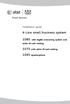 Installation guide 4-Line small business system 1080 with digital answering system and caller ID/call waiting 1070 with caller ID/call waiting 1040 speakerphone Congratulations on purchasing your new AT&T
Installation guide 4-Line small business system 1080 with digital answering system and caller ID/call waiting 1070 with caller ID/call waiting 1040 speakerphone Congratulations on purchasing your new AT&T
1080 with digital answering system. 1070 with Caller ID/Call waiting. 1040 speakerphone
 Installation guide 4-Line small business system 1080 with digital answering system and Caller ID/Call waiting 1070 with Caller ID/Call waiting 1040 speakerphone 1 Congratulations on purchasing your new
Installation guide 4-Line small business system 1080 with digital answering system and Caller ID/Call waiting 1070 with Caller ID/Call waiting 1040 speakerphone 1 Congratulations on purchasing your new
2-Line Intercom Speakerphone DECT6.0 Corded/Cordless Handset Telephone Answering System User s Guide 25255RE2
 2-Line Intercom Speakerphone DECT6.0 Corded/Cordless Handset Telephone Answering System User s Guide 25255RE2 ViSYS Equipment Approval Information Your telephone equipment is approved for connection to
2-Line Intercom Speakerphone DECT6.0 Corded/Cordless Handset Telephone Answering System User s Guide 25255RE2 ViSYS Equipment Approval Information Your telephone equipment is approved for connection to
User s manual SynJ SB67138 DECT 6.0 4-line corded/cordless small business system
 User s manual SynJ SB67138 DECT 6.0 4-line corded/cordless small business system Congratulations on your purchase of this AT&T product. Before using this AT&T product, please read the Important safety
User s manual SynJ SB67138 DECT 6.0 4-line corded/cordless small business system Congratulations on your purchase of this AT&T product. Before using this AT&T product, please read the Important safety
User s manual. 1040 4-Line small business system with speakerphone
 User s manual 1040 4-Line small business system with speakerphone 1 Congratulations on purchasing your new AT&T product. Before using this AT&T product, please read the Important product information on
User s manual 1040 4-Line small business system with speakerphone 1 Congratulations on purchasing your new AT&T product. Before using this AT&T product, please read the Important product information on
It s What We Do. Telephone Get Going Guide
 It s What We Do. Telephone Get Going Guide Welcome and Introduction Welcome to Astound telephone services brought to you by Astound Broadband! This Get Going Guide will familiarize you with our telephone
It s What We Do. Telephone Get Going Guide Welcome and Introduction Welcome to Astound telephone services brought to you by Astound Broadband! This Get Going Guide will familiarize you with our telephone
BT Granite User Guide
 BT Granite User Guide Think before you print! This new interactive user guide lets you navigate easily through the pages and allows you to be directed straight to any websites or email addresses that are
BT Granite User Guide Think before you print! This new interactive user guide lets you navigate easily through the pages and allows you to be directed straight to any websites or email addresses that are
The following is a set of definitions used in FAQs for the Partner product line:
 Frequently Asked Questions Office Switching Systems Partner/Partner II/Partner Plus The following is a set of definitions used in FAQs for the Partner product line: PR1 = Partner Release 1 PR2,3,4 = Partner
Frequently Asked Questions Office Switching Systems Partner/Partner II/Partner Plus The following is a set of definitions used in FAQs for the Partner product line: PR1 = Partner Release 1 PR2,3,4 = Partner
AT&T MERLIN COMMUNICATIONS SYSTEM USER S GUIDE MODELS 206, 410 AND 820 WITH FEATURE PACKAGE 2
 AT&T MERLIN COMMUNICATIONS SYSTEM USER S GUIDE MODELS 206, 410 AND 820 WITH FEATURE PACKAGE 2 Table of Contents Page Page Available Features Key to Symbols Placing and Answering Calls Line Buttons and
AT&T MERLIN COMMUNICATIONS SYSTEM USER S GUIDE MODELS 206, 410 AND 820 WITH FEATURE PACKAGE 2 Table of Contents Page Page Available Features Key to Symbols Placing and Answering Calls Line Buttons and
Model No. Charge the handset battery for about 8 hours before initial use.
 .4GHz Multi-Handset Cordless Phone System Model No. KX-TG4000B Pulse-or-tone dialing capability Operating Instructions 4-LINE Caller ID Compatible PLEASE READ BEFORE USE AND SAVE. Charge the handset battery
.4GHz Multi-Handset Cordless Phone System Model No. KX-TG4000B Pulse-or-tone dialing capability Operating Instructions 4-LINE Caller ID Compatible PLEASE READ BEFORE USE AND SAVE. Charge the handset battery
2.4GHz Cordless Phone with CID, TeleZapper & Answering System
 www.radioshack.com SM 2.4GHz Cordless Phone with CID, TeleZapper & Answering System OWNER S MANUAL Please read before using this equipment. CONTENTS About Caller ID (CID)... 1 About TeleZapper... 1 Important
www.radioshack.com SM 2.4GHz Cordless Phone with CID, TeleZapper & Answering System OWNER S MANUAL Please read before using this equipment. CONTENTS About Caller ID (CID)... 1 About TeleZapper... 1 Important
