ufiling system user guide
|
|
|
- Ashlyn Brooks
- 8 years ago
- Views:
Transcription
1 ufiling system user guide
2 Table of Contents Table of Contents... 2 Introduction... 5 Background... 5 Purpose... 5 Quick Links... 6 ufiling Activation Process... 7 Domestic Activation Process... 8 Commercial Activation Process Agent Activation Process Employee Activation Process Login as Domestic Employer Menu Options User View/Amend Details User Change Password UIF Returns Payment Method ufiling (Debit-Pull) Payment Method Electronic Payment via Internet (Credit Push) Payment Method Capture Payments made outside of this system Reports Reports Payment Report Reports Unpaid Returns Report Reports Employer Statement Account Report Profile Update Profile Switch Profile Employer View / Amend Details Bank Account Details Work Items Declarations Clarity on the definition of remuneration Step View / Amend Employee Declaration Employee Backdated Change Requests Page 2
3 Login as Commercial Employer or Agent Menu Options Add New User Amend Rights User Change Password UIF Returns Payment Method ufiling (Debit-Pull) Payment Method Electronic Payment via Internet (Credit Push) Payment Method Capture Payments made outside of this system Reports Reports Payment Report Reports Unpaid Returns Report Reports Employer Statement Account Report Profile Update Profile Switch Profile Employer View / Amend Details Bank Account Details Work Items Add Director View / Amend Director Declarations Clarity on the definition of remuneration Ad hoc Declaration / Add new Employee View / Amend Employee Declaration Bulk Employee Declaration Non-SARS Paying Employers SARS Paying Employers Entering employee data into the Bulk employee spreadsheet Gross Remuneration Salary on which UIF is deducted Page 3
4 Monthly Hours Employee Termination View bulk upload status and rectifying errors Employee Backdated Change Requests Employer accreditation Login as Employee Menu Items User View / Amend your details User Change Password View / Edit Bank Accounts Profile New Profile Update Profile Switch Profile Benefits Application for Unemployment Benefits Application for Illness Benefits Application for Maternity Benefits Application for Adoption Benefits Continuation of Payment Continuation of payment for Unemployment benefits Continuation of payment for Illness benefits Continuation of payment for Maternity benefits Continuation of payment for Adoption benefits Notice of Appeal Document History Call Centre Support System Goals Page 4
5 Introduction ufiling is a free online service which completely replaces the need to declare monthly manual UIF returns and contributions. Through ufiling Employers (Commercial and Domestic), Agents or Tax Practitioners can easily declare and pay UIF contributions online, view all previous declarations and contributions made, and receive notifications about future declarations. Background Employers are every month, by not later than the 7th of the month, required to furnish the UIF with details of all their employees as defined by the Unemployment Insurance Act 63, 2001, which excludes non-natural persons and independent contractors. These details are added to the UIF Employee Database in order to maintain a record of each employee s employment history, which will form the basis for the payment of benefits in terms of section 57 (2) of the Unemployment Insurance Act 63, Purpose The Employer s experience will be centred on ease of use and practical functionality. The front end will provide Authentication functionality in a secure environment. User authentication forms an integral part in the Auditing process on linking declarations, transactions and actual monies received Page 5
6 Quick Links Press the crtl button on your keyboard and click on either link within the table below to jump to your desired section of this user guide. Domestic Employer Commercial Employer Employee Domestic Activation Process Login as Domestic Employer Menu Options UIF Returns Payment Methods Reports Profile Employer Declarations Back dated Change Request Commercial Activation Process Login as Commercial Employer or AgentError! Bookmark not defined. Menu Options UIF Returns Payment Methods Reports Profile Employer Work Items Employee Activation Process Login as Employee Menu Items User options View / Edit Bank Accounts Profile Application for Benefits Continuation of Payment Notice of Appeal Document History Declarations Bulk Employee Declaration Back Dated Change Request Employer accreditation Call Centre Support System Goals Page 6
7 ufiling Activation Process Step1 Logon to to access the home page. You will be able to read about the service, activate or login to your ufiling account. Step 2 Select your activation type by clicking on either of these graphic icons Page 7
8 Domestic Activation Process To activate your domestic ufiling account you need to have the following documents available: Your valid UIF reference number as supplied by UIF when you activated Your valid South African ID number or Passport number Your address where all correspondence will be sent to Your bank account details and valid branch code that will be used to securely pay your UIF contributions Step 1 Carefully read the terms and conditions of the application. Tick the I Accept the terms and conditions box and click Continue. Step 2 Enter your UIF reference number. In the login details section, supply yourself with a login name and password. You will be able to login with your new login name and password once you have completed your activation process Page 8
9 Step 3 Capture your details as the user of the system 1 1 Enter your postal and physical address. Should your physical address be the same as your postal address, click on the Same as postal address button. 2 2 Step 4 Enter your banking details to use when paying your monthly contributions to the UIF. Page 9
10 Step 5 You have successfully activated your profile on ufiling. Ensure you safeguard your login details as you will need them to login to the system. Click Finish. XXXXXXXXXXXX XXXXXXXXXXXX A Welcome will be sent to your address to confirm your activation and login details. Back to Quick Links Page 10
11 Commercial Activation Process To activate you commercial ufiling account you need to have the following details available: Your valid UIF reference number as supplied by UIF when you activated Your valid South African ID number or Passport number Your address where all correspondence will be sent to Your company s official activation name and details as provided by the Registrar of Companies which is the CK1 form for CCs and CM1 or CM3 for Proprietary Limited companies Your bank account details and valid branch code that will be used to securely pay your UIF contributions. For commercial employers this would be your company s bank account If you are submitting your UIF payments via SARS, you will not be required to enter your company s banking details during the activation process. Step 1 Carefully read the terms and conditions of the application. Tick the I Accept the terms and conditions box and click Continue. Page 11
12 Step 2 Enter your UIF reference number. 1 1 In the login details section, supply yourself with a login name and password. You will be able to login with your new login name and password once you have completed your activation process. 2 2 Step 3 Capture your details as the commercial employer 1 1 Enter your postal address. 2 2 In the Postal Code field, click on the orange button and enter either: Suburb, City or Postal Code. The system will display a list of possibilities for you to select. 3 3 Page 12
13 Step 4 Select the organisation type by clicking on either of the radio buttons. 1 1 Enter your details as the contact person. 2 2 Enter your postal address. Should your physical address be the same as your postal address, click on the Same as postal address button. 3 3 Step 5 Your activation is successful. Ensure that your safeguard your login details as you are required to use it when logging into your profile. Click on finish to proceed. Page 13
14 XXXXXXXXXXXX XXXXXXXXXXXX A Welcome will be sent to your address to confirm your activation and login details. Back to Quick Links Agent Activation Process To activate your agent ufiling account you need to have the following details available: A valid UIF reference number for either a domestic employer or a commercial employer that you as an agent will be acting on behalf of Your valid South African ID number or Passport number Your address where all correspondence will be sent to For a commercial employer you will need the company s official name and details as provided by the Registrar of Companies which is the CK1 form for CCs and CM1 or CM3 for Proprietary Limited companies The bank account details and valid branch code that will be used to debit the UIF contributions. For agents this would be the agent s bank account. Alternative bank accounts are provided in the Add new Banking details process that is available after login Step 1 Carefully read the terms and conditions of the application. Tick the I Accept the terms and conditions box and click Continue. Page 14
15 Step 2 In the login details section, supply yourself with a login name and password. You will be able to login with your new login name and password once you have completed your activation process. 2 2 Step 3 Enter your details as the user of the system. 1 1 Enter your postal address 2 2 Select your activation type as either Employer Domestic or Organisation Employer by clicking on either of the radio buttons. 3 3 Enter the employer s UIF reference number. 4 4 Page 15
16 Step 4 In order to pay for the UIF contributions via ufiling you need to provide your banking details. Payment of UIF contributions are done via debit pull. Provide an account name for this set of banking details. This is to help you differentiate if you provide more than 1 set of banking details Select the bank name from a drop-down list. Enter in the rest of the banking detail information such as the branch name and number, account holder name and number and account type Click on Continue to proceed Click on Back to go to previous page Step 5 Your activation is successful. Ensure that your safeguard your login details as you are required to use it when logging into your profile. Click on finish to proceed. Back to Quick Links Page 16
17 Employee Activation Process To activate your Employee account you need to have the following documents and information available Your valid 13 Digit South African ID number Your address where all correspondence will be ed As an online registered Employee you will be able to securely submit your Application for Benefits (for Unemployment, Maternity, Illness and Adoption), to submit Re-Issue of Payment, Continuation of Payment and Notice of Appeal Step 1 Carefully read the terms and conditions of the application. Tick the I Accept the terms and conditions box and click Continue Page 17
18 Step 2 Enter your details as the user of the system. Enter your physical address Click on Next to proceed Step3 A Random list of names will be displayed. Select your name from the list by clicking on the Select button Note: You can only do this once. Page 18
19 Step 4 A random list of employers will be displayed. Select your employer from the list by clicking on the Select button. Note: You can only do this once. Step 5 Enter your banking details and click Continue. Step 6 You have successfully activated your profile for use on ufiling. Back to Quick Links Page 19
20 Login as Domestic Employer Step 1 Enter your login name and password. Click on Login Step 2 Once you have successfully logged in to the ufiling system, you will be able to: Amend your ufiling activated details (both User and Employer) Change your Password View/change Banking details Access Declarations Back to Quick Links Page 20
21 Menu Options Once you have successfully logged into the ufiling system, you will be able to do the following: User 1 1 View / Amend your user details Change your own password UIF Return 2 View and Submit your return Reports 3 Download reports for : o Payments 2 3 o Unpaid Returns 4 Profile o Employer Statement of Account 4 5 Add, Update and Switch profiles Employer 5 6 View/Amend Employer Details View / amend Banking details View Work Items View Employee Back dated Change requests Declarations 6 Add new Employee Declaration View/Amend Employee Declaration Back to Quick Links User View/Amend Details Step 1 To change or update your user details, click in the View/Amend Details tab on the menu Page 21
22 Step 2 This section allows you to update your: address Contact Details Postal / Physical Address Note: your Name, Surname and ID number cannot be updated. You will need to consult your branch to update these details. User Change Password Step 1 To change your password, Click on the Change Password Tab. Page 22
23 Step 2 You can now change your password by: Entering your current password Enter your new password Retype your password Update your password hint Click submit for the changes to take effect. You will need to enter your new password on your next login. Back to Quick Links UIF Returns Step 1 To access and submit your UIF return, click on the UIF Return Details tab Step 2 In this section, you can: Select employer ( if you have entered more than one employer on your ufiling profile) 1 1 Search for older returns by changing / selecting the return period Open the UIF return by clicking on the Submit to UIF link Page 23
24 Step 3 Your return is calculated according to your employee declaration. You have the option to change your payment option to either monthly or annually by clicking either of the radio buttons. 1 1 Note: If you select your payment option as annually, you must still submit your declarations monthly. Submit your return to the UIF. 2 2 You can add notes on your return of other users to view. 3 3 Step 4 You can choose to pay your return now, or submit additional returns and pay later. To pay your return now, click on the Continue with payment button. Back to Quick Links Page 24
25 Payment Method ufiling (Debit-Pull) Page 25
26 Step 1 To submit your payment directly via the ufiling system, click the Pay using ufiling button. Step 2 This payment method is referred to as Debit Pull, this means that the bank account you have entered during your activation process will be directly debited, and paid to the UIF. To action the payment, Click on the Do Payment button at the bottom right hand side of the screen. Page 26
27 Step3 Your payment summary is displayed, you can now complete the payment process by clicking on the Do payment button. The system will display your payment reference number at the end of your transaction. Payment Method Electronic Payment via Internet (Credit Push) Payment transactions that are initiated on the ufiling site are presented to the banking product as bill presentation or a payment request. Only once the user has logged into their banking product and authorised the payment request, this transaction is regarded as an effective payment. Credit push transactions are assumed as irrevocable. Benefits of using Credit push payments Multiple payment instructions can be authorised as a lump sum to save on bank charges Proof of payment obtainable on both ufiling and your banking system s transaction history 24/7 Post dated payments can be created and instructed on certain electronic banking products. Payment instructions initiated on ufiling will automatically update beneficiary reference numbers/code to avoid misallocation of payments. Page 27
28 Step 1 To pay your return using your internet banking profile, click on the Electronic Payment via Internet button. Step2 Note: You will only be able to use this service if you are registered for internet banking with : Standard Bank First National Bank Ned Bank Other banks will be added shortly. To submit the payment, Select your transfer option Enter your account number 2 Click Do Payment 3 3 Page 28
29 Step 3 In this example, FNB s Internet banking is used as the payment method. To proceed with the payment Process, Click on the Do Payment button. You will receive a payment reference number to confirm that your payment has been initialized. You will be required to login to your Internet Banking profile to complete the payment. Payment Method Capture Payments made outside of this system Step1 You can use this method to confirm that your payment was made using alternative methods, but would like to update your user profile by capturing your payment details for record purposes only. Please be advised that this is not a sufficient means of proof of payment. Thus, you will still need to safeguard your original proof of payment. You can now successfully capture your payment date, means of payment and payment reference number. Click on Save Back to Quick Links Page 29
30 Reports Step 1 To access the reports section, click on the Reports tab. Step2 In this section you can view and download the following reports: Payment Report Unpaid returns report Employer Statement of Account Report. To select a specific report, click on either of the report links and click View report Reports Payment Report The report details are displayed and contain: Transaction date and time Recipient Reference Number Source Reference Number Transaction Amount Transaction Status You can download your payment report in either via excel or Word format and save it at a location on your PC. Page 30
31 Reports Unpaid Returns Report Your unpaid returns report, based on the employer you have selected, will be displayed and will include the following information: Return Period Employer Name UIF Reference number Return status code Declaration Issue Date Declaration Due Date Declaration Amount You can download your unpaid returns report in either via excel or Word Format, and save it to a location on your PC. Reports Employer Statement Account Report Step 1 To view your Employer statement of Account report, select employer and date range. Click on View report Step 2 Your Statement of Account report for the employer will be displayed on the screen and will include the following information: Return Period Declared UIF Liability Payment via ufiling Payment via external Total Payment You can download your Employer Statement of Account Report in either via excel or Word format and save it to a location on your PC. Back to Quick Links Page 31
32 Profile This functionality allows you to create additional profiles to perform various tasks. To access the profile section, select the profile tab and click either New Profile Update Profile Switch Profile New Profile You can create an additional profile by entering the following: New Profile Name Select if the new profile will be your default profile Select a new Profile Type 3 Enter your address 4 4 Enter your contact details 5 5 Click on Create when done. Page 32
33 The system will confirm that your new profile has been created. You can click on switch now to switch to your new profile. You are now required to add a new employer to your profile. The employer section will be explained in detail later in this user guide. Update Profile Step 1 To update your profile, select the Update Profile Tab Page 33
34 Step 2 You are able to update your profile name and select if this profile is your default profile. Switch Profile You can now switch between your two profiles. In this example: You can switch from your Domestic profile to your Commercial Profile. Back to Quick Links Employer In this section, you can perform the following tasks: View / Amend Details of the employer View/Add Banking details View Work items assigned to you View Employee Backdated Change Requests Page 34
35 View / Amend Details This section allows you to update your contact details and postal / physical address Click Update to save your updates. Bank Account Details Your banking details are displayed. This allows you to change or update your banking details. Should you wish to add another account, click on the Add button at the bottom of the screen. Page 35
36 Work Items Step 1 To access the Work items menu, select Employer and click on the Work Items tab. Your outstanding declarations will appear in your work list. Click View to open the Declaration OR Click Delete Declaration if you feel the declaration was erroneously issued. Step 2 The Declaration will open in PDF(Portable Document Format). If you are unable to open the document, you must install Adobe Reader from the Adobe website: Complete the declaration and click Submit. The document will print and you must sign and fax the declaration to Back to Quick Links Page 36
37 Declarations Clarity on the definition of remuneration 1. Following the Business Process Workshop held during 13 to 15 July 2005 a resolution was taken to compile guidelines with regard to what income is / is not regarded as remuneration in terms of the SARS Guidelines for Employers (EMP10 volume 46). 2. The following exclusions have been set out by an employee is not regarded as remuneration: 2.1. Commission Commission received by an employee is not regarded as remuneration Pension Any pension payment to which both the employer and employee were contributing to is not regarded as remuneration Superannuation or retirement allowance by way of annuity If both the employer and employee were contributing to such funds, the income received is excluded from remuneration Compensation for restraint of trade Any amount received in respect of compensation for restraint of trade is not regarded as remuneration Amounts paid to independent contractors All amounts paid or payable to independent contractors are not regarded as remuneration Lump sum benefits from any Pension, Provident or Retirement Annuity Funds Any lump sum payments received in respect of these Funds are not regarded as remuneration Any pension / allowances received in terms of the following Acts are not regarded as remuneration : Aged Persons Act Old Age Pension Blind Persons Act Disability Grant Disability Grant Act 2.8. Amounts paid to an employee to re-imburse the employee for actual business expenses incurred are not defined as remuneration Any allowance / advance in terms of an order of divorce or decree of judicial separation or agreement of separation are not regarded as remuneration Any amount in excess of the prescribed maximum ceiling(presently R pm) would not be regarded as remuneration for purposes of paying UI contributions. Page 37
38 3. As a further guideline the following sources of income would be defined as remuneration: 3.1. Salary The normal taxable income / remuneration received by an employee Fees Taxable remuneration received by lawyers / consultants etc Bonus Taxable remuneration based on performance achieved Wages Taxable remuneration normally paid to labourers Director s remuneration Taxable remuneration received my Company Directors Leave encashment The amount received in respect of leave credits which are encashed Emolument Taxable remuneration normally received by an office bearer e.g. mayor, etc Stipend The taxable remuneration paid to learners such as article clerks etc Overtime The taxable remuneration paid in respect of overtime worked Superannuation allowance The taxable amount received in respect of such allowances paid Voluntary awards The taxable amounts received in respect in terms of such awards Amounts received or accrued in commutation of amounts due A contract is terminated before the expiry date. The payment in lieu of the outstanding period is regarded as remuneration % of all allowances paid / advance given to an employee / holder of a public office in respect of the expense for travelling for business purposes regarded as remuneration A gratuity received by or accrued to a person from his / her employer because such a person obtained a degree or has been successful in an examination is regarded as remuneration Fringe benefits received in terms of the 7 th Schedule to the Income Tax Act. 4. Should you require any further information the SARS guidelines (EMP10) could be consulted. It would also be appreciated if the contents of this circular would be conveyed to all relevant staff members. Page 38
39 Step 1 This section allows you to either: Declare a new employee View/amend an existing employee. To Declare a new employee, click on the New Employee Declaration tab. Step 2 To declare a new employee: Enter the employee s ID number to retrieve the employee s details. 1 1 Enter the employee s monthly salary 2 Enter the UIF contribution amount Enter the employee s hours worked per month Enter the date the employee started with employment 5 Read the notice at the end of the page. 6 6 Click on Add to save the new employee s details 7 7 Page 39
40 View / Amend Employee Declaration Step 1 To amend an employee s details, click on the View/Amend Employee Declaration tab. Step 2 The next step is to enter some search criteria to display and access a specific employee. Step 3 Your employee will be displayed. Click View/Amend to access the employee s details. Page 40
41 Step 4 You can now either update the employee s details, or you can submit a Back Dated Change Request Back to Quick Links Page 41
42 Employee Backdated Change Requests Basic overview The figure illustrates the basic flow of how a Back dated change request, submitted by an employer needs to be validated and processed by the UIF prior to issuing outstanding returns to the employer. Page 42
43 Step 1 To Submit a Back dated change request, click on the Request Back Dated Change button at the bottom of the View/Amend employee declaration page. Page 43
44 Step 2 Read the notice within the Request Back dated change? box. Click on the Continue button. Page 44
45 Step 3 Specify your declaration periods Update the necessary fields Click Request Change Page 45
46 Step 4 A summary of your request will be displayed. To confirm you request, click on the Confirm button. Step 5 You can check your Back dated change requests by clicking on the back Dated Change Requests tab on the left under the Employer menu. To view the back dated change request, click on the Details link Page 46
47 Step 6 Your change request detail will be displayed. Click on the Back button Step 7 You will receive an confirming your request. Page 47
48 Step 8 Once your request is approved by the UIF, your returns will be issued and you will receive s for each outstanding return that is issued. Step 9 To access the returns, click on the UIF Return tab and complete your returns. Back to Quick Links Page 48
49 Login as Commercial Employer or Agent Step 1 Enter your login name and password. Click on Login Page 49
50 Step 2 Once you have successfully logged in to the ufiling system, you will be able to: Amend your ufiling activated details (both User and Employer) Change your Password View/change Banking details Access Declarations Page 50
51 Menu Options Once you have successfully logged into the ufiling system, you will be able to do the following: User 1 1 Add New User View / Amend your user details Amend User Rights Change your own password UIF Return 2 View and Submit your return Reports 3 Download reports for : o Payments o Unpaid Returns 2 Profile o Employer Statement of Account 4 3 Add, Update and Switch profiles Employer 5 Add New Employer 4 5 View/Amend Employer Details View / amend Banking details 6 Add Director View / Amend Director View Work Items View Employee Back dated Change requests Declarations 6 Add new Employee Declaration View/Amend Employee Declaration Page 51
52 Step 1 Add New User This section allows you to add another user to ease the workflow process. Enter a username and a password for the new user Give the new user specific access rights to the system. The user authorisation levels are as follows: Administrator- Full rights to the system Payments The user can submit returns and make payments Submission The user can submit a return Completion the user can complete and save a return. View Only the user can view returns history No Access the user s rights to the system has been revoked Once you have completed the new user s details, click on the Submit button. Page 52
53 Step 2 The new user s profile has been created. The new user will receive an confirming their login name and password. User View/Amend Details Step 1 To change or update your user details, click in the View/Amend Details tab on the menu Amend Rights Step 1 To amend your user rights, click on the Amend Rights tab on the user menu. A list of employers currently assigned to you will be displayed. You can remove your access from the Employer by removing the tick next to the employer name, or you can change your Authorisation level from the drop down list. Page 53
54 Step 2 This section allows you to update your: address Contact Details Postal / Physical Address Note: your Name, Surname and ID number cannot be updated. You will need to consult your branch to update these details. User Change Password Step 1 To change your password, Click on the Change Password Tab. Page 54
55 Step 2 You can now change your password by: Entering your current password Enter your new password Retype your password Update your password hint Click submit for the changes to take effect. You will need to enter your new password on your next login. Back to Quick Links UIF Returns Step 1 To access and submit your UIF return, click on the UIF Return Details tab Step 2 In this section, you can: Select employer ( if you have entered more than one employer on your ufiling profile) 1 1 Search for older returns by changing / selecting the return period Open the UIF return by clicking on the Submit to UIF link Page 55
UFiling Bulk employee Registration
 Systems user guide and operational process flow for: UFiling Bulk employee Registration Bulk registration User Guide Page 2 Table of Contents Introduction...3 Purpose...3 Downloading the bulk employee
Systems user guide and operational process flow for: UFiling Bulk employee Registration Bulk registration User Guide Page 2 Table of Contents Introduction...3 Purpose...3 Downloading the bulk employee
Introduction to Client Online. Factoring Guide
 Introduction to Client Online Factoring Guide Contents Introduction 3 Preparing for Go live 3 If you have any questions 4 Logging In 5 Welcome Screen 6 Navigation 7 Navigation continued 8 Viewing Your
Introduction to Client Online Factoring Guide Contents Introduction 3 Preparing for Go live 3 If you have any questions 4 Logging In 5 Welcome Screen 6 Navigation 7 Navigation continued 8 Viewing Your
e@syfile PAYE SOFTWARE USER MANUAL
 e@syfile PAYE SOFTWARE USER MANUAL Your desktop tax helper e@syfile PAYE SOFTWARE USER MANUAL 1 CONTENTS 1. OVERVIEW...3 2. THE E@syFile PROCESS...4 2.1 INSTALLING e@syfile AND REGISTERING... 4 2.2 ACCESSING
e@syfile PAYE SOFTWARE USER MANUAL Your desktop tax helper e@syfile PAYE SOFTWARE USER MANUAL 1 CONTENTS 1. OVERVIEW...3 2. THE E@syFile PROCESS...4 2.1 INSTALLING e@syfile AND REGISTERING... 4 2.2 ACCESSING
e@syfile TM Employer USER GUIDE
 e e@syfile Employer User Guide e@syfile Employer User Guide e@syfile Employer User Guide e@syfile Employer User Guide 2012 e@syfi e@syfile TM Employer USER GUIDE MAY 2012 I r User Guide e@syfile Employer
e e@syfile Employer User Guide e@syfile Employer User Guide e@syfile Employer User Guide e@syfile Employer User Guide 2012 e@syfi e@syfile TM Employer USER GUIDE MAY 2012 I r User Guide e@syfile Employer
Old Mutual Retirement Fund Administration
 Old Mutual Retirement Fund Administration Data-i User Guide Payroll Servicers Payroll Authorisers Enquiry Viewers Content 1. Introduction... 4 1.1 Objective of the User Guide... 5 1.2 Document History...
Old Mutual Retirement Fund Administration Data-i User Guide Payroll Servicers Payroll Authorisers Enquiry Viewers Content 1. Introduction... 4 1.1 Objective of the User Guide... 5 1.2 Document History...
CollSoft. Solutions In Software. CollSoft. Payroll. Year End Procedures
 CollSoft Solutions In Software CollSoft Payroll 2014 CollSoft Limited Johnstown Village Navan Co. Meath Tel: (046) 90 50 800 Fax: (046) 90 50 975 Email: info@collsoft.ie Web: www.collsoft.ie Copyright
CollSoft Solutions In Software CollSoft Payroll 2014 CollSoft Limited Johnstown Village Navan Co. Meath Tel: (046) 90 50 800 Fax: (046) 90 50 975 Email: info@collsoft.ie Web: www.collsoft.ie Copyright
How To Run An Independent Payroll Service
 Challenges Facing Payroll Professionals and Employers Operating in South Africa Agenda About Today s Presenter: Andre Louw About Independent Payroll Services Services Provided to s Clients Labour Legislation
Challenges Facing Payroll Professionals and Employers Operating in South Africa Agenda About Today s Presenter: Andre Louw About Independent Payroll Services Services Provided to s Clients Labour Legislation
NHSP:Online. Uploading Agency Rates. NHSP:Online. Agency Rates Admin V2.2 Issued December 2012 Page 1 of 31
 Uploading Agency Rates Page 1 of 31 Contents Page 1.0 Getting Started...3 2.0 Notifications...6 3.0 Downloading a Blank Template...7 4.0 Filling out your rates template...8 5.0 Uploading your completed
Uploading Agency Rates Page 1 of 31 Contents Page 1.0 Getting Started...3 2.0 Notifications...6 3.0 Downloading a Blank Template...7 4.0 Filling out your rates template...8 5.0 Uploading your completed
June 2015 MY SMALL BUSINESS. Payroll Taxes. What you need to know. www.sars.gov.za 0800 00 7277
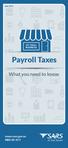 June 2015 MY SMALL BUSINESS Payroll Taxes What you need to know www.sars.gov.za 0800 00 7277 Payroll Taxes What you need to know Employers play an important role in the South African tax system. Payroll
June 2015 MY SMALL BUSINESS Payroll Taxes What you need to know www.sars.gov.za 0800 00 7277 Payroll Taxes What you need to know Employers play an important role in the South African tax system. Payroll
POINT OF SALES SYSTEM (POSS) USER MANUAL
 Page 1 of 24 POINT OF SALES SYSTEM (POSS) USER MANUAL System Name : POSI-RAD System Release Version No. : V4.0 Total pages including this covering : 23 Page 2 of 24 Table of Contents 1 INTRODUCTION...
Page 1 of 24 POINT OF SALES SYSTEM (POSS) USER MANUAL System Name : POSI-RAD System Release Version No. : V4.0 Total pages including this covering : 23 Page 2 of 24 Table of Contents 1 INTRODUCTION...
Online Timesheets Guide for Contractors
 Online Timesheets Guide for Contractors Table Of Contents 1. Welcome To Online Timesheets Page 2 2. Email Activation Page 2 3. Logging Onto The Online Timesheet Portal Page 2 4. Online Timesheet Portal
Online Timesheets Guide for Contractors Table Of Contents 1. Welcome To Online Timesheets Page 2 2. Email Activation Page 2 3. Logging Onto The Online Timesheet Portal Page 2 4. Online Timesheet Portal
EXTERNAL GUIDE GUIDE FOR TAX PRACTITIONERS ON EFILING
 GUIDE FOR TAX PRACTITIONERS ON TABLE OF CONTENTS 1 PURPOSE 3 2 INTRODUCTION 3 3 LEGISLATION BACKGROUND 3 4 OFFENCES 3 5 REGISTRATION PROCESS 4 6 TAX PRACTITIONER USER FUNCTIONALITY 10 6.1 REGISTER NEW
GUIDE FOR TAX PRACTITIONERS ON TABLE OF CONTENTS 1 PURPOSE 3 2 INTRODUCTION 3 3 LEGISLATION BACKGROUND 3 4 OFFENCES 3 5 REGISTRATION PROCESS 4 6 TAX PRACTITIONER USER FUNCTIONALITY 10 6.1 REGISTER NEW
LOGER S INSTRUCTION MANUAL
 LOGER S INSTRUCTION MANUAL Local Government Electronic Local Government E- (LOGER) Last Updated October 2014 Page 1 of 52 TABLE OF CONTENTS SECTION ONE: Access Logging into LOGER.. 3 SECTION TWO: Annual
LOGER S INSTRUCTION MANUAL Local Government Electronic Local Government E- (LOGER) Last Updated October 2014 Page 1 of 52 TABLE OF CONTENTS SECTION ONE: Access Logging into LOGER.. 3 SECTION TWO: Annual
HOW TO efile YOUR INCOME TAX RETURN (ITR12)
 2012 HOW TO efile YOUR INCOME TAX RETURN (ITR12) STEP 1: REGISTRATION FOR efiling 1. NEW USERS You will need to register as an efiler before you can file your income tax return electronically. To register,
2012 HOW TO efile YOUR INCOME TAX RETURN (ITR12) STEP 1: REGISTRATION FOR efiling 1. NEW USERS You will need to register as an efiler before you can file your income tax return electronically. To register,
1 INTRODUCTION... 5 1.1 WHAT IS AUSTRAC ONLINE?... 5 1.2 WHO IS EXPECTED TO USE AUSTRAC ONLINE?... 5 2 HELP... 6
 Contents 1 INTRODUCTION... 5 1.1 WHAT IS AUSTRAC ONLINE?... 5 1.2 WHO IS EXPECTED TO USE AUSTRAC ONLINE?... 5 2 HELP... 6 2.1 THE HELP ICON... 6 2.2 WHO CAN HELP ME WITH AUSTRAC ONLINE?... 6 2.3 WHAT IF
Contents 1 INTRODUCTION... 5 1.1 WHAT IS AUSTRAC ONLINE?... 5 1.2 WHO IS EXPECTED TO USE AUSTRAC ONLINE?... 5 2 HELP... 6 2.1 THE HELP ICON... 6 2.2 WHO CAN HELP ME WITH AUSTRAC ONLINE?... 6 2.3 WHAT IF
How To Create An Overseas Telegraphic Transfer
 VELOCITY@OCBC 2.0 BUSINESS INTERNET BANKING USER GUIDE 1 of 131 1 Contents 1. Log in to Velocity@ocbc 2.0 4 2. View Trade Finance portfolio 12 3. View and download a bank statement 15 4. Create a Letter
VELOCITY@OCBC 2.0 BUSINESS INTERNET BANKING USER GUIDE 1 of 131 1 Contents 1. Log in to Velocity@ocbc 2.0 4 2. View Trade Finance portfolio 12 3. View and download a bank statement 15 4. Create a Letter
YOUR INCOME TAX RETURN (ITR12)
 STEP 1: REGISTRATION FOR efiling ITR12 QUICK GUIDE HOW TO efile YOUR INCOME TAX RETURN (ITR12) 1. NEW USERS You will need to register as an efiler before you can file your income tax return electronically.
STEP 1: REGISTRATION FOR efiling ITR12 QUICK GUIDE HOW TO efile YOUR INCOME TAX RETURN (ITR12) 1. NEW USERS You will need to register as an efiler before you can file your income tax return electronically.
GUIDE FOR EMPLOYERS IN RESPECT OF EMPLOYEES TAX
 2014 GUIDE FOR EMPLOYERS IN RESPECT OF EMPLOYEES TAX Revision: 10 EFFECTIVE DATE: TABLE OF CONTENTS 1 QUICK REFERENCE CARD 4 2 PURPOSE 6 3 SCOPE 6 4 REFERENCES 6 4.1 LEGISLATION 6 4.2 CROSS REFERENCES
2014 GUIDE FOR EMPLOYERS IN RESPECT OF EMPLOYEES TAX Revision: 10 EFFECTIVE DATE: TABLE OF CONTENTS 1 QUICK REFERENCE CARD 4 2 PURPOSE 6 3 SCOPE 6 4 REFERENCES 6 4.1 LEGISLATION 6 4.2 CROSS REFERENCES
Customer Management Services (CMS)
 Customer Management Services (CMS) Customer User Manual Version 1.2 April 2009 Page 1 of 23 Table of Contents 1 AN INTRODUCTION TO CMS... 3 2 GETTING STARTED WITH CMS... 4 ONLINE HELP... 4 ACCESSING CMS...
Customer Management Services (CMS) Customer User Manual Version 1.2 April 2009 Page 1 of 23 Table of Contents 1 AN INTRODUCTION TO CMS... 3 2 GETTING STARTED WITH CMS... 4 ONLINE HELP... 4 ACCESSING CMS...
USER MANUAL FOR INTERNET BANKING (IB) SERVICE
 USER MANUAL FOR INTERNET BANKING (IB) SERVICE Content: Introduction and General questions. Accessing and using Internet Banking. 1. Log In, Log Out and Printing screen/transaction information 2. Inquiries
USER MANUAL FOR INTERNET BANKING (IB) SERVICE Content: Introduction and General questions. Accessing and using Internet Banking. 1. Log In, Log Out and Printing screen/transaction information 2. Inquiries
PPS RETIREMENT ANNUITY
 PPS RETIREMENT ANNUITY APPLICATION FORM PROFESSIONAL PROVIDENT SOCIETY INVESTMENTS PROPRIETARY LIMITED ( PPS INVESTMENTS ) CLIENT SERVICE CENTRE CONTACT DETAILS TEL: 0861 777 723 (0861 PPS RAF) FAX: 021
PPS RETIREMENT ANNUITY APPLICATION FORM PROFESSIONAL PROVIDENT SOCIETY INVESTMENTS PROPRIETARY LIMITED ( PPS INVESTMENTS ) CLIENT SERVICE CENTRE CONTACT DETAILS TEL: 0861 777 723 (0861 PPS RAF) FAX: 021
Employee Self-Service Training Manual
 Employee Self-Service Training Manual Introduction 1 Contents Introduction... 4 Purpose of the Training Manual... 4 Contacts... 4 Introduction to Oracle Self-Service... 5 How to Sign on to sun-e-hr...
Employee Self-Service Training Manual Introduction 1 Contents Introduction... 4 Purpose of the Training Manual... 4 Contacts... 4 Introduction to Oracle Self-Service... 5 How to Sign on to sun-e-hr...
Notifiable work user guide for plumbers and drainers: Guide to using the Plumbing Application Service (V1.0) [2014]
![Notifiable work user guide for plumbers and drainers: Guide to using the Plumbing Application Service (V1.0) [2014] Notifiable work user guide for plumbers and drainers: Guide to using the Plumbing Application Service (V1.0) [2014]](/thumbs/27/11917051.jpg) Notifiable work user guide for plumbers and drainers: Guide to using the Plumbing Application Service (V1.0) [2014] Table of contents Introduction... 3 What is notifiable work?... 3 Electronic lodgement...
Notifiable work user guide for plumbers and drainers: Guide to using the Plumbing Application Service (V1.0) [2014] Table of contents Introduction... 3 What is notifiable work?... 3 Electronic lodgement...
DISCOVER LOCAL TALENT WITH JOBS BANK
 www.jobsbank.gov.sg USER GUIDE FOR EMPLOYERS DISCOVER LOCAL TALENT WITH JOBS BANK The portal that links you to local individuals CONTENTS PART I: NAVIGATING THE JOBS BANK MAIN PORTAL A. Access Jobs Bank
www.jobsbank.gov.sg USER GUIDE FOR EMPLOYERS DISCOVER LOCAL TALENT WITH JOBS BANK The portal that links you to local individuals CONTENTS PART I: NAVIGATING THE JOBS BANK MAIN PORTAL A. Access Jobs Bank
HEALTH SAVINGS ACCOUNT EMPLOYER WEBSITE GUIDE
 REGISTERING YOUR ACCOUNT FOR ONLINE ACCESS HEALTH SAVINGS ACCOUNT EMPLOYER WEBSITE GUIDE A note to accountholders with multiple account types with Sterling HSA: We now support a single login for all of
REGISTERING YOUR ACCOUNT FOR ONLINE ACCESS HEALTH SAVINGS ACCOUNT EMPLOYER WEBSITE GUIDE A note to accountholders with multiple account types with Sterling HSA: We now support a single login for all of
DOCMAIL: ADVANCED USER GUIDE. Version 2.4 February 2016
 DOCMAIL: ADVANCED USER GUIDE Version 2.4 February 2016 CONTENTS Welcome to docmail 3 Navigating around docmail 3 Overview of the docmail main page 5 Library 6 Templates 7 Create / edit template 7 Mailpack
DOCMAIL: ADVANCED USER GUIDE Version 2.4 February 2016 CONTENTS Welcome to docmail 3 Navigating around docmail 3 Overview of the docmail main page 5 Library 6 Templates 7 Create / edit template 7 Mailpack
BEST / Act 230 Funding
 BEST / Act 230 Funding GRANTIUM APPLICATION INSTRUCTIONS FOR FY 16 (2015 2016 Academic Year) Table of Contents Logging into Grantium and Changing Your Password... 3 Forgot Your Password?... 4 How to Get
BEST / Act 230 Funding GRANTIUM APPLICATION INSTRUCTIONS FOR FY 16 (2015 2016 Academic Year) Table of Contents Logging into Grantium and Changing Your Password... 3 Forgot Your Password?... 4 How to Get
Supply Chain Finance WinFinance
 Supply Chain Finance WinFinance Customer User Guide Westpac Banking Corporation 2009 This document is copyright protected. Apart from any fair dealing for the purpose of private study, research criticism
Supply Chain Finance WinFinance Customer User Guide Westpac Banking Corporation 2009 This document is copyright protected. Apart from any fair dealing for the purpose of private study, research criticism
NEWPORT CITY COUNCIL EMPLOYEE SELF SERVICE (ESS) USER GUIDE VERSION 2.0 (APRIL 2015)
 NEWPORT CITY COUNCIL EMPLOYEE SELF SERVICE (ESS) USER GUIDE VERSION 2.0 (APRIL 2015) INTRODUCTION Employee Self Service (ESS) is a module of the itrent integrated HR and Payroll system that is managed
NEWPORT CITY COUNCIL EMPLOYEE SELF SERVICE (ESS) USER GUIDE VERSION 2.0 (APRIL 2015) INTRODUCTION Employee Self Service (ESS) is a module of the itrent integrated HR and Payroll system that is managed
Swedbank Business Internet Banking User Manual
 Swedbank Business Internet Banking User Manual Content Introduction 1. HOW TO START 1.1 USING INTERNET BANKING 1.2 TERMINATING INTERNET BANKING SESSION 2. INTERNET BANKING SECURITY 2.1 PASSWORD SYSTEM
Swedbank Business Internet Banking User Manual Content Introduction 1. HOW TO START 1.1 USING INTERNET BANKING 1.2 TERMINATING INTERNET BANKING SESSION 2. INTERNET BANKING SECURITY 2.1 PASSWORD SYSTEM
Our website Internet Banking
 Our website Internet Banking A safe and efficient way of accessing your People s Choice Credit Union accounts, paying bills and transferring money. 1 Contents 1. Security, system requirements and cookies...3
Our website Internet Banking A safe and efficient way of accessing your People s Choice Credit Union accounts, paying bills and transferring money. 1 Contents 1. Security, system requirements and cookies...3
www.etenders.gov.ie Electronic Tender Management System Quick User Guide Supplier
 Electronic Tender Management System Quick User Guide Supplier Page 1 Contents 1. Using the system 1.1 1.2 Supplier registration Finding published tenders 2. Responding to a public advertisement / notice
Electronic Tender Management System Quick User Guide Supplier Page 1 Contents 1. Using the system 1.1 1.2 Supplier registration Finding published tenders 2. Responding to a public advertisement / notice
mywcb Online User Guide
 WCB REV NOVEMBER, 2014 mywcb Online User Guide for Employers ebusiness Support Team Phone: 780-498-7688 Fax: 780-498-7866 Email: ebusiness.support@wcb.ab.ca Hours: 8:00 a.m. to 4:30 p.m., Monday through
WCB REV NOVEMBER, 2014 mywcb Online User Guide for Employers ebusiness Support Team Phone: 780-498-7688 Fax: 780-498-7866 Email: ebusiness.support@wcb.ab.ca Hours: 8:00 a.m. to 4:30 p.m., Monday through
THE UNEMPLOYMENT INSURANCE FUND
 GUIDE FOR EMPLOYERS IN RESPECT OF THE UNEMPLOYMENT INSURANCE FUND TABLE OF CONTENTS TABLE OF CONTENTS 2 1 PURPOSE 3 2 SCOPE 3 3 REFERENCES 3 3.1 LEGISLATION 3 3.2 CROSS REFERENCES 3 4 DEFINITIONS AND ACRONYMS
GUIDE FOR EMPLOYERS IN RESPECT OF THE UNEMPLOYMENT INSURANCE FUND TABLE OF CONTENTS TABLE OF CONTENTS 2 1 PURPOSE 3 2 SCOPE 3 3 REFERENCES 3 3.1 LEGISLATION 3 3.2 CROSS REFERENCES 3 4 DEFINITIONS AND ACRONYMS
Schools CPD Online General User Guide Contents
 Schools CPD Online General User Guide Contents New user?...2 Access the Site...6 Managing your account in My CPD...8 Searching for events...14 Making a Booking on an Event...20 Tracking events you are
Schools CPD Online General User Guide Contents New user?...2 Access the Site...6 Managing your account in My CPD...8 Searching for events...14 Making a Booking on an Event...20 Tracking events you are
Copy Orders Online A Users Guide
 Copy Orders Online A Users Guide Copy Orders Online User Guide Welcome Screen...1 Query Screen...2 Search Results Screen...3 Order Details...4 Order Confirmation Screen...5 Receipt Screen...5 Payer Details
Copy Orders Online A Users Guide Copy Orders Online User Guide Welcome Screen...1 Query Screen...2 Search Results Screen...3 Order Details...4 Order Confirmation Screen...5 Receipt Screen...5 Payer Details
OxCORT Oxford Colleges On-line Reports for Tutorials
 OxCORT Oxford Colleges On-line Reports for Tutorials Tutorial Office Role Version 4.3 BSP Training Team Business Services and Projects Contents Table of Contents 1. Introduction To This manual... 5 Pre-requisites...
OxCORT Oxford Colleges On-line Reports for Tutorials Tutorial Office Role Version 4.3 BSP Training Team Business Services and Projects Contents Table of Contents 1. Introduction To This manual... 5 Pre-requisites...
ParishSOFT Remote Installation
 Table of Contents Setting up Remote Solution Windows 7 or Vista... 1 Connecting to ParishSOFT... 1 Accessing Your database... 3 Switching to your parish database... 4 Setting up Accounts for users... 5
Table of Contents Setting up Remote Solution Windows 7 or Vista... 1 Connecting to ParishSOFT... 1 Accessing Your database... 3 Switching to your parish database... 4 Setting up Accounts for users... 5
Infoview XIR3. User Guide. 1 of 20
 Infoview XIR3 User Guide 1 of 20 1. WHAT IS INFOVIEW?...3 2. LOGGING IN TO INFOVIEW...4 3. NAVIGATING THE INFOVIEW ENVIRONMENT...5 3.1. Home Page... 5 3.2. The Header Panel... 5 3.3. Workspace Panel...
Infoview XIR3 User Guide 1 of 20 1. WHAT IS INFOVIEW?...3 2. LOGGING IN TO INFOVIEW...4 3. NAVIGATING THE INFOVIEW ENVIRONMENT...5 3.1. Home Page... 5 3.2. The Header Panel... 5 3.3. Workspace Panel...
State of Nevada Unemployment Insurance Tax. Guide to Online Employer Self Service
 State of Nevada Unemployment Insurance Tax Guide to Online Employer Self Service 09/25/2015 Table of Contents Guide to Online Employer Self Service Getting Started... 4 Introduction... 4 Getting Help...
State of Nevada Unemployment Insurance Tax Guide to Online Employer Self Service 09/25/2015 Table of Contents Guide to Online Employer Self Service Getting Started... 4 Introduction... 4 Getting Help...
Business On Line File Gateway Guide for Customers
 Business On Line File Gateway Guide for Customers This document is published by Bank of Ireland, and both it, and its contents, are the property of Bank of Ireland. This document may not be reproduced
Business On Line File Gateway Guide for Customers This document is published by Bank of Ireland, and both it, and its contents, are the property of Bank of Ireland. This document may not be reproduced
account multiple solutions
 Start Guide Salary Payments for Sage VIP Payroll & HR 1 Our easy to use guide will get you up and running in no time! Sage Pay allows you to seamlessly transfer your salary payments from Sage VIP Payroll
Start Guide Salary Payments for Sage VIP Payroll & HR 1 Our easy to use guide will get you up and running in no time! Sage Pay allows you to seamlessly transfer your salary payments from Sage VIP Payroll
Illustrator and OneCare Express Quick reference guide INSURANCE
 Illustrator and OneCare Express Quick reference guide INSURANCE Contents Welcome to OnePath s Illustrator 4 Creating an illustration 5 Adding lives and cover to an illustration 6 Navigating between policies
Illustrator and OneCare Express Quick reference guide INSURANCE Contents Welcome to OnePath s Illustrator 4 Creating an illustration 5 Adding lives and cover to an illustration 6 Navigating between policies
YOUR GUIDE TO THE iphone MOBILE APP WITH 1st SOURCE
 YOUR GUIDE TO THE iphone MOBILE APP WITH 1st SOURCE Strong. Stable. Local. Personal. 10/12 Install, Sign On and View Account Balances 1. Visit the iphone App Store on your iphone and search for 1st Source
YOUR GUIDE TO THE iphone MOBILE APP WITH 1st SOURCE Strong. Stable. Local. Personal. 10/12 Install, Sign On and View Account Balances 1. Visit the iphone App Store on your iphone and search for 1st Source
Web Based Timesheet Manual
 Web Based Timesheet Manual 25/01/2012 User Manual V4.0 1 Welcome Welcome to the Skillset Web-Based Timesheet (WBT) System. This Manual has been designed to guide you through the fundamentals of the Skillset
Web Based Timesheet Manual 25/01/2012 User Manual V4.0 1 Welcome Welcome to the Skillset Web-Based Timesheet (WBT) System. This Manual has been designed to guide you through the fundamentals of the Skillset
UIF MATERNITY MATTERS UIF Claims Made Easy
 UIF MATERNITY MATTERS UIF Claims Made Easy info@maternitymatters.co.za www.maternitymatters.co.za Postal address 9B Tyburn Way Dawncliffe, Westville, 3629 NAME & SURNAME: CELL PHONE NUMBER: HOW MANY MONTHS
UIF MATERNITY MATTERS UIF Claims Made Easy info@maternitymatters.co.za www.maternitymatters.co.za Postal address 9B Tyburn Way Dawncliffe, Westville, 3629 NAME & SURNAME: CELL PHONE NUMBER: HOW MANY MONTHS
UAE eservices User Manual
 UAE eservices User Manual www.moieserv.ae October 2006 Version 1.0 Table of Contents Introduction.3 What is UAE eservices.4 What are the requirements?.4 Methods of Payments.4 How to install/ Installation
UAE eservices User Manual www.moieserv.ae October 2006 Version 1.0 Table of Contents Introduction.3 What is UAE eservices.4 What are the requirements?.4 Methods of Payments.4 How to install/ Installation
Online Statements. About this guide. Important information
 Online Statements About this guide This guide shows you how to: View online statements, including CommBiz Activity Statements (Billing summaries) and online statements for Transaction Accounts, Credit
Online Statements About this guide This guide shows you how to: View online statements, including CommBiz Activity Statements (Billing summaries) and online statements for Transaction Accounts, Credit
Wisconsin Medicaid Electronic Health Record Incentive Program for Eligible Professionals
 P- Wisconsin Medicaid Electronic Health Record Incentive Program for Eligible Professionals June 15,2015 User Guide i Table of Contents 1 Introduction... 1 2 Before You Begin... 2 2.1 Register
P- Wisconsin Medicaid Electronic Health Record Incentive Program for Eligible Professionals June 15,2015 User Guide i Table of Contents 1 Introduction... 1 2 Before You Begin... 2 2.1 Register
Internet Payment Gateway
 Internet Payment Gateway Merchant Administration Console Merchant Services TABLE OF CONTENTS Introduction to the Merchant Administration Console... 5 Console Overview... 5 Login Conditions... 5 Merchant
Internet Payment Gateway Merchant Administration Console Merchant Services TABLE OF CONTENTS Introduction to the Merchant Administration Console... 5 Console Overview... 5 Login Conditions... 5 Merchant
Smart eda Plumbing Application Service
 Smart eda Plumbing Application Service Quick user guide for applicants A guide to assist an applicant in preparing, lodging and tracking plumbing applications electronically under the Plumbing and Drainage
Smart eda Plumbing Application Service Quick user guide for applicants A guide to assist an applicant in preparing, lodging and tracking plumbing applications electronically under the Plumbing and Drainage
Our website Internet Banking
 Our website Internet Banking A safe and efficient way of accessing your People s Choice Credit Union accounts, paying bills and transferring money. 1 Contents 1. Security, system requirements and cookies...3
Our website Internet Banking A safe and efficient way of accessing your People s Choice Credit Union accounts, paying bills and transferring money. 1 Contents 1. Security, system requirements and cookies...3
Business Internet Banking System Customers User Guide
 Business Internet Banking System Customers User Guide Version 1.1 Table of Contents Table of Contents... 2 Introduction... 3 Using Business Internet Banking... 4 Accessing the Website... 4 Logging onto
Business Internet Banking System Customers User Guide Version 1.1 Table of Contents Table of Contents... 2 Introduction... 3 Using Business Internet Banking... 4 Accessing the Website... 4 Logging onto
OLIVIA123 FOR ADMINISTRATORS. User Guide
 OLIVIA123 FOR ADMINISTRATORS User Guide August 2014 OLIVIA123 for Administrators Contents OLIVIA123 Basic Functions... 1 Registration... 1 New Users... 1 Login... 1 Update Details... 1 Change Password...
OLIVIA123 FOR ADMINISTRATORS User Guide August 2014 OLIVIA123 for Administrators Contents OLIVIA123 Basic Functions... 1 Registration... 1 New Users... 1 Login... 1 Update Details... 1 Change Password...
18/02/2014. IRIS GP Payroll. Year End Guide 2015 16/02/2015
 18/02/2014 IRIS GP Payroll Year End Guide 2015 16/02/2015 Dear Customer Welcome to your guide to completing payroll year end 2015. The guide contains Year-end help step by step instructions for completing
18/02/2014 IRIS GP Payroll Year End Guide 2015 16/02/2015 Dear Customer Welcome to your guide to completing payroll year end 2015. The guide contains Year-end help step by step instructions for completing
Online Payment Service User Guide
 Online Payment Service User Guide OTIS Online Payment Service User Guide 0 Contents Page 1. Introduction....2 What the OTIS Online Payment Service means to you 2. Accessing the OTIS Online Payment Service......
Online Payment Service User Guide OTIS Online Payment Service User Guide 0 Contents Page 1. Introduction....2 What the OTIS Online Payment Service means to you 2. Accessing the OTIS Online Payment Service......
ACT : INCOME TAX ACT NO. 58 OF 1962 SECTION : SECTION 11(nA) SUBJECT : TAX DEDUCTION FOR AMOUNTS REFUNDED TO EMPLOYERS
 DRAFT DRAFT INTERPRETATION NOTE DATE: ACT : INCOME TAX ACT NO. 58 OF 1962 SECTION : SECTION 11(nA) SUBJECT : TAX DEDUCTION FOR AMOUNTS REFUNDED TO EMPLOYERS Preamble In this Note unless the context indicates
DRAFT DRAFT INTERPRETATION NOTE DATE: ACT : INCOME TAX ACT NO. 58 OF 1962 SECTION : SECTION 11(nA) SUBJECT : TAX DEDUCTION FOR AMOUNTS REFUNDED TO EMPLOYERS Preamble In this Note unless the context indicates
People Manager. User Guide. Click HERE to log in BUSINESS SYSTEMS TEAM. Contact us: ihrsys@essex.ac.uk http://www.essex.ac.uk/staff/hr_organiser/
 People Manager User Guide BUSINESS SYSTEMS TEAM Click HERE to log in Contact us: ihrsys@essex.ac.uk http://www.essex.ac.uk/staff/hr_organiser/ 1 P a g e Contents Introduction... 2 Navigating People Manager...
People Manager User Guide BUSINESS SYSTEMS TEAM Click HERE to log in Contact us: ihrsys@essex.ac.uk http://www.essex.ac.uk/staff/hr_organiser/ 1 P a g e Contents Introduction... 2 Navigating People Manager...
About Data File Exchange
 Methods for Service Providers to maintain accurate employer data September 2012 Tax and General Accounting Unemployment Insurance State of Wisconsin Contents Introduction Submitting a File through Secure
Methods for Service Providers to maintain accurate employer data September 2012 Tax and General Accounting Unemployment Insurance State of Wisconsin Contents Introduction Submitting a File through Secure
Creating a Participants Mailing and/or Contact List:
 Creating a Participants Mailing and/or Contact List: The Limited Query function allows a staff member to retrieve (query) certain information from the Mediated Services system. This information is from
Creating a Participants Mailing and/or Contact List: The Limited Query function allows a staff member to retrieve (query) certain information from the Mediated Services system. This information is from
Reference Guide for Returning Customers
 Maine s Maine s Job Bank Reference Guide for Returning Customers September 2010 Please keep this copy of the Reference Guide in the Information Center for others to use. You may request a copy of this
Maine s Maine s Job Bank Reference Guide for Returning Customers September 2010 Please keep this copy of the Reference Guide in the Information Center for others to use. You may request a copy of this
University of Sunderland. Oracle 12 i-expenses. Full Administration Training Guide. Version 1.0 09/05/14
 Oracle 12 i-expenses Full Administration Training Guide Version 1.0 09/05/14 Table of Contents 1 TRAVEL POLICY AT A GLANCE... 2 2 PROCEDURES... 4 2.1 I-Expenses Procedure... 7 3 LOGIN... 8 Login Problems...
Oracle 12 i-expenses Full Administration Training Guide Version 1.0 09/05/14 Table of Contents 1 TRAVEL POLICY AT A GLANCE... 2 2 PROCEDURES... 4 2.1 I-Expenses Procedure... 7 3 LOGIN... 8 Login Problems...
User Manual for efiling of Return for VAT (ver. 2.2) Download/ Upload Return Filing Method E-FILING RETURN FOR
 E-FILING OF RETURN FOR VAT USER MANUAL National Informatics Centre, WBSC Page 1 of 48 Online Filing of Returns Thanks for accessing the website of the Directorate of Commercial Taxes, West Bengal. Now
E-FILING OF RETURN FOR VAT USER MANUAL National Informatics Centre, WBSC Page 1 of 48 Online Filing of Returns Thanks for accessing the website of the Directorate of Commercial Taxes, West Bengal. Now
How to Change Your Send Options
 How to Change Your Send Options You may need to switch from your default Send Option for one reason or another when sending files. For example, the recipient may not be able to receive the embedded link
How to Change Your Send Options You may need to switch from your default Send Option for one reason or another when sending files. For example, the recipient may not be able to receive the embedded link
How to use the Service Directory and send ereferrals and other Documents securely
 How to use the Service Directory and send ereferrals and other Documents securely User Guide 2012 This publication is protected by copyright, remains the property of DCA and is provided under specific
How to use the Service Directory and send ereferrals and other Documents securely User Guide 2012 This publication is protected by copyright, remains the property of DCA and is provided under specific
Infocare Parent Portal
 Introduction Infocare Parent Portal The Parent Portal is a fantastic tool which allows the parents and contacts to use the internet to securely see the learning experiences of their children, newsletters,
Introduction Infocare Parent Portal The Parent Portal is a fantastic tool which allows the parents and contacts to use the internet to securely see the learning experiences of their children, newsletters,
User Guide. Absa Online. Live easy. Prosper.
 User Guide Absa Online Live easy. Prosper. Contents Register for Absa Online (internet banking) 3 Benefits of registering 3 How to register 4 Logon for the first time 6 General logon 7 Set payment limits
User Guide Absa Online Live easy. Prosper. Contents Register for Absa Online (internet banking) 3 Benefits of registering 3 How to register 4 Logon for the first time 6 General logon 7 Set payment limits
PAYLINE USER GUIDE LOGGING INTO PAYLINE PROCESSING A PURCHASE
 Payline User Guide PAYLINE USER GUIDE Payline is a web-based payment management client that can be used to process credit card transactions manually, process refunds, set up recurring payments and generate
Payline User Guide PAYLINE USER GUIDE Payline is a web-based payment management client that can be used to process credit card transactions manually, process refunds, set up recurring payments and generate
Frequently Asked Questions Online Applications
 How do I log in? To log in, click the 'Log-in' tab on the left-hand side of the page. Enter your email address and password and click the 'Log-in' button. If you have not registered before, you will need
How do I log in? To log in, click the 'Log-in' tab on the left-hand side of the page. Enter your email address and password and click the 'Log-in' button. If you have not registered before, you will need
Macquarie online banking guide. Macquarie Cash Management Account
 Macquarie online banking guide Macquarie Cash Management Account Contents Welcome Accessing online banking for the first time Home 3 Managing your profile 4 Managing your accounts 5 Transaction history
Macquarie online banking guide Macquarie Cash Management Account Contents Welcome Accessing online banking for the first time Home 3 Managing your profile 4 Managing your accounts 5 Transaction history
Payco, Inc. Evolution and Employee Portal. Payco Services, Inc.., 2013. 1 Home
 Payco, Inc. Evolution and Employee Portal Payco Services, Inc.., 2013 1 Table of Contents Payco Services, Inc.., 2013 Table of Contents Installing Evolution... 4 Commonly Used Buttons... 5 Employee Information...
Payco, Inc. Evolution and Employee Portal Payco Services, Inc.., 2013 1 Table of Contents Payco Services, Inc.., 2013 Table of Contents Installing Evolution... 4 Commonly Used Buttons... 5 Employee Information...
Welcome to EMP Monitor (Employee monitoring system):
 Welcome to EMP Monitor (Employee monitoring system): Overview: Admin End. User End. 1.0 Admin End: Introduction to Admin panel. Admin panel log in. Introduction to UI. Adding an Employee. Getting and editing
Welcome to EMP Monitor (Employee monitoring system): Overview: Admin End. User End. 1.0 Admin End: Introduction to Admin panel. Admin panel log in. Introduction to UI. Adding an Employee. Getting and editing
Quick Start Guide to Logging in to Online Banking
 Quick Start Guide to Logging in to Online Banking Log In to Internet Banking: Note: The first time you log in you are required to use your Customer ID. Your Customer ID is the primary account holder s
Quick Start Guide to Logging in to Online Banking Log In to Internet Banking: Note: The first time you log in you are required to use your Customer ID. Your Customer ID is the primary account holder s
Your Archiving Service
 It s as simple as 1, 2, 3 This email archiving setup guide provides you with easy to follow instructions on how to setup your new archiving service as well as how to create archiving users and assign archiving
It s as simple as 1, 2, 3 This email archiving setup guide provides you with easy to follow instructions on how to setup your new archiving service as well as how to create archiving users and assign archiving
User Manual. CitiDirect \ CitiDirect EB - Citi Trade Portal. InfoTrade Phone No. 0 801 258 369 infotrade@citi.com
 CitiDirect \ CitiDirect EB - Citi Trade Portal User Manual InfoTrade Phone No. 0 801 258 369 infotrade@citi.com CitiDirect HelpDesk Phone No. 0 801 343 978, +48 (22) 690 15 21 Monday Friday 8.00 17.00
CitiDirect \ CitiDirect EB - Citi Trade Portal User Manual InfoTrade Phone No. 0 801 258 369 infotrade@citi.com CitiDirect HelpDesk Phone No. 0 801 343 978, +48 (22) 690 15 21 Monday Friday 8.00 17.00
DEO CONNECT Claimant Guide
 1. TABLE OF CONTENTS 1. Table of Contents... 2 2. Introduction... 6 2.1 Guide Instructions... 6 2.2 CONNECT System Overview... 7 2.2.1 What is CONNECT?... 7 2.2.2 Where can I access CONNECT?... 7 2.2.3
1. TABLE OF CONTENTS 1. Table of Contents... 2 2. Introduction... 6 2.1 Guide Instructions... 6 2.2 CONNECT System Overview... 7 2.2.1 What is CONNECT?... 7 2.2.2 Where can I access CONNECT?... 7 2.2.3
This information can be made available in Large Print
 Do you have a question about MyAccounts? Just click on the relevant question from the list below for further information. To download the documents on this page, you must have Adobe Acrobat Reader installed
Do you have a question about MyAccounts? Just click on the relevant question from the list below for further information. To download the documents on this page, you must have Adobe Acrobat Reader installed
Online Payroll: Set Up Checklist for Regions Customers
 Getting started with Regions Online Payroll is easy. Our setup process is completely self guided we make it easy! No tutorials or training are required in order to complete setup and run payroll. We even
Getting started with Regions Online Payroll is easy. Our setup process is completely self guided we make it easy! No tutorials or training are required in order to complete setup and run payroll. We even
A Guide to using egas Lead Applicant
 A Guide to using egas Lead Applicant egas Browsers and Browser Settings Logging In Passwords Navigation Principles Your Contact Details Tasks Overview Completing Tasks egas The Health and Care Research
A Guide to using egas Lead Applicant egas Browsers and Browser Settings Logging In Passwords Navigation Principles Your Contact Details Tasks Overview Completing Tasks egas The Health and Care Research
How To Use Transact Online Pension Fund Online
 IOOF Transact User guide Table of Contents What is Transact? 3 Navigating Transact 3 Employee maintenance 6 Member data remediation 12 Remediating the data 14 Contributions 18 General functions & notifications
IOOF Transact User guide Table of Contents What is Transact? 3 Navigating Transact 3 Employee maintenance 6 Member data remediation 12 Remediating the data 14 Contributions 18 General functions & notifications
GUIDE FOR EMPLOYERS IN RESPECT OF EMPLOYEES TAX (2015 TAX YEAR)
 GUIDE FOR EMPLOYERS IN RESPECT OF EMPLOYEES TAX (2015 TAX YEAR) Revision: 12 Page 1 of 63 TABLE OF CONTENTS 1 QUICK REFERENCE CARD 4 2 PURPOSE 6 3 SCOPE 6 4 REFERENCES 6 4.1 LEGISLATION 6 4.2 CROSS REFERENCES
GUIDE FOR EMPLOYERS IN RESPECT OF EMPLOYEES TAX (2015 TAX YEAR) Revision: 12 Page 1 of 63 TABLE OF CONTENTS 1 QUICK REFERENCE CARD 4 2 PURPOSE 6 3 SCOPE 6 4 REFERENCES 6 4.1 LEGISLATION 6 4.2 CROSS REFERENCES
State of Nevada Unemployment Insurance. Guide to Online Claimant Self Service
 State of Nevada Unemployment Insurance Guide to Online Claimant Self Service Table of Contents Guide to Online Claimant Self Service Getting Started... 3 Introduction... 3 Getting Help... 3 Basic System
State of Nevada Unemployment Insurance Guide to Online Claimant Self Service Table of Contents Guide to Online Claimant Self Service Getting Started... 3 Introduction... 3 Getting Help... 3 Basic System
With Profits Pension Annuity
 With Profits Pension Annuity If you would like help completing your application, please talk to your Independent Financial Adviser. Application form For details about the Liverpool Victoria With Profits
With Profits Pension Annuity If you would like help completing your application, please talk to your Independent Financial Adviser. Application form For details about the Liverpool Victoria With Profits
New Account Management Payment Process
 New Account Management Payment Process Quick guide for Customs clients Introduction 2013 As part of the Customs modernisation journey, a number of system and process changes have been introduced to facilitate
New Account Management Payment Process Quick guide for Customs clients Introduction 2013 As part of the Customs modernisation journey, a number of system and process changes have been introduced to facilitate
Riskfirst. Training Manual. MLC Insurance. Adviser use only
 MLC Insurance Adviser use only Riskfirst Training Manual Preparation date: 27 July 2011 This PDS was prepared by MLC Limited ABN 90 000 000 402 AFSL 230694 Issuer of MLC Insurance and MLC Nominees Pty
MLC Insurance Adviser use only Riskfirst Training Manual Preparation date: 27 July 2011 This PDS was prepared by MLC Limited ABN 90 000 000 402 AFSL 230694 Issuer of MLC Insurance and MLC Nominees Pty
DISCOVER LOCAL TALENT WITH JOBS BANK
 www.jobsbank.gov.sg USER GUIDE FOR EMPLOYERS DISCOVER LOCAL TALENT WITH JOBS BANK The portal that links you to local individuals CONTENTS PREFACE PART I : NAVIGATING THE JOBS BANK MAIN PORTAL A. ACCESS
www.jobsbank.gov.sg USER GUIDE FOR EMPLOYERS DISCOVER LOCAL TALENT WITH JOBS BANK The portal that links you to local individuals CONTENTS PREFACE PART I : NAVIGATING THE JOBS BANK MAIN PORTAL A. ACCESS
CANADA SAVINGS BONDS WEB TRANSMISSION GUIDE 2014. csb.gc.ca PAYROLL SAVINGS PROGRAM 20$ 40$ 80$ 50 $ 30$ WEBGUIDE-14
 7 WEB TRANSMISSION GUIDE 204 CANADA SAVINGS BONDS csb.gc.ca PAYROLL SAVINGS PROGRAM 40$ 5$ 30$ 0$ 20$ 80$ 70$ 0$ What are you saving for? 50 $ 40$ 20 0$ 80$ 4 20$ 7 7 $ $ $ $ $ $ $ $ $ $ $ $ WEBGUIDE-4
7 WEB TRANSMISSION GUIDE 204 CANADA SAVINGS BONDS csb.gc.ca PAYROLL SAVINGS PROGRAM 40$ 5$ 30$ 0$ 20$ 80$ 70$ 0$ What are you saving for? 50 $ 40$ 20 0$ 80$ 4 20$ 7 7 $ $ $ $ $ $ $ $ $ $ $ $ WEBGUIDE-4
EXTERNAL GUIDE HOW TO COMPLETE THE COMPANY INCOME TAX RETURN ITR14 EFILING
 RETURN ITR14 EFILING TABLE OF CONTENTS 1 PURPOSE 3 2 INTRODUCTION 3 3 RETURN 4 3.1 REQUESTING THE RETURN 4 3.2 GETTING STARTED 5 3.3 COMPLETION OF THE RETURN 7 3.4 COMPLETING AND SUBMITTING THE ITR14 RETURN
RETURN ITR14 EFILING TABLE OF CONTENTS 1 PURPOSE 3 2 INTRODUCTION 3 3 RETURN 4 3.1 REQUESTING THE RETURN 4 3.2 GETTING STARTED 5 3.3 COMPLETION OF THE RETURN 7 3.4 COMPLETING AND SUBMITTING THE ITR14 RETURN
Concur Expense Guide: Version 2
 Concur Expense Guide: Version 2 Welcome to Concur Expense...3 Log on to Concur...3 Explore the My Concur Page...4 Update Your Expense Profile...5 Step 1: Change Your Password...5 Step 2: Review Your Expense
Concur Expense Guide: Version 2 Welcome to Concur Expense...3 Log on to Concur...3 Explore the My Concur Page...4 Update Your Expense Profile...5 Step 1: Change Your Password...5 Step 2: Review Your Expense
Zenith Bank Corporate Internet Banking User Guide. Zenith Bank Corporate Internet Banking User Guide
 Zenith Bank Corporate Internet Banking User Guide 1 STEP-BY-STEP USER GUIDE The following information will help you make the most of your Corporate Internet Banking (CIB). Table of Contents i. Brief on
Zenith Bank Corporate Internet Banking User Guide 1 STEP-BY-STEP USER GUIDE The following information will help you make the most of your Corporate Internet Banking (CIB). Table of Contents i. Brief on
MyState Business Internet Banking User Guide
 MyState Business Internet Banking User Guide 1 Welcome to MyState Business Internet Banking The following links and information will help you make the most of your MyState Business Internet Banking. Contents
MyState Business Internet Banking User Guide 1 Welcome to MyState Business Internet Banking The following links and information will help you make the most of your MyState Business Internet Banking. Contents
UCL FINANCE DIVISION. iexpenses EXPENSE CLAIMS SEASON TICKET LOANS. www.ucl.ac.uk/expenses 1
 UCL FINANCE DIVISION iexpenses EXPENSE CLAIMS SEASON TICKET LOANS www.ucl.ac.uk/expenses 1 iexpenses iexpenses is a new web based Expense Claim and Season Ticket Loan system for UCL Employees. How to log
UCL FINANCE DIVISION iexpenses EXPENSE CLAIMS SEASON TICKET LOANS www.ucl.ac.uk/expenses 1 iexpenses iexpenses is a new web based Expense Claim and Season Ticket Loan system for UCL Employees. How to log
Profile. 2 On the Expense Settings menu on the left
 Section 1: Getting Started Step 1: Log on to Concur Expense 1 In the User Name field, enter your user name. 2 In the Password field, enter your password. 3 Click Login. If you are not sure how to start
Section 1: Getting Started Step 1: Log on to Concur Expense 1 In the User Name field, enter your user name. 2 In the Password field, enter your password. 3 Click Login. If you are not sure how to start
P U B L I C R E L E A S E
 P U B L I C R E L E A S E Document Classification: Official Publication South African Revenue Service 2012 Page 1 of 57 Revision History Date Version Description Author/s 13 July 2010 V1.0.0 Published
P U B L I C R E L E A S E Document Classification: Official Publication South African Revenue Service 2012 Page 1 of 57 Revision History Date Version Description Author/s 13 July 2010 V1.0.0 Published
DATE: 12 January 2006. : INCOME TAX ACT, NO. 58 OF 1962 (the Act)
 SOUTH AFRICAN REVENUE SERVICE INTERPRETATION NOTE NO. 34 DATE: 12 January 2006 ACT SECTION : INCOME TAX ACT, NO. 58 OF 1962 (the Act) : Section 10(1)(o)(i) of the Act Definition of remuneration, paragraph
SOUTH AFRICAN REVENUE SERVICE INTERPRETATION NOTE NO. 34 DATE: 12 January 2006 ACT SECTION : INCOME TAX ACT, NO. 58 OF 1962 (the Act) : Section 10(1)(o)(i) of the Act Definition of remuneration, paragraph
User Guide Setup, sales, purchase and support information for your Clear Books account
 User Guide Setup, sales, purchase and support information for your Clear Books account Digital Edition Contents 4 Chapter 1: Customising your Dashboard 7 Chapter 2: Setting up a Bank Account 12 Chapter
User Guide Setup, sales, purchase and support information for your Clear Books account Digital Edition Contents 4 Chapter 1: Customising your Dashboard 7 Chapter 2: Setting up a Bank Account 12 Chapter
Ships & Offshore Structures
 Ships & Offshore Structures And Tutorial for Reviewers Table of Contents Registering 3 Logging In 3 4 Changing your password 4 Software requirements 5 New Reviewer Invitations 5 Submitting your review
Ships & Offshore Structures And Tutorial for Reviewers Table of Contents Registering 3 Logging In 3 4 Changing your password 4 Software requirements 5 New Reviewer Invitations 5 Submitting your review
Business Internet Banking
 Business Internet Banking Online banking for your business Set-up Business / User guide Version 10 January 2014 Contents 1 Introduction 3 2 Technical Requirements 3 3 Before You Begin - You Will Need 4
Business Internet Banking Online banking for your business Set-up Business / User guide Version 10 January 2014 Contents 1 Introduction 3 2 Technical Requirements 3 3 Before You Begin - You Will Need 4
Bahamas Tax Information Exchange Portal Documentation
 Bahamas Tax Information Exchange Portal Documentation This sub section of the Portal Documentation covers the following Topics: Portal Overview Portal Login Account Status Reportable Account File Processing
Bahamas Tax Information Exchange Portal Documentation This sub section of the Portal Documentation covers the following Topics: Portal Overview Portal Login Account Status Reportable Account File Processing
Wimba Pronto. Version 3.1. Administrator Guide
 Wimba Pronto Version 3.1 Administrator Guide Wimba Pronto 3.1 Administrator Guide Overview 1 Accessing the Wimba Pronto Administration Interface 2 Managing Multiple Institutions 3 General Features 4 Configuring
Wimba Pronto Version 3.1 Administrator Guide Wimba Pronto 3.1 Administrator Guide Overview 1 Accessing the Wimba Pronto Administration Interface 2 Managing Multiple Institutions 3 General Features 4 Configuring
