UCL FINANCE DIVISION. iexpenses EXPENSE CLAIMS SEASON TICKET LOANS. 1
|
|
|
- Ann Morrison
- 8 years ago
- Views:
Transcription
1 UCL FINANCE DIVISION iexpenses EXPENSE CLAIMS SEASON TICKET LOANS 1
2 iexpenses iexpenses is a new web based Expense Claim and Season Ticket Loan system for UCL Employees. How to log on 4 iexpenses Home Page 5 Preferences 6 Web Submission Create Expense Claim 7 Browser based entry, submission and visibility of claims. STEP 1 8 STEP 2 9 iexpenses Features 2 Contents STEP 2a Claim Line Detail 10 STEP 3 Accounting 11 Online Approval STEP 4 Review and Submit 12 or browser based online approvals. STEP 4a Submission Instructions 13 Viewing the Status of your Claim 14 Delegate 16 Electronic Reimbursement Approval 17 Money reimbursed directly to your bank account. Season Ticket Loans 18 Withdrawing/Changing your Claim 23 Help 24 Training 25 Notes 26 3
3 How to Log on iexpenses Home Page You can find a link to the logon page for iexpenses via the project web page: If you are an existing FIS user then you will be presented with your list of responsibilities as usual. Select Internet Expenses to go to iexpenses. Alternatively you can go directly to the FIS logon page: All other users will be taken directly to the iexpenses Home Page. You can find assistance, your preferences, and other options at the top of the page. the Connect button When presented with the Sign In page use your UCL username and password to identify yourself The bulk of the iexpenses Home Page is split into 3 distinct areas: Submitted Expenses Claims Allows you to view expense claims that you have already submitted. OK Update Expense Claims Allows you to view expense claims that you are still working on. Note: If you DO NOT KNOW your UCL username or password please visit the Information Services Division website: or IS on helpdesk@ucl.ac.uk or telephone Ext Notifications Allows you to view all notifications that have been sent to you or that you have sent to others. Note: You will also see data relevant to any users that have delegated expense claim entry to you. 5
4 Preferences Create Expense Claim If you expect to regularly make expense claims then you may wish to spend a few minutes to set up your preferences. This only needs to be done once and will greatly ease your expense claim entry process. Preferred Approver If your expense claims are typically signed off by someone in particular, then you can influence the approvals routing engine by entering your preferred approver. Preferences Create Expense Claim To start your expense claim, click on the Create Expense Claim button at the top or bottom right of the iexpenses Home Page. Creation of an expense claim is a simple 4-step process that is represented in the chart below: Expense Preferences Accounting Review & Submit Accounting Review & Submit Accounting Review & Submit Accounting Review & Submit Note: Your claims will only be routed to this approver if the routing engine determines that they have the appropriate signing limits on the accounts that your claim is charged to. Favourite Project and GL Account Codes If you regularly charge expenses to the same Project or GL codes then you can set those up here. Once set up, this will allow you to easily apply these codes across several or all of your claim lines with one mouse click. This can save you a lot of input time. Preferences Accounting: My Favourite Projects and Accounts 6 7
5 STEP 1 Accounting Review & Submit STEP 2 Each claim you submit should represent one purpose only, for example, a trip to a conference. The second step of a claim is to enter the details of each expense item that you have incurred. Please provide enough information in the Purpose field to enable an approver or an auditor to make an informed decision about the appropriateness of your claim. Typically each receipt that you have will result in one claim line. The first step of a claim is to confirm the Purpose of the claim. By default, claims will be reimbursed into your salary account. Please ensure an adequate description is given. For example: Travel to Paris, is not sufficient, whereas, Travel to Paris to attend IMHE 2010 conference, is acceptable. Accounting Review & Submit There are cases when you may split one receipt into many lines (eg. a hotel bill) or only part claim a receipt (eg. only claiming for the food element of a dinner bill). Make sure that you enter enough information in the justification field to enable an approver or an auditor to make an informed decision about the appropriateness of each claim line. Mileage Expenses to claim for car mileage Use the torch to find alternative accounts. Note: to set up an alternative reimbursement account you will need to fill out the paper form that can be found here: Next to continue Make sure that you select an appropriate Expense Type from the drop-down menu. If there is not a suitable category for your claim, please choose Exceptional Item. 8 Show Receipt Currency to enter lines in foreign currencies Next to continue 9
6 STEP 2a Claim Line Detail Accounting Review & Submit For some expense types, you may need to enter additional details about the claim STEP 3 Accounting Accounting Review & Submit This is the third step of the expense claim process. It is important to get it right. If you are unsure what accounts you can use, please see your Departmental Administrator. Each claim line entered must be charged to a UCL Project (Research Grant) or a Departmental GL Account (Discretionary Account). For example, if you are claiming for hospitality we need to know details about the attendees. Toggle between Project (Research Grant) and Departmental GL Account (Discretionary Account) Enter a Code You can also use the page to view and adjust (if necessary) the exchange rate Note: If you are charging to a Note: If you change the exchange rate you will need to provide supporting documentation of the rate you are claiming 10 When you have entered the requested details, click Return Departmental GL Account you must change the default EXPNS code. Next to continue 11
7 STEP 4 Review and Submit Accounting Review & Submit The fourth step of a claim is to Review your claim and then Submit it. Use the tabs to review the details of your claim. STEP 4a Submission Instructions You have now submitted your claim. It is very important that you read the Submission Instructions They explain what you should do next. The Approvers tab is particularly useful and shows you who will have to approve this claim. Please follow them carefully. Return to go back to the iexpenses Home Page If you are happy with your claim as entered, then click Submit Note: If you fail to correctly follow the submission instructions, it is likely to lead to long delays in the processing of your claim. Note: The approvers of your claim are dependent upon the account codes that you have used in Step
8 Viewing the Status of your Claim On the Expense Reports Page you can view the Status of your claim. You can also use the Search Expense Claims and the Search Payments to enquire on your claims The full list of statuses is: Status 14 Explanation Pending Individual s Approval (Delegated Claims only). This claim has been submitted but is awaiting approval from the claimant that the claim has been correctly keyed into the system by a delegate. Pending Manager Approval This claim has been submitted but is awaiting approval by one or more approvers (eg. an Authorised Signatory or a Principal Investigator). If your claim has not been approved in a timely manner you may wish to contact the named approvers. Pending Payables Approval This claim has been approved but has been flagged for audit and is awaiting approval by the Accounts Payable audit team. Hold Pending Receipts This claim has been approved but the receipts have not yet been received by the Accounts Payable audit team. Please make sure that you have sent your receipts to Accounts Payable. Pending Payment This claim has been completed and is awaiting import into FIS. Usually this takes place overnight. Ready for Payment This claim has been imported into FIS and is awaiting the next bank instruction run (usually on a Friday). Paid An instruction has been sent to your bank to credit your account. This is usually done on a Friday and you should receive the money in your account on a Tuesday. Rejected This claim has been rejected by either an individual (delegated claims only), an approver, or an auditor. Review the rejection notes, adjust your claim accordingly and resubmit. Withdrawn This claim has been withdrawn by the claimant. 15
9 Delegate Approval iexpenses is a self service application and it is expected that employees enter their own expenses on the system. However, iexpenses provides the facility for you to nominate other employees who can enter expenses on your behalf. You may receive an asking you to approve an expense claim if: Should you decide to do this understand: you are an authorised signatory the claim has been entered on your behalf the claim has been coded to a project code on which you are the Principal Investigator 1) the Delegated enterer can see all your past and future claims can see the last four digits of your bank account(s) can see your favourite Project and GL codes 2) the entered Expense Claim will need to be approved by you either by approval or online approval method (see page 8) before it can be submitted here to delegate You can approve a claim directly from the . Alternatively, you can log on to iexpenses ( and approve from there. Add delegate here Save However you choose to approve, make sure you have enough information to enable you to make an informed decision on whether the expense claim is appropriate. As an approver you are encouraged to reject claims that do not provide you with enough information to make an informed decision
10 Season Ticket Loans STEP 2 If you are claiming a Season Ticket Loan then the process is very similar to an Expense Claim with a few notable exceptions: Make sure that you select the Expense Type: Season Ticket Advance STEP 1 Make sure that you select the Expense Template: UCL Season Ticket Loan STEP 2a Detail Next to continue Provide the Travelling From and Travelling To locations of your commute Confirm that you agree to the Terms and Conditions (T&C Agree) 18 Return 19
11 STEP 3 Accounting STEP 4 Review and Submit This will have defaulted to QC49 DO NOT CHANGE THIS Simply click Next to proceed to the final step You will need to upload/attach electronic documentation to support your Season Ticket Loan claim. This is typically a screen print that confirms the cost of your ticket and (for renewals) a scan of your previous ticket or previous ticket proof of purchase. If you send paper documentation to support your claim this may delay your loan. Next to continue If you are happy with your claim as entered, then click 20 Submit 21
12 Withdrawing/Changing your claim STEP 4a Submission Instructions Carefully read and follow the instructions on the screen They are different to the regular expense claim instructions If you need to make changes to a claim that you have submitted you will need to withdraw the claim. the Withdraw icon from the Submitted Expense Claims section of the iexpenses Home screen and confirm when prompted. Note: No data is lost when you do this and it is safe to proceed. If you have withdrawn your claim or your claim has been rejected, it will appear in the Update Expense Claims section of the iexpense Home screen. Make sure you carefully read the on screen submission instructions to ensure that you follow the correct procedures. For example, if an approver or auditor has requested that you change the expense type on a particular line then navigate to step 2 of the claim process and change the line in question. You can then re-submit the claim. the Update icon to make changes to the claim. Note: The claim will need to be re-approved following your changes
13 Help Training Visit where there is a link to a detailed FAQ. You are also encouraged to use UCL Help which provides you with a computer based training assistance for iexpenses. You can find it at: Select either the iexpenses or Season Ticket Loan chapter as appropriate. Double click the topic to view the training: 24 25
14 Notes Design & layout copyright UCL Learning & Media Services 26 27
15 iexpenses is a new web based Expense Claim and Season Ticket Loan system for UCL Employees. Financial Information System 28
I Expense Online Expense submissions For fulltime Faculty & Staff Revised: Sept 2013
 I Expense Online Expense submissions For fulltime Faculty & Staff Revised: Sept 2013 Table of Contents I-EXPENSE PROCESS... 1 IEXPENSE - LOGIN... 3 NAVIGATING THE I-EXPENSE HOME PAGE... 5 Expenses Home
I Expense Online Expense submissions For fulltime Faculty & Staff Revised: Sept 2013 Table of Contents I-EXPENSE PROCESS... 1 IEXPENSE - LOGIN... 3 NAVIGATING THE I-EXPENSE HOME PAGE... 5 Expenses Home
University of Sunderland. Oracle 12 i-expenses. Full Administration Training Guide. Version 1.0 09/05/14
 Oracle 12 i-expenses Full Administration Training Guide Version 1.0 09/05/14 Table of Contents 1 TRAVEL POLICY AT A GLANCE... 2 2 PROCEDURES... 4 2.1 I-Expenses Procedure... 7 3 LOGIN... 8 Login Problems...
Oracle 12 i-expenses Full Administration Training Guide Version 1.0 09/05/14 Table of Contents 1 TRAVEL POLICY AT A GLANCE... 2 2 PROCEDURES... 4 2.1 I-Expenses Procedure... 7 3 LOGIN... 8 Login Problems...
Concur Expense Quick Reference Guide
 Content Section 1: Section 2: Section 3: Section 4: Section 4a: Section 4b: Section 4c: Getting Started, Login Explore My Concur tab Update Your Profile, Add an Expense Delegate Create a New Expense Report
Content Section 1: Section 2: Section 3: Section 4: Section 4a: Section 4b: Section 4c: Getting Started, Login Explore My Concur tab Update Your Profile, Add an Expense Delegate Create a New Expense Report
Concur Travel and Expense Reporting FAQs
 Concur Travel and Expense Reporting FAQs General: How will I use Concur? The Concur travel and Expense system is for tracking and reconciling employee travel and other travel related expenses purchased
Concur Travel and Expense Reporting FAQs General: How will I use Concur? The Concur travel and Expense system is for tracking and reconciling employee travel and other travel related expenses purchased
Creating an Expense Report from a Blank Report Form. These instructions are designed for those who do NOT need a Travel Authorization.
 Creating an Expense Report from a Blank Report Form These instructions are designed for those who do NOT need a Travel Authorization. Expense Reports are required for the following reasons: Document all
Creating an Expense Report from a Blank Report Form These instructions are designed for those who do NOT need a Travel Authorization. Expense Reports are required for the following reasons: Document all
Montgomery County Public Schools. Financial Management System (FMS) User s Guide. iexpense. Version 3.0. May 2013. Division of Controller
 Montgomery County Public Schools Financial Management System (FMS) User s Guide iexpense Version 3.0 May 2013 Division of Controller Copyright and Trademarks Copyright Montgomery County Public Schools,
Montgomery County Public Schools Financial Management System (FMS) User s Guide iexpense Version 3.0 May 2013 Division of Controller Copyright and Trademarks Copyright Montgomery County Public Schools,
Travel & Expense Module
 Travel & Expense Module Table of Content I. Travel Authorization.1 Create a Travel Authorization.2 Expense Type List...11 II. Expense Report 12 Create an Expense Report..12 Expense Type List 20 Travel
Travel & Expense Module Table of Content I. Travel Authorization.1 Create a Travel Authorization.2 Expense Type List...11 II. Expense Report 12 Create an Expense Report..12 Expense Type List 20 Travel
User Guide. 1/14/2014 FIS Business Solutions. Internet Expense Reports. Page 1. Copyright University of Pittsburgh. All rights reserved.
 User Guide Page 1 Table of Contents...3 Log On...4 Expenses Home Page...5 Expenses Home Page Tabs...6 Create Expense Report: General Information...9 Create Expense Report: PrePaid Expenses...10 Receipt-Based
User Guide Page 1 Table of Contents...3 Log On...4 Expenses Home Page...5 Expenses Home Page Tabs...6 Create Expense Report: General Information...9 Create Expense Report: PrePaid Expenses...10 Receipt-Based
TRAVEL AND EXPENSE CENTER REPORTS
 TRAVEL AND EXPENSE CENTER REPORTS NOTE: This document is designed to be used online and has a number of embedded links to processes and additional information. We discourage the printing of manuals as
TRAVEL AND EXPENSE CENTER REPORTS NOTE: This document is designed to be used online and has a number of embedded links to processes and additional information. We discourage the printing of manuals as
Expense Reports Training Document. Oracle iexpense
 Expense Reports Training Document Oracle iexpense Prepared by FSCP Solutions Inc. Table of Contents Create (Enter) Expense Reports...1 Approved Expense Report... 18 Rejected Expense Report... 19 Entering
Expense Reports Training Document Oracle iexpense Prepared by FSCP Solutions Inc. Table of Contents Create (Enter) Expense Reports...1 Approved Expense Report... 18 Rejected Expense Report... 19 Entering
Create a credit card and/or cash reimbursement expense report
 Create a credit card and/or cash reimbursement expense report iexpenses is used by employees or their delegates to process expense reports for University credit card transactions, cash reimbursements and
Create a credit card and/or cash reimbursement expense report iexpenses is used by employees or their delegates to process expense reports for University credit card transactions, cash reimbursements and
Concur Expense Guide: Version 2
 Concur Expense Guide: Version 2 Welcome to Concur Expense...3 Log on to Concur...3 Explore the My Concur Page...4 Update Your Expense Profile...5 Step 1: Change Your Password...5 Step 2: Review Your Expense
Concur Expense Guide: Version 2 Welcome to Concur Expense...3 Log on to Concur...3 Explore the My Concur Page...4 Update Your Expense Profile...5 Step 1: Change Your Password...5 Step 2: Review Your Expense
End User Training Guide
 End User Training Guide October 2013 2005-2013 ExpenseWire LLC. All rights reserved. 1 expensewire.com Use of this user documentation is subject to the terms and conditions of the applicable End- User
End User Training Guide October 2013 2005-2013 ExpenseWire LLC. All rights reserved. 1 expensewire.com Use of this user documentation is subject to the terms and conditions of the applicable End- User
Claimants and Delegates
 User Guide Contents Chapter 1: Signing In... 1 Chapter 2: My Profile... 4 Chapter 3: Expense Reimbursements... 9 Chapter 4: Submitting Your Receipts... 17 Chapter 5: Advance Requests... 21 Chapter 6: Acting
User Guide Contents Chapter 1: Signing In... 1 Chapter 2: My Profile... 4 Chapter 3: Expense Reimbursements... 9 Chapter 4: Submitting Your Receipts... 17 Chapter 5: Advance Requests... 21 Chapter 6: Acting
Western PeopleSoft Financials Expense Reports, Cash Advances and Manager Approval
 Content 1. Create a Cash Advance 2. Create an Expense Report 3. View Expense Reports 4. Manager Approvals 5. My System Profile 6. Delegate Entry Authority by Individual 7. View Payment History To access
Content 1. Create a Cash Advance 2. Create an Expense Report 3. View Expense Reports 4. Manager Approvals 5. My System Profile 6. Delegate Entry Authority by Individual 7. View Payment History To access
Concur Travel & Expense Frequently Asked Questions
 What is Concur Travel & Expense? How do I log in to Concur Travel & Expense? What should I do the first time I log into Concur Travel & Expense? What are the required fields on the profile page? What if
What is Concur Travel & Expense? How do I log in to Concur Travel & Expense? What should I do the first time I log into Concur Travel & Expense? What are the required fields on the profile page? What if
Profile. 2 On the Expense Settings menu on the left
 Section 1: Getting Started Step 1: Log on to Concur Expense 1 In the User Name field, enter your user name. 2 In the Password field, enter your password. 3 Click Login. If you are not sure how to start
Section 1: Getting Started Step 1: Log on to Concur Expense 1 In the User Name field, enter your user name. 2 In the Password field, enter your password. 3 Click Login. If you are not sure how to start
Manager Approval of Timesheets
 Important: Managers must approve timesheets every Tuesday by 12:00 p.m. for the previous week. Employees must enter time every Monday by 2:00 p.m. for the previous week. Failure to approve timesheets in
Important: Managers must approve timesheets every Tuesday by 12:00 p.m. for the previous week. Employees must enter time every Monday by 2:00 p.m. for the previous week. Failure to approve timesheets in
Concur Expense System. User Reference Guide
 Concur Expense System User Reference Guide February, 2009 Table of Contents HOW TO GET SETUP IN THE CONCUR EXPENSE SYSTEM... 1 LOG IN... 1 CHANGE YOUR PASSWORD... 1 VIEW AND EDIT YOUR PROFILE INFORMATION...
Concur Expense System User Reference Guide February, 2009 Table of Contents HOW TO GET SETUP IN THE CONCUR EXPENSE SYSTEM... 1 LOG IN... 1 CHANGE YOUR PASSWORD... 1 VIEW AND EDIT YOUR PROFILE INFORMATION...
Concur FAQ (Frequently Asked Questions)
 Concur Basics What is my login name? Your employee number (found on your paystub). ######@precisiondrilling.com What if I forget my password? Click the Forgot Password on the Concur page. You will be prompted
Concur Basics What is my login name? Your employee number (found on your paystub). ######@precisiondrilling.com What if I forget my password? Click the Forgot Password on the Concur page. You will be prompted
Prepare and Submit your Planar Expense Report in 10 Easy Steps
 Prepare and Submit your Planar Expense Report in 10 Easy Steps Step 1: Update Internet Browser Settings Your browser should already be set up to use Concur, but the following steps will ensure that your
Prepare and Submit your Planar Expense Report in 10 Easy Steps Step 1: Update Internet Browser Settings Your browser should already be set up to use Concur, but the following steps will ensure that your
Core Portal Claimant User Guide. Core Expense
 Core Portal Claimant User Guide Core Expense 1 1 CONTENTS 2 Logging onto the system... 4 3 Payment... 5 3.1.1 Payslips... 6 3.1.2 P60s... 8 3.1.3 PRD60s... 10 3.1.4 Important Dates... 11 4 Entering and
Core Portal Claimant User Guide Core Expense 1 1 CONTENTS 2 Logging onto the system... 4 3 Payment... 5 3.1.1 Payslips... 6 3.1.2 P60s... 8 3.1.3 PRD60s... 10 3.1.4 Important Dates... 11 4 Entering and
University of Alaska Statewide Financial Systems User Documentation. BANNER TRAVEL AND EXPENSE MANAGEMENT TEM (Quick)
 University of Alaska Statewide Financial Systems User Documentation BANNER TRAVEL AND EXPENSE MANAGEMENT TEM (Quick) Travel and Expense Management Table of Contents 2 Table of Contents Table of Contents...
University of Alaska Statewide Financial Systems User Documentation BANNER TRAVEL AND EXPENSE MANAGEMENT TEM (Quick) Travel and Expense Management Table of Contents 2 Table of Contents Table of Contents...
User Guide Concur Expense Service Service Update
 User Guide Concur Expense Service Service Update Concur Technologies, Inc. Curtin University - Concur User Guide Page 1 of 16 Using Concur Expense Service Welcome to Concur Expense Service. Concur Expense
User Guide Concur Expense Service Service Update Concur Technologies, Inc. Curtin University - Concur User Guide Page 1 of 16 Using Concur Expense Service Welcome to Concur Expense Service. Concur Expense
e-expenses Quick Guide for Approvers/Checkers
 e-expenses Quick Guide for Approvers/Checkers 1 - Introduction 5 - Certifying claims 2 - Access and Navigation 6 Substitutes 3 - Responsibility of the Approver 7 - Help and Support 4 - Responsibility of
e-expenses Quick Guide for Approvers/Checkers 1 - Introduction 5 - Certifying claims 2 - Access and Navigation 6 Substitutes 3 - Responsibility of the Approver 7 - Help and Support 4 - Responsibility of
How to create an Expense Report through iexpense in the iphone Mobile App
 How to create an Expense Report through iexpense in the iphone Mobile App 1. Before you can submit Expense Reports through the mobile app, you need to access iexpense through the web application to set
How to create an Expense Report through iexpense in the iphone Mobile App 1. Before you can submit Expense Reports through the mobile app, you need to access iexpense through the web application to set
QuickStart Guide. Concur Expense
 QuickStart Guide Concur Expense PROPRIETARY STATEMENT This document contains proprietary information and data that is the exclusive property of Concur Technologies, Inc, Redmond, Washington If you are
QuickStart Guide Concur Expense PROPRIETARY STATEMENT This document contains proprietary information and data that is the exclusive property of Concur Technologies, Inc, Redmond, Washington If you are
1 Completing Your Claim Form
 1 Completing Your Claim Form Once you have received your log in details, accessed the system and checked that all your details are correct, you are ready to make your first claim. 1.0 Entering your claim
1 Completing Your Claim Form Once you have received your log in details, accessed the system and checked that all your details are correct, you are ready to make your first claim. 1.0 Entering your claim
Concur Expense QuickStart Guide. Concur Technologies Version 1.0
 Concur Expense QuickStart Guide Concur Technologies Version 1.0 August 22, 2014 Document Revision History Date Description Version Author 08/22/2014 Concur Expense QuickStart Guide 1.0 Concur Proprietary
Concur Expense QuickStart Guide Concur Technologies Version 1.0 August 22, 2014 Document Revision History Date Description Version Author 08/22/2014 Concur Expense QuickStart Guide 1.0 Concur Proprietary
Expense Reimbursement System (ERS) Frequently Asked Questions
 Contents General Questions... 2 What is an Expense Reimbursement System (ERS)?... 2 What is Concur?... 2 Do I have to use the ERS?... 2 Why should I use the ERS?... 2 How do I log in to the ERS?... 2 Is
Contents General Questions... 2 What is an Expense Reimbursement System (ERS)?... 2 What is Concur?... 2 Do I have to use the ERS?... 2 Why should I use the ERS?... 2 How do I log in to the ERS?... 2 Is
Travel & Expense Reimbursement System Information IBM GERS SYSTEM
 Travel & Expense Reimbursement System Information IBM GERS SYSTEM 1 Table of Contents Page(s) Contact for Questions/Concerns. 3 T&E Information...4 Getting Started with GERS (First Time Registration).....5-10
Travel & Expense Reimbursement System Information IBM GERS SYSTEM 1 Table of Contents Page(s) Contact for Questions/Concerns. 3 T&E Information...4 Getting Started with GERS (First Time Registration).....5-10
University of Alaska Statewide Financial Systems User Documentation. BANNER TRAVEL AND EXPENSE MANAGEMENT TEM (Detail)
 University of Alaska Statewide Financial Systems User Documentation BANNER TRAVEL AND EXPENSE MANAGEMENT TEM (Detail) Travel and Expense Management Table of Contents 2 Table of Contents Table of Contents...
University of Alaska Statewide Financial Systems User Documentation BANNER TRAVEL AND EXPENSE MANAGEMENT TEM (Detail) Travel and Expense Management Table of Contents 2 Table of Contents Table of Contents...
Managing Expense Claims
 Managing Expense Claims Page 1 of 14 Version 1.2, July 2012 Introduction Functionality provided by People Inc. Employee Intranet enables you to process expense claims electronically. This is done via the
Managing Expense Claims Page 1 of 14 Version 1.2, July 2012 Introduction Functionality provided by People Inc. Employee Intranet enables you to process expense claims electronically. This is done via the
Quick Reference Card Create and Edit a Blanket Travel Expense Report in Concur Travel and Expense
 Create and Edit a Blanket Travel Report in Concur Travel and Use this QRC when you are completing a Blanket travel expense report. Blanket travel is defined in ICA as same day trips. LOG IN TO CONCUR Go
Create and Edit a Blanket Travel Report in Concur Travel and Use this QRC when you are completing a Blanket travel expense report. Blanket travel is defined in ICA as same day trips. LOG IN TO CONCUR Go
Travel Request and Expense Report Processing for Monthly Personal Car Mileage
 Travel Request and Expense Report Processing for Monthly Personal Car Mileage 1 Table of Contents Travel Request Overview... 3 Section 1: Create a New Travel Request for Monthly Personal Car Mileage...
Travel Request and Expense Report Processing for Monthly Personal Car Mileage 1 Table of Contents Travel Request Overview... 3 Section 1: Create a New Travel Request for Monthly Personal Car Mileage...
The MIL Corporation. Deltek Expense Report Training
 Deltek Expense Report Training Contents Chapter 1: How to Access the Expense Application... 3 Chapter 2: Filling out an Expense Report... 4 Chapter 3: Expense Report Details... 12 Chapter 4: Signing the
Deltek Expense Report Training Contents Chapter 1: How to Access the Expense Application... 3 Chapter 2: Filling out an Expense Report... 4 Chapter 3: Expense Report Details... 12 Chapter 4: Signing the
Oracle iexpense Travel & Expense Reporting Frequently Asked Questions (FAQ)
 General Questions 1) Why is Aramark Uniform Services moving to a new tool for expense reporting? 2) What is changing? 3) I am not technologically savvy; how easy is iexpense to use? 4) When do I start
General Questions 1) Why is Aramark Uniform Services moving to a new tool for expense reporting? 2) What is changing? 3) I am not technologically savvy; how easy is iexpense to use? 4) When do I start
Hawaiian Airlines, Inc. Travel & Expense Reporting: Global Expense Reporting Solutions (GERS) tool End User Training
 Hawaiian Airlines, Inc. Travel & Expense Reporting: Global Expense Reporting Solutions (GERS) tool End User Training Please log on to: https://expense.gers.ihost.com Hawaiian Airlines Company Key: DEnyht78K9u2AHPKmwGAzQ==
Hawaiian Airlines, Inc. Travel & Expense Reporting: Global Expense Reporting Solutions (GERS) tool End User Training Please log on to: https://expense.gers.ihost.com Hawaiian Airlines Company Key: DEnyht78K9u2AHPKmwGAzQ==
Using ESS - Guide to creating, submitting, and approving an expense report
 Using ESS - Guide to creating, submitting, and approving an expense report Copyright 2014-2015, R. James Holton, All rights reserved (8/13/2015) Introduction The purpose of this guide is to acquaint you
Using ESS - Guide to creating, submitting, and approving an expense report Copyright 2014-2015, R. James Holton, All rights reserved (8/13/2015) Introduction The purpose of this guide is to acquaint you
ProMaster User Guide For Travel Expense Allocations (Reconciliations)
 ProMaster User Guide For Travel Expense Allocations (Reconciliations) 1 P a g e Table of Contents Who do I contact with my questions?...3 How do I log in to ProMaster?...4 What do all the Icons mean?...5
ProMaster User Guide For Travel Expense Allocations (Reconciliations) 1 P a g e Table of Contents Who do I contact with my questions?...3 How do I log in to ProMaster?...4 What do all the Icons mean?...5
Barclaycard Spend Management Training Guide. December 2010
 Barclaycard Spend Management Training Guide December 2010 About this Guide The following slides are intended to assist with cardholder and manager (approver) Barclaycard Spend Management training. The
Barclaycard Spend Management Training Guide December 2010 About this Guide The following slides are intended to assist with cardholder and manager (approver) Barclaycard Spend Management training. The
Quick Reference Card Review and Approve Expense Report in Concur Travel and Expense
 The following steps can be utilized in approving expense reports. Fiscal approvers will receive an e-mail notification when the traveler submits the report for approval. Log In To Concur Go to the Employee
The following steps can be utilized in approving expense reports. Fiscal approvers will receive an e-mail notification when the traveler submits the report for approval. Log In To Concur Go to the Employee
HHS Accelerator: Invoices and Payments
 HHS Accelerator: Invoices and Payments Table of Contents Monitoring the Status of an Invoice.....3 View Invoices Listed in HHS Accelerator 3 Stages of an Invoice.. 4 Filter Invoices..... 5 Submit an Invoice....6
HHS Accelerator: Invoices and Payments Table of Contents Monitoring the Status of an Invoice.....3 View Invoices Listed in HHS Accelerator 3 Stages of an Invoice.. 4 Filter Invoices..... 5 Submit an Invoice....6
Travel and Expense Module Quick Reference Guide
 Travel and Expense Module Quick Reference Guide NOTE: In order to be reimbursed for travel expenses via the new online Travel and Expense Module, the traveler must submit a PRINTED copy of the Expense
Travel and Expense Module Quick Reference Guide NOTE: In order to be reimbursed for travel expenses via the new online Travel and Expense Module, the traveler must submit a PRINTED copy of the Expense
Expense Report: Detailed Guide. The expense report process has three main steps
 Version: 5-24-2013 Expense Report: Detailed Guide The expense report process has three main steps STEP ONE: Creation and submittal of an expense report using Concur software 1. Select new Expense Report
Version: 5-24-2013 Expense Report: Detailed Guide The expense report process has three main steps STEP ONE: Creation and submittal of an expense report using Concur software 1. Select new Expense Report
DATABASICS Expense User s Guide v2.2
 CALIBRE DATABASICS Expense User s Guide v2.2 A Guide to CALIBRE s Expense Reporting Website August 2015 Our Success Follows Yours 6354 Walker Lane, Suite 500 Alexandria, Virginia 22310-3252 Telephone:
CALIBRE DATABASICS Expense User s Guide v2.2 A Guide to CALIBRE s Expense Reporting Website August 2015 Our Success Follows Yours 6354 Walker Lane, Suite 500 Alexandria, Virginia 22310-3252 Telephone:
Expense Reports and Payment Requests
 User Guide Expense Reports and Payment Requests Creating and Reviewing/Approving ROCHESTER REGIONAL LEARNING & DEVELOPMENT RochesterRegional20151209 Expense Reports and Payment Requests Contents Contents
User Guide Expense Reports and Payment Requests Creating and Reviewing/Approving ROCHESTER REGIONAL LEARNING & DEVELOPMENT RochesterRegional20151209 Expense Reports and Payment Requests Contents Contents
AMERICAN EXPRESS EXPENSE REPORT PROCEDURE
 Document Title: Document #: XXX.XXX.1 Procedure American Express Expense Report Procedure Description of the Last Change: Review and Update Revision: 07/15/2014 Issue Date: 07/15/2014 Review Date: 07/15/2014
Document Title: Document #: XXX.XXX.1 Procedure American Express Expense Report Procedure Description of the Last Change: Review and Update Revision: 07/15/2014 Issue Date: 07/15/2014 Review Date: 07/15/2014
Claim Travel Types: Explanatory Note
 How to submit a travel and subsistence claim 1. Log in to travel and subsistence online: https://agresso.nuigalway.ie/agresso/system/login.aspx 2. Fill out the online claim form in Draft mode, (important)
How to submit a travel and subsistence claim 1. Log in to travel and subsistence online: https://agresso.nuigalway.ie/agresso/system/login.aspx 2. Fill out the online claim form in Draft mode, (important)
Concur Travel Training California State University, Stanislaus Financial Services
 Concur Travel Training California State University, Stanislaus Financial Services Traveler and Delegate Handbook Lucero Mascorro Accounts Payable- Travel 1 TABLE OF CONTENTS GETTING STARTED 3 USE CONCUR
Concur Travel Training California State University, Stanislaus Financial Services Traveler and Delegate Handbook Lucero Mascorro Accounts Payable- Travel 1 TABLE OF CONTENTS GETTING STARTED 3 USE CONCUR
REVIEWER ROLE IN THE EXPENSE REPORTS PROCESS
 REVIEWER ROLE IN THE EXPENSE REPORTS PROCESS General Information & Step-by-Step Instructions for Reviewers on using the Minerva Menu option Open an Expense Report You Started and Saved Prepared by Finance
REVIEWER ROLE IN THE EXPENSE REPORTS PROCESS General Information & Step-by-Step Instructions for Reviewers on using the Minerva Menu option Open an Expense Report You Started and Saved Prepared by Finance
Once your request has been approved, you can begin creating a new expense report.
 Once your request has been approved, you can begin creating a new expense report. Click on the Requests header. Find the request you want to work on. Notice the Status column says Approved. Click Expense
Once your request has been approved, you can begin creating a new expense report. Click on the Requests header. Find the request you want to work on. Notice the Status column says Approved. Click Expense
United States Agency for International Development Bureau for Management Office of Chief Information Officer E2 Travel Management Service User Guide
 United States Agency for International Development Bureau for Management Office of Chief Information Officer E2 Travel Management Service User Guide Release 1.0 Revisions Release Number Author Comment
United States Agency for International Development Bureau for Management Office of Chief Information Officer E2 Travel Management Service User Guide Release 1.0 Revisions Release Number Author Comment
Western PeopleSoft Financials Professional Expense Reimbursement (PER) Online Claim
 Content 1. Inquire on your PER account balance 2. Create a PER online claim 3. View a PER online claim 4. Manager Approvals for PER online claims 5. My System Profile For Approvers who want to designate
Content 1. Inquire on your PER account balance 2. Create a PER online claim 3. View a PER online claim 4. Manager Approvals for PER online claims 5. My System Profile For Approvers who want to designate
Quick Reference Guide Travel & Expense Claim: Using Create Expense Report (The Wizard) What is a travel and expense claim used for?
 (The Wizard) This Quick Reference Guide shows you how to submit a travel and expense claim using Create Expense Report known as The Wizard, for expenses paid with personal funds. What is a travel and expense
(The Wizard) This Quick Reference Guide shows you how to submit a travel and expense claim using Create Expense Report known as The Wizard, for expenses paid with personal funds. What is a travel and expense
Perform this procedure when you need to add a recurring payment option, or when you need to change or withdraw it.
 Purpose Use this procedure to add, change, or remove recurring payments. Trigger Perform this procedure when you need to add a recurring payment option, or when you need to change or withdraw it. Prerequisites
Purpose Use this procedure to add, change, or remove recurring payments. Trigger Perform this procedure when you need to add a recurring payment option, or when you need to change or withdraw it. Prerequisites
University of Missouri. Travel & Expense System FAQ
 University of Missouri Travel & Expense System FAQ 5/6/2013 Travel & Expense (T&E) System FAQ Table of Contents GENERAL QUESTIONS... 1 Roles and Responsibilities... 1 TRAVEL POLICY QUESTIONS... 2 Per Diem...
University of Missouri Travel & Expense System FAQ 5/6/2013 Travel & Expense (T&E) System FAQ Table of Contents GENERAL QUESTIONS... 1 Roles and Responsibilities... 1 TRAVEL POLICY QUESTIONS... 2 Per Diem...
http://lccintranet/corporate/eso/login.asp?page=/corporate/eso/index.asp
 On line expense system anyone who is an essential user, an authoriser (whether or not they claim mileage) or who claimed via CT 325 need to register if you don t then you won t get paid. Log in page: http://lccintranet/corporate/eso/login.asp?page=/corporate/eso/index.asp
On line expense system anyone who is an essential user, an authoriser (whether or not they claim mileage) or who claimed via CT 325 need to register if you don t then you won t get paid. Log in page: http://lccintranet/corporate/eso/login.asp?page=/corporate/eso/index.asp
Job Aid. Creating Expense Reports. 1. Begin by navigating to the Expense Report Entry page. 2. Click Create under Expense Report in the Main Page
 Creating Expense Reports 1. Begin by navigating to the Expense Report Entry page. Employee Self Service Travel and Expense Center 2. Click Create under Expense Report in the Main Page 3. A search box appears.
Creating Expense Reports 1. Begin by navigating to the Expense Report Entry page. Employee Self Service Travel and Expense Center 2. Click Create under Expense Report in the Main Page 3. A search box appears.
Risk assessment using RiskNET. A step-by-step guide to creating risk assessments using RiskNET.
 Risk assessment using RiskNET A step-by-step guide to creating risk assessments using RiskNET. Contents 1. Accessing RiskNET slide 3,4 2. Options for risk assessment slide 5,6 3. Creating a new risk assessment
Risk assessment using RiskNET A step-by-step guide to creating risk assessments using RiskNET. Contents 1. Accessing RiskNET slide 3,4 2. Options for risk assessment slide 5,6 3. Creating a new risk assessment
How To Use The Concur Credit Card On A Credit Card With A Creditcard On A Balance Card On An Account Card On The Credit Card (For A Credit Union)
 CONCUR USER GUIDE (New Interface) Version: 5, July 2009 1 Contents Page # Step 1: Log On 3 Step 2: View Unassigned Company Card Transactions 4 Step 3: Creating a New Expense Report & Adding Transactions
CONCUR USER GUIDE (New Interface) Version: 5, July 2009 1 Contents Page # Step 1: Log On 3 Step 2: View Unassigned Company Card Transactions 4 Step 3: Creating a New Expense Report & Adding Transactions
Unanet User Guide: Timesheets & Expenses Getting Started Submitting Timesheets Submitting Expenses Contacts & Support
 Unanet User Guide: Timesheets & Expenses Getting Started Submitting Timesheets Submitting Expenses Contacts & Support 395 West Passaic Street Rochelle Park New Jersey 07662 www.insys.com Getting Started
Unanet User Guide: Timesheets & Expenses Getting Started Submitting Timesheets Submitting Expenses Contacts & Support 395 West Passaic Street Rochelle Park New Jersey 07662 www.insys.com Getting Started
Online Travel & Entertainment Expense Reporting. Introduction. Before You Begin
 Online Travel & Entertainment Expense Reporting Introduction The Online Travel & Entertainment (T&E) Expense Reporting System will allow you to create a T&E expense report from within BannerWeb. Using
Online Travel & Entertainment Expense Reporting Introduction The Online Travel & Entertainment (T&E) Expense Reporting System will allow you to create a T&E expense report from within BannerWeb. Using
I Expense Online Expense Approvals
 I Expense Online Expense Approvals Page 1 Contents Approving Expense Reports... 3 Viewing Expense Reports Receipts... 7 Alternative Actions... 9 Page 2 Approving Expense Reports Approving Expense Reports
I Expense Online Expense Approvals Page 1 Contents Approving Expense Reports... 3 Viewing Expense Reports Receipts... 7 Alternative Actions... 9 Page 2 Approving Expense Reports Approving Expense Reports
Creating Expense Reports
 KENTUCKY COMMUNITY & TECHNICAL COLLEGE SYSTEM Creating Expense Reports Training Document This training document was developed in support of KCTCS Financials 9.2 Contents Travel and Expense Module... 4
KENTUCKY COMMUNITY & TECHNICAL COLLEGE SYSTEM Creating Expense Reports Training Document This training document was developed in support of KCTCS Financials 9.2 Contents Travel and Expense Module... 4
RJmetis Support Pack
 RJmetis Support Pack Contents Page Contents 2 1.0 RJmetis Support Guidelines & Price List 3 1.1 Introduction 3 1.2 RJmetis Support Levels Comparison 3 1.3 Definition of Support Features 4 1.3.1 Software
RJmetis Support Pack Contents Page Contents 2 1.0 RJmetis Support Guidelines & Price List 3 1.1 Introduction 3 1.2 RJmetis Support Levels Comparison 3 1.3 Definition of Support Features 4 1.3.1 Software
CentreSuite Expense Routing Cardholder USER GUIDE
 CentreSuite Expense Routing Cardholder USER GUIDE CentreSuite Expense Routing Cardholder User Guide Table of Contents 3 First Time Users 6 Quick Links from your Home Screen 7 Statements 9 Creating and
CentreSuite Expense Routing Cardholder USER GUIDE CentreSuite Expense Routing Cardholder User Guide Table of Contents 3 First Time Users 6 Quick Links from your Home Screen 7 Statements 9 Creating and
Getting to Grips with Expenses in myjob a web-based, self-service system for employees claiming expenses.
 INTRODUCTION Getting to Grips with Expenses in myjob a web-based, self-service system for employees claiming expenses. Welcome Header Link to online support pages Change Screen Settings Expenses (using
INTRODUCTION Getting to Grips with Expenses in myjob a web-based, self-service system for employees claiming expenses. Welcome Header Link to online support pages Change Screen Settings Expenses (using
A Guide to the Wellcome Trust Grant Application & Management System (WT Grant Tracker )
 INTERNAL USER GUIDE A Guide to the Wellcome Trust Grant Application & Management System (WT Grant Tracker ) A Quick Guide for Applicants applying for funding from the Wellcome Trust Wellcome Trust Grant
INTERNAL USER GUIDE A Guide to the Wellcome Trust Grant Application & Management System (WT Grant Tracker ) A Quick Guide for Applicants applying for funding from the Wellcome Trust Wellcome Trust Grant
Self Service User Guide
 Self Service User Guide User Guide V 1.0 1 17/10/2011 VERSION HISTORY Version Date Change Summary 1.0 October 2011 N/A User Guide V 1.0 2 17/10/2011 Contents VERSION HISTORY... 2 INTRODUCTION... 5 DATA
Self Service User Guide User Guide V 1.0 1 17/10/2011 VERSION HISTORY Version Date Change Summary 1.0 October 2011 N/A User Guide V 1.0 2 17/10/2011 Contents VERSION HISTORY... 2 INTRODUCTION... 5 DATA
GEMS Program Concur Travel & Expense Quick-Start Guide
 GEMS Program Concur Travel & Expense Quick-Start Guide Your Guide to Booking Travel, and Creating, Submitting, and Approving Expense Reports http://gems.uchicago.edu Proprietary Statement This document
GEMS Program Concur Travel & Expense Quick-Start Guide Your Guide to Booking Travel, and Creating, Submitting, and Approving Expense Reports http://gems.uchicago.edu Proprietary Statement This document
Aston Staff Portal. Making an Expense Claim
 Aston Staff Portal Making an Expense Claim Applicable Rates for Accommodation, Travel & Subsistence Standard Day Rate Subsistence (meals and drinks, excluding alcohol) The actual, reasonable costs of food
Aston Staff Portal Making an Expense Claim Applicable Rates for Accommodation, Travel & Subsistence Standard Day Rate Subsistence (meals and drinks, excluding alcohol) The actual, reasonable costs of food
1. Log on to Concur Travel & Expense
 1. Log on to Concur Travel & Expense Type in your employee identification number as your username. i.e. 3323@scu.edu Your generic password will be sent to you via e-mail. Click login. 1 2. Update Your
1. Log on to Concur Travel & Expense Type in your employee identification number as your username. i.e. 3323@scu.edu Your generic password will be sent to you via e-mail. Click login. 1 2. Update Your
Quick Reference Guide
 Quick Reference Guide Business Internet Banking COMMERCIAL BANKING 3 Summary of Business Internet Banking functionalities Utilities Authorisation module Access and security controls Cash Management Account
Quick Reference Guide Business Internet Banking COMMERCIAL BANKING 3 Summary of Business Internet Banking functionalities Utilities Authorisation module Access and security controls Cash Management Account
Client Timesheet and Expense Instructions Page 1
 Client Timesheet and Expense Instructions Page 1 Log In The web portal allows timesheet approvers to log into the system to view working candidates, approve and reject timesheets, and manage positions.
Client Timesheet and Expense Instructions Page 1 Log In The web portal allows timesheet approvers to log into the system to view working candidates, approve and reject timesheets, and manage positions.
Online Statements. About this guide. Important information
 Online Statements About this guide This guide shows you how to: View online statements, including CommBiz Activity Statements (Billing summaries) and online statements for Transaction Accounts, Credit
Online Statements About this guide This guide shows you how to: View online statements, including CommBiz Activity Statements (Billing summaries) and online statements for Transaction Accounts, Credit
Travel and Expenses Expense Reports
 Travel and Expenses Expense Reports Agenda Expense Report Process (travel & non-travel) Interim Approval Process (travel & non-travel) Entering Expense Reports (travel & non-travel) Searching for Expense
Travel and Expenses Expense Reports Agenda Expense Report Process (travel & non-travel) Interim Approval Process (travel & non-travel) Entering Expense Reports (travel & non-travel) Searching for Expense
Eastern Washington University TEMS Employee Travel Guide
 This document describes university travel procedures using the Banner Travel and Expense Management System (TEMS). 1 This is a companion document to the TEMS User Guide, a stepby-step tutorial prepared
This document describes university travel procedures using the Banner Travel and Expense Management System (TEMS). 1 This is a companion document to the TEMS User Guide, a stepby-step tutorial prepared
FAST Travel System. Guide: Creating Expense Reports
 FAST Travel System Guide: Creating Expense Reports Purpose: To provide instructions on how to create an Expense Report (ER) in FAST 9.2 Travel module. Definition: Expense Report submission entered into
FAST Travel System Guide: Creating Expense Reports Purpose: To provide instructions on how to create an Expense Report (ER) in FAST 9.2 Travel module. Definition: Expense Report submission entered into
TRAVEL MANAGEMENT SYSTEM EXPENSE CLAIMS Procedure
 TRAVEL MANAGEMENT SYSTEM EXPENSE CLAIMS Procedure Making a claim: For your ease of use we have tried, wherever possible, to keep the format of the online expense form the same as the current paper form
TRAVEL MANAGEMENT SYSTEM EXPENSE CLAIMS Procedure Making a claim: For your ease of use we have tried, wherever possible, to keep the format of the online expense form the same as the current paper form
Tutorial of Deltek s Expense Report Domestic Travel Edition
 Tutorial of Deltek s Expense Report Domestic Travel Edition Please note that any expense incurred by an employee and to be reimbursed by BCF Solutions, Inc. has to be through an expense report. Step 1:
Tutorial of Deltek s Expense Report Domestic Travel Edition Please note that any expense incurred by an employee and to be reimbursed by BCF Solutions, Inc. has to be through an expense report. Step 1:
Banner Travel and Expense Module Traveler User Guide
 November 2014 Banner Travel and Expense Module Traveler User Guide Oregon State University Business Affairs FA&A Table of Contents Banner Travel and Expense Module Overview... 2 Accessing Travel and Expense
November 2014 Banner Travel and Expense Module Traveler User Guide Oregon State University Business Affairs FA&A Table of Contents Banner Travel and Expense Module Overview... 2 Accessing Travel and Expense
QuickStart Guide Concur Premier: Travel and Expense
 QuickStart Guide Concur Premier: Travel and Expense Proprietary Statement This document contains proprietary information and data that is the exclusive property of Concur Technologies, Inc., Redmond, Washington.
QuickStart Guide Concur Premier: Travel and Expense Proprietary Statement This document contains proprietary information and data that is the exclusive property of Concur Technologies, Inc., Redmond, Washington.
PeopleSoft. Travel and Expense Center. Expense Report. User Guide
 Travel and Expense Center Expense Report User Guide Table of Contents Document Overview... 3 Expense Report Guidelines... 3 Creating an Expense Report... 4 Creating an Expense Report from a Blank Report...
Travel and Expense Center Expense Report User Guide Table of Contents Document Overview... 3 Expense Report Guidelines... 3 Creating an Expense Report... 4 Creating an Expense Report from a Blank Report...
Supply Chain Finance WinFinance
 Supply Chain Finance WinFinance Customer User Guide Westpac Banking Corporation 2009 This document is copyright protected. Apart from any fair dealing for the purpose of private study, research criticism
Supply Chain Finance WinFinance Customer User Guide Westpac Banking Corporation 2009 This document is copyright protected. Apart from any fair dealing for the purpose of private study, research criticism
Deltek Expense Report User Instructions
 To access the Expense application, follow the steps below: 1. Bring up your web browser. 2. In the address (URL) enter in http://www.neosystems.net/attain/clienttools.html 3. After the application appears
To access the Expense application, follow the steps below: 1. Bring up your web browser. 2. In the address (URL) enter in http://www.neosystems.net/attain/clienttools.html 3. After the application appears
Travel and Expense Management Training Manual
 Travel and Expense Management Training Manual TEM Team Colorado School of Mines Cindy Kerr - 303.273.3274 Cathy Daniels - 303.273.3264 Tim Huelsman 303.273.3266 Tressa Ries 303.273.3262 1 Overview TEM
Travel and Expense Management Training Manual TEM Team Colorado School of Mines Cindy Kerr - 303.273.3274 Cathy Daniels - 303.273.3264 Tim Huelsman 303.273.3266 Tressa Ries 303.273.3262 1 Overview TEM
HR21 Employee & Manager Self Service. Employee User Guide
 West Lothian Council HR21 Employee & Manager Self Service Employee User Guide HR Services January 2015 Version 8 Data Label: Public Page 1 of 23 Contents 1. WHAT IS HR21... 3 2. PASSWORD PROTECTION...
West Lothian Council HR21 Employee & Manager Self Service Employee User Guide HR Services January 2015 Version 8 Data Label: Public Page 1 of 23 Contents 1. WHAT IS HR21... 3 2. PASSWORD PROTECTION...
Remedy ITSM Service Request Management Quick Start Guide
 Remedy ITSM Service Request Management Quick Start Guide Table of Contents 1.0 Getting Started With Remedy s Service Request Management. 3 2.0 Submitting a Service Request.7 3.0 Updating a Service Request
Remedy ITSM Service Request Management Quick Start Guide Table of Contents 1.0 Getting Started With Remedy s Service Request Management. 3 2.0 Submitting a Service Request.7 3.0 Updating a Service Request
Guidelines for Using the Web Help Desk
 BURBANK SCHOOL DISTRICT 111 Guidelines for Using the Web Help Desk Technology Department 1/7/2013 The purpose of this document is to provide guidance on how to navigate the Burbank School District 111
BURBANK SCHOOL DISTRICT 111 Guidelines for Using the Web Help Desk Technology Department 1/7/2013 The purpose of this document is to provide guidance on how to navigate the Burbank School District 111
Schools CPD Online General User Guide Contents
 Schools CPD Online General User Guide Contents New user?...2 Access the Site...6 Managing your account in My CPD...8 Searching for events...14 Making a Booking on an Event...20 Tracking events you are
Schools CPD Online General User Guide Contents New user?...2 Access the Site...6 Managing your account in My CPD...8 Searching for events...14 Making a Booking on an Event...20 Tracking events you are
ONLINE TIMESHEETS. Training for easytimesheet
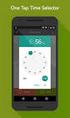 ONLINE TIMESHEETS Training for easytimesheet The Basics Time is entered online www.hardwirellc.com/timesheet DCAA compliant daily, by job, change reasons, audit log. We bill labor for some jobs based on
ONLINE TIMESHEETS Training for easytimesheet The Basics Time is entered online www.hardwirellc.com/timesheet DCAA compliant daily, by job, change reasons, audit log. We bill labor for some jobs based on
How To Use My Concur
 Concur Travel & Expense Guide Aurora Finance: Concur Travel & Expense Guide The information contained in this document is subject to change without notice. Revised April 13, 2012 Published by Aurora Finance
Concur Travel & Expense Guide Aurora Finance: Concur Travel & Expense Guide The information contained in this document is subject to change without notice. Revised April 13, 2012 Published by Aurora Finance
Set up Delegate & Travelers
 Set up Delegate & Travelers Setting Up a Delegate and Assigning New Travelers Learn how to Login to Banner Travel and Expense Management Application and to set up yourself as a Delegate and assign Travelers
Set up Delegate & Travelers Setting Up a Delegate and Assigning New Travelers Learn how to Login to Banner Travel and Expense Management Application and to set up yourself as a Delegate and assign Travelers
Job Aid. Create an Expense Report from a Blank Form. 1. Click the Employee Self-Service link. 2. Click the Travel and Expense Center - E link.
 Create an Expense Report from a Blank Form 1. Click the Employee Self-Service link. 2. Click the Travel and Expense Center - E link. 3. Click the Expense Report link. 4. Click the Create link. 5. IMPORTANT
Create an Expense Report from a Blank Form 1. Click the Employee Self-Service link. 2. Click the Travel and Expense Center - E link. 3. Click the Expense Report link. 4. Click the Create link. 5. IMPORTANT
Easy-claim. + Oranges have long been. Operating guide for providers. September 2012
 Easy-claim Operating guide for providers + Oranges have long been popular as a rich source of vitamin C that can help ward off colds, assist healing and bolster the immune system. September 2012 Copyright
Easy-claim Operating guide for providers + Oranges have long been popular as a rich source of vitamin C that can help ward off colds, assist healing and bolster the immune system. September 2012 Copyright
Stonefish Online Recruitment System
 Stonefish Online Recruitment System Guidance Notes This guide will explain how to access Stonefish, create an Online Staff Request Form (OSRF), and use Vacancy Management (VM) to score and short-list applicants.
Stonefish Online Recruitment System Guidance Notes This guide will explain how to access Stonefish, create an Online Staff Request Form (OSRF), and use Vacancy Management (VM) to score and short-list applicants.
Expenses Created on 4/30/2013 8:44:00 AM. ** This training guide assumes that the user has already successfully logged into VISION.
 Created on 4/30/2013 8:44:00 AM ** This training guide assumes that the user has already successfully logged into VISION.** Table of Contents... 1 Expense Report - Create/Modify... 1 Create Expense Report
Created on 4/30/2013 8:44:00 AM ** This training guide assumes that the user has already successfully logged into VISION.** Table of Contents... 1 Expense Report - Create/Modify... 1 Create Expense Report
Complete an Expenses Claim Form
 Complete an Expenses Claim Form This How To document gives an overview of the important steps to take when completing a University Expenses Claim Form. The form is available to download from the Finance
Complete an Expenses Claim Form This How To document gives an overview of the important steps to take when completing a University Expenses Claim Form. The form is available to download from the Finance
TrueFiling. Law Firm User Guide 1.0.130. ImageSoft, Inc.
 TrueFiling Law Firm User Guide 1.0.130 ImageSoft, Inc. Copyright 2013 ImageSoft, Inc. All rights reserved. No part of this document may be reproduced, stored in or introduced into a retrieval system, or
TrueFiling Law Firm User Guide 1.0.130 ImageSoft, Inc. Copyright 2013 ImageSoft, Inc. All rights reserved. No part of this document may be reproduced, stored in or introduced into a retrieval system, or
