Bahamas Tax Information Exchange Portal Documentation
|
|
|
- Brittany Cummings
- 8 years ago
- Views:
Transcription
1 Bahamas Tax Information Exchange Portal Documentation This sub section of the Portal Documentation covers the following Topics: Portal Overview Portal Login Account Status Reportable Account File Processing Nil Account Reporting Note: Some links to other sections of the complete guide may only be active in the complete portal documentation and not in the sub Section Documentation.
2 2 Contents Tax Information Exchange Portal Overview... 3 Tax Information Exchange Portal layout... 3 System Requirements for using the Tax Information Exchange Portal... 4 System Portal Issues... 4 Help Desk Support Registered Users Login Registered Users Login - Forgot Password Registered Users Login - Forgot Username Account Status Landing Page Account Status About FATCA Help Account Management Account History Account Management Manage Profile Reportable Account File Processing File Preparation File Upload Processing Uploaded File Review File Contains Errors File does not Contain Errors File Submission Account Status after submitting a file Nil Account Reporting Submit Nil Account Report Account Status after submitting Nil Account Report Management Account History of Nil Report Submission This system documentation is representative and for informational purposes only. Please refer to the official Government of the Bahamas web site ( and Tax Information Exchange Portal for confirmed annual processing dates.
3 3 Tax Information Exchange Portal Overview The Tax Information Exchange portal can be accessed through the internet at the following website: Tax Information Exchange Portal layout The portal is comprised of four sections shown in screen shot below: 1. Top banner showing the Government of The Bahamas seal and portal name i.e. Tax Information Exchange Portal o When users click on the seal, they will return to this main page if not logged into the portal. When logged into the portal, the account status page will display. 2. Registered Users o Users who have successfully completed New User registration and have been approved for access will log into the portal here. o If the user has forgotten their Username or password, they can request it via this link as shown on the screen. 3. New Users o New users of the portal will need to register by clicking the Register button in this window. 4. Enter Code o Financial Officers who have received a user registration request notification will need to enter the code as shown in the notification to approve or deny the registration request. o Users who have requested password reset will enter the code sent to their here to initiate the reset.
4 System Requirements for using the Tax Information Exchange Portal To access the Tax Information Exchange Portal, users must use one of the following supported internet browsers. Click the links below for your browser type to determine what version you are currently using: 4 Chrome version and higher FireFox version and higher Internet Explorer version 10 or higher System Portal Issues If you are experiencing issues with accessing the portal on your browser, first try clearing your internet cache temporary files as this is a common issue. Click on the following links below for your browser type for instructions on how to do this. Clearing Internet Files (click the link to go to instructions for your browser): Chrome Firefox Internet Explorer Help Desk Support If this does not resolve your access issue or you are experiencing a specific error message you cannot resolve, send an to helpdesk@taxreporting.finance.gov.bs with the following information and your request will be reviewed within 3 business days: Your name User ID GIIN Phone Number Nature of your issue / request (please provide as much detail as possible to assist the Help Desk s research and review of your issue). Do not send passwords via . The Competent Authority will contact you with additional information for your request via or Phone.
5 5 3.0 Registered Users Login After a user s registration is approved, they can now log into the Portal using the provided User ID from their approval and the Password they had set on initial registration. 1. From the Tax Information Exchange Portal screen, enter the Username and Password created during registration and click Sign In. If successful, the Account Status page will display. Continue instructions under section 4.0 Account Status Landing Page. NOTE: If the Username/Password combination does not match, an error message will display prompting the user to try again. Four unsuccessful attempts will temporarily disable the user. Users should wait 30 minutes since the last attempt to reset their password or try again. To recover a forgotten username or password, refer to section 3.1 Registered Users Login Forgot Password and/or 3.2 Registered Users Login Forgot Username.
6 6 3.1 Registered Users Login - Forgot Password If a user has forgotten their password, they can request a password reset by clicking the Forgot your Password or Username link on the portal. 1. After clicking the Forgot Your Password or Username link, users will be prompted to enter their Username and then click Continue.
7 7 2. On the next screen, users will be presented one of their three Security Questions set up at initial Registration to confirm their identity. NOTE: If the Security Question is not answered correctly, the user will be provided a different Security Question to answer. If multiple attempts are unsuccessful, the user will be locked out of the system for approximately 30 minutes from their last attempt with the error message below. 3. Upon successfully answering the security question, the user will be shown the Password Reset confirmation screen and an with further instructions will be sent to the user s .
8 8 sample showing Password reset code: 4. User must then enter the code as provided in the password reset notification into the Tax Information Exchange Portal screen Enter Code section by clicking the Enter Code button. 5. On the Enter Your Code screen, manually enter the code from the or highlight the code, copy (Ctrl + C) and then paste (Ctrl + V) the code and click Enter.
9 9 6. Enter a new Password in the Password text box and Reenter Password boxes using the Password requirements as listed on screen. These are:- o At least 8 characters o Contains upper and lower case characters o Contain at least 1 special character (#, $, %, & etc.) o Cannot be a recently used password 7. A confirmation screen will display confirming the password reset was successful. NOTE: If the password does not match or meet the password requirements an error message will display prompting the user to confirm the entries.
10 Registered Users Login - Forgot Username If the user cannot remember their provided username, they can request their username be provided again through the Forgot Password or Username link on the portal. 1. On the Forgot Password or Username screen that opens, click the Forgot Username? Link.
11 11 2. Enter the GIIN and user s address provided at registration to initiate an with the Username reminder to be sent to the user. Click Continue. 3. The Forgot Username request confirmation screen will display. 4. The system will then confirm the combination of provided GIIN and registered user s address. Once confirmed, the user will receive an containing their Username. Sample with Username:
12 4.0 Account Status Landing Page The Account Status page is comprised of 5 sections: 1. Informational Banner o Government of The Bahamas seal. Clicking the seal will return users to the main Account Status page when logged into the portal. o Financial Institution Name (GIIN) o Log Out link 2. Account Status o Shows current status for the file processing and updates with each step. o Displays annual reporting deadline. o Link to process a Nil Account Report (To be used in place of a file upload). 3. About FATCA o Link to the Government of The Bahamas FATCA Information website. 4. Account Management o Account Status Audit trail o User Account Management (name, or password reset) 5. Help Section o Listing of help resources o Common error resolution steps o Links to system documentation and videos 12
13 Account Status The Account Status section will display the account s current status. The display will update depending on the file status and users can take action on the next step through links in this section. Refer to section 5.0 Reportable Account File Processing for file upload, error review, file submission or section 6.0 Nil Account Reporting for Nil Account reporting instructions. 13 Account Status examples include: Initial display: File uploaded and currently processing: File Uploaded and ready for review: File Submitted: About FATCA When this section is clicked, the Government of The Bahamas FATCA Information website will open in a new internet window: allowing the user to review this site without impacting their portal login.
14 14 Help Clicking this section will open a new window with links to help resources, common troubleshooting steps, system documentation, videos on using the portal and common questions for using the portal. Account Management Allows the user to View the Account History audit trail and edit user account details. Account History When the Account Management section is viewed, progress details about the submitted file for the corresponding GIIN will display including the Date and User who took the action, the file name, number of rows in the file, number of errors found during processing and file status. The top record reflects the latest status.
15 15 Account Management Manage Profile Users can view and maintain their user information (name, and password) from the Account Management section. 1. First select Account Management from the Account Status page and then clicking the Manage Account button. 2. The user s editable information will display on the next screen. To update the user information, click the Edit button to the right of the specific section. 3. The next screen will allow the user to update the information and click Save to update the data or Cancel to return to the prior screen.
16 5.0 Reportable Account File Processing File Preparation For successful upload of the Reportable Accounts to the portal, be sure to follow the instructions for the schema as listed in the Financial Institution File Creation document and file examples which are available on the Government of The Bahamas FATCA information website ( Templates are provided in the two available upload formats of Excel and CSV. Every time a user uploads a file, it should be a complete file for all Reportable Accounts. Each time a file is uploaded and processed in the portal; all prior loaded data will be deleted from the system and replaced by the data in the new file. It is recommended that if users are uploading replacement files that they use a version naming convention. 16 File Upload 1. From the Account Status screen, users can select the Start the Upload Process button to begin their file upload.
17 17 2. On the Select a file to upload screen, users can: View file templates Select the Link to the Help Section Select File for upload. 3. When users click Select File to upload, they will navigate to the file location in the Choose File to Upload screen that opens. User will select the file and click Open.
18 18 4. Portal will update displaying file name selected. To confirm this file should be uploaded, click the Upload File button. 5. Screen will update to confirm the file was successfully uploaded and an confirmation will be sent. Users can either Log Out or return to the Account Status page by clicking the Government of The Bahamas seal in upper left.
19 19 Sample Upload Confirmation Processing 1. While the file is processing, the Account Status screen will display the following status. Processing time is anticipated to be short (within an hour). 2. Once the file has been processed, the user will receive an confirmation that their file has been processed and is ready for review.
20 Uploaded File Review After the file has been uploaded and processed, the Account Status will update to display the screen below. To continue to the File Review stage, click the Review Results button. 20 File Contains Errors If the uploaded file contained errors, the error detail will be listed as shown in the following screen. 1. Users can view errors on screen or by downloading an Error Report by clicking the Download Error Report button. The downloaded report will open in Excel showing only the record row number, masked Account Number (first and last character shown) and the error message(s). No other account data will display. a. NOTE: For using in Internet Explorer, a pop up might appear when you try to download the error report. Select to first SAVE the report to your computer and then open it from that location. Using OPEN may cause errors to appear.
21 21 2. Errors will need to be corrected in the data file and the complete data file (all reportable accounts) must be uploaded by clicking Upload a Replacement File. 3. The user will then select the file to upload from their computer or network drive by clicking Select File button. This file will completely replace any previously loaded data so it is important the replacement file contains all records not just the records that had errors. 4. In Choose File to Upload, navigate to the file location, select the file and click Open.
22 22 5. Portal will update displaying file name selected. To confirm this file should be uploaded, click the Upload File button. 6. Screen will update to confirm the file is being prepared for processing. Users can either Log Out or return to the Account Status page by clicking the Government of The Bahamas seal in upper left.
23 23 7. While the file is processing, the Account Status screen will display the following status. The user will also receive an confirmation that their file has been uploaded. Sample Upload Confirmation
24 24 8. Once the file has processed, the user will receive an notification that the processing is complete and the Account Status will be updated similar to below: 9. Users can repeat the File Upload review steps until the file is error free. Users can upload as many files as needed to confirm the data is error free but should always upload a complete data file each time. File does not Contain Errors If the processed file does not contain any errors, the user can choose to Submit the file from the Review screen or upload a new file. To Submit the file, follow instructions under File Submission below. If the user would like to upload a different file prior to finalizing the data to Submit, click the Replace with a different file button and follow the steps for File Upload. File Submission To confirm the file is complete and ready for final submission, the user will choose to Submit the file from the file review screen. Once a file has been submitted it cannot be replaced so users should verify all the data in the final file uploaded is complete and correct.
25 25 1. The user must first read and agree to the listed Terms and Conditions by checking the box stating they agree to the terms and conditions and then click the Submit File button. 2. Users will need to enter their password to verify their identity before the file submission can be completed.
26 26 NOTE: If an incorrect password is entered, an error message will display and the user will be able to correct their password and Submit again. 3. After the user s password is successfully entered, the confirmation for the File Submission will display and a confirmation showing the same details will be sent to the user. File Submitted sample:
27 27 Account Status after submitting a file The Account Status page will display the confirmation number and confirm the file was submitted similar to below.
28 6.0 Nil Account Reporting If the GIIN does not have any reportable accounts to upload, then Nil Account Reporting must be completed. Note: Financial Institutions must either submit a Nil Account Report or upload a file of Reportable Accounts, not both. Submit Nil Account Report 1. In the Account Status section, select the Nil Account Reporting link On the screen that opens, review the Disclaimer and confirm that the terms and conditions are agreed to by checking the box stating the user agrees to the terms and conditions listed. o Note: The Submit Nil Report button cannot be clicked until the user reviews and agrees to the terms and conditions listed. o If Nil Account Reporting was selected by accident, click Cancel to return to the Account Status page.
29 29 3. Users will need to enter their password to verify their identity before the Nil Report submission can be completed. NOTE: If an incorrect password is entered, an error message will display and the user will be able to correct their password and Submit again. 4. After the user s password is successfully entered, the confirmation for the Nil Report Submission will display and an with the same detail will be sent to the user.
30 30 confirmation sample: Account Status after submitting Nil Account Report The Account Status page will display the confirmation number and confirm the Nil Report was submitted similar to below.
31 31 Management Account History of Nil Report Submission The Nil Report submission will be shown on the Account History screen similar to below:
Global UGRAD Program
 Application Instructions for Global UGRAD 2016-2017 Portal Step-by-Step I. REGISTERING FOR THE PROGRAM Google Chrome and Mozilla Firefox work best when completing the UGRAD application. We do NOT recommend
Application Instructions for Global UGRAD 2016-2017 Portal Step-by-Step I. REGISTERING FOR THE PROGRAM Google Chrome and Mozilla Firefox work best when completing the UGRAD application. We do NOT recommend
Provider OnLine. Log-In Guide
 Provider OnLine Log-In Guide Table of Contents 1 LOG-IN ACCESS... 3 1.1 ENTERING THE USER ID AND PASSWORD... 4 1.2 OVERVIEW AND PURPOSE OF TRICIPHER... 5 1.2.1 Log-in for Users Who Are Active, But Not
Provider OnLine Log-In Guide Table of Contents 1 LOG-IN ACCESS... 3 1.1 ENTERING THE USER ID AND PASSWORD... 4 1.2 OVERVIEW AND PURPOSE OF TRICIPHER... 5 1.2.1 Log-in for Users Who Are Active, But Not
MUTUAL OF OMAHA SECURE EMAIL SYSTEM CLIENT/PARTNER USER GUIDE
 MUTUAL OF OMAHA SECURE EMAIL SYSTEM CLIENT/PARTNER USER GUIDE Mutual of Omaha Secure Email Client/Partner User Guide April 2015 TABLE OF CONTENTS INTRODUCTION 3 About this Guide 3 CREATING A MUTUAL OF
MUTUAL OF OMAHA SECURE EMAIL SYSTEM CLIENT/PARTNER USER GUIDE Mutual of Omaha Secure Email Client/Partner User Guide April 2015 TABLE OF CONTENTS INTRODUCTION 3 About this Guide 3 CREATING A MUTUAL OF
Application Instructions for YSEALI Generation: Youth Unite Against Drugs Workshop Portal Step-by-Step
 Application Instructions for YSEALI Generation: Youth Unite Against Drugs Workshop Portal Step-by-Step I. REGISTERING FOR THE PROGRAM Google Chrome and Mozilla Firefox work best when completing the YSEALI
Application Instructions for YSEALI Generation: Youth Unite Against Drugs Workshop Portal Step-by-Step I. REGISTERING FOR THE PROGRAM Google Chrome and Mozilla Firefox work best when completing the YSEALI
NEW USER REGISTRATION AND EMAIL VERIFICATION
 NEW USER REGISTRATION AND EMAIL VERIFICATION The Children s Treatment (CT) or Residential Treatment (RT) organization must have an assigned Departmental Vendor Number (DVN), a PIN number issued to the
NEW USER REGISTRATION AND EMAIL VERIFICATION The Children s Treatment (CT) or Residential Treatment (RT) organization must have an assigned Departmental Vendor Number (DVN), a PIN number issued to the
Logging into LTC Instant Access the First Time
 Logging into LTC Instant Access the First Time Access the Instant Access website at: https://mycampus.gotoltc.edu Enter your LTC network username and password. These are the credentials you use to initially
Logging into LTC Instant Access the First Time Access the Instant Access website at: https://mycampus.gotoltc.edu Enter your LTC network username and password. These are the credentials you use to initially
Technical Support KPMG. Last Updated: January 2014 KPMG. July 2015
 KPMG KPMG Experienced Hire Recruiting Technical Support Last Updated: January 2014 1 KPMG July 2015 2 Table of Contents Document Overview... 3 Navigating KPMG s Experienced Hire Recruiting Process - Where
KPMG KPMG Experienced Hire Recruiting Technical Support Last Updated: January 2014 1 KPMG July 2015 2 Table of Contents Document Overview... 3 Navigating KPMG s Experienced Hire Recruiting Process - Where
Secure File Transfer Help Guide
 Secure File Transfer Help Guide Establish a Secure File Transfer Account When a package is sent to your email address, you will receive an email from the sender that includes a link to instructions to
Secure File Transfer Help Guide Establish a Secure File Transfer Account When a package is sent to your email address, you will receive an email from the sender that includes a link to instructions to
User Manual 03/12/2014. A collaborative effort by
 User Manual 03/12/2014 A USER GUIDE DESIGNED TO HELP CREATE AND MAINTAIN PERSONAL ACCOUNTS IN mynhdoe, THE NH DEPARTMENT OF EDUCATION SINGLE SIGN-ON SYSTEM FOR ACCESSING SECURE APPLICATIONS A collaborative
User Manual 03/12/2014 A USER GUIDE DESIGNED TO HELP CREATE AND MAINTAIN PERSONAL ACCOUNTS IN mynhdoe, THE NH DEPARTMENT OF EDUCATION SINGLE SIGN-ON SYSTEM FOR ACCESSING SECURE APPLICATIONS A collaborative
BEST / Act 230 Funding
 BEST / Act 230 Funding GRANTIUM APPLICATION INSTRUCTIONS FOR FY 16 (2015 2016 Academic Year) Table of Contents Logging into Grantium and Changing Your Password... 3 Forgot Your Password?... 4 How to Get
BEST / Act 230 Funding GRANTIUM APPLICATION INSTRUCTIONS FOR FY 16 (2015 2016 Academic Year) Table of Contents Logging into Grantium and Changing Your Password... 3 Forgot Your Password?... 4 How to Get
Secure Email Actions for Email Recipients
 Secure Email Actions for Email Recipients Actions for Email Recipients The recipient cannot forward encrypted email outside the secure system. Each email will only be available to the recipient for 30
Secure Email Actions for Email Recipients Actions for Email Recipients The recipient cannot forward encrypted email outside the secure system. Each email will only be available to the recipient for 30
Online Employment Application Guide
 Online Employment Application Guide This guide describes how to apply for jobs using the LA Careers website. The process consists of the following steps: Create an Account Find Jobs Apply for a Job Create
Online Employment Application Guide This guide describes how to apply for jobs using the LA Careers website. The process consists of the following steps: Create an Account Find Jobs Apply for a Job Create
Automatic Exchange of Information (AEOI)
 Automatic Exchange of Information (AEOI) Web Portal Help v1.7 Index General Registration process IRS registration AEOI registration FI online user management Report submission / file upload Submission
Automatic Exchange of Information (AEOI) Web Portal Help v1.7 Index General Registration process IRS registration AEOI registration FI online user management Report submission / file upload Submission
Cypress Connexion HELP Guide www.cypressconnexion.com
 Welcome to Cypress Connexion your one-stop-shop for accessing and managing your Cypress Communications account online, at your convenience. The following guide will provide you with helpful information
Welcome to Cypress Connexion your one-stop-shop for accessing and managing your Cypress Communications account online, at your convenience. The following guide will provide you with helpful information
Tips for Web Filers. Tips for Web Filers. New Company Registration Page
 Please read all information and instructions prior to entering the data. The instructions provide important details about completing the form and will help make your web experience a positive one. 1. How
Please read all information and instructions prior to entering the data. The instructions provide important details about completing the form and will help make your web experience a positive one. 1. How
Government buyer user manual System Requirements and Administration Version 2.0
 Queensland Government etendering website Government buyer user manual System Requirements and Administration Version 2.0 July 2011 etender Help Desk phone 07 3836 0141 Table of contents 1 Introduction...
Queensland Government etendering website Government buyer user manual System Requirements and Administration Version 2.0 July 2011 etender Help Desk phone 07 3836 0141 Table of contents 1 Introduction...
1. Introduction... 2. 2. Log-in... 2. 3. Change password... 4. 4. Search projects... 6. 5. List all the projects... 6. 6. Create a new project...
 Malteser International Project Database USER GUIDE Content 1. Introduction... 2 2. Log-in... 2 3. Change password... 4 4. Search projects... 6 5. List all the projects... 6 6. Create a new project... 7
Malteser International Project Database USER GUIDE Content 1. Introduction... 2 2. Log-in... 2 3. Change password... 4 4. Search projects... 6 5. List all the projects... 6 6. Create a new project... 7
HertSFX. User Guide V2.04. Hertfordshire s Secure File Exchange Portal. (Jan 2014) HertSFX User Guide V2.04 Jan 2014 Page 1 of 17
 Hertfordshire s Secure File Exchange Portal User Guide V2.04 (Jan 2014) HertSFX User Guide V2.04 Jan 2014 Page 1 of 17 CONTENTS 1. About HertSFX... 3 2. HertSFX Limitations... 3 3. Getting Started... 3
Hertfordshire s Secure File Exchange Portal User Guide V2.04 (Jan 2014) HertSFX User Guide V2.04 Jan 2014 Page 1 of 17 CONTENTS 1. About HertSFX... 3 2. HertSFX Limitations... 3 3. Getting Started... 3
Novo Nordisk Secure File Transfer User Guide
 hehe Novo Nordisk Secure File Transfer User Guide Table of Contents 1. Purpose of this document... 2 2. Getting Access... 2 3. Installing the Upload/Download Wizard (first time only)... 2 4. Uploading
hehe Novo Nordisk Secure File Transfer User Guide Table of Contents 1. Purpose of this document... 2 2. Getting Access... 2 3. Installing the Upload/Download Wizard (first time only)... 2 4. Uploading
Instructions For Opening UHA Encrypted Email
 Receiving Encrypted Email You have received a secure, encrypted message from UHA. The message will contain the following notice and an attachment named SecureMessageAtt.hml. The attachment is shown circled
Receiving Encrypted Email You have received a secure, encrypted message from UHA. The message will contain the following notice and an attachment named SecureMessageAtt.hml. The attachment is shown circled
NU SSO Account Activation Job Aid NU Employees
 The purpose of this document is to provide National University Single Sign On users with instructions to activate their NU SSO accounts. Contents Employee Activation Self service... 1 Logging in directly...
The purpose of this document is to provide National University Single Sign On users with instructions to activate their NU SSO accounts. Contents Employee Activation Self service... 1 Logging in directly...
CONTENTS. SETUP SECURITY ENHANCEMENTS... 17 Existing User... 17 New User (Enrolled by Employer or Self)... 21
 HEALTH SAVINGS ACCOUNT SUBSCRIBER WEBSITE GUIDE CONTENTS BROWSER COMPATIBILITY... 2 ONLINE ENROLLMENT... 3 Online Enrollment Process... 3 REGISTERING YOUR ACCOUNT FOR ONLINE ACCESS... 12 INDIVIDUAL ENROLLMENT...
HEALTH SAVINGS ACCOUNT SUBSCRIBER WEBSITE GUIDE CONTENTS BROWSER COMPATIBILITY... 2 ONLINE ENROLLMENT... 3 Online Enrollment Process... 3 REGISTERING YOUR ACCOUNT FOR ONLINE ACCESS... 12 INDIVIDUAL ENROLLMENT...
Sikorsky Aircraft. Supplier Portal Password Activation Process. Revision H
 Sikorsky Aircraft Supplier Portal Password Activation Process Revision H 1 Sikorsky Supplier Portal Background: The Sikorsky Supplier Portal replaces Sikorsky Aircraft s Supplier Resource Center. The Supplier
Sikorsky Aircraft Supplier Portal Password Activation Process Revision H 1 Sikorsky Supplier Portal Background: The Sikorsky Supplier Portal replaces Sikorsky Aircraft s Supplier Resource Center. The Supplier
FATCA Online. Registration. User Guide. November 2015. Foreign Account Tax Compliance Act
 Foreign Account Tax Compliance Act FATCA Online Registration User Guide November 2015 Publication 5118 (Rev.11-2015) Catalog Number 65265H Department of the Treasury Internal Revenue Service www.irs.gov
Foreign Account Tax Compliance Act FATCA Online Registration User Guide November 2015 Publication 5118 (Rev.11-2015) Catalog Number 65265H Department of the Treasury Internal Revenue Service www.irs.gov
MIDAS Authorization User Guide. Provider Portal
 MIDAS Authorization User Guide Provider Portal Table of Contents Logging On... 2 Change Your Password... 4 Homepage/Welcome Screen... 5 Provider Management.. 5 Provider Demographics... 6 Provider Additional
MIDAS Authorization User Guide Provider Portal Table of Contents Logging On... 2 Change Your Password... 4 Homepage/Welcome Screen... 5 Provider Management.. 5 Provider Demographics... 6 Provider Additional
Virtual Cabinet Document Portal User Guide
 Virtual Cabinet Document Portal User Guide Contents / Introduction Introduction... 2 What to expect when publishing a document... 3 Having difficulty? Troubleshooting guide.... 7 The Virtual Cabinet Document
Virtual Cabinet Document Portal User Guide Contents / Introduction Introduction... 2 What to expect when publishing a document... 3 Having difficulty? Troubleshooting guide.... 7 The Virtual Cabinet Document
Secure Email A Guide for Users
 Secure Email A Guide for Users October 14, 2013 10/13 TABLE OF CONTENTS USING THE SYSTEM FOR THE FIRST TIME... 3 EMAIL NOTIFICATION OF SECURE INFORMATION... 3 GETTING REGISTERED ON THE SYSTEM... 4 ACCOUNT
Secure Email A Guide for Users October 14, 2013 10/13 TABLE OF CONTENTS USING THE SYSTEM FOR THE FIRST TIME... 3 EMAIL NOTIFICATION OF SECURE INFORMATION... 3 GETTING REGISTERED ON THE SYSTEM... 4 ACCOUNT
Surplus Lines Online User Guide
 Surplus Lines Online User Guide Missouri Department of Insurance, Financial Institutions and Professional Registration Contents Summary... 1 Site Address... 1 Account Management... 2 Account Registration...
Surplus Lines Online User Guide Missouri Department of Insurance, Financial Institutions and Professional Registration Contents Summary... 1 Site Address... 1 Account Management... 2 Account Registration...
Monash Health Self Service
 Monash Health Self Service Table of Contents Monash Health Self Service Password Reset \ Account Unlock via a Non-Monash Workstation... 2 Monash Health Self Service Password Reset \ Account Unlock via
Monash Health Self Service Table of Contents Monash Health Self Service Password Reset \ Account Unlock via a Non-Monash Workstation... 2 Monash Health Self Service Password Reset \ Account Unlock via
How do I enroll in the password portal?
 The self-serve portal is designed to allow you to change your password and unlock your locked account even if you have forgotten your password. You must enroll for this service to be able to use it. You
The self-serve portal is designed to allow you to change your password and unlock your locked account even if you have forgotten your password. You must enroll for this service to be able to use it. You
How Board Members and State Employees Utilize the Security Portal to Access PDMP. July 30, 2014 Version 2 Software Release Version 3.4.
 How Board Members and State Employees Utilize the Security Portal to Access PDMP July 30, 2014 Version 2 Software Release Version 3.4.11 Table of Contents How to Access PDMP via the ADPH Security Portal...
How Board Members and State Employees Utilize the Security Portal to Access PDMP July 30, 2014 Version 2 Software Release Version 3.4.11 Table of Contents How to Access PDMP via the ADPH Security Portal...
The Initial Registration Process. During the initial registration process, this guide assumes the user has been provided a login ID.
 eopf Account Guide The following processes are covered in this guide: Initial Registration Process (for new users) Forgotten Password Process Forgotten Login ID Process The Initial Registration Process
eopf Account Guide The following processes are covered in this guide: Initial Registration Process (for new users) Forgotten Password Process Forgotten Login ID Process The Initial Registration Process
Shaw Industries Self-Service Password Management
 Shaw Industries Self-Service Password Management Table of Contents Introduction and Objective... 2 Cannot Use From The Internet Site... 2 Other Passwords May Be Changed... 2 First Log In... 2 Password
Shaw Industries Self-Service Password Management Table of Contents Introduction and Objective... 2 Cannot Use From The Internet Site... 2 Other Passwords May Be Changed... 2 First Log In... 2 Password
Using YSU Password Self-Service
 Using YSU Password Self-Service Using YSU Password Self-Service Password Self-Service Web Interface Required Items: YSU (MyYSU) Directory account, Web browser This guide will assist you with using the
Using YSU Password Self-Service Using YSU Password Self-Service Password Self-Service Web Interface Required Items: YSU (MyYSU) Directory account, Web browser This guide will assist you with using the
Client Portal User Guide
 NetClient CS Client Portal User Guide Simple, Secure and Always-On Document Sharing ACCOUNTING AUDIT TAX TECHNOLOGY CONSULTING BUSINESS ADVISORY SERVICES Contents Introduction... 1 System requirements
NetClient CS Client Portal User Guide Simple, Secure and Always-On Document Sharing ACCOUNTING AUDIT TAX TECHNOLOGY CONSULTING BUSINESS ADVISORY SERVICES Contents Introduction... 1 System requirements
Troubleshooting Account Lockouts/Password Resets
 Troubleshooting Account Lockouts/Password Resets Contents Your mobile phone is using your old password... 1 Your computer password has not been changed... 2 Citrix has cached your old password... 2 Your
Troubleshooting Account Lockouts/Password Resets Contents Your mobile phone is using your old password... 1 Your computer password has not been changed... 2 Citrix has cached your old password... 2 Your
Using SMART Click Where can I find information on how to start using SMART Click? Does this change the timeout period for my CME Group applications?
 CME Group SMART Click Claim Process - FAQ CME Group applications are migrating to a new identity management system. This system is available through CME Group s new secure web-based interface; SMART Click.
CME Group SMART Click Claim Process - FAQ CME Group applications are migrating to a new identity management system. This system is available through CME Group s new secure web-based interface; SMART Click.
ACCOUNT SERVICES HELP
 ACCOUNT SERVICES HELP 1. How do I create an on line account? Before you can view your on line account information you first need to register a username profile. You do this by clicking on the Register
ACCOUNT SERVICES HELP 1. How do I create an on line account? Before you can view your on line account information you first need to register a username profile. You do this by clicking on the Register
Help Desk User Manual (Version 1.0)
 Help Desk User Manual (Version 1.0) Table of Contents Accessing Infinity Technologies Help Desk Portal... 2 Logging into Infinity Technologies Help Desk Portal for the First Time... 3 Resetting Your Password...
Help Desk User Manual (Version 1.0) Table of Contents Accessing Infinity Technologies Help Desk Portal... 2 Logging into Infinity Technologies Help Desk Portal for the First Time... 3 Resetting Your Password...
Installation Guide. Before We Begin: Please verify your practice management system is compatible with Dental Collect Enterprise.
 Installation Guide Before We Begin: Please verify your practice management system is compatible with Dental Collect Enterprise. Compatibility List: https://www.sikkasoft.com/pms-fs-supported-by-spu/ NOTE:
Installation Guide Before We Begin: Please verify your practice management system is compatible with Dental Collect Enterprise. Compatibility List: https://www.sikkasoft.com/pms-fs-supported-by-spu/ NOTE:
User s Guide for the Texas Assessment Management System
 User s Guide for the Texas Assessment Management System Version 8.3 Have a question? Contact Pearson s Austin Operations Center. Call 800-627-0225 for technical support Monday Friday, 7:30 am 5:30 pm (CT),
User s Guide for the Texas Assessment Management System Version 8.3 Have a question? Contact Pearson s Austin Operations Center. Call 800-627-0225 for technical support Monday Friday, 7:30 am 5:30 pm (CT),
Directory and Messaging Services Enterprise Secure Mail Services
 Title: Directory and Messaging Services Enterprise Secure Mail Services Enterprise Secure Mail Services for End Users Attention: Receivers of Secure Mail Retrieval of Secure Mail by the Recipient Once
Title: Directory and Messaging Services Enterprise Secure Mail Services Enterprise Secure Mail Services for End Users Attention: Receivers of Secure Mail Retrieval of Secure Mail by the Recipient Once
NASDAQ Web Security Entitlement Installation Guide November 13, 2007
 November 13, 2007 Table of Contents: Copyright 2006, The Nasdaq Stock Market, Inc. All rights reserved.... 2 Chapter 1 - Entitlement Overview... 3 Hardware/Software Requirements...3 NASDAQ Workstation...3
November 13, 2007 Table of Contents: Copyright 2006, The Nasdaq Stock Market, Inc. All rights reserved.... 2 Chapter 1 - Entitlement Overview... 3 Hardware/Software Requirements...3 NASDAQ Workstation...3
Troubleshooting Guide for NFA/NWCG Online Users
 Troubleshooting Guide for NFA/NWCG Online Users (This guide has been created to help you identify and resolve basic problems you may experience with NFA/NWCG Online. The Table of Contents on page 2 is
Troubleshooting Guide for NFA/NWCG Online Users (This guide has been created to help you identify and resolve basic problems you may experience with NFA/NWCG Online. The Table of Contents on page 2 is
IRS e-services Registration Process
 IRS e-services Registration Process 1 What is e-services? Suite of products designed for tax professionals and taxpayers to do business with IRS electronically Includes: - Registration - e-file Application
IRS e-services Registration Process 1 What is e-services? Suite of products designed for tax professionals and taxpayers to do business with IRS electronically Includes: - Registration - e-file Application
Online Timesheets Guide for Contractors
 Online Timesheets Guide for Contractors Table Of Contents 1. Welcome To Online Timesheets Page 2 2. Email Activation Page 2 3. Logging Onto The Online Timesheet Portal Page 2 4. Online Timesheet Portal
Online Timesheets Guide for Contractors Table Of Contents 1. Welcome To Online Timesheets Page 2 2. Email Activation Page 2 3. Logging Onto The Online Timesheet Portal Page 2 4. Online Timesheet Portal
account multiple solutions
 Quick Start Guide 1 Our easy to use guide will get you up and running in no time! The guide will assist you with: Generating your Sage Pay login Navigation Creating contacts Creating system users Setting
Quick Start Guide 1 Our easy to use guide will get you up and running in no time! The guide will assist you with: Generating your Sage Pay login Navigation Creating contacts Creating system users Setting
4. Enter a Password, and then Confirm the new Password by typing it again. NOTE: Passwords must contain at least 6 characters (numbers or letters).
 1 The Standards Aligned System The Standards Aligned Systems (SAS) is the Pennsylvania Department of Education s model for achieving consistent, standards-based, sustainable educational improvement across
1 The Standards Aligned System The Standards Aligned Systems (SAS) is the Pennsylvania Department of Education s model for achieving consistent, standards-based, sustainable educational improvement across
CORE Oklahoma. State of Oklahoma Department of Corrections Employee Self Service Manual
 State of Oklahoma Department of Corrections Employee Self Service Manual Table of Contents Employee Self-Service... 3 Objectives... 3 Overview... 3 Step I Signing Into Your System... 4 Step II Changing
State of Oklahoma Department of Corrections Employee Self Service Manual Table of Contents Employee Self-Service... 3 Objectives... 3 Overview... 3 Step I Signing Into Your System... 4 Step II Changing
For further support information, refer to the Help Resources appendix. To comment on the documentation, send an email to support@tk20.com.
 Technical Support and Product Information tk20.com Tk20 Corporate Headquarters 10801 MoPac Expressway, Suite 740, Austin, Texas 78759 USA Tel: 512-401-2000 For further support information, refer to the
Technical Support and Product Information tk20.com Tk20 Corporate Headquarters 10801 MoPac Expressway, Suite 740, Austin, Texas 78759 USA Tel: 512-401-2000 For further support information, refer to the
NetClient CS Document Management Portal User Guide. version 9.x
 NetClient CS Document Management Portal User Guide version 9.x TL 23560 (6/9/11) Copyright Information Text copyright 2001-2011 by Thomson Reuters/Tax & Accounting. All rights reserved. Video display images
NetClient CS Document Management Portal User Guide version 9.x TL 23560 (6/9/11) Copyright Information Text copyright 2001-2011 by Thomson Reuters/Tax & Accounting. All rights reserved. Video display images
Council of Ontario Universities. COFO Online Reporting System. User Manual
 Council of Ontario Universities COFO Online Reporting System User Manual Updated September 2014 Page 1 Updated September 2014 Page 2 Table of Contents 1. Security... 5 Security Roles Defined in the Application...
Council of Ontario Universities COFO Online Reporting System User Manual Updated September 2014 Page 1 Updated September 2014 Page 2 Table of Contents 1. Security... 5 Security Roles Defined in the Application...
Green Climate Fund Online Accreditation System: User s Guide
 Green Climate Fund Online Accreditation System: User s Guide Page b Table of Contents I. Introduction 1 II. Contacting the Fund s administrator 1 III. Setting your account 1 IV. Accessing and logging into
Green Climate Fund Online Accreditation System: User s Guide Page b Table of Contents I. Introduction 1 II. Contacting the Fund s administrator 1 III. Setting your account 1 IV. Accessing and logging into
isupplygw Site Login Troubleshooting
 Site Login Troubleshooting Tips User name is administrator s email address Password requirements: o Passwords must be at least 8 characters long and can be as long as 30 characters. o Passwords must contain
Site Login Troubleshooting Tips User name is administrator s email address Password requirements: o Passwords must be at least 8 characters long and can be as long as 30 characters. o Passwords must contain
Self-Service Password Manager
 WWW.ROSE-HULMAN.EDU/EIT OFFICE OF ENTERPRISE INFORMATION TECHNOLOGY Self-Service Password Manager Rose-Hulman Institute of Technology has implemented a self-service password manager that provides an easy-to-use
WWW.ROSE-HULMAN.EDU/EIT OFFICE OF ENTERPRISE INFORMATION TECHNOLOGY Self-Service Password Manager Rose-Hulman Institute of Technology has implemented a self-service password manager that provides an easy-to-use
Portal Recipient Guide
 Portal Recipient Guide Lindenhouse Software Limited 2015 Contents 1 Introduction... 4 2 Account Activation... 4 3 Forgotten Password... 9 4 Document signing... 12 5 Authenticating your Device & Browser...
Portal Recipient Guide Lindenhouse Software Limited 2015 Contents 1 Introduction... 4 2 Account Activation... 4 3 Forgotten Password... 9 4 Document signing... 12 5 Authenticating your Device & Browser...
UCB erequest IIS Requestor - Quick Reference Guide
 UCB erequest - CONTENTS 1 INTRODUCTION... 3 2 HOW TO REGISTER AND LOG-IN... 3 2.1 REGISTER TO RECEIVE AN EXTERNAL REQUESTOR USER ID AND PASSWORD... 3 2.2 LOGIN WITH USER ID AND PASSWORD... 5 3 HOW TO SUBMIT
UCB erequest - CONTENTS 1 INTRODUCTION... 3 2 HOW TO REGISTER AND LOG-IN... 3 2.1 REGISTER TO RECEIVE AN EXTERNAL REQUESTOR USER ID AND PASSWORD... 3 2.2 LOGIN WITH USER ID AND PASSWORD... 5 3 HOW TO SUBMIT
User Guide. Delta Controls Single Sign On
 User Guide Delta Controls Single Sign On This document outlines the new, streamlined login process for Delta Partner web applications using the Delta Controls Passport Single Sign On system. Contents 1
User Guide Delta Controls Single Sign On This document outlines the new, streamlined login process for Delta Partner web applications using the Delta Controls Passport Single Sign On system. Contents 1
Provider Portal Manual Electronic Claims:
 Provider Portal Manual Electronic Claims: Site Registration Site Navigation Site Training FAQs Introduction and Overview... 1 Section I Prerequisites... 2 Section II Creating an Account... 2 Section III
Provider Portal Manual Electronic Claims: Site Registration Site Navigation Site Training FAQs Introduction and Overview... 1 Section I Prerequisites... 2 Section II Creating an Account... 2 Section III
GRS Advantage Website User Reference Guide
 GRS Advantage Website User Reference Guide This document describes how to use the GRS Advantage Website. Table of Contents GRS Advantage Website... 2 Accessing the Website... 2 Requesting Access to the
GRS Advantage Website User Reference Guide This document describes how to use the GRS Advantage Website. Table of Contents GRS Advantage Website... 2 Accessing the Website... 2 Requesting Access to the
A Guide to using egas Lead Applicant
 A Guide to using egas Lead Applicant egas Browsers and Browser Settings Logging In Passwords Navigation Principles Your Contact Details Tasks Overview Completing Tasks egas The Health and Care Research
A Guide to using egas Lead Applicant egas Browsers and Browser Settings Logging In Passwords Navigation Principles Your Contact Details Tasks Overview Completing Tasks egas The Health and Care Research
AT&T Business Messaging Account Management
 AT&T Business Messaging Account Management Admin User Guide December 2015 1 Copyright 2015 AT&T Intellectual Property. All rights reserved. AT&T, the AT&T logo and all other AT&T marks contained herein
AT&T Business Messaging Account Management Admin User Guide December 2015 1 Copyright 2015 AT&T Intellectual Property. All rights reserved. AT&T, the AT&T logo and all other AT&T marks contained herein
Bookmarking the Authorized Servicer Portal (Adding to Favorites)
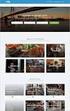 Authorized Servicer Portal User Guide for SONY North America (SNA) Table of Contents Bookmarking the Authorized Servicer Portal (Adding to Favorites)... 2 Bookmark link locations... 2 How to check your
Authorized Servicer Portal User Guide for SONY North America (SNA) Table of Contents Bookmarking the Authorized Servicer Portal (Adding to Favorites)... 2 Bookmark link locations... 2 How to check your
Parents Portal Version 9 School24 just got a whole lot easier
 Parents Portal Version 9 School24 just got a whole lot easier www.school24.com.au Page 1 1. Account Registration Use an Internet browser to open this page: www.school24.com.au. The minimum version for
Parents Portal Version 9 School24 just got a whole lot easier www.school24.com.au Page 1 1. Account Registration Use an Internet browser to open this page: www.school24.com.au. The minimum version for
f. Expand the term to see the courses in which you are enrolled by clicking on the + sign to the left of the semester.
 ecollege FAQ s Note: The only courses that appear in ecollege are online or web-enhanced courses. Face to Face courses, with no online component, will NOT appear in ecollege. 1. How do I access my ecollege
ecollege FAQ s Note: The only courses that appear in ecollege are online or web-enhanced courses. Face to Face courses, with no online component, will NOT appear in ecollege. 1. How do I access my ecollege
EduAccess User Guide For Observation Data Capture Tool Users
 User Guide For Observation Data Capture Tool Users ODCT R1 Table of Contents Version History... 3 Overview... 4 Terminology... 4 Email Invitation... 5 Registration and Email Confirmation... 6 Password
User Guide For Observation Data Capture Tool Users ODCT R1 Table of Contents Version History... 3 Overview... 4 Terminology... 4 Email Invitation... 5 Registration and Email Confirmation... 6 Password
DISTANCE EDUCATION. Blackboard Learn - Getting Started Guide for Students. VISIT US ONLINE AT http://www.centralgatech.edu/disted
 DISTANCE EDUCATION Blackboard Learn - Getting Started Guide for Students VISIT US ONLINE AT http://www.centralgatech.edu/disted BbLearn Getting Started Guide for Students Table of Contents Accessing the
DISTANCE EDUCATION Blackboard Learn - Getting Started Guide for Students VISIT US ONLINE AT http://www.centralgatech.edu/disted BbLearn Getting Started Guide for Students Table of Contents Accessing the
Access and Login. Single Sign On Reference. Signoff
 Access and Login To access single sign on, here are the steps: Step 1: type in the URL: postone.onelogin.com Step 2: Enter your Post student email in the username field Step 3: Enter your Post student
Access and Login To access single sign on, here are the steps: Step 1: type in the URL: postone.onelogin.com Step 2: Enter your Post student email in the username field Step 3: Enter your Post student
Health Indicators Advancing Healthy Aging in Your Community. Database Instructions for Managers
 Health Indicators Advancing Healthy Aging in Your Community Database Instructions for Managers Getting to the Database Website You can access the Health Indicators online database in two different ways.
Health Indicators Advancing Healthy Aging in Your Community Database Instructions for Managers Getting to the Database Website You can access the Health Indicators online database in two different ways.
Nessus Cloud User Registration
 Nessus Cloud User Registration Create Your Tenable Nessus Cloud Account 1. Click on the provided URL to create your account. If the link does not work, please cut and paste the entire URL into your browser.
Nessus Cloud User Registration Create Your Tenable Nessus Cloud Account 1. Click on the provided URL to create your account. If the link does not work, please cut and paste the entire URL into your browser.
Welcome Starter Pack for Ironside Parents
 Online Ordering System for Schools Welcome Starter Pack for Ironside Parents Index 1. ACCOUNT REGISTRATION... 2 2. USER LOG IN... 3 2.1 FORGOTTEN YOUR PASSWORD... 3 3. FOR SCHOOL24 VERSION 9... 5 3.1 ADD
Online Ordering System for Schools Welcome Starter Pack for Ironside Parents Index 1. ACCOUNT REGISTRATION... 2 2. USER LOG IN... 3 2.1 FORGOTTEN YOUR PASSWORD... 3 3. FOR SCHOOL24 VERSION 9... 5 3.1 ADD
Orbital ATK Secure Email: Receiving Encrypted Messages. Why Orbital ATK Secure Email? Initial Email: Orbital ATK Secure Email Notification
 Orbital ATK Secure Email: Receiving Encrypted Messages This document is intended for Orbital ATK Employees, Partners & Clients as an introduction & instructional user guide for Orbital ATK Secure Email.
Orbital ATK Secure Email: Receiving Encrypted Messages This document is intended for Orbital ATK Employees, Partners & Clients as an introduction & instructional user guide for Orbital ATK Secure Email.
Saskatchewan Asbestos Registry of Public Buildings User Manual
 Saskatchewan Asbestos Registry of Public Buildings User Manual User accounts and submissions 2015 saskatchewan.ca/asbestos Table of Contents Overview...1 Accessing the Asbestos Registry of Public Buildings...........................
Saskatchewan Asbestos Registry of Public Buildings User Manual User accounts and submissions 2015 saskatchewan.ca/asbestos Table of Contents Overview...1 Accessing the Asbestos Registry of Public Buildings...........................
IN THE PORTAL GET ACCESS TO THE FOLLOWING
 IN THE PORTAL GET ACCESS TO THE FOLLOWING Class Schedule Attendance Class Assignments w/ Grades Report Card Email Teacher Table of Contents Page New User Registration for the Student or Parent Portal 2
IN THE PORTAL GET ACCESS TO THE FOLLOWING Class Schedule Attendance Class Assignments w/ Grades Report Card Email Teacher Table of Contents Page New User Registration for the Student or Parent Portal 2
Client Administrator Quick Reference Guide
 Client Administrator Quick Reference Guide Thank you for using ADP's ipaystatements to view your payroll information. Use this Quick Reference Guide to learn how to view your pay statement, understand
Client Administrator Quick Reference Guide Thank you for using ADP's ipaystatements to view your payroll information. Use this Quick Reference Guide to learn how to view your pay statement, understand
CBM Archives State Office of Administrative Hearings (SOAH): Document Upload System
 CBM Archives State Office of Administrative Hearings (SOAH): Document Upload System User Guide August, 2010 Table of Contents Introduction... 3 Getting Started... 3 Logging in... 3 User Registration...
CBM Archives State Office of Administrative Hearings (SOAH): Document Upload System User Guide August, 2010 Table of Contents Introduction... 3 Getting Started... 3 Logging in... 3 User Registration...
PaymentNet Federal Card Solutions Cardholder FAQs
 PaymentNet Federal Card Solutions It s easy to find the answers to your questions about PaymentNet! June 2014 Frequently Asked Questions First Time Login How do I obtain my login information?... 2 How
PaymentNet Federal Card Solutions It s easy to find the answers to your questions about PaymentNet! June 2014 Frequently Asked Questions First Time Login How do I obtain my login information?... 2 How
Accessing your 1098T online through General Dynamics Information Technology (Vangent).
 Accessing your 1098T online through General Dynamics Information Technology (Vangent). If you have used Vangent previously to access your 1098-T information, you will need to login with your account information.
Accessing your 1098T online through General Dynamics Information Technology (Vangent). If you have used Vangent previously to access your 1098-T information, you will need to login with your account information.
MAYO CLINIC JOB APPLICATION HELP
 MAYO CLINIC JOB APPLICATION HELP Table of contents Quick start External applicants... 3 Introduction...3 Job application summary...3 Step 1 Search... 4 Step 2 Register for the Talent Community... 5 Step
MAYO CLINIC JOB APPLICATION HELP Table of contents Quick start External applicants... 3 Introduction...3 Job application summary...3 Step 1 Search... 4 Step 2 Register for the Talent Community... 5 Step
DPH TOKEN SELF SERVICE SITE INSTRUCTIONS:
 DPH TOKEN SELF SERVICE SITE INSTRUCTIONS: The purpose of this document is to provide users with assistance on resolving connection issues with Department of Public Health (DPH) Entrust tokens. These instructions
DPH TOKEN SELF SERVICE SITE INSTRUCTIONS: The purpose of this document is to provide users with assistance on resolving connection issues with Department of Public Health (DPH) Entrust tokens. These instructions
Self-service password management user guide
 King s College London IT Services Self-service password management user guide v1.04 26 January 2016 Contents How to register for online services and self-service password management... 2 How to reset your
King s College London IT Services Self-service password management user guide v1.04 26 January 2016 Contents How to register for online services and self-service password management... 2 How to reset your
NetClient CS Document Management Portal User Guide
 GOFILEROOM NetClient CS Document Management Portal User Guide version 10.x TL 25027 (5/7/12) Copyright Information Text copyright 2002-2012 by Thomson Reuters. All rights reserved. Video display images
GOFILEROOM NetClient CS Document Management Portal User Guide version 10.x TL 25027 (5/7/12) Copyright Information Text copyright 2002-2012 by Thomson Reuters. All rights reserved. Video display images
SJC Password Self-Service System FAQ 2012
 The San Jacinto College Password Self-Service System enables students to reset their password quickly and conveniently online. By utilizing this service, you can change your password and gain access to
The San Jacinto College Password Self-Service System enables students to reset their password quickly and conveniently online. By utilizing this service, you can change your password and gain access to
VIVID RESOURCING LTD.
 VIVID RESOURCING LTD. CONTRACTOR (UMBRELLA COMPANY) FREQUENTLY ASKED QUESTIONS FREQUENTLY ASKED QUESTIONS To help you get an understanding of what Vivid s online timesheet system entails and how it will
VIVID RESOURCING LTD. CONTRACTOR (UMBRELLA COMPANY) FREQUENTLY ASKED QUESTIONS FREQUENTLY ASKED QUESTIONS To help you get an understanding of what Vivid s online timesheet system entails and how it will
Instructions for the Integrated Travel Manager (ITM) Self Service Password Reset (May 2011)
 How to Complete the Challenge Questions and Responses Setup Process 1a 1b Open an Internet Explorer window Point your browser to: https://itm-prod.rdc.noaa.gov/cgibin/90ipi/docprep/login.w If the Web Security
How to Complete the Challenge Questions and Responses Setup Process 1a 1b Open an Internet Explorer window Point your browser to: https://itm-prod.rdc.noaa.gov/cgibin/90ipi/docprep/login.w If the Web Security
FAQ and troubleshooting Guide
 FAQ and troubleshooting Guide 1) Submission Authorization Authorizing a) Please check the password you have entered, most probably invalid. b) Copy and paste this file secourt-crypto.jar to this path C:\Program
FAQ and troubleshooting Guide 1) Submission Authorization Authorizing a) Please check the password you have entered, most probably invalid. b) Copy and paste this file secourt-crypto.jar to this path C:\Program
The Virtual Desktop. User s Guide
 The Virtual Desktop User s Guide Version 1.0 18 April, 2000 Table of contents 1. Registration... 2 2. Logging In... 4 3. Main Desktop... 5 3.1. Changing Information... 6 3.2. Selecting a File... 8 3.3.
The Virtual Desktop User s Guide Version 1.0 18 April, 2000 Table of contents 1. Registration... 2 2. Logging In... 4 3. Main Desktop... 5 3.1. Changing Information... 6 3.2. Selecting a File... 8 3.3.
www.etenders.gov.ie Electronic Tender Management System Quick User Guide Supplier
 Electronic Tender Management System Quick User Guide Supplier Page 1 Contents 1. Using the system 1.1 1.2 Supplier registration Finding published tenders 2. Responding to a public advertisement / notice
Electronic Tender Management System Quick User Guide Supplier Page 1 Contents 1. Using the system 1.1 1.2 Supplier registration Finding published tenders 2. Responding to a public advertisement / notice
EASTPOINTE SECURE E MAIL SYSTEM SETUP INSTRUCTIONS
 EASTPOINTE SECURE E MAIL SYSTEM SETUP INSTRUCTIONS In order to send and receive protected health information (PHI) on consumers between Eastpointe and your provider agency you will need to do the following.
EASTPOINTE SECURE E MAIL SYSTEM SETUP INSTRUCTIONS In order to send and receive protected health information (PHI) on consumers between Eastpointe and your provider agency you will need to do the following.
Partner Portal User Procedures
 Partner Portal User Procedures The help topics below are included in this document: Overview Self-Registration (First Time Users) Enrolling in an Application Accessing an Application (Once Enrolled) Signing
Partner Portal User Procedures The help topics below are included in this document: Overview Self-Registration (First Time Users) Enrolling in an Application Accessing an Application (Once Enrolled) Signing
Last Updated July, 2014
 MyHealth Patient Portal Last Updated July, 2014 Frequently Asked Questions General What is MyHealth Portal? Is there a fee to use MyHealth Portal? What do I need to use MyHealth Portal? Who do I contact
MyHealth Patient Portal Last Updated July, 2014 Frequently Asked Questions General What is MyHealth Portal? Is there a fee to use MyHealth Portal? What do I need to use MyHealth Portal? Who do I contact
MULTI-FACTOR AUTHENTICATION SET-UP
 MULTI-FACTOR AUTHENTICATION SET-UP DepositPartner Desktop Application TABLE OF CONTENTS Click the link below to go to the section you need: First Time Enrollment Enrolled User Contact information on file
MULTI-FACTOR AUTHENTICATION SET-UP DepositPartner Desktop Application TABLE OF CONTENTS Click the link below to go to the section you need: First Time Enrollment Enrolled User Contact information on file
MSGCU SECURE MESSAGE CENTER
 MSGCU SECURE MESSAGE CENTER Welcome to the MSGCU Secure Message Center. Email is convenient, but is it secure? Before reaching the intended recipient, email travels across a variety of public servers and
MSGCU SECURE MESSAGE CENTER Welcome to the MSGCU Secure Message Center. Email is convenient, but is it secure? Before reaching the intended recipient, email travels across a variety of public servers and
Preparing your Domain to transfer from Go Daddy
 Preparing your Domain to transfer from Go Daddy Before you can transfer a domain: Getting Started Disable domain privacy. If the privacy service forwards incoming email, check the ʻforward toʼ contact
Preparing your Domain to transfer from Go Daddy Before you can transfer a domain: Getting Started Disable domain privacy. If the privacy service forwards incoming email, check the ʻforward toʼ contact
GMS Applicant Procedures Applicant - OJP Grants Management System Welcome Page (AP-1)
 Applicant - OJP Grants Management System Welcome Page (AP-) Welcome to the Applicant Procedures (AP) for the OJP Grants Management System. These Job Aids will guide you through the procedures for using
Applicant - OJP Grants Management System Welcome Page (AP-) Welcome to the Applicant Procedures (AP) for the OJP Grants Management System. These Job Aids will guide you through the procedures for using
ACT State Testing Online Services Tutorial
 ACT State Testing Online Services Tutorial Back-up Test Supervisor Version Released July, 2009 2009 by ACT, Inc., All rights reserved. Back-up Test Supervisor Online Profile Form Introduction The Back-up
ACT State Testing Online Services Tutorial Back-up Test Supervisor Version Released July, 2009 2009 by ACT, Inc., All rights reserved. Back-up Test Supervisor Online Profile Form Introduction The Back-up
What is e-services? Registered User Portal RUP
 IRS e-services Registration Process What is e-services? Suite of products designed for tax professionals and taxpayers to do business with IRS electronically Includes: Registration e-file Application Preparer
IRS e-services Registration Process What is e-services? Suite of products designed for tax professionals and taxpayers to do business with IRS electronically Includes: Registration e-file Application Preparer
Instructions to Sign On and Off of Self Service Applications. Internet Explorer 9 (IE9) Users: Turn Off Compatibility View:
 Instructions to Sign On and Off of Self Service Applications NOTE: Internet Explorer 7 and 8 are the only supported Browsers for the PeopleSoft Student Self Service applications. If you experience technical
Instructions to Sign On and Off of Self Service Applications NOTE: Internet Explorer 7 and 8 are the only supported Browsers for the PeopleSoft Student Self Service applications. If you experience technical
User manual for the visitors of Interreg Danube Programme website
 User manual for the visitors of Interreg Danube Programme website Table of contents National contact points... 2 Newsletter subscription... 2 Subscribe... 2 Unsubscribe... 2 Forum... 2 Approved projects...
User manual for the visitors of Interreg Danube Programme website Table of contents National contact points... 2 Newsletter subscription... 2 Subscribe... 2 Unsubscribe... 2 Forum... 2 Approved projects...
JIJIS Frequently Asked Questions
 JIJIS Frequently Asked Questions Contents A. About JIJIS... 2 B. Registration... 3 C. Sign in... 5 D. Setting... 7 E. Job Posting... 8 F. BR certificate... 11 G. Job Applying... 12 H. Others... 13 A. About
JIJIS Frequently Asked Questions Contents A. About JIJIS... 2 B. Registration... 3 C. Sign in... 5 D. Setting... 7 E. Job Posting... 8 F. BR certificate... 11 G. Job Applying... 12 H. Others... 13 A. About
