DISCOVER LOCAL TALENT WITH JOBS BANK
|
|
|
- Tabitha Palmer
- 7 years ago
- Views:
Transcription
1 USER GUIDE FOR EMPLOYERS DISCOVER LOCAL TALENT WITH JOBS BANK The portal that links you to local individuals
2 CONTENTS PREFACE PART I : NAVIGATING THE JOBS BANK MAIN PORTAL A. ACCESS JOBS BANK MAIN PORTAL... 1 B. REGISTER FOR AN ACCOUNT... 2 C. ACCESS JOBS BANK EMPLOYER PORTAL... 5 D. LOGIN TO JOBS BANK EMPLOYER PORTAL... 7 PART II: NAVIGATING THE JOBS BANK EMPLOYER PORTAL E. MANAGE AN ORGANISATION S DETAILS F. CREATE A JOB POSTING G. VIEW A JOB POSTING H. AMEND A JOB POSTING I. MARK A JOB POSTING AS FILLED J. CLOSE A JOB POSTING K. COPY A JOB POSTING L. REPOST A JOB POSTING M. VIEW OR MANAGE JOB APPLICATIONS N. MY JOB POSTINGS O. UPDATE JOB APPLICATION OUTCOME OF JOB APPLICANTS P. NOTIFICATION Q. SEARCH CANDIDATES R. SET UP SINGPASS 2-STEP VERIFICATION (2FA)... 42
3 Preface The Employer User Guide is created by the Singapore Workforce Development Agency to equip employers with the knowledge to use Jobs Bank to advertise their job openings and conduct candidate search. Topics in this preface are: What is Jobs Bank? What does this Employer User Guide have to offer? Who should use this Employer User Guide? What is Jobs Bank? Jobs Bank is the Singapore Workforce Development Agency (WDA) s public self-help portal to facilitate online job matching between local individuals and employers. It is a free service for all Singaporeregistered companies and local individuals What does this Employer User Guide have to offer? This Employer User Guide provides a step-by-step guide for companies to register an account in Jobs Bank and create job postings for the positions that they are recruiting for. In addition, it guides employers to source for suitable candidates, invite candidates to apply for the positions offered and to update the job application outcomes This guide provides the following sections: How to access and navigate Jobs Bank portal Browse Jobs Posting Search for Jobs Posting Register for an Account Manage an organisation details Create a job posting View a Job posting Amend a job posting Close a job posting Copy a job posting Repost a job posting View or Manage a job applications Update job application Search candidate Who should use this Employer User Guide? This guide will be useful to employers or their HR hiring personnel who require step-by-step guidance in creating a Jobs Bank account, posting job vacancies and updating the job application outcomes.
4 A. ACCESS JOBS BANK MAIN PORTAL 1. Accessing Jobs Bank Main Portal Users can access the Jobs Bank portal by visiting our homepage at 2. Navigating Jobs Bank Main Portal Scroll down to view other features of the homepage such as the View Job Listings, Featured Videos and Find Out More. Information on the Jobs Bank Quick Search Log in For Individual Log in For Employers 1
5 B. REGISTER FOR AN ACCOUNT 1. Information Required to Login to Jobs Bank or Register for an Account Before registering for an account in Jobs Bank, a company has to get the following information ready: Company s UEN. Companies can visit to obtain your company s Unique Entity Number (UEN). e-service Access Code from the Inland Revenue Authority of Singapore (IRAS). SingPass accounts of company personnel authorized to access Jobs Bank. Authorised company personnel can log into the Jobs Bank s Employer Portal using their SingPass accounts. 2. Obtain an e-service Access Code from IRAS Step 1: Companies need to obtain an e-service Access Code which is provided by IRAS. (Companies which require to obtain an e-service Access Code can visit ). Step 2: Authorize staff to use the Jobs Bank through IRAS EASY: Companies login to IRAS e-services Authorization System (EASY) portal and choose the role as either a Proposer or Approver. Note: There is no difference between a Proposer or Approver role when accessing Jobs Bank. Either role will provide a user with full access to the features on Jobs Bank. Select Jobs Bank Employer e-services that is offered by the Singapore Workforce Development Agency. An employer will proceed to authorize their staff to access Jobs Bank within EASY. Please read IRAS user guide on how to authorize your staff by visiting IRAS website at Step 3: Authorized personnel from a company will login to Jobs Bank s Employer Portal via their SingPass account and proceed to access Jobs Bank s features. 3. Register a Company for an Account on Jobs Bank After logging into Jobs Bank Employer Portal for the first time, a user will be directed to the Employer Registration screen. The user will proceed to enter all mandatory fields within the registration form. The user is also required to agree to comply with TAFEP s guideline on Fair Employment Practices before 2
6 submitting the registration form. You may visit for more information. If the company is posting on behalf of another entity: User will have to declare the company s status as a third party employer. If the third party employer is a registered Employment Agency (EA), the user will also enter the EA license number. Click on the Submit Registration button at the bottom of the page after providing information in the following company and contact details : 3
7 4
8 C. ACCESS JOBS BANK EMPLOYER PORTAL 1. Introduction to Jobs Bank Employer Portal Jobs Bank s Employer Portal is a self-service platform for registered companies to access the following features: Advertise and manage job vacancies. Receive job applications and resumes online from registered job seekers. Search and shortlist candidates within the portal s candidate database. 2. Accessing the Employer Portal (a) Via Jobs Bank Homepage The Employer Portal can be accessed by clicking on the Log In for Employers button on the Jobs Bank homepage ( Click on this hyperlink 5
9 (b) Via Direct URL Alternatively, employers can visit to access the Employer Portal directly. 6
10 D. LOGIN TO JOBS BANK EMPLOYER PORTAL If it is your company s first time to access Jobs Bank Employer Portal, please refer to Section E for instructions to register for an account on Jobs Bank. If your company has authorized you to use Jobs Bank on their behalf, please follow the steps below to login to Jobs Bank Employer Portal: Step 1: Click on the Log In for Employers button on the Jobs Bank homepage ( to go to the Jobs Bank Employer Portal Login page. Step 2: On the Employer Portal Login page, click on Log In For Employers. Click on Log In for Employers to login to the Employer Portal 7
11 Step 3: [SingPass Authorization] System will redirect employers to SingPass Authentication page. Follow the instructions and login using your SingPass account details: If you have enabled your two-factor authentication (2FA), please follow the step below, otherwise proceed to Step 4. Choose one of the 2FA login modes*: *Ensure that your OneKey Token and/or Mobile are registered and linked to your SingPass Account before you log in with that option. a) To login with OneKey Token. Press key 1 (OTP) to generate the One-Time Password. Enter the One-Time Password generated on OneKey Token device. b) To login with mobile SMS OTP. 8
12 Click on GET OTP via SMS to receive the One-Time Password via SMS Enter the One-Time Password generated on your mobile device. Step 4: [EASY Authorization] After user completes the SingPass authentication, the user will be directed to the Inland Revenue Authority of Singapore (IRAS) s e-services Authorization System (EASY). To login, enter the organisation s Registration Type & UEN and click on the Next button. Select the employer s registration type and enter the employer s UEN Click Next 9
13 Step 5: After EASY authorization, there are two options: a) If a company is not yet registered with Jobs Bank: User will be directed to the Employer Registration page. (Refer to Section E to understand the registration process). b) If the company is registered with Jobs Bank: User will be directed to Employer Portal dashboard to access the portal s features. 10
14 E. MANAGE AN ORGANISATION S DETAILS Upon logging into the Employer Portal, employers will be able to view and amend their organisation s details. Step 1: On Employer Portal dashboard, click on My Organisation Details at the top navigation menu. Click on My Organisation Details Step 2: On My Organisation Details page, click on the Edit button. Click on Edit 11
15 Step 3: Edit the organisation details and click on the Save Changes button. 12
16 F. CREATE A JOB POSTING This feature allows employers to create and publish job postings to the public Jobs Bank. A user will have the option to save the job posting as a draft, or to preview the job posting details in Jobs Bank before publishing it. Step 1: On Employer Portal dashboard, click on Create Job Posting on the top navigation menu. Click on Create Job Postings Step 2: Enter the job posting details required in three tabs (Job Details, Qualifications, and Contact Details). (a) Job Details tab - Complete the fields under Job Posting Details (*Please remember to tick on the box if you are posting on behalf of another company) Positions (Job Title) Job Description (Provide the job scope) Job Requirements (Leave blank if not applicable) Job Category (Click Search for a list of Categories) Occupation (Click Search for a list of Occupations) Position Level (Tick at the selected level) Employment Type (Tick at the selected employment type) Min. Years of Experience (Leave blank if not applicable) Working Hours (E.g. 8am to 5pm) Shift Pattern (Select from the drop down box) Number of Vacancies (To specify in numbers) 13
17 Expiry Date Gross Monthly Salary Workplace Locations (Defaulted to 30 days from current date) (To indicate a range) (Tick at the selected locations) 14
18 (b) Qualifications tab - Next, complete the fields under Qualifications Education Details (Click on the Add Qualifications) Vocational License (Leave blank if not required) Driving License (Leave blank if not required) (c) Contact Details tab - Under Contact Information, please select the contact person from your company. Step 3: To save the job posting as a draft, click on the Save button. Step 4: To preview the job posting in Jobs Bank, click on the Preview button. Step 5: To publish the job posting in Jobs Bank, click on the Post Job button. 15
19 Click on Preview to preview job posting Click on Post Job to publish job posting Click on Save to save job posting as draft 16
20 G. VIEW A JOB POSTING This feature allows employers to view the details of their job postings. Step 1: On Employer Portal dashboard, click on List Job Postings to view the list of job postings posted by your company. Click on List Job Posting 17
21 Step 2: Click on the Position/Job Title to view job posting details. Click on Position/Job Title to view job posting details 18
22 H. AMEND A JOB POSTING This feature allows employers to amend the details of a job posting. Fields allowed for amendments vary by Job Posting Status: Job Posting Status a. Draft All fields Fields Amendable b. Open (i.e. published jobs) Only the Expiry Date is amendable Please follow the steps below to amend the job posting details for an open job posting status: Step 1: On Employer Portal dashboard, click on List Job Postings on the top navigation menu. Click on List Job Posting 19
23 Step 2: Click on the Edit hyperlink to go to the Amend Job Posting page. Step 3: Change the expiry date and click on the Update button to save the changes. 20
24 Step 4: Click on the OK button in the prompt to proceed with the change in the expiry date. 21
25 I. MARK A JOB POSTING AS FILLED This feature allows employers to mark a job posting as filled: Step 1: On Employer Portal dashboard, click on List Job Postings on the top navigation menu. Click on List Job Posting Step 2: Select an application. Step 3: Click Mark As Filled. A pop up box with message will appear. 22
26 Step 4: Click OK to proceed to close the job posting. Step 5: Click OK to close the pop up box. The job posting has been updated as closed. 23
27 J. CLOSE A JOB POSTING This feature allows employers to close a job posting before the posting s expiry date. Step 1: On Employer Portal dashboard, select the job posting you want to close and click on Close Job Posting button. Step 2: On the pop up screen, read the instruction and select the options. 24
28 Step 3: Click on OK button in the pop up box to proceed with the closure of the job posting. 25
29 K. COPY A JOB POSTING This feature allows employers to copy the details of an existing job posting to a new job posting. Employers are allowed to copy job postings that are in draft mode, published or closed. Step 1: On View Job Posting page, click on the Copy Job Posting button. Step 2: On Copy Job Posting page, make the necessary updates in all 3 tabs (Job Details, Qualifications, Contact Details), if required. Step 3: To save the job posting as a draft, click on the 'Save' button. Step 4: To preview the job posting in Jobs Bank, click on 'Preview' button. Step 5: To publish the job posting in Jobs Bank, click on 'Post Job' button. 26
30 L. REPOST A JOB POSTING This feature allows employers to repost a closed job posting. During the repost, system will not allow employers to edit any fields, except for expiry date. And each job posting is allowed a maximum of two reposts. Please follow the below steps to re-post a closed job posting: Step 1: On Employer Portal dashboard, click on List Job Postings on the top navigation menu. Click on List Job Postings Step 2: Click on the Repost hyperlink of the job to be reposted. 27
31 Step 3: The expiry date will be defaulted to 30 days from current date. Change the expiry date if required. Click on the Repost button to complete the repost. Edit the Expiry Date if required 28
32 M. VIEW OR MANAGE JOB APPLICATIONS This feature allows employers to view the list of applications and download the resumes of the individuals who have applied for their job postings. Employers will also be able to update the status of each application. Step 1: On Employer Portal dashboard, click on List Job Postings hyperlink. Click on List Job Postings Step 2: Click on the number of applications hyperlink of a job posting. 29
33 Step 3: System will display the list of applications received for the job posting along with the following details: applicant name, ID no., application date, status, and hyperlink to download the applicant s resume. 30
34 Step 4: Click on the Download Resume hyperlink to download the applicant s resume. Resume will be downloaded in either PDF or Microsoft Word format, depending on the format uploaded/generated by the applicant. Click to download resume 31
35 N. MY JOB POSTINGS This feature is easily accessed from the Jobs Bank homepage after you have login to the Jobs Bank portal. It allows the employer to view their job posting. Click on Job Title to view the job posting. Click on the Application to view the Job application details. Note: 1) When the job posting application status has been changed to unsuccessful, it will not be available in My Job Posting. You can still view the job posting under the List Job posting. 2) Note: The difference between My Job Posting and List Job Posting is My Job Posting will list jobs which a specific user has created whereas List Job Posting will list all the job postings created by the various users within the organisation. 32
36 Click to view the job posting Closed job posting will continue to appear in home page until the application status are updated by employers system to Unsuccessful Click to view the job application 33
37 O. UPDATE JOB APPLICATION OUTCOME OF JOB APPLICANTS Step 1: On Job Applications page, select one or more applications to be updated by checking the checkbox in the leftmost column. Step 2: Select the status from the drop down menu under the list of applications and click on the Save button. The status of all the selected applications will be updated. The statuses are listed in the table below: Application Status Under Review Successful Unsuccessful Description Application is being reviewed by employer. Application is successful. Application is unsuccessful. 34
38 P. NOTIFICATION This feature allows employers to receive notifications on applications submitted via Jobs Bank and job posting that are expiring in 7 days. Please follow the steps below to enable notifications: Step 1: On Employer Portal dashboard, click on Notification on the top navigation menu. Click on Notification 35
39 Step 2: Click on the Subscribe button to enable the notification. Step 3: Clicked the checkbox on Application Received and Expiring Job Postings to receive the notification. Step 4: Enter up to 5 generic s to receive the notification. You may tick the checkbox next to the to receive the Application or Expiring Job Posting or both. Click on Subscribe Tick on the Checkbox Tick on the Checkbox 36
40 Q. SEARCH CANDIDATES 1. This feature allows employers to search through the pool of individuals registered in the Individual Portal and download their resumes. 2. There are 2 types of individual resumes: Resume with contact details Resume without contact details 3. Resume with contact details will display the full details of the individual, while Resume without contact details will not display the individual s name, contact details, and names of his/her current and previous employers. Step 1: On Employer Portal dashboard, click on Search Candidates hyperlink. Click on Search Candidates Step 2: Enter search criteria and click on Search button 37
41 Step 3: System will display the list of individuals who match the search criteria. Individuals with full details will be listed on top, while individuals with hidden contact details will be listed at the bottom. System will not display the name and ID no. of individuals with hidden contact details. Step 3a: If Send my contact to candidate is selected, select the person whose contact details will be sent to the individual. 38
42 39
43 Step 3b: If Invite candidate to apply my job is selected, search and select the job posting that the employer wants the individual to apply for. Click on Contact Candidate Select the Jost posting for the invite 40
44 Step 4: Click on the Send Alert button to send the company/job posting details to the candidate. Step 5: To download the resume of the individual, click on Download Resume hyperlink. 41
45 R. SET UP SINGPASS 2-STEP VERIFICATION (2FA) To better protect your personal data, all government e-services will require 2-Step Verification (2FA) from July 2016 onwards. This means that in addition to your SingPass username and password, you will need to enter a One-Time Password (OTP) sent via SMS or generated through a OneKey token. Since 12 December 2015, Jobs Bank has enabled its 2FA log-in. For users who have yet to sign up for 2FA, can still access and transact on Jobs Bank till 4 July However, starting 5 July 2016, it will be compulsory to log in with 2FA. We encourage you to set up your 2FA before 5 July If you have not set up your 2FA yet, here are the steps: a. Firstly, register for 2FA. You can log into your SingPass account at and click Set Up 2-Step Verification under the Quick Links section. Next, select their preferred mode of verification. Upon successful registration, a PIN mailer and/or token will be sent to your registered addresses within seven working days. b. To activate your 2FA, you can then activate your 2FA by sending an activation code to via SMS in the following format: c. To activate mobile number only: ACT<space>SMS<space>NRIC<space>PIN Mailer Password (E.g. ACT SMS S A AbC1234D) d. To activate OneKey token only: ACT<space>TOKEN<space>NRIC<space>PIN Mailer Password<space>OTP generated from token (E.g. ACT TOKEN S A AbC1234D ) e. To activate both mobile number and OneKey token: ACT<space>BOTH<space>NRIC<space> PIN Mailer Password<space>OTP generated from token (E.g. ACT BOTH S A AbC1234D ) Alternatively, you can log into Assurity s website ( using your NRIC and the password in the PIN mailer to activate your 2FA. If you wish to watch the Step-by-Step video on how to set up your 2FA, click here. 42
DISCOVER LOCAL TALENT WITH JOBS BANK
 www.jobsbank.gov.sg USER GUIDE FOR EMPLOYERS DISCOVER LOCAL TALENT WITH JOBS BANK The portal that links you to local individuals CONTENTS PART I: NAVIGATING THE JOBS BANK MAIN PORTAL A. Access Jobs Bank
www.jobsbank.gov.sg USER GUIDE FOR EMPLOYERS DISCOVER LOCAL TALENT WITH JOBS BANK The portal that links you to local individuals CONTENTS PART I: NAVIGATING THE JOBS BANK MAIN PORTAL A. Access Jobs Bank
How To Use The Jobs Bank
 WDA s Jobs Bank 12 Sep 2014 Role of the Jobs Bank Jobs Bank is WDA s new job portal to facilitate online job matching between employers and local job seekers. It is part of a larger system that support
WDA s Jobs Bank 12 Sep 2014 Role of the Jobs Bank Jobs Bank is WDA s new job portal to facilitate online job matching between employers and local job seekers. It is part of a larger system that support
Australian JobSearch Guide to creating jobs and finding staff in the Employment Services Industry. February 2013
 Australian JobSearch Guide to creating jobs and finding staff in the Employment Services Industry February 2013 JobSearch Employment Services Industry Jobs - Register as an Employer Before you can start
Australian JobSearch Guide to creating jobs and finding staff in the Employment Services Industry February 2013 JobSearch Employment Services Industry Jobs - Register as an Employer Before you can start
Australian JobSearch. Remote Jobs and Communities Program
 Australian JobSearch Remote Jobs and Communities Program A practical guide to creating job vacancies and finding staff in the Employment and Participation Services Industry with a focus on employment in
Australian JobSearch Remote Jobs and Communities Program A practical guide to creating job vacancies and finding staff in the Employment and Participation Services Industry with a focus on employment in
Schools CPD Online General User Guide Contents
 Schools CPD Online General User Guide Contents New user?...2 Access the Site...6 Managing your account in My CPD...8 Searching for events...14 Making a Booking on an Event...20 Tracking events you are
Schools CPD Online General User Guide Contents New user?...2 Access the Site...6 Managing your account in My CPD...8 Searching for events...14 Making a Booking on an Event...20 Tracking events you are
Secure File Transfer Guest User Guide Updated: 5/8/14
 Secure File Transfer Guest User Guide Updated: 5/8/14 TABLE OF CONTENTS INTRODUCTION... 3 ACCESS SECURE FILE TRANSFER TOOL... 3 REGISTRATION... 4 SELF REGISTERING... 4 REGISTER VIA AN INVITATION SENT BY
Secure File Transfer Guest User Guide Updated: 5/8/14 TABLE OF CONTENTS INTRODUCTION... 3 ACCESS SECURE FILE TRANSFER TOOL... 3 REGISTRATION... 4 SELF REGISTERING... 4 REGISTER VIA AN INVITATION SENT BY
SiVA Overview Guide. Creating an Advertisement 1. To create a new advertisement, click Advertisements tab and then click Create Advertisement link.
 SiVA is an end-to-end Recruitment Management System with advanced and powerful features for improving the efficiency of your recruitment process. Summary of SiVA Tabs Home - the home page provides shortcuts
SiVA is an end-to-end Recruitment Management System with advanced and powerful features for improving the efficiency of your recruitment process. Summary of SiVA Tabs Home - the home page provides shortcuts
Posting a Job Order on SaskJobs For assistance call your Canada-Saskatchewan Career and Employment Services Office
 Posting a Job Order on SaskJobs For assistance call your Canada-Saskatchewan Career and Employment Services Office 1. Access the job posting page on www.saskjobs.ca 2. Click on Employer Login 3. The login
Posting a Job Order on SaskJobs For assistance call your Canada-Saskatchewan Career and Employment Services Office 1. Access the job posting page on www.saskjobs.ca 2. Click on Employer Login 3. The login
MANAGER SELF SERVICE USER GUIDE
 MANAGER SELF SERVICE USER GUIDE FEBRUARY 2016 Contents Note: If using this guide electronically the contents are hyperlinked to each section. Introduction... 2 Using This Manual... 2 Signing in to Workday...
MANAGER SELF SERVICE USER GUIDE FEBRUARY 2016 Contents Note: If using this guide electronically the contents are hyperlinked to each section. Introduction... 2 Using This Manual... 2 Signing in to Workday...
User Guide: Web Recruitment
 User Guide: Web Recruitment Contents: Introduction... 3 How to get started... 4 1. New User Registration... 6 2. Completing the Online Application Form... 7 2.1. Application Summary Page... 7 2.2. Personal
User Guide: Web Recruitment Contents: Introduction... 3 How to get started... 4 1. New User Registration... 6 2. Completing the Online Application Form... 7 2.1. Application Summary Page... 7 2.2. Personal
account multiple solutions
 Quick Start Guide 1 Our easy to use guide will get you up and running in no time! The guide will assist you with: Generating your Sage Pay login Navigation Creating contacts Creating system users Setting
Quick Start Guide 1 Our easy to use guide will get you up and running in no time! The guide will assist you with: Generating your Sage Pay login Navigation Creating contacts Creating system users Setting
USER GUIDE ON VIEW PROPERTY PORTFOLIO / CHANGE MAILING ADDRESS (PROPERTY TAX)
 Step Action 1 Select the correct tax matters accordingly to log in to mytax Portal, and click either SingPass or IRAS PIN. 2 Click here if you are viewing the property portfolio / change mailing address
Step Action 1 Select the correct tax matters accordingly to log in to mytax Portal, and click either SingPass or IRAS PIN. 2 Click here if you are viewing the property portfolio / change mailing address
Recruitment Management System (RMS) User Manual
 Recruitment Management System (RMS) User Manual Contents Chapter 1 What is Recruitment Management System (RMS)? 2 Chapter 2 Login/ Logout RMS Chapter 3 Post Jobs Chapter 4 Manage Jobs Chapter 5 Manage
Recruitment Management System (RMS) User Manual Contents Chapter 1 What is Recruitment Management System (RMS)? 2 Chapter 2 Login/ Logout RMS Chapter 3 Post Jobs Chapter 4 Manage Jobs Chapter 5 Manage
www.etenders.gov.ie Electronic Tender Management System Quick User Guide Supplier
 Electronic Tender Management System Quick User Guide Supplier Page 1 Contents 1. Using the system 1.1 1.2 Supplier registration Finding published tenders 2. Responding to a public advertisement / notice
Electronic Tender Management System Quick User Guide Supplier Page 1 Contents 1. Using the system 1.1 1.2 Supplier registration Finding published tenders 2. Responding to a public advertisement / notice
Applicant Workflow Hiring Managers
 Applicant Workflow Hiring Managers Below is a visual diagram for the staff applicant flows and statuses in the Santa Clara University Online Recruitment System. The applicant workflow process: 1. The Applicant
Applicant Workflow Hiring Managers Below is a visual diagram for the staff applicant flows and statuses in the Santa Clara University Online Recruitment System. The applicant workflow process: 1. The Applicant
FAQs for Recruiters. Contents:
 FAQs for Recruiters Contents: Page 2 Introduction to e-recruitment Page 3 Technical Page 5 Job Requisition Page 9 Application Phase Page 12 Shortlisting, Interviewing & Appointing Page 15 elinks and Emails
FAQs for Recruiters Contents: Page 2 Introduction to e-recruitment Page 3 Technical Page 5 Job Requisition Page 9 Application Phase Page 12 Shortlisting, Interviewing & Appointing Page 15 elinks and Emails
Quick Step Guide for Internal Applicants
 Quick Step Guide for Internal Applicants Logging Into PeopleSoft/Search the Job Bank 1 Double click the Internet Explorer icon on the desktop to open the Internet. 2 When the Internet window opens, click
Quick Step Guide for Internal Applicants Logging Into PeopleSoft/Search the Job Bank 1 Double click the Internet Explorer icon on the desktop to open the Internet. 2 When the Internet window opens, click
3. The Post a Job: Main Menu page will appear.
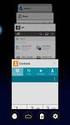 Posting a Job Order on SaskJobs For assistance call your Canada-Saskatchewan Labour Market Services Office 1. Access the job posting page on www.saskjobs.ca 2. Select Employer and go to the Employer login
Posting a Job Order on SaskJobs For assistance call your Canada-Saskatchewan Labour Market Services Office 1. Access the job posting page on www.saskjobs.ca 2. Select Employer and go to the Employer login
World Bank Group Electronic Selection of Consultants
 World Bank Group Electronic Selection of Consultants User Guide for Consulting Firms Version 1 Table of Contents Introduction... 1 Create World Bank Group and EConsult accounts... 1 Create an EConsult
World Bank Group Electronic Selection of Consultants User Guide for Consulting Firms Version 1 Table of Contents Introduction... 1 Create World Bank Group and EConsult accounts... 1 Create an EConsult
SharePoint 2007 Get started User Guide. Team Sites
 SharePoint 2007 Get started User Guide Team Sites Contents 1. Overview... 2 1.1 What is SharePoint?... 2 1.2 What is a SharePoint Team Site?... 2 1.3 SharePoint user permissions... 2 2. Team Site features...
SharePoint 2007 Get started User Guide Team Sites Contents 1. Overview... 2 1.1 What is SharePoint?... 2 1.2 What is a SharePoint Team Site?... 2 1.3 SharePoint user permissions... 2 2. Team Site features...
The Cancer Institute NSW Grants Management System User Guide
 The Cancer Institute NSW Grants Management User Guide Version 1.1 12 February 2016 Contents 1. Registration 2 2. Login to the Institute s GMS 3 3. Forgot password 3 4. The home page 4 5. Creating a profile
The Cancer Institute NSW Grants Management User Guide Version 1.1 12 February 2016 Contents 1. Registration 2 2. Login to the Institute s GMS 3 3. Forgot password 3 4. The home page 4 5. Creating a profile
To create User who have already been registered with OCR and have received Registration Number can follow the following steps.
 3 Post Registration 3.1 Create User To create User who have already been registered with OCR and have received Registration Number can follow the following steps. Figure 50: Link for new User Registration
3 Post Registration 3.1 Create User To create User who have already been registered with OCR and have received Registration Number can follow the following steps. Figure 50: Link for new User Registration
Electronic Selection of Consultants
 Electronic Selection of Consultants User Guide for Consulting Firms Version 3 This User Guide was produced by the Operations and Corporate Procurement Groups and the Information Solutions Group Global
Electronic Selection of Consultants User Guide for Consulting Firms Version 3 This User Guide was produced by the Operations and Corporate Procurement Groups and the Information Solutions Group Global
Online Statements. About this guide. Important information
 Online Statements About this guide This guide shows you how to: View online statements, including CommBiz Activity Statements (Billing summaries) and online statements for Transaction Accounts, Credit
Online Statements About this guide This guide shows you how to: View online statements, including CommBiz Activity Statements (Billing summaries) and online statements for Transaction Accounts, Credit
The Government of The Republic of Singapore
 The Government of The Republic of Singapore Ministry of Manpower, Foreign Manpower Management Division, Employment Agency Licensing Branch User Guide to Online Business Licensing Service (OBLS) Version
The Government of The Republic of Singapore Ministry of Manpower, Foreign Manpower Management Division, Employment Agency Licensing Branch User Guide to Online Business Licensing Service (OBLS) Version
HE Gateway User guide for colleges and universities
 HE Gateway User guide for colleges and universities HE Gateway 1 Student Loans Company Ltd Contents Section 1 Definitions & Related Documents...3 Definitions... 3 Related Documents... 3 Section 2 Purpose
HE Gateway User guide for colleges and universities HE Gateway 1 Student Loans Company Ltd Contents Section 1 Definitions & Related Documents...3 Definitions... 3 Related Documents... 3 Section 2 Purpose
North East Jobs. A Guide for Job Applicants
 North East Jobs A Guide for Job Applicants Contents Introduction... 3 Getting started: Registration and Creation of an Account... 3 Finding YHN vacancies... 5 Completion and submission of YHN online application
North East Jobs A Guide for Job Applicants Contents Introduction... 3 Getting started: Registration and Creation of an Account... 3 Finding YHN vacancies... 5 Completion and submission of YHN online application
Self-Generation Incentive Program. Online Application Database Tutorial
 Self-Generation Incentive Program Online Application Database Tutorial New Applicant Registration If you haven t already registered with the site, you will need to request an account by filling out the
Self-Generation Incentive Program Online Application Database Tutorial New Applicant Registration If you haven t already registered with the site, you will need to request an account by filling out the
Customer Portal User Guide: Transition to Delegation
 NEW GTLD PROGRAM Customer Portal User Guide: Transition to Delegation Version 0.8 Table of Contents About this User Guide... 2 Introduction to the Customer Portal... 3 Logging in with your User Name and
NEW GTLD PROGRAM Customer Portal User Guide: Transition to Delegation Version 0.8 Table of Contents About this User Guide... 2 Introduction to the Customer Portal... 3 Logging in with your User Name and
Login/ Logout RMS Employer Login Go to Employer and enter your username and password in the Employer Login section. Click on the LOGIN NOW button.
 Recruitment Management System Version 8 User Guide What is Recruitment Management System (RMS)? Recruitment Management System (RMS) is an online recruitment system which can be accessed by corporate recruiters
Recruitment Management System Version 8 User Guide What is Recruitment Management System (RMS)? Recruitment Management System (RMS) is an online recruitment system which can be accessed by corporate recruiters
SuccessFactors: Position Manager Guide
 SuccessFactors: Position Manager Guide Last revision: April 20, 2015 Table of Contents Overview:... 3 Logging in to SuccessFactors... 4 Viewing Direct Reports Profiles... 5 Badges... 7 Accessing Candidates...
SuccessFactors: Position Manager Guide Last revision: April 20, 2015 Table of Contents Overview:... 3 Logging in to SuccessFactors... 4 Viewing Direct Reports Profiles... 5 Badges... 7 Accessing Candidates...
UF Health SharePoint 2010 Introduction to Content Administration
 UF Health SharePoint 2010 Introduction to Content Administration Email: training@health.ufl.edu Web Page: http://training.health.ufl.edu Last Updated 2/7/2014 Introduction to SharePoint 2010 2.0 Hours
UF Health SharePoint 2010 Introduction to Content Administration Email: training@health.ufl.edu Web Page: http://training.health.ufl.edu Last Updated 2/7/2014 Introduction to SharePoint 2010 2.0 Hours
Manchester City Council Online Application Form Guidance
 Version 0.01 Online application form guidance Contents 1 Introduction 2 2 Registering for the online recruitment system 3 3 Overview of Personal Data section 3 3.1 Personal Data 5 3.2 Communication data
Version 0.01 Online application form guidance Contents 1 Introduction 2 2 Registering for the online recruitment system 3 3 Overview of Personal Data section 3 3.1 Personal Data 5 3.2 Communication data
Recruiting - Recruiters. Guide for Users Updated on 7 December 2015
 Updated on 7 December 2015 Contents Getting Help... iv About Recruiting... 1 Create Job Openings/Postings... 2 Understanding job opening/posting data... 3 Graduate Assistants... 4 Teaching Assistants...
Updated on 7 December 2015 Contents Getting Help... iv About Recruiting... 1 Create Job Openings/Postings... 2 Understanding job opening/posting data... 3 Graduate Assistants... 4 Teaching Assistants...
NEWPORT CITY COUNCIL EMPLOYEE SELF SERVICE (ESS) USER GUIDE VERSION 2.0 (APRIL 2015)
 NEWPORT CITY COUNCIL EMPLOYEE SELF SERVICE (ESS) USER GUIDE VERSION 2.0 (APRIL 2015) INTRODUCTION Employee Self Service (ESS) is a module of the itrent integrated HR and Payroll system that is managed
NEWPORT CITY COUNCIL EMPLOYEE SELF SERVICE (ESS) USER GUIDE VERSION 2.0 (APRIL 2015) INTRODUCTION Employee Self Service (ESS) is a module of the itrent integrated HR and Payroll system that is managed
B&NES Web Recruitment User guide for Applicants
 B&NES Web Recruitment User guide for Applicants Bath and North East Somerset The place to live, work and visit Contents Getting Started... 3 Introduction... 3 How to view current vacancies... 4 How to
B&NES Web Recruitment User guide for Applicants Bath and North East Somerset The place to live, work and visit Contents Getting Started... 3 Introduction... 3 How to view current vacancies... 4 How to
AT&T Business Messaging Account Management
 AT&T Business Messaging Account Management Admin User Guide December 2015 1 Copyright 2015 AT&T Intellectual Property. All rights reserved. AT&T, the AT&T logo and all other AT&T marks contained herein
AT&T Business Messaging Account Management Admin User Guide December 2015 1 Copyright 2015 AT&T Intellectual Property. All rights reserved. AT&T, the AT&T logo and all other AT&T marks contained herein
Quick Reference Guide Course Homepage Management (Faculty)
 Quick Reference Guide Course Homepage Management (Faculty) Table of Contents View Faculty Schedule... 3 Print Faculty Schedule... 3 Create Course Homepage... 3 Add a New Activity to the Course Homepage...
Quick Reference Guide Course Homepage Management (Faculty) Table of Contents View Faculty Schedule... 3 Print Faculty Schedule... 3 Create Course Homepage... 3 Add a New Activity to the Course Homepage...
How to Create a Broker Account
 How to Create a Broker Account 1. Once you have created your NY.gov ID and set your password (see the guide, How to Create a NY.gov ID ), return to the Broker tab from the NYSOH home page and select CLICK
How to Create a Broker Account 1. Once you have created your NY.gov ID and set your password (see the guide, How to Create a NY.gov ID ), return to the Broker tab from the NYSOH home page and select CLICK
INTEGRATED OCCUPATIONAL SAFETY AND HEALTH SYSTEM. Work Injury Compensation. WicSubmit User Guide
 INTEGRATED OCCUPATIONAL SAFETY AND HEALTH SYSTEM Work Injury Compensation WicSubmit User Guide WORK INJURY COMPENSATION WicSubmit User Guide Ministry of Manpower Occupational Safety and Health Division,
INTEGRATED OCCUPATIONAL SAFETY AND HEALTH SYSTEM Work Injury Compensation WicSubmit User Guide WORK INJURY COMPENSATION WicSubmit User Guide Ministry of Manpower Occupational Safety and Health Division,
irecruitment User Guide for External Applicants and Former FAO Employees
 IRECRUITMENT irecruitment User Guide for External Applicants and Former FAO Employees March 2011 For enquiries contact irecruitment@fao.org 1 OF 29 1 Table of Contents You can search within this Guidelines
IRECRUITMENT irecruitment User Guide for External Applicants and Former FAO Employees March 2011 For enquiries contact irecruitment@fao.org 1 OF 29 1 Table of Contents You can search within this Guidelines
This document is intended to provide employers/recruiters with a basic overview and users guide of the Employer/Recruiter section of the job board.
 This document is intended to provide employers/recruiters with a basic overview and users guide of the Employer/Recruiter section of the job board. Contents CREATING YOUR EMPLOYER ACCOUNT... 2 ACCESSING
This document is intended to provide employers/recruiters with a basic overview and users guide of the Employer/Recruiter section of the job board. Contents CREATING YOUR EMPLOYER ACCOUNT... 2 ACCESSING
Set My University of Melbourne Identity Management Password for the First Time
 Set My University of Melbourne Identity Management Password for the First Time This document provides instructions for New Staff or Existing Staff members who are using the Identity Management System (IdMS)
Set My University of Melbourne Identity Management Password for the First Time This document provides instructions for New Staff or Existing Staff members who are using the Identity Management System (IdMS)
How to apply for a job
 How to apply for a job A how to guide for candidates Effective 29 August 2013 auspost.com.au Searching for jobs To begin searching a job with Australia Post, please follow the instructions below. Click
How to apply for a job A how to guide for candidates Effective 29 August 2013 auspost.com.au Searching for jobs To begin searching a job with Australia Post, please follow the instructions below. Click
Administrator Instructions for Link2CDMS Contractor Document Management System
 Table of Contents Administrator Instructions for Link2CDMS Contractor Document Management System Getting Started... 2 Viewing Your Approvals Dashboard... 2 Specifying Contractor Approval Status... 7 Adding
Table of Contents Administrator Instructions for Link2CDMS Contractor Document Management System Getting Started... 2 Viewing Your Approvals Dashboard... 2 Specifying Contractor Approval Status... 7 Adding
How To Create An Overseas Telegraphic Transfer
 VELOCITY@OCBC 2.0 BUSINESS INTERNET BANKING USER GUIDE 1 of 131 1 Contents 1. Log in to Velocity@ocbc 2.0 4 2. View Trade Finance portfolio 12 3. View and download a bank statement 15 4. Create a Letter
VELOCITY@OCBC 2.0 BUSINESS INTERNET BANKING USER GUIDE 1 of 131 1 Contents 1. Log in to Velocity@ocbc 2.0 4 2. View Trade Finance portfolio 12 3. View and download a bank statement 15 4. Create a Letter
Recruiter s Resource Guide
 Recruiter s Resource Guide First Edition 1.29.2015 Contents Section One Recruiting... 3 Accessing Team Georgia Careers... 4 My Setup Preferences... 5 Creating a Requisition... 6 Approving a Requisition...
Recruiter s Resource Guide First Edition 1.29.2015 Contents Section One Recruiting... 3 Accessing Team Georgia Careers... 4 My Setup Preferences... 5 Creating a Requisition... 6 Approving a Requisition...
Searching and Applying for Positions
 Searching and Applying for Positions The purpose of this procedure is to provide assistance in the process of searching and applying for open positions through the NEATS online recruitment system. Once
Searching and Applying for Positions The purpose of this procedure is to provide assistance in the process of searching and applying for open positions through the NEATS online recruitment system. Once
JIJIS EMPLOYER PORTAL USER MANUAL
 JIJIS EMPLOYER PORTAL USER MANUAL Table of Content A. Change Password... 3 B. Change Company Info... 4 C. Submit Job Posting Request... 5 D. View Approved Job Posting... 8 E. Edit Approved Job Posting...
JIJIS EMPLOYER PORTAL USER MANUAL Table of Content A. Change Password... 3 B. Change Company Info... 4 C. Submit Job Posting Request... 5 D. View Approved Job Posting... 8 E. Edit Approved Job Posting...
FedEx Billing Online PDF Help Guide Invoiced Customers
 FedEx Billing Online PDF Help Guide Invoiced Customers Table of Contents Introduction... 2 Logging In/Your Account Summary... 3 Viewing... 5 Approving and Notifying... 9 Canceling Approvals... 14 Paying...
FedEx Billing Online PDF Help Guide Invoiced Customers Table of Contents Introduction... 2 Logging In/Your Account Summary... 3 Viewing... 5 Approving and Notifying... 9 Canceling Approvals... 14 Paying...
iii. You will not be able to access their iocbc account without a valid OTP token from 1 Nov 2012 onward.
 Login using One-Time Password (OTP) i. You can continue to login without the OTP from now till 31 October 2012 so long as you have not activated your token via the iocbc Online platform. ii. Once you have
Login using One-Time Password (OTP) i. You can continue to login without the OTP from now till 31 October 2012 so long as you have not activated your token via the iocbc Online platform. ii. Once you have
Create a requisition for a job
 Create a requisition for a job This quick guide describes the key steps in creating a requisition for a new job posting and creating teams. Other resources for hiring administrators are available at http://www.uvic.ca/hr/services/home/hiring/index.php
Create a requisition for a job This quick guide describes the key steps in creating a requisition for a new job posting and creating teams. Other resources for hiring administrators are available at http://www.uvic.ca/hr/services/home/hiring/index.php
GUIDELINES FOR APPLICANTS ON THE ICAO RECRUITMENT PROCESS
 GUIDELINES FOR APPLICANTS ON THE ICAO RECRUITMENT PROCESS Table of Contents 1. Overview of the ICAO Employment page... 3 2. Overview of the recruitment process... 4 3. Understanding of the vacancy notice...
GUIDELINES FOR APPLICANTS ON THE ICAO RECRUITMENT PROCESS Table of Contents 1. Overview of the ICAO Employment page... 3 2. Overview of the recruitment process... 4 3. Understanding of the vacancy notice...
Central Commissioning Facility Research Management Systems (RMS): User Guidance
 Central Commissioning Facility Research Management Systems (RMS): User Guidance Contents 1. How to login and register a new account... 2 2. How to accept an invitation to review... 8 3. How to submit a
Central Commissioning Facility Research Management Systems (RMS): User Guidance Contents 1. How to login and register a new account... 2 2. How to accept an invitation to review... 8 3. How to submit a
ADA Applicant Business Process Guide
 Objectives ADA Applicant Business Process Guide The purpose of this document is to give you an understanding of how to apply and maintain an applicant account at the American Dental Association (ADA).
Objectives ADA Applicant Business Process Guide The purpose of this document is to give you an understanding of how to apply and maintain an applicant account at the American Dental Association (ADA).
L T A O N L I N E R E C R U I T M E N T
 L T A O N L I N E R E C R U I T M E N T When you click on this webpath - http://recruitment.lta.com.fj/linkrm, the following screen will appear: You will have to click on Register, as circled red so that
L T A O N L I N E R E C R U I T M E N T When you click on this webpath - http://recruitment.lta.com.fj/linkrm, the following screen will appear: You will have to click on Register, as circled red so that
EQUATE PETROCHEMICAL COMPANY HLL E-RECRUITING USER GUIDE
 EQUATE PETROCHEMICAL COMPANY HLL USER GUIDE CONTENTS Using this guide... 02 Browse vacancies/search for a position... 02 How to register online... 04 Hints for registered users... 05 How to create a profile...
EQUATE PETROCHEMICAL COMPANY HLL USER GUIDE CONTENTS Using this guide... 02 Browse vacancies/search for a position... 02 How to register online... 04 Hints for registered users... 05 How to create a profile...
FSA ORS Reports & Files Quick Guide 2015 2016
 ORS The Online Reporting System (ORS) provides participation reports for students taking the Florida Standards Assessments (FSA) tests. Logging in to ORS (DAC, CBT, SA) ORS Login 1. On the FSA portal (www.fsassessments.org),
ORS The Online Reporting System (ORS) provides participation reports for students taking the Florida Standards Assessments (FSA) tests. Logging in to ORS (DAC, CBT, SA) ORS Login 1. On the FSA portal (www.fsassessments.org),
VACANCY MANAGEMENT HR RECRUITMENT SYSTEM
 HR Recruitment System Vacancy Management VACANCY MANAGEMENT HR RECRUITMENT SYSTEM Training Guide 1 HR Recruitment System Vacancy Management Table of Contents HR Recruitment System - Stonefish... 3 Accessing
HR Recruitment System Vacancy Management VACANCY MANAGEMENT HR RECRUITMENT SYSTEM Training Guide 1 HR Recruitment System Vacancy Management Table of Contents HR Recruitment System - Stonefish... 3 Accessing
State of Vermont Online Application - Important Tips & FAQ
 State of Vermont Online Application - Important Tips & FAQ The State of Vermont Online Application has multiple sections. The section highlighted in the image below will help you navigate the online application.
State of Vermont Online Application - Important Tips & FAQ The State of Vermont Online Application has multiple sections. The section highlighted in the image below will help you navigate the online application.
How to install and use the File Sharing Outlook Plugin
 How to install and use the File Sharing Outlook Plugin Thank you for purchasing Green House Data File Sharing. This guide will show you how to install and configure the Outlook Plugin on your desktop.
How to install and use the File Sharing Outlook Plugin Thank you for purchasing Green House Data File Sharing. This guide will show you how to install and configure the Outlook Plugin on your desktop.
Government of Saskatchewan Executive Council. Oracle Sourcing isupplier User Guide
 Executive Council Oracle Sourcing isupplier User Guide Contents 1 Introduction to Oracle Sourcing and isupplier...6 1.0 Oracle isupplier...6 1.1 Oracle Sourcing...6 2 Customer Support...8 2.0 Communications
Executive Council Oracle Sourcing isupplier User Guide Contents 1 Introduction to Oracle Sourcing and isupplier...6 1.0 Oracle isupplier...6 1.1 Oracle Sourcing...6 2 Customer Support...8 2.0 Communications
Government buyer user manual System Requirements and Administration Version 2.0
 Queensland Government etendering website Government buyer user manual System Requirements and Administration Version 2.0 July 2011 etender Help Desk phone 07 3836 0141 Table of contents 1 Introduction...
Queensland Government etendering website Government buyer user manual System Requirements and Administration Version 2.0 July 2011 etender Help Desk phone 07 3836 0141 Table of contents 1 Introduction...
BulkSMS Text Messenger Product Manual
 BulkSMS Text Messenger Product Manual 1. Installing the software 1.1. Download the BulkSMS Text Messenger Go to www.bulksms.com and choose your country. process. Click on products on the top menu and select
BulkSMS Text Messenger Product Manual 1. Installing the software 1.1. Download the BulkSMS Text Messenger Go to www.bulksms.com and choose your country. process. Click on products on the top menu and select
HDAccess Administrators User Manual. Help Desk Authority 9.0
 HDAccess Administrators User Manual Help Desk Authority 9.0 2011ScriptLogic Corporation ALL RIGHTS RESERVED. ScriptLogic, the ScriptLogic logo and Point,Click,Done! are trademarks and registered trademarks
HDAccess Administrators User Manual Help Desk Authority 9.0 2011ScriptLogic Corporation ALL RIGHTS RESERVED. ScriptLogic, the ScriptLogic logo and Point,Click,Done! are trademarks and registered trademarks
Hands-on Practice Exercises
 Attention The information and text you enter for these exercises will be viewed by staff in Job Centers, and by DWD staff who have pre-loaded some resumes. Be sure that the information you enter is appropriate,
Attention The information and text you enter for these exercises will be viewed by staff in Job Centers, and by DWD staff who have pre-loaded some resumes. Be sure that the information you enter is appropriate,
eservice Portal Overview
 eservice Portal Overview About this Guide Purpose The eservice Portal Overview Guide provides a differences overview of Support Online to eservice Portal migration. The new eservice portal provides the
eservice Portal Overview About this Guide Purpose The eservice Portal Overview Guide provides a differences overview of Support Online to eservice Portal migration. The new eservice portal provides the
PeopleAdmin. Creating a Posting for HR Users
 PeopleAdmin Creating a Posting for HR Users Applicant Tracking This guide provides instructions on Creating a Posting utilized to post a vacant position. The position description serves as the basis for
PeopleAdmin Creating a Posting for HR Users Applicant Tracking This guide provides instructions on Creating a Posting utilized to post a vacant position. The position description serves as the basis for
Alpha e-pay v2 Merchant User Manual (v1.9)
 Alpha e-pay v2 Merchant User Manual (v1.9) Overview NOTE: Alpha e-pay, Alpha Bank s e-commerce solution, is currently using the DeltaPAY e- commerce platform. Therefore, Alpha e-pay and DeltaPAY are used
Alpha e-pay v2 Merchant User Manual (v1.9) Overview NOTE: Alpha e-pay, Alpha Bank s e-commerce solution, is currently using the DeltaPAY e- commerce platform. Therefore, Alpha e-pay and DeltaPAY are used
Online Job Search Employ Florida Marketplace. Section 1: How To Conduct A Job Search
 Section 1: How To Conduct A Job Search Follow these steps to conduct a job search. 1. Sign in with your username and password into your (EFM) account at www.employflorida.com a. If you have not registered
Section 1: How To Conduct A Job Search Follow these steps to conduct a job search. 1. Sign in with your username and password into your (EFM) account at www.employflorida.com a. If you have not registered
Wentworth Institute of Technology Performance Management Supervisor s Guide
 Wentworth Institute of Technology Performance Management Supervisor s Guide A Step-By-Step Supervisor s Guide for completing performance evaluations in the PeopleAdmin Performance Management Suite PeopleAdmin
Wentworth Institute of Technology Performance Management Supervisor s Guide A Step-By-Step Supervisor s Guide for completing performance evaluations in the PeopleAdmin Performance Management Suite PeopleAdmin
UEL now provides a full-service electronic recruitment process via the new Jobs at UEL website: http://jobs.uel.ac.uk/
 HR Services Employee Handbook JOBS AT UEL - VACANCY MANAGEMENT GUIDELINES Guidance for managers and selection panel members on recruiting and selecting staff using our online recruitment system 1. Introduction
HR Services Employee Handbook JOBS AT UEL - VACANCY MANAGEMENT GUIDELINES Guidance for managers and selection panel members on recruiting and selecting staff using our online recruitment system 1. Introduction
The Peer Reviewer s Guide to Editorial Manager
 The Peer Reviewer s Guide to Editorial Manager Registering with EM The Register option is found in the main toolbar. New users simply click on REGISTER. [Note: You may have been proxy registered as a review
The Peer Reviewer s Guide to Editorial Manager Registering with EM The Register option is found in the main toolbar. New users simply click on REGISTER. [Note: You may have been proxy registered as a review
UC Learning Center: Learner Guide
 UC Learning Center: Learner Guide Updated 2/5/15 Introduction The UC Learning Center is the web based learning management system (LMS) used across the University of California for managing training and
UC Learning Center: Learner Guide Updated 2/5/15 Introduction The UC Learning Center is the web based learning management system (LMS) used across the University of California for managing training and
Bangor University: Applicant Guide
 Bangor University: Applicant Guide Contents This guide provides an introduction on how to complete and submit an application for jobs advertised on the jobs.bangor.ac.uk website. Where are jobs advertised?
Bangor University: Applicant Guide Contents This guide provides an introduction on how to complete and submit an application for jobs advertised on the jobs.bangor.ac.uk website. Where are jobs advertised?
National Job Link Portal Company/Employer Online User Guide
 National Job Link Portal Company/Employer Online User Guide Contents Register for a CIGnet username and password... 3 Changing your CIGnet username and password... 6 Register your Company with the National
National Job Link Portal Company/Employer Online User Guide Contents Register for a CIGnet username and password... 3 Changing your CIGnet username and password... 6 Register your Company with the National
Grant Management System Training Guide Module 1 Getting Started Accessing Your System Ver 6.1 Updated: 2.13.2014
 Grant Management System Training Guide Module 1 Getting Started Accessing Your System Ver 6.1 Updated: 2.13.2014 Prepared by: CommunityForce Implementaiton Team Table of Contents Module 1: Getting Started
Grant Management System Training Guide Module 1 Getting Started Accessing Your System Ver 6.1 Updated: 2.13.2014 Prepared by: CommunityForce Implementaiton Team Table of Contents Module 1: Getting Started
Revision History. Profile, Images to Details Planning, Resubmission Feedback/Comments. 1.4 22 nd July 2013
 Revision History Revision Date Comment 1.0 15 th January 2013 1 st Edition 1.1 18 th January 2013 Update on Other Researchers 1.2 22 th January 2013 Account Registration and Miscellaneous updates. 1.3
Revision History Revision Date Comment 1.0 15 th January 2013 1 st Edition 1.1 18 th January 2013 Update on Other Researchers 1.2 22 th January 2013 Account Registration and Miscellaneous updates. 1.3
Employer Quick User Guideline
 The Hong Kong Institute of Education Employer Quick User Guideline URL: http://edjobplus.ied.edu.hk Step 1: Registration and Login Ed Job Plus 1. Select > Employer panel 2. Register a new account with
The Hong Kong Institute of Education Employer Quick User Guideline URL: http://edjobplus.ied.edu.hk Step 1: Registration and Login Ed Job Plus 1. Select > Employer panel 2. Register a new account with
Guide for Setting Up Your Multi-Factor Authentication Account and Using Multi-Factor Authentication. Mobile App Activation
 Guide for Setting Up Your Multi-Factor Authentication Account and Using Multi-Factor Authentication Mobile App Activation Before you can activate the mobile app you must download it. You can have up to
Guide for Setting Up Your Multi-Factor Authentication Account and Using Multi-Factor Authentication Mobile App Activation Before you can activate the mobile app you must download it. You can have up to
Zambia Revenue Authority. TaxOnline Project
 Zambia Revenue Authority TaxOnline Project User Manual - e-returns September, 2013 Version 1.0 i Contents 1 Introduction to web portal... 6 2 Introduction to e-return Processing... 7 3 e-return Functionality...
Zambia Revenue Authority TaxOnline Project User Manual - e-returns September, 2013 Version 1.0 i Contents 1 Introduction to web portal... 6 2 Introduction to e-return Processing... 7 3 e-return Functionality...
EchoSign Integration
 EchoSign Integration CURA Technical Support Email: cura_support@mindscope.com Phone: 1.888.322.2362 x 555 EchoSign Integration Page 2 Table of Contents Getting Started With EchoSign... 3 Sending Documents
EchoSign Integration CURA Technical Support Email: cura_support@mindscope.com Phone: 1.888.322.2362 x 555 EchoSign Integration Page 2 Table of Contents Getting Started With EchoSign... 3 Sending Documents
Jobulator Mobile Overview for ios (iphone, ipad, ipod Touch)
 Jobulator Mobile Overview for ios (iphone, ipad, ipod Touch) This tutorial is a step by step walkthrough of Jobulator Mobile for ios. You will learn how to activate Jobulator, view and accept available
Jobulator Mobile Overview for ios (iphone, ipad, ipod Touch) This tutorial is a step by step walkthrough of Jobulator Mobile for ios. You will learn how to activate Jobulator, view and accept available
How To Log On To The Help Desk On Manageengine Service Desk Plus On Pc Or Mac Or Macbook Or Ipad (For Pc Or Ipa) On Pc/ Mac Or Ipo (For Mac) On A Pc Or Pc Or Mp
 Service Desk Plus: User Guide Introduction ManageEngine ServiceDesk Plus is comprehensive help desk and asset management software that provides help desk agents and IT managers, an integrated console to
Service Desk Plus: User Guide Introduction ManageEngine ServiceDesk Plus is comprehensive help desk and asset management software that provides help desk agents and IT managers, an integrated console to
irecruitment User Guide
 irecruitment User Guide for External Candidates and Former FAO Employees Date: June 2013 Table of Contents You can search within the Guidelines by using CTRL + F General Information for New Users...3 1.
irecruitment User Guide for External Candidates and Former FAO Employees Date: June 2013 Table of Contents You can search within the Guidelines by using CTRL + F General Information for New Users...3 1.
Online Application Tutorial for MCCCD Jobs
 Online Application Tutorial for MCCCD Jobs Overview After reviewing this tutorial, you will be able to use the system to: 1. Learn about job opportunities at MCCCD. 2. Attach documents and complete an
Online Application Tutorial for MCCCD Jobs Overview After reviewing this tutorial, you will be able to use the system to: 1. Learn about job opportunities at MCCCD. 2. Attach documents and complete an
Verified Volunteers. System User Guide 10/2014. For assistance while navigating through the system, please contact Client Services at:
 Verified Volunteers System User Guide 10/2014 For assistance while navigating through the system, please contact Client Services at: RCAN@verifiedvolunteers.com - (855) 326-1860 - Option 1 Welcome to Verified
Verified Volunteers System User Guide 10/2014 For assistance while navigating through the system, please contact Client Services at: RCAN@verifiedvolunteers.com - (855) 326-1860 - Option 1 Welcome to Verified
How To Use Listhub On A Pc Or Macbook
 ListHub Broker User Manual Section 1: Free and Paying Customers Login to ListHub Account... 2 Select and Manage Channels... 3 View Channel Scorecard... 4 View Listing Inventory... 5 View Property Page...
ListHub Broker User Manual Section 1: Free and Paying Customers Login to ListHub Account... 2 Select and Manage Channels... 3 View Channel Scorecard... 4 View Listing Inventory... 5 View Property Page...
Recruiting Hiring Managers. Guide for Users Updated on 28 June 2016
 Updated on 28 June 2016 Contents Getting Help... iii Supported Browsers... iii About & Interested Parties... 1 home... 2 View applicants... 8 Browse jobs & search openings... 11 ii Getting Help ehr Online
Updated on 28 June 2016 Contents Getting Help... iii Supported Browsers... iii About & Interested Parties... 1 home... 2 View applicants... 8 Browse jobs & search openings... 11 ii Getting Help ehr Online
EU-METALIC II Application Process
 EU-METALIC II Application Process A walkthrough guide to completing an online application This illustrated step-by-step guide has been designed to take applicants through the application process whilst
EU-METALIC II Application Process A walkthrough guide to completing an online application This illustrated step-by-step guide has been designed to take applicants through the application process whilst
BRAC Bank Internet Banking FAQ
 1. Who can apply for Internet Banking (IB)? BRAC Bank Internet Banking FAQ All resident and non-resident customers of BRAC Bank (Retail, Probashi, Proprietorship Account Holders and Joint Account Holders
1. Who can apply for Internet Banking (IB)? BRAC Bank Internet Banking FAQ All resident and non-resident customers of BRAC Bank (Retail, Probashi, Proprietorship Account Holders and Joint Account Holders
Fall 2013. Quick Reference Guide. Organizational and Talent Development. General End Users All SJCD Employees (Level One)
 Organizational and Talent Development Quick Reference Guide General End Users All SJCD Employees (Level One) Fall 2013 San Jacinto College District General End-User Training for All SJCD Employees Page
Organizational and Talent Development Quick Reference Guide General End Users All SJCD Employees (Level One) Fall 2013 San Jacinto College District General End-User Training for All SJCD Employees Page
Accessing Derbyshire County Council s Outlook Web Access (OWA) Service. Smart Phone App version
 Accessing Derbyshire County Council s Outlook Web Access (OWA) Service Smart Phone App version Contents About this guide... 2 Before accessing Outlook Web Access... 3 Accessing Outlook Web Access (OWA)
Accessing Derbyshire County Council s Outlook Web Access (OWA) Service Smart Phone App version Contents About this guide... 2 Before accessing Outlook Web Access... 3 Accessing Outlook Web Access (OWA)
User guide to the EMIR 1 notifications web portal
 User guide to the EMIR 1 notifications web portal Contents 1. INTRODUCTION 2 2. Registering as a user 2 2.1 Super users 3 2.2 Adding additional counterparties 3 2.3 Adding additional users 4 2.4 Adding
User guide to the EMIR 1 notifications web portal Contents 1. INTRODUCTION 2 2. Registering as a user 2 2.1 Super users 3 2.2 Adding additional counterparties 3 2.3 Adding additional users 4 2.4 Adding
Integrated Cloud Environment Google Drive User s Guide
 Integrated Cloud Environment Google Drive User s Guide 2012-2015 Ricoh Americas Corporation It is the reader's responsibility when discussing the information contained this document to maintain a level
Integrated Cloud Environment Google Drive User s Guide 2012-2015 Ricoh Americas Corporation It is the reader's responsibility when discussing the information contained this document to maintain a level
How to apply for an advertised vacancy
 Recruitment Online Applicant Help How to apply for an advertised vacancy 1. Start a Job Search Open the Recruitment Online portal (Jobs in Victorian Government Schools) via link http://www.education.vic.gov.au/hrweb/careers/pages/advacssch.aspx
Recruitment Online Applicant Help How to apply for an advertised vacancy 1. Start a Job Search Open the Recruitment Online portal (Jobs in Victorian Government Schools) via link http://www.education.vic.gov.au/hrweb/careers/pages/advacssch.aspx
Professional Registration System Advanced Practice Nurse (APN) Certification Application HR User Manual Version 1.0
 Advanced Practice Nurse (APN) Certification Application HR User Manual Version 1.0 Page 1 of TABLE OF CONTENTS 1. INTRODUCTION... 3 1.1. OVERVIEW... 3 1.2. SCOPE... 3 1.3. DEFINITIONS, ACRONYMS AND ABBREVIATIONS...
Advanced Practice Nurse (APN) Certification Application HR User Manual Version 1.0 Page 1 of TABLE OF CONTENTS 1. INTRODUCTION... 3 1.1. OVERVIEW... 3 1.2. SCOPE... 3 1.3. DEFINITIONS, ACRONYMS AND ABBREVIATIONS...
HOW TO SET UP AN ACCOUNT AND POST A JOB OR INTERNSHIP ON SYMPLICITY Chaminade Career Services Manager
 HOW TO SET UP AN ACCOUNT AND POST A JOB OR INTERNSHIP ON SYMPLICITY Chaminade Career Services Manager Start at http://www.chaminade.edu/careers Click on the link for Employers, then click on Symplicity
HOW TO SET UP AN ACCOUNT AND POST A JOB OR INTERNSHIP ON SYMPLICITY Chaminade Career Services Manager Start at http://www.chaminade.edu/careers Click on the link for Employers, then click on Symplicity
User Guide for Payroll Service (APS+)
 User Guide for Payroll Service (APS+) Sept 2015 No part of this document may be reproduced, stored in a retrieval system of transmitted in any form or by any means, electronic, mechanical, chemical, photocopy,
User Guide for Payroll Service (APS+) Sept 2015 No part of this document may be reproduced, stored in a retrieval system of transmitted in any form or by any means, electronic, mechanical, chemical, photocopy,
Online Banking Guide. Your guide to safely. and securely managing. your accounts online.
 Online Banking Guide Your guide to safely and securely managing your accounts online. Table of contents LOGGING INTO ONLINE BANKING... Page 2 YOUR PASSWORD... Page 3 SETTING UP YOUR SECURITY IMAGE, PHRASE
Online Banking Guide Your guide to safely and securely managing your accounts online. Table of contents LOGGING INTO ONLINE BANKING... Page 2 YOUR PASSWORD... Page 3 SETTING UP YOUR SECURITY IMAGE, PHRASE
