Swedbank Business Internet Banking User Manual
|
|
|
- Frederick Stevenson
- 8 years ago
- Views:
Transcription
1 Swedbank Business Internet Banking User Manual
2 Content Introduction 1. HOW TO START 1.1 USING INTERNET BANKING 1.2 TERMINATING INTERNET BANKING SESSION 2. INTERNET BANKING SECURITY 2.1 PASSWORD SYSTEM 2.2 USER RIGHTS 2.3 DATA PROTECTION USE 1. DAY TO DAY BANKING ACCOUNT / STATEMENTS AND REPORTS 1.1 Account balance 1.2 Account statement 1.3 Account statement 1.4 Incoming international payments 1.5 Overnight deposit report 1.6 Overdraft report 1.7 POS report 1.8 Factoring reports 2. ACCOUNT / MY FINANCE REPORT PAYMENTS 1. PAYMENTS/PAYMENT LIST Payment list processing of payments Payment execution / confirmation Payment order correction 2. PAYMENTS / DOMESTIC PAYMENTS 3. PAYMENTS / INTERNATIONAL PAYMENTS International payment International EUR payment 4. PAYMENTS / SALARY PAYMENTS 5. PAYMENTS > IMPORT OF PAYMENT 6. PAYMENTS > PAYMENT ARCHIVE 7. PAYMENTS / DEFINED PAYMENTS Setting up new defined payments 8. PAYMENTS / CURRENCY EXCHANGE 9. PAYMENTS / DIRECT DEBIT Setting up new Direct Debit contracts Direct Debit Agreement termination / modification 10. PAYMENTS / STANDING ORDER BANK CARDS 1. BANK CARDS/COMPANY CARDS
3 INTRODUCTION Swedbank Business Internet Banking is easy-to-use and quick environment designed with business needs in mind. With Internet Banking, you can: readily access funds in your account on a 24/7 basis from any location worldwide; save time and money (as per Swedbank price list, ( commission fees for making payments in Internet Banking are lower as compared to making payments at branches of the bank); send messages to the bank; You can import and export data between Internet Banking and various accounting software programs ( keep track of your account activity, card transactions, payments history, get electronically signed standard account statements; perform many other banking transactions. 1. HOW TO START On the Business Internet Banking website your will be asked to provide your Internet Banking user ID and password. For the user ID, see your Remote Banking Services Agreement. For the password, enter: your permanent password and one of the codes shown on the code card (you will be prompted to enter one specific code), or the code generated by the security token USING INTERNET BANKING Once logged on to the Business Internet Banking, you can select the required action by clicking on name of the necessary section in the left menu.
4 Unlike in other websites, it is recommended that you move between pages using the navigation buttons on the website not your browser. It means that you should not use the Back, Forward, and Refresh buttons of your browser window. In case you have pressed a button but there is no immediate response, do not press that button again as it may actually slow down your connection. Pressing the button again will cause the instruction to be re-sent to the bank TERMINATING INTERNET BANKING SESSION To log off from the Business Internet Banking, click on Exit on the top right corner of the page and close the browser. After being idle for 10 minutes on the site, the Internet Banking will display the following notification: You will have a choice between Continue session and End session. If none of the two possible actions is selected within 5 minutes, the Internet Banking session will automatically be terminated for security reasons. 2. INTERNET BANKING SECURITY The customers of the bank can employ means of maximum security to protect their personal account information. Business Internet Banking is as safe to use as other banking transaction channels. In order to guarantee confidentiality, authenticity and completeness of your operations, Internet Banking utilizes a combination of security measures as explained below.
5 2.1. PASSWORD SYSTEM Upon entry into contract with the bank for using remote banking services, the customer / user is given an Internet Banking user ID. It is a 6 or 7-digit combination by which Internet Banking users are identified. The user ID may be linked to one of the two authorization systems: Permanent password and code card. Initially, the permanent password is a combination of at least six characters which is issued in a closed secure envelope upon entry into contract; this password must be changed on first log-on to Internet Banking. The code card consists of six-digit codes. Every time you log on to Business Internet Banking, you will be asked to enter a code given on the code card. Security token. Also referred to as code calculator or Digi pass, it is a small device that generates access codes for Internet Banking and confirmation codes for executing payments. The security token is protected by a 5-digit PIN. This PIN needs to be set up on the first use of the security token. The first password is '11111 and it can be changed at any time. Security Token User Manual. Do not write down your permanent password on the code card, or the PIN on the security token! In case your authentication details have become known to any third party, immediately call our Customer Service on and, in consultation with specialists, cancel/block your user rights until new means of authentication are received. Any instructions given during authenticated Business Internet Banking sessions will be treated as having been given by the customer/user and will be executed USER RIGHTS A number of company accounts may be linked to one user ID. Also, one company account may be linked to many user IDs, plus different user IDs may be given different user rights for different accounts. Four user right profiles, or operating modes ( are defined and in every next level the functions of preceding operating modes are available. Payment Preparation Mode only allows the user to prepare payments or import payments from a file. The user can view all payments prepared, while no other functionality is available. Information Mode in addition to the above, the user can access information on transactions in the account: check account balance, get account summaries and account statements. Transactions Mode (information + payments) - in addition to all of the above, allows the user to confirm payments (send payments for execution). Full Access Mode - allows to enjoy all the benefits of Business Internet Banking i.e. perform any Internet Banking operations DATA PROTECTION In Internet Banking, data is exchanged through a secure channel that protects customer s interaction with the bank from any potential outside interference. Security starts with the browser that utilizes SSL (Secure Sockets Layer) protocol designed to provide a secure channel between the computer of the customer / user and the bank. The browser can communicate with the bank using maximum encryption (128-bit key).
6 The SSL protocol ensures security of the data transfer channel, therefore we advise that users exercise caution when using publicly available computers (e.g. at Internet cafes). CONTACT DETAILS Phone (business days from 8:00 to 20:00)
7 USE Business Internet Banking is a web-based software program where you can do virtually all settlements that are possible at branches, as well as retrieving any necessary information about account activity. The country, company and account you wish to work with can be selected from list at the top of the page. You can add up to 10 sections to your shortcuts to improve your day-to-day Internet Banking experience. If you wish to add a section to shortcuts, go to that section and add it by clicking on the link Add page to shortcuts. Business Internet Banking consists of 7 parts: Day to day banking Payment collection Finances, Leasing, Insurance Deposits, investments, custody Traderoom Group and international services Useful Information I. DAY TO DAY BANKING After logging on to Internet Banking, the first page shows information about all of the company s accounts and liabilities, offers from the bank, unread messages from the bank.
8 Information is grouped in two parts: ASSETS CURRENT ACCOUNT: Account No. - current account number; Balance - account balance; Credit credit limit approved for the account; Reserved an amount of money reserved for execution of a payment (e.g. card payments) Available balance amount in the account available for use. The available balance is calculated as the sum of balance and credit limit minus any reserved amounts. Total the account balance in LVL currency as calculated at Swedbank exchange rate. DEPOSITS: Account number deposit account number; Maturity date the date until which the amount remains in deposit; Amount the amount of deposit in the relevant currency; Exchange rate Swedbank exchange rate at which the account s currency value is calculated in LVL; Value the amount of deposit in LVL currency as calculated at Swedbank exchange rate; Total the total deposit account balance in LVL currency. SECURITIES: Account securities account number; Price security s market price and currency (the market price may differ from the actual market price as data is updated every minutes); Quantity the number of securities; Value the price of the security multiplied by the number of securities; Exchange rate Swedbank exchange rate at which the account s currency value is calculated in LVL; Market value the value of the security multiplied by Swedbank exchange rate; Total the total market value in LVL currency. Total assets the combined balance of current accounts, deposits and securities accounts as calculated at Swedbank exchange rate, and in other currencies reflected. To have your total assets re-calculated in a currency of your choice, select it from the currency menu. The total amount is shown based on the positions visible / open on the screen only. LIABILITIES (previous day s situation is shown as data is retrieved from the bank s database). LOANS: Loan type name of the loan; Expiration date the end date of the loan contract; Interest rate rate of interest on the loan; Limit (LVL/USD/EUR) limit of approved loans; Loan balance (LVL/USD/EUR) the outstanding loan balance. Total liabilities total overdraft (credit line), loan, credit card balance and the utilized credit limit, calculated at Swedbank exchange rate in LVL currency. This shows the total amount of liabilities for all positions in individual currencies, and in LVL currency at Swedbank exchange rate. To have your total liabilities re-calculated in a currency of your choice, select it from the currency menu. The total amount is shown based on the positions visible on the screen only.
9 1. ACCOUNT / REPORTS AND STATEMENTS Account balance The present balance of current accounts, credit line limits, reserved amounts, term deposit status, and amount of funds available. Accounts can be selected from menu at the top. If there are any reserved amounts in the account, you can access further details by clicking on the reserved amount label. The reserved amount will be shown in a new window and contain the following parameters: date the day when the amount was reserved (if the amount was reserved as a result of e.g. card payment, then it will be the date of that payment); amount amount reserved; details further information on the amount reserved. When a term deposit account is selected, the following information becomes available: opening date the day when the deposit was registered; deposit type type of deposit; currency the currency in which the deposit was registered; contract amount the registered amount of deposit; deposit balance the amount transferred into the deposit account; period the deposit start and end date and period; interest per annum the rate of interest the deposit pays on annual basis; accrued interest the interest accrued up to and including the preceding day; calculated interest interest to be paid at the end of the deposit period; principal amount will be transferred to name of the company and the number of the account to which the originally deposited amount will be transferred upon maturity; interest will be transferred to name of the company and the number of the account to which interest accrued on the deposit will be transferred upon maturity; extension the terms and conditions of extending the deposit; deposit status information about whether the deposit is open (only registered, no interest accrues), active (with accrual of interest), or closed Account statement Select the number of the required account from the account menu at the top of the screen: Specify the time period you wish to be covered in the account statement: by period select the relevant time period in the menu (today, yesterday, current week, current month, previous week, previous month, from the beginning of last month to today), by start and end of period select the start and end date of the period you need. The account report can show all information about transactions in the account from the time it was opened however not earlier than start of The maximum time span in
10 one account statement is 2 years, while the number of entries in one request cannot exceed Statement format: Short format - form of account statement that shows the main elements of account transactions, all being arranged in one row. Account statement data can be sorted by: operation date, document number, transaction amount, information to payee. Long format form of account statement where more payment details, payment reference number, archive code are shown. Payments can be opened and printed by clicking on the transaction counterparty s name, registration number, information to payee. Salary payments: If the parameter is selected separately, the account statement will show salary payments to every payee in the list. If the parameter is selected on group basis, the total amount of payroll will be shown for each beneficiary bank separately. Commission fee: select this parameter to see the total amount of the day s commission fees as one amount. If selected on separate basis, the statement will show each commission fee with a separate explanation of the basis for charging that fee. If some special search criteria need to be specified, that can be entered as filter parameters (Advanced filters). Filter parameters can be saved for future use. The resulting account report can be saved as a data file. To do that, first select the required type of account statement and then click on the Save as file button. Data can be saved in a range of formats e.g. CSV, Telehansa, etc. File format descriptions are available on the website at
11 File format type can be selected in section Settings / General settings / Exchange file settings. Additionally, the file can be saved in PDF document format (by selecting the extended format) for later viewing or for forwarding to a colleague Standard statement Standard statements are prepared in compliance with regulations of the Bank of Latvia. This section contains pre-ordered account statements. Here, you can also make new requests for account statements. To open Standard statement, click on the required standard statement number and the standard statement will be shown in a separate window. Account statements can be printed or saved in file by clicking on the relevant button. To delete a standard statement from the list, mark the relevant field and click on Delete selected. Standard statements that are more than month old will be deleted automatically. By clicking on button Request standard statement, you can view statements already ordered for the specific account, as well as order new ones. In Business Internet Banking, account statements can be ordered for the following periods: Day; Decade; Month. At branches, in addition to the above, statements for the following periods can be ordered: Week; Quarter; Six-months; Year. Standard statements can be ordered in Latvian or in English. Statements are electronically signed. These statements are officially valid for accountants and auditors without the bank s original stamp. Information on all parameters, fields and data required to be included in the statement under regulations of the Bank of Latvia is available on the website of the Bank of Latvia at
12 1.4. Incoming international payments Information on international payments transferred to or expected in the current account. In this section, you can view all incoming international payments both which already transferred to the account and which are in processing. Here, you can specify a future date as the end date in case the incoming international payment is expected in future Overdraft report Information about the credit line: limit used, interest rate, accrued interest. Data can be requested on specific periods previous month, week, etc POS reports Reports on transactions in Swedbank POS terminal are ordered upon signing agreement for use of POS terminal. If they were not ordered then, it can be done later by writing an application to the bank.
13 1.7. Factoring reports This shows data about your factoring contracts and the latest factoring invoice and amount. 2. ACCOUNT REPORTS / MY FINANCE REPORT To enter the finance report data, select New report sub-section in the program and complete all required report sheet fields. Once the balance data and Loss and income statement is completed, the user can save it by clicking on Save button under the balance sheet or send it to the bank by clicking on Submit to the bank. Balance report can be submitted when in Full Access or Transactions Mode. Balance reports that have been submitted or are in progress can be viewed in section Overview.
14 The company manager will see the balance report and approve it. You will have the chance to know it when the balance sheet status changes to Approved in section Account Reports > My finance report >Overview. PAYMENTS Payments section can be used for performing all transactions related to accounts (domestic, international, salary payments and currency exchange transactions). Here, you can: Set up or import payment orders from a file, or set up currency exchange transactions; Correct details of payments or currency exchange transactions; Confirm payments and currency exchange orders; Check, or keep track of, payment and currency exchange order statuses; Set up defined payments on the basis of an existing payment or create new defined payments for domestic, international and salary payments; See the information contained in the payments archive about recent payments made within last 3 months or last 100 transactions (in case a payment can no longer be found in this section, you can locate it in the account statement by choosing long format ) 1. PAYMENTS/LIST OF PAYMENTS The list of payments shows all payment orders (domestic, international and salary payments), as well currency exchange orders. The list contains information about payments with the following statuses: Prepared payment orders that have been prepared and saved, but not confirmed any user; in case of requirement to be confirmed by two users, the payment has not been confirmed such two users, and in case of requirement to be confirmed by one user, the payment lacks confirmation by any user; Executing payment orders submitted to the bank, but not yet executed (not moved to payment history); international payments that lack the necessary funds to be executed; Accepted (username) this status may only appear when the payment is to be confirmed by two users. The payment order has already been confirmed once, yet it needs to be confirmed by another user; Defective payment orders which for some reason have been refused / cancelled (e.g. error in payee s name, payment order already exists, error in beneficiary bank, cancelled by the customer / bank ). Waiting for crediting if a future execution date is specified for a payment.
15 Waiting for funds if a payment has been confirmed by the account lacks sufficient amount of money for execution of payment. (payments remain in this status for 10 calendar days, awaiting sufficient funds for execution of the payment) Payment orders can be prepared through menu Payments / Domestic payments and Payments / International payments. For currency exchange transactions, go to Payments / Currency exchange. Payment list processing of payments The payment list can sort payments in ascending or descending order by column names: Type in alphabetic order by payment types; Doc. No. - document number; Date transaction/payment date; Beneficiary s name in alphabetic order, by names; Details; Amount; Status payment status. All payments you wish to delete, execute or confirm can be selected together by checkmarking the field. If you wish to delete, execute or confirm only some of the payments listed, check-mark those individual payments. After deleting, submitting or confirming payments, the choice must be confirmed by clicking on the relevant button, after which payments will be sent to the bank or deleted. Payments can be deleted from the payment list if they have one of the following statuses: prepared, confirmed, defective, waiting execution date. Payments with a future execution date can be deleted through Internet Banking. After deletion, the payment will be shown in the payment list with status defective. Payment execution / acceptance To avoid having to confirm every payment by a code from the code card or security token, Internet Banking offers an alternative way of how users can confirm payments for delivery to the bank. Payments available for confirmation by the user are listed with status prepared or with status Accepter surname (if the Remote Banking Services Agreement contains a requirement that payments must be confirmed by 2 users). Approval of payments requires the following actions to be confirmed: Select the check box in the first column opposite to the payment you wish to execute / accept. Alternatively, you can mark all payments for authorization by ticking the Mark all check box in the first row.
16 Click the button Execute / accept selected transactions. The screen will change to summary and confirmation window. The confirmation window shows how many and what type of payments, grouped according to currencies, have been marked for confirmation. The summary information lets you make sure, for the last time before execution or acceptance, that the total amount of selected payments is correct. If information in the summary is correct, the user enters the required code from the security token or the required partial code from the code card and clicks on Execute transactions. Payments are sent to the bank for execution and now their status in the payment list changes to Executing. Execution of payments can be monitored in the payment list. Once the money is debited from the company s current account, the payment is automatically moved to the payment archive. Normally, it takes 5 15 minutes. If the payment contains an error preventing it from being executed, the payment will be in the payment list with defective status. It will be available for correction and approve payment again. Payment order correction Payment orders can be corrected if they have been prepared, are awaiting second confirmation or are defective: click on the payee s name in the payment order (in case of currency exchange, it is the company s name in whose account the transaction is being made);
17 Payments details are then shown, the necessary information can be edited, and payments can be saved, submitted for execution and confirmed. Also, previous confirmer s name and confirmation date will be shown here. After any changes in the payment, you need to click on Save; if you click on Back, you will be taken to the previous menu without changes being saved. In case of two confirmers, clicking on Save will cause the first confirmation to become invalid due to changes having been made and the payment status changing to prepared. 2. PAYMENTS / DOMESTIC PAYMENTS When you start preparation of a domestic payment order from the menu Payments / Domestic payments, the screen will display a blank payment order form. You will have a choice between filling in a new payment or using a payment defined by the bank.
18 A standard payment form needs to be filled in. After filling in data, the payment can be executed at once or saved as a template. The execute/accept transaction button is only available to users operating in Transactions or Full Access mode. Select the Save button to have the payment order saved in the payment list for later confirmation. Clicking on the Execute/accept transaction button will cause the payment status to be changed to: Accepted second user s confirmation required for submitting the payment order to he bank; Executing if one confirmation is required for submitting the order to the bank. Waiting for funds if, at the time of execution of the payment order, the funds are not sufficient (as soon as the required amount of money is in the account, the payment will be automatically executed within minutes; however, if the required amount does not become available within 10 calendar days, the payment will be cancelled and get defective status. The payment status is shown in the menu Payments / List of payments if the payment order is not executed, or in the menu Payments / Payment archive if it is executed. Executed payments can be added to defined payments or set up a new payment. 3. PAYMENTS / INTERNATIONAL PAYMENTS After you start setting up a payment order in the menu Payments / International payments, a blank payment order form will be displayed. On the top of the page, you will need to select the form of payment International or European. Fields in the international payment order: 1. Defined payment you can select a payment based on already provided templates (defined payments); 2. To Swedbank Group bank payments made to Swedbank in Estonia, Lithuania, Sweden, Finland, Denmark, Norway, or Russia. If any of these banks is selected, some payment details will be completed automatically in the form. This payment form is always recommended in case of transferring money to a Swedbank Group bank. 3. Document number the next sequential number is offered. This can be edited according to your preferences. Document numbering is shared for all payments (domestic, international, salary payments, currency exchange); 4. Payment processing date may not be earlier than the document date or the present date; 5. Payment type choice between economical, standard or express payment. 6. Transaction costs paid by choice of the party to the transactions who will cover the cost of the transfer: a) Shared payer bank s charges are covered by the payer and beneficiary bank s charges are covered by the payee; b) Remitter the payer bank s and the beneficiary bank s charges are covered by the payer;
19 International payment Fill out the standard payment form and then click on the Forward button. In the next window, check the information you have entered and either execute the payment or save it for processing later. Clicking on the Execute transaction button will cause the payment status to be changed to: Accepted second user s confirmation required for submitting the payment order to he bank; Executing if one confirmation is required for submitting the order to the bank. Click on the Save button to have the payment saved in the payment list; Click on the Edit payment button to go one step back (filling in the payment form). The payment status is shown in the menu Payments /List of payments if the payment order is not executed, or in the menu Payments / Payment archive if it is executed. International EUR payment European payments can be made to European Union member states and in EUR only (for further information about European payments, go to ).
20 Select European Payment. Some fields are completed automatically, some need to be filled in with the required information manually. If you wish to, you can add SEPA attributes in the payment (these attributes are not mandatory). The rest of the process is identical to international payments. 4. PAYMENTS / SALARY PAYMENTS To prepare salary payments and send them to the bank for execution for a number of employees through Internet Banking, use the Payments / Salary payments menu. The Salary payment list (payroll) will need to be set up from scratch only once as in future you will be able to supplement and modify the list by deleting or adding faulty or new entries.
21 Opening the salary payment form will display a partially filled-in salary payment. You need to fill in the blank payment form fields salary recipients. 1. List name the field is completed with the text Salary list No. this may be modified as necessary. The salary list can found by this name in the Payment list menu while in processing at the bank. If the list is saved with this name, it will be stored under Defined payments menu and be available for future use with only minor modifications to be done as necessary. 2. Details these are payment details to be shown in each payee s account statement as payment information. The payment explanation will be the same for all payees. 3. Delete clicking on Delete selected will cause line (-s) of payee (-s) to be deleted. 4. Add new beneficiary add new payee line to the list. 5. Total amount and Number of beneficiaries will be shown in the list s total amount and number of beneficiaries. This allows checking the accuracy of the list at any time. 6. Similarly to domestic payments, salary payments can be saved by clicking on Save button. The saved payment can be modified, deleted, or executed. Saved payments can be found under List of payment. 7. After clicking on the Forward button, payments can be confirmed for execution. In the account statement and in the payment archive, the salary list will be broken down and payments will be shown as domestic payments. The payment can be saved as a defined salary payment immediately after authorization and while in processing. Save the salary payment as a defined payment to avoid having to do this all from scratch the next time you ll need to transfer salaries. 5. PAYMENTS > PAYMENT IMPORT Payment files can be imported in section Payments / Payment import. Click on the Browse button to locate the file for import and upload it to Internet Banking site by clicking on the Import selected file button. Importing can be done for files with domestic payments, international payments, and salary payments. If payments are imported in the salary payment format, then in the payment list all payees will be shown as one single payment order (clicking on this prepared salary payment will reveal each separate payee). Information on file formats supported by Internet Banking is available at After file import, information about the number of payments and total amount is shown.
Complete Citibank Online Internet Banking Manual
 Complete Citibank Online Internet Banking Manual 2 Contents 1. INTRODUCTION... 5 2. STARTING AT CITIBANK ONLINE... 5 2.1. REGISTER FOR THE FIRST TIME... 5 2.2. EASY SIGN ON... 6 2.2.1. ACCESS BLOCKING,
Complete Citibank Online Internet Banking Manual 2 Contents 1. INTRODUCTION... 5 2. STARTING AT CITIBANK ONLINE... 5 2.1. REGISTER FOR THE FIRST TIME... 5 2.2. EASY SIGN ON... 6 2.2.1. ACCESS BLOCKING,
USER MANUAL FOR INTERNET BANKING (IB) SERVICE
 USER MANUAL FOR INTERNET BANKING (IB) SERVICE Content: Introduction and General questions. Accessing and using Internet Banking. 1. Log In, Log Out and Printing screen/transaction information 2. Inquiries
USER MANUAL FOR INTERNET BANKING (IB) SERVICE Content: Introduction and General questions. Accessing and using Internet Banking. 1. Log In, Log Out and Printing screen/transaction information 2. Inquiries
User's manual for OTPdirekt Internet Banking. v.1.0
 User's manual for OTPdirekt Internet Banking v.1.0 1 Contents General... 4 Log in... 4 Logging out... 4 Home page... 5 Accounts... 5 Accounts - Overview of movements... 6 Accounts - OTPdirekt transactions...
User's manual for OTPdirekt Internet Banking v.1.0 1 Contents General... 4 Log in... 4 Logging out... 4 Home page... 5 Accounts... 5 Accounts - Overview of movements... 6 Accounts - OTPdirekt transactions...
Cathay Business Online Banking. User Guide. Version 1.0
 Cathay Business Online Banking User Guide Version 1.0 07/2013 Disclaimer: The information and materials in these pages, including text, graphics, links, or other items are provided as is and available.
Cathay Business Online Banking User Guide Version 1.0 07/2013 Disclaimer: The information and materials in these pages, including text, graphics, links, or other items are provided as is and available.
1.0 Registration on EBankig 8. 0.0. Registration on EBankig 7
 1 Contents: 1.0. Registration on EBankig 5 1.0. Registration on EBankig 6 0.0. Registration on EBankig 7 1.0 Registration on EBankig 8 1.0. Login on Ebanking.9 2.0. Login on Ebanking......10 2.0. Login
1 Contents: 1.0. Registration on EBankig 5 1.0. Registration on EBankig 6 0.0. Registration on EBankig 7 1.0 Registration on EBankig 8 1.0. Login on Ebanking.9 2.0. Login on Ebanking......10 2.0. Login
PAYLINE USER GUIDE LOGGING INTO PAYLINE PROCESSING A PURCHASE
 Payline User Guide PAYLINE USER GUIDE Payline is a web-based payment management client that can be used to process credit card transactions manually, process refunds, set up recurring payments and generate
Payline User Guide PAYLINE USER GUIDE Payline is a web-based payment management client that can be used to process credit card transactions manually, process refunds, set up recurring payments and generate
BUSINESS ONLINE USER MANUAL
 BUSINESS ONLINE USER MANUAL Version, date: June 2015 Table of Contents INTRODUCTION... 3 SECURITY... 4 WHAT IS DHB BUSINESS ONLINE?... 5 User Profiles... 5 APPLICATION... 6 If you are already using DHB
BUSINESS ONLINE USER MANUAL Version, date: June 2015 Table of Contents INTRODUCTION... 3 SECURITY... 4 WHAT IS DHB BUSINESS ONLINE?... 5 User Profiles... 5 APPLICATION... 6 If you are already using DHB
e - zaba PAYMENTS, COLLECTIONS, PURCHASE AND SALE OF FOREIGN CURRENCIES AND FOREIGN CURRENCY TRANSFERS INSTRUCTIONS FOR USE
 e - zaba PAYMENTS, COLLECTIONS, PURCHASE AND SALE OF FOREIGN CURRENCIES AND FOREIGN CURRENCY TRANSFERS INSTRUCTIONS FOR USE CONTENTS: 1. INTRODUCTION... 2 2. LOGGING IN TO e - zaba... 2 3. FOREIGN CURRENCY
e - zaba PAYMENTS, COLLECTIONS, PURCHASE AND SALE OF FOREIGN CURRENCIES AND FOREIGN CURRENCY TRANSFERS INSTRUCTIONS FOR USE CONTENTS: 1. INTRODUCTION... 2 2. LOGGING IN TO e - zaba... 2 3. FOREIGN CURRENCY
BT 24 User Manual 1. Useful information... 4 2. Application access... 6 2.1 First log into BT24... 6 2.2 Subsequent logins into BT 24... 6 2.
 BT 24 User Manual 1. Useful information... 4 2. Application access... 6 2.1 First log into BT24... 6 2.2 Subsequent logins into BT 24... 6 2.3 Password changing... 7 2.4 How I reset the password... 8 2.5
BT 24 User Manual 1. Useful information... 4 2. Application access... 6 2.1 First log into BT24... 6 2.2 Subsequent logins into BT 24... 6 2.3 Password changing... 7 2.4 How I reset the password... 8 2.5
Business Online. Quick Reference Guide
 Business Online Quick Reference Guide . All rights reserved. This work is confidential and its use is strictly limited. Use is permitted only in accordance with the terms of the agreement under which it
Business Online Quick Reference Guide . All rights reserved. This work is confidential and its use is strictly limited. Use is permitted only in accordance with the terms of the agreement under which it
Reporting User Guide. Version Oct 2011 Page 1 of 65
 Version Oct 2011 Page 1 of 65 Table of Contents Purpose...3 1. Quick Balances...3 1.1. Quick Balances Setup...3 2. Scheduled Statement Reporting...5 2.1. Scheduled Daily Operating Account Statement...5
Version Oct 2011 Page 1 of 65 Table of Contents Purpose...3 1. Quick Balances...3 1.1. Quick Balances Setup...3 2. Scheduled Statement Reporting...5 2.1. Scheduled Daily Operating Account Statement...5
BZWBK24 Internet. How to access the Bank? Logging on to BZWBK24 Internet: Step-by-step instruction
 BZWBK24 Internet BZWBK24 Internet is a service which offers quick and easy access to bank accounts using a personal computer connected to the Internet. This service ensures the most comprehensive access
BZWBK24 Internet BZWBK24 Internet is a service which offers quick and easy access to bank accounts using a personal computer connected to the Internet. This service ensures the most comprehensive access
Business Manager Company Administrator s Guide Peoples Bank Customer Support 800.584.8859
 Peoples Bank Business Manager Company Administrator s Guide Peoples Bank Customer Support 800.584.8859 Revised 08/2012 Table of Contents About Business Manager... 4 Overview... 4 Access Business Manager...
Peoples Bank Business Manager Company Administrator s Guide Peoples Bank Customer Support 800.584.8859 Revised 08/2012 Table of Contents About Business Manager... 4 Overview... 4 Access Business Manager...
DarwiNet Client Level
 DarwiNet Client Level Table Of Contents Welcome to the Help area for your online payroll system.... 1 Getting Started... 3 Welcome to the Help area for your online payroll system.... 3 Logging In... 4
DarwiNet Client Level Table Of Contents Welcome to the Help area for your online payroll system.... 1 Getting Started... 3 Welcome to the Help area for your online payroll system.... 3 Logging In... 4
Chapter A5: Creating client files and attaching bank accounts
 Chapter A5: Creating client files and attaching bank accounts This chapter is aimed at BankLink Administrators It covers the set up of your BankLink Practice clients. A BankLink Practice user needs BankLink
Chapter A5: Creating client files and attaching bank accounts This chapter is aimed at BankLink Administrators It covers the set up of your BankLink Practice clients. A BankLink Practice user needs BankLink
PAYLINE USER GUIDE. 1 Logging into Payline. 2 - Processing a Purchase
 PAYLINE USER GUIDE Payline is a web-based payment management client that can be used to process credit card transactions manually, process refunds, set up recurring payments and generate reports to name
PAYLINE USER GUIDE Payline is a web-based payment management client that can be used to process credit card transactions manually, process refunds, set up recurring payments and generate reports to name
Internet Bank with certificates First steps
 Internet Bank with certificates First steps 2 Content BEFORE YOU START...3 Minimum requirements for your computer...3 Support for service Internet Bank...3 Useful links...3 Security...3 Parameters of certificates...3
Internet Bank with certificates First steps 2 Content BEFORE YOU START...3 Minimum requirements for your computer...3 Support for service Internet Bank...3 Useful links...3 Security...3 Parameters of certificates...3
User manual for the Sberbank Online Banking application
 User manual for the Sberbank Online Banking application Manual version: 1.12 June 2015. Sberbank d.d. Page 1 TABLE OF CONTENTS 1 INTRODUCTION... 3 2 FIRST LOGIN... 4 3 USAGE OF THE SBERBANK ONLINE BANKING
User manual for the Sberbank Online Banking application Manual version: 1.12 June 2015. Sberbank d.d. Page 1 TABLE OF CONTENTS 1 INTRODUCTION... 3 2 FIRST LOGIN... 4 3 USAGE OF THE SBERBANK ONLINE BANKING
mywcb Online User Guide
 WCB REV NOVEMBER, 2014 mywcb Online User Guide for Employers ebusiness Support Team Phone: 780-498-7688 Fax: 780-498-7866 Email: ebusiness.support@wcb.ab.ca Hours: 8:00 a.m. to 4:30 p.m., Monday through
WCB REV NOVEMBER, 2014 mywcb Online User Guide for Employers ebusiness Support Team Phone: 780-498-7688 Fax: 780-498-7866 Email: ebusiness.support@wcb.ab.ca Hours: 8:00 a.m. to 4:30 p.m., Monday through
Business Online Banking & Bill Pay Guide to Getting Started
 Business Online Banking & Bill Pay Guide to Getting Started What s Inside Contents Security at Vectra Bank... 4 Getting Started Online... 5 Welcome to Vectra Bank Business Online Banking. Whether you re
Business Online Banking & Bill Pay Guide to Getting Started What s Inside Contents Security at Vectra Bank... 4 Getting Started Online... 5 Welcome to Vectra Bank Business Online Banking. Whether you re
HBZefx Online Trading Guide
 HBZefx Online Trading Guide This document outlines standardized operational procedures intended to be used globally across Habib Bank AG Zurich, its Subsidiaries and Affiliates. However, due to varying
HBZefx Online Trading Guide This document outlines standardized operational procedures intended to be used globally across Habib Bank AG Zurich, its Subsidiaries and Affiliates. However, due to varying
2013 Eon Technologies. 24 Banking Personal Internet Banking U S E R G U I D E
 24 Banking Personal Internet Banking U S E R G U I D E CONFIDENTIALITY STATEMENT All materials on this document are protected as the copyrights, trademarks and/ or other intellectual properties owned by
24 Banking Personal Internet Banking U S E R G U I D E CONFIDENTIALITY STATEMENT All materials on this document are protected as the copyrights, trademarks and/ or other intellectual properties owned by
User Manual. CitiDirect \ CitiDirect EB - Citi Trade Portal. InfoTrade Phone No. 0 801 258 369 infotrade@citi.com
 CitiDirect \ CitiDirect EB - Citi Trade Portal User Manual InfoTrade Phone No. 0 801 258 369 infotrade@citi.com CitiDirect HelpDesk Phone No. 0 801 343 978, +48 (22) 690 15 21 Monday Friday 8.00 17.00
CitiDirect \ CitiDirect EB - Citi Trade Portal User Manual InfoTrade Phone No. 0 801 258 369 infotrade@citi.com CitiDirect HelpDesk Phone No. 0 801 343 978, +48 (22) 690 15 21 Monday Friday 8.00 17.00
HSBC. Business Internet Banking. User Guide. Issued by HSBC Bank (Vietnam) Ltd.
 1 HSBC Business Internet Banking User Guide Issued by HSBC Bank (Vietnam) Ltd. Contents 1. INTRODUCTION 2. OVERVIEW 2.1. Users 2.2. Administration Control 3. HOW TO START 3.1. Application 3.2. Registration
1 HSBC Business Internet Banking User Guide Issued by HSBC Bank (Vietnam) Ltd. Contents 1. INTRODUCTION 2. OVERVIEW 2.1. Users 2.2. Administration Control 3. HOW TO START 3.1. Application 3.2. Registration
What s Inside. Welcome to Busey ebank
 What s Inside Security............................ Getting Started...................... 5 Account Access...................... 6 Account Detail...................... 7 Transfer Funds......................
What s Inside Security............................ Getting Started...................... 5 Account Access...................... 6 Account Detail...................... 7 Transfer Funds......................
Straight2Bank Invoice Finance
 Straight2Bank Invoice Finance Client User Guide Import & Export Invoice Finance Version April 2015 Overview This guide contains information which will help users navigate and familiarise with the functions
Straight2Bank Invoice Finance Client User Guide Import & Export Invoice Finance Version April 2015 Overview This guide contains information which will help users navigate and familiarise with the functions
Personal Online Banking & Bill Pay. Guide to Getting Started
 Personal Online Banking & Bill Pay Guide to Getting Started What s Inside Contents Security at Vectra Bank... 4 Getting Started Online... 5 Welcome to Vectra Bank Online Banking. Whether you re at home,
Personal Online Banking & Bill Pay Guide to Getting Started What s Inside Contents Security at Vectra Bank... 4 Getting Started Online... 5 Welcome to Vectra Bank Online Banking. Whether you re at home,
How To Create An Overseas Telegraphic Transfer
 VELOCITY@OCBC 2.0 BUSINESS INTERNET BANKING USER GUIDE 1 of 131 1 Contents 1. Log in to Velocity@ocbc 2.0 4 2. View Trade Finance portfolio 12 3. View and download a bank statement 15 4. Create a Letter
VELOCITY@OCBC 2.0 BUSINESS INTERNET BANKING USER GUIDE 1 of 131 1 Contents 1. Log in to Velocity@ocbc 2.0 4 2. View Trade Finance portfolio 12 3. View and download a bank statement 15 4. Create a Letter
Online Banking User Guide
 TABLE OF CONTENTS TABLE OF CONTENTS... 1 INTRODUCTION... 4 QUICK REFERENCE... 4 LOG ON... 4 SECURITY PROFILE... 4 ENTITLEMENTS... 4 LOG ON... 5 ENTER YOUR USERNAME... 5 REVIEW SECURE IMAGE AND PHRASE,
TABLE OF CONTENTS TABLE OF CONTENTS... 1 INTRODUCTION... 4 QUICK REFERENCE... 4 LOG ON... 4 SECURITY PROFILE... 4 ENTITLEMENTS... 4 LOG ON... 5 ENTER YOUR USERNAME... 5 REVIEW SECURE IMAGE AND PHRASE,
TRANS-TASMAN ANZ TRANSACTIVE AUSTRALIA AND NEW ZEALAND 01.2012. Simplifying and connecting your transaction banking across Australia and New Zealand
 TRANS-TASMAN ANZ TRANSACTIVE User GUIDE AUSTRALIA AND NEW ZEALAND 01.2012 Simplifying and connecting your transaction banking across Australia and New Zealand contents Notes...4 Introduction to the ANZ
TRANS-TASMAN ANZ TRANSACTIVE User GUIDE AUSTRALIA AND NEW ZEALAND 01.2012 Simplifying and connecting your transaction banking across Australia and New Zealand contents Notes...4 Introduction to the ANZ
Internet Banking - FAQ -
 Internet Banking - FAQ - About Hong Leong Connect services Q1. What is Hong Leong Connect? A1. Hong Leong Connect brings you a host of digital banking services offered by Hong Leong Bank (Cambodia) Plc.
Internet Banking - FAQ - About Hong Leong Connect services Q1. What is Hong Leong Connect? A1. Hong Leong Connect brings you a host of digital banking services offered by Hong Leong Bank (Cambodia) Plc.
Quick Reference Guide
 Quick Reference Guide Business Internet Banking COMMERCIAL BANKING 3 Summary of Business Internet Banking functionalities Utilities Authorisation module Access and security controls Cash Management Account
Quick Reference Guide Business Internet Banking COMMERCIAL BANKING 3 Summary of Business Internet Banking functionalities Utilities Authorisation module Access and security controls Cash Management Account
Cathay Business Online Banking
 Cathay Business Online Banking A QUICK GUIDE TO CATHAY BUSINESS ONLINE BANKING R6119 CATHAY 8_5x11 Cover V2.indd 1 6/11/13 5:50 PM Welcome Welcome to Cathay Business Online Banking (formerly known as Cathay
Cathay Business Online Banking A QUICK GUIDE TO CATHAY BUSINESS ONLINE BANKING R6119 CATHAY 8_5x11 Cover V2.indd 1 6/11/13 5:50 PM Welcome Welcome to Cathay Business Online Banking (formerly known as Cathay
Online Trading (E-Trade) USER GUIDE English. Version 1.0. Web Link: www.nbadsecurities.com/etrade
 Online Trading (E-Trade) USER GUIDE English Version 1.0 Web Link: www.nbadsecurities.com/etrade 1 Table of Contents Introduction... 3 Purpose of This Document... 3 Target Audience... 3 Logging on to Your
Online Trading (E-Trade) USER GUIDE English Version 1.0 Web Link: www.nbadsecurities.com/etrade 1 Table of Contents Introduction... 3 Purpose of This Document... 3 Target Audience... 3 Logging on to Your
User Manual. Firm Bank Manager (includes instructions for employees and firms) U.S Network of Virtual Enterprises Bank. for
 U.S Network of Virtual Enterprises Bank User Manual for Firm Bank Manager (includes instructions for employees and firms) US Network Bank User Manual Bank Manager Page 1 of 8 FOR FIRM BANK MANAGER LOGIN
U.S Network of Virtual Enterprises Bank User Manual for Firm Bank Manager (includes instructions for employees and firms) US Network Bank User Manual Bank Manager Page 1 of 8 FOR FIRM BANK MANAGER LOGIN
Welcome to FX Express On MB Web Express
 Welcome to FX Express On MB Web Express Please follow this reference guide to help you navigate through FX Express. You will find helpful information for the following tasks: 1. Setup 2. Creating FX trades
Welcome to FX Express On MB Web Express Please follow this reference guide to help you navigate through FX Express. You will find helpful information for the following tasks: 1. Setup 2. Creating FX trades
ipko biznes Administrator s Guide
 ipko biznes Administrator s Guide 1 1. GLOSSARY Client an entity that entered into e-banking agreement with the Bank. User a representative entitled to use e-banking services, that is a person appointed
ipko biznes Administrator s Guide 1 1. GLOSSARY Client an entity that entered into e-banking agreement with the Bank. User a representative entitled to use e-banking services, that is a person appointed
Westpac Live Quick Reference Guides
 Westpac Live Quick Reference Guides Accounts Overview How do I conduct a transaction search? How do I generate an online service fees report? How do I look up a merchant for a transaction? How do I dispute
Westpac Live Quick Reference Guides Accounts Overview How do I conduct a transaction search? How do I generate an online service fees report? How do I look up a merchant for a transaction? How do I dispute
INTERNET BANK SERVICE USER MANUAL
 SERVICE 2014 INDEX 1. KEY QUESTIONS... 4 2. GENERAL INFORMATION... 6 3. SECURITY... 6 4. ACCESS TO THE SYSTEM... 7 4.1 MAIN STEPS TO CONNECT TO THE SYSTEM... 7 4.2. LOGIN BY IDENTIFICATION CARD NUMBER...
SERVICE 2014 INDEX 1. KEY QUESTIONS... 4 2. GENERAL INFORMATION... 6 3. SECURITY... 6 4. ACCESS TO THE SYSTEM... 7 4.1 MAIN STEPS TO CONNECT TO THE SYSTEM... 7 4.2. LOGIN BY IDENTIFICATION CARD NUMBER...
ICP Data Entry Module Training document. HHC Data Entry Module Training Document
 HHC Data Entry Module Training Document Contents 1. Introduction... 4 1.1 About this Guide... 4 1.2 Scope... 4 2. Step for testing HHC Data Entry Module.. Error! Bookmark not defined. STEP 1 : ICP HHC
HHC Data Entry Module Training Document Contents 1. Introduction... 4 1.1 About this Guide... 4 1.2 Scope... 4 2. Step for testing HHC Data Entry Module.. Error! Bookmark not defined. STEP 1 : ICP HHC
MPCB E-Banking CORPORATE USER MANUAL
 MPCB E-Banking CORPORATE USER MANUAL - 1 - LOGIN TO MPCB E-BANKING o How do I access to MPCB E-Banking? Connect to our MPCB Website: www.mpcb.mu Upon click on Corporate Sign-in, MPCB E-Banking login page
MPCB E-Banking CORPORATE USER MANUAL - 1 - LOGIN TO MPCB E-BANKING o How do I access to MPCB E-Banking? Connect to our MPCB Website: www.mpcb.mu Upon click on Corporate Sign-in, MPCB E-Banking login page
About Connect by Hong Leong Bank
 About Connect by Hong Leong Bank Q1. What is Connect? A1. Connect brings you a host of digital banking services offered by Hong Leong Bank Vietnam (HLBVN) to its customers. At present, Connect offers Online
About Connect by Hong Leong Bank Q1. What is Connect? A1. Connect brings you a host of digital banking services offered by Hong Leong Bank Vietnam (HLBVN) to its customers. At present, Connect offers Online
Contact Treasury Management Support: 866-563-1010 (toll free) Monday through Friday, 7:30 am 5:30 pm (Pacific Time) TreasuryManagement@umpquabank.
 Contact Treasury Management Support: 866-563-1010 (toll free) Monday through Friday, 7:30 am 5:30 pm (Pacific Time) TreasuryManagement@umpquabank.com Updated October 2013 - TreasuryPro 3.8 Contents Welcome...
Contact Treasury Management Support: 866-563-1010 (toll free) Monday through Friday, 7:30 am 5:30 pm (Pacific Time) TreasuryManagement@umpquabank.com Updated October 2013 - TreasuryPro 3.8 Contents Welcome...
Your Guide to setting up Sage One Accounting from your Accountant. Setting Up Sage One Accounting
 Your Guide to setting up Sage One Accounting from your Accountant Setting Up Sage One Accounting 1 Contents Introduction Introduction...3 Quick Start Guide entering key business information...4 Set Up
Your Guide to setting up Sage One Accounting from your Accountant Setting Up Sage One Accounting 1 Contents Introduction Introduction...3 Quick Start Guide entering key business information...4 Set Up
NYS OCFS CMS Manual CHAPTER 1...1-1 CHAPTER 2...2-1 CHAPTER 3...3-1 CHAPTER 4...4-1. Contract Management System
 NYS OCFS CMS Manual C O N T E N T S CHAPTER 1...1-1 Chapter 1: Introduction to the Contract Management System...1-2 Using the Contract Management System... 1-2 Accessing the Contract Management System...
NYS OCFS CMS Manual C O N T E N T S CHAPTER 1...1-1 Chapter 1: Introduction to the Contract Management System...1-2 Using the Contract Management System... 1-2 Accessing the Contract Management System...
Introduction to Mamut Point of Sale
 // Mamut Point of Sale Introduction to Mamut Point of Sale Contents News in Mamut Point of Sale version 3.5... 2 Mamut Point of Sale... 3 Definitions of words and expressions used in the program... 7 Getting
// Mamut Point of Sale Introduction to Mamut Point of Sale Contents News in Mamut Point of Sale version 3.5... 2 Mamut Point of Sale... 3 Definitions of words and expressions used in the program... 7 Getting
www.cathaybank.com Cathay Business Online Banking Quick Guide
 www.cathaybank.com Cathay Business Online Banking Quick Guide Effective 06/2016 Disclaimer: The information and materials in these pages, including text, graphics, links, or other items are provided as
www.cathaybank.com Cathay Business Online Banking Quick Guide Effective 06/2016 Disclaimer: The information and materials in these pages, including text, graphics, links, or other items are provided as
Brokerage Payment System (BPS) User Manual
 Brokerage Payment System (BPS) User Manual December 2011 Global Operations Education 1 Table of Contents 1.0 ACCESSING BPS...5 2.0 LOGGING INTO BPS...6 3.0 BPS HOME PAGE...7 4.0 FIRMS...8 5.0 BROKERS...10
Brokerage Payment System (BPS) User Manual December 2011 Global Operations Education 1 Table of Contents 1.0 ACCESSING BPS...5 2.0 LOGGING INTO BPS...6 3.0 BPS HOME PAGE...7 4.0 FIRMS...8 5.0 BROKERS...10
Contents. Park Sterling Bank 2
 Contents View Accounts... 4 Account Summary... 4 Details and Transactions... 5 Download Transactions... 6 Download Types... 7 Transfer Funds... 8 Making a Loan Payment... 9 Pending Transfers and History...
Contents View Accounts... 4 Account Summary... 4 Details and Transactions... 5 Download Transactions... 6 Download Types... 7 Transfer Funds... 8 Making a Loan Payment... 9 Pending Transfers and History...
MyState Business Internet Banking User Guide
 MyState Business Internet Banking User Guide 1 Welcome to MyState Business Internet Banking The following links and information will help you make the most of your MyState Business Internet Banking. Contents
MyState Business Internet Banking User Guide 1 Welcome to MyState Business Internet Banking The following links and information will help you make the most of your MyState Business Internet Banking. Contents
Wealth and Investment Management Intermediaries. Online Banking. Bulk Payments User guide
 Wealth and Investment Management Intermediaries Online Banking Bulk Payments User guide Contents Contents 1. Introduction 3 2. Log in steps 4 3. Make BACS payments 5 3.1 Select BACS from account 6 3.2
Wealth and Investment Management Intermediaries Online Banking Bulk Payments User guide Contents Contents 1. Introduction 3 2. Log in steps 4 3. Make BACS payments 5 3.1 Select BACS from account 6 3.2
CWBdirect Business Online Banking. User Guide
 CWBdirect Business Online Banking User Guide Table of Contents CWBdirect Business Online Banking... 2 Introduction... 2 Convenience... 2 Flexibility... 2 Security... 2 Login... 2 First-time login... 3
CWBdirect Business Online Banking User Guide Table of Contents CWBdirect Business Online Banking... 2 Introduction... 2 Convenience... 2 Flexibility... 2 Security... 2 Login... 2 First-time login... 3
Straight2Bank Receivables Services
 Straight2Bank Receivables Services Client User Guide Document-Level Financing Version April 2015 Overview This guide contains information which will help users navigate and familiarise with the functions
Straight2Bank Receivables Services Client User Guide Document-Level Financing Version April 2015 Overview This guide contains information which will help users navigate and familiarise with the functions
Introduction to Client Online. Factoring Guide
 Introduction to Client Online Factoring Guide Contents Introduction 3 Preparing for Go live 3 If you have any questions 4 Logging In 5 Welcome Screen 6 Navigation 7 Navigation continued 8 Viewing Your
Introduction to Client Online Factoring Guide Contents Introduction 3 Preparing for Go live 3 If you have any questions 4 Logging In 5 Welcome Screen 6 Navigation 7 Navigation continued 8 Viewing Your
AT&T Voice DNA User Guide
 AT&T Voice DNA User Guide Page 1 Table of Contents GET STARTED... 4 Log In... 5 About the User Dashboard... 9 Manage Personal Profile... 15 Manage Messages... 17 View and Use Call Logs... 22 Search the
AT&T Voice DNA User Guide Page 1 Table of Contents GET STARTED... 4 Log In... 5 About the User Dashboard... 9 Manage Personal Profile... 15 Manage Messages... 17 View and Use Call Logs... 22 Search the
INDEX Cover page... 3. How to log in/off?...3 Initial access...4 Instructions for using your SecurityCard...5 Latest Information...6 Menu bar...
 INDEX Cover page... 3 How to log in/off?...3 Initial access...4 Instructions for using your SecurityCard...5 Latest Information...6 Menu bar...6 My BKS Bank... 7 How can you display/hide tiles?...7 Which
INDEX Cover page... 3 How to log in/off?...3 Initial access...4 Instructions for using your SecurityCard...5 Latest Information...6 Menu bar...6 My BKS Bank... 7 How can you display/hide tiles?...7 Which
Novell ZENworks Asset Management 7.5
 Novell ZENworks Asset Management 7.5 w w w. n o v e l l. c o m October 2006 USING THE WEB CONSOLE Table Of Contents Getting Started with ZENworks Asset Management Web Console... 1 How to Get Started...
Novell ZENworks Asset Management 7.5 w w w. n o v e l l. c o m October 2006 USING THE WEB CONSOLE Table Of Contents Getting Started with ZENworks Asset Management Web Console... 1 How to Get Started...
A Quick and Easy Guide to Online Banking and Bill Payer
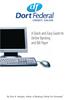 A Quick and Easy Guide to Online Banking and Bill Payer By Paul A. Murphy, Author of Banking Online For Dummies A Quick and Easy Guide to Online Banking and Bill Payer By Paul A. Murphy Author of Banking
A Quick and Easy Guide to Online Banking and Bill Payer By Paul A. Murphy, Author of Banking Online For Dummies A Quick and Easy Guide to Online Banking and Bill Payer By Paul A. Murphy Author of Banking
NYS OCFS CMS Contractor Manual
 NYS OCFS CMS Contractor Manual C O N T E N T S CHAPTER 1... 1-1 Chapter 1: Introduction to the Contract Management System... 1-2 CHAPTER 2... 2-1 Accessing the Contract Management System... 2-2 Shortcuts
NYS OCFS CMS Contractor Manual C O N T E N T S CHAPTER 1... 1-1 Chapter 1: Introduction to the Contract Management System... 1-2 CHAPTER 2... 2-1 Accessing the Contract Management System... 2-2 Shortcuts
A QUICK AND EASY GUIDE TO ONLINE BANKING AND BILL PAY
 A QUICK AND EASY GUIDE TO ONLINE BANKING AND BILL PAY BY PAUL A. MURPHY, AUTHOR OF BANKING ONLINE FOR DUMMIES A Quick and Easy Guide to Online Banking and Bill Pay Disclaimer Concepts, strategies and procedures
A QUICK AND EASY GUIDE TO ONLINE BANKING AND BILL PAY BY PAUL A. MURPHY, AUTHOR OF BANKING ONLINE FOR DUMMIES A Quick and Easy Guide to Online Banking and Bill Pay Disclaimer Concepts, strategies and procedures
ONLINE BANKING - FAQ -
 ONLINE BANKING - FAQ - About Hong Leong Connect services... 3 Registering for Hong Leong Connect Online Banking... 5 Login Hong Leong Connect Online Banking... 9 Manage My Accounts... 12 Payments & Transfers...
ONLINE BANKING - FAQ - About Hong Leong Connect services... 3 Registering for Hong Leong Connect Online Banking... 5 Login Hong Leong Connect Online Banking... 9 Manage My Accounts... 12 Payments & Transfers...
User Guide. Trade Finance Global. Reports Centre. October 2015. nordea.com/cm OR tradefinance Name of document 8/8 2015/V1
 User Guide Trade Finance Global Reports Centre October 2015 nordea.com/cm OR tradefinance Name of document 2015/V1 8/8 Table of Contents 1 Trade Finance Global (TFG) Reports Centre Overview... 4 1.1 Key
User Guide Trade Finance Global Reports Centre October 2015 nordea.com/cm OR tradefinance Name of document 2015/V1 8/8 Table of Contents 1 Trade Finance Global (TFG) Reports Centre Overview... 4 1.1 Key
A GUIDE TO BZWBK24 SERVICES
 A GUIDE TO BZWBK24 SERVICES FOR BUSINESSES BZ WBK Bank Zachodni WBK S.A. Convenient Online Banking for Businesses MY COMPANY Plus extended BZWBK24 package A GUIDE TO BZWBK24 SERVICES FOR BUSINESSES BZ
A GUIDE TO BZWBK24 SERVICES FOR BUSINESSES BZ WBK Bank Zachodni WBK S.A. Convenient Online Banking for Businesses MY COMPANY Plus extended BZWBK24 package A GUIDE TO BZWBK24 SERVICES FOR BUSINESSES BZ
How To Use Danske Internet Bank
 Short description of services offered to business customers in Danske Internet Bank Field of activity Entry to Danske Internet Bank Accounts Services Agreements Security elements Account balance Account
Short description of services offered to business customers in Danske Internet Bank Field of activity Entry to Danske Internet Bank Accounts Services Agreements Security elements Account balance Account
What does the First Mobile app do for me? What else can I do with the mobile banking app beyond the basics? Why should I use the mobile banking app?
 What does the First Mobile app do for me? What else can I do with the mobile banking app beyond the basics? Why should I use the mobile banking app? How do I sign up to use mobile banking? What type of
What does the First Mobile app do for me? What else can I do with the mobile banking app beyond the basics? Why should I use the mobile banking app? How do I sign up to use mobile banking? What type of
Creating international money transfers
 Creating international money transfers About this guide This guide takes you through the process of creating international money transfers (IMT) through CommBiz. Important information If you are making
Creating international money transfers About this guide This guide takes you through the process of creating international money transfers (IMT) through CommBiz. Important information If you are making
Zimbabwe. Online Banking User s Guide
 User s Guide Dear Customer, Thank you for choosing our services and welcome to the world of next generation financial services. Standard Chartered allows you to perform banking with a click of a button
User s Guide Dear Customer, Thank you for choosing our services and welcome to the world of next generation financial services. Standard Chartered allows you to perform banking with a click of a button
NAB Trade Finance Online Customer User Guide
 NAB Trade Finance Online Customer User Guide Contents Introduction Scope... 2 How to Use This Guide... 2 Users of NAB Trade Finance Online... 3 Resources... 3 Your Profile... 4 Introduction... 4 Roles...
NAB Trade Finance Online Customer User Guide Contents Introduction Scope... 2 How to Use This Guide... 2 Users of NAB Trade Finance Online... 3 Resources... 3 Your Profile... 4 Introduction... 4 Roles...
Entering payment order abroad and payment order in a foreign currency in the Czech Republic via electronic banking service ČSOB InternetBanking 24
 Entering payment order abroad and payment order in a foreign currency in the Czech Republic via electronic banking service ČSOB InternetBanking 24 Content 1. Payment order abroad... 2 1.1. Entering payment
Entering payment order abroad and payment order in a foreign currency in the Czech Republic via electronic banking service ČSOB InternetBanking 24 Content 1. Payment order abroad... 2 1.1. Entering payment
Apple Bank Online Banking Guide
 Apple Bank Online Banking Guide 24/7 Banking Financial Management Funds Transfer Bill Payment Convenient, Easy to Use Secure Table of Contents Online Banking Overview - Convenient, Easy, Secure 1 Registration
Apple Bank Online Banking Guide 24/7 Banking Financial Management Funds Transfer Bill Payment Convenient, Easy to Use Secure Table of Contents Online Banking Overview - Convenient, Easy, Secure 1 Registration
INTRODUCTION SAHAJ ACCOUNTING
 INTRODUCTION Welcome to SAHAJ ACCOUNTING software, not just accounting, complete business solutions. Whether you plan to manage your personal accounts or the finances of your business, you can use SAHAJ
INTRODUCTION Welcome to SAHAJ ACCOUNTING software, not just accounting, complete business solutions. Whether you plan to manage your personal accounts or the finances of your business, you can use SAHAJ
BUSINESS NETTELLER ONLINE BANKING USER GUIDE
 BUSINESS NETTELLER ONLINE BANKING USER GUIDE Revised 6.5.2013 TABLE OF CONTENTS Login Process...1 Cash Management User Login...2 Cash Management User Single Sign-on...3 Multi-Factor Authentication...4
BUSINESS NETTELLER ONLINE BANKING USER GUIDE Revised 6.5.2013 TABLE OF CONTENTS Login Process...1 Cash Management User Login...2 Cash Management User Single Sign-on...3 Multi-Factor Authentication...4
BANKOH BUSINESS CONNECTIONS WIRE TRANSFER GUIDE
 BANKOH BUSINESS CONNECTIONS WIRE TRANSFER GUIDE Revision 2/2013 1 of 35 Contents GENERAL INFORMATION... 3 Wire Transfers... 3 Types of Wires... 3 Wire Templates... 3 Bankoh Business Connections Wire Cut-off
BANKOH BUSINESS CONNECTIONS WIRE TRANSFER GUIDE Revision 2/2013 1 of 35 Contents GENERAL INFORMATION... 3 Wire Transfers... 3 Types of Wires... 3 Wire Templates... 3 Bankoh Business Connections Wire Cut-off
SHAREPOINT 2010 FOUNDATION FOR END USERS
 SHAREPOINT 2010 FOUNDATION FOR END USERS WWP Training Limited Page i SharePoint Foundation 2010 for End Users Fundamentals of SharePoint... 6 Accessing SharePoint Foundation 2010... 6 Logging in to your
SHAREPOINT 2010 FOUNDATION FOR END USERS WWP Training Limited Page i SharePoint Foundation 2010 for End Users Fundamentals of SharePoint... 6 Accessing SharePoint Foundation 2010... 6 Logging in to your
Hosted Fax Service User Guide. Version 3.2 March, 2010 This document is subject to change without notice.
 Hosted Fax Service User Guide Version 3.2 March, 2010 This document is subject to change without notice. Table of Contents 1 Quick Start: Sending a Fax by Email... 3 2 Quick Start: Sending a Fax from Web
Hosted Fax Service User Guide Version 3.2 March, 2010 This document is subject to change without notice. Table of Contents 1 Quick Start: Sending a Fax by Email... 3 2 Quick Start: Sending a Fax from Web
Updated 08/2015. Wire Transfer User Guide
 Updated 08/2015 Wire Transfer User Guide Wire Transfers The Wire section provides you with the ability to create one-time wires or set up template-based wires for ongoing use. Wiring Funds The tasks you
Updated 08/2015 Wire Transfer User Guide Wire Transfers The Wire section provides you with the ability to create one-time wires or set up template-based wires for ongoing use. Wiring Funds The tasks you
Any symbols displayed within these pages are for illustrative purposes only, and are not intended to portray any recommendation.
 Getting Started: IB Advisor October 2015 2015 Interactive Brokers LLC. All Rights Reserved Any symbols displayed within these pages are for illustrative purposes only, and are not intended to portray any
Getting Started: IB Advisor October 2015 2015 Interactive Brokers LLC. All Rights Reserved Any symbols displayed within these pages are for illustrative purposes only, and are not intended to portray any
MyTax Illinois Help. General use information... 5. Access and logon information... 12
 MyTax Illinois Help General use information... 5 Install Adobe Reader... 5 Enable Pop-ups in My Browser... 5 Determine Your Current Browser... 6 Change Browser Font Size... 6 Browsers that You Can Use...
MyTax Illinois Help General use information... 5 Install Adobe Reader... 5 Enable Pop-ups in My Browser... 5 Determine Your Current Browser... 6 Change Browser Font Size... 6 Browsers that You Can Use...
Published by Murphy & Company, Inc. 13610 Barrett Office Dr Suite 206 St. Louis, MO 63012 www.mcompany.com
 Published by Murphy & Company, Inc. 60 Barrett Office Dr Suite 06 St. Louis, MO 60 www.mcompany.com 007-05 Murphy & Company, Inc. Microsoft, Windows, Excel, and Internet Explorer are registered trademarks
Published by Murphy & Company, Inc. 60 Barrett Office Dr Suite 06 St. Louis, MO 60 www.mcompany.com 007-05 Murphy & Company, Inc. Microsoft, Windows, Excel, and Internet Explorer are registered trademarks
Table of Contents INTRODUCTION... 2 HOME PAGE... 3. Announcements... 7 Personalize & Change Password... 8 Reminders... 9 SERVICE CATALOG...
 Table of Contents INTRODUCTION... 2 HOME PAGE... 3 Announcements... 7 Personalize & Change Password... 8 Reminders... 9 SERVICE CATALOG... 11 Raising a Service Request... 12 Edit the Service Request...
Table of Contents INTRODUCTION... 2 HOME PAGE... 3 Announcements... 7 Personalize & Change Password... 8 Reminders... 9 SERVICE CATALOG... 11 Raising a Service Request... 12 Edit the Service Request...
Accounts Receivable User Procedures
 User Procedures Accounts Receivable User Procedures Table of Contents Chapter 4 User Procedures... 3 4.0 Transaction Screens...3 4.1 Receivable List Screen (AR000)...3 4.1.1 Receivable Radio Button...3
User Procedures Accounts Receivable User Procedures Table of Contents Chapter 4 User Procedures... 3 4.0 Transaction Screens...3 4.1 Receivable List Screen (AR000)...3 4.1.1 Receivable Radio Button...3
How To Set Up Total Recall Web On A Microsoft Memorybook 2.5.2.2 (For A Microtron)
 Total Recall Web Web Module Manual and Customer Quick Reference Guides COPYRIGHT NOTICE Copyright 1994-2009 by DHS Associates, Inc. All Rights Reserved. All TOTAL RECALL, TOTAL RECALL SQL, TOTAL RECALL
Total Recall Web Web Module Manual and Customer Quick Reference Guides COPYRIGHT NOTICE Copyright 1994-2009 by DHS Associates, Inc. All Rights Reserved. All TOTAL RECALL, TOTAL RECALL SQL, TOTAL RECALL
webforms Quick Reference
 Page 1 of 9 webforms Quick Reference Version 6.0 Background & Overview webforms is the latest addition to the Progressive B2B product range. Ideal for s who are yet to become EDI (Electronic Data Interchange)
Page 1 of 9 webforms Quick Reference Version 6.0 Background & Overview webforms is the latest addition to the Progressive B2B product range. Ideal for s who are yet to become EDI (Electronic Data Interchange)
CitiDirect Guide. User manual. > CitiDirect and Your Card. > Logon to CitiDirect. > Payment instructions. > Account information. May 2010.
 CitiDirect Guide User manual > CitiDirect and Your Card > Logon to CitiDirect > Payment instructions > Account information May 00 Dear User, We glad that you have decided to use CitiDirect Online Banking
CitiDirect Guide User manual > CitiDirect and Your Card > Logon to CitiDirect > Payment instructions > Account information May 00 Dear User, We glad that you have decided to use CitiDirect Online Banking
Express Reports. HealthStream Express TM
 HealthStream Express TM Administrator access to features and functions described in the HLC Help documentation is dependent upon the administrator s role and affiliation. Administrators may or may not
HealthStream Express TM Administrator access to features and functions described in the HLC Help documentation is dependent upon the administrator s role and affiliation. Administrators may or may not
It is most commonly used by organizations that require a cost effective, quick, simple process for accepting credit card payments.
 0 Payline 1 Overview Payline is a web-based client that can be used to process credit card transactions manually, process refunds, set up recurring payments and generate reports to name a few of its functions.
0 Payline 1 Overview Payline is a web-based client that can be used to process credit card transactions manually, process refunds, set up recurring payments and generate reports to name a few of its functions.
Contents PAYMENTS...1 PAYMENT TABLES...67
 Payments Guide 062212 2012 Blackbaud, Inc. This publication, or any part thereof, may not be reproduced or transmitted in any form or by any means, electronic, or mechanical, including photocopying, recording,
Payments Guide 062212 2012 Blackbaud, Inc. This publication, or any part thereof, may not be reproduced or transmitted in any form or by any means, electronic, or mechanical, including photocopying, recording,
How To Use Research Support (Rms)
 Edith Cowan University Research Management System Viewing and Recording Data A guide for Research Support Edith Cowan University June 2015 V3 Contents Introduction... 3 RMS grants administration summary...
Edith Cowan University Research Management System Viewing and Recording Data A guide for Research Support Edith Cowan University June 2015 V3 Contents Introduction... 3 RMS grants administration summary...
Executive Dashboard. User Guide
 Executive Dashboard User Guide 2 Contents Executive Dashboard Overview 3 Naming conventions 3 Getting started 4 Welcome to Socialbakers Executive Dashboard! 4 Comparison View 5 Setting up a comparison
Executive Dashboard User Guide 2 Contents Executive Dashboard Overview 3 Naming conventions 3 Getting started 4 Welcome to Socialbakers Executive Dashboard! 4 Comparison View 5 Setting up a comparison
How To Use The Grants Management System
 Grants Management Online Information System (GMIS Online) http://grants.dcjs.virginia.gov/index.cfm Web-based access to the Grants Application and Report Processing System. Department Of Criminal Justice
Grants Management Online Information System (GMIS Online) http://grants.dcjs.virginia.gov/index.cfm Web-based access to the Grants Application and Report Processing System. Department Of Criminal Justice
CUSTOMER PORTAL USER GUIDE FEBRUARY 2007
 CUSTOMER PORTAL USER GUIDE FEBRUARY 2007 CONTENTS INTRODUCTION 1. Access to the system 2. Case Management 2.1 Create a case 2.2 Review & Access existing cases 2.3 Update a Case 2.4 Resolve and Close a
CUSTOMER PORTAL USER GUIDE FEBRUARY 2007 CONTENTS INTRODUCTION 1. Access to the system 2. Case Management 2.1 Create a case 2.2 Review & Access existing cases 2.3 Update a Case 2.4 Resolve and Close a
E-Commerce Trading Firm Search & Maintenance
 Exchange Fee System Tutorial Training Guide June, 2015 Global Operations Education 1 Contents Introduction... 4 Accessing EFS... 5 Security Requirements... 5 EFS Homepage... 6 Account Maintenance... 7
Exchange Fee System Tutorial Training Guide June, 2015 Global Operations Education 1 Contents Introduction... 4 Accessing EFS... 5 Security Requirements... 5 EFS Homepage... 6 Account Maintenance... 7
Casey State Bank Online Banking Agreement and Disclosure
 Casey State Bank Online Banking Agreement and Disclosure Please carefully read this entire agreement and keep a copy for your records. By pressing the I ACCEPT button, you agree to the terms and conditions
Casey State Bank Online Banking Agreement and Disclosure Please carefully read this entire agreement and keep a copy for your records. By pressing the I ACCEPT button, you agree to the terms and conditions
Richmond Systems. SupportDesk Web Interface User Guide
 Richmond Systems SupportDesk Web Interface User Guide 1 Contents SUPPORTDESK WEB INTERFACE...3 INTRODUCTION TO THE WEB INTERFACE...3 FEATURES OF THE WEB INTERFACE...3 HELPDESK SPECIALIST LOGIN...4 SEARCHING
Richmond Systems SupportDesk Web Interface User Guide 1 Contents SUPPORTDESK WEB INTERFACE...3 INTRODUCTION TO THE WEB INTERFACE...3 FEATURES OF THE WEB INTERFACE...3 HELPDESK SPECIALIST LOGIN...4 SEARCHING
Last Updated on 11/06/2008. www.jobprotech.com
 Last Updated on 11/06/2008 www.jobprotech.com Copyright JobPro Technology, 2008 How to Use this Guide This manual is designed as a reference for JobPro customers. It is not intended to be a replacement
Last Updated on 11/06/2008 www.jobprotech.com Copyright JobPro Technology, 2008 How to Use this Guide This manual is designed as a reference for JobPro customers. It is not intended to be a replacement
GUIDE GET ONLINE. Everything You Need to Access Your Account Online. SECTION ONE: Getting Started
 GET ONLINE GUIDE Everything You Need to Access Your Account Online SECTION ONE: Getting Started As a new Online Banking user, you ll need two numbers to set up your account for online access your Membership
GET ONLINE GUIDE Everything You Need to Access Your Account Online SECTION ONE: Getting Started As a new Online Banking user, you ll need two numbers to set up your account for online access your Membership
Contents INDEX...61 ECRM...1
 ecrm Guide 111011 2011 Blackbaud, Inc. This publication, or any part thereof, may not be reproduced or transmitted in any form or by any means, electronic, or mechanical, including photocopying, recording,
ecrm Guide 111011 2011 Blackbaud, Inc. This publication, or any part thereof, may not be reproduced or transmitted in any form or by any means, electronic, or mechanical, including photocopying, recording,
Transactions User Guide (Internet)
 Version Oct 2011 Pg 1 of 256 Table of Contents Purpose...5 1. Transaction Flow Overview...5 2. Bulk Import...6 2.1. Import...6 2.2. Batch Instructions...8 3. Create Transaction From Template...10 4. Copy
Version Oct 2011 Pg 1 of 256 Table of Contents Purpose...5 1. Transaction Flow Overview...5 2. Bulk Import...6 2.1. Import...6 2.2. Batch Instructions...8 3. Create Transaction From Template...10 4. Copy
First Financial Bank Online Banking Quick Reference. February, 2013
 February, 2013 PURPOSE... 2 SUPPORT... 2 ACCESSING ONLINE BANKING... 2 Getting to the Online Banking Site... 2 Requesting Enrollment in Online Banking... 2 Logging in for the First Time... 2 Registering
February, 2013 PURPOSE... 2 SUPPORT... 2 ACCESSING ONLINE BANKING... 2 Getting to the Online Banking Site... 2 Requesting Enrollment in Online Banking... 2 Logging in for the First Time... 2 Registering
