HEALTH SAVINGS ACCOUNT EMPLOYER WEBSITE GUIDE
|
|
|
- Harry Hill
- 8 years ago
- Views:
Transcription
1 REGISTERING YOUR ACCOUNT FOR ONLINE ACCESS HEALTH SAVINGS ACCOUNT EMPLOYER WEBSITE GUIDE A note to accountholders with multiple account types with Sterling HSA: We now support a single login for all of your accounts with Sterling. If you have already registered another account type under the same social security number with Sterling, you do not need to register again. If you enrolled through our office with a paper application, you will need to register your management account online in order to access the web portal. If you enrolled your company through our website, you are already registered for access and may skip this step. 1. Go to and click the blue Register for online access button on the right hand side. 2. Click the Employer tab. 3. Fill in the form with your account number (this will be on the Welcome Letter that you receive in the mail) and company zip code. Choose a user name and password and also create a password reminder question and answer, in case you ever forget your password. Enter the address that you would like to use with your account, affirm that you have read the Electronic Access Agreement and click Submit Form. 4. You will receive a message that your registration was submitted successfully. 5. Check your for a message from Sterling Health Services and click the link provided to confirm your address. 6. Once confirmed, you may log in with your user name and password at Page 1 of 7
2 YOUR ACCOUNT PAGES ACCOUNT SUMMARY This is your account overview. It briefly displays your contribution activity by month for the year. CONTRIBUTIONS You may view pending, processed and cancelled contributions here. If the contribution was made online for a future date, it may be edited until the day before the ACH transaction is scheduled. See Online Contributions for more information on how to schedule contributions through the website. EMPLOYEES This page displays all of the employees that are enrolled in your HSA plan, their effective date, their account number and their account status. Employees that have been terminated will no longer appear here. To terminate an employee, check the box in that row and click save. You will need to confirm your selection. Note: This will not close the employee s HSA account but will remove them from your employee list. Even though employer funding may stop, the employee can keep their HSA account with Sterling and continue to use the funds for qualified healthcare expenses. ADD/UPDATE BANK ACCOUNTS You may have multiple bank accounts associated with your HSA plan. When making a contribution online, you will select from one of these accounts. You may add, remove or edit accounts as necessary. See the section entitled Managing Bank Accounts for more details. ENROLL EMPLOYEES If you have new employees to add to your HSA plan, you may do so here. See the section title Enrolling Employees for more details on the different methods available. ACTIVITY STATEMENT Your Activity Statement is a detailed view of your plan activity for the period you select. You may choose your desired time period from the drop-down list at the top of the page and the information will automatically load. You may view detailed (by date) activity statements by going to Activity Statement and clicking on the link for detailed statements. EMPLOYER TOOLKIT The toolkit contains the most commonly used forms and documents for all of the plans Sterling Health Services offers. Click on the title to download the item to your computer. Most of these forms and documents are in either PDF or Excel format. USER PROFILE Here you may change the or password for your management account. Page 2 of 7
3 COMPANY PROFILE You may update your company s address and contact information. Also listed here is your health plan and broker information. ENROLLING EMPLOYEES Employers have their choice of four different enrollment methods. The first is to send a paper application to our office. The other three methods are via the website and are outlined below. Note: Online enrollment methods require that the employee have an accessible address that can be used to confirm and complete enrollment. WEB FORM METHOD 1. Choose the Web Form Method of enrollment from the Enroll Employees page. 2. Fill out the form with employee information all information is required in order to be processed. 3. Click the Submit button. 4. Employees will receive an with a link to complete their enrollment and create their own login user name and password. EXCEL SPREADSHEET METHOD 1. Choose the Excel Enrollment method of enrollment from the Enroll Employees page. 2. Download the Excel template and save it to your computer. 3. Fill out the spreadsheet with the required information and save it to your computer as a.csv (comma delimited) file type. (You may be asked if you are sure this is the format you wish to save in, as it does not support typical Excel formatting. If asked, click Yes.) 4. Return to the Excel Enrollment page, click Browse and find the.csv file on your computer. Click Upload to submit the file to our secure servers. 5. Employees will receive an with a link to create their own login user name and password. Page 3 of 7
4 ENROLLMENT LOGIN 1. Choose the Enrollment Login method of enrollment from the Enroll Employees page. 2. Create a user name and password. This should be different from the management account password that you used to log in. 3. Distributed this user name and password to employees that need to enroll. 4. The employee will enter this user name and password on the front page ( and complete the enrollment form. Once enrolled, they will be asked to check their for a confirmation link. 5. If you wish to change the enrollment password, you may return to this page and click on Change Password to do so. Note: If you wish to change the enrollment username, you will need to call customer service. ONLINE CONTRIBUTIONS There are two options for submitting contributions to your employees accounts. ENTER A CONTRIBUTION 1. After logging in, go to the Contributions page. 2. Click on Create New Contribution 3. Choose the bank account that you would like to use, the type of contribution (most commonly this will be Regular Contribution ) and the date that you would like the transaction to take place. Page 4 of 7
5 4. For each employee, indicate how much you would like to contribute, if the amounts were from the employee or employer or for fee contributions. You will see the totals at the bottom update as you enter information. 5. Click Save and you will be directed back to the Contributions page. You will see the new contribution under Pending Contributions until the following day (or the date that you scheduled it for, if it is in the future), when it will be processed. Until then, you may make changes as needed by clicking on the orange transaction number. Note: If you regularly make the same contributions, you may find it easier to click the Copy button on a previously entered contribution. This will take you to step 4 above with the majority of the information copied from the previous transaction. UPLOAD A CONTRIBUTION 1. After logging in, go to the Contributions page. 2. Click on Create New Contribution 3. If you don t already have the template, you may download it by clicking on Download Template. You will fill out information such as the employee s social security number and the amounts to be contributed in each category and save the file to your computer as CSV (Comma delimited). 4. Once the file has been saved, click Choose File or Browse (this may vary depending on your browser) and find where you saved the file and select it. 5. Click Submit. Your file will go through an initial validation to check that data exists in all the required fields (see the template instructions for these) and that the file is safe to enter our servers. Page 5 of 7
6 6. If the file is accepted, you will be shown the upload results. Any error messages will float to the top of the list. You will need to go back and correct the errors in the file before proceeding. If the results appear as you intended and you see OK on each line, you may click Complete Contribution to finalize the transaction. Note: If there are any error entries remaining when you click Complete Contribution, these entries will not be included in the transaction. WHAT IS THE FEE BUCKET? The Fee Bucket was introduced in 2010 to allow accountholders to keep their monthly administration fees separated from their HSA contributions. You may make contributions to this account that will not be reported to the IRS. These funds will only be used to pay your employees initial set up fees and monthly administration fees. Funds in the Fee Bucket cannot be transferred to the HSA account to be used for medical expenses. Page 6 of 7
7 MANAGING BANK ACCOUNTS You may have multiple bank accounts associated with your HSA management account. These are accounts that you will instruct Sterling to debit in order to contribute to your employees HSA accounts. TO ADD A NEW ACCOUNT 1. Go to Add/Edit Bank Accounts 2. Click Add New Bank Account 3. A form will appear on the page. Fill this out with your banking information and click Save. TO REMOVE AN EXISTING ACCOUNT 1. Go to Add/Edit Bank Accounts 2. Check the box in the row of the account you would like to remove and click Save TO EDIT AN EXISTING ACCOUNT 1. Go to Add/Edit Bank Accounts 2. Click the Edit icon in the row of the account you would like to edit. 3. A form will appear below with the account information. 4. Make the necessary changes and click Save. Page 7 of 7
HEALTH SAVINGS ACCOUNT SUBSCRIBER WEBSITE GUIDE
 HEALTH SAVINGS ACCOUNT SUBSCRIBER WEBSITE GUIDE ENROLLING IN YOUR HSA 1. Obtain the enrollment username and password from your employer. 2. Go to www.sterlinghsa.com. 3. Click the orange Sign Up Now box
HEALTH SAVINGS ACCOUNT SUBSCRIBER WEBSITE GUIDE ENROLLING IN YOUR HSA 1. Obtain the enrollment username and password from your employer. 2. Go to www.sterlinghsa.com. 3. Click the orange Sign Up Now box
CONTENTS. SETUP SECURITY ENHANCEMENTS... 17 Existing User... 17 New User (Enrolled by Employer or Self)... 21
 HEALTH SAVINGS ACCOUNT SUBSCRIBER WEBSITE GUIDE CONTENTS BROWSER COMPATIBILITY... 2 ONLINE ENROLLMENT... 3 Online Enrollment Process... 3 REGISTERING YOUR ACCOUNT FOR ONLINE ACCESS... 12 INDIVIDUAL ENROLLMENT...
HEALTH SAVINGS ACCOUNT SUBSCRIBER WEBSITE GUIDE CONTENTS BROWSER COMPATIBILITY... 2 ONLINE ENROLLMENT... 3 Online Enrollment Process... 3 REGISTERING YOUR ACCOUNT FOR ONLINE ACCESS... 12 INDIVIDUAL ENROLLMENT...
Your Archiving Service
 It s as simple as 1, 2, 3 This email archiving setup guide provides you with easy to follow instructions on how to setup your new archiving service as well as how to create archiving users and assign archiving
It s as simple as 1, 2, 3 This email archiving setup guide provides you with easy to follow instructions on how to setup your new archiving service as well as how to create archiving users and assign archiving
Setting up an account and logging in using Design & Print Online. Opening a saved project
 Setting up an account and logging in using Design & Print Online Opening a saved project 1 of 7 Account Set-Up & Login 1. On the Design and Print Online home page click on the Click to start Design & Print
Setting up an account and logging in using Design & Print Online Opening a saved project 1 of 7 Account Set-Up & Login 1. On the Design and Print Online home page click on the Click to start Design & Print
!"#$ Stonington Public Schools Parents Guide for InfoSnap Online Enrollment. for Returning. Students. August. Online Enrollment.
 Stonington Public Schools Parents Guide for InfoSnap Online Enrollment for Returning Students August!"#$ Explains how to complete Returning Student Enrollment forms Online through the PowerSchool Parent
Stonington Public Schools Parents Guide for InfoSnap Online Enrollment for Returning Students August!"#$ Explains how to complete Returning Student Enrollment forms Online through the PowerSchool Parent
COSTARS Sales Reporting Manual December 2013
 COSTARS Sales Reporting Manual December 2013-1 - DGS/COSTARS website Suppliers access the COSTARS website through the DGS website. Follow the steps below to navigate to the COSTARS website. 1. Navigate
COSTARS Sales Reporting Manual December 2013-1 - DGS/COSTARS website Suppliers access the COSTARS website through the DGS website. Follow the steps below to navigate to the COSTARS website. 1. Navigate
E-FILE. Universal Service Administrative Company (USAC) Last Updated: September 2015
 E-FILE USER GUIDE This document providers E-File users with an overview of E-File account management, managing entitlements, and instructions on how to submit forms, such as the FCC Form 498, FCC Form
E-FILE USER GUIDE This document providers E-File users with an overview of E-File account management, managing entitlements, and instructions on how to submit forms, such as the FCC Form 498, FCC Form
How to Add Users 1. 2.
 Administrator Guide Contents How to Add Users... 2 How to Delete a User... 9 How to Create Sub-groups... 12 How to Edit the Email Sent Out to New Users... 14 How to Edit and Add a Logo to Your Group's
Administrator Guide Contents How to Add Users... 2 How to Delete a User... 9 How to Create Sub-groups... 12 How to Edit the Email Sent Out to New Users... 14 How to Edit and Add a Logo to Your Group's
System requirements 2. Overview 3. My profile 5. System settings 6. Student access 10. Setting up 11. Creating classes 11
 Table of contents Login page System requirements 2 Landing page Overview 3 Adjusting My profile and System settings My profile 5 System settings 6 Student access 10 Management Setting up 11 Creating classes
Table of contents Login page System requirements 2 Landing page Overview 3 Adjusting My profile and System settings My profile 5 System settings 6 Student access 10 Management Setting up 11 Creating classes
Contents LOGIN. Order an Official Transcript National Student Clearinghouse Tutorial Page 1 of 9
 National Student Clearinghouse Tutorial Page 1 of 9 Contents LOGIN... 1 ENTER PERSONAL INFORMATION... 2 SELECT RECIPIENT... 4 ENTER RECIPIENT DETAILS... 4 REVIEW ORDER... 5 PAYMENT PROCESS... 6 SIGN PAPERLESS
National Student Clearinghouse Tutorial Page 1 of 9 Contents LOGIN... 1 ENTER PERSONAL INFORMATION... 2 SELECT RECIPIENT... 4 ENTER RECIPIENT DETAILS... 4 REVIEW ORDER... 5 PAYMENT PROCESS... 6 SIGN PAPERLESS
Asset Management Automatic Financials Upload on the MITAS Internet Property Management site
 Slide 1 - Title on the MITAS Internet Property Management site Page 1 of 38 Slide 2 - Objectives Section One Objectives In this section you will learn how to automatically upload financial data from the
Slide 1 - Title on the MITAS Internet Property Management site Page 1 of 38 Slide 2 - Objectives Section One Objectives In this section you will learn how to automatically upload financial data from the
Online Bill Pay User Manual
 \ Online Bill Pay User Manual Updated: November 14, 2014 Page 1 Table of Contents I. Welcome to Online Bill Pay... 3 II. New User Registration... 4 III. Login for Registered Users... 7 IV. Home Page Functionality...
\ Online Bill Pay User Manual Updated: November 14, 2014 Page 1 Table of Contents I. Welcome to Online Bill Pay... 3 II. New User Registration... 4 III. Login for Registered Users... 7 IV. Home Page Functionality...
Creating a Participants Mailing and/or Contact List:
 Creating a Participants Mailing and/or Contact List: The Limited Query function allows a staff member to retrieve (query) certain information from the Mediated Services system. This information is from
Creating a Participants Mailing and/or Contact List: The Limited Query function allows a staff member to retrieve (query) certain information from the Mediated Services system. This information is from
HSA EMPLOYER RESOURCE GUIDE. Fifth Third Bank Health Savings Account Revision 3
 HSA EMPLOYER RESOURCE GUIDE Fifth Third Bank Health Savings Account Revision 3 CONTENTS Welcome... 3 About Your HSA... 4 Benefits to You... 4 Benefits to Your Employees... 4 Your HSA Implementation Checklist...
HSA EMPLOYER RESOURCE GUIDE Fifth Third Bank Health Savings Account Revision 3 CONTENTS Welcome... 3 About Your HSA... 4 Benefits to You... 4 Benefits to Your Employees... 4 Your HSA Implementation Checklist...
SNAMP Data Server Tutorial
 SNAMP Data Server Tutorial The server hosted by UC Merced is a data server that is used to share data among the science teams and with the public. To ensure the proper data disclosure, a sharing level
SNAMP Data Server Tutorial The server hosted by UC Merced is a data server that is used to share data among the science teams and with the public. To ensure the proper data disclosure, a sharing level
Wireless Guest Server User Provisioning Instructions
 Introduction The wireless guest server solution provides a simple means of utilizing the University s network resources while securing access to critical network areas. Guests of the University who require
Introduction The wireless guest server solution provides a simple means of utilizing the University s network resources while securing access to critical network areas. Guests of the University who require
I. Setting Listserv password
 I. Setting Listserv password Before you can manage the Listserv lists that you own, you will need to set up a Listserv password. This is a one- time procedure, although for security purposes it is a good
I. Setting Listserv password Before you can manage the Listserv lists that you own, you will need to set up a Listserv password. This is a one- time procedure, although for security purposes it is a good
White Lion Seminar Edition Quick Reference Guide
 White Lion Seminar Edition Quick Reference Guide White Lion Seminar Edition is a full-featured web conferencing service that lets you easily conduct engaging, online events from start to finish for virtually
White Lion Seminar Edition Quick Reference Guide White Lion Seminar Edition is a full-featured web conferencing service that lets you easily conduct engaging, online events from start to finish for virtually
MQA Online Services Portal
 MQA Online Services Portal Registration and Adding a License User Guide 1. Hello and welcome to the Division of Medical Quality Assurance s online help tutorials. The MQA Online Services Portal is the
MQA Online Services Portal Registration and Adding a License User Guide 1. Hello and welcome to the Division of Medical Quality Assurance s online help tutorials. The MQA Online Services Portal is the
How Do I Upload Multiple Trucks?
 How Do I Upload Multiple Trucks? 1. Log into account. Please see the How Do I Log into My Account? document (DOC-0125) for additional assistance with logging into PrePass.com. 2. On the Admin Home tab,
How Do I Upload Multiple Trucks? 1. Log into account. Please see the How Do I Log into My Account? document (DOC-0125) for additional assistance with logging into PrePass.com. 2. On the Admin Home tab,
School account creation guide
 School account creation guide Contents Your welcome email Page 2 The CSV file Page 3 Uploading the CSV and creating the accounts Page 5 Retrieving staff usernames and passwords Page 8 Retrieving student
School account creation guide Contents Your welcome email Page 2 The CSV file Page 3 Uploading the CSV and creating the accounts Page 5 Retrieving staff usernames and passwords Page 8 Retrieving student
Welcome to the Opus Bank Mobile Banking App User Guide
 Welcome to the Opus Bank Mobile Banking App User Guide 1.855.678.7226 servicecenter@opusbank.com www.opusbank.com Table of Contents Enroll in Mobile Banking & Install App... 3 Login to Personal Online
Welcome to the Opus Bank Mobile Banking App User Guide 1.855.678.7226 servicecenter@opusbank.com www.opusbank.com Table of Contents Enroll in Mobile Banking & Install App... 3 Login to Personal Online
A SMART WAY TO PAY. AN EASY WAY TO SAVE. Fifth Third Bank Health Savings Account
 A SMART WAY TO PAY. AN EASY WAY TO SAVE. Fifth Third Bank Health Savings Account Contents Welcome 3 Getting Started 4 Logging in for the First Time 4 Forget your Username or Password? 4 Home Page 5 Make
A SMART WAY TO PAY. AN EASY WAY TO SAVE. Fifth Third Bank Health Savings Account Contents Welcome 3 Getting Started 4 Logging in for the First Time 4 Forget your Username or Password? 4 Home Page 5 Make
Contact Management & Groups
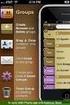 Contact Management & Groups Learn How To: Manage a database of contacts Add new contacts Create Groups Upload a mailing list Modify the Mailing List Form Begin by going to SiteBuilder after logging into
Contact Management & Groups Learn How To: Manage a database of contacts Add new contacts Create Groups Upload a mailing list Modify the Mailing List Form Begin by going to SiteBuilder after logging into
Schools CPD Online General User Guide Contents
 Schools CPD Online General User Guide Contents New user?...2 Access the Site...6 Managing your account in My CPD...8 Searching for events...14 Making a Booking on an Event...20 Tracking events you are
Schools CPD Online General User Guide Contents New user?...2 Access the Site...6 Managing your account in My CPD...8 Searching for events...14 Making a Booking on an Event...20 Tracking events you are
Administrator Quick Start Guide
 This guide is designed to provide Administrators with a quick overview of the features and functionalities provided to them in LEARN360 s Administration section. Login Figures 1-4 feature different components
This guide is designed to provide Administrators with a quick overview of the features and functionalities provided to them in LEARN360 s Administration section. Login Figures 1-4 feature different components
Schools Remote Access Server
 Schools Remote Access Server This system is for school use only. Not for personal or private file use. Please observe all of the school district IT rules. 6076 State Farm Rd., Guilderland, NY 12084 Phone:
Schools Remote Access Server This system is for school use only. Not for personal or private file use. Please observe all of the school district IT rules. 6076 State Farm Rd., Guilderland, NY 12084 Phone:
Submitting an application
 Submitting an application Procedure 1. If you would like to submit an application via the DAAD Portal, please start by selecting your chosen programme in our database for scholarship holders or academic
Submitting an application Procedure 1. If you would like to submit an application via the DAAD Portal, please start by selecting your chosen programme in our database for scholarship holders or academic
WIRELESS TRAINING SOLUTIONS. by vlogic, Inc. L a b 0.2 Access to Content Management System
 WIRELESS TRAINING SOLUTIONS by vlogic, Inc L a b 0.2 Access to Content Management System WIRELESS TRAINING SOLUTIONS Hands-on Workshop and Lab Guide Table of Contents Accessing the Wireless Training Solutions
WIRELESS TRAINING SOLUTIONS by vlogic, Inc L a b 0.2 Access to Content Management System WIRELESS TRAINING SOLUTIONS Hands-on Workshop and Lab Guide Table of Contents Accessing the Wireless Training Solutions
Sign in. Select Search Committee View
 Applicant Tracking for Search Committees Thank you for agreeing to serve on a search committee at Youngstown State University. The following information will enable you to utilize our online applicant
Applicant Tracking for Search Committees Thank you for agreeing to serve on a search committee at Youngstown State University. The following information will enable you to utilize our online applicant
Upgrade of Business Systems Data Warehouse Reporting
 Upgrade of Business Systems Data Warehouse Reporting The Business Systems Data Warehouse Reporting System was upgraded to a new version of Business Objects the weekend of December 12 th. The current system
Upgrade of Business Systems Data Warehouse Reporting The Business Systems Data Warehouse Reporting System was upgraded to a new version of Business Objects the weekend of December 12 th. The current system
Bulk E-mailing With gravitymail
 Bulk E-mailing With gravitymail Preamble: Information & Technology Services blocks all outgoing e-mail with 40 or more recipients. This is being done so Humber does not get blacklisted as an Internet spammer.
Bulk E-mailing With gravitymail Preamble: Information & Technology Services blocks all outgoing e-mail with 40 or more recipients. This is being done so Humber does not get blacklisted as an Internet spammer.
Virtual Communities Operations Manual
 Virtual Communities Operations Manual The Chapter Virtual Communities (VC) have been developed to improve communication among chapter leaders and members, to facilitate networking and communication among
Virtual Communities Operations Manual The Chapter Virtual Communities (VC) have been developed to improve communication among chapter leaders and members, to facilitate networking and communication among
To set up Egnyte so employees can log in using SSO, follow the steps below to configure VMware Horizon and Egnyte to work with each other.
 w w w. e g n y t e. c o m Egnyte Single Sign-On (SSO) Installation for VMware Horizon To set up Egnyte so employees can log in using SSO, follow the steps below to configure VMware Horizon and Egnyte to
w w w. e g n y t e. c o m Egnyte Single Sign-On (SSO) Installation for VMware Horizon To set up Egnyte so employees can log in using SSO, follow the steps below to configure VMware Horizon and Egnyte to
IMPORTANT: You must complete this step before you can install and activate SafeSend.
 Initial Setup Guide Welcome to SafeSend! This guide has been created to assist with your initial setup. Please follow the below steps to get started. If you are a Firm Administrator and are setting your
Initial Setup Guide Welcome to SafeSend! This guide has been created to assist with your initial setup. Please follow the below steps to get started. If you are a Firm Administrator and are setting your
Client Administration in the Cambridge LMS. CLMS release version 10
 Client Administration in the Cambridge LMS CLMS release version 10 Cambridge LMS 2013 Table of Contents Overview 3 How to Manage your Classes 3 Getting started 3 Creating a new Group 5 Editing a Group
Client Administration in the Cambridge LMS CLMS release version 10 Cambridge LMS 2013 Table of Contents Overview 3 How to Manage your Classes 3 Getting started 3 Creating a new Group 5 Editing a Group
Access and Login. Single Sign On Reference. Signoff
 Access and Login To access single sign on, here are the steps: Step 1: type in the URL: postone.onelogin.com Step 2: Enter your Post student email in the username field Step 3: Enter your Post student
Access and Login To access single sign on, here are the steps: Step 1: type in the URL: postone.onelogin.com Step 2: Enter your Post student email in the username field Step 3: Enter your Post student
Receiving Secure Emails
 Receiving Secure Emails This document explains how you can access emails that have been sent to you through CyberArk s Secure Email system in several simple steps. When you receive a secure email, you
Receiving Secure Emails This document explains how you can access emails that have been sent to you through CyberArk s Secure Email system in several simple steps. When you receive a secure email, you
Securexam Registration Site Registration Information for CA Students and UFE Candidates
 Registration Information for CA Students and UFE Candidates Contents Page Registering to use Securexam and installing the software 1 Uploading your required Qualification Exam 6 About your Account Home
Registration Information for CA Students and UFE Candidates Contents Page Registering to use Securexam and installing the software 1 Uploading your required Qualification Exam 6 About your Account Home
Single Sign-On Instructions (SSO) Registration for the SSO
 Single Sign-On Instructions (SSO) Registration for the SSO Step 1: Registration to Single Sign-On (SSO) Skip this section if you ve already registered for a SSO account. Open your web browser (Internet
Single Sign-On Instructions (SSO) Registration for the SSO Step 1: Registration to Single Sign-On (SSO) Skip this section if you ve already registered for a SSO account. Open your web browser (Internet
Support System User Guide
 Support System User Guide The Virtual Office support system provides users with a useful way to submit and track issues and resolutions. This feature- rich system is one more way that VO provides customers
Support System User Guide The Virtual Office support system provides users with a useful way to submit and track issues and resolutions. This feature- rich system is one more way that VO provides customers
Patient Portal. Accessing the Patient Portal. How to Begin: Enter first and last name, date of birth and create a user name and password.
 Patient Portal How to Begin: If you provided an email address when you registered as a patient, you can expect an email after your discharge that will be sent directly from CPSI, our Electronic Health
Patient Portal How to Begin: If you provided an email address when you registered as a patient, you can expect an email after your discharge that will be sent directly from CPSI, our Electronic Health
Welcome to our email marketing solution
 Welcome to our email marketing solution With our email marketing solution, you can access a standard client update template and simply add your own messages to send to clients. The solution is quick and
Welcome to our email marketing solution With our email marketing solution, you can access a standard client update template and simply add your own messages to send to clients. The solution is quick and
ONSITE TRACK EASY Retail FM Contractor Management Portal Portal User Guide: Company Registration. http://wowcontractor.com.au/retail-fm/ 1300 291 561
 ONSITE TRACK EASY Retail FM Contractor Management Portal Portal User Guide: Company Registration http://wowcontractor.com.au/retail-fm/ 1300 291 561 CONTENTS Overview... 3 Login (for companies existing
ONSITE TRACK EASY Retail FM Contractor Management Portal Portal User Guide: Company Registration http://wowcontractor.com.au/retail-fm/ 1300 291 561 CONTENTS Overview... 3 Login (for companies existing
ONSITE TRACK EASY NCIG Contractor Management Portal Portal User Guide: Company Registration. http://www.ncigcontractors.com.
 ONSITE TRACK EASY NCIG Contractor Management Portal Portal User Guide: Company Registration http://www.ncigcontractors.com.au 1300 306 384 CONTENTS Overview... 2 Login (for companies existing companies)...
ONSITE TRACK EASY NCIG Contractor Management Portal Portal User Guide: Company Registration http://www.ncigcontractors.com.au 1300 306 384 CONTENTS Overview... 2 Login (for companies existing companies)...
Reading Wonders Training Resource Guide
 Reading Wonders Training Resource Guide Table of Contents Page Register for Your Teacher Access 2 Redeem Master Codes 4 Enroll Students Teacher / District Import (Single or Multiple Students) 7 Individual
Reading Wonders Training Resource Guide Table of Contents Page Register for Your Teacher Access 2 Redeem Master Codes 4 Enroll Students Teacher / District Import (Single or Multiple Students) 7 Individual
SCDOT FTP Server User Guide
 The new SCDOT File Transfer () solution allows SCDOT employees or customers to upload/download data using either a desktop installed software or a web browser interface. The desktop client can be easily
The new SCDOT File Transfer () solution allows SCDOT employees or customers to upload/download data using either a desktop installed software or a web browser interface. The desktop client can be easily
Online Academic and Administrative Service System. (GRIPS Gateway) Operation Manual (Student)
 Online Academic and Administrative Service System (GRIPS Gateway) Operation Manual (Student) Contents 1. Access from GRIPS homepage... 1 2. Log in to GRIPS Gateway (G-way)... 1 3. If pop-up blocker appears...
Online Academic and Administrative Service System (GRIPS Gateway) Operation Manual (Student) Contents 1. Access from GRIPS homepage... 1 2. Log in to GRIPS Gateway (G-way)... 1 3. If pop-up blocker appears...
EPay Online Payment Services
 EPay User Guide Welcome to Explorer s EPay Online payment services. We offer our payment services in partnership with Bank of America, and hope that you find EPay easy to use! This guide provides an overview
EPay User Guide Welcome to Explorer s EPay Online payment services. We offer our payment services in partnership with Bank of America, and hope that you find EPay easy to use! This guide provides an overview
Setting up Sharp MX-Color Imagers for Inbound Fax Routing to Email or Network Folder
 Setting up Sharp MX-Color Imagers for Inbound Fax Routing to Email or Network Folder MX-2300, MX-2600, MX-2700, MX-3100, MX-3501, MX-4501, MX-5500, MX-6200, MX-6201, MX-7000, MX-7001, *MX-M850, *MX-M950,
Setting up Sharp MX-Color Imagers for Inbound Fax Routing to Email or Network Folder MX-2300, MX-2600, MX-2700, MX-3100, MX-3501, MX-4501, MX-5500, MX-6200, MX-6201, MX-7000, MX-7001, *MX-M850, *MX-M950,
IIS, FTP Server and Windows
 IIS, FTP Server and Windows The Objective: To setup, configure and test FTP server. Requirement: Any version of the Windows 2000 Server. FTP Windows s component. Internet Information Services, IIS. Steps:
IIS, FTP Server and Windows The Objective: To setup, configure and test FTP server. Requirement: Any version of the Windows 2000 Server. FTP Windows s component. Internet Information Services, IIS. Steps:
Personal Online Banking:
 Personal Online Banking: If you access your account information through CNB Online Banking, our personal banking site, you will be able to import your account transactions directly into Quicken/QuickBooks.
Personal Online Banking: If you access your account information through CNB Online Banking, our personal banking site, you will be able to import your account transactions directly into Quicken/QuickBooks.
ONSITE TRACK EASY Campbell Arnott s Contractor Management Portal Portal User Guide: Company Registration
 ONSITE TRACK EASY Campbell Arnott s Contractor Management Portal Portal User Guide: Company Registration http://campbellsarnottscontractor.com.au 1300 305 072 CONTENTS Overview... 2 Login (for companies
ONSITE TRACK EASY Campbell Arnott s Contractor Management Portal Portal User Guide: Company Registration http://campbellsarnottscontractor.com.au 1300 305 072 CONTENTS Overview... 2 Login (for companies
How to Use JCWHosting Reseller Cloud Storage Solution
 How to Use JCWHosting Reseller Cloud Storage Solution Go to https://www.internetspace.co.za and log in with your Cloud Reseller account username and password. How to Use create a cloud account for your
How to Use JCWHosting Reseller Cloud Storage Solution Go to https://www.internetspace.co.za and log in with your Cloud Reseller account username and password. How to Use create a cloud account for your
Email Marketing Guide
 Email Marketing Guide Welcome. This guide is meant to introduce you to your free email marketing account and show you how to setup the various campaigns we offer. There are also training videos available
Email Marketing Guide Welcome. This guide is meant to introduce you to your free email marketing account and show you how to setup the various campaigns we offer. There are also training videos available
Quick Reference Guide PAYMENT GATEWAY (Virtual Terminal)
 PAYMENT GATEWAY (Virtual Terminal) Document Version 131227 Copyright 2013 epaymentamerica, Inc. All Rights Reserved Logging in to the Virtual Terminal 1. Open your internet browser; We strongly recommend
PAYMENT GATEWAY (Virtual Terminal) Document Version 131227 Copyright 2013 epaymentamerica, Inc. All Rights Reserved Logging in to the Virtual Terminal 1. Open your internet browser; We strongly recommend
Guide to Using Citrix at SLU (Windows)
 1 Guide to Using Citrix at SLU (Windows) Section 1: Installing Citrix Client on Your Computer Page 2 Section 2: Citrix Homepage Page 9 Section 3: Troubleshooting Page 11 Section 4: Opening and Saving Files
1 Guide to Using Citrix at SLU (Windows) Section 1: Installing Citrix Client on Your Computer Page 2 Section 2: Citrix Homepage Page 9 Section 3: Troubleshooting Page 11 Section 4: Opening and Saving Files
Advanced Digital Imaging
 Asset Management System User Interface Cabin River Web Solutions Overview The ADI Asset Management System allows customers and ADI to share digital assets (images and files) in a controlled environment.
Asset Management System User Interface Cabin River Web Solutions Overview The ADI Asset Management System allows customers and ADI to share digital assets (images and files) in a controlled environment.
CBH Provider EDI Browser Manual
 CBH Provider EDI Browser Manual Table of Contents PGP Software Installation Windows XP 2 PGP Software Installation Windows 7 9 Main Screen 16 Log In Screen 19 Report: Authorizations 21 Decryption Instructions
CBH Provider EDI Browser Manual Table of Contents PGP Software Installation Windows XP 2 PGP Software Installation Windows 7 9 Main Screen 16 Log In Screen 19 Report: Authorizations 21 Decryption Instructions
Guide to setting up IRIS AE Suite TM & IRIS OpenSpace online
 18/02/2014 Guide to setting up IRIS AE Suite TM & IRIS OpenSpace online IRIS Payroll Professional 30/04/2015 Contents What is IRIS OpenEnrol?... 4 Steps to setting up and using IRIS OpenEnrol... 5 How
18/02/2014 Guide to setting up IRIS AE Suite TM & IRIS OpenSpace online IRIS Payroll Professional 30/04/2015 Contents What is IRIS OpenEnrol?... 4 Steps to setting up and using IRIS OpenEnrol... 5 How
Step by Step. Use the Cloud Login Website
 Step by Step HOW TO Use the Cloud Login Website This How To article will show you how to use the Cloud Login Website to upload and download your files from the cloud. For a complete list of available How
Step by Step HOW TO Use the Cloud Login Website This How To article will show you how to use the Cloud Login Website to upload and download your files from the cloud. For a complete list of available How
Online Timesheets Guide for Contractors
 Online Timesheets Guide for Contractors Table Of Contents 1. Welcome To Online Timesheets Page 2 2. Email Activation Page 2 3. Logging Onto The Online Timesheet Portal Page 2 4. Online Timesheet Portal
Online Timesheets Guide for Contractors Table Of Contents 1. Welcome To Online Timesheets Page 2 2. Email Activation Page 2 3. Logging Onto The Online Timesheet Portal Page 2 4. Online Timesheet Portal
EPAF Upload File Management and Processing
 EPAF Upload File Management and Processing Purpose Create EPAF transactions using the MS Excel EPAF UPLOAD TEMPLATEs, FileZilla and the EPAF Upload [NZPELOD] to complete the following tasks: 1. Accessing,
EPAF Upload File Management and Processing Purpose Create EPAF transactions using the MS Excel EPAF UPLOAD TEMPLATEs, FileZilla and the EPAF Upload [NZPELOD] to complete the following tasks: 1. Accessing,
Kalendi Android Calendar Client User Manual
 Kalendi Android Calendar Client User Manual After Installation! 1 How to hook up to Kalendi! 2 How to hook up to Google! 4 Periodic Syncing! 4 Calendars! 5 Recurring events! 6 Custom properties! 8 Attachments!
Kalendi Android Calendar Client User Manual After Installation! 1 How to hook up to Kalendi! 2 How to hook up to Google! 4 Periodic Syncing! 4 Calendars! 5 Recurring events! 6 Custom properties! 8 Attachments!
Contents. Accessing Compensation Reports Generating Compensation Reports. Saving PDF Reports after Viewing Printing PDF Reports
 Broker Compensation Reports Online Contents Accessing Compensation Reports Generating Compensation Reports PDF o o Excel o o o Saving PDF Reports after Viewing Printing PDF Reports Exporting Reports to
Broker Compensation Reports Online Contents Accessing Compensation Reports Generating Compensation Reports PDF o o Excel o o o Saving PDF Reports after Viewing Printing PDF Reports Exporting Reports to
U S E R S G U I D E Last Modified: 12/06/2012 1
 USER S GUIDE Last Modified: 12/06/2012 1 Contents 2 Welcome 3 User Service Activation 4 Introduction 4 Purpose 5 Key Features 6 Activate 8 Using the System 8 Login 9 Credit Sale 10 For Swipe Capable Devices
USER S GUIDE Last Modified: 12/06/2012 1 Contents 2 Welcome 3 User Service Activation 4 Introduction 4 Purpose 5 Key Features 6 Activate 8 Using the System 8 Login 9 Credit Sale 10 For Swipe Capable Devices
How to Register for an Event Using Cheer America s New Online Registration System
 Step 1: Go to our website (www.cachampionships.com). Click on the Registration Button. Step 2: On the Registration Page, click on the blue button Click HERE to REGISTER. Step 3: Welcome to our Registration
Step 1: Go to our website (www.cachampionships.com). Click on the Registration Button. Step 2: On the Registration Page, click on the blue button Click HERE to REGISTER. Step 3: Welcome to our Registration
Global TAC Secure FTP Site Customer User Guide
 Global TAC Secure FTP Site Customer User Guide Introduction This guide is provided to assist you in using the GTAC Secure FTP site. This site resides in the Houston Remote Services Center (RSC), and is
Global TAC Secure FTP Site Customer User Guide Introduction This guide is provided to assist you in using the GTAC Secure FTP site. This site resides in the Houston Remote Services Center (RSC), and is
EASTPOINTE SECURE E MAIL SYSTEM SETUP INSTRUCTIONS
 EASTPOINTE SECURE E MAIL SYSTEM SETUP INSTRUCTIONS In order to send and receive protected health information (PHI) on consumers between Eastpointe and your provider agency you will need to do the following.
EASTPOINTE SECURE E MAIL SYSTEM SETUP INSTRUCTIONS In order to send and receive protected health information (PHI) on consumers between Eastpointe and your provider agency you will need to do the following.
BRILL s Editorial Manager (EM) Manual for Reviewers
 BRILL s Editorial Manager (EM) Manual for Reviewers Table of Contents Introduction... 2 1. Logging into EM... 2 2. Changing Your Access Codes and Contact Information... 2 3. Agreeing or Declining to Review...
BRILL s Editorial Manager (EM) Manual for Reviewers Table of Contents Introduction... 2 1. Logging into EM... 2 2. Changing Your Access Codes and Contact Information... 2 3. Agreeing or Declining to Review...
PowerDMS SYNC Overview
 PowerDMS SYNC Overview What is PowerDMS SYNC? The PowerDMS SYNC tool allows you to: create users in bulk within PowerDMS update users automatically with a scheduled sync How does PowerDMS SYNC work? PowerDMS
PowerDMS SYNC Overview What is PowerDMS SYNC? The PowerDMS SYNC tool allows you to: create users in bulk within PowerDMS update users automatically with a scheduled sync How does PowerDMS SYNC work? PowerDMS
Table of Contents. Table of Contents
 Table of Contents Setup Instructions... 1 Step 1: Download the Required Components... 1 Step 2: Install and Run the Online Backup Module... 3 Step 3: Sign-Up to the Online Backup Service... 4 Step 4: Configure
Table of Contents Setup Instructions... 1 Step 1: Download the Required Components... 1 Step 2: Install and Run the Online Backup Module... 3 Step 3: Sign-Up to the Online Backup Service... 4 Step 4: Configure
QUICK REFERENCE GUIDE
 QUICK REFERENCE GUIDE AUTOMATED COMMERCIAL ENVIRONMENT (ACE) BROKER EMPLOYEE UPLOAD U.S. CUSTOMS AND BORDER PROTECTION OFFICE OF INTERNATIONAL TRADE VERSION 1.3 MAY 2014 Contents Topic 1: Create and Maintain
QUICK REFERENCE GUIDE AUTOMATED COMMERCIAL ENVIRONMENT (ACE) BROKER EMPLOYEE UPLOAD U.S. CUSTOMS AND BORDER PROTECTION OFFICE OF INTERNATIONAL TRADE VERSION 1.3 MAY 2014 Contents Topic 1: Create and Maintain
Import: Create Teachers
 Import: Create Teachers Instead of having teachers register manually using the school passcode, you have the option of importing a spreadsheet to create teacher usernames. You will need administrative
Import: Create Teachers Instead of having teachers register manually using the school passcode, you have the option of importing a spreadsheet to create teacher usernames. You will need administrative
Montefiore Portal Quick Reference Guide
 Montefiore Portal Quick Reference Guide Montefiore s remote portal allows users to securely access Windows applications, file shares, internal web applications, and more. To use the Portal, you must already
Montefiore Portal Quick Reference Guide Montefiore s remote portal allows users to securely access Windows applications, file shares, internal web applications, and more. To use the Portal, you must already
Infocare Parent Portal
 Introduction Infocare Parent Portal The Parent Portal is a fantastic tool which allows the parents and contacts to use the internet to securely see the learning experiences of their children, newsletters,
Introduction Infocare Parent Portal The Parent Portal is a fantastic tool which allows the parents and contacts to use the internet to securely see the learning experiences of their children, newsletters,
Instruction Guide. People First Dependent Certification Process
 People First Dependent Certification Process Each time an employee logs into People First to make an enrollment selection during open enrollment or because of a qualified status change (QSC), he/she must
People First Dependent Certification Process Each time an employee logs into People First to make an enrollment selection during open enrollment or because of a qualified status change (QSC), he/she must
Using the Medical Language Specialist Client Application
 Page 1 Using the MLSClient Application April 20, 2008 Using the Medical Language Specialist Client Application April 20, 2008 Prepared by: WebChartMD P.O. Box 6154 Johnson City, TN 37602 877-302-9263 Page
Page 1 Using the MLSClient Application April 20, 2008 Using the Medical Language Specialist Client Application April 20, 2008 Prepared by: WebChartMD P.O. Box 6154 Johnson City, TN 37602 877-302-9263 Page
State Grant Information Technology Application
 The makes grant information accessible to EPA Personnel, OMB, and State agencies. Grant pages contain general information as well as electronic copies of workplans and progress reports. The information
The makes grant information accessible to EPA Personnel, OMB, and State agencies. Grant pages contain general information as well as electronic copies of workplans and progress reports. The information
GlobalSign Enterprise PKI Support. GlobalSign Enterprise Solution EPKI Administrator Guide v2.4
 GlobalSignEnterprisePKISupport GlobalSignEnterpriseSolutionEPKIAdministratorGuidev2.4 1 TABLE OF CONTENTS GETTING STARTED... 3 ESTABLISHING EPKI SERVICE... 3 EPKI ADMINISTRATOR/USER CERTIFICATE... 4 ESTABLISHING
GlobalSignEnterprisePKISupport GlobalSignEnterpriseSolutionEPKIAdministratorGuidev2.4 1 TABLE OF CONTENTS GETTING STARTED... 3 ESTABLISHING EPKI SERVICE... 3 EPKI ADMINISTRATOR/USER CERTIFICATE... 4 ESTABLISHING
Document Manager 2.0. Corporate Administrator Guide
 Document Manager 2.0 Corporate Administrator Guide Introduction to the Corporate Administrator Guide Document Manager 2.0 is the Web to Print ordering application for OfficeMax ImPress. Many features and
Document Manager 2.0 Corporate Administrator Guide Introduction to the Corporate Administrator Guide Document Manager 2.0 is the Web to Print ordering application for OfficeMax ImPress. Many features and
Guide to setting up IRIS AE Suite TM & IRIS OpenSpace online
 18/02/2014 Guide to setting up IRIS AE Suite TM & IRIS OpenSpace online IRIS Payroll 01/09/2015 Contents What is IRIS OpenEnrol?... 4 What will IRIS OpenEnrol do for me?... 4 How does IRIS OpenEnrol work?...
18/02/2014 Guide to setting up IRIS AE Suite TM & IRIS OpenSpace online IRIS Payroll 01/09/2015 Contents What is IRIS OpenEnrol?... 4 What will IRIS OpenEnrol do for me?... 4 How does IRIS OpenEnrol work?...
GETTING STARTED WITH QUICKEN 2010, 2009, and 2008-2007 for Windows. This Getting Started Guide contains the following information:
 GETTING STARTED WITH QUICKEN 2010, 2009, and 2008-2007 for Windows Refer to this guide for instructions on how to use Quicken s online account services to save time and automatically keep your records
GETTING STARTED WITH QUICKEN 2010, 2009, and 2008-2007 for Windows Refer to this guide for instructions on how to use Quicken s online account services to save time and automatically keep your records
Welcome to Your FCSL Student Web Portal. Course Schedule Students can view and search course schedules and view class details.
 Welcome to Your FCSL Student Web Portal Course Schedule Students can view and search course schedules and view class details. Online Registration Online registration allows students to register for courses
Welcome to Your FCSL Student Web Portal Course Schedule Students can view and search course schedules and view class details. Online Registration Online registration allows students to register for courses
NSSRS Desktop Database Version 11.0 User Guide Version 1.0 July 15, 2015
 NSSRS Desktop Database Version 11.0 User Guide Version 1.0 July 15, 2015 Nebraska Department of Education 301 Centennial Mall South PO Box 94987 Lincoln, NE 68509-4987 888-285-0556 402-471-3151 nde.helpdesk@nebraska.gov
NSSRS Desktop Database Version 11.0 User Guide Version 1.0 July 15, 2015 Nebraska Department of Education 301 Centennial Mall South PO Box 94987 Lincoln, NE 68509-4987 888-285-0556 402-471-3151 nde.helpdesk@nebraska.gov
MSGCU SECURE MESSAGE CENTER
 MSGCU SECURE MESSAGE CENTER Welcome to the MSGCU Secure Message Center. Email is convenient, but is it secure? Before reaching the intended recipient, email travels across a variety of public servers and
MSGCU SECURE MESSAGE CENTER Welcome to the MSGCU Secure Message Center. Email is convenient, but is it secure? Before reaching the intended recipient, email travels across a variety of public servers and
Please use the following index links to quickly access the information you are looking for:
 Please use the following index links to quickly access the information you are looking for: Create a new My PHLY account Registration for Agents Auto ID Web Edit Profile Logout instructions Online Bill
Please use the following index links to quickly access the information you are looking for: Create a new My PHLY account Registration for Agents Auto ID Web Edit Profile Logout instructions Online Bill
Interreg Europe Online application system USER MANUAL
 European Union European Regional Development Fund Sharing solutions for better regional policies Interreg Europe Online application system USER MANUAL 01 June 2015 v. 01/06/2015 Login: Login information
European Union European Regional Development Fund Sharing solutions for better regional policies Interreg Europe Online application system USER MANUAL 01 June 2015 v. 01/06/2015 Login: Login information
Verified Volunteers. System User Guide 10/2014. For assistance while navigating through the system, please contact Client Services at:
 Verified Volunteers System User Guide 10/2014 For assistance while navigating through the system, please contact Client Services at: RCAN@verifiedvolunteers.com - (855) 326-1860 - Option 1 Welcome to Verified
Verified Volunteers System User Guide 10/2014 For assistance while navigating through the system, please contact Client Services at: RCAN@verifiedvolunteers.com - (855) 326-1860 - Option 1 Welcome to Verified
COMCAST MANAGED BUSINESS CLASS VOICE E-BILL USER GUIDE
 COMCAST MANAGED BUSINESS CLASS VOICE E-BILL USER GUIDE WELCOME TO YOUR MANAGED BUSINESS CLASS VOICE E-BILL SERVICES Thank you for using Managed Business Class Voice services. This Reference Guide will
COMCAST MANAGED BUSINESS CLASS VOICE E-BILL USER GUIDE WELCOME TO YOUR MANAGED BUSINESS CLASS VOICE E-BILL SERVICES Thank you for using Managed Business Class Voice services. This Reference Guide will
Remote Access: Citrix Client Setup
 Introduction: The following documentation is intended to assist first time or active users with installation of the Citrix ICA connection software required to access the MSVU Remote Access system desktop
Introduction: The following documentation is intended to assist first time or active users with installation of the Citrix ICA connection software required to access the MSVU Remote Access system desktop
Personal Internet Banking FAQs
 Enrollment How do I enroll for Consumer Internet Banking and are there any fees? - This service is free to all of our consumer customers. (Please note, internet service provider fees may apply.) Simply
Enrollment How do I enroll for Consumer Internet Banking and are there any fees? - This service is free to all of our consumer customers. (Please note, internet service provider fees may apply.) Simply
BUSINESS NETTELLER ONLINE BANKING USER GUIDE
 BUSINESS NETTELLER ONLINE BANKING USER GUIDE Revised 6.5.2013 TABLE OF CONTENTS Login Process...1 Cash Management User Login...2 Cash Management User Single Sign-on...3 Multi-Factor Authentication...4
BUSINESS NETTELLER ONLINE BANKING USER GUIDE Revised 6.5.2013 TABLE OF CONTENTS Login Process...1 Cash Management User Login...2 Cash Management User Single Sign-on...3 Multi-Factor Authentication...4
****Also, if you have done previous promotions and have multiple mailing lists, make sure you select the most recent one.
 Instructions for Using the Integrated Direct Mail (IDM) System for BERNINA Direct Mail Pieces Getting Started Creating Your Mailer Checking Out Uploading Your Customer Lists Updating your Customer Lists
Instructions for Using the Integrated Direct Mail (IDM) System for BERNINA Direct Mail Pieces Getting Started Creating Your Mailer Checking Out Uploading Your Customer Lists Updating your Customer Lists
Citrix Client Install Instructions
 Citrix Client Install Instructions If you are using Citrix remotely, Information Technology Services recommends updating Citrix client to the newest version available online. You must be an administrator
Citrix Client Install Instructions If you are using Citrix remotely, Information Technology Services recommends updating Citrix client to the newest version available online. You must be an administrator
Quick Start Guide. Hosting Your Domain
 Quick Start Guide Hosting Your Domain http://www.names.co.uk/support/ Table of Contents Web Hosting... 3 FTP (File Transfer Protocol)... 3 File Manager... 6 SiteMaker... 7 2 Please keep these documents
Quick Start Guide Hosting Your Domain http://www.names.co.uk/support/ Table of Contents Web Hosting... 3 FTP (File Transfer Protocol)... 3 File Manager... 6 SiteMaker... 7 2 Please keep these documents
What is e-services? Registered User Portal RUP
 IRS e-services Registration Process What is e-services? Suite of products designed for tax professionals and taxpayers to do business with IRS electronically Includes: Registration e-file Application Preparer
IRS e-services Registration Process What is e-services? Suite of products designed for tax professionals and taxpayers to do business with IRS electronically Includes: Registration e-file Application Preparer
UWW Wireless: Creating Bulk Wireless Guest Accounts
 October 15, 2015 UWW Wireless: Creating Bulk Wireless Guest Accounts OVERVIEW This guide will walk you through the steps to create and manage bulk guest wireless accounts through the Guest Wireless Sponsor
October 15, 2015 UWW Wireless: Creating Bulk Wireless Guest Accounts OVERVIEW This guide will walk you through the steps to create and manage bulk guest wireless accounts through the Guest Wireless Sponsor
Using Internet or Windows Explorer to Upload Your Site
 Using Internet or Windows Explorer to Upload Your Site This article briefly describes what an FTP client is and how to use Internet Explorer or Windows Explorer to upload your Web site to your hosting
Using Internet or Windows Explorer to Upload Your Site This article briefly describes what an FTP client is and how to use Internet Explorer or Windows Explorer to upload your Web site to your hosting
