WELCOME TO FiOS. THIS IS GOING TO BE EXCITING. AND EASY.
|
|
|
- Willa Walsh
- 8 years ago
- Views:
Transcription
1 FiOS RESIDENTIAL USER GUIDE California, Texas & Florida 2016
2 WELCOME TO FiOS. THIS IS GOING TO BE EXCITING. AND EASY. In this handy guide, you ll find everything you need. Simple, step-bystep directions. Handy tips and hints. Answers to Frequently Asked Questions. Plus, a number of video demonstrations and tools we ve created for you on your TV. We even made the guide easy to navigate with color-coded sections to ensure you quickly find just the ones you need. FiOS TV starts on page 3 FiOS Internet starts on page 17 FiOS Equipment starts on page 21 FiOS Voice Mail User Guide starts on page 23 1
3 ALL YOU NEED TO KNOW ABOUT FiOS SERVICE FiOS TV FiOS Remote...3 Your Remote = Digital Video Recorder... 7 Frontier s DVR Service...8 Advanced Interactive Media Guide...9 Here s How to Record Live TV Frequently Asked Questions All About Video On Demand (VOD) FiOS Internet Home Network Connections...17 Support Frequently Asked Questions FiOS Equipment FiOS Equipment Battery Backup (BBU) Audible Alarms FiOS Router...22 BBU Indicator Signals...22 FiOS Voice Mail User Guide FiOS Digital Voice...23 Feature Access Summary...27 Voic Telephone Menu Maps...28 Voic Telephone Menu Maps (continued)...29 Calling Features Telephone Star Codes
4 FiOS REMOTE EVERYTHING YOU NEED TO DO IT ALL. This is FiOS TV. It s so easy, all you have to do is Press the button. These are the buttons and what they do. Info displays description of show you are watching STB activates set-top box Power turns devices on or off Options provides service options OK selects item highlighted in blue Favorites displays your favorite channel listings CH +/- changes channels or moves up/ down through menu screens and TV listings Guide accesses the TV listing Menu shows the Main Menu Exit closes any on-screen display and returns you to regular viewing Widgets provides instant access to local weather, traffic updates and more On Demand provides access to Video On Demand FiOS TV returns to live TV programming Last returns to last selected channel; press again to return to current channel 3
5 Skip Forward jumps forward in recorded TV Fast Forward fast-forwards media and also advances to next day s TV listings Records to DVR Size changes display aspect Stops media Plays or Pauses current DVD, VOD or DVR media DVR launches DVR menu Rewinds media and also jumps back to previous day s TV listings Skip Back activates instant replay A/V selects video source for some TV, DVD, VCR or home theater systems (CC) switches between closed-caption options 4
6 Pay Per View The latest hit shows and events, such as concerts and wrestling matches, are yours at the push of a button with your FiOS remote. To see what s playing and to order, press the Menu button on your remote and: Select Pay Per View. Highlight a title in Upcoming Shows. Press OK. Follow the instructions to purchase. If you ve pre-purchased a presentation, you can easily set a reminder so you don t miss a minute of it. Just go to the Main Menu and: Select the event through Search or with the Guide button. Select Set Reminder on the event information screen. FiOS TV Global Search What was the comedy with the two mismatched roommates? Or the name of the guy who played Igor? Find that movie, show, favorite actor, play or presentation in seconds. Simply use either the on-screen keypad, scroll wheel or cell phone pad. Type in a keyword (or just initials, if that s all you know). Our Global Search will tear through TV DVR listings, HD VOD and Pay Per View* and give you results by: Category (movies, children, sports, music). Keyword (program title, actor, topic). Content type (TV listings, PPV, DVR, HDTV and VOD). * Your search may find programming to which you are not subscribed. Favorite Channels You can easily create and use a list of your Favorite Channels: Select Menu on your remote. Select Settings from the Main Menu. Select System, then Favorite Channels. Highlight them using the and buttons. Press OK to add or remove channels. To access your favorite channels, press the button. Scroll using the and buttons and click OK after highlighting the channel you want to watch. Set Flip by Favorites to only scroll through the channels you set in your Favorites folder. 5
7 To access Flip by Favorites: Go to Settings > Favorites > Flip by Favorites. Select which Favorites folder you would like to use. After this, you will only be able to scroll through channels in that particular Favorites folder. Message Center The Message Center keeps you informed about important information that affects your TV service such as upcoming changes, new features and channel information. If there are messages in the Message Center, the Message Waiting icon will be flashing. To access your messages, press the Menu button on the remote control, select Messages and then OK/Select. Here you can save messages, go back and review or simply delete them. Parental Controls Want to make sure your kids watch only the programming you want them to? No problem. Creating a PIN (Personal Identification Number) will help you block their access to channels, ratings, programs and things you ve recorded, as well as their ability to purchase. Putting it in place takes just a few minutes. Using Your FiOS TV Remote to Learn About Parental Controls: Press Menu. Select Help. Select Help Videos. Scroll across to Settings folder. Select the Parental Controls Video. To create your PIN: Press Menu. Scroll down to Settings on the Main Menu. Select Parental Controls. Please note: You will need to create a PIN on each set-top box that you would like to have Parental Controls on. Tips: You can set up two separate PINs, one to block programming, the other to block purchases for VOD, PPV, packages or premiums. You can temporarily disable the blocks by using the On/Off quick setting. Your settings will be saved. You can record shows/movies on your DVR set-top box using a PIN, but you ll need the PIN to play them back. 6
8 Widgets These handy little windows can give you up-to-the-minute information in your area weather, community events and more. Setting them up is easy: Press the button on your remote to launch the Main Menu. Enter your Zip Code using the remote s buttons. Press OK. Choose the Widgets you want the first time you use them. Press button or button to turn the Widgets on or off. YOUR REMOTE = DIGITAL VIDEO RECORDER DVR Skip Back Rewind Stop Play Pause Skip Forward Fast Forward Record 7
9 FRONTIER S DVR SERVICE Digital Recording service for one to ten* rooms Frontier offers a DVR service that can provide recording capability for 1 to 10 rooms with the capability of recording 2 to 12 shows at a time. You can select from the following DVR services: Frontier s Standard DVR service with 500GB of storage can record 2 shows at one time on a single TV. Frontier s Multi-Room DVR service with 500GB of storage can record 2 shows at one time and view on up to 6 additional TVs. Frontier s Multi-Room service has all the features of our standard DVR, but lets you view what you ve recorded in multiple rooms. With the Multi-Room DVR, you can: Watch what you ve recorded on up to 2 additional set-top boxes at the same time. Watch the same program in up to 3 different rooms. Watch different live programs in 3 different rooms. Two set-top boxes at most can access recorded content from the DVR at the same time. An error message will flash after 2 tries. Remote set-top boxes cannot pause or rewind live TV. Step up to one of Frontier s FiOS Quantum DVR Services and Advanced Interactive Media Guide Record up to 12 shows at once. Enjoy up to 200 hours of HD storage capacity Pause, play and rewind live TV on up to 10 screens. Frontier s FiOS Quantum TV Enhanced DVR service or FiOS Quantum TV Premium DVR service act as a video services gateway, providing connectivity to the recording and playback capabilities for all the other TVs connected to the home network. Frontier s FiOS Quantum TV Enhanced DVR service with 1 Terabyte of storage can record up to 6 shows at one time on up to 5 TVs. Frontier s Premium DVR service with 2 Terabytes of storage can record up to 12 shows at one time on up to 10 TVs. With Frontier Enhanced and Premium DVR services you can: Pause, play, rewind and playback live TV on any connected TV. Have up to 200 hours of HD recording capacity.* *200 hours of HD recording capacity, up to 12 simultaneous recordings; homes with more than 5 TVs require additional equipment. 8
10 ADVANCED INTERACTIVE MEDIA GUIDE If you have subscribed to one of Frontier s Quantum DVR services, your Interactive Media Guide will have a different look and feel from that of the guide that is available with Frontier s Standard and Multi- Room DVR service. Accessing What You ve Recorded It s easy to spread the fun and entertainment around. After you ve recorded on your Multi-Room DVR, simply: Choose DVR from the Menu. Select a program using the arrow keys. Press OK. You ll be able to use your normal DVR playback controls (Pause, Rewind, Fast Forward) on your remote. When you re done watching a recorded program, just press the button. Multi-Room DVR Parental Controls Parental Controls for remote set-top boxes only manage live TV viewing. Parental Controls for watching recorded programs on remote set-top boxes are set up on the DVR by creating a PIN. A PIN must be set up for each set-top box. Good to Remember Program recordings cannot be set from remote set-top boxes, only from the DVR. You cannot delete content from the DVR while another set-top box is accessing that content. 9
11 QUICK TIP #1 How to reboot your router. Press power button or unplug the power cord to your router. Plug it back into the electrical outlet and wait 30 seconds. Always reboot your router first since it might be all that is required to correct the problem. QUICK TIP #2 How to reboot your set-top box. Just unplug the power cord from the wall outlet for 30 seconds and plug it back in. If you still have the problem, disconnect the power cord from your router and wait a few minutes before reconnecting it. QUICK TIP #3 Where do I go for on-screen TV help? For on-screen help, look at the TV Help Videos just press Menu on the remote and scroll down to Help. Also check out Channel 131 to see what s new! HERE S HOW TO RECORD LIVE TV Recording TV Shows To record a show that s currently playing: Press the REC button on the remote. To schedule recording of an upcoming show or series: Press Menu on your remote. Go to TV listings or use Search to find the show. Use the and buttons to highlight the show you want to record. Press REC and a green check will appear next to the show. Press REC a second time to record a series. Press REC a third time to cancel a scheduled recording. Series Manager This smart feature ensures that all the shows are recorded, even if the show s time slot or length is changed by the broadcaster. The folder with a red dot on your screen tells you the Series Manager has been scheduled. It will enable you to: Record only first-run episodes. Add extra time before and after a show. Permanently save a show. Rank the series you want to record. 10
12 Recording Pay Per View Programs This is an option available on some Pay Per View programs. Just press REC when the Pay Per View program begins. If you d prefer to automatically record future Pay Per View shows, choose the Purchase and Record option when you select a show. Then, enjoy it any time you d like. Tips: Your Digital Video Recorder (DVR) recording hours are dependent on the model and definition of programming. Programs recorded in Hi-Def can only be played back on remote Whole Home DVR Hi-Def set-top boxes. Reviewing Scheduled Recordings Simply press the DVR button on your remote or select DVR from the Main Menu. You ll see the list of shows you ve scheduled to be recorded under View Schedule. If you ve scheduled to record a series, choose Series Manager to view listing. As a helpful reminder, you ll also see how much recording time you have left. Canceling Scheduled Recordings It s easy to undo what you ve done. Just: Select View Schedule from the DVR menu. Highlight the program you want to cancel. Press OK. Then press Cancel. Playing a Recorded Show Here s all you have to do: Select Recorded Programs from the DVR menu. Highlight the program you want to watch. Press OK. Then press Play. Deleting a Recorded Show To delete, select Recorded Programs from the DVR menu. Highlight the program you want to delete and select Remove. Once the recording space is full, the DVR will automatically delete the oldest shows to make room for new recordings. If there s a show you want to be sure isn t deleted, select Recorded Programs from the DVR menu, highlight a program you want to save, then select Protect. 11
13 Controlling Live TV With FiOS TV, you can control live TV in some cool new ways: Pause the current channel viewed. Switch to another channel. Go back to the previous channel. Resume viewing the program that was previously paused. You can continuously switch between two channels, pausing, fastforwarding and rewinding on both channels. FiOS TV lets you control live TV in the ways described below. Pausing or Resuming Live TV Press the button once to freeze the action. Press Play to resume the show. Rewinding Live TV Press the button to go back to any part of a show already stored. Then press Play and resume watching the show. While you re doing this, you won t miss a thing because the DVR will continue to store the show. Fast-Forwarding Live TV Press the button to skip past a previously viewed portion of a live TV show. Then press Play to resume watching. Watching in Slow Motion Want to see all the detail of that car chase crash? Or catch something you missed in the background? Press then or to see the action in slow-motion, frame by frame. Instant Replay Why should the sports broadcasters have all the fun? With FiOS TV, you can do your own instant replay. Press the button to view the previous 10 seconds of a show you re watching live or have recorded. Resume Watching Live TV If you re watching a live program delayed by pausing or rewinding live TV, press the FiOS TV button and you ll jump forward to the point in the show currently being broadcast. Status Bar Whenever you pause, fast-forward or rewind a live or recorded program, this helpful feature appears. It shows you how much of a current show is stored in memory, what point of the show you re watching now and how far behind the live broadcast you are. 12
14 FREQUENTLY ASKED QUESTIONS There is no display on my TV. What can I do? Check to make sure your TV and set-top box are powered on. Make sure your TV has proper input settings (e.g., HDMI 1, Video 1 or channel 3 or 4). Your installation technician determined the proper input or channel your TV should be tuned to when the service was installed; if those settings were changed, they must be restored. After you have verified you are on the correct input settings on your TV, check the cable from your STB to your TV make sure it s plugged in correctly and that it s securely fastened. Make sure that your batteries are charged. I am seeing a blue screen. How can I remedy this? Change your DVD or VCR s channel to 3 or 4. If changing the DVD or VCR s channel did not change your TV screen, make sure the TV is not in Video mode. Try one of the following to correct: Press the Input button. Scroll through the options and select TV. Press the Video button to change your TV s mode from Video to TV. Or press the Menu button and locate the mode for Audio/Video setup and select the TV option. Make sure that your remote control batteries are charged. My remote is not working. What may be causing this? Your remote needs a clear visual path to the sensor on the home entertainment equipment you are trying to operate. Make sure: There are no obstacles between you and the remote. You are trying to use the remote from within 25 feet of the device. You are pointing the device directly at the sensor on your entertainment device. That your remote control batteries are charged. What if I can t power on and off from my TV and set-top box using the remote after I have programmed it? It may be because either your TV or set-top box isn t receiving the infrared signal from the remote. 13
15 How can I program the button to turn on both the TV and STB? Your remote has separate power buttons for the TV and STB. You can program the key to turn on/off both your TV and STB at the same time. 1. Turn both your TV and STB on. 2. Press and hold the OK and buttons together, then release both. The RED LED will blink twice and then stay on. 3. Press The RED LED will blink twice and remain on. 4. Press. The RED LED will blink three times and then turn off. 5. Test that the button now turns on the TV and STB at the same time. 6. If you want to reset the remote so that the button controls only the STB, follow the same steps as above but press OK in Step 4. What if the Power button on the remote doesn t always turn my TV on and off? Try the following steps: Make sure the TV and set-top box are near each other. Make sure nothing is blocking the front of either device. If your TV is plugged into the power outlet on the back of the set-top box, try plugging your TV directly into a wall outlet. Press the button to control the TV alone. Control TV Volume through STB If the volume control keys don t work with your TV, you can program the remote so that the STB will control the volume. 1. Press and hold the and OK buttons together, then release both. The RED LED will blink twice and then stay on. 2. Press The RED LED light will blink twice and remain on. 4. Press. 5. The RED LED will blink three times and then turn off. 6. If you want to change it back again so that volume buttons control the TV, follow the same steps as above but press in Step 5. 14
16 Key Fix If your remote control is programmed for your TV, but the, or the keys do not work correctly, then you can try using the Key Fix feature to fix the buttons. 1. Press and hold the and OK buttons simultaneously. The RED LED will blink twice and then stay on. 2. Press and hold the key that does not work correctly. The remote control will try a new code every second. 3. Once the TV responds correctly, release the button. 4. Press OK to save the current settings and finish programming your remote control. Reset the Remote Control Original Settings 1. Press and hold the and OK buttons together, and release. 2. The RED LED will blink twice and then stay on. 3. Press The RED LED will blink three times and then turn off to indicate original settings are restored. 5. CAUTION, all previous programming in the remote control will be lost if you follow this procedure. What if I see the message Press MENU to watch FiOS TV? This means that your TV is on and your STB is off. You can either power off the TV individually or press MENU on the remote to turn the STB back on. When MENU is pressed, if the set-top box does not turn on, press STB on the remote, then press MENU. I don t see any Guide information or I m unable to access Video On Demand. What should I do? Make sure your router is powered on. If your router is on and you still don t see the Guide, try rebooting your router. See Quick Tip #1 on Page 10. Help! Just press Menu on the remote and scroll down to Help for further assistance with any features of the remote. 15
17 ALL ABOUT VIDEO ON DEMAND (VOD) VOD Customers will be able to choose from a vast library of thousands of a la carte features and again be in complete control of their TV viewing experience with the convenience of selecting any available program, any time they want. As with subscription options, they will also have the ability and flexibility to pause, resume play, fast forward and rewind as many times as they like within a 24-hour period. There are several categories of VOD available including: FREE TRANSACTIONAL PREMIUM HD Free On Demand Free On Demand allows customers to choose from thousands of titles and programs, including sports, home and leisure, music, pop culture and more with our FiOS TV library. Frontier s selection of free on-demand programs and films crosses many genres and touches all age groups and interests, including one of the largest selections of children s programming in the industry. Free On Demand channels include Disney, Discovery, ESPN, Home & Garden, MTV and many others. Available content is controlled by the network providing the content and not Frontier. Premium VOD When you subscribe to FiOS TV Premium options like HBO, Cinemax or the Movie Package, you automatically have access to many past and present episodes of original programming and shows. Not to mention, the hottest movie releases anytime you want. The Premium or Subscription On Demand options provide for even greater value and flexibility for subscribers, at no additional cost beyond the monthly package rate. Transactional VOD Transactional on Demand provides for even more exciting a la carte features, including Movies, Events and Adult Entertainment for a minimal one-time fee. With Movies On Demand, you can find the hottest blockbuster movies, in addition to old favorites, at the press of a button, for a fraction of the cost of a movie ticket. Hundreds of titles are available every month, including studio movies from Sony, Fox, Universal, Paramount, MGM, DreamWorks, Artisan, New Line, Disney and WB. With Event VOD, programming varies every month, offering access to special concerts or sporting events at a designated cost. Rates will vary and are accessible through the IMG. Adult VOD offers adult programming and is available from several content providers. The content varies monthly and each selection has a designated cost. Rates vary and are accessible through the IMG. Mature content can be blocked if desired. Please note that all rates quoted are subject to change. HD VOD FiOS TV now brings together the best of both worlds by joining two exciting entertainment options High Definition and Video On Demand. With FiOS TV, customers have the ability to get many of their favorite titles, offered with crystal-clear picture and sound quality that is unparalleled. 16
18 WELCOME TO FiOS INTERNET HOME NETWORK CONNECTIONS As part of your FiOS service, you received a router. Your router lets you create a home network, so that multiple computers can be online at the same time. This can be done on either a wired or a wireless connection. Adding an additional computer to a wired network: 1. Connect one end of an Ethernet cable (an Ethernet cable looks similar to a regular phone jack, but is slightly larger) to the back of your computer and the other end to the Yellow port on the back of your router (tip make sure it s in the Yellow port). 2. Once connected, wait 60 seconds now you re ready to open up your Internet connection. Adding a computer to a wireless network: 1. Turn computer on. Click on the Start button (usually located in the lower left-hand corner of the screen). Click on Control Panel > Network and Internet > Network and Sharing Center. 2. In Network and Sharing Center, click on Connect to a Network. 3. Look for the five-digit ESSID and WPA2 Key information for your router. Note: This is located on the back of your router and in the Quick Reference Guide. 4. Find the matching SSID/ESSID from the networks listed and click Connect. 5. The application will ask you to enter a network key enter the WEP/WPA2 Key information from the back of your router/the Quick Reference Guide. Note: If asked, select bit count as 64 bits. For options on bit counts, review the Quick Reference Guide. 17 Connecting a computer to your wireless network: 1. Verify that your wireless network card is enabled. Some computers with wireless capabilities have a physical button that enables and disables the wireless networking card. If the wireless card is enabled, signal strength is often depicted at the lower right corner of the screen. 2. Follow these steps to verify that you are connected to your fivedigit SSID/ESSID and not another wireless signal: Go to Start > Control Panel > Network and Internet > Network and Sharing Center. In Network and Sharing Center, click on Connect to a Network. In the pop window, available wireless networks will be displayed. Find the matching SSID/ESSID, highlight it and click Connect. The application will ask you to enter a network key enter the WEP/WPA2 Key information from the back of your router/the Quick Reference Guide.
19 SUPPORT NEED HELP? You can always find help by visiting QUICK TIP #1 How to reboot your router. Unplug the power cord to your router. Plug it back into the electrical outlet and wait 30 seconds. Always reboot your router first since it might be all that is required to correct the problem. QUICK TIP #2 How to factory reset your router. If rebooting your router did not fix the issues, you can try a factory reset: Note: Any settings you may have changed to the router will be lost. Hold down the Reset button on the back of the router for approximately three to five seconds. You will see the lights on the router flicker. Once the lights come back to normal, try to access the Internet as you usually would. 18
20 FREQUENTLY ASKED QUESTIONS My computer occasionally loses its connection to the Internet. How can I fix it? Check the coaxial or Ethernet connections between your computer and router. Check the connections between your router and wall jack. Make sure your router power cord is properly plugged in. Disconnect your power cord, wait a few minutes, then plug it in again. If you have a wireless connection, make sure there is no interference (2.4 GHz phones, microwaves, fluorescent lights) between your computer and router. Try moving your computer closer to the router for a stronger signal. I forgot my Frontier Online username and password. What should I do? For your protection, Frontier requires that you contact us directly for assistance in obtaining this information so we may verify your identity. Please call so we may assist you. My service seems slow. What can I do? Clear your temporary Internet files by clearing the cache on your browser. Here s how to do it for Microsoft Internet Explorer: 1. Select Tools. 2. Select Internet Options, Delete Files, click OK in the Delete Files box. 3. Click OK to close the Internet Options window. Reboot your computer. You can do this by unplugging its power cord for a few minutes and then plugging it in again. Make sure your anti-virus software is running and that it has the most recent updates. 19
21 Do I have a wireless home network? Here are some tips you should consider to get the most out of your network: Place your wireless router at least 10 feet from cordless phones or microwaves to avoid potential interference. If you have thick/dense walls or your network needs to span a large physical distance, place the wireless router as high as possible and to the center of your home. If you want to access your service outside, place the wireless router near a window. Keep the wireless router away from any large metal objects, as these will hinder its range. Use the same operating system, such as Windows XP, on all computers connected to your home network. Newer versions of Windows are designed with features and setup wizards specifically for home networking. 20
22 WELCOME TO FiOS EQUIPMENT FiOS EQUIPMENT Optical Network Terminal (ONT) Think of this as a kind of electronic translator. FiOS sends signals over our state-of-the-art network using laser-generated pulses of light. The ONT, installed either outside or inside your home, converts those pulses into electric signals. ONT Power Supply Unit (OPSU) This unit connects the ONT directly to a grounded electrical outlet in your home or garage. The OPSU s green indicator light tells you it s receiving power. Make sure it s plugged in at all times and that the green light is on. The ONT requires very little power to operate. In fact, it s as little as what it would take to operate a couple of night lights. Battery Backup Unit (BBU) In case the OPSU is accidentally unplugged, or there s a commercial power failure, the BBU is here to help. Depending on the type of ONT installed, your ONT may have an internal Sealed Lead Acid battery or an external optional PowerReserve battery backup device. It will give you power for voice service (not Internet or TV) for up to eight hours (or approximately 20-hour battery backup time if the PowerReserve is used). It s installed in a location in your home or garage where you can easily monitor it. Its audible alarms and indicator lights tell you whether your service is being powered by your home s electricity or the battery. Good to remember: When your BBU needs to be replaced, you can purchase a battery at most major electronic outlets and home-improvement stores or by calling Frontier. Note: If you have the Frontier supplied Sealed Lead Acid battery, it is designed specifically for use with the FiOS Network. Use of a battery other than a 12-Volt 7.2 Ah SLA Sealed Lead Acid battery is not recommended since other battery types may impact the performance of your FiOS services. Frontier is not responsible for damages that result from use of an improper battery. Batteries need to be disposed of properly. Visit or call the EPA at for instructions. BATTERY BACKUP (BBU) AUDIBLE ALARMS If there s a problem with your BBU, an alarm will sound for two seconds and will be silent for 58 seconds. This will be repeated until you press the Alarm Silence button. Once you do, be sure to check the lights on the BBU to find the issue. Below are two of the most common reasons for the alarm to sound and how you ll know: 21
23 Low Battery the alarm is silenced after electrical power returns, or when the battery is fully discharged or removed from the BBU. Replace Battery the alarm is silenced when the battery is removed. FiOS ROUTER This unit enables more than one computer in your home to be online at the same time. It s been designed specifically to work with the FiOS network. Using routers not supplied by Frontier may impact the performance of your FiOS services. Your router comes with diagnostic software that can help you troubleshoot and correct problems with your FiOS service Frontier Communications Corporation. All Rights Reserved. The FiOS marks are owned by Verizon Trademark Services LLC and used under license. BBU INDICATOR SIGNALS These are the sights and sounds you should know. Lights System Status: Green normal operation Blinking Green system fault Battery Power: Red ONT is operating off battery power; no AC power available Blinking Red low battery power Replace Battery: Red battery needs to be replaced Auxiliary Power: Green auxiliary power available Red auxiliary power not available Buttons Alarm Silence: Press to silence audible alarm Battery Emergency Use: Press once to reboot ONT and get up to one hour of battery life for phone calls all remaining battery life will be used. 22
24 FRONTIER FiOS DIGITAL VOICE Advanced Calling Features and Voic Your new FiOS Digital Voice service comes with many easy-to-use features that can be managed by phone, via the Internet, from your mobile device, or from your FiOS TV. You can turn on features like Call Forwarding and Do Not Disturb, set up voic notification by or text message, listen to your voic messages and review call logs. To get started, review the following information to get an idea of all the new and exciting features of your FiOS Digital Voice service. Detailed information about Frontier FiOS Digital Voice is in the Frontier FiOS Digital User Guide at Set up your voic then check out your FiOS Digital Voice Web Portal at from any Internet connection. Log in using your Frontier Online Username and Password. If you don t have a Frontier Online logon, you ll be able to create a new one. Important 911 Information As a reminder, in the case of an electrical outage, the Battery Backup Unit (BBU) will power your basic FiOS Digital Voice services, including 911 dialing, for up to eight hours if a fully-charged battery is inserted in the Unit. If the battery is exhausted, or there is no battery present, the voice service will not function for any purpose. In the welcome kit provided by the technician during installation, you will find stickers with this information. We strongly recommend you apply them to your phones so all users are aware of this possible limitation. Out of Service Back-up Phone Number FiOS Digital Voice allows you to choose a number where your calls can be forwarded in the case of an outage (e.g., a network-wide outage in your area or you ve lost power and do not have battery backup). Once service has been restored, the forwarding will automatically be stopped. Back-up numbers can be set up using your FiOS Digital Voice Web Portal under Account Settings. Frontier FiOS Digital Voice Features Management You can manage your features anywhere, anytime! Experience a whole new level of control over your voice communications from your computer, FiOS TV or mobile device. To turn on Do Not Disturb while you watch Video on Demand on FiOS, use your set-top box remote control. To share the voic , you can forward a message as an attachment. Turn on/off Call Forwarding or Simultaneous Ring using your smartphone or tablet. 23
25 From the Web You can access your Web Portal from any computer with a broadband Internet connection that meets the following system requirements: Internet Explorer 11 (or higher), or a recent version of the Chrome, Firefox or Safari browsers. Go to Log in with your Frontier online username and password. If you have not yet established a Username and Password or have forgotten it, simply click on the appropriate link to get started. Once you have logged in, you can access and control your Call Log, Voic , Calling Features and more: View the Call Log (Call Back using your FiOS Digital Voice line, Block, Delete). View Voic Inbox (Play messages, Call Back using your FiOS Digital Voice line, Block, Delete). Call Forwarding (Turn On/Off and change settings). Do Not Disturb (Turn On/Off and change settings). Simultaneous Ring (Turn On/Off and change settings) Call Block (Turn On/Off and change settings). Business Search using Frontier Pages. Frontier FiOS Digital Voice Web Portal Summary Page 24
26 From Your FiOS TV To access your FiOS Digital Voice account on your FiOS TV: 1. From the Main Menu, go to FiOS Digital Voice. 2. You re ready to access your Call Logs, Voic and some Calling Features using your set-top box remote control. Enable Caller ID on your TV View the Call Log (Call Back using your FiOS Digital Voice line, Block, Delete). View Voic Inbox (Play messages, Call Back using your FiOS Digital Voice line, Block, Delete). Call Forwarding (Turn On/Off and change settings). Simultaneous Ring (Turn On/Off and change settings). Do Not Disturb (Turn On/Off and change settings). Incoming Call Block (Turn On/Off and change settings). 25
27 From Your Smartphone or Tablet If you have an Android or ios smartphone or tablet, you can download the FiOS Digital Voice mobile app through your app store. With the app, you can access the following features: View the Call Log (Call/Text Back using your mobile service carrier, Block, Delete). View Voic Inbox (Play messages, Call/Text Back using your mobile service carrier, Block, Delete). Call Forwarding (Turn On/Off and change settings). Do Not Disturb (Turn On/Off and change settings). Simultaneous Ring (Turn On/Off and change settings). Incoming Call Block (Turn On/Off and change settings). Smartphone Summary Page Tablet Summary Page 26
28 FEATURE ACCESS SUMMARY Feature Phone Web Portal Mobile Devices TV Set- Top Box Calling Features Call Forwarding X X X X Call Logs X X X Call Notification X Call Return/Call Back X X X* X Text Back X* Call Trace X Call Waiting X X Caller ID X Caller ID Block X X X Do Not Disturb X X X X Incoming Call Block/ Anonymous Call Rejection X X X X International Call Block X International Calling Rates X Locate Me X X Simultaneous Ring X X X Speed Dial X Three-way Calling X Virtual Telephone Numbers with Distinctive Ring X Voic Features Autoplay X Caller Invitation X Envelope Information (time stamp before each message) X X Greetings X X Language Options (English/Spanish, gender, quick/full prompts) X X Notification Options (MWI, Special Delivery, , SMS Text, Pager) X X X Passcode X X X Retrieve Messages X X X X Ring Count X X Send Messages X Set Up Main and Individual Mailboxes X Sort Order of Messages X Voic Screening X Other Service Features Time Zone X Wake Up Call/Reminder Message X FrontierPages Business Search X X *Uses your mobile service carrier for outgoing calls and text messages. 27
29 VOIC TELEPHONE MENU MAPS 1 Listen to Message 2 Send Message to Another Subscriber 3 Wake Up & Reminder Messages Message Play (during playback) Post Record Reminder & Wake Up 1 Play Again 2 Save (n/a for expired messages) 3 Delete 4 Slower 5 Louder 6 Faster 7 Rewind Five Seconds 77 Rewind to the beginning of Message 8 Pause 9 99 Fast Forward Five Seconds Fast Forward to End of Message 0 Softer Exit Messaging # Send 1 Mark Private 2 Future Delivery 3 Return Receipt 4 Mark Urgent 5 Hear Message Record Schedule Wake Up Wake Up Menu Schedule Weekday Wake Up Call Schedule Weekend Wake Up Call 3 Review Wake Up Call Previous Menu 2 Schedule Reminder # Next Message Reminder Message Menu Post Playback (Function) Menu 1 Play Again 2 Save 3 Delete 4 Reply to Sender 5 Forward Message 6 Date, Time & Sender 7 Mark as New 8 Return Call 9 Renew (expired message only) Exit Messaging 0 Replay Menu 1 If last message played: Save Deleted Message 2 Main Menu Schedule One-Time Reminder Schedule Daily Reminder Schedule Weekday Reminder Schedule Weekend Reminder Schedule Reminder of Specific Day Review Reminder Messages Previous Menu 28
30 VOIC TELEPHONE MENU MAPS (CONTINUED) 4 Personal Options 6 Direct Sub-Mailbox Transfer 0 Global MENU HELP (on all menus) Access Another Mailbox (not voiced) Login to another member s sub-mailbox Login to another member s mailbox Personal Options 1 Personal Profile 2 Greetings 3 Group Lists 4 Individual Mailbox 5 Message Preferences Previous Menu Personal Profile Greetings 1 Change Passcode 2 Change Language 3 Notification Options 5 Time Zone 6 Ring Count Previous Menu 1 Name Recording 2 Busy Greeting 3 Personal Greeting 4 Extended Absence Greeting 5 Caller Invitation Previous Menu Group Lists 1 Create 2 Change 3 Delete Previous Menu Individual Inbox 1 Create 2 Delete Previous Menu Language Select Personal Greeting Select Message Preferences Notification Option 1 MWI 2 Special Delivery 1 English 2 Spanish Previous Menu 1 Personal Greeting System Greeting Name System Greeting Number System Greeting W/O Number or Name Previous Menu 1 Envelope 2 Autoplay 3 Sort Order 4 Hear Caller s Number Previous Menu 3 4 Wireless (SMS) 5 Pager Previous Menu 29
31 CALLING FEATURES TELEPHONE STAR CODES FiOS Digital Voice Feature Telephone Access Code Anonymous Call Reject Activate *77 Anonymous Call Reject Disable *87 Call Forwarding Activate *72 Call Forwarding Disable *73 Call Return *69 Call Trace *57 Call Waiting Activate *43 Call Waiting Disable *44 Call Waiting Disable per Call Activate *70 Do Not Disturb Activate *78 Do Not Disturb Disable *79 Outgoing Caller ID Allow Per Call Activate *82 Outgoing Caller ID Block Activate *31 Outgoing Caller ID Block Disable *32 Outgoing Caller ID Block Per Call Activate *67 Speed Dial 100 program to use, dial # + two-digit speed dial code *75 30
32 CONTACT INFORMATION HELP BY PHONE FiOS Repair/Support Customer Service/Billing Frontier Secure Support HELP ONLINE Go to to access the following information: Account and Billing Using Your Calling Features Troubleshooting 2016 Frontier Communications Corporation. The FiOS marks are owned by Verizon Trademark Services LLC and used under license. FTR00244_FiOS_UG_CTF_0216
THIS IS GOING TO BE EXCITING. AND EASY.
 FiOS TV USER GUIDE 2015 WELCOME TO FiOS TV. NOW YOU CAN Record More Shows. Watch In More Places. Store More Recordings. THIS IS GOING TO BE EXCITING. AND EASY. 1 ALL YOU NEED TO KNOW ABOUT FiOS TV Your
FiOS TV USER GUIDE 2015 WELCOME TO FiOS TV. NOW YOU CAN Record More Shows. Watch In More Places. Store More Recordings. THIS IS GOING TO BE EXCITING. AND EASY. 1 ALL YOU NEED TO KNOW ABOUT FiOS TV Your
Fi TV Gold Quick Start Guide
 Quick Start Guide Fi TV Gold Quick Start Guide Welcome to Fi TV! We re happy that you chose EPB Fiber Optics to bring the best movies, sports, news and television programming into your home and we will
Quick Start Guide Fi TV Gold Quick Start Guide Welcome to Fi TV! We re happy that you chose EPB Fiber Optics to bring the best movies, sports, news and television programming into your home and we will
Welcome to life on. Get started with this easy Self-Installation Guide.
 Welcome to life on Get started with this easy Self-Installation Guide. Welcome to a network that s light years ahead. Welcome to life on FiOS. Congratulations on choosing Verizon FiOS! You re just a few
Welcome to life on Get started with this easy Self-Installation Guide. Welcome to a network that s light years ahead. Welcome to life on FiOS. Congratulations on choosing Verizon FiOS! You re just a few
DVR GUIDE. Using your DVR/Multi-Room DVR. 1-866-WAVE-123 wavebroadband.com
 DVR GUIDE Using your DVR/Multi-Room DVR 1-866-WAVE-123 wavebroadband.com Table of Contents Control Live TV... 4 Playback Controls... 5 Remote Control Arrow Buttons... 5 Status Bar... 5 Pause... 6 Rewind...
DVR GUIDE Using your DVR/Multi-Room DVR 1-866-WAVE-123 wavebroadband.com Table of Contents Control Live TV... 4 Playback Controls... 5 Remote Control Arrow Buttons... 5 Status Bar... 5 Pause... 6 Rewind...
Cable TV Quick Start Guide. Enjoy your Midco cable TV experience to the fullest with these helpful tips.
 Cable TV Quick Start Guide Enjoy your Midco cable TV experience to the fullest with these helpful tips. 1 Contents Equipment & Features.......................................................... 4 New Equipment
Cable TV Quick Start Guide Enjoy your Midco cable TV experience to the fullest with these helpful tips. 1 Contents Equipment & Features.......................................................... 4 New Equipment
Digital Cable TV. User Guide
 Digital Cable TV User Guide T a b l e o f C o n T e n T s DVR and Set-Top Box Basics............... 2 Remote Playback Controls................ 4 What s on TV.......................... 6 Using the OK Button..................
Digital Cable TV User Guide T a b l e o f C o n T e n T s DVR and Set-Top Box Basics............... 2 Remote Playback Controls................ 4 What s on TV.......................... 6 Using the OK Button..................
SET-TOP USER GUIDE SET-TOP USER GUIDE
 SET-TOP USER GUIDE SET-TOP USER GUIDE If you have more questions about your service, go to ArmstrongOneWire.com or call Customer Support at 1.877.277.5711. Table of contents WELCOME TO ARMSTRONG TELEVISION
SET-TOP USER GUIDE SET-TOP USER GUIDE If you have more questions about your service, go to ArmstrongOneWire.com or call Customer Support at 1.877.277.5711. Table of contents WELCOME TO ARMSTRONG TELEVISION
Fi TV Gold Quick Start Guide
 Quick Start Guide Fi TV Gold Quick Start Guide Welcome to Fi TV! We re happy that you chose EPB Fiber Optics to bring the best movies, sports, news and television programming into your business and we
Quick Start Guide Fi TV Gold Quick Start Guide Welcome to Fi TV! We re happy that you chose EPB Fiber Optics to bring the best movies, sports, news and television programming into your business and we
VAST TV. Enjoy watching the channels you love.
 VAST TV Vast is committed to providing you with quality advanced broadband services at a great value. Choose from a variety of TV packages and enjoy more entertainment with Vast OnDemand, digital music
VAST TV Vast is committed to providing you with quality advanced broadband services at a great value. Choose from a variety of TV packages and enjoy more entertainment with Vast OnDemand, digital music
WELCOME TO. Your step-by-step guide to getting the most out of your Internet, Phone and TV services. VyveBroadband.com
 WELCOME TO Your step-by-step guide to getting the most out of your Internet, Phone and TV services. VyveBroadband.com Thank you for turning your Vyve on! We know you re pretty busy, so we went ahead and
WELCOME TO Your step-by-step guide to getting the most out of your Internet, Phone and TV services. VyveBroadband.com Thank you for turning your Vyve on! We know you re pretty busy, so we went ahead and
Your XFINITY. Get started with your new XFINITY services.
 Your XFINITY User Guide Get started with your new XFINITY services. The Voice available at xfinity.com/tv The Blacklist available at xfinity.com/tv A Better Entertainment Experience Starts Now Welcome
Your XFINITY User Guide Get started with your new XFINITY services. The Voice available at xfinity.com/tv The Blacklist available at xfinity.com/tv A Better Entertainment Experience Starts Now Welcome
Welcome to a bigger, faster, more powerful world.
 Welcome to a bigger, faster, more powerful world. User Guide charter.com/welcome 1 LEGAL POLICIES & TERMS AND CONDITIONS FOR CHARTER RESIDENTIAL SERVICES You may obtain a copy of the Terms and Conditions
Welcome to a bigger, faster, more powerful world. User Guide charter.com/welcome 1 LEGAL POLICIES & TERMS AND CONDITIONS FOR CHARTER RESIDENTIAL SERVICES You may obtain a copy of the Terms and Conditions
Digital Phone @ Home Tutorial
 Digital Phone @ Home Tutorial 2 Table of Contents Quick Start Guide... 4 Making Phone Calls... 5 Voicemail Setup... 6 Setup instructions:... 6 To Check Messages:... 6 Quick Key Reference:... 6 Customer
Digital Phone @ Home Tutorial 2 Table of Contents Quick Start Guide... 4 Making Phone Calls... 5 Voicemail Setup... 6 Setup instructions:... 6 To Check Messages:... 6 Quick Key Reference:... 6 Customer
CABLE TV USER GUIDE. This is way more. than just TV.
 CABLE TV USER GUIDE This is way more than just TV. Your New Home for Entertainment Thank you for choosing Midcontinent Communications as your cable TV service provider. We ve worked hard to create an interactive
CABLE TV USER GUIDE This is way more than just TV. Your New Home for Entertainment Thank you for choosing Midcontinent Communications as your cable TV service provider. We ve worked hard to create an interactive
DVR Guide. Dual Tuner HD-Capable DVR. You go get the popcorn. Your show waits for you.
 DVR Guide Dual Tuner HD-Capable DVR You go get the popcorn. Your show waits for you. USING YOUR REMOTE CONTROL TV: When programmed, enables control of your TV. Cable: Enables control of your digital cable
DVR Guide Dual Tuner HD-Capable DVR You go get the popcorn. Your show waits for you. USING YOUR REMOTE CONTROL TV: When programmed, enables control of your TV. Cable: Enables control of your digital cable
Digital Cable Your guide to home entertainment with a personal touch
 Your guide to home entertainment with a personal touch 1.888.345.1111 Sudbury 560.1565 eastlink.ca Exciting New Services Welcome to Home Entertainment Questions? We Have the Answers As one of EastLink
Your guide to home entertainment with a personal touch 1.888.345.1111 Sudbury 560.1565 eastlink.ca Exciting New Services Welcome to Home Entertainment Questions? We Have the Answers As one of EastLink
Welcome to. User Guide for Digital Cable TV Digital Telephone and High Speed Internet. www.norwoodlight.com 781-948-1150
 Welcome to User Guide for Digital Cable TV Digital Telephone and High Speed Internet www.norwoodlight.com 781-948-1150 CONTENTS Digital Phone Features Address Book... 3 Instant Replay...13 Anonymous Call
Welcome to User Guide for Digital Cable TV Digital Telephone and High Speed Internet www.norwoodlight.com 781-948-1150 CONTENTS Digital Phone Features Address Book... 3 Instant Replay...13 Anonymous Call
User Guide. Internet Television Telephone. and more... How-To: Setup Voice Mail
 User Guide How-To: Setup Voice Mail Setup a Wireless Router Enable TV Parental Controls Schedule Recordings with a DVR Troubleshoot Your Service and more... Internet Television Telephone Burlington Telecom
User Guide How-To: Setup Voice Mail Setup a Wireless Router Enable TV Parental Controls Schedule Recordings with a DVR Troubleshoot Your Service and more... Internet Television Telephone Burlington Telecom
Hi! Let s get started.
 Hi! Let s get started. What s in the box Roku 2 player Roku 2 enhanced remote Headphones 2 x AA batteries for remote A/V cable (RCA) Power adapter Get to know your Roku 2 A Front view B E C Back view
Hi! Let s get started. What s in the box Roku 2 player Roku 2 enhanced remote Headphones 2 x AA batteries for remote A/V cable (RCA) Power adapter Get to know your Roku 2 A Front view B E C Back view
Big Sandy Broadband DVR Guide
 Big Sandy Broadband DVR Guide Contents Big Sandy Broadband DVR Don t Miss a Thing 3 Control Live TV 3 Playback Controls Using the Video Control Buttons 4 Playback Controls Using the Remote Control Arrow
Big Sandy Broadband DVR Guide Contents Big Sandy Broadband DVR Don t Miss a Thing 3 Control Live TV 3 Playback Controls Using the Video Control Buttons 4 Playback Controls Using the Remote Control Arrow
Call Answer Service. User Guide. outside front cover
 Call Answer Service User Guide outside front cover 204 225-9999 toll-free Call Answer access number from anywhere in Manitoba 1 866 GET-MSGS toll-free Call Answer access number from anywhere in Canada
Call Answer Service User Guide outside front cover 204 225-9999 toll-free Call Answer access number from anywhere in Manitoba 1 866 GET-MSGS toll-free Call Answer access number from anywhere in Canada
Getting Started. Getting Started with Time Warner Cable Business Class. Voice Manager. A Guide for Administrators and Users
 Getting Started Getting Started with Time Warner Cable Business Class Voice Manager A Guide for Administrators and Users Table of Contents Table of Contents... 2 How to Use This Guide... 3 Administrators...
Getting Started Getting Started with Time Warner Cable Business Class Voice Manager A Guide for Administrators and Users Table of Contents Table of Contents... 2 How to Use This Guide... 3 Administrators...
VAST TV. Enjoy watching the channels you love.
 VAST TV Vast is committed to providing you with quality advanced broadband services at a great value. Choose from a variety of TV packages and enjoy more entertainment with Vast OnDemand, digital music
VAST TV Vast is committed to providing you with quality advanced broadband services at a great value. Choose from a variety of TV packages and enjoy more entertainment with Vast OnDemand, digital music
DIGITAL / HD GUIDE. Using Your Interactive Digital / HD Guide. 1-866-WAVE-123 wavebroadband.com
 DIGITAL / HD GUIDE Using Your Interactive Digital / HD Guide 1-866-WAVE-123 wavebroadband.com Using Your Interactive Digital/HD Guide Wave s Digital/HD Guide unlocks a world of greater choice, convenience
DIGITAL / HD GUIDE Using Your Interactive Digital / HD Guide 1-866-WAVE-123 wavebroadband.com Using Your Interactive Digital/HD Guide Wave s Digital/HD Guide unlocks a world of greater choice, convenience
ENJOY ENTERTAINMENT BETTER
 TV ENJOY ENTERTAINMENT BETTER 1 2 Table Of Contents 4 Setting Up Your Remote Control 5 Find Channels/Search 7 Aspect Ratio Settings 8 Output Resolution Settings 9 Parental Control 10 Menu Bar 10 Settings
TV ENJOY ENTERTAINMENT BETTER 1 2 Table Of Contents 4 Setting Up Your Remote Control 5 Find Channels/Search 7 Aspect Ratio Settings 8 Output Resolution Settings 9 Parental Control 10 Menu Bar 10 Settings
Digital Television User Guide
 Digital Television User Guide Table of Contents THE HURONTEL HOME BUNDLE >> Finally you can receive Home Phone (with Calling Features), High Speed Fibre Optic Internet and 100% Digital TV including 1 Digital
Digital Television User Guide Table of Contents THE HURONTEL HOME BUNDLE >> Finally you can receive Home Phone (with Calling Features), High Speed Fibre Optic Internet and 100% Digital TV including 1 Digital
Table Of COnTenT. 1 Advanced Cable Communications. Contact Us...2. Welcome...3. Calling Features...4-11. Frequently Asked Questions...
 Table Of COnTenT Contact Us...2 Welcome...3 Calling Features...4-11 Frequently Asked Questions...12-17 Other Services...18 1 Advanced Cable Communications CONTACT US EMAIL US: info@advancedcable.net TelePHOne
Table Of COnTenT Contact Us...2 Welcome...3 Calling Features...4-11 Frequently Asked Questions...12-17 Other Services...18 1 Advanced Cable Communications CONTACT US EMAIL US: info@advancedcable.net TelePHOne
Keeping You Connected for Less! CUSTOMER HANDBOOK
 Keeping You Connected for Less! CUSTOMER HANDBOOK Stay Connected for Less with Super Saver Bundles Digital Cable Super-Fast Internet Home Phone Service Pick 1 Super Saver Standard Cable Super-Fast Internet
Keeping You Connected for Less! CUSTOMER HANDBOOK Stay Connected for Less with Super Saver Bundles Digital Cable Super-Fast Internet Home Phone Service Pick 1 Super Saver Standard Cable Super-Fast Internet
Cisco 7941 / 7961 IP Phone User Guide
 Cisco 7941 / 7961 IP Phone User Guide Emergency To dial 911 for emergency service, you must dial the Outside Access Digit first (usually 9) + 911. Customer Service / Technical Support (919) 459-2300, option
Cisco 7941 / 7961 IP Phone User Guide Emergency To dial 911 for emergency service, you must dial the Outside Access Digit first (usually 9) + 911. Customer Service / Technical Support (919) 459-2300, option
If you need help using Verizon Voice Mail or have questions about the service, please call: 1-800-483-2000
 If you need help using Verizon Voice Mail or have questions about the service, please call: -800-8-000 Representatives are available hours a day, 7 days a week. While you re listening to messages... Move
If you need help using Verizon Voice Mail or have questions about the service, please call: -800-8-000 Representatives are available hours a day, 7 days a week. While you re listening to messages... Move
This product may be protected by one or more of the following U.S. Patents: 6,418,556; 7,100,185; 5,809,204; 6,396,546; 5,940,073; and 6,239,794.
 DVR user manual Copyright 2010 Rovi Corporation. All rights reserved. Rovi and the Rovi logo are trademarks of Rovi Corporation. Passport is a registered trademark of Rovi Corporation and/or its subsidiaries.
DVR user manual Copyright 2010 Rovi Corporation. All rights reserved. Rovi and the Rovi logo are trademarks of Rovi Corporation. Passport is a registered trademark of Rovi Corporation and/or its subsidiaries.
Features & Instructions Guide For Your New VoIP Services
 Features & Instructions Guide For Your New VoIP Services Coast Communications 349 Damon Rd NE Ocean Shores, WA 98569 Phone: 360-289-2252 Fax: 360-289-2750 Email: sales@coastaccess.com WELCOME This Guide
Features & Instructions Guide For Your New VoIP Services Coast Communications 349 Damon Rd NE Ocean Shores, WA 98569 Phone: 360-289-2252 Fax: 360-289-2750 Email: sales@coastaccess.com WELCOME This Guide
Table of Contents. Troubleshooting Guide... 24 Call Answer Quick Reference Chart... 28 Contacting Us... 29
 Table of Contents Introduction................................ Welcome to MTS Call Answer.................... Call Answer Features at a Glance................ 4 Basic Features.................................
Table of Contents Introduction................................ Welcome to MTS Call Answer.................... Call Answer Features at a Glance................ 4 Basic Features.................................
WELCOME TO XFINITY INT_V_USER_SIK_0413.indd 1 3/15/13 2:46 PM
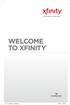 WELCOME TO XFINITY INT_V_USER_SIK_0413.indd 1 2 THANK YOU FOR CHOOSING XFINITY. You ll enjoy superfast Internet access and tons of valuable extras, such as Constant Guard (a $360 value), included with
WELCOME TO XFINITY INT_V_USER_SIK_0413.indd 1 2 THANK YOU FOR CHOOSING XFINITY. You ll enjoy superfast Internet access and tons of valuable extras, such as Constant Guard (a $360 value), included with
Verizon Business National Unified Messaging Service Enhanced Service Guide
 USER GUIDE Voice Verizon Business National Unified Messaging Service Enhanced Service Guide What Is Unified Messaging? Verizon Business National Unified Messaging Service is an interactive voicemail system
USER GUIDE Voice Verizon Business National Unified Messaging Service Enhanced Service Guide What Is Unified Messaging? Verizon Business National Unified Messaging Service is an interactive voicemail system
Setup Guide. You re minutes away from a whole new way of watching TV. Of controlling TV. Of thinking about what TV can be.
 Setup Guide You re minutes away from a whole new way of watching TV. Of controlling TV. Of thinking about what TV can be. Unpack the box From HD video calling on your couch to house-of-the-future touch
Setup Guide You re minutes away from a whole new way of watching TV. Of controlling TV. Of thinking about what TV can be. Unpack the box From HD video calling on your couch to house-of-the-future touch
1. Power Light: indicates whether AC power is available to the unit. 2. DS (Downstream): indicates downstream connectivity
 Wave Phone works just like other home phone services you may be used to, though it does require some equipment that you may not be familiar with. A Wave Technician will connect a small device called a
Wave Phone works just like other home phone services you may be used to, though it does require some equipment that you may not be familiar with. A Wave Technician will connect a small device called a
XFINITY TV DIGITAL SET-TOP BOX User Guide
 XFINITY TV DIGITAL SET-TOP BOX User Guide Contents 3 Welcome to XFINITY TV 4 XFINITY TV Quick Start Guide 5 Using Your Remote Control 6-12 Using Your On-Screen Guide Main Menu and Quick Menu TV Listings
XFINITY TV DIGITAL SET-TOP BOX User Guide Contents 3 Welcome to XFINITY TV 4 XFINITY TV Quick Start Guide 5 Using Your Remote Control 6-12 Using Your On-Screen Guide Main Menu and Quick Menu TV Listings
Digital Voice Services Residential User Guide
 Digital Voice Services Residential User Guide 2 P a g e * Feature Access Codes *11 Broadworks Anywhere (pulling call to alternate phone) *62 Access Voicemail *72 Call Forwarding Always Activation *73 Call
Digital Voice Services Residential User Guide 2 P a g e * Feature Access Codes *11 Broadworks Anywhere (pulling call to alternate phone) *62 Access Voicemail *72 Call Forwarding Always Activation *73 Call
Fi Phone Quick Start Guide
 Quick Start Guide Fi Phone Quick Start Guide This guide answers some frequently asked questions about how to get the most out of your home telephone service. If you find that you need help with your service,
Quick Start Guide Fi Phone Quick Start Guide This guide answers some frequently asked questions about how to get the most out of your home telephone service. If you find that you need help with your service,
Welcome to Cogeco Home Phone Service
 Welcome Welcome to Cogeco Home Phone Service By choosing to get your phone service from Cogeco, you have made an important decision about the quality of your connections. Unlike third-party voice over
Welcome Welcome to Cogeco Home Phone Service By choosing to get your phone service from Cogeco, you have made an important decision about the quality of your connections. Unlike third-party voice over
VoIP Adapter User Guide
 VoIP Adapter User Guide This guide is meant to help you set up your VIRTUAL PhoneFusion One phone number and PhoneFusion VoIP Adapter. It will also provide you some tips and shortcuts. Note that PhoneFusion
VoIP Adapter User Guide This guide is meant to help you set up your VIRTUAL PhoneFusion One phone number and PhoneFusion VoIP Adapter. It will also provide you some tips and shortcuts. Note that PhoneFusion
Contents. WOW! Phone Reference Guide
 WOW! Phone Reference Guide Intro to WOW! Phone P-1 WOW! Phone Features P-1 Call Waiting P-1 Call Forwarding P-1 3-Way Calling P-1 Call Return P-1 Anonymous Call Rejection P-2 Caller ID P-2 Caller ID Block
WOW! Phone Reference Guide Intro to WOW! Phone P-1 WOW! Phone Features P-1 Call Waiting P-1 Call Forwarding P-1 3-Way Calling P-1 Call Return P-1 Anonymous Call Rejection P-2 Caller ID P-2 Caller ID Block
Hardware Overview. Ooma Linx devices These are installed around the office and are used to connect phones and other devices to your Ooma Office system
 Quick Start Guide Introduction Installation Overview Setting up the Ooma Office system in your business is easy. You should have your first extensions up and running in about 20 minutes. Ooma Office blends
Quick Start Guide Introduction Installation Overview Setting up the Ooma Office system in your business is easy. You should have your first extensions up and running in about 20 minutes. Ooma Office blends
Welcome to Cogeco Business Digital Phone Service
 Welcome Welcome to Cogeco Business Digital Phone Service Congratulations on choosing Cogeco Business Digital Phone Service. 1 Your decision to subscribe to our digital quality phone service is a smart
Welcome Welcome to Cogeco Business Digital Phone Service Congratulations on choosing Cogeco Business Digital Phone Service. 1 Your decision to subscribe to our digital quality phone service is a smart
Bristol: (276) 821-6200 Abingdon: (276) 698-3210 Toll Free: 877-835-1272 www.bvu-optinet.com
 Bristol: (276) 821-6200 Abingdon: (276) 698-3210 Toll Free: 877-835-1272 www.bvu-optinet.com TABLE OF CONTENTS Contact Information...1 Safety Line...1 Favorite Five...2 Caller ID...2 Call Forwarding...2
Bristol: (276) 821-6200 Abingdon: (276) 698-3210 Toll Free: 877-835-1272 www.bvu-optinet.com TABLE OF CONTENTS Contact Information...1 Safety Line...1 Favorite Five...2 Caller ID...2 Call Forwarding...2
Cox Digital Telephone Enjoy making more calls with a crystal-clear connection. Chat with friends and family on a service that has all of your
 Cox Digital Telephone Enjoy making more calls with a crystal-clear connection. Chat with friends and family on a service that has all of your favorite features, including ones to simplify your life. 53
Cox Digital Telephone Enjoy making more calls with a crystal-clear connection. Chat with friends and family on a service that has all of your favorite features, including ones to simplify your life. 53
Set Top Box User Guide. Global Reach with a Local Touch
 Set Top Box User Guide Global Reach with a Local Touch Table of Contents REMOTE SET UP 3 SET TOP BOX DIAGRAM 4 SET TOP BOX SETTINGS 5 TURN ON/OFF 5 TV INPUT SETTINGS 5 ADJUSTING THE VOLUME 5 RESETTING
Set Top Box User Guide Global Reach with a Local Touch Table of Contents REMOTE SET UP 3 SET TOP BOX DIAGRAM 4 SET TOP BOX SETTINGS 5 TURN ON/OFF 5 TV INPUT SETTINGS 5 ADJUSTING THE VOLUME 5 RESETTING
WELCOME TO XFINITY TV
 WELCOME TO XFINITY TV MORE WAYS TO GET MORE ENTERTAINMENT XFINITY TV offers more ways to get more entertainment so you can enjoy shows and movies instantly on any screen. Catch up on the latest episodes
WELCOME TO XFINITY TV MORE WAYS TO GET MORE ENTERTAINMENT XFINITY TV offers more ways to get more entertainment so you can enjoy shows and movies instantly on any screen. Catch up on the latest episodes
WELCOME TO WOW! Dear Valued Customer,
 for Cable WELCOME TO WOW! Dear Valued Customer, First of all, let me personally say thank you for choosing WOW! We believe in providing bundle choices that meet your needs at a price that won t break the
for Cable WELCOME TO WOW! Dear Valued Customer, First of all, let me personally say thank you for choosing WOW! We believe in providing bundle choices that meet your needs at a price that won t break the
Home Voice Mail. User Guide. 2014 Frontier Communications Corporation. HVM_UG_0414
 Home Voice Mail User Guide 2014 Frontier Communications Corporation. HVM_UG_0414 Basic Standard OnePoint Voice Mail Greeting 5 minutes 5 minutes 5 minutes Busy Greeting Message Storage 30 days 30 days
Home Voice Mail User Guide 2014 Frontier Communications Corporation. HVM_UG_0414 Basic Standard OnePoint Voice Mail Greeting 5 minutes 5 minutes 5 minutes Busy Greeting Message Storage 30 days 30 days
Hi! Let s get started.
 Hi! Let s get started. What s in the box Roku player Remote control with in-ear headphone jack 2 x AA Alkaline batteries In-ear headphones Power adapter Get to know your Roku B A Front view C D E Back
Hi! Let s get started. What s in the box Roku player Remote control with in-ear headphone jack 2 x AA Alkaline batteries In-ear headphones Power adapter Get to know your Roku B A Front view C D E Back
DIGITAL CABLE & DVR QUICK GUIDE. cable television made simple
 DIGITAL CABLE & DVR QUICK GUIDE Grande Communications cable television made simple Table of Contents TABLE OF CONTENTS Using Your Remote remote Control 1 programming the Remote 2 Interactive Program Guide
DIGITAL CABLE & DVR QUICK GUIDE Grande Communications cable television made simple Table of Contents TABLE OF CONTENTS Using Your Remote remote Control 1 programming the Remote 2 Interactive Program Guide
Digital Phone Installation & User Guide
 Digital Phone Installation & User Guide Telephone #1 Voicemail PIN Telephone #2 Voicemail PIN skybeam high speed internet digital phone We would like you to verify that the 911 address we have for you
Digital Phone Installation & User Guide Telephone #1 Voicemail PIN Telephone #2 Voicemail PIN skybeam high speed internet digital phone We would like you to verify that the 911 address we have for you
Quick Start. Guide. The area s ONLY 100% fiber optic network. epbfi.com
 Quick Start Guide The area s ONLY 100% fiber optic network epbfi.com Welcome to Fi Phone SM from EPB Fiber Optics SM With your new Fi Phone service, you ll enjoy crystal clear call quality and many great
Quick Start Guide The area s ONLY 100% fiber optic network epbfi.com Welcome to Fi Phone SM from EPB Fiber Optics SM With your new Fi Phone service, you ll enjoy crystal clear call quality and many great
WELCOME TO VERIZON HIGH SPEED INTERNET. For a better online experience, start here today.
 WELCOME TO VERIZON HIGH SPEED INTERNET. For a better online experience, start here today. Congratulations on choosing Verizon High Speed Internet the best value in broadband. First of all, be sure to retain
WELCOME TO VERIZON HIGH SPEED INTERNET. For a better online experience, start here today. Congratulations on choosing Verizon High Speed Internet the best value in broadband. First of all, be sure to retain
Quick Reference for:
 Quick Reference for: Optimum Online Boost Plus Optimum Link SM Optimum app Advanced Wireless Router Por español, vea al revérso Version 1.0 9815001CAP0311COL Table of Contents Optimum Online Boost Plus...................
Quick Reference for: Optimum Online Boost Plus Optimum Link SM Optimum app Advanced Wireless Router Por español, vea al revérso Version 1.0 9815001CAP0311COL Table of Contents Optimum Online Boost Plus...................
HPUG_1014. Shaw Home Phone. User Guide
 HPUG_1014 Shaw Home Phone. User Guide Hello. Welcome to the wonderful world of Shaw Home Phone. This tiny book tells you every detail you need to know to use all of your new phone features like a superstar.
HPUG_1014 Shaw Home Phone. User Guide Hello. Welcome to the wonderful world of Shaw Home Phone. This tiny book tells you every detail you need to know to use all of your new phone features like a superstar.
FiOS Self-Installation guide for VIDEO MEDIA SERVER EQUIPMENT
 In just a few simple steps, you ll be ready to experience all the benefits of life on FiOS. 1. Install your router. You ll find installation instructions on page 2. 2. Choose a wired or wireless Internet
In just a few simple steps, you ll be ready to experience all the benefits of life on FiOS. 1. Install your router. You ll find installation instructions on page 2. 2. Choose a wired or wireless Internet
USER GUIDE 152772/6-14/8116
 USER GUIDE 152772/6-14/8116 June 2014 CONTENTS Equipment 4 Connected-Home DVR/Standard Set-Top Box Wireless Set-Top Box Wireless Access Point Remote Controls Residential Gateway Getting Started 12 Turn
USER GUIDE 152772/6-14/8116 June 2014 CONTENTS Equipment 4 Connected-Home DVR/Standard Set-Top Box Wireless Set-Top Box Wireless Access Point Remote Controls Residential Gateway Getting Started 12 Turn
Wightman s. Home Phone. Quick Reference Guide
 Wightman s Home Phone Quick Reference Guide Welcome to Wightman Telecom! We would like to thank you for making the decision to join Wightman Telecom as one of our valued customers. Our goal is to prove
Wightman s Home Phone Quick Reference Guide Welcome to Wightman Telecom! We would like to thank you for making the decision to join Wightman Telecom as one of our valued customers. Our goal is to prove
inside i-guidetm user reference manual
 inside i-guidetm user reference manual Copyright 2010 Rovi Corporation. All rights reserved. Rovi and the Rovi logo are trademarks of Rovi Corporation and/or its subsidiaries. This document contains confidential
inside i-guidetm user reference manual Copyright 2010 Rovi Corporation. All rights reserved. Rovi and the Rovi logo are trademarks of Rovi Corporation and/or its subsidiaries. This document contains confidential
OPS Data Quick Start Guide
 OPS Data Quick Start Guide OPS Data Features Guide Revision: October, 2014 Technical Support (24/7) - (334) 705-1605 http://www.opelikapower.com Quick Start Guide OPS Data: Beginning today, you have access
OPS Data Quick Start Guide OPS Data Features Guide Revision: October, 2014 Technical Support (24/7) - (334) 705-1605 http://www.opelikapower.com Quick Start Guide OPS Data: Beginning today, you have access
Digital Voice Services User Guide
 Digital Voice Services User Guide 2 P a g e * Feature Access Codes *11 Broadworks Anywhere (pulling call to alternate phone) *62 Access Voicemail *72 Call Forwarding Always Activation *73 Call Forwarding
Digital Voice Services User Guide 2 P a g e * Feature Access Codes *11 Broadworks Anywhere (pulling call to alternate phone) *62 Access Voicemail *72 Call Forwarding Always Activation *73 Call Forwarding
Welcome to life in the fast lane!
 Welcome to life in the fast lane! TV Internet We re excited to have you in the Mstar family. As your local provider, we think you ll love being part of the nation s leading fiberoptic network and keep
Welcome to life in the fast lane! TV Internet We re excited to have you in the Mstar family. As your local provider, we think you ll love being part of the nation s leading fiberoptic network and keep
Easy Connect Guide Digital Adapter. Say hello to your TV s new best friend.
 Easy Connect Guide Digital Adapter Say hello to your TV s new best friend. Connect with the future of TV You re about to step up to a world of even better picture and sound, and this Easy Connect Guide
Easy Connect Guide Digital Adapter Say hello to your TV s new best friend. Connect with the future of TV You re about to step up to a world of even better picture and sound, and this Easy Connect Guide
Time Warner Cable TV. Easy Connect Guide. Enjoy endless ways to watch your favorite shows.
 Time Warner Cable TV Easy Connect Guide Enjoy endless ways to watch your favorite shows. You name the show. You choose the screen. Enjoy watching exactly what you want on the device you want. Your service
Time Warner Cable TV Easy Connect Guide Enjoy endless ways to watch your favorite shows. You name the show. You choose the screen. Enjoy watching exactly what you want on the device you want. Your service
YOUR HOME PHONE. Horry Telephone Cooperative, Inc.
 YOUR HOME PHONE Horry Telephone Cooperative, Inc. CONTENTS Calling Features Anonymous Call Rejection page 4 Automatic Busy Redial page 4 Automatic Call Return page 5 Call Forwarding page 6 Call Forwarding
YOUR HOME PHONE Horry Telephone Cooperative, Inc. CONTENTS Calling Features Anonymous Call Rejection page 4 Automatic Busy Redial page 4 Automatic Call Return page 5 Call Forwarding page 6 Call Forwarding
Welcome to XFINITY TV
 Welcome to XFINITY TV XFINITY on the X1 Entertainment Operating System delivers the simplest, fastest and most complete way to access all your entertainment on all your screens. This guide will help you
Welcome to XFINITY TV XFINITY on the X1 Entertainment Operating System delivers the simplest, fastest and most complete way to access all your entertainment on all your screens. This guide will help you
Moxi Whole Home HD DVR QUICK REFERENCE GUIDE
 Moxi Whole Home HD DVR QUICK REFERENCE GUIDE Let s get started with learning more about what your Moxi System can do. This is a quick reference guide to get you up and running. Contents: Menu Quick Look
Moxi Whole Home HD DVR QUICK REFERENCE GUIDE Let s get started with learning more about what your Moxi System can do. This is a quick reference guide to get you up and running. Contents: Menu Quick Look
Contents. Note: Feature commands and/or functionality may vary dependent on the telephone equipment you choose to use with this product.
 Contents Address Book 4 Anonymous Call Rejection 5 Call Block 5 Call Forward 6-7 Call Hold 7 Call Log 8 Call Return 8 Call Waiting 9 Caller ID 10 Outbound Caller ID Block 10 Outbound Caller ID Deactivation
Contents Address Book 4 Anonymous Call Rejection 5 Call Block 5 Call Forward 6-7 Call Hold 7 Call Log 8 Call Return 8 Call Waiting 9 Caller ID 10 Outbound Caller ID Block 10 Outbound Caller ID Deactivation
Clear Choice Communications. Digital Voice Services User Guide
 Clear Choice Communications Digital Voice Services User Guide 2 P a g e * Feature Access Codes *62 Access Voicemail *72 Call Forwarding Always Activation *73 Call Forwarding Always Deactivation *90 Call
Clear Choice Communications Digital Voice Services User Guide 2 P a g e * Feature Access Codes *62 Access Voicemail *72 Call Forwarding Always Activation *73 Call Forwarding Always Deactivation *90 Call
User Guide Version 1.0. TELUS Centrex Voice Mail Service
 User Guide Version 1.0 TELUS Centrex Voice Mail Service TELUS Centrex voice mail service Getting started 3 Accessing and managing your messages 5 Quick steps for customizing your mailbox 8 Other types
User Guide Version 1.0 TELUS Centrex Voice Mail Service TELUS Centrex voice mail service Getting started 3 Accessing and managing your messages 5 Quick steps for customizing your mailbox 8 Other types
2010 Hawaiian Telcom. Business Voicemail USER GUIDE. customer service: 643-4411 hawaiiantel.com. local - long distance - internet - wireless
 Hawaiian Telcom Business Voicemail USER GUIDE customer service: 643-44 hawaiiantel.com HTLR-043 BizVM 0/200 200 Hawaiian Telcom local - long distance - internet - wireless Thank you for subscribing to
Hawaiian Telcom Business Voicemail USER GUIDE customer service: 643-44 hawaiiantel.com HTLR-043 BizVM 0/200 200 Hawaiian Telcom local - long distance - internet - wireless Thank you for subscribing to
Voicemail to E-mail (including Voicemail)
 table of contents Configuration of your new services 2 Step 1 Initializing your Voicemail 2 Step 2 Configuring rapid access to your message 6 Call Feature Manager 7 What you will find in the Call Feature
table of contents Configuration of your new services 2 Step 1 Initializing your Voicemail 2 Step 2 Configuring rapid access to your message 6 Call Feature Manager 7 What you will find in the Call Feature
OptiLink Products And Services Manual Television Telephone Internet
 OptiLink Products And Services Manual Television Telephone Internet Telephone Service... 1 Voice Mail... 3 Internet Service... 5 Web Mail... 10 Identifying and Installing a Network Interface Card (NIC)...
OptiLink Products And Services Manual Television Telephone Internet Telephone Service... 1 Voice Mail... 3 Internet Service... 5 Web Mail... 10 Identifying and Installing a Network Interface Card (NIC)...
Finding What You Need... 4 Setting Up the Wireless Network Feature... 6 Practice Using the Touchscreen Display... 15
 user guide Table of Contents Getting Started Finding What You Need... 4 Setting Up the Wireless Network Feature... 6 Practice Using the Touchscreen Display... 15 Using Your Phone Making Captioned Phone
user guide Table of Contents Getting Started Finding What You Need... 4 Setting Up the Wireless Network Feature... 6 Practice Using the Touchscreen Display... 15 Using Your Phone Making Captioned Phone
Please let us know if you need anything. Our customer service number is 1-866-311-5900. We re always happy to help.
 Dear Valued Customer, We are proud to welcome you to the EvenLink s Crystal Clear Digital Phone service. Our network reliability, customer support and value pricing are a great combination. We appreciate
Dear Valued Customer, We are proud to welcome you to the EvenLink s Crystal Clear Digital Phone service. Our network reliability, customer support and value pricing are a great combination. We appreciate
Time Warner Cable Home Phone. Easy Connect Guide. Better conversations begin with better Home Phone.
 Time Warner Cable Home Phone Easy Connect Guide Better conversations begin with better Home Phone. Enjoy unlimited calling and unlimited control. You re about to experience total freedom and connect with
Time Warner Cable Home Phone Easy Connect Guide Better conversations begin with better Home Phone. Enjoy unlimited calling and unlimited control. You re about to experience total freedom and connect with
Hargray s. Digital Television. powered by Ericsson Mediaroom
 Hargray s Digital Television powered by Ericsson Mediaroom Hargray Digital Television powered by Ericsson Mediaroom Watch What Hargray Digital Television Service Can Do For Your Home Entertainment. Welcome
Hargray s Digital Television powered by Ericsson Mediaroom Hargray Digital Television powered by Ericsson Mediaroom Watch What Hargray Digital Television Service Can Do For Your Home Entertainment. Welcome
Your Optimum TV Program Guide
 Your Optimum TV Program Guide Faster. Easier. More intelligent. Say hello to your new program guide. We ve completely reinvented it to make everything about your Optimum experience better, with a lot of
Your Optimum TV Program Guide Faster. Easier. More intelligent. Say hello to your new program guide. We ve completely reinvented it to make everything about your Optimum experience better, with a lot of
DTC 13-6 VZ. Ex. 1. Verizon FioS Digital Voice USer guide
 Verizon FioS Digital Voice USer guide THIS IS THIS IS Welcome to Verizon FiOS Digital Voice Congratulations! Your FiOS Digital Voice service is now working. You are about to experience an exciting new
Verizon FioS Digital Voice USer guide THIS IS THIS IS Welcome to Verizon FiOS Digital Voice Congratulations! Your FiOS Digital Voice service is now working. You are about to experience an exciting new
GUIDE GETTING STARTED IMPORTANT SUPPORT RESOURCES
 IMPORTANT SUPPORT RESOURCES Subscriber Portal Go to https://portal.coxhomelife.com to log in to your account and manage your system features online. Online Support Go to www.cox.com/homelifesupport to
IMPORTANT SUPPORT RESOURCES Subscriber Portal Go to https://portal.coxhomelife.com to log in to your account and manage your system features online. Online Support Go to www.cox.com/homelifesupport to
CenturyLink. Prism TV. Quick User Guide. Please keep this handy for all your Q&As. CNTL13-1042
 CenturyLink Prism TV Quick User Guide Please keep this handy for all your Q&As. CNTL13-1042 YOUR GUIDE TO WHAT S INSIDE. Enjoy your CenturyLink Prism M experience. 03 04 05 07 07 08 09 09 10 11 11 12 13
CenturyLink Prism TV Quick User Guide Please keep this handy for all your Q&As. CNTL13-1042 YOUR GUIDE TO WHAT S INSIDE. Enjoy your CenturyLink Prism M experience. 03 04 05 07 07 08 09 09 10 11 11 12 13
WELCOME TO XFINITY MO_USER_SIK_0414.indd 1 2/28/14 10:37 AM
 WELCOME TO XFINITY MO_USER_SIK_0414.indd 1 2 Thank you for Choosing XFINITY TV. XFINITY TV gives you more ways to get more entertainment. With XFINITY On Demand, enjoy the best selection of current TV
WELCOME TO XFINITY MO_USER_SIK_0414.indd 1 2 Thank you for Choosing XFINITY TV. XFINITY TV gives you more ways to get more entertainment. With XFINITY On Demand, enjoy the best selection of current TV
VERIZON VOICE MAIL USER GUIDE DC/DE/MD/NJ/PA/VA REGION BUSINESS
 VERIZON VOICE MAIL USER GUIDE DC/DE/MD/NJ/PA/VA REGION BUSINESS ABOUT YOUR VERIZON BUSINESS VOICE MAIL SERVICE Business Voice Mail service can be a benefit to your business and to callers who need to leave
VERIZON VOICE MAIL USER GUIDE DC/DE/MD/NJ/PA/VA REGION BUSINESS ABOUT YOUR VERIZON BUSINESS VOICE MAIL SERVICE Business Voice Mail service can be a benefit to your business and to callers who need to leave
Digital Telephone User Guide
 Digital Telephone User Guide 1 Proud to provide Conway s Electric, Water, Cable, Internet and Telephone services. Welcome to Conway Corporation Digital Telephone Service We take pride in providing superior
Digital Telephone User Guide 1 Proud to provide Conway s Electric, Water, Cable, Internet and Telephone services. Welcome to Conway Corporation Digital Telephone Service We take pride in providing superior
Are apps available for Virtual Water Assistant? No. We use a mobile website.
 What is a battery backup unit (BBU) sump pump? A battery backup unit (BBU) sump pump is a secondary sump pump powered by a 12V deep cycle battery that automatically protects your basement if power goes
What is a battery backup unit (BBU) sump pump? A battery backup unit (BBU) sump pump is a secondary sump pump powered by a 12V deep cycle battery that automatically protects your basement if power goes
Frontier Message Center User Guide
 Frontier Message Center User Guide Communication solutions that fit your life today and tomorrow. www.frontieronline.com 180 South Clinton Avenue Rochester, NY 14646 RETURN SERVICE REQUESTED FTR16.1109
Frontier Message Center User Guide Communication solutions that fit your life today and tomorrow. www.frontieronline.com 180 South Clinton Avenue Rochester, NY 14646 RETURN SERVICE REQUESTED FTR16.1109
THE SMARTEST ANIMAL IN THE ENTERTAINMENT KINGDOM.
 LET S JUMP RIGHT IN THE SMARTEST ANIMAL IN THE ENTERTAINMENT KINGDOM. TRAINED TO GIVE YOU THE BEST IN WHOLE-HOME ENTERTAINMENT. Welcome to the Hopper, a Whole-Home HD DVR from DISH that brings full DVR
LET S JUMP RIGHT IN THE SMARTEST ANIMAL IN THE ENTERTAINMENT KINGDOM. TRAINED TO GIVE YOU THE BEST IN WHOLE-HOME ENTERTAINMENT. Welcome to the Hopper, a Whole-Home HD DVR from DISH that brings full DVR
Welcome to Cisco ūmi telepresence. User guide
 Welcome to Cisco ūmi telepresence User guide Intellectual property notice 2011 Cisco and/or its affiliates. All rights reserved. Cisco, ūmi, and the Cisco and ūmi logos are trademarks or registered trademarks
Welcome to Cisco ūmi telepresence User guide Intellectual property notice 2011 Cisco and/or its affiliates. All rights reserved. Cisco, ūmi, and the Cisco and ūmi logos are trademarks or registered trademarks
Welcome to the Most. Personalized TV Experience
 Welcome to the Most Personalized TV Experience Meet TiVo Service from Cogeco 2 Get ready to live the TiVo experience. Welcome to TV like you ve never seen it. With TiVo Service from Cogeco, 1 you get incredible
Welcome to the Most Personalized TV Experience Meet TiVo Service from Cogeco 2 Get ready to live the TiVo experience. Welcome to TV like you ve never seen it. With TiVo Service from Cogeco, 1 you get incredible
AT&T Voice DNA User Guide
 AT&T Voice DNA User Guide Page 1 Table of Contents GET STARTED... 4 Log In... 5 About the User Dashboard... 9 Manage Personal Profile... 15 Manage Messages... 17 View and Use Call Logs... 22 Search the
AT&T Voice DNA User Guide Page 1 Table of Contents GET STARTED... 4 Log In... 5 About the User Dashboard... 9 Manage Personal Profile... 15 Manage Messages... 17 View and Use Call Logs... 22 Search the
Time Warner Cable Internet. Easy Connect Guide. Enjoy surfing at your own speed. Super fast.
 Time Warner Cable Internet Easy Connect Guide Enjoy surfing at your own speed. Super fast. Instant access anytime you feel like connecting. Experience smooth, fast Internet. TWC Internet is simple to set
Time Warner Cable Internet Easy Connect Guide Enjoy surfing at your own speed. Super fast. Instant access anytime you feel like connecting. Experience smooth, fast Internet. TWC Internet is simple to set
2.4 GHz Dual Handset Cordless Telephone Answering System 2255 with Caller ID/Call Waiting
 USER S MANUAL Part 2 2.4 GHz Dual Handset Cordless Telephone Answering System 2255 with Caller ID/Call Waiting Please also read Part 1 Important Product Information AT&T and the globe symbol are registered
USER S MANUAL Part 2 2.4 GHz Dual Handset Cordless Telephone Answering System 2255 with Caller ID/Call Waiting Please also read Part 1 Important Product Information AT&T and the globe symbol are registered
Voicemail Plus User Guide
 Voicemail Plus User Guide Version: 2.0_US Revised: 25 September 2007 Notices Copyright 2007 Vonage. All rights reserved. No part of this documentation may be reproduced in any form or by any means or used
Voicemail Plus User Guide Version: 2.0_US Revised: 25 September 2007 Notices Copyright 2007 Vonage. All rights reserved. No part of this documentation may be reproduced in any form or by any means or used
SwannEye HD Plug & Play Wi-Fi Security Camera Quick Start Guide Welcome! Lets get started.
 EN SwannEye HD Plug & Play Wi-Fi Security Camera Quick Start Guide Welcome! Lets get started. QHADS453080414E Swann 2014 1 1 Introduction Congratulations on your purchase of this SwannEye HD Plug & Play
EN SwannEye HD Plug & Play Wi-Fi Security Camera Quick Start Guide Welcome! Lets get started. QHADS453080414E Swann 2014 1 1 Introduction Congratulations on your purchase of this SwannEye HD Plug & Play
Using Avaya Aura Messaging
 Using Avaya Aura Messaging Release 6.3.2 Issue 1 December 2014 Contents Chapter 1: Getting Started... 4 Messaging overview... 4 Prerequisites... 4 Accessing your mailbox from any phone... 4 Accessing the
Using Avaya Aura Messaging Release 6.3.2 Issue 1 December 2014 Contents Chapter 1: Getting Started... 4 Messaging overview... 4 Prerequisites... 4 Accessing your mailbox from any phone... 4 Accessing the
mini box User s Manual
 mini box User s Manual Version. Updated: 0/0/4 04 Cox Communications, Inc. Table of Contents Chapter : Introduction... About This Manual... Chapter : Installing & Activating Your mini box... 4 Connecting
mini box User s Manual Version. Updated: 0/0/4 04 Cox Communications, Inc. Table of Contents Chapter : Introduction... About This Manual... Chapter : Installing & Activating Your mini box... 4 Connecting
Address Book. Store all of your contacts in your online Address Book.
 Contents Address Book 4 Anonymous Call Rejection 5 Call Block 5 Call Forward 6-7 Call Logs 7 Call Return 7 Call Waiting 8 Caller ID 9 Do Not Disturb 10 Find Me 11 Outbound Caller ID Block 9 Selective Call
Contents Address Book 4 Anonymous Call Rejection 5 Call Block 5 Call Forward 6-7 Call Logs 7 Call Return 7 Call Waiting 8 Caller ID 9 Do Not Disturb 10 Find Me 11 Outbound Caller ID Block 9 Selective Call
