THIS IS GOING TO BE EXCITING. AND EASY.
|
|
|
- Steven Page
- 8 years ago
- Views:
Transcription
1 FiOS TV USER GUIDE 2015
2 WELCOME TO FiOS TV. NOW YOU CAN Record More Shows. Watch In More Places. Store More Recordings. THIS IS GOING TO BE EXCITING. AND EASY. 1
3 ALL YOU NEED TO KNOW ABOUT FiOS TV Your Remote Control = Interactive Media Guide FiOS Remote Pay Per View FiOS TV Global Search Favorite Channels Message Center Parental Controls Widgets... 7 Your Remote Control = Digital Video Recorder Frontier s DVR Service Advanced Interactive Media Guide Accessing What You ve Recorded Multi-Room DVR Parental Controls Here s How to Record Live TV Recording TV Shows Series Manager Recording Pay Per View Programs Reviewing Scheduled Recordings Canceling Scheduled Recordings Playing a Recorded Show Deleting a Recorded Show Controlling Live TV Pausing or Resuming Live TV Rewinding Live TV Fast-Forwarding Live TV Watching in Slow Motion Instant Replay Resume Watching Live TV Status Bar Support Frequently Asked Questions Additional Assistance
4 FiOS REMOTE EVERYTHING YOU NEED TO DO IT ALL. This is FiOS TV. It s so easy, all you have to do is Press the button. These are the buttons and what they do. Info displays description of show you are watching STB activates set-top box Power turns devices on or off Options provides service options OK selects item highlighted in blue Favorites displays your favorite channel listings CH +/- changes channels or moves up/ down through menu screens and TV listings Guide accesses the TV listing Exit closes any on-screen display and returns you to regular viewing On Demand provides access to Video On Demand FiOS TV returns to live TV programming Menu shows the Main Menu Widgets provides instant access to local weather, traffic updates and more Last returns to last selected channel; press again to return to current channel 3
5 Skip Forward jumps forward in recorded TV Fast Forward fast-forwards media and also advances to next day s TV listings Records to DVR Size changes display aspect e TV g Stops media Plays or Pauses current DVD, VOD or DVR media DVR launches DVR menu Rewinds media and also jumps back to previous day s TV listings Skip Back activates instant replay A/V selects video source for some TV, DVD, VCR or home theater systems (CC) switches between closed-caption options 4
6 Pay Per View The latest hit shows and events, such as concerts and wrestling matches, are yours at the push of a button with your FiOS remote. To see what s playing and to order, press the Menu button on your remote and: Select Pay Per View. Highlight a title in Upcoming Shows. Press OK. Follow the instructions to purchase. If you ve pre-purchased a presentation, you can easily set a reminder so you don t miss a minute of it. Just go to the Main Menu and: Select the event through Search or with the Guide button. Select Set Reminder on the event information screen. FiOS TV Global Search What was the comedy with the two mismatched roommates? Or the name of the guy who played Igor? Find that movie, show, favorite actor, play or presentation in seconds. Simply use either the on-screen keypad, scroll wheel or cell phone pad. Type in a keyword (or just initials, if that s all you know). Our Global Search will tear through TV DVR listings, HD VOD and Pay Per View* and give you results by: Category (movies, children, sports, music). Keyword (program title, actor, topic). Content type (TV listings, PPV, DVR, HDTV and VOD). * Your search may find programming to which you are not subscribed. Favorite Channels You can easily create and use a list of your Favorite Channels: Select Menu on your remote. Select Settings from the Main Menu. Select Favorite Channels. Highlight them using the and buttons. Press OK to add or remove channels. To access your favorite channels, press the button. Scroll using the and buttons and click OK after highlighting the channel you want to watch. Set Flip by Favorites to only scroll through the channels you set in your Favorites folder. 5
7 To access Flip by Favorites: Go to Settings > Favorites > Flip by Favorites. Select which Favorites folder you would like to use. After this, you will only be able to scroll through channels in that particular Favorites folder. Message Center The Message Center keeps you informed about important information that affects your TV service such as upcoming changes, new features and channel information. If there are messages in the Message Center, the Message Waiting icon will be flashing. To access your messages, press the Menu button on the remote control, select Messages and then OK/Select. Here you can save messages, go back and review or simply delete them. Parental Controls Want to make sure your kids watch only the programming you want them to? No problem. Creating a PIN (Personal Identification Number) will help you block their access to channels, ratings, programs and things you ve recorded, as well as their ability to purchase. Putting it in place takes just a few minutes. Using Your FiOS TV Remote to Learn About Parental Controls: Press Menu. Select Help. Select Help Videos. Scroll across to Settings folder. Select the Parental Controls Video. To create your PIN: Press Menu. Scroll down to Settings on the Main Menu. Select Parental Controls. Please note: You will need to create a PIN on each Set-Top Box that you would like to have Parental Controls on. Tips: You can set up two separate PINs, one to block programming, the other to block purchases for VOD, PPV, packages or premiums. You can temporarily disable the blocks by using the On/Off quick setting. Your settings will be saved. You can record shows/movies on your DVR set-top box using a PIN, but you ll need the PIN to play them back. 6
8 Widgets These handy little windows can give you up-to-the-minute information in your area weather, community events and more. Setting them up is easy: Press the button on your remote to launch the Main Menu. Enter your Zip Code using the remote s buttons. Press OK. Choose the Widgets you want the first time you use them. Press button or button to turn the Widgets on or off. YOUR REMOTE = DIGITAL VIDEO RECORDER DVR Fast Forward Skip Forward Record Skip Back Stop Pause Rewind Play FRONTIER S DVR SERVICE Digital Recording service for one to ten* rooms Frontier offers a DVR service that can provide recording capability for 1 to 10 rooms with the capability of recording 2 12 shows at a time. You can select from the following DVR services: Frontier s Standard DVR service with 500GB of storage can record 2 shows at one time on a single TV. Frontier s Multi-Room DVR service with 500GB of storage can record 2 shows at one time and view on up to 6 additional TVs. Frontier s Multi-Room service has all the features of our standard DVR but lets you view what you ve recorded in multiple rooms. 7
9 With the Multi-Room DVR, you can: Watch what you ve recorded on up to two additional set-top boxes at the same time. Watch the same program in up to three different rooms. Watch different live programs in three different rooms. Two set-top boxes at most can access recorded content from the DVR at the same time. An error message will flash after two tries. Remote set-top boxes cannot pause or rewind live TV. Step up to one of Frontier s Advanced DVR Services and Interactive Media Guide Frontier s Enhanced and Premium DVR services act as a video services gateway, providing connectivity to the recording and playback capabilities for all the other TVs connected to the home network. Frontier s Enhanced DVR service with 1 Terabyte of storage and can record up to 6 shows at one time on up to 5 TVs. Frontier s Premium DVR service with 2 Terabytes of storage and can record up to 12 shows at one time on up to 10 TVs. With Frontier Enhanced and Premium DVR services you can: Pause, play, rewind and playback live TV on any connected TV. Have up to 200 hours of HD recording capacity*. ADVANCED INTERACTIVE MEDIA GUIDE If you have subscribed to one of Frontier s Advanced DVR services, your Interactive Media Guide will have a different look and feel from that of the guide that is available with Frontier s Standard and Multi-Room DVR service. Accessing What You ve Recorded It s easy to spread the fun and entertainment around. After you ve recorded on your Multi-Room DVR, simply: Choose DVR from the Menu. Select a program using the arrow keys. Press OK. You ll be able to use your normal DVR playback controls (Pause, Rewind, Fast Forward) on your remote. When you re done watching a recorded program, just press the button. *200 hours of HD recording capacity, up to 12 simultaneous recordings; homes with more than 5 TVs require additional equipment. 8
10 Multi-Room DVR Parental Controls Parental Controls for remote set-top boxes only manage live TV viewing. Parental Controls for watching recorded programs on remote set-top boxes are set up on the DVR by creating a PIN. A PIN must be set up for each set-top box. Good to Remember Program recordings cannot be set from remote set-top boxes, only from the DVR. You cannot delete content from the DVR while another set-top box is accessing that content. QUICK TIP #1 How to reboot your router. Press power button or unplug the power cord to your router. Plug it back into the electrical outlet and wait 30 seconds. Always reboot your router first since it might be all that is required to correct the problem. QUICK TIP #2 How to reboot your set-top box. Just unplug the power cord from the wall outlet for 30 seconds and plug it back in. If you still have the problem, disconnect the power cord from your router and wait a few minutes before reconnecting it. QUICK TIP #3 Where do I go for on-screen TV help? For on-screen help, look at the TV Help Videos just press Menu on the remote and scroll down to Help. Also check out Channel 131 to see what s new! 9
11 HERE S HOW TO RECORD LIVE TV Recording TV Shows To record a show that s currently playing: Press the REC button on the remote. To schedule recording of an upcoming show or series: Press Menu on your remote. Go to TV listings or use Search to find the show. Use the and buttons to highlight the show you want to record. Press REC and a green check will appear next to the show. Press REC a second time to record a series. Press REC a third time to cancel a scheduled recording. Series Manager This smart feature ensures that all the shows are recorded, even if the show s time slot or length is changed by the broadcaster. The folder with a red dot on your screen tells you the Series Manager has been scheduled. It will enable you to: Record only first-run episodes. Add extra time before and after a show. Permanently save a show. Rank the series you want to record. Recording Pay Per View Programs This is an option available on some Pay Per View programs. Just press REC when the Pay Per View program begins. If you d prefer to automatically record future Pay Per View shows, choose the Purchase and Record option when you select a show. Then, enjoy it any time you d like. Tips: Your Digital Video Recorder (DVR) recording hours are dependent on the model and definition of programming. Programs recorded in Hi-Def can only be played back on remote Whole Home DVR Hi-Def set-top boxes. 10
12 Reviewing Scheduled Recordings Simply press the DVR button on your remote or select DVR from the Main Menu. You ll see the list of shows you ve scheduled to be recorded under View Schedule. If you ve scheduled to record a series, choose Series Manager to view listing. As a helpful reminder, you ll also see how much recording time you have left. Canceling Scheduled Recordings It s easy to undo what you ve done. Just: Select View Schedule from the DVR menu. Highlight the program you want to cancel. Press OK. Then press Cancel. Playing a Recorded Show Here s all you have to do: Select Recorded Programs from the DVR menu. Highlight the program you want to watch. Press OK. Then press Play. Deleting a Recorded Show To delete, select Recorded Programs from the DVR menu. Highlight the program you want to delete and select Remove. Once the recording space is full, the DVR will automatically delete the oldest shows to make room for new recordings. If there s a show you want to be sure isn t deleted, select Recorded Programs from the DVR menu, highlight a program you want to save, then select Protect. Controlling Live TV With FiOS TV, you can control live TV in some cool new ways: Pause the current channel viewed. Switch to another channel. Go back to the previous channel. Resume viewing the program that was previously paused. You can continuously switch between two channels, pausing, fast-forwarding and rewinding on both channels. FiOS TV lets you control live TV in the ways described below. Pausing or Resuming Live TV Press the button once to freeze the action. Press Play to resume the show. 11
13 Rewinding Live TV Press the button to go back to any part of a show already stored. Then press Play and resume watching the show. While you re doing this, you won t miss a thing because the DVR will continue to store the show. Fast-Forwarding Live TV Press the button to skip past a previously viewed portion of a live TV show. Then press Play to resume watching. Watching in Slow Motion Want to see all the detail of that car chase crash? Or catch something you missed in the background? Press then or to see the action in slow-motion, frame by frame. Instant Replay Why should the sports broadcasters have all the fun? With FiOS TV, you can do your own instant replay. Press the button to view the previous ten seconds of a show you re watching live or have recorded. Resume Watching Live TV If you re watching a live program delayed by pausing or rewinding live TV, press the FiOS TV button and you ll jump forward to the point in the show currently being broadcast. Status Bar Whenever you pause, fast-forward or rewind a live or recorded program, this helpful feature appears. It shows you how much of a current show is stored in memory, what point of the show you re watching now and how far behind the live broadcast you are. FREQUENTLY ASKED QUESTIONS There is no display on my TV. What can I do? Check to make sure your TV and set-top box are powered on. Make sure your TV has proper input settings (e.g., HDMI 1, Video 1 or channel 3 or 4). Your installation technician determined the proper input or channel your TV should be tuned to when the service was installed; if those settings were changed, they must be restored. After you have verified you are on the correct input settings on your TV, check the cable from your STB to your TV make sure it s plugged in correctly and that it s securely fastened. Make sure that your batteries are charged. 12
14 I am seeing a blue screen. How can I remedy this? Change your DVD or VCR s channel to 3 or 4. If changing the DVD or VCR s channel did not change your TV screen, make sure the TV is not in Video mode. Try one of the following to correct: Press the Input button. Scroll through the options and select TV. Press the Video button to change your TV s mode from Video to TV. Or press the Menu button and locate the mode for Audio/Video setup and select the TV option. Make sure that your remote control batteries are charged. My remote is not working. What may be causing this? Your remote needs a clear visual path to the sensor on the home entertainment equipment you are trying to operate. Make sure: There are no obstacles between you and the remote. You are trying to use the remote from within 25 feet of the device. You are pointing the device directly at the sensor on your entertainment device. That your remote control batteries are charged. What if I can t power on and off from my TV and set-top box using the remote after I have programmed it? It may be because either your TV or set-top box isn t receiving the infrared signal from the remote. See which of the following describes your problem and follow the tips. How can I program the button to turn on both the TV and STB? Your remote has separate power buttons for the TV and STB. You can program the key to turn on/off both your TV and STB at the same time. 1. Turn both your TV and STB on. 2. Press and hold the OK and buttons together, then release both. The RED LED will blink twice and then stay on. 3. Press The RED LED will blink twice and remain on. 4. Press. The RED LED will blink three times and then turn off. 5. Test that the button now turns on the TV and STB at the same time. 6. If you want to reset the remote so that the button controls only the STB, follow the same steps as above but press OK in Step 4. 13
15 What if the Power button on the remote doesn t always turn my TV on and off? Try the following steps: Make sure the TV and set-top box are near each other. Make sure nothing is blocking the front of either device. If your TV is plugged into the power outlet on the back of the set-top box, try plugging your TV directly into a wall outlet. Press the button to control the TV alone. Control TV Volume Through STB If the volume control keys don t work with your TV, you can program the remote so that the STB will control the volume. 1. Press and hold the and OK buttons together, then release both. The RED LED will blink twice and then stay on. 2. Press The RED LED light will blink twice and remain on. 4. Press. 5. The RED LED will blink three times and then turn off. 6. If you want to change it back again so that volume buttons control the TV, follow the same steps as above but press in Step 5. Key Fix If your remote control is programmed for your TV, but the, or the keys do not work correctly, then you can try using the Key Fix feature to fix the buttons. 1. Press and hold the and OK buttons simultaneously. The RED LED will blink twice and then stay on. 2. Press and hold the key that does not work correctly. The remote control will try a new code every second. 3. Once the TV responds correctly, release the button. 4. Press OK to save the current settings and finish programming your remote control. Reset the Remote Control Original Settings 1. Press and hold the and OK buttons together, and release. 2. The RED LED will blink twice and then stay on. 3. Press The RED LED will blink three times and then turn off to indicate original settings are restored. 5. CAUTION, all previous programming in the remote control will be lost if you follow this procedure. 14
16 What if I see the message Press MENU to watch FiOS TV, otherwise turn OFF your TV? This means that your TV is on and your STB is off. You can either power off the TV individually or press MENU on the remote to turn the STB back on. When MENU is pressed, if the set-top box does not turn on, press STB on the remote, then press MENU. I don t see any Guide information or I m unable to access Video On Demand. What should I do? Make sure your router is powered on. If your router is on and you still don t see the Guide, try rebooting your router. See Quick Tip #1 on Page 9. Help! Just press Menu on the remote and scroll down to Help for further assistance with any features of the remote. 15
17 ON DEMAND INFO AVAILABLE VOD Customers will be able to choose from a vast library of thousands of a la carte features and again be in complete control of their TV viewing experience with the convenience of selecting any available program, any time they want. As with subscription options, they will also have the ability and flexibility to pause, resume play, fast forward and rewind as many times as they like within a 24 hour period. There are several categories of VOD available including: FREE PREMIUM TRANSACTIONAL HD Free On Demand Free On Demand allows customers to choose from thousands of titles and programs including sports, home and leisure, music, pop culture and more with our FiOS TV library. Frontier s selection of free on-demand programs and films crosses many genres and touches all age groups and interests, including one of the largest selections of children s programming in the industry. Free On Demand channels include Disney, Discovery, ESPN, Home & Garden, MTV and many others. Available content is controlled by the network providing the content and not Frontier. Premium VOD When you subscribe to FiOS TV Premium options like HBO, Cinemax or the Movie Package, you automatically have access to many past and present episodes of original programming and shows. Not to mention, the hottest movie releases anytime you want. The Premium or Subscription On Demand options provide for even greater value and flexibility for subscribers, at no additional cost beyond the monthly package rate. 16
18 Transactional VOD Transactional on Demand provides for even more exciting a la carte features including Movies, Events and Adult Entertainment for a minimal one-time fee. With Movies On Demand, you can find the hottest blockbuster movies, in addition to old favorites, at the press of a button, for a fraction of the cost of a movie ticket. Hundreds of titles are available every month, including studio movies from Sony, Fox, Universal, Paramount, MGM, DreamWorks, Artisan, New Line, Disney and WB. With Event VOD, programming varies every month, offering access to special concerts or sporting events at a designated cost. Rates will vary and are accessible through the IMG. Adult VOD offers adult programming from Playboy, Spice, Ten and New Frontier. The content varies monthly and each selection has a designated cost. Rates vary and are accessible through the IMG. Mature content can be blocked if desired. Please note that all rates quoted are subject to change. HD VOD FiOS TV now brings together the best of both worlds by joining two exciting entertainment options High Definition and Video On Demand. With FiOS TV, customers have the ability to get many of their favorite titles, offered with crystal-clear picture and a sound quality that is unparalleled. 17
19 everywhere With your FiOS TV from Frontier service, you can stream shows from some of your favorite channels to your tablet, smartphone, laptop and other devices from everywhere you have Internet access. It s quick and easy to register and start watching. First, you will need to create a Frontier ID. Go to to create your Frontier ID. Use the How to create your Frontier ID video for easy-to-follow instructions. You need two things to create your Frontier ID: 1. Your account number, which is on the left side of your bill. 2. Your PIN, which is just to the right of your account number. ACCOUNT SUMMARY ACCOUNT NUMBER: PIN NUMBER: EXAMPLE: Once you have your Frontier ID, received your verification and verified your account, you can START WATCHING! If you have questions about this service, or are having trouble logging in, call us at Must be a subscriber to a TV programming package that includes the programming that you want to access. Device access dependent upon browser. The FiOS marks are owned by Verizon Trademark Services LLC and used under license. 18
20 2015 Frontier Communications Corporation. The FiOS marks are owned by Verizon Trademark Services LLC and used under license. FTR02961_FiOS_UG_1215
WELCOME TO FiOS. THIS IS GOING TO BE EXCITING. AND EASY.
 FiOS RESIDENTIAL USER GUIDE California, Texas & Florida 2016 WELCOME TO FiOS. THIS IS GOING TO BE EXCITING. AND EASY. In this handy guide, you ll find everything you need. Simple, step-bystep directions.
FiOS RESIDENTIAL USER GUIDE California, Texas & Florida 2016 WELCOME TO FiOS. THIS IS GOING TO BE EXCITING. AND EASY. In this handy guide, you ll find everything you need. Simple, step-bystep directions.
DVR GUIDE. Using your DVR/Multi-Room DVR. 1-866-WAVE-123 wavebroadband.com
 DVR GUIDE Using your DVR/Multi-Room DVR 1-866-WAVE-123 wavebroadband.com Table of Contents Control Live TV... 4 Playback Controls... 5 Remote Control Arrow Buttons... 5 Status Bar... 5 Pause... 6 Rewind...
DVR GUIDE Using your DVR/Multi-Room DVR 1-866-WAVE-123 wavebroadband.com Table of Contents Control Live TV... 4 Playback Controls... 5 Remote Control Arrow Buttons... 5 Status Bar... 5 Pause... 6 Rewind...
Fi TV Gold Quick Start Guide
 Quick Start Guide Fi TV Gold Quick Start Guide Welcome to Fi TV! We re happy that you chose EPB Fiber Optics to bring the best movies, sports, news and television programming into your home and we will
Quick Start Guide Fi TV Gold Quick Start Guide Welcome to Fi TV! We re happy that you chose EPB Fiber Optics to bring the best movies, sports, news and television programming into your home and we will
SET-TOP USER GUIDE SET-TOP USER GUIDE
 SET-TOP USER GUIDE SET-TOP USER GUIDE If you have more questions about your service, go to ArmstrongOneWire.com or call Customer Support at 1.877.277.5711. Table of contents WELCOME TO ARMSTRONG TELEVISION
SET-TOP USER GUIDE SET-TOP USER GUIDE If you have more questions about your service, go to ArmstrongOneWire.com or call Customer Support at 1.877.277.5711. Table of contents WELCOME TO ARMSTRONG TELEVISION
Digital Cable TV. User Guide
 Digital Cable TV User Guide T a b l e o f C o n T e n T s DVR and Set-Top Box Basics............... 2 Remote Playback Controls................ 4 What s on TV.......................... 6 Using the OK Button..................
Digital Cable TV User Guide T a b l e o f C o n T e n T s DVR and Set-Top Box Basics............... 2 Remote Playback Controls................ 4 What s on TV.......................... 6 Using the OK Button..................
VAST TV. Enjoy watching the channels you love.
 VAST TV Vast is committed to providing you with quality advanced broadband services at a great value. Choose from a variety of TV packages and enjoy more entertainment with Vast OnDemand, digital music
VAST TV Vast is committed to providing you with quality advanced broadband services at a great value. Choose from a variety of TV packages and enjoy more entertainment with Vast OnDemand, digital music
Cable TV Quick Start Guide. Enjoy your Midco cable TV experience to the fullest with these helpful tips.
 Cable TV Quick Start Guide Enjoy your Midco cable TV experience to the fullest with these helpful tips. 1 Contents Equipment & Features.......................................................... 4 New Equipment
Cable TV Quick Start Guide Enjoy your Midco cable TV experience to the fullest with these helpful tips. 1 Contents Equipment & Features.......................................................... 4 New Equipment
DVR Guide. Dual Tuner HD-Capable DVR. You go get the popcorn. Your show waits for you.
 DVR Guide Dual Tuner HD-Capable DVR You go get the popcorn. Your show waits for you. USING YOUR REMOTE CONTROL TV: When programmed, enables control of your TV. Cable: Enables control of your digital cable
DVR Guide Dual Tuner HD-Capable DVR You go get the popcorn. Your show waits for you. USING YOUR REMOTE CONTROL TV: When programmed, enables control of your TV. Cable: Enables control of your digital cable
VAST TV. Enjoy watching the channels you love.
 VAST TV Vast is committed to providing you with quality advanced broadband services at a great value. Choose from a variety of TV packages and enjoy more entertainment with Vast OnDemand, digital music
VAST TV Vast is committed to providing you with quality advanced broadband services at a great value. Choose from a variety of TV packages and enjoy more entertainment with Vast OnDemand, digital music
Digital Cable Your guide to home entertainment with a personal touch
 Your guide to home entertainment with a personal touch 1.888.345.1111 Sudbury 560.1565 eastlink.ca Exciting New Services Welcome to Home Entertainment Questions? We Have the Answers As one of EastLink
Your guide to home entertainment with a personal touch 1.888.345.1111 Sudbury 560.1565 eastlink.ca Exciting New Services Welcome to Home Entertainment Questions? We Have the Answers As one of EastLink
Big Sandy Broadband DVR Guide
 Big Sandy Broadband DVR Guide Contents Big Sandy Broadband DVR Don t Miss a Thing 3 Control Live TV 3 Playback Controls Using the Video Control Buttons 4 Playback Controls Using the Remote Control Arrow
Big Sandy Broadband DVR Guide Contents Big Sandy Broadband DVR Don t Miss a Thing 3 Control Live TV 3 Playback Controls Using the Video Control Buttons 4 Playback Controls Using the Remote Control Arrow
CABLE TV USER GUIDE. This is way more. than just TV.
 CABLE TV USER GUIDE This is way more than just TV. Your New Home for Entertainment Thank you for choosing Midcontinent Communications as your cable TV service provider. We ve worked hard to create an interactive
CABLE TV USER GUIDE This is way more than just TV. Your New Home for Entertainment Thank you for choosing Midcontinent Communications as your cable TV service provider. We ve worked hard to create an interactive
Fi TV Gold Quick Start Guide
 Quick Start Guide Fi TV Gold Quick Start Guide Welcome to Fi TV! We re happy that you chose EPB Fiber Optics to bring the best movies, sports, news and television programming into your business and we
Quick Start Guide Fi TV Gold Quick Start Guide Welcome to Fi TV! We re happy that you chose EPB Fiber Optics to bring the best movies, sports, news and television programming into your business and we
WELCOME TO WOW! Dear Valued Customer,
 for Cable WELCOME TO WOW! Dear Valued Customer, First of all, let me personally say thank you for choosing WOW! We believe in providing bundle choices that meet your needs at a price that won t break the
for Cable WELCOME TO WOW! Dear Valued Customer, First of all, let me personally say thank you for choosing WOW! We believe in providing bundle choices that meet your needs at a price that won t break the
This product may be protected by one or more of the following U.S. Patents: 6,418,556; 7,100,185; 5,809,204; 6,396,546; 5,940,073; and 6,239,794.
 DVR user manual Copyright 2010 Rovi Corporation. All rights reserved. Rovi and the Rovi logo are trademarks of Rovi Corporation. Passport is a registered trademark of Rovi Corporation and/or its subsidiaries.
DVR user manual Copyright 2010 Rovi Corporation. All rights reserved. Rovi and the Rovi logo are trademarks of Rovi Corporation. Passport is a registered trademark of Rovi Corporation and/or its subsidiaries.
DIGITAL CABLE & DVR QUICK GUIDE. cable television made simple
 DIGITAL CABLE & DVR QUICK GUIDE Grande Communications cable television made simple Table of Contents TABLE OF CONTENTS Using Your Remote remote Control 1 programming the Remote 2 Interactive Program Guide
DIGITAL CABLE & DVR QUICK GUIDE Grande Communications cable television made simple Table of Contents TABLE OF CONTENTS Using Your Remote remote Control 1 programming the Remote 2 Interactive Program Guide
DIGITAL / HD GUIDE. Using Your Interactive Digital / HD Guide. 1-866-WAVE-123 wavebroadband.com
 DIGITAL / HD GUIDE Using Your Interactive Digital / HD Guide 1-866-WAVE-123 wavebroadband.com Using Your Interactive Digital/HD Guide Wave s Digital/HD Guide unlocks a world of greater choice, convenience
DIGITAL / HD GUIDE Using Your Interactive Digital / HD Guide 1-866-WAVE-123 wavebroadband.com Using Your Interactive Digital/HD Guide Wave s Digital/HD Guide unlocks a world of greater choice, convenience
WELCOME TO. Your step-by-step guide to getting the most out of your Internet, Phone and TV services. VyveBroadband.com
 WELCOME TO Your step-by-step guide to getting the most out of your Internet, Phone and TV services. VyveBroadband.com Thank you for turning your Vyve on! We know you re pretty busy, so we went ahead and
WELCOME TO Your step-by-step guide to getting the most out of your Internet, Phone and TV services. VyveBroadband.com Thank you for turning your Vyve on! We know you re pretty busy, so we went ahead and
Digital Television User Guide
 Digital Television User Guide Table of Contents THE HURONTEL HOME BUNDLE >> Finally you can receive Home Phone (with Calling Features), High Speed Fibre Optic Internet and 100% Digital TV including 1 Digital
Digital Television User Guide Table of Contents THE HURONTEL HOME BUNDLE >> Finally you can receive Home Phone (with Calling Features), High Speed Fibre Optic Internet and 100% Digital TV including 1 Digital
Welcome to XFINITY TV
 Welcome to XFINITY TV XFINITY on the X1 Entertainment Operating System delivers the simplest, fastest and most complete way to access all your entertainment on all your screens. This guide will help you
Welcome to XFINITY TV XFINITY on the X1 Entertainment Operating System delivers the simplest, fastest and most complete way to access all your entertainment on all your screens. This guide will help you
Moxi Whole Home HD DVR QUICK REFERENCE GUIDE
 Moxi Whole Home HD DVR QUICK REFERENCE GUIDE Let s get started with learning more about what your Moxi System can do. This is a quick reference guide to get you up and running. Contents: Menu Quick Look
Moxi Whole Home HD DVR QUICK REFERENCE GUIDE Let s get started with learning more about what your Moxi System can do. This is a quick reference guide to get you up and running. Contents: Menu Quick Look
XFINITY TV DIGITAL SET-TOP BOX User Guide
 XFINITY TV DIGITAL SET-TOP BOX User Guide Contents 3 Welcome to XFINITY TV 4 XFINITY TV Quick Start Guide 5 Using Your Remote Control 6-12 Using Your On-Screen Guide Main Menu and Quick Menu TV Listings
XFINITY TV DIGITAL SET-TOP BOX User Guide Contents 3 Welcome to XFINITY TV 4 XFINITY TV Quick Start Guide 5 Using Your Remote Control 6-12 Using Your On-Screen Guide Main Menu and Quick Menu TV Listings
Set Top Box User Guide. Global Reach with a Local Touch
 Set Top Box User Guide Global Reach with a Local Touch Table of Contents REMOTE SET UP 3 SET TOP BOX DIAGRAM 4 SET TOP BOX SETTINGS 5 TURN ON/OFF 5 TV INPUT SETTINGS 5 ADJUSTING THE VOLUME 5 RESETTING
Set Top Box User Guide Global Reach with a Local Touch Table of Contents REMOTE SET UP 3 SET TOP BOX DIAGRAM 4 SET TOP BOX SETTINGS 5 TURN ON/OFF 5 TV INPUT SETTINGS 5 ADJUSTING THE VOLUME 5 RESETTING
Welcome to life on. Get started with this easy Self-Installation Guide.
 Welcome to life on Get started with this easy Self-Installation Guide. Welcome to a network that s light years ahead. Welcome to life on FiOS. Congratulations on choosing Verizon FiOS! You re just a few
Welcome to life on Get started with this easy Self-Installation Guide. Welcome to a network that s light years ahead. Welcome to life on FiOS. Congratulations on choosing Verizon FiOS! You re just a few
Setup Guide. You re minutes away from a whole new way of watching TV. Of controlling TV. Of thinking about what TV can be.
 Setup Guide You re minutes away from a whole new way of watching TV. Of controlling TV. Of thinking about what TV can be. Unpack the box From HD video calling on your couch to house-of-the-future touch
Setup Guide You re minutes away from a whole new way of watching TV. Of controlling TV. Of thinking about what TV can be. Unpack the box From HD video calling on your couch to house-of-the-future touch
ENJOY ENTERTAINMENT BETTER
 TV ENJOY ENTERTAINMENT BETTER 1 2 Table Of Contents 4 Setting Up Your Remote Control 5 Find Channels/Search 7 Aspect Ratio Settings 8 Output Resolution Settings 9 Parental Control 10 Menu Bar 10 Settings
TV ENJOY ENTERTAINMENT BETTER 1 2 Table Of Contents 4 Setting Up Your Remote Control 5 Find Channels/Search 7 Aspect Ratio Settings 8 Output Resolution Settings 9 Parental Control 10 Menu Bar 10 Settings
Welcome to a bigger, faster, more powerful world.
 Welcome to a bigger, faster, more powerful world. User Guide charter.com/welcome 1 LEGAL POLICIES & TERMS AND CONDITIONS FOR CHARTER RESIDENTIAL SERVICES You may obtain a copy of the Terms and Conditions
Welcome to a bigger, faster, more powerful world. User Guide charter.com/welcome 1 LEGAL POLICIES & TERMS AND CONDITIONS FOR CHARTER RESIDENTIAL SERVICES You may obtain a copy of the Terms and Conditions
inside i-guidetm user reference manual
 inside i-guidetm user reference manual Copyright 2010 Rovi Corporation. All rights reserved. Rovi and the Rovi logo are trademarks of Rovi Corporation and/or its subsidiaries. This document contains confidential
inside i-guidetm user reference manual Copyright 2010 Rovi Corporation. All rights reserved. Rovi and the Rovi logo are trademarks of Rovi Corporation and/or its subsidiaries. This document contains confidential
You have made a great decision in selecting Hotwire as your IPTV provider.
 IPTV USER S GUIDE WELCOME TO HOTWIRE COMMUNICATIONS You have made a great decision in selecting Hotwire as your IPTV provider. When it comes to Fiber Optic Technology, Hotwire is on the forefront. Hotwire
IPTV USER S GUIDE WELCOME TO HOTWIRE COMMUNICATIONS You have made a great decision in selecting Hotwire as your IPTV provider. When it comes to Fiber Optic Technology, Hotwire is on the forefront. Hotwire
How To Use Your Tv On A Tv On Tv On An Iphone Or Ipad (For Aiphone)
 Hargray s Voyager HD/DVR user guide Hargray s Voyager HD/DVR Hargray s Voyager HD/DVR Welcome Hargray s Voyager HD/DVR is the on-screen interface of your Set Top Box (STB) that you use to navigate, control
Hargray s Voyager HD/DVR user guide Hargray s Voyager HD/DVR Hargray s Voyager HD/DVR Welcome Hargray s Voyager HD/DVR is the on-screen interface of your Set Top Box (STB) that you use to navigate, control
WELCOME TO XFINITY TV
 WELCOME TO XFINITY TV MORE WAYS TO GET MORE ENTERTAINMENT XFINITY TV offers more ways to get more entertainment so you can enjoy shows and movies instantly on any screen. Catch up on the latest episodes
WELCOME TO XFINITY TV MORE WAYS TO GET MORE ENTERTAINMENT XFINITY TV offers more ways to get more entertainment so you can enjoy shows and movies instantly on any screen. Catch up on the latest episodes
Your Optimum TV Program Guide
 Your Optimum TV Program Guide Faster. Easier. More intelligent. Say hello to your new program guide. We ve completely reinvented it to make everything about your Optimum experience better, with a lot of
Your Optimum TV Program Guide Faster. Easier. More intelligent. Say hello to your new program guide. We ve completely reinvented it to make everything about your Optimum experience better, with a lot of
Getting Started With the Multi-Room DVR System
 CH+ CH + GUIDE POWER VOL Ñ VOL + INFO CH Ñ EXIT LIST L AUDIO R VIDEO SELECT Getting Started With the Multi-Room DVR System Multi-Room Digital Video Recording (MR-DVR) System Record all of your favorite
CH+ CH + GUIDE POWER VOL Ñ VOL + INFO CH Ñ EXIT LIST L AUDIO R VIDEO SELECT Getting Started With the Multi-Room DVR System Multi-Room Digital Video Recording (MR-DVR) System Record all of your favorite
User s Reference Manual
 User s Reference Manual Welcome to i-guide. Introducing the all-new interactive program guide from TV Guide and your cable system. i-guide TM is intuitive, intelligent and inspiring. It unlocks a world
User s Reference Manual Welcome to i-guide. Introducing the all-new interactive program guide from TV Guide and your cable system. i-guide TM is intuitive, intelligent and inspiring. It unlocks a world
THE ANSWER BOOK support.cableone.net
 THE ANSWER BOOK WELCOME TO We re happy that you ve chosen us to entertain you and simplify your life. As a Cable ONE subscriber, you ll find that we offer a wide array of services for everyone in your
THE ANSWER BOOK WELCOME TO We re happy that you ve chosen us to entertain you and simplify your life. As a Cable ONE subscriber, you ll find that we offer a wide array of services for everyone in your
Hargray s. Digital Television. powered by Ericsson Mediaroom
 Hargray s Digital Television powered by Ericsson Mediaroom Hargray Digital Television powered by Ericsson Mediaroom Watch What Hargray Digital Television Service Can Do For Your Home Entertainment. Welcome
Hargray s Digital Television powered by Ericsson Mediaroom Hargray Digital Television powered by Ericsson Mediaroom Watch What Hargray Digital Television Service Can Do For Your Home Entertainment. Welcome
WELCOME TO XFINITY MO_USER_SIK_0414.indd 1 2/28/14 10:37 AM
 WELCOME TO XFINITY MO_USER_SIK_0414.indd 1 2 Thank you for Choosing XFINITY TV. XFINITY TV gives you more ways to get more entertainment. With XFINITY On Demand, enjoy the best selection of current TV
WELCOME TO XFINITY MO_USER_SIK_0414.indd 1 2 Thank you for Choosing XFINITY TV. XFINITY TV gives you more ways to get more entertainment. With XFINITY On Demand, enjoy the best selection of current TV
let us guide you Your Interactive Program Guide (IPG) will help you get the most out of all CentraCom Digital Cable has to offer.
 let us guide you Your Interactive Program Guide (IPG) will help you get the most out of all CentraCom Digital Cable has to offer. Using Your Remote Using Your Cable Set-Top Box Accessing Your IPG Menus
let us guide you Your Interactive Program Guide (IPG) will help you get the most out of all CentraCom Digital Cable has to offer. Using Your Remote Using Your Cable Set-Top Box Accessing Your IPG Menus
A25/CND. User s Reference Manual
 A25/CND. User s Reference Manual Welcome to i-guide. Introducing the new interactive program guide from Prevue and your cable system. i-guide TM is intuitive, intelligent and inspiring. It unlocks a world
A25/CND. User s Reference Manual Welcome to i-guide. Introducing the new interactive program guide from Prevue and your cable system. i-guide TM is intuitive, intelligent and inspiring. It unlocks a world
USER GUIDE 152772/6-14/8116
 USER GUIDE 152772/6-14/8116 June 2014 CONTENTS Equipment 4 Connected-Home DVR/Standard Set-Top Box Wireless Set-Top Box Wireless Access Point Remote Controls Residential Gateway Getting Started 12 Turn
USER GUIDE 152772/6-14/8116 June 2014 CONTENTS Equipment 4 Connected-Home DVR/Standard Set-Top Box Wireless Set-Top Box Wireless Access Point Remote Controls Residential Gateway Getting Started 12 Turn
Hi! Let s get started.
 Hi! Let s get started. What s in the box Roku 2 player Roku 2 enhanced remote Headphones 2 x AA batteries for remote A/V cable (RCA) Power adapter Get to know your Roku 2 A Front view B E C Back view
Hi! Let s get started. What s in the box Roku 2 player Roku 2 enhanced remote Headphones 2 x AA batteries for remote A/V cable (RCA) Power adapter Get to know your Roku 2 A Front view B E C Back view
THE SMARTEST ANIMAL IN THE ENTERTAINMENT KINGDOM.
 LET S JUMP RIGHT IN THE SMARTEST ANIMAL IN THE ENTERTAINMENT KINGDOM. TRAINED TO GIVE YOU THE BEST IN WHOLE-HOME ENTERTAINMENT. Welcome to the Hopper, a Whole-Home HD DVR from DISH that brings full DVR
LET S JUMP RIGHT IN THE SMARTEST ANIMAL IN THE ENTERTAINMENT KINGDOM. TRAINED TO GIVE YOU THE BEST IN WHOLE-HOME ENTERTAINMENT. Welcome to the Hopper, a Whole-Home HD DVR from DISH that brings full DVR
Turn On the Entertainment
 Cox Advanced TV Experience 100% digital picture and sound, and hundreds of channels including the best in HD. Now you have access to all local channels and popular networks like ESPN, Discovery, History,
Cox Advanced TV Experience 100% digital picture and sound, and hundreds of channels including the best in HD. Now you have access to all local channels and popular networks like ESPN, Discovery, History,
Easy Connect Guide Digital Adapter. Say hello to your TV s new best friend.
 Easy Connect Guide Digital Adapter Say hello to your TV s new best friend. Connect with the future of TV You re about to step up to a world of even better picture and sound, and this Easy Connect Guide
Easy Connect Guide Digital Adapter Say hello to your TV s new best friend. Connect with the future of TV You re about to step up to a world of even better picture and sound, and this Easy Connect Guide
Your Digital Adapter Easy Setup Guide
 Your Digital Adapter Easy Setup Guide Connect with the future of TV You re about to step up to a world of even better picture and sound, and this Easy Setup Guide is here to help every step of the way.
Your Digital Adapter Easy Setup Guide Connect with the future of TV You re about to step up to a world of even better picture and sound, and this Easy Setup Guide is here to help every step of the way.
REV3-16.11.19.03 TV Guide Interactive. We Make TV Better SM i
 REV3-16.11.19.03 TV Guide Interactive. We Make TV Better SM i TV Guide Interactive Reference Manual Revision Date: November 19, 2003 TV Guide Interactive, Inc. 7140 South Lewis Tulsa, Oklahoma 74136 CONFIDENTIAL
REV3-16.11.19.03 TV Guide Interactive. We Make TV Better SM i TV Guide Interactive Reference Manual Revision Date: November 19, 2003 TV Guide Interactive, Inc. 7140 South Lewis Tulsa, Oklahoma 74136 CONFIDENTIAL
1. The FOXTEL iq remote control
 Quickstart Guide 1. The FOXTEL iq remote control FOXTEL Takes you from the TV Guide (or any FOXTEL screen) to the last channel you were watching. Takes you back to FOXTEL after you have been using AV mode
Quickstart Guide 1. The FOXTEL iq remote control FOXTEL Takes you from the TV Guide (or any FOXTEL screen) to the last channel you were watching. Takes you back to FOXTEL after you have been using AV mode
User Guide. Internet Television Telephone. and more... How-To: Setup Voice Mail
 User Guide How-To: Setup Voice Mail Setup a Wireless Router Enable TV Parental Controls Schedule Recordings with a DVR Troubleshoot Your Service and more... Internet Television Telephone Burlington Telecom
User Guide How-To: Setup Voice Mail Setup a Wireless Router Enable TV Parental Controls Schedule Recordings with a DVR Troubleshoot Your Service and more... Internet Television Telephone Burlington Telecom
CABLE ONE ALL DIGITAL
 CABLE ONE ALL DIGITAL The world is going All Digital and so is Cable ONE. With the switch from analog to digital technology, Cable ONE will be able to add new channels, especially more HD channels, and
CABLE ONE ALL DIGITAL The world is going All Digital and so is Cable ONE. With the switch from analog to digital technology, Cable ONE will be able to add new channels, especially more HD channels, and
How To Watch Tv On Tv On Pc Or Mac (For Pc) On A Pc Or Ipad (For Mac) On Tv Or Ipa) On Pc (For Blackburn) On An Iphone Or Ipro (For Whiteford
 Cisco Videoscape Voyager Vantage Client User Interface Table of Contents Introducing the Cisco Videoscape Voyager Vantage Client User Interface... 6 Welcome... 6 About the AT8500 AllTouch IR Universal
Cisco Videoscape Voyager Vantage Client User Interface Table of Contents Introducing the Cisco Videoscape Voyager Vantage Client User Interface... 6 Welcome... 6 About the AT8500 AllTouch IR Universal
RCN DIGITAL CABLE USERS GUIDE
 RCN DIGITAL CABLE USERS GUIDE WELCOME Congratulations! Thanks to your new Digital Cable Service, you now have access to the most cutting-edge cable television services available, only from RCN. At RCN,
RCN DIGITAL CABLE USERS GUIDE WELCOME Congratulations! Thanks to your new Digital Cable Service, you now have access to the most cutting-edge cable television services available, only from RCN. At RCN,
User s Reference Manual
 A25 User s Reference Manual Welcome to i-guide. Introducing the new interactive program guide from TV Guide and your cable system. i-guide TM is intuitive, intelligent and inspiring. It unlocks a world
A25 User s Reference Manual Welcome to i-guide. Introducing the new interactive program guide from TV Guide and your cable system. i-guide TM is intuitive, intelligent and inspiring. It unlocks a world
WELCOME TO XFINITY TV
 WELCOME TO XFINITY TV MORE WAYS TO GET MORE ENTERTAINMENT XFINITY TV offers more ways to get more entertainment so you can enjoy shows and movies instantly on any screen. Catch up on the latest episodes
WELCOME TO XFINITY TV MORE WAYS TO GET MORE ENTERTAINMENT XFINITY TV offers more ways to get more entertainment so you can enjoy shows and movies instantly on any screen. Catch up on the latest episodes
Getting Started With The. Explorer
 Getting Started With The Explorer 8300 and 8300HD DVR Record your favorite programs when you re busy Record one program and watch another Record two live programs while watching a third program you recorded
Getting Started With The Explorer 8300 and 8300HD DVR Record your favorite programs when you re busy Record one program and watch another Record two live programs while watching a third program you recorded
Your XFINITY. Get started with your new XFINITY services.
 Your XFINITY User Guide Get started with your new XFINITY services. The Voice available at xfinity.com/tv The Blacklist available at xfinity.com/tv A Better Entertainment Experience Starts Now Welcome
Your XFINITY User Guide Get started with your new XFINITY services. The Voice available at xfinity.com/tv The Blacklist available at xfinity.com/tv A Better Entertainment Experience Starts Now Welcome
mini box User s Manual
 mini box User s Manual Version. Updated: 0/0/4 04 Cox Communications, Inc. Table of Contents Chapter : Introduction... About This Manual... Chapter : Installing & Activating Your mini box... 4 Connecting
mini box User s Manual Version. Updated: 0/0/4 04 Cox Communications, Inc. Table of Contents Chapter : Introduction... About This Manual... Chapter : Installing & Activating Your mini box... 4 Connecting
Welcome to the Most. Personalized TV Experience
 Welcome to the Most Personalized TV Experience Meet TiVo Service from Cogeco 2 Get ready to live the TiVo experience. Welcome to TV like you ve never seen it. With TiVo Service from Cogeco, 1 you get incredible
Welcome to the Most Personalized TV Experience Meet TiVo Service from Cogeco 2 Get ready to live the TiVo experience. Welcome to TV like you ve never seen it. With TiVo Service from Cogeco, 1 you get incredible
CenturyLink. Prism TV. Quick User Guide. Please keep this handy for all your Q&As. CNTL13-1042
 CenturyLink Prism TV Quick User Guide Please keep this handy for all your Q&As. CNTL13-1042 YOUR GUIDE TO WHAT S INSIDE. Enjoy your CenturyLink Prism M experience. 03 04 05 07 07 08 09 09 10 11 11 12 13
CenturyLink Prism TV Quick User Guide Please keep this handy for all your Q&As. CNTL13-1042 YOUR GUIDE TO WHAT S INSIDE. Enjoy your CenturyLink Prism M experience. 03 04 05 07 07 08 09 09 10 11 11 12 13
passport guide user manual
 passport guide user manual Copyright 2013 Rovi Corporation. All rights reserved. Rovi and the Rovi logo are trademarks of Rovi Corporation. Passport is a registered trademark of Rovi Corporation and/or
passport guide user manual Copyright 2013 Rovi Corporation. All rights reserved. Rovi and the Rovi logo are trademarks of Rovi Corporation. Passport is a registered trademark of Rovi Corporation and/or
Discover more. A complete guide to your Virgin Media: TiVo Service
 Discover more A complete guide to your Virgin Media: TiVo Service 2 TV. It s brilliant isn t it? And we think you should have more of the TV you love. Your favourite channels. Your favourite shows. TV
Discover more A complete guide to your Virgin Media: TiVo Service 2 TV. It s brilliant isn t it? And we think you should have more of the TV you love. Your favourite channels. Your favourite shows. TV
The Future of Television Entertainment has Arrived PRTC Digital TV
 The Future of Television Entertainment has Arrived PRTC Digital TV Your Guide to PRTC s Digital TV & Whole Home DVR Service P O W E R E D B Y M I C R O S O F T M E D I A R O O M TM P A L M E T T O R U
The Future of Television Entertainment has Arrived PRTC Digital TV Your Guide to PRTC s Digital TV & Whole Home DVR Service P O W E R E D B Y M I C R O S O F T M E D I A R O O M TM P A L M E T T O R U
SEASIDE TV. Digital Cable User Guide
 SEASIDE TV Digital Cable User Guide Main Office and Studio 1318 Grand Lake Road Next to the Cape Breton University Voice: (902) 539-6250 Fax: (902) 539-2597 Mailing Address: Seaside Communications P.O.
SEASIDE TV Digital Cable User Guide Main Office and Studio 1318 Grand Lake Road Next to the Cape Breton University Voice: (902) 539-6250 Fax: (902) 539-2597 Mailing Address: Seaside Communications P.O.
Evolution Digital HD Set-Top Box Important Safety Instructions
 Evolution Digital HD Set-Top Box Important Safety Instructions 1. Read these instructions. 2. Keep these instructions. 3. Heed all warnings. 4. Follow all instructions. 5. Do not use this apparatus near
Evolution Digital HD Set-Top Box Important Safety Instructions 1. Read these instructions. 2. Keep these instructions. 3. Heed all warnings. 4. Follow all instructions. 5. Do not use this apparatus near
CAUTION RISK OF ELECTRIC SHOCK NO NOT OPEN
 Evolution Digital HD Set-Top Box Important Safety Instructions 1. Read these instructions. 2. Keep these instructions. 3. Heed all warnings. 4. Follow all instructions. 5. Do not use this apparatus near
Evolution Digital HD Set-Top Box Important Safety Instructions 1. Read these instructions. 2. Keep these instructions. 3. Heed all warnings. 4. Follow all instructions. 5. Do not use this apparatus near
Hi! Let s get started.
 Hi! Let s get started. What s in the box Roku player Remote control with in-ear headphone jack 2 x AA Alkaline batteries In-ear headphones Power adapter Get to know your Roku B A Front view C D E Back
Hi! Let s get started. What s in the box Roku player Remote control with in-ear headphone jack 2 x AA Alkaline batteries In-ear headphones Power adapter Get to know your Roku B A Front view C D E Back
Recorder. Controlling Live TV. Control a Live Program You Are Watching
 PVR Personal Video Recorder Green Area of Bar Indicates Stored or Recorded Programming Triangle Indicates Your Current Position in Program Red Area of Bar Indicates Missed Programming T11170 "Paused" Status
PVR Personal Video Recorder Green Area of Bar Indicates Stored or Recorded Programming Triangle Indicates Your Current Position in Program Red Area of Bar Indicates Missed Programming T11170 "Paused" Status
Quick Reference for:
 Quick Reference for: Optimum Online Boost Plus Optimum Link SM Optimum app Advanced Wireless Router Por español, vea al revérso Version 1.0 9815001CAP0311COL Table of Contents Optimum Online Boost Plus...................
Quick Reference for: Optimum Online Boost Plus Optimum Link SM Optimum app Advanced Wireless Router Por español, vea al revérso Version 1.0 9815001CAP0311COL Table of Contents Optimum Online Boost Plus...................
Fetch TV App Guide 1. Fetch TV App. ios and Android Document Version 1.13
 Fetch TV App Guide 1 Fetch TV App ios and Android Document Version 1.13 2 Fetch TV App Guide Fetch TV App Guide 3 Contents Welcome to the Fetch TV App 4 Before you start 5 Installing the Fetch TV App 9
Fetch TV App Guide 1 Fetch TV App ios and Android Document Version 1.13 2 Fetch TV App Guide Fetch TV App Guide 3 Contents Welcome to the Fetch TV App 4 Before you start 5 Installing the Fetch TV App 9
User Guide. Fiber TV V3-0216
 User Guide Fiber TV V3-0216 Table of contents Say Hello to Fiber TV 2 Your Fiber TV Digital Receiver 3 Your Remote Control 4 Programming Your Remote 5 Using Your Fiber TV Service 6 High Definition TV 6
User Guide Fiber TV V3-0216 Table of contents Say Hello to Fiber TV 2 Your Fiber TV Digital Receiver 3 Your Remote Control 4 Programming Your Remote 5 Using Your Fiber TV Service 6 High Definition TV 6
Using the System ORDER YOUR BELL EXPRESSVU PROGRAMMING. Page 3-1
 Using the System ORDER YOUR BELL EXPRESSVU PROGRAMMING This procedure notifies the Bell ExpressVu Customer Service Call Centre that your system is on-line and installed. You need to have your services
Using the System ORDER YOUR BELL EXPRESSVU PROGRAMMING This procedure notifies the Bell ExpressVu Customer Service Call Centre that your system is on-line and installed. You need to have your services
Wireless Genie Mini MODEL C41W
 Wireless Genie Mini MODEL C41W Installation Guide OVERVIEW See the panels that follow for complete instructions. This Installation Guide will show you how to connect your DIRECTV Wireless Genie Mini Client
Wireless Genie Mini MODEL C41W Installation Guide OVERVIEW See the panels that follow for complete instructions. This Installation Guide will show you how to connect your DIRECTV Wireless Genie Mini Client
AT&T U-verse App for iphone FAQ s
 About AT&T U-verse What is AT&T U-verse for iphone? The AT&T U-verse for iphone is a service that provides all U-verse subscribers with the ability to view their U-verse TV Guide, manage their home DVR,
About AT&T U-verse What is AT&T U-verse for iphone? The AT&T U-verse for iphone is a service that provides all U-verse subscribers with the ability to view their U-verse TV Guide, manage their home DVR,
Welcome to. User Guide for Digital Cable TV Digital Telephone and High Speed Internet. www.norwoodlight.com 781-948-1150
 Welcome to User Guide for Digital Cable TV Digital Telephone and High Speed Internet www.norwoodlight.com 781-948-1150 CONTENTS Digital Phone Features Address Book... 3 Instant Replay...13 Anonymous Call
Welcome to User Guide for Digital Cable TV Digital Telephone and High Speed Internet www.norwoodlight.com 781-948-1150 CONTENTS Digital Phone Features Address Book... 3 Instant Replay...13 Anonymous Call
power tool for television
 interactive program guide for digital cable power tool for television TM getting started Introducing TV Guide Interactive, the leading interactive program guide for digital cable. TV Guide Interactive
interactive program guide for digital cable power tool for television TM getting started Introducing TV Guide Interactive, the leading interactive program guide for digital cable. TV Guide Interactive
Time Warner Cable TV. Easy Connect Guide. Enjoy endless ways to watch your favorite shows.
 Time Warner Cable TV Easy Connect Guide Enjoy endless ways to watch your favorite shows. You name the show. You choose the screen. Enjoy watching exactly what you want on the device you want. Your service
Time Warner Cable TV Easy Connect Guide Enjoy endless ways to watch your favorite shows. You name the show. You choose the screen. Enjoy watching exactly what you want on the device you want. Your service
Viewer s Guide. How to activate and use your TiVo Service
 Viewer s Guide How to activate and use your TiVo Service 2002 by TiVo Inc. Reproduction in whole or in part without written permission is prohibited. All rights reserved. Printed in the USA. The TiVo
Viewer s Guide How to activate and use your TiVo Service 2002 by TiVo Inc. Reproduction in whole or in part without written permission is prohibited. All rights reserved. Printed in the USA. The TiVo
Turn On the Entertainment
 from Cox Welcome to Contour! Contour from Cox lets you watch TV in a way that perfectly fits you by learning what you like and serving up recommendations based on the shows you watch and the choices you
from Cox Welcome to Contour! Contour from Cox lets you watch TV in a way that perfectly fits you by learning what you like and serving up recommendations based on the shows you watch and the choices you
Hi! Let s get started.
 Hi! Let s get started. What s in the Box Roku player Remote control 2 x AAA batteries for remote A/V cable RCA Power adapter Get to know your roku A Front view B C F Back view D E A B C D E F Status light
Hi! Let s get started. What s in the Box Roku player Remote control 2 x AAA batteries for remote A/V cable RCA Power adapter Get to know your roku A Front view B C F Back view D E A B C D E F Status light
Welcome to your new Sky±HD box
 Sky±HD User Guide Welcome to our handy guide designed to help you get the most from your Sky+HD box. Whether you need to make sure you re set up correctly, or simply want to learn more about all the great
Sky±HD User Guide Welcome to our handy guide designed to help you get the most from your Sky+HD box. Whether you need to make sure you re set up correctly, or simply want to learn more about all the great
WELCOME TO WOW! Dear Valued Customer,
 for Cable WELCOME TO WOW! Dear Valued Customer, First of all, let me personally say thank you for choosing WOW! We believe in providing bundle choices that meet your needs at a price that won t break the
for Cable WELCOME TO WOW! Dear Valued Customer, First of all, let me personally say thank you for choosing WOW! We believe in providing bundle choices that meet your needs at a price that won t break the
Setting up Digital Cable on an S1Digital Media Center
 Digital Cable Setup for Windows Media Center: User s Guide 1 Setting up Digital Cable on an S1Digital Media Center User s Guide Aug 2007 Digital Cable Setup for Windows Media Center: User s Guide 2 The
Digital Cable Setup for Windows Media Center: User s Guide 1 Setting up Digital Cable on an S1Digital Media Center User s Guide Aug 2007 Digital Cable Setup for Windows Media Center: User s Guide 2 The
Time Warner Cable Internet. Easy Connect Guide. Enjoy surfing at your own speed. Super fast.
 Time Warner Cable Internet Easy Connect Guide Enjoy surfing at your own speed. Super fast. Instant access anytime you feel like connecting. Experience smooth, fast Internet. TWC Internet is simple to set
Time Warner Cable Internet Easy Connect Guide Enjoy surfing at your own speed. Super fast. Instant access anytime you feel like connecting. Experience smooth, fast Internet. TWC Internet is simple to set
MTS Ultimate TV Service. User Guide
 MTS Ultimate TV Service User Guide MTS Ultimate TV Service Complete User Guide Welcome to MTS Ultimate TV....1 MTS Ultimate TV Set-Top Box General Information and Maintenance....2 The Remotes....3 Getting
MTS Ultimate TV Service User Guide MTS Ultimate TV Service Complete User Guide Welcome to MTS Ultimate TV....1 MTS Ultimate TV Set-Top Box General Information and Maintenance....2 The Remotes....3 Getting
Hi! Let s get started. Streaming Stick
 Hi! Let s get started. Streaming Stick 1 Know your Streaming Stick 1 2 3 4 2 1 2 3 4 [HDMI CONNECTOR] Plugs into the HDMI port on the back of your TV [STATUS LIGHT] Indicates it is on when lit, or activity
Hi! Let s get started. Streaming Stick 1 Know your Streaming Stick 1 2 3 4 2 1 2 3 4 [HDMI CONNECTOR] Plugs into the HDMI port on the back of your TV [STATUS LIGHT] Indicates it is on when lit, or activity
Table of Contents. FiOS TV Remote DVR
 Table of Contents GETTING STARTED... 3 COMMON TERMS...3 REQUIREMENTS... 3 ACCESSING FIOS TV... 4 Obtaining an Authorization Code... 5 ON DEMAND... 6 ACCESSING ON DEMAND... 6 BROWSING AND BOOKMARKING VIDEOS...
Table of Contents GETTING STARTED... 3 COMMON TERMS...3 REQUIREMENTS... 3 ACCESSING FIOS TV... 4 Obtaining an Authorization Code... 5 ON DEMAND... 6 ACCESSING ON DEMAND... 6 BROWSING AND BOOKMARKING VIDEOS...
01 PLUG IT IN. Connect one end of the UHF aerial cable into your UHF Aerial wall point and the other into the TV AERIAL IN slot on IGLOO s back.
 START ME UP 01 PLUG IT IN Bring life to IGLOO. You ve only got 3 cables to plug in, easy! STEP 1 Connect one end of the UHF aerial cable into your UHF Aerial wall point and the other into the TV AERIAL
START ME UP 01 PLUG IT IN Bring life to IGLOO. You ve only got 3 cables to plug in, easy! STEP 1 Connect one end of the UHF aerial cable into your UHF Aerial wall point and the other into the TV AERIAL
BendBroadband Alpha User Guide
 BendBroadband Alpha User Guide 2011 ARRIS Group, Inc. Contents Welcome Alpha Media Player Orientation... 8 The Main Menu Layout... 10 Horizontal Categories...11 Vertical Lists...12 Action Menus...13 Mini
BendBroadband Alpha User Guide 2011 ARRIS Group, Inc. Contents Welcome Alpha Media Player Orientation... 8 The Main Menu Layout... 10 Horizontal Categories...11 Vertical Lists...12 Action Menus...13 Mini
Digital TV. Connected. ADB Set Top Box Instructional Manual. 328 W Main St New Auburn, WI 54757 Phone (715)237-2605 Web: www.citizens-tel.
 Digital ADB Set Top Box Instructional Manual Digital powered by Celect Communications Connected Your pathway to the world 328 W Main St New Auburn, WI 54757 Phone (715)237-2605 Web: www.citizens-tel.net
Digital ADB Set Top Box Instructional Manual Digital powered by Celect Communications Connected Your pathway to the world 328 W Main St New Auburn, WI 54757 Phone (715)237-2605 Web: www.citizens-tel.net
Keeping You Connected for Less! CUSTOMER HANDBOOK
 Keeping You Connected for Less! CUSTOMER HANDBOOK Stay Connected for Less with Super Saver Bundles Digital Cable Super-Fast Internet Home Phone Service Pick 1 Super Saver Standard Cable Super-Fast Internet
Keeping You Connected for Less! CUSTOMER HANDBOOK Stay Connected for Less with Super Saver Bundles Digital Cable Super-Fast Internet Home Phone Service Pick 1 Super Saver Standard Cable Super-Fast Internet
Table of contents. Pay-per-view... 38
 Table of contents Important safety instructions... 2 Introduction... 3 SECTION 1 - Your new terminal Recording capacity... 4 Front panel... 4 Rear panel DCT6200 et DCT6412... 5 Rear panel DCT6416 et DCT3416...
Table of contents Important safety instructions... 2 Introduction... 3 SECTION 1 - Your new terminal Recording capacity... 4 Front panel... 4 Rear panel DCT6200 et DCT6412... 5 Rear panel DCT6416 et DCT3416...
Welcome to Cisco ūmi telepresence. User guide
 Welcome to Cisco ūmi telepresence User guide Intellectual property notice 2011 Cisco and/or its affiliates. All rights reserved. Cisco, ūmi, and the Cisco and ūmi logos are trademarks or registered trademarks
Welcome to Cisco ūmi telepresence User guide Intellectual property notice 2011 Cisco and/or its affiliates. All rights reserved. Cisco, ūmi, and the Cisco and ūmi logos are trademarks or registered trademarks
Table of Contents. Table of Contents. Table of Contents. VUDU Movies...38 Activating VUDU... 38 Browsing VUDU Catalog... 42
 COPYRIGHT 2012 Entone, Inc. All rights reserved. This document contains proprietary information protected by copyright. No part of this publication may be reproduced, stored in a retrieval system, or transmitted
COPYRIGHT 2012 Entone, Inc. All rights reserved. This document contains proprietary information protected by copyright. No part of this publication may be reproduced, stored in a retrieval system, or transmitted
Charter Digital Cable and Charter HD Easy Install Guide
 Charter Digital and Charter HD Easy Install Guide Your guide to installing and setting up your Charter HD and Digital Charter Digital and Charter HD Easy Install Guide -888-GET CHARTER (-888-8-7) charter.com
Charter Digital and Charter HD Easy Install Guide Your guide to installing and setting up your Charter HD and Digital Charter Digital and Charter HD Easy Install Guide -888-GET CHARTER (-888-8-7) charter.com
Home Monitoring and Control service provided by Verizon Online LLC
 Home Monitoring and Control service provided by Verizon Online LLC A separate subscription to Verizon FiOS TV is required for use with FiOS TV service. About This Manual This manual is designed for online
Home Monitoring and Control service provided by Verizon Online LLC A separate subscription to Verizon FiOS TV is required for use with FiOS TV service. About This Manual This manual is designed for online
TDSTV USER GUIDE. 1-866-44-TDSTV www.tdstv.com. Broadband. Digital TV. Phone.
 TDSTV USER GUIDE Broadband. Digital TV. Phone. 1-866-44-TDSTV www.tdstv.com WELCOME TO TDS TV! We re happy to have you as a customer. Now you can enjoy hundreds of the best television and audio channels,
TDSTV USER GUIDE Broadband. Digital TV. Phone. 1-866-44-TDSTV www.tdstv.com WELCOME TO TDS TV! We re happy to have you as a customer. Now you can enjoy hundreds of the best television and audio channels,
welcome guide Digital Satellite TV
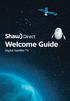 welcome guide Digital Satellite TV amazing satellite tv right from space. Amazing customer service that s right next door. contents 3 Installation 4 using your universal remote 6 The hardware 7 TV browsing
welcome guide Digital Satellite TV amazing satellite tv right from space. Amazing customer service that s right next door. contents 3 Installation 4 using your universal remote 6 The hardware 7 TV browsing
The only warranties for Hewlett-Packard products and services are set forth in the express statements accompanying such products and services.
 The only warranties for Hewlett-Packard products and services are set forth in the express statements accompanying such products and services. Nothing herein should be construed as constituting an additional
The only warranties for Hewlett-Packard products and services are set forth in the express statements accompanying such products and services. Nothing herein should be construed as constituting an additional
Please click on the Table of Contents item you are interested in to go directly to the information. Connections and Devices...5
 Please click on the Table of Contents item you are interested in to go directly to the information. Connections and Devices...5 MTS HDTV Set-Top Box General Information and Maintenance... 5 Connecting
Please click on the Table of Contents item you are interested in to go directly to the information. Connections and Devices...5 MTS HDTV Set-Top Box General Information and Maintenance... 5 Connecting
User s Reference Manual
 User s Reference Manual 1 5 6 6 6 7 9 9 10 11 11 11 13 14 14 15 16 17 17 19 21 21 21 21 21 21 21 21 23 23 24 24 24 24 Table of Contents Welcome Digital Cable Box (Set-Top Box) Motorola DCT6412 Recording
User s Reference Manual 1 5 6 6 6 7 9 9 10 11 11 11 13 14 14 15 16 17 17 19 21 21 21 21 21 21 21 21 23 23 24 24 24 24 Table of Contents Welcome Digital Cable Box (Set-Top Box) Motorola DCT6412 Recording
