2010 Hawaiian Telcom. Business Voic USER GUIDE. customer service: hawaiiantel.com. local - long distance - internet - wireless
|
|
|
- Junior Bailey
- 8 years ago
- Views:
Transcription
1 Hawaiian Telcom Business Voic USER GUIDE customer service: hawaiiantel.com HTLR-043 BizVM 0/ Hawaiian Telcom local - long distance - internet - wireless
2 Thank you for subscribing to Hawaiian Telcom Business Voic Service. We will do everything we can to continue earning your loyalty. In addition to exceptional local and long distance phone service, we also offer high-speed Internet and a variety of wireless calling plans. All of our products and services are designed with one, primary purpose: to give you more choice and more control over the way you communicate.
3 2 3 Table of Contents About Your Hawaiian Telcom Business Voic Getting Started... 7 Entering Your Mailbox the First Time... 8 Whenever You Want to Use Your Hawaiian Telcom Business Voic Service... 9 Special Keys That are Always Available... 0 Main Menu... 2 Menu... 3 To Listen to Your Messages... 4 Greetings... 6 Passcode (Password)... 2 Passcode Suppression (Automatic Passcode)... 2 Personal Receptionist (Attendant Transfer) To Select a Language Option To Schedule Wakeup Calls To Schedule Reminders To Send Messages... 3 Broadcast Group Lists...33 Delivery Options Time and Date Stamp...39 Additional Features Pager Notification...40 Special Delivery (Remote Call Notification) Ring Count Change (Customer-Controlled Ringing) Visual Message Waiting Indicator/Class/FSK...49 Answer-Only (Announcement-Only) Mailboxes...50 Extension Mailboxes... 5 Getting Started - Extension Mailboxes Personal Greeting...53 To Set Up Your Personal Greeting...53 Entering Your Extension Mailbox the First Time...55 Whenever You Want to Use Your Extension Mailbox...56 Prompts Available to Callers When They Forward to Your Mailbox Mailbox Information...58 Voic Overview Map...Inside Back Cover Voic Quick Reference Card...Inside Back Cover Contact your Hawaiian Telcom Business Office for more information.
4 4 5 About Your Hawaiian Telcom Business Voic Hawaiian Telcom Business Voic continued Business Voic offers small, medium, and large businesses the benefits of a professional, feature-rich voic system, 24 hours a day. Invest only in the mailboxes you need while Hawaiian Telcom maintains the system equipment at no extra charge. Business Voic answers your incoming calls when: Your line is busy. You re not able to answer the phone. Business Voic simultaneously answers up to three incoming calls, so your customers don t have to suffer frustrating busy signals. The system alerts you to NEW messages in your mailbox either by a stutter dial tone or a visual indicator. Business Voic offers you a wide variety of mailbox features, including: Three greeting options (see pages 6-20) Wakeup and Reminder Service (see page 26) Personal Receptionist ( zero-out of mailbox) You can Create, Send, Reply, and Redirect messages to other Business Voic users (see page 3), including the use of Broadcast Group Lists (see page 33). Features also include Pager Notification, Special Delivery of NEW messages, and Ring Count Change (see pages 40-48). Using Business Voic is simple. Easy-to-understand prompts guide you through all feature settings while flexible options and digital recording quality work together to compliment your business image. Hawaiian Telcom offers a family of mailbox types to accommodate your needs: Basic Mailbox : Greeting... 5-minute maximum Message recording time... 3-minute maximum Message capacity message maximum Message storage duration day maximum* Future Delivery and Reminder service day maximum Included Features: Three types of greetings (Personal, Alternate, Default) *Messages auto-delete after 30 days. Listen to Messages - Receive, Save, Delete, Forward, Reply, Callback Standard Mailbox : Greeting... 5-minute maximum Message recording time... 3-minute maximum Message capacity message maximum Message storage duration day maximum* Broadcast Group Lists... 5 lists/25 members per list Future Delivery and Reminder service day maximum Additional features: Personal Receptionist ( zero-out ) Send messages to a single numbers or a list Broadcast Lists *Messages auto-delete after 30 days. Wakeup Calls and Reminders Notifications of incoming voic messages Features vary depending on your voic plan.
5 6 7 Hawaiian Telcom Business Voic continued Getting Started Premium Mailbox (Standard Mailbox plus Visual Voic ),2 : Greeting... 5-minute maximum Message recording time... 3-minute maximum Message capacity message maximum Message storage duration day maximum* Broadcast Group Lists... 5 lists/25 members per list Future Delivery and Reminder service day maximum Additional Features: Web access to your profile Web access to your messages *Messages auto-delete after 30 days Voic -to- Announcement-Only (Answer-Only) Mailbox : Recorded announcement... 5-minute maximum Feature Personal Receptionist ( zero-out ) included. Does not accommodate recorded messages from callers. The first time you dial into Business Voic , you will be asked to set up your mailbox. You will need the following information to enable you to access voic Voic Access Telephone Number: Your Telephone Number with voic Temporary Passcode (last 4 digits of your telephone number with voic ): NOTE: When you set up your mailbox, you will be prompted to create a personal Passcode (4- to 8-digit number). Contact your local Business Office for more details. 2 Visual Voic is a planned enhancement intended for Premium Voic subscribers Your Business Office Sales Consultant provides you with information above when you order your voic service. If you do not have the information, or have questions, please call our Help Desk at
6 8 9 Entering Your Mailbox the First Time (You must do this before you can listen to messages) Whenever You Want to Use Your Hawaiian Telcom Business Voic Service If you call from your business telephone line: Dial the voic access telephone number (or dial your own telephone number and press when the greeting begins). Enter your default Passcode (the last four digits of your telephone number with voic ), then press. Follow the simple voice prompts to set up your mailbox. If you call from any other telephone number: Dial the voic access telephone number (or dial your own telephone number and press when the greeting begins). Enter your 0-digit telephone number with voic . Enter your default Passcode (the last four digits of your telephone number), then press. Follow the simple voice prompts to set up your mailbox. The first time you dial in to your mailbox, voic will prompt you to: Create a new Passcode (4- to 8-digit number). (See page 2) Record your Name. (See page 9) Record Personal Greeting. (See page 7) If you call from your business telephone line: When you pick up your telephone handset, if you have NEW messages you will hear a stutter dial tone. Dial the voic access telephone number (or dial your own telephone number and press when the greeting begins). Enter the telephone number of the Mailbox, or the Extension Mailbox. Enter your personal Passcode, then press. If Passcode Suppression is on, this step is skipped (see page 2). Voic will tell you how many NEW and SAVED messages you have in your mailbox and play them for you. If you call from any other telephone number: Dial the voic access telephone number 643-MAIL or for toll free access in the State of Hawaii (or dial your own telephone number and press when your greeting begins). Enter your telephone number with voic , or the Extension Mailbox, then press. Enter your personal Passcode, then press. Voic will tell you how many NEW and SAVED messages you have in your mailbox, then play them. Message Retrieval How to listen to messages in your mailbox: After set-up, voic tells you if you have NEW messages. Refer to page 4 for instructions on how to review your messages. Passcode suppression is not available for Extension mailboxes. IMPORTANT: Callers can leave messages in your mailbox before you set up your mailbox; interrupted (stutter) dial tone on your line indicates a NEW message is in your mailbox. Voic will prompt you through mailbox set-up so that you can listen to your messages. NOTE: Note that Extension Mailboxes will be longer than 0-digits, to accommodate the Extension (or sub mailbox) Mailbox number.
7 0 Whenever You Want to Use Your Service continued NOTES: The voic access telephone number 643-MAIL or is available for toll free access in the State of Hawaii; standard toll rates/charges will apply when calling from out-of-state. If you call a telephone number with Business Voic , you can press during the mailbox greeting to be prompted to log in as a user to that specific mailbox only, or you can press to be prompted to log into another mailbox. Special Keys That are Always Available Cancel, Exit or Move to a previous menu: This is the Star key. Press this key for prompts to: Stop or cancel the current action, Return to the previous menu, Access your own mailbox when you have forwarded into the mailbox service of another Business Voic user in your local calling area, or Exit voic . Complete Current Action: This is the Pound key. Press this key to complete the current action and move on to the next menu.
8 2 3 Main Menu Menu The following illustrates the options available to you from the voic Main Menu. The following illustrates the options available to you from the voic Personal Options Menu. Main Menu To set/change your Passcode Options, see page 2. To Review Messages... To listen to your messages, see page 4. Personal Profile To select a Language Option, see page 25. To set/change Pager Notification, see page 40. To Send a Message... For Reminder Messages and Wakeup Calls To send a message, see page 3. To create Reminder messages, see page 28. Greetings Broadcast Group Lists To set/change Special Delivery, see page 42. To record/change your Recorded Name, see page 9. To record/change your Personal Greeting, see page 7. To record/change your Alternate Greeting, see page 7. Skip Ahead... Help... Special Delivery and Personal Receptionist Numbers To add a Broadcast Group List, see page 33. To edit an existing Broadcast Group List, see page 3. To delete a Broadcast Group List, see page 34. Back Up... To Access Previous Mailbox... Enable/Disable (Caller s) Caller ID Back Up To review your Special Delivery number, see page 45. For Personal Receptionist information, see page 23. To play the Sender s (Caller s) Caller ID when listening to messages. Return to previous menu.
9 4 5 To Listen to Your Messages These options are available after message review: From the Main Menu, press to review your messages. Your messages will be played to you in the following order: Urgent New messages (messages senders have marked Urgent when selecting delivery options). Other New messages (will play oldest to most recent). Saved messages (will play most recent to oldest). Future Delivery messages (messages that YOU have recorded and stored for a later delivery to other mailboxes). These non-prompted options are available during message review: When You Receive Each Message Repeat Repeat message in its entirety. Save Save current and play next message. Repeat Save Erase Reply w/ Copy Forward w/ Copy + Your Response (a.k.a. Redirect ) Repeat Time and Date Stamp Return Call Skip Message After You Receive Each Message Repeat message in its entirety. Save current and play next message. Erase current and play next message. When you reply to a message, the original message is also attached. The recipient will hear your reply, then the original message. Forward a copy of current message to another mailbox in your local calling area. Repeat Time and Date Stamp information. Place a call to the Sender (Caller) of this voic message. Skip to next message; no change to message status. Erase Erase current and play next message. Main Menu Return to Main Menu. Slower Play current message at a slower pace. To hear menu again Louder Faster Rewind Pause Fast-Forward Softer Advance Skip (messages) Main Menu Play current message at a louder volume. Play current message at a faster pace. Rewind current message 5 seconds. Pause current message for 0 seconds. Fast-forward current message 5 seconds. Play current message at a softer volume. Advance to end of message. Skip to next message. Return to Main Menu. CAUTION: During message review, if you erase a message in error, press for the option to rescue your erased message(s). When you press, the prompt is... If you need to save any messages deleted by mistake, press. To go to the Main Menu, press. IMPORTANT: Be sure to press at this point to rescue your message(s). If you press to go to the Main Menu, you will no longer have the option to rescue the erased message(s). Important Tips: You can repeat a message as often as necessary, but you must erase, save or skip a message before you can hear the next one. Remember to check your messages on a regular basis and after long phone conversations.
10 6 7 Greetings Hawaiian Telcom Voic offers you the flexibility of three different types of greetings for your callers: Personal Greeting... you record when you set up your mailbox; Alternate Greeting... you can record at any time as an option; and Automatic Greeting... your system default greeting. The first time you dial into (access) your mailbox, the system will prompt you to record the Personal Greeting. After you set up your mailbox, if you prefer to use the Automatic Greeting (system default), you can toggle the Automatic Greeting ON or OFF. When you toggle the Automatic Greeting OFF, the Personal Greeting will play to your callers. TIP: Research indicates callers are more likely to leave a message when you use personalized voic greetings. Personal Greeting When you set up your mailbox, you will be prompted to record your Personal Greeting. You can change (re-record) your Personal Greeting at any time. For example, This is Blue Sky Supply. We can t answer your call right now but it s important to us. So please leave your name, number, and a brief message after the tone and we ll get back to you as soon as possible. Aloha. To activate and record/change your Personal Greeting (see diagram on page 20): At the Main Menu, press to select. (To reach the Main Menu during message review, press.) Press for Name Recording and Greeting. Press to record/change your Personal Greeting. The service will play your current Personal Greeting. Press to keep this Personal Greeting. Press to re-record. Begin recording after the tone. The system will replay your new Personal Greeting. Press to accept. Press to erase this Personal Greeting. Press to continue without recording a new Personal Greeting. Press to record a new Personal Greeting. Alternate Greeting With Alternate Greeting, you can leave special information for your callers for a specific length of time. For example, Hello, you ve reached (your company name). Our hours are 9am to 5pm, Monday through Friday. We re now closed so please leave your name, number and a brief message when you hear the tone. We ll call you back before noon on the next work day. Aloha. When you no longer need the special information, just return (toggle to) your original, Personal Greeting.
11 8 9 Alternate Greeting (continued) To activate and record/change your Alternate Greeting: At the Main Menu, press to select. (To reach the Main Menu during message review, press.) Press for Greetings. Press to record/change your Alternate Greeting. The service will play your current Alternate Greeting. Press to keep this Alternate Greeting. Press to re-record. Review. Press to accept. Press to erase. Press to continue without recording. Press to record. OR Press for Alternate Greeting toggle. Voic will tell you if your Alternate Greeting is ON or OFF. If ON, press to toggle OFF; if OFF press to toggle ON. Automatic Greeting (System Default Greeting) When you set up your mailbox, you will be prompted to record a Personal Greeting. However, at any time after you set up your mailbox, you can revert back to the Automatic Greeting, which is; You have reached (your Recorded Name ), please leave a message at the tone. How to turn ON the Automatic Greeting (applicable after you record an Alternate Greeting): At the Main Menu, press to select. (To reach the Main Menu during message review, press.) Press for Greetings. Press for Automatic Greeting. Press to turn the Automatic Greeting ON. Recorded Name When you set up your mailbox, you will be prompted to create a Recorded Name. Recorded Name is the preface for your Automatic Greeting (system default greeting, see page 8). If you activate and use your Automatic Greeting, your callers will hear... You have reached [your Recorded Name], please leave a message at the tone. NOTES: Suggestions for Recorded Name are personal name and/or title, name of your business or other, as applicable. Voic plays your telephone number for the Recorded Name before your mailbox is set up; however, when you set up your mailbox, you will be prompted to create a personal recording for Recorded Name (your personal recording replaces the system default recording of your telephone number ). To change your Recorded Name: At the Main Menu, press to select. (To reach the Main Menu during message review, press.) Press for Greetings. Press for Recorded Name. Follow the voice prompts to create your Recorded Name. Press to accept. Press to re-record. You cannot revert to system default (telephone number recording) for Recorded Name. How to turn OFF the Automatic Greeting: Repeat the process to toggle the Automatic Greeting OFF. When the Automatic Greeting is OFF, your Personal Greeting will play. Voic plays your telephone number for Recorded Name before your mailbox is set up; however, when you set up your mailbox, you will be prompted to create a personal recording for Recorded Name. Your recording replaces the recording of your telephone number (you cannot revert to telephone number after you set up your mailbox).
12 20 2 Recorded Name Personal Greeting Main Menu Greetings Greetings Alternate Greeting The system will repeat your current Greeting. Alternate Greeting Toggle Greetings Options Automatic Greeting Toggle Keep It Change It Erase It Passcode (Password) To change your Passcode: At the Main Menu, press to select. (To reach the Main Menu during message review, press.) Press or Personal Profile. Press for Passcode Options. Press to change Passcode. Enter your new 4- to 8-digit Passcode (using numbers through 9). The service will play your new Passcode. Press to accept Passcode. Press to try again. CAUTION: To ensure privacy and security, voic prompts you to change your Passcode when you set up your mailbox. We suggest that you change your Passcode periodically and use a number other than your telephone number. Passcode Suppression (Automatic Passcode) To access voic without entering your Password, just use Automatic Passcode Supression. Here s how: To turn Passcode Suppression ON/OFF: The service will play your current recorded Name: Press to accept. Press to re-record Begin recording after the tone, follow voice prompts to accept. Do Not Record New Greeting Erase Record New Greeting At the Main Menu, press to select. (To reach the Main Menu during message review, press.) Press for Personal Profile. Press for Passcode Options. Press for Passcode Suppression. If Passcode Suppression is ON, press to turn OFF. If Passcode Suppression is OFF, press to turn ON. CAUTION: When you activate Passcode Suppression, anyone with access to your telephone line can enter your mailbox and review your messages. Passcode Suppression not available for Extension Mailboxes (see pages 5-56).
13 22 23 Enter your new Passcode. Listen to your new Passcode. Press to keep it. Press to try again. Main Menu Personal Profile Personal Profile Passcode Options Passcode Options Change Passcode Passcode Suppression Passcode Suppression If ON ON Turn OFF If OFF OFF Turn ON Personal Receptionist,2 (Attendant Transfer) By activating Personal Receptionist, your callers are transferred out of voic to a telephone number you choose (local or toll-free only) rather than leaving a message in your mailbox. Personal Receptionist can easily be activated or deactivated any time you wish. TIP: You can use your Personal Greeting to tell callers to press to transfer to the number you ve chosen. Here s an example: Hello, this is (your name) at (your company name). I can t take your call right now. Please leave a message after the tone or, to reach me at my cell number, press now, before the tone. TIP: Once you tell a caller to press, continue your greeting to allow time to complete the process. To set/change your Personal Receptionist number: At the Main Menu, press to select. (To reach the Main Menu during message review, press.) Press for Personal Receptionist feature. Press to select/change your Personal Receptionist telephone numbers. The service will play your current Personal Receptionist destination telephone number (if previously set). Press to keep. Press to change. Enter your new 0-digit Personal Receptionist telephone number. Press to keep it and return to the Personal Receptionist Menu. Press to delete. Press to delete. Press to keep it and return to the Personal Receptionist Telephone Number Menu. Business Standard and Business Premium plans. 2 Callers must press before the tone to transfer to the destination telephone number.
14 24 25 Main Menu To Select a Language Option When you use voic , you will hear voice prompts describing your options. These are standard instructions to guide you through your options. You can choose to listen to these instructions in English or Expert English. Special Delivery and Personal Receptionist Numbers Personal Receptionist Number Personal Receptionist Number To set/change your Language Options: At the Main Menu, press to select. (To reach the Main Menu during message review, press.) Press for Personal Profile. Press for Language Options. Press for English instructions. Press for Expert English instructions. Repeat steps above to change Language Option. Expert English is a set of abbreviated prompts for more rapid navigation - applicable for users who The service will play your current Personal Receptionist number, if one exists. are very familiar with their Business Voic service. Personal Receptionist Number Keep Change Delete Main Menu Enter your new 0-digit Personal Receptionist number, or press to continue without entering a new Personal Receptionist number. Delete Delete Keep Personal Profile Personal Profile Language Options Language Options English Expert English Delete
15 26 27 To Schedule Wakeup Calls Wakeup Calls You can schedule recurring wakeup calls using the voic system. The call setup prompts will ask you for weekday, versus weekend calls. Main Menu Wakeup & Reminder Messages To schedule a Wakeup Call (see diagram on page 27): At the Main Menu, press for Wakeup Calls and Reminders. (To reach the Main Menu during message review, press.) Press to schedule a Wakeup Call. You will be prompted to classify your Reminder. Press to schedule a weekday Wakeup Call. Press to schedule a weekend Wakeup Call. Press to review a Wakeup Call (if there is a pending Wakeup Call). Press to return to previous menu. Enter the starting date you wish to receive the Wakeup Call using two digits for the month, followed by two digits for the day. For example: = January 25th = December 5th Or Press if the Wakeup Call is to be delivered the same day that it is created. Enter the time you wish to receive the Wakeup Call. Using standard time, use one or two digits for the hour, followed by two digits for the minute. For example: = 8:25 = 0:05 Press for AM delivery, press for PM delivery. The system will repeat the date and time that you entered. Press to keep it. Press to try again. Business Standard and Business Premium Plans Schedule Weekday Wakeup Call Wakeup & Reminder Messages Schedule Wakeup Call Schedule Weekend Wakeup Call Enter the starting date using the two digits for the month, followed by the two digits for the day, then press. For today, press now. Change the Time of the Wakeup Call Change the Delivery Days Wakeup Menu Schedule Reminder Message Review Wakeup Call Wakeup Call Review Delete This Wakeup Call Exit Wakeup Calls Previous Wakeup Call Previous Menu Next Wakeup Call
16 28 29 To Schedule Reminders To Schedule Reminders (continued) Reminder Service can be used to help you remember special events, meetings, and appointments. Just choose the date and time for your reminder message and Reminder Service will call you. If you re not there to answer the phone, your reminder will be left in your mailbox. Once you ve heard the message, you can choose to have it delivered again, anytime in the future. To schedule a Reminder (see diagram on page 30): At the Main Menu, press for Reminders and Wakeup Calls. (To reach the Main Menu during message review, press.) Press to schedule a Reminder Message. You will be prompted to classify your Reminder. Press for a one-time Reminder. The Reminder will be sent once at the date and time specified. Press for a daily Reminder. Your Reminder will be sent every day at the time specified. Press for a daily Reminder on weekdays only. Your Reminder will be sent Monday-Friday at the time specified. Press for a Reminder on weekends only. Your Reminder will be sent on Saturday and Sunday at the time specified. Press to specify days of the week for the Reminder. Specify the days you would like to receive a Reminder. Monday = Tuesday = Wednesday = Thursday = Friday = Saturday = Sunday = For example, if you wish to receive the Reminder on Monday and Friday, press, then. Voic will repeat your entries. Press to keep this schedule. Press to re-try. Record your Reminder message after the tone. Press any key when finished. Press to keep this Reminder. Press to try again. Enter the date you wish to receive the Reminder using two digits for the month, followed by two digits for the day. For example: = January 25 = December 5 Or Press if the Reminder is to be delivered the same day that it is created. Enter the time you wish to receive the Reminder. Using standard time, use one or two digits for the hour, followed by two digits for the minute. For example: = 8:45 = 0:00 Press for AM delivery, press for PM delivery. The system will repeat the date and time you entered. Press to keep it. Press to try again. NOTE: Mailbox subscribers can schedule a Reminder message to be sent up to 365 days from when the Reminder was created. Business Standard and Business Premium Plans
17 30 3 Main Menu To Send Messages,2 Reminder Messages Reminder Schedule It is possible to record and send a message to another Hawaiian Telcom Voice Mailbox. First you must address your message, then record it, and then send it. By creating Broadcast Group Lists, you can also send a message to several mailboxes at once (see page 33). One-Time Reminder Daily Reminder Daily Reminder Weekdays Weekend Only Reminder Record your message, then press any key when finished. Enter the date and time you wish to receive the Reminder message. Specific Day of Week Reminder Review/Delete Reminders To send a message to other voic users or Broadcast Group Lists: At the Main Menu, press to send a message. (To reach the Main Menu during message review, press.) Enter the destination s 0-digit number or the - or 2-digit Broadcast Group List number for address. Press after each entry. To send to a party with an Extension Mailbox 3, enter the 0-digit telephone number with voic followed immediately by the appropriate Extension Mailbox number [Area Code + XXX-XXXX + Group Mailbox number (, 2, or 3, etc.)]. Repeat to add additional addresses for the message. If you enter an incorrect address, press to start over. Press to complete addressing. Begin recording your message after the tone. Press any key when you are finished. Press to send your message. If you hang up without pressing, your message will be sent. (See page 37 for descriptions of other Delivery Options.) Business Standard and Business Premium Plans 2 Additional charges may apply as Hawaiian Telcom expands the geographic boundaries for mailbox-to-mailbox system messaging features. 3 See pages 5-56 for information about Extension Mailboxes.
18 32 33 Main Menu Sending Messages Broadcast Group Lists Lists of phone numbers (addresses) that you create and maintain are called Broadcast Group Lists. Once you ve created a list, you can send a single message to all the numbers in the group at the same time. You can create up to 5 Group Lists with up to 25 destinations per list. To another Voic Subscriber Enter the 0-digit number. Press after each entry. Then press after all numbers are entered. Send Menu To a Broadcast Group List Enter the - or 2-digit Broadcast Group List number. Press after each entry. Then press after all numbers are entered. Record your message, then press any key when finished. To add a Broadcast Group List (see diagram on page 36): At the Main Menu, press for. (To reach the Main Menu during message review, press.) Press for Broadcast Group Lists. Press to add a Broadcast Group List. Select and enter your new - or 2-digit Group List number. (If you already have the maximum number of Broadcast Group Lists, a prompt will suggest you delete a Group List to free up a slot for a new Group List.) Record a title for your Group List. Press any key when finished. Voic will repeat title. Press to keep title. Press to re-record title. Press to begin adding telephone numbers to this Group List. To include a subscriber who has a Group Mailbox 2 enter the 0-digit telephone number with voic followed immediately by the appropriate Group Mailbox number [Area Code + XXX-XXXX + Group Mailbox number (, 2, or 3, etc.)]. Business Standard and Business Premium Plans Send Schedule 2 See pages 5-56 for information about Extension Mailboxes. Send Message Private Future Delivery Return Receipt Urgent Reply Cancel Press to send your message.
19 34 35 continued Broadcast Group Lists To delete an entire Broadcast Group List (see diagram on page 36): At the Broadcast Group List Menu, press to delete an existing Group List. Enter the - or 2-digit Group List number. If you do not know the number of the Group List you wish to delete, press to hear Group List titles, then press when you hear the title of the Group List you wish to delete. Voic will repeat the title of the Group List selected. Press to delete. Press to keep it and return to the Broadcast Group List Menu. To record/change Broadcast Group List titles (see diagram on page 36): At the Broadcast Group List Menu, press to edit an existing Group List. Enter the - or 2-digit Group List number. If you do not know the number of the Group List you wish to change, press to hear Group List titles, then press when you hear the title of the Group List you wish to change. Press to record/change Group List title. The system will repeat the current Group List title. Press to keep Group List title. Press to try again. Record new Group List title. Press any key when finished. Press to keep Group List title. Press to re-record. continued To add/delete telephone numbers for an existing Broadcast Group List: At the Broadcast Group List Menu, press for existing Group List. Enter the - or 2-digit Group List number. If you do not know the number of the Broadcast Group List you wish to delete, press to hear Group List titles, then press when you hear the title of the appropriate Broadcast Group List. To add telephone numbers: Press to add a telephone number to the Group List. Dial the 0-digit number you wish to add (a voic prompt will confirm if the telephone number belongs to another voic subscriber). You may also add Extension Mailboxes to a Broadcast Group. Press to accept. Press to try again. Next, you ll be prompted to either keep, create or re-record a Recorded Name for this number. Repeat for each telephone number you wish to add to the Group List. To delete telephone numbers: Press to hear Recorded Name for Group List members. Press when you hear the number you wish to delete. Repeat for each additional number you wish to delete. If you do not create a new Recorded Name, the recipient s own Recorded Name will remain in your list.
20 36 37 Main Menu Delivery Options After you record and address your message, you can send it as a regular message by pressing or simply hanging up. Or you can select one or more of the following Delivery Options: Private: Marks your message as Private and announces message as Private to your recipient before the message is played. Broadcast Group Lists Press to select Private status for a message. Future Delivery: You choose the date and time of message delivery. Future Delivery messages are stored in your own mailbox until they are delivered. Broadcast Group Lists Press to select Future Delivery status for a message. Add Lists Edit Existing Lists Delete Lists To review your Future Delivery messages, access your mailbox and listen to your messages. When you review your messages, Future Delivery messages will play after your NEW and SAVED messages (see page 4). Enter new Group number Record list title, Press to begin adding numbers to this list, or press to return to the Broadcast Group List Menu without adding numbers. Dial the 0-digit number you wish to add. Once you accept it, you ll be prompted to record a name. Repeat steps for each additional number. Add Numbers Enter existing - or 2- digit Group number Edit Existing Lists Delete Numbers Press when you hear the number you wish to delete. Repeat for each additional number. Change List Title Keep Delete List Delete List Title Try Again Record new list title, then follow voice prompts. Keep NOTE: Future Delivery is applicable for messages you Record and Send (see page 3) and messages you Forward (see page 5). Return Receipt Notification: When your message is played by the recipient, the system automatically sends a confirmation message back to you to verify receipt. Press to select Return Receipt Notification for a message. Urgent Priority: Your message will be played before other NEW messages in the recipient s mailbox. Press to select Urgent Priority status for a message.
If you need help using Verizon Voice Mail or have questions about the service, please call: 1-800-483-2000
 If you need help using Verizon Voice Mail or have questions about the service, please call: -800-8-000 Representatives are available hours a day, 7 days a week. While you re listening to messages... Move
If you need help using Verizon Voice Mail or have questions about the service, please call: -800-8-000 Representatives are available hours a day, 7 days a week. While you re listening to messages... Move
Home Voice Mail. User Guide. 2014 Frontier Communications Corporation. HVM_UG_0414
 Home Voice Mail User Guide 2014 Frontier Communications Corporation. HVM_UG_0414 Basic Standard OnePoint Voice Mail Greeting 5 minutes 5 minutes 5 minutes Busy Greeting Message Storage 30 days 30 days
Home Voice Mail User Guide 2014 Frontier Communications Corporation. HVM_UG_0414 Basic Standard OnePoint Voice Mail Greeting 5 minutes 5 minutes 5 minutes Busy Greeting Message Storage 30 days 30 days
GettingStarted. The first time you dial into BusinessVoice Mail, you will be asked to set up your mailbox. You will need the following information:
 GettingStarted The first time you dial into BusinessVoice Mail, you will be asked to set up your mailbox. You will need the following information: Business Voice Mail Access Telephone Number: Your Telephone
GettingStarted The first time you dial into BusinessVoice Mail, you will be asked to set up your mailbox. You will need the following information: Business Voice Mail Access Telephone Number: Your Telephone
Business Voice Mail 9 USER GUIDE. Basic Mailbox
 While you re listening to messages... You can move through your messages with the keypad commands shown in red. You ll be able to REWIND (in 5-second increments) to catch something you didn t hear... or
While you re listening to messages... You can move through your messages with the keypad commands shown in red. You ll be able to REWIND (in 5-second increments) to catch something you didn t hear... or
About Business Voicemail
 About Business Voicemail About Hawaiian Telcom Business Voicemail Hawaiian Telcom Business Voicemail offers small, medium, and large businesses the benefits of a feature-rich voicemail system, 24 hours
About Business Voicemail About Hawaiian Telcom Business Voicemail Hawaiian Telcom Business Voicemail offers small, medium, and large businesses the benefits of a feature-rich voicemail system, 24 hours
Hawaiian Telcom Home Voicemail User Guide
 Hawaiian Telcom Home Voicemail User Guide customer ser v ice : 6 4 3-3 4 5 6 hawaiiantel.com HTLR-10277 HomeVoicemailUserGuide 4/06 2006 Hawaiian Telcom, Inc. l o c a l - l o n g d i s t a n c e - i n
Hawaiian Telcom Home Voicemail User Guide customer ser v ice : 6 4 3-3 4 5 6 hawaiiantel.com HTLR-10277 HomeVoicemailUserGuide 4/06 2006 Hawaiian Telcom, Inc. l o c a l - l o n g d i s t a n c e - i n
User Guide - Home Voice Mail EASY STEPS TO GET YOU STARTED
 User Guide - Home Voice Mail EASY STEPS TO GET YOU STARTED VW-HVM-ORYX-E 02/15 2015 Verizon. All Rights Reserved Welcome to Verizon Home Voice Mail Thank you for subscribing to Verizon Home Voice Mail
User Guide - Home Voice Mail EASY STEPS TO GET YOU STARTED VW-HVM-ORYX-E 02/15 2015 Verizon. All Rights Reserved Welcome to Verizon Home Voice Mail Thank you for subscribing to Verizon Home Voice Mail
VERIZON VOICE MAIL USER GUIDE DC/DE/MD/NJ/PA/VA REGION BUSINESS
 VERIZON VOICE MAIL USER GUIDE DC/DE/MD/NJ/PA/VA REGION BUSINESS ABOUT YOUR VERIZON BUSINESS VOICE MAIL SERVICE Business Voice Mail service can be a benefit to your business and to callers who need to leave
VERIZON VOICE MAIL USER GUIDE DC/DE/MD/NJ/PA/VA REGION BUSINESS ABOUT YOUR VERIZON BUSINESS VOICE MAIL SERVICE Business Voice Mail service can be a benefit to your business and to callers who need to leave
Call Answer Service. User Guide. outside front cover
 Call Answer Service User Guide outside front cover 204 225-9999 toll-free Call Answer access number from anywhere in Manitoba 1 866 GET-MSGS toll-free Call Answer access number from anywhere in Canada
Call Answer Service User Guide outside front cover 204 225-9999 toll-free Call Answer access number from anywhere in Manitoba 1 866 GET-MSGS toll-free Call Answer access number from anywhere in Canada
Verizon Business National Unified Messaging Service Enhanced Service Guide
 USER GUIDE Voice Verizon Business National Unified Messaging Service Enhanced Service Guide What Is Unified Messaging? Verizon Business National Unified Messaging Service is an interactive voicemail system
USER GUIDE Voice Verizon Business National Unified Messaging Service Enhanced Service Guide What Is Unified Messaging? Verizon Business National Unified Messaging Service is an interactive voicemail system
Table of Contents. Troubleshooting Guide... 24 Call Answer Quick Reference Chart... 28 Contacting Us... 29
 Table of Contents Introduction................................ Welcome to MTS Call Answer.................... Call Answer Features at a Glance................ 4 Basic Features.................................
Table of Contents Introduction................................ Welcome to MTS Call Answer.................... Call Answer Features at a Glance................ 4 Basic Features.................................
Business Call Answering
 Business Call Answering A Verizon Business Messaging Service USER GUIDE 05-040 www.verizon.com/smallbiz NY-CNS Thank You for Selecting a Verizon Business Messaging Service. Questions? Please call -800-HELP-986
Business Call Answering A Verizon Business Messaging Service USER GUIDE 05-040 www.verizon.com/smallbiz NY-CNS Thank You for Selecting a Verizon Business Messaging Service. Questions? Please call -800-HELP-986
Broadview Networks Business Voice Mail
 Broadview Networks Business Voice Mail Welcome to Broadview Networks Voice Mail Service. Our service will allow you to stay in touch when you are either unable or choose not to answer your phone. This
Broadview Networks Business Voice Mail Welcome to Broadview Networks Voice Mail Service. Our service will allow you to stay in touch when you are either unable or choose not to answer your phone. This
Analog Business Phone User Guide
 Analog Business Phone User Guide Emergency To dial 911 for emergency service, you must dial the Outside Access Digit first (usually 9) + 911. Customer Service / Technical Support (919) 459-2300, option
Analog Business Phone User Guide Emergency To dial 911 for emergency service, you must dial the Outside Access Digit first (usually 9) + 911. Customer Service / Technical Support (919) 459-2300, option
USER REFERENCE MANUAL
 USER REFERENCE MANUAL for Software OCTEL MESSAGING DIVISION THE POWER OF MESSAGING Voice messaging gives you the ability to communicate effectively from any touchtone phone 24 hours a day, with one person
USER REFERENCE MANUAL for Software OCTEL MESSAGING DIVISION THE POWER OF MESSAGING Voice messaging gives you the ability to communicate effectively from any touchtone phone 24 hours a day, with one person
User Guide. Quick Reference Instructions. Verizon Home Voice Mail
 Quick Reference Instructions Verizon Home Voice Mail Your first step... ALWAYS GET INTO YOUR MAILBOX FIRST To do this from your home telephone, dial the Home Voice Mail system number, then enter your passcode.
Quick Reference Instructions Verizon Home Voice Mail Your first step... ALWAYS GET INTO YOUR MAILBOX FIRST To do this from your home telephone, dial the Home Voice Mail system number, then enter your passcode.
Centrex Messaging. User Guide
 Centrex Messaging User Guide Centrex Messaging User Guide Welcome to Centrex Messaging. This guide will get you up and running and help you understand the basic features of this service. We strongly encourage
Centrex Messaging User Guide Centrex Messaging User Guide Welcome to Centrex Messaging. This guide will get you up and running and help you understand the basic features of this service. We strongly encourage
How To Use Fairpoint.Com On A Cell Phone On A Pc Or Landline Phone On An Iphone Or Ipad Or Ipa Or Ipo Or Cell Phone (For A Cell) On A Landline Or Cellphone On A
 Definition FairPoint Communications Hosted PBX is easy to use and manage. Hosted PBX is packed with a wide variety of useful standard, advanced and business group calling features, including voicemail.
Definition FairPoint Communications Hosted PBX is easy to use and manage. Hosted PBX is packed with a wide variety of useful standard, advanced and business group calling features, including voicemail.
Hosted PBX Calling Features and Voice Mail Guide
 Definition FairPoint Communications Hosted PBX is easy to use and manage. Hosted PBX is packed with a wide variety of useful standard, advanced and business group calling features, including voicemail.
Definition FairPoint Communications Hosted PBX is easy to use and manage. Hosted PBX is packed with a wide variety of useful standard, advanced and business group calling features, including voicemail.
CALL MANAGEMENT SERVICES. User Guide. 1 888 télébec telebec.com
 CALL MANAGEMENT SERVICES User Guide 888 télébec telebec.com QUICK REFERENCE Télébec Call Management Services - Important Codes Service Activation Cancellation Call Blocking 6 7 Call Forwarding 7 2 7 3
CALL MANAGEMENT SERVICES User Guide 888 télébec telebec.com QUICK REFERENCE Télébec Call Management Services - Important Codes Service Activation Cancellation Call Blocking 6 7 Call Forwarding 7 2 7 3
AT&T Business Voice Mail. Comprehensive Messaging Solution
 AT&T Business Voice Mail Comprehensive Messaging Solution Welcome to AT&T Business Voice Mail AT&T Business Voice Mail is an easy-to-use, easy-to-set-up business messaging tool. Before voice mail can work
AT&T Business Voice Mail Comprehensive Messaging Solution Welcome to AT&T Business Voice Mail AT&T Business Voice Mail is an easy-to-use, easy-to-set-up business messaging tool. Before voice mail can work
Record your greetings and name prompt (Page 8)
 POCKET USER REFERENCE GUIDE Welcome Congratulations! You have just purchased an Esnatech voice-mail system. Whether your company has chosen Maverick Mail or Telephony Office-LinX, you have one of the most
POCKET USER REFERENCE GUIDE Welcome Congratulations! You have just purchased an Esnatech voice-mail system. Whether your company has chosen Maverick Mail or Telephony Office-LinX, you have one of the most
VOICEMAIL USER GUIDE
 VOICEMAIL USER GUIDE 1 CONTENTS 1. Introduction... 3 1.1 What is voicemail?.. 3 1.2 Why do we use voicemail?.... 3 1.3 Features of voicemail.. 3 2. Steps to set up new voicemail box.. 4 2.1 Setup new voicemail
VOICEMAIL USER GUIDE 1 CONTENTS 1. Introduction... 3 1.1 What is voicemail?.. 3 1.2 Why do we use voicemail?.... 3 1.3 Features of voicemail.. 3 2. Steps to set up new voicemail box.. 4 2.1 Setup new voicemail
VOICE MAIL USER GUIDE NEVER MISS A MESSAGE. windstream.com 1.877.481.9463
 VOICE MAIL USER GUIDE NEVER MISS A MESSAGE windstream.com 1.877.481.9463 Windstream is a registered service mark of Windstream Corporation. 2009 Windstream Corporation WS VM-METAS 01/09 Table Of Contents
VOICE MAIL USER GUIDE NEVER MISS A MESSAGE windstream.com 1.877.481.9463 Windstream is a registered service mark of Windstream Corporation. 2009 Windstream Corporation WS VM-METAS 01/09 Table Of Contents
PHONE USER 1 GUIDE. Morristown (MUS) Local Customer Calling FROM: Morristown (Area Code 423): 307, 317, 318, 522, 581, 585, 586, 587
 PHONE USER 1 GUIDE Local Calling Area Windstream has defined the following local calling area. All calls to these areas are included in your local monthly charge. Calls outside of this area will be billed
PHONE USER 1 GUIDE Local Calling Area Windstream has defined the following local calling area. All calls to these areas are included in your local monthly charge. Calls outside of this area will be billed
For customers in AL, FL, GA, SC, TN. wowforbusiness.com. Business Services PHONE FEATURES. User Guide BPG.U.1303.O
 wowforbusiness.com Business Services PHONE FEATURES User Guide BPG.U.0.O ANONYMOUS CALL REJECTION. It s easy to activate and start blocking anonymous calls. Simply lift the receiver and press *.. When
wowforbusiness.com Business Services PHONE FEATURES User Guide BPG.U.0.O ANONYMOUS CALL REJECTION. It s easy to activate and start blocking anonymous calls. Simply lift the receiver and press *.. When
How To Use A Cell Phone On A Sim Sims 2.2 (Sprinting) And Sims 1 (Cell Phone) With A Sims 3.2.2 On A Iphone Or Ipod) With An Ipod
 LINKSYS SPA941 / SPA942 User Guide Emergency To dial 911 for emergency service, you must dial the Outside Access Digit first (usually 9) + 911. Customer Service / Technical Support (919) 459-2300, option
LINKSYS SPA941 / SPA942 User Guide Emergency To dial 911 for emergency service, you must dial the Outside Access Digit first (usually 9) + 911. Customer Service / Technical Support (919) 459-2300, option
YOUR HOME PHONE. Horry Telephone Cooperative, Inc.
 YOUR HOME PHONE Horry Telephone Cooperative, Inc. CONTENTS Calling Features Anonymous Call Rejection page 4 Automatic Busy Redial page 4 Automatic Call Return page 5 Call Forwarding page 6 Call Forwarding
YOUR HOME PHONE Horry Telephone Cooperative, Inc. CONTENTS Calling Features Anonymous Call Rejection page 4 Automatic Busy Redial page 4 Automatic Call Return page 5 Call Forwarding page 6 Call Forwarding
BUSINESS VOICEMAIL User Guide
 BUSINESS VOICEMAIL User Guide Voicemail BASICS You may interact with your Voicemail Service from any Touch-Tone telephone. You can receive messages 24 hours a day, 7 days a week. You may have a total of
BUSINESS VOICEMAIL User Guide Voicemail BASICS You may interact with your Voicemail Service from any Touch-Tone telephone. You can receive messages 24 hours a day, 7 days a week. You may have a total of
User Guide. Home Voice Mail Easy steps to get you started. VW-HVM-ORYX-E 07/11. 2011 Verizon. All Rights Reserved
 User Guide Home Voice Mail Easy steps to get you started. VW-HVM-ORYX-E 07/ 0 Verizon. All Rights Reserved Welcome to Verizon Home Voice Mail Thank you for subscribing to Verizon Home Voice Mail service.
User Guide Home Voice Mail Easy steps to get you started. VW-HVM-ORYX-E 07/ 0 Verizon. All Rights Reserved Welcome to Verizon Home Voice Mail Thank you for subscribing to Verizon Home Voice Mail service.
Rogers Voice Mail Guide. Easy step-by-step instructions to help you get the most from your Voice Mail.
 Rogers Voice Mail Guide Easy step-by-step instructions to help you get the most from your Voice Mail. Rogers Business Solutions is a trademark of Rogers Communications Inc. used under license. 2005 Voice
Rogers Voice Mail Guide Easy step-by-step instructions to help you get the most from your Voice Mail. Rogers Business Solutions is a trademark of Rogers Communications Inc. used under license. 2005 Voice
VOICE MAIL USER GUIDE NEVER MISS A MESSAGE. windstream.com 1.877.481.9463
 VOICE MAIL USER GUIDE NEVER MISS A MESSAGE windstream.com 1.877.481.9463 Windstream is a registered service mark of Windstream Corporation. 2009 Windstream Corporation WS VM-METAS 01/09 Table Of Contents
VOICE MAIL USER GUIDE NEVER MISS A MESSAGE windstream.com 1.877.481.9463 Windstream is a registered service mark of Windstream Corporation. 2009 Windstream Corporation WS VM-METAS 01/09 Table Of Contents
CallNotes Voice Mail. Business User Guide
 CallNotes Voice Mail Business User Guide Welcome to AT&T CallNotes Voice Mail Welcome to CallNotes Voice Mail, an easy to use, easy to set up business messaging tool. Before CallNotes Voice Mail can work
CallNotes Voice Mail Business User Guide Welcome to AT&T CallNotes Voice Mail Welcome to CallNotes Voice Mail, an easy to use, easy to set up business messaging tool. Before CallNotes Voice Mail can work
Meridian Mail Voice Messaging User Guide
 Assigning a custom operator You can set up your mailbox to connect to another number. This allows you to offer your callers the option of leaving a message or speaking to one of your assistants or colleagues.
Assigning a custom operator You can set up your mailbox to connect to another number. This allows you to offer your callers the option of leaving a message or speaking to one of your assistants or colleagues.
To set up your mailbox and retrieve your messages, you will need the following information:
 Welcome to Voice Mail! Cincinnati Bell s Voice Messaging services are the best way for you to keep in touch with family and friends. We re pleased you have chosen Voice Mail as your voice messaging solution.
Welcome to Voice Mail! Cincinnati Bell s Voice Messaging services are the best way for you to keep in touch with family and friends. We re pleased you have chosen Voice Mail as your voice messaging solution.
Voicemail User Guide UCLA INFORMATION TECHNOLOGY SERVICES
 Voicemail User Guide UCLA INFORMATION TECHNOLOGY SERVICES 1 Introduction UCLA Voicemail is a dynamic communications tool that provides you with a personal voice mailbox accessible from any touch-tone telephone
Voicemail User Guide UCLA INFORMATION TECHNOLOGY SERVICES 1 Introduction UCLA Voicemail is a dynamic communications tool that provides you with a personal voice mailbox accessible from any touch-tone telephone
Wightman s. Home Phone. Quick Reference Guide
 Wightman s Home Phone Quick Reference Guide Welcome to Wightman Telecom! We would like to thank you for making the decision to join Wightman Telecom as one of our valued customers. Our goal is to prove
Wightman s Home Phone Quick Reference Guide Welcome to Wightman Telecom! We would like to thank you for making the decision to join Wightman Telecom as one of our valued customers. Our goal is to prove
User Guide Version 1.0. TELUS Centrex Voice Mail Service
 User Guide Version 1.0 TELUS Centrex Voice Mail Service TELUS Centrex voice mail service Getting started 3 Accessing and managing your messages 5 Quick steps for customizing your mailbox 8 Other types
User Guide Version 1.0 TELUS Centrex Voice Mail Service TELUS Centrex voice mail service Getting started 3 Accessing and managing your messages 5 Quick steps for customizing your mailbox 8 Other types
Cisco Unity Express 8.5 Voice-Mail System User s Guide for Advanced Features
 Cisco Unity Express 8.5 Voice-Mail System User s Guide for Advanced Features First Published: January 18, 2011 This guide provides information about using some of the advanced voice-mail features of your
Cisco Unity Express 8.5 Voice-Mail System User s Guide for Advanced Features First Published: January 18, 2011 This guide provides information about using some of the advanced voice-mail features of your
HOME VOICEMAIL User Guide
 HOME VOICEMAIL User Guide FAIRPOINT OFFERS FOUR TYPES OF HOME VOICEMAIL HOME VOICE MAIL BASIC STANDARD MULTIPLE CENTRAL PERSONAL GREETING 30 SECONDS 45 SECONDS 45 SECONDS 60 SECONDS SYSTEM GREETINGS EXTENDED
HOME VOICEMAIL User Guide FAIRPOINT OFFERS FOUR TYPES OF HOME VOICEMAIL HOME VOICE MAIL BASIC STANDARD MULTIPLE CENTRAL PERSONAL GREETING 30 SECONDS 45 SECONDS 45 SECONDS 60 SECONDS SYSTEM GREETINGS EXTENDED
Calling Features User Guide
 CONNECTING OUR COMMUNITY WITH THE LATEST COMMUNICATIONS TECHNOLOGY West Central Calling Features User Guide 2 TABLE OF CONTENTS CALL FORWARDING SERVICES 4 4 4 4 Call Forwarding Call Forward Busy Call Forward
CONNECTING OUR COMMUNITY WITH THE LATEST COMMUNICATIONS TECHNOLOGY West Central Calling Features User Guide 2 TABLE OF CONTENTS CALL FORWARDING SERVICES 4 4 4 4 Call Forwarding Call Forward Busy Call Forward
Enterprise Messaging, Basic Voice Mail, and Embedded Voice Mail Card
 MITEL Enterprise Messaging, Basic Voice Mail, and Embedded Voice Mail Card User Guide Notice This guide is released by Mitel Networks Corporation and provides information necessary to use Mitel voice
MITEL Enterprise Messaging, Basic Voice Mail, and Embedded Voice Mail Card User Guide Notice This guide is released by Mitel Networks Corporation and provides information necessary to use Mitel voice
For customers in AL, FL, GA, KS, SC, TN. wowforbusiness.com. Business Services PHONE FEATURES. User Guide BPGS.U.1506.R
 wowforbusiness.com Business Services PHONE FEATURES User Guide BPGS.U.1506.R Anonymous Call Rejection 1. It s easy to activate and start blocking anonymous calls. Simply lift the receiver and press *77.
wowforbusiness.com Business Services PHONE FEATURES User Guide BPGS.U.1506.R Anonymous Call Rejection 1. It s easy to activate and start blocking anonymous calls. Simply lift the receiver and press *77.
For customers in IN, IL, OH, MI. wowforbusiness.com. Business Services PHONE FEATURES. User Guide BPGM.U.1506.R
 wowforbusiness.com Business Services PHONE FEATURES User Guide BPGM.U.1506.R Anonymous Call Rejection 1. It s easy to activate and start blocking anonymous calls. Simply lift the receiver and press *77.
wowforbusiness.com Business Services PHONE FEATURES User Guide BPGM.U.1506.R Anonymous Call Rejection 1. It s easy to activate and start blocking anonymous calls. Simply lift the receiver and press *77.
South College VOIP Phone Training
 South College VOIP Phone Training Some of the components of your new telephone system are Cisco IP phones (Series 7945/7962), Call Manager and Unity Express Voice Mail. Some employees will have 7945/7962
South College VOIP Phone Training Some of the components of your new telephone system are Cisco IP phones (Series 7945/7962), Call Manager and Unity Express Voice Mail. Some employees will have 7945/7962
For assistance or questions, call the Voice Messaging Help Desk at (513) 565-6006.
 Welcome to Voice Mail! Cincinnati Bell s Voice Messaging services are the best way for you to keep in contact with family and friends or business associates and customers. We re pleased you have chosen
Welcome to Voice Mail! Cincinnati Bell s Voice Messaging services are the best way for you to keep in contact with family and friends or business associates and customers. We re pleased you have chosen
Deluxe voice messaging service. Thank you for choosing BellSouth MemoryCall voice messaging service.
 BellSouth MemoryCall Deluxe voice messaging service Receive all your important >messages Thank you for choosing BellSouth MemoryCall voice messaging service. This service will save your messages in a mailbox
BellSouth MemoryCall Deluxe voice messaging service Receive all your important >messages Thank you for choosing BellSouth MemoryCall voice messaging service. This service will save your messages in a mailbox
Digital Phone @ Home Tutorial
 Digital Phone @ Home Tutorial 2 Table of Contents Quick Start Guide... 4 Making Phone Calls... 5 Voicemail Setup... 6 Setup instructions:... 6 To Check Messages:... 6 Quick Key Reference:... 6 Customer
Digital Phone @ Home Tutorial 2 Table of Contents Quick Start Guide... 4 Making Phone Calls... 5 Voicemail Setup... 6 Setup instructions:... 6 To Check Messages:... 6 Quick Key Reference:... 6 Customer
Voicemail Features Explained
 Voicemail Features Explained Revised, BCJ 5/14/2010 Main Menu Review Reply: Note: The Reply feature is only available when the recipient is a Voicemail user. To Call This Person Now: Place
Voicemail Features Explained Revised, BCJ 5/14/2010 Main Menu Review Reply: Note: The Reply feature is only available when the recipient is a Voicemail user. To Call This Person Now: Place
Voice Mail. Helpful Hints. Frontier Voice Mail User Guide for Business
 Helpful Hints Press 1 to rewind 6 seconds. Press 1 1 to rewind to the beginning of a message. Press 3 to fast forward 6 seconds. Press 3 3 to fast forward to end of the message. Press 2 to toggle between
Helpful Hints Press 1 to rewind 6 seconds. Press 1 1 to rewind to the beginning of a message. Press 3 to fast forward 6 seconds. Press 3 3 to fast forward to end of the message. Press 2 to toggle between
Welcome to Meridian Mail Voice Messaging
 Welcome to Meridian Mail Voice Messaging Meridian Mail Voice Messaging from Nortel Networks is an advanced business messaging system that offers convenience and efficiency for managing your incoming and
Welcome to Meridian Mail Voice Messaging Meridian Mail Voice Messaging from Nortel Networks is an advanced business messaging system that offers convenience and efficiency for managing your incoming and
MERLIN Messaging System User's Guide
 MERLIN Messaging System User's Guide Back Panels: Using Personal Group Lists Using Outcalling Front Panels: Getting Started Personalizing Your Mailbox Your Messages 585-323-203 COMCODE 108873795 Issue
MERLIN Messaging System User's Guide Back Panels: Using Personal Group Lists Using Outcalling Front Panels: Getting Started Personalizing Your Mailbox Your Messages 585-323-203 COMCODE 108873795 Issue
ACN CALLING PLAN FEATURES ALABAMA GEORGIA FLORIDA KENTUCKY LOUISIANA NORTH CAROLINA SOUTH CAROLINA TENNESSEE
 ACN CALLING PLAN FEATURES ALABAMA GEORGIA FLORIDA KENTUCKY LOUISIANA NORTH CAROLINA SOUTH CAROLINA TENNESSEE USING YOUR NEW FEATURES ACN customers can select from a variety of calling features each designed
ACN CALLING PLAN FEATURES ALABAMA GEORGIA FLORIDA KENTUCKY LOUISIANA NORTH CAROLINA SOUTH CAROLINA TENNESSEE USING YOUR NEW FEATURES ACN customers can select from a variety of calling features each designed
Digital Telephone User Guide
 Digital Telephone User Guide 1 Proud to provide Conway s Electric, Water, Cable, Internet and Telephone services. Welcome to Conway Corporation Digital Telephone Service We take pride in providing superior
Digital Telephone User Guide 1 Proud to provide Conway s Electric, Water, Cable, Internet and Telephone services. Welcome to Conway Corporation Digital Telephone Service We take pride in providing superior
Voice Messaging. Reference Guide
 Voice Messaging Reference Guide Table of Contents Voice Messaging 1 Getting Started 3 To Play a Message 4 To Answer a Message 5 To Make a Message 6 To Give a Message 7 Message Addressing Options 8 User
Voice Messaging Reference Guide Table of Contents Voice Messaging 1 Getting Started 3 To Play a Message 4 To Answer a Message 5 To Make a Message 6 To Give a Message 7 Message Addressing Options 8 User
VIP (Traditional) Home Phone Calling Features
 VIP (Traditional) Home Phone Calling Features This document details each calling feature and its usage. Please note that this document applies only to our VIP Home Phone service for Kitchener-Waterloo,
VIP (Traditional) Home Phone Calling Features This document details each calling feature and its usage. Please note that this document applies only to our VIP Home Phone service for Kitchener-Waterloo,
Frontier Message Center User Guide
 Frontier Message Center User Guide Communication solutions that fit your life today and tomorrow. www.frontieronline.com 180 South Clinton Avenue Rochester, NY 14646 RETURN SERVICE REQUESTED FTR16.1109
Frontier Message Center User Guide Communication solutions that fit your life today and tomorrow. www.frontieronline.com 180 South Clinton Avenue Rochester, NY 14646 RETURN SERVICE REQUESTED FTR16.1109
To activate Anonymous Call Rejection: 1. Lift the receiver and listen for dial tone. 2. Dial *77. 3. Listen for confirmation tone, hang up.
 Anonymous Call Rejection Anonymous Call Rejection allows a customer to deny any calls from ringing the line if the calling party has blocked the identification number. The calling party receives a message
Anonymous Call Rejection Anonymous Call Rejection allows a customer to deny any calls from ringing the line if the calling party has blocked the identification number. The calling party receives a message
BELLSOUTH VOICE MAIL SERVICE FOR BUSINESS
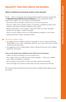 BellSouth Voice Mail Service for Business BELLSOUTH VOICE MAIL SERVICE FOR BUSINESS Makes traditional answering systems look obsolete Finally here s a messaging service designed especially for business
BellSouth Voice Mail Service for Business BELLSOUTH VOICE MAIL SERVICE FOR BUSINESS Makes traditional answering systems look obsolete Finally here s a messaging service designed especially for business
Cisco 7941 / 7961 IP Phone User Guide
 Cisco 7941 / 7961 IP Phone User Guide Emergency To dial 911 for emergency service, you must dial the Outside Access Digit first (usually 9) + 911. Customer Service / Technical Support (919) 459-2300, option
Cisco 7941 / 7961 IP Phone User Guide Emergency To dial 911 for emergency service, you must dial the Outside Access Digit first (usually 9) + 911. Customer Service / Technical Support (919) 459-2300, option
Feature Reference. Features: Call Forwarding Call Waiting Conference Calling Outbound Caller ID Block Last Call Return VoiceMail
 Feature Reference This document will provide you with information on and how to use the following features of your phone service with Standard Broadband. Features: Call Forwarding Call Waiting Conference
Feature Reference This document will provide you with information on and how to use the following features of your phone service with Standard Broadband. Features: Call Forwarding Call Waiting Conference
Empowered by Innovation. User s Guide. P/N 1770082 July 2006 Printed in U.S.A.
 Empowered by Innovation User s Guide P/N 1770082 July 2006 Printed in U.S.A. This manual has been developed by NEC Unified Solutions, Inc. It is intended for the use of its customers and service personnel,
Empowered by Innovation User s Guide P/N 1770082 July 2006 Printed in U.S.A. This manual has been developed by NEC Unified Solutions, Inc. It is intended for the use of its customers and service personnel,
Coral Message Center (CMC)
 Coral Message Center (CMC) User Guide Version 2.1 for Windows The flexible way to communicate. 2002-2003 Active Voice LLC All rights reserved. First edition 2003. 1 for Yes, 2 for No, PhoneBASIC, Repartee,
Coral Message Center (CMC) User Guide Version 2.1 for Windows The flexible way to communicate. 2002-2003 Active Voice LLC All rights reserved. First edition 2003. 1 for Yes, 2 for No, PhoneBASIC, Repartee,
Digital Voice Services User Guide
 Digital Voice Services User Guide 2 P a g e * Feature Access Codes *11 Broadworks Anywhere (pulling call to alternate phone) *62 Access Voicemail *72 Call Forwarding Always Activation *73 Call Forwarding
Digital Voice Services User Guide 2 P a g e * Feature Access Codes *11 Broadworks Anywhere (pulling call to alternate phone) *62 Access Voicemail *72 Call Forwarding Always Activation *73 Call Forwarding
Digital Voice Services Residential User Guide
 Digital Voice Services Residential User Guide 2 P a g e * Feature Access Codes *11 Broadworks Anywhere (pulling call to alternate phone) *62 Access Voicemail *72 Call Forwarding Always Activation *73 Call
Digital Voice Services Residential User Guide 2 P a g e * Feature Access Codes *11 Broadworks Anywhere (pulling call to alternate phone) *62 Access Voicemail *72 Call Forwarding Always Activation *73 Call
HPUG_1014. Shaw Home Phone. User Guide
 HPUG_1014 Shaw Home Phone. User Guide Hello. Welcome to the wonderful world of Shaw Home Phone. This tiny book tells you every detail you need to know to use all of your new phone features like a superstar.
HPUG_1014 Shaw Home Phone. User Guide Hello. Welcome to the wonderful world of Shaw Home Phone. This tiny book tells you every detail you need to know to use all of your new phone features like a superstar.
Home Phone. Voicemail User Guide
 Home Phone Voicemail User Guide Overview Welcome to TELUS Voice Mail Service. This guide will walk you through some helpful tips and tricks to use and navigate your voicemail service. Click any of the
Home Phone Voicemail User Guide Overview Welcome to TELUS Voice Mail Service. This guide will walk you through some helpful tips and tricks to use and navigate your voicemail service. Click any of the
XPRESSIONS USER GUIDE
 XPRESSIONS USER GUIDE 1 WHAT IS XPRESSIONS? A voicemail system that enables access via the telephone or by PC/MAC. NOTE: Siemens no longer supports the current PhoneMail system. Xpressions is the replacement.
XPRESSIONS USER GUIDE 1 WHAT IS XPRESSIONS? A voicemail system that enables access via the telephone or by PC/MAC. NOTE: Siemens no longer supports the current PhoneMail system. Xpressions is the replacement.
User Guide. Home Voice Mail. Takes your messages even when you re on the phone.
 User Guide Home Voice Mail Takes your messages even when you re on the phone. 0 Verizon. All Rights Reserved. VS-HVM-CNS-E 0/ Verizon offers four types of Home Voice Mail service: Standard HVM Multiple
User Guide Home Voice Mail Takes your messages even when you re on the phone. 0 Verizon. All Rights Reserved. VS-HVM-CNS-E 0/ Verizon offers four types of Home Voice Mail service: Standard HVM Multiple
Electra Elite and InfoSet are registered trademarks of NEC America, Inc.
 reserves the right to change the specifications, functions, or features, at any time, without notice. has prepared this document for the use by its employees and customers. The information contained herein
reserves the right to change the specifications, functions, or features, at any time, without notice. has prepared this document for the use by its employees and customers. The information contained herein
User Guide Business Answer Call Voice Mail
 User Guide Business Answer Call Voice Mail Verizon Business Answer Call Voice Mail Overview Map Verizon Voice Messaging Services. 2009 Verizon. All Rights Reserved. CN3000_ 02/09 Verizon Business Answer
User Guide Business Answer Call Voice Mail Verizon Business Answer Call Voice Mail Overview Map Verizon Voice Messaging Services. 2009 Verizon. All Rights Reserved. CN3000_ 02/09 Verizon Business Answer
Data Solutions Internet Solutions Managed Solutions. Qwest Business Voice Messaging Service USER GUIDE
 Voice Solutions Data Solutions Internet Solutions Managed Solutions Qwest Business Voice Messaging Service USER GUIDE Y O U R E A L W A Y S C O N N E C T E D Welcome! Increased efficiency, productivity
Voice Solutions Data Solutions Internet Solutions Managed Solutions Qwest Business Voice Messaging Service USER GUIDE Y O U R E A L W A Y S C O N N E C T E D Welcome! Increased efficiency, productivity
Anonymous Call Rejection
 Anonymous Call Rejection Don t waste time taking calls you don t want. Anonymous Call Rejection (ACR) allows you to block incoming calls from people who use *67 to block their phone number as well as calls
Anonymous Call Rejection Don t waste time taking calls you don t want. Anonymous Call Rejection (ACR) allows you to block incoming calls from people who use *67 to block their phone number as well as calls
Contents. WOW! Phone Reference Guide
 WOW! Phone Reference Guide Intro to WOW! Phone P-1 WOW! Phone Features P-1 Call Waiting P-1 Call Forwarding P-1 3-Way Calling P-1 Call Return P-1 Anonymous Call Rejection P-2 Caller ID P-2 Caller ID Block
WOW! Phone Reference Guide Intro to WOW! Phone P-1 WOW! Phone Features P-1 Call Waiting P-1 Call Forwarding P-1 3-Way Calling P-1 Call Return P-1 Anonymous Call Rejection P-2 Caller ID P-2 Caller ID Block
Home Phone Service Guide calling features and services tips and instructions
 Home Phone Service Guide calling features and services tips and instructions Primus Home Phone Service Inside your guide to Primus Home Phone Service Services included with Primus Home Phone Service: 911,
Home Phone Service Guide calling features and services tips and instructions Primus Home Phone Service Inside your guide to Primus Home Phone Service Services included with Primus Home Phone Service: 911,
Verizon Business National Unified Messaging Service Standard User Guide
 USER GUIDE Voice Verizon Business National Unified Messaging Service Standard User Guide What is Unified Messaging? Verizon Business National Unified Messaging Service is an interactive voicemail system
USER GUIDE Voice Verizon Business National Unified Messaging Service Standard User Guide What is Unified Messaging? Verizon Business National Unified Messaging Service is an interactive voicemail system
Overview. Table of Contents. Telephone... 1 State of Kansas Voice Mail System CISCO Unity 3 Quick Reference... 7
 Overview This document introduces the State of Kansas Telephone and Voicemail Systems and gives instructions for the most commonly used features. Table of Contents Telephone... 1 State of Kansas Voice
Overview This document introduces the State of Kansas Telephone and Voicemail Systems and gives instructions for the most commonly used features. Table of Contents Telephone... 1 State of Kansas Voice
Time Warner Cable Business Class Phone User Guide
 Features of Business Class Phone Caller ID When you receive a call, the name and telephone number of the person calling you is shown on your Caller ID display screen. To use Caller ID: 1. When you receive
Features of Business Class Phone Caller ID When you receive a call, the name and telephone number of the person calling you is shown on your Caller ID display screen. To use Caller ID: 1. When you receive
Guide to Your Telephone Service
 Guide to Your Telephone Service OPTIONS AND FEATURES AVAILABLE WITH EPLUS BROADBAND TELEPHONE SERVICE 422-7500 Table of Contents Included in this guide is a comprehensive list of features and services
Guide to Your Telephone Service OPTIONS AND FEATURES AVAILABLE WITH EPLUS BROADBAND TELEPHONE SERVICE 422-7500 Table of Contents Included in this guide is a comprehensive list of features and services
CALL PRIVACY CONTINUED
 TOUCH TONE FEATURES Call Privacy Call Answer Call Answer Message Manager Call Display Call Waiting Visual Call Waiting Call Return Three-Way Calling Ident-A-Call Call Forwarding Call Blocking Call Screen
TOUCH TONE FEATURES Call Privacy Call Answer Call Answer Message Manager Call Display Call Waiting Visual Call Waiting Call Return Three-Way Calling Ident-A-Call Call Forwarding Call Blocking Call Screen
Clear Choice Communications. Digital Voice Services User Guide
 Clear Choice Communications Digital Voice Services User Guide 2 P a g e * Feature Access Codes *62 Access Voicemail *72 Call Forwarding Always Activation *73 Call Forwarding Always Deactivation *90 Call
Clear Choice Communications Digital Voice Services User Guide 2 P a g e * Feature Access Codes *62 Access Voicemail *72 Call Forwarding Always Activation *73 Call Forwarding Always Deactivation *90 Call
All Rights Reserved. Release 5.5, October 2008
 All Rights Reserved The use, disclosure, modification, transfer or transmittal of this work for any purpose, in any form, or by any means, without the written permission from IDT/Net2Phone is strictly
All Rights Reserved The use, disclosure, modification, transfer or transmittal of this work for any purpose, in any form, or by any means, without the written permission from IDT/Net2Phone is strictly
Quick Reference Guide for Avaya Distributed Office voice mail
 IP Telephony Contact Centers Mobility Services Quick Reference Guide for Avaya Distributed Office voice mail 03-602108 Issue 1 May 2007 This guide explains how to use Avaya Distributed Office voice mail.
IP Telephony Contact Centers Mobility Services Quick Reference Guide for Avaya Distributed Office voice mail 03-602108 Issue 1 May 2007 This guide explains how to use Avaya Distributed Office voice mail.
D I G I T A L P H O N E S E R V I C E F E A T U R E S G U I D E DIGITAL P H O N E S E R V I C E. ACN 2007 useng_featuresguide_prdpv_w_092507
 D I G I T A L P H O N E S E R V I C E F E A T U R E S G U I D E DIGITAL P H O N E S E R V I C E ACN 2007 useng_featuresguide_prdpv_w_092507 TABLE OF CONTENTS Making Phone Calls... 2 Accessing Your Account
D I G I T A L P H O N E S E R V I C E F E A T U R E S G U I D E DIGITAL P H O N E S E R V I C E ACN 2007 useng_featuresguide_prdpv_w_092507 TABLE OF CONTENTS Making Phone Calls... 2 Accessing Your Account
www.metrocast.com/business
 www.metrocast.com/business All Rights Reserved The use, disclosure, modification, transfer or transmittal of this work for any purpose, in any form, or by any means, without the written permission from
www.metrocast.com/business All Rights Reserved The use, disclosure, modification, transfer or transmittal of this work for any purpose, in any form, or by any means, without the written permission from
3 = Current Menu * = Return to Main Menu # = Step Back to Previous Menu
 Main Menu Check New Messages 4 Leave Messages 5 Review Old Messages 6 Change Setup Options 7 Greetings Hear Current Greeting 4 Switch Greetings 5 Edit Standard Greeting 6 Edit Alternate Greeting 7 Edit
Main Menu Check New Messages 4 Leave Messages 5 Review Old Messages 6 Change Setup Options 7 Greetings Hear Current Greeting 4 Switch Greetings 5 Edit Standard Greeting 6 Edit Alternate Greeting 7 Edit
All Rights Reserved. Release 5.6, March 2009
 All Rights Reserved The use, disclosure, modification, transfer or transmittal of this work for any purpose, in any form, or by any means, without the written permission from IDT/Net2Phone is strictly
All Rights Reserved The use, disclosure, modification, transfer or transmittal of this work for any purpose, in any form, or by any means, without the written permission from IDT/Net2Phone is strictly
Vonage Voicemail Plus. User Guide
 Vonage Voicemail Plus User Guide Version:. Revised 08 DEC 006 Vonage documentation is considered proprietary and is made available for business operations and review by employees and regulatory agencies.
Vonage Voicemail Plus User Guide Version:. Revised 08 DEC 006 Vonage documentation is considered proprietary and is made available for business operations and review by employees and regulatory agencies.
Person Calling dials Main line number First additional number Second additional number
 Call Waiting While you re on a call, Call Waiting alerts you that you have another incoming call. s If two calls are on a line at one time, anyone calling will receive a busy signal. The Call Waiting beep
Call Waiting While you re on a call, Call Waiting alerts you that you have another incoming call. s If two calls are on a line at one time, anyone calling will receive a busy signal. The Call Waiting beep
Mobile MessageBank Standard User Guide
 1. Now Everyone Gets The Message 2. MessageBank Stard Set Up 3. Using MessageBank 4. Options 5. Pricing 6. Billing 7. Troubleshooting 8. Helpful Hints 9. Tips 10. More Information Mobile MessageBank Stard
1. Now Everyone Gets The Message 2. MessageBank Stard Set Up 3. Using MessageBank 4. Options 5. Pricing 6. Billing 7. Troubleshooting 8. Helpful Hints 9. Tips 10. More Information Mobile MessageBank Stard
Cisco IP Phone Models 7941 and 7945 Quick Reference Guide December 23, 2011
 Emergency Calls Dial 911 or 3 911 Cisco IP Phone Models 7941 and 7945 Quick Reference Guide December 23, 2011 Place a Call Lift handset (or press the Speaker button, the line button, or New Call soft key)
Emergency Calls Dial 911 or 3 911 Cisco IP Phone Models 7941 and 7945 Quick Reference Guide December 23, 2011 Place a Call Lift handset (or press the Speaker button, the line button, or New Call soft key)
Shentel Home Phone. User Guide
 Shentel Home Phone User Guide Welcome to Shentel Home Phone! Brought to you on our fiber-optic enhanced network, Shentel Home Phone offers call clarity and reliability. Our advanced calling features help
Shentel Home Phone User Guide Welcome to Shentel Home Phone! Brought to you on our fiber-optic enhanced network, Shentel Home Phone offers call clarity and reliability. Our advanced calling features help
Phone User Guide. Dear FiberNET Phone Customer,
 Phone User Guide Dear FiberNET Phone Customer, Thank you for choosing MUS FiberNET as your broadband services provider. As a FiberNET Telephone service user, you receive your local phone service from Windstream
Phone User Guide Dear FiberNET Phone Customer, Thank you for choosing MUS FiberNET as your broadband services provider. As a FiberNET Telephone service user, you receive your local phone service from Windstream
Voicemail User Guide. Marketing communications
 Voicemail User Guide Marketing communications Overview Welcome to TELUS Voice Mail Service. This guide will help you to use and understand your voicemail service. Click any of the below links to navigate
Voicemail User Guide Marketing communications Overview Welcome to TELUS Voice Mail Service. This guide will help you to use and understand your voicemail service. Click any of the below links to navigate
BELLSOUTH VOICE MAIL SERVICE FOR BUSINESS
 BellSouth Voice Mail Service for Business BELLSOUTH VOICE MAIL SERVICE FOR BUSINESS Makes traditional answering systems look obsolete Finally here s a messaging service designed especially for business
BellSouth Voice Mail Service for Business BELLSOUTH VOICE MAIL SERVICE FOR BUSINESS Makes traditional answering systems look obsolete Finally here s a messaging service designed especially for business
Note: You will not be notified when or how many calls have been rejected.
 Anonymous Call Rejection When you ve turned this service on, any callers who have blocked their number from your Caller ID display will hear an announcement that you do not accept anonymous calls. All
Anonymous Call Rejection When you ve turned this service on, any callers who have blocked their number from your Caller ID display will hear an announcement that you do not accept anonymous calls. All
Contents. Note: Feature commands and/or functionality may vary dependent on the telephone equipment you choose to use with this product.
 Contents Address Book 4 Anonymous Call Rejection 5 Call Block 5 Call Forward 6-7 Call Hold 7 Call Log 8 Call Return 8 Call Waiting 9 Caller ID 10 Outbound Caller ID Block 10 Outbound Caller ID Deactivation
Contents Address Book 4 Anonymous Call Rejection 5 Call Block 5 Call Forward 6-7 Call Hold 7 Call Log 8 Call Return 8 Call Waiting 9 Caller ID 10 Outbound Caller ID Block 10 Outbound Caller ID Deactivation
User Guide Verizon CentraNet CustoPAK
 User Guide Verizon CentraNet CustoPAK Telephone Number Verizon Telephone Number Switch Type: GTD-5 5ESS DMS 100 DMS 10 2008 Verizon. All Rights Reserved. 3056-0708 Thank You for Selecting Verizon CentraNet
User Guide Verizon CentraNet CustoPAK Telephone Number Verizon Telephone Number Switch Type: GTD-5 5ESS DMS 100 DMS 10 2008 Verizon. All Rights Reserved. 3056-0708 Thank You for Selecting Verizon CentraNet
Volume NEC DT ERM SERIES E PHONE MANUAL
 Volume 1 NEC DT ERM SERIES E PHONE MANUAL ALPHA VOICE NEC Dterm Series E Alpha Voice 12345 Main Street Suite 100 Phone 123.456.7890 Fax 123.456.7890 Table of Contents Overview Purpose BASIC CALL FUNCTIONS
Volume 1 NEC DT ERM SERIES E PHONE MANUAL ALPHA VOICE NEC Dterm Series E Alpha Voice 12345 Main Street Suite 100 Phone 123.456.7890 Fax 123.456.7890 Table of Contents Overview Purpose BASIC CALL FUNCTIONS
323203_6.book Page 1 Friday, March 5, 2004 5:38 AM. MERLIN Messaging System User s Guide
 323203_6.book Page 1 Friday, March 5, 2004 5:38 AM MERLIN Messaging System User s Guide 585-323-203 Issue 6 May 2004 323203_6.book Page 2 Friday, March 5, 2004 5:38 AM Copyright 2004, Avaya Inc. All Rights
323203_6.book Page 1 Friday, March 5, 2004 5:38 AM MERLIN Messaging System User s Guide 585-323-203 Issue 6 May 2004 323203_6.book Page 2 Friday, March 5, 2004 5:38 AM Copyright 2004, Avaya Inc. All Rights
