Cable TV Quick Start Guide. Enjoy your Midco cable TV experience to the fullest with these helpful tips.
|
|
|
- Homer Russell
- 8 years ago
- Views:
Transcription
1 Cable TV Quick Start Guide Enjoy your Midco cable TV experience to the fullest with these helpful tips. 1
2 Contents Equipment & Features New Equipment Authorization and Activation Remote Controls TiVo DVR DVR Digital Receivers and Adapters Leased Equipment Return Programming Channel Lineups TV Everywhere Online Streaming ON Demand Premium Channels Pay-Per-View Common Cable TV Questions Online Resources Helpful Tools and Tips My Account and Bill Pay Policies /7 Support
3 This Is Way More Than Just TV Thanks for choosing Midco as your cable TV provider! Entertainment is important. It s our release and also an opportunity to connect. This quick start guide provides helpful information to get you started with Midco cable TV service. We have even more tips and tools at Midco.com/Support, where you can learn more about your Midco cable TV features. Get details on channel listings, on-screen guides, remote controls, cable boxes, parental controls, TV Everywhere and much more. We also have tutorials and advice to help you get the most out of your Midco cable TV service at Midco.com/TechTips. 3
4 Equipment & Features New Equipment Authorization and Activation While Midco offers professional installation by one of our trained technicians, self-installation is an option with some cable TV equipment. 1 When you install this equipment on your own, you need to authorize and activate in one of these ways: Go to Midco.com/SelfInstall, and choose the tutorial for your device. Log in to Midco.com/MyAccount. Call Remote Controls Understanding Your Remote Your remote is the key to unlocking your cable TV experience. You can use it to view your interactive program guide, view DVR recordings 2 or ON Demand programming, and set parental controls. To learn more about your remote and pair it with your TV equipment, please refer to the user s manual included with your remote. You can also find tutorials for your remote model online at Midco.com/TechTips. 1 A Midco technician must professionally install the TiVo DVR, TiVo Mini and TiVo Stream. 2 Interactive program guide, DVR recordings and ON Demand programming are available with the TiVo DVR and standard DVR. The interactive program guide and ON Demand are available with the HD digital receiver. 4
5 TiVo DVR Imagine watching a show on your TiVo DVR in one room while the kids stream a cartoon on a tablet in another room. Another family member is watching TV in the basement. The TiVo Whole Home Experience makes this possible. It s the best of cable TV and internet together in one seamless experience. 3 Watch shows on your favorite TV networks. Catch that trending new series on Netflix or YouTube video, or check out the many TiVo -integrated apps for video and music. 4 Catch up on missed episodes on ON Demand. Record as many as six programs at once. Save up to 600 hours of your favorite programming. Manage your recordings through the convenient on-screen guide, which can record shows for you based on your recording and viewing habits! TiVo DVR Recordings Your TiVo DVR can record up to six programs at once, and save up to 600 hours of your favorite shows. TiVo OnePass search will help you find every episode of a show whether it s on TV, ON Demand, or a streaming service such as Netflix or Vudu. Learn more about how to use use these features at Midco.com/TechTips. TiVo Mini The TiVo Mini is a small add-on TiVo box that extends all the great TiVo DVR capabilities throughout your house up to five rooms if you connect four TiVo Mini devices. TiVo Stream The TiVo Stream is a small piece of equipment you can add on to your DVR. It allows you to watch a show on a mobile device even while you re recording it on your DVR. You can even transfer a recorded program to your mobile device using the TiVo app and take the show with you wherever you go. 5 The TiVo app is available for iphone, ipad and Android phones and tablets. 6 3 Midco Xstream 1.0 or higher internet service is required. 4 Third-party monthly subscription is required for some apps. 5 Some programs may not be transferred due to copyright protection put in place by the program provider. 6 The TiVo 3.0 app supports the latest versions of Android and ios. 5
6 To set up the TiVo app: 1. Check that your device Wi-Fi is on and connected to the same network as your TiVo DVR. 2. Download the free TiVo app from the App Store or Google Play store. If you already have the app, make sure you re running the latest version, with no updates pending. 3. Launch the TiVo app, and sign in using your TiVo.com username and password. If this is the first time you re setting up the app, streaming setup will begin. If you have just upgraded the app, start streaming setup by going to Settings and choosing Setup. 4. Follow the on-screen prompts to set up in-home, which means you can stream recordings to your device only when you are connected to your home network Browse the app to find the programs that interest you. Watch a program, download recordings, or use the app as your TiVo DVR remote control to record a show or even change the channel on your DVR! For more details on using the TiVo Stream and TiVo app, visit Midco.com/TechTips. DVR With a DVR, you can save recordings of your favorite programs to watch whenever you want. On-Screen Guide Your Midco DVR provides an interactive on-screen guide that makes it easy for you to search for and record shows. Just use your remote to access information on programs, including actors, ratings and a brief program summary. You can also set reminders, order pay-per-view events, and check out what other times the program will air. The on-screen guide will let you know when your space is getting full. 7 Out-of-home streaming is not available if you lease your TiVo device through Midco. 6
7 DVR Recordings/Remote Record One of the most important features of a DVR is its recording ability. Save shows as long as you want although you may have to delete programs if you start running out of space Schedule one-time or series recordings Modify or cancel recordings, even when you re away from home To set a DVR recording: Use your remote to easily record a single program on your Midco DVR. 1. Press the TV button, and then the Power button on your remote to turn on the TV. 2. Press the Guide button on your remote. 3. Navigate the on-screen guide to locate a current show playing on screen or a future show highlighted on the guide. 4. Record a show using one of the following options: Simply press the red Rec button to set the recording. Press the Info button on the remote control, and then arrow over to the red circle (set or cancel recording) on the guide. Follow the prompts, and press OK/SEL on your remote to complete the recording setup. When a show is set for a one-time recording, a red circle will display next to the program on your on-screen guide. If you re recording a live sports program, your DVR will prompt you to extend the program up to two hours past the scheduled end time, so you don t miss any overtime action. 7
8 To set a DVR recording with Remote Record: Use your smartphone, tablet or computer to record shows from anywhere. 1. Log in to Midco.net using your Midco address and password. 2. From the main menu, select TV Everywhere. If you have multiple DVRs, you must select the DVR for your recording. Click the My DVR dropdown in the upper right corner, and select the appropriate DVR. 3. Click TV Listings, and select a program. 4. Click the Record button. The Schedule Recording window appears. 5. Select your recording settings for recording frequency, length of time to save the show, when to start and stop the recording, and what action to take if a conflict occurs. DVR Management Tips Get DVR management tips whether you re using your remote or the Remote Record online portal. We have video tutorials and instructions on searching programs, viewing scheduled recordings and DVR capacity, setting up series recordings, and modifying or canceling scheduled recordings. Just visit Midco.com/TechTips or visit your TV s ON Demand menu for helpful tutorials. Installation Midco DVRs can either be professionally installed or you can install on your own using a self-install kit. To get a self-install kit, contact us at Midco.com/Contact, or stop by one of our Customer Experience Centers. Digital Receivers and Adapters Rather than a TiVo DVR or standard DVR, some customers select other cable TV equipment. 8 HD Digital Receiver All digitally delivered channels, including HD programming, digital music channels, ON Demand and pay-per-view (PPV) Interactive on-screen guide 8 To receive HD movie channels, your account must have one piece of advanced digital equipment (TiVo DVR, standard DVR, HD digital receiver, digital receiver or CableCARD). 8
9 Digital Receiver Digital standard-definition channels, digital music channels, ON Demand and pay-per-view without the need for a DVR Interactive on-screen guide HD Digital Adapter Premium HD channels, digital music channels, plus all the channels on the Preferred or Basic Cable packages Simple on-screen guide Digital Adapter Equipment that connects older TVs directly to the cable outlet, and a minimum requirement to receive your current standard-definition channels CableCARD Digital and HD channels accessible with a credit-card sized plug-in and no other equipment Leased Equipment Return You must return any leased Midco equipment that you re no longer using within five calendar days, or you may be charged for the piece of equipment. Be sure that you also return all cords and remote controls associated with the equipment. You can return leased equipment by mail, at your local Customer Experience Center or in a Midco drop box. Find the Customer Experience Center closest to you at Midco.com/Contact/Customer-Experience-Centers. 9
10 Programming Channel Lineups Curious if a certain network is included in your Midco cable TV package? Not sure what channel a network is on? Checking your channel lineup online is a snap. For a general listing of the networks and channels available in your area: 1. Visit Midco.com/ChannelLineups. 2. Enter your ZIP code. 3. Click Go. The channel lineup for your area appears. Click the plus signs to expand the cable TV packages and view which channels are available with each package. Click Print for a printable PDF of your channel lineup. For a list of networks and channels for your specific cable TV package: 1. Log in to Midco.com/MyAccount. 2. On your main My Account page under the Cable TV section, click Channel Lineup. The channel lineup for your area and cable TV package appears. TV Everywhere Online Streaming With TV Everywhere, stream up to 65 networks featuring the latest series, specials, movies and events on your computer, smartphone, tablet or other internet-connected device. 9 Whether you re looking for programming from HBO, ESPN, Fox News, Disney or another network in your cable TV package, you ll find it on TV Everywhere. Best of all, it s free with your Midco cable TV subscription! What You Need to Get Started Login credentials for My Account A Midco address and password An internet connection A computer or mobile device for viewing through the individual networks apps 9 TV Everywhere provides online access to view ON Demand and certain live programming for qualifying networks. TV Everywhere programming availability is subject to the network and your level of service and/or cable TV package. Certain restrictions apply. Log in to Midco.com/MyAccount for complete details on what TV Everywhere networks are available with your cable TV package. 10
11 How to Start Watching 1. Log in to Midco.com/MyAccount. 2. Under the TV Everywhere section, click Network Access to see what TV Everywhere networks area available for your cable package. 3. Select a Device and Network you d like to watch. 4. Access verification takes place in one of the following ways. Automatic verification of your IP address occurs if you re a Midco cable TV and internet customer, and you re currently using your home network. When prompted, choose Midco as your provider, and sign in with your Midco address and password. Many networks support a social media login, if your Midco address is synced with your social media account. Select the social media icon you want to register and follow the steps. You ll be prompted to enter your Midco address and password the first time. After that, you can use your preferred social media login. Voilá! You re ready to watch your favorite programming anytime, anywhere. Get more tips on how to use TV Everywhere at Midco.com/Support. ON Demand With ON Demand, you can watch what you want, when you want. New releases, old favorites, family hits and even hundreds of hours of free programming from your favorite networks are ready as soon as you want them. 10 We offer HD and standard-definition programming and it s all available through your remote. Just press the ON Demand button, and follow the menu to make your selections. Choose between free and rented entertainment. Rented programs are typically available for viewing for hours. Free programs usually remain available through ON Demand for 24 hours ON Demand channels are not available with certain cable TV equipment, such as the CableCARD, standard digital adapter and HD digital adapter. Only rental ON Demand programming is available with the Limited Cable TV package. 11 Program availability period may vary based on the content provider/network. 11
12 Premium Channels We offer five Premium Movie Packages including HBO, Cinemax, SHOWTIME, STARZ, STARZ ENCORE SM and THE MOVIE CHANNEL 12 that you can add to any level of Midco cable TV service. Each package comes with multiple channels of high-quality programming, plus access to the networks online streaming apps through TV Everywhere. 13 If your tastes change, you can easily swap your package to another one every 30 days for no charge. 14 To swap your Premium Movie Package: You can call , or easily make the change online. 1. Log in to Midco.com/MyAccount. 2. Under the Cable TV section, click Change Premium Movie Package. 3. View your current packages, and check the boxes for the new packages you d like. 4. Click Change Premium Movie Package. A confirmation message displays your change and you can begin watching your new premium package instantly. Occasionally, the premium movie networks will offer free previews of their programing. To watch during these limited periods, simply use your remote to go to those channels on your TV. Free previews typically start during the morning hours of the advertised start day, and end in the early morning following the advertised end date. If you don t want anyone in your home to access these networks during free preview periods, be sure to set parental controls. 12 SHOWTIME, THE MOVIE CHANNEL and related marks are trademarks of Showtime Networks Inc., a CBS company. STARZ and related service marks are the property of Starz Entertainment, LLC. 13 Premium Movie Packages require advanced digital cable TV equipment such as a TiVo DVR, standard DVR, HD receiver, standard receiver or CableCARD. Premium movies are not available on standard-definition digital adapters. TV Everywhere provides online access to view on demand and certain live programming for qualifying networks. TV Everywhere programming availability is subject to the network and your level of service and/or cable TV package. Certain restrictions apply. Log in to Midco.com/MyAccount for complete details on what TV Everywhere networks are available with your cable TV package. 14 Additional premium movie package swaps within a 30-day period will result in a one-time fee for each change. If you re currently enrolled in an offer, swapping your Premium Movie Package could affect your overall monthly pricing. If you have questions, please contact customer service at Midco.com/Contact. 12
13 Pay-Per-View If you re a fan of high-energy sports, pay-per-view (PPV) gives you more ways to get the entertainment you want. 13 You can order PPV programming in these ways: Directly through your TiVo DVR or TiVo Mini Directly through your Midco DVR, HD digital receiver or standard digital receiver By calling customer service at PPV Ordering Tips Check out these helpful tips to make it easy to order PPV, especially if you re ramping up to watch a live PPV sporting event. You can order a PPV event in advance or anytime during the scheduled duration of the event. When the event is over, ordering is no longer available. When ordering, choose standard-definition, HD or Spanish (if available). Each format appears on a different channel. Make sure your account is current (not past due) to enjoy your PPV event. If you order PPV programming by phone, your TV equipment will not remind you to change the channel to that program before it starts. Changing to a different version after you ve ordered one version (from the standard definition to the HD version, for example) will result in additional charges. If you order PPV through your Midco remote and cable equipment, the event is only available for viewing on the TV connected to that specific cable equipment. Call us at to watch it on another TV in your home. If you make a PPV order via phone, the event will be available on all TVs connected to the proper Midco equipment Pay-per-view is not available with a CableCARD, standard digital adapter or HD digital adapter. PPV can only be recorded on a DVR or TiVo DVR. 13
14 PPV Recording In certain situations, you can record a PPV event. Your access to the recording varies by timing and your cable TV equipment. PPV events can be recorded on your DVR. Purchase the event, and then select the red record icon. Select Record this Program. TiVo DVRs set up the recording when you select the PPV order through your remote. Be sure to use the Rent and Record option Programs recording on TiVo DVRs are only accessible for 90 minutes after the end of the program air time, due to program provider copyright restrictions. If you record on a regular DVR, programs are available until you delete the recording. Find details on upcoming PPV selections, plus more detailed ordering instructions, at Midco.com/PPV. 14
15 Common Cable TV Questions How do I reset my cable box? Resetting your cable box may help resolve error messages that display on some or all channels, or when you re trying to access or order pay-per-view or ON Demand programming. 1. Unplug the power cord from the back of your cable box or at the wall outlet for 15 seconds. 2. Reconnect the power. After the box powers on, most channels should be available for immediate viewing; however, the menu, ON Demand and other features may take up to 30 minutes to load and become accessible. If your cable box has an interactive, on-screen guide, the first hour of guide information should display within 30 minutes. It may take a multiple hours for the guide to display full programming information. How do I remotely reset my cable box? Midco has two options for you to remotely reset your cable TV equipment (not available with TiVo equipment). While we offer these options, we recommend that you re near the cable TV box to confirm it powers off after the reset signal has been sent. If the equipment does not power off within a few minutes, we suggest trying to reset the cable box by unplugging the power cord. To reset one or multiple cable boxes online: 1. Log in to Midco.com/MyAccount. 2. Under the Cable TV section, select Equipment. 3. Locate the specific equipment needing to be reset by the listed location or serial number from the back of the cable box. 4. Click Reset to reset a specific piece of equipment, or Reset All to reset all cable boxes of the same equipment type. 15
16 To reset all cable boxes over the phone: 1. Call Press 1 for services at your home. 3. Press 2 for technical support. 4. Press 1 for cable TV services. 5. Press 1 to reset all cable boxes. Why does my TV picture look stretched out or doesn t fill the screen? If your TV s picture doesn t look quite right, it s likely that you re watching standard-definition programming on an HDTV. HD programming is displayed at a 16:9 aspect ratio, and standard-definition programming is displayed at a 4:3 aspect ratio. Your HDTV will make up for this difference by either reshaping the image to fill the HD screen causing the image to look stretched or allowing it to display at standard-definition resolution causing it to not fill the whole screen. Most modern TVs can automatically adjust to the programming it is receiving. To make sure your TV is adjusting automatically, make sure your picture settings are on Auto-Adjust or Normal. Why does it look like there are tiles in my TV picture? 1. Check physical connections to that outlet, and tighten the coaxial cable if it s loose. If the cable appears to be damaged, it may need to be replaced. We re happy to provide a new cable at any of our Customer Experience Centers. 2. If a piece of Midco cable TV equipment is present, follow the steps to reset your cable TV equipment on pages If you still need assistance, please contact us at Midco.com/Contact. Why doesn t my TV have audio or sound? 1. Check the mute button on your remote to see if it is on. 2. Press the mute button to unmute the audio. If you still can t hear your TV, contact us at Midco.com/Contact. 16
17 Why aren t my cable channels coming in properly? Often, channels don t come in properly due to the input selection on the remote or because of a cable signal interruption. It s important to confirm if services are working on all TVs connected to Midco cable. If the issue is on all TVs, contact us at Midco.com/Contact. If a single TV is affected, follow these steps. 1. Confirm the DVD player and/or DVR are turned off. 2. Check physical connections to that outlet, and tighten the coaxial cable if it s loose. If the cable appears to be damaged, it may need to be replaced. We re happy to provide a new cable at any of our Customer Experience Centers. 3. Verify your cable TV equipment is turned on. 4. Confirm the proper input or source is selected on the TV which can connect to multiple media devices through HDMI and other inputs. When you turn on a TV, the input may display in the corner of your screen. You may need to press the input or source button repeatedly or use the arrow buttons on the remote to select the proper input type. When your cable TV equipment is plugged into an HDMI port, be sure to select the corresponding HDMI port from the input list. 5. If a piece of Midco cable TV equipment is present, follow the steps to reset your cable TV equipment on pages If you still need assistance, contact us at Midco.com/Contact. 17
18 Online Resources Helpful Tools and Tips Your experience with Midco matters to us. We want to help you get the most out of your services. We offer many helpful tools and resources for you at Midco.com. Check it out today! Midco.com/Support Visit our online library of helpful tools and information for you including the most commonly requested resources. Get help with rebooting your cable TV equipment, on-screen guide tips, recording on your DVR and more. Midco.com/TechTips Find tutorials and tips on setting up your new cable TV, and how to access TV Everywhere streaming. Midco.com/ChannelLineups Find out what channels are available in your area for your Midco cable TV package. Midco.com/Shop Check out service pricing if you re thinking about adding or changing services. My Account and Bill Pay Midco.com/MyAccount View and pay your bill online. You can even set up one-time or recurring payments, and view your statements and payment history. Sign up to receive updates about your account. Switch to a new Premium Movie Package. 16 Access TV Everywhere for your online streaming enjoyment. 17 Get your Connect-A-Friend referral savings code. 16 You can make one Premium Movie Package swap per month for no charge. Additional premium movie package swaps within a 30-day period will result in a one-time fee for each change. 17 TV Everywhere provides online access to view ON Demand and certain live programming for qualifying networks. TV Everywhere programming availability is subject to the network and your level of service and/or cable TV package. Certain restrictions apply. 18
19 Policies Midco provides Midco cable TV service to our customers subject to policies established for the protection of our users, our company and our communities. Visit Midco.com/Legal to view our policies, which include these and others: Acceptable Use Policy Cable, Internet and Telephone Subscriber Privacy Notice Cable TV Subscription Terms and Conditions Online Privacy Policy 24/7 Support Have a question? Let us know! Reach out to us in person at one of our local Customer Experience Centers. We also offer customer service by phone, , live online chat and through social media. Just visit Midco.com/Contact. 19
20 2016 Midcontinent Communications. All rights reserved. Updated May 11, MC49
CABLE TV USER GUIDE. This is way more. than just TV.
 CABLE TV USER GUIDE This is way more than just TV. Your New Home for Entertainment Thank you for choosing Midcontinent Communications as your cable TV service provider. We ve worked hard to create an interactive
CABLE TV USER GUIDE This is way more than just TV. Your New Home for Entertainment Thank you for choosing Midcontinent Communications as your cable TV service provider. We ve worked hard to create an interactive
WELCOME TO XFINITY MO_USER_SIK_0414.indd 1 2/28/14 10:37 AM
 WELCOME TO XFINITY MO_USER_SIK_0414.indd 1 2 Thank you for Choosing XFINITY TV. XFINITY TV gives you more ways to get more entertainment. With XFINITY On Demand, enjoy the best selection of current TV
WELCOME TO XFINITY MO_USER_SIK_0414.indd 1 2 Thank you for Choosing XFINITY TV. XFINITY TV gives you more ways to get more entertainment. With XFINITY On Demand, enjoy the best selection of current TV
THE SMARTEST ANIMAL IN THE ENTERTAINMENT KINGDOM.
 LET S JUMP RIGHT IN THE SMARTEST ANIMAL IN THE ENTERTAINMENT KINGDOM. TRAINED TO GIVE YOU THE BEST IN WHOLE-HOME ENTERTAINMENT. Welcome to the Hopper, a Whole-Home HD DVR from DISH that brings full DVR
LET S JUMP RIGHT IN THE SMARTEST ANIMAL IN THE ENTERTAINMENT KINGDOM. TRAINED TO GIVE YOU THE BEST IN WHOLE-HOME ENTERTAINMENT. Welcome to the Hopper, a Whole-Home HD DVR from DISH that brings full DVR
THIS IS GOING TO BE EXCITING. AND EASY.
 FiOS TV USER GUIDE 2015 WELCOME TO FiOS TV. NOW YOU CAN Record More Shows. Watch In More Places. Store More Recordings. THIS IS GOING TO BE EXCITING. AND EASY. 1 ALL YOU NEED TO KNOW ABOUT FiOS TV Your
FiOS TV USER GUIDE 2015 WELCOME TO FiOS TV. NOW YOU CAN Record More Shows. Watch In More Places. Store More Recordings. THIS IS GOING TO BE EXCITING. AND EASY. 1 ALL YOU NEED TO KNOW ABOUT FiOS TV Your
ENJOY ENTERTAINMENT BETTER
 TV ENJOY ENTERTAINMENT BETTER 1 2 Table Of Contents 4 Setting Up Your Remote Control 5 Find Channels/Search 7 Aspect Ratio Settings 8 Output Resolution Settings 9 Parental Control 10 Menu Bar 10 Settings
TV ENJOY ENTERTAINMENT BETTER 1 2 Table Of Contents 4 Setting Up Your Remote Control 5 Find Channels/Search 7 Aspect Ratio Settings 8 Output Resolution Settings 9 Parental Control 10 Menu Bar 10 Settings
Welcome to the Most. Personalized TV Experience
 Welcome to the Most Personalized TV Experience Meet TiVo Service from Cogeco 2 Get ready to live the TiVo experience. Welcome to TV like you ve never seen it. With TiVo Service from Cogeco, 1 you get incredible
Welcome to the Most Personalized TV Experience Meet TiVo Service from Cogeco 2 Get ready to live the TiVo experience. Welcome to TV like you ve never seen it. With TiVo Service from Cogeco, 1 you get incredible
Welcome to a bigger, faster, more powerful world.
 Welcome to a bigger, faster, more powerful world. User Guide charter.com/welcome 1 LEGAL POLICIES & TERMS AND CONDITIONS FOR CHARTER RESIDENTIAL SERVICES You may obtain a copy of the Terms and Conditions
Welcome to a bigger, faster, more powerful world. User Guide charter.com/welcome 1 LEGAL POLICIES & TERMS AND CONDITIONS FOR CHARTER RESIDENTIAL SERVICES You may obtain a copy of the Terms and Conditions
SET-TOP USER GUIDE SET-TOP USER GUIDE
 SET-TOP USER GUIDE SET-TOP USER GUIDE If you have more questions about your service, go to ArmstrongOneWire.com or call Customer Support at 1.877.277.5711. Table of contents WELCOME TO ARMSTRONG TELEVISION
SET-TOP USER GUIDE SET-TOP USER GUIDE If you have more questions about your service, go to ArmstrongOneWire.com or call Customer Support at 1.877.277.5711. Table of contents WELCOME TO ARMSTRONG TELEVISION
Turn On the Entertainment
 Cox Advanced TV Experience 100% digital picture and sound, and hundreds of channels including the best in HD. Now you have access to all local channels and popular networks like ESPN, Discovery, History,
Cox Advanced TV Experience 100% digital picture and sound, and hundreds of channels including the best in HD. Now you have access to all local channels and popular networks like ESPN, Discovery, History,
Quick Reference Guide
 Quick Reference Guide Quick Reference Guide LAPTOPS AND PCS To get started... You will need to have a MyRCN username to begin using RCNGO. To sign up, visit rcn.com and click MyRCN located at the top of
Quick Reference Guide Quick Reference Guide LAPTOPS AND PCS To get started... You will need to have a MyRCN username to begin using RCNGO. To sign up, visit rcn.com and click MyRCN located at the top of
Fi TV Gold Quick Start Guide
 Quick Start Guide Fi TV Gold Quick Start Guide Welcome to Fi TV! We re happy that you chose EPB Fiber Optics to bring the best movies, sports, news and television programming into your home and we will
Quick Start Guide Fi TV Gold Quick Start Guide Welcome to Fi TV! We re happy that you chose EPB Fiber Optics to bring the best movies, sports, news and television programming into your home and we will
Your Optimum TV Program Guide
 Your Optimum TV Program Guide Faster. Easier. More intelligent. Say hello to your new program guide. We ve completely reinvented it to make everything about your Optimum experience better, with a lot of
Your Optimum TV Program Guide Faster. Easier. More intelligent. Say hello to your new program guide. We ve completely reinvented it to make everything about your Optimum experience better, with a lot of
Internet Quick Start Guide. Get the most out of your Midco internet service with these handy instructions.
 Internet Quick Start Guide Get the most out of your Midco internet service with these handy instructions. 1 Contents Internet Security................................................................ 4
Internet Quick Start Guide Get the most out of your Midco internet service with these handy instructions. 1 Contents Internet Security................................................................ 4
DIGITAL / HD GUIDE. Using Your Interactive Digital / HD Guide. 1-866-WAVE-123 wavebroadband.com
 DIGITAL / HD GUIDE Using Your Interactive Digital / HD Guide 1-866-WAVE-123 wavebroadband.com Using Your Interactive Digital/HD Guide Wave s Digital/HD Guide unlocks a world of greater choice, convenience
DIGITAL / HD GUIDE Using Your Interactive Digital / HD Guide 1-866-WAVE-123 wavebroadband.com Using Your Interactive Digital/HD Guide Wave s Digital/HD Guide unlocks a world of greater choice, convenience
WELCOME TO XFINITY TV
 WELCOME TO XFINITY TV MORE WAYS TO GET MORE ENTERTAINMENT XFINITY TV offers more ways to get more entertainment so you can enjoy shows and movies instantly on any screen. Catch up on the latest episodes
WELCOME TO XFINITY TV MORE WAYS TO GET MORE ENTERTAINMENT XFINITY TV offers more ways to get more entertainment so you can enjoy shows and movies instantly on any screen. Catch up on the latest episodes
Welcome to life on. Get started with this easy Self-Installation Guide.
 Welcome to life on Get started with this easy Self-Installation Guide. Welcome to a network that s light years ahead. Welcome to life on FiOS. Congratulations on choosing Verizon FiOS! You re just a few
Welcome to life on Get started with this easy Self-Installation Guide. Welcome to a network that s light years ahead. Welcome to life on FiOS. Congratulations on choosing Verizon FiOS! You re just a few
Hi! Let s get started.
 Hi! Let s get started. What s in the box Roku 2 player Roku 2 enhanced remote Headphones 2 x AA batteries for remote A/V cable (RCA) Power adapter Get to know your Roku 2 A Front view B E C Back view
Hi! Let s get started. What s in the box Roku 2 player Roku 2 enhanced remote Headphones 2 x AA batteries for remote A/V cable (RCA) Power adapter Get to know your Roku 2 A Front view B E C Back view
CenturyLink. Prism TV. Quick User Guide. Please keep this handy for all your Q&As. CNTL13-1042
 CenturyLink Prism TV Quick User Guide Please keep this handy for all your Q&As. CNTL13-1042 YOUR GUIDE TO WHAT S INSIDE. Enjoy your CenturyLink Prism M experience. 03 04 05 07 07 08 09 09 10 11 11 12 13
CenturyLink Prism TV Quick User Guide Please keep this handy for all your Q&As. CNTL13-1042 YOUR GUIDE TO WHAT S INSIDE. Enjoy your CenturyLink Prism M experience. 03 04 05 07 07 08 09 09 10 11 11 12 13
DVR Guide. Dual Tuner HD-Capable DVR. You go get the popcorn. Your show waits for you.
 DVR Guide Dual Tuner HD-Capable DVR You go get the popcorn. Your show waits for you. USING YOUR REMOTE CONTROL TV: When programmed, enables control of your TV. Cable: Enables control of your digital cable
DVR Guide Dual Tuner HD-Capable DVR You go get the popcorn. Your show waits for you. USING YOUR REMOTE CONTROL TV: When programmed, enables control of your TV. Cable: Enables control of your digital cable
Quick Reference for:
 Quick Reference for: Optimum Online Boost Plus Optimum Link SM Optimum app Advanced Wireless Router Por español, vea al revérso Version 1.0 9815001CAP0311COL Table of Contents Optimum Online Boost Plus...................
Quick Reference for: Optimum Online Boost Plus Optimum Link SM Optimum app Advanced Wireless Router Por español, vea al revérso Version 1.0 9815001CAP0311COL Table of Contents Optimum Online Boost Plus...................
mini box User s Manual
 mini box User s Manual Version. Updated: 0/0/4 04 Cox Communications, Inc. Table of Contents Chapter : Introduction... About This Manual... Chapter : Installing & Activating Your mini box... 4 Connecting
mini box User s Manual Version. Updated: 0/0/4 04 Cox Communications, Inc. Table of Contents Chapter : Introduction... About This Manual... Chapter : Installing & Activating Your mini box... 4 Connecting
XFINITY TV DIGITAL SET-TOP BOX User Guide
 XFINITY TV DIGITAL SET-TOP BOX User Guide Contents 3 Welcome to XFINITY TV 4 XFINITY TV Quick Start Guide 5 Using Your Remote Control 6-12 Using Your On-Screen Guide Main Menu and Quick Menu TV Listings
XFINITY TV DIGITAL SET-TOP BOX User Guide Contents 3 Welcome to XFINITY TV 4 XFINITY TV Quick Start Guide 5 Using Your Remote Control 6-12 Using Your On-Screen Guide Main Menu and Quick Menu TV Listings
This product may be protected by one or more of the following U.S. Patents: 6,418,556; 7,100,185; 5,809,204; 6,396,546; 5,940,073; and 6,239,794.
 DVR user manual Copyright 2010 Rovi Corporation. All rights reserved. Rovi and the Rovi logo are trademarks of Rovi Corporation. Passport is a registered trademark of Rovi Corporation and/or its subsidiaries.
DVR user manual Copyright 2010 Rovi Corporation. All rights reserved. Rovi and the Rovi logo are trademarks of Rovi Corporation. Passport is a registered trademark of Rovi Corporation and/or its subsidiaries.
Time Warner Cable TV. Easy Connect Guide. Enjoy endless ways to watch your favorite shows.
 Time Warner Cable TV Easy Connect Guide Enjoy endless ways to watch your favorite shows. You name the show. You choose the screen. Enjoy watching exactly what you want on the device you want. Your service
Time Warner Cable TV Easy Connect Guide Enjoy endless ways to watch your favorite shows. You name the show. You choose the screen. Enjoy watching exactly what you want on the device you want. Your service
Chromecast $30.00. Where do I buy it? Online at Amazon.com or in stores like Best Buy, Target or Walmart.
 Chromecast $30.00 Online at Amazon.com or in stores like Best Buy, Target or Walmart. Simply plug in the Chromecast to an HDMI port on your TV (usually on the side or at the back). Next, attach the included
Chromecast $30.00 Online at Amazon.com or in stores like Best Buy, Target or Walmart. Simply plug in the Chromecast to an HDMI port on your TV (usually on the side or at the back). Next, attach the included
VAST TV. Enjoy watching the channels you love.
 VAST TV Vast is committed to providing you with quality advanced broadband services at a great value. Choose from a variety of TV packages and enjoy more entertainment with Vast OnDemand, digital music
VAST TV Vast is committed to providing you with quality advanced broadband services at a great value. Choose from a variety of TV packages and enjoy more entertainment with Vast OnDemand, digital music
AT&T U-verse App for iphone FAQ s
 About AT&T U-verse What is AT&T U-verse for iphone? The AT&T U-verse for iphone is a service that provides all U-verse subscribers with the ability to view their U-verse TV Guide, manage their home DVR,
About AT&T U-verse What is AT&T U-verse for iphone? The AT&T U-verse for iphone is a service that provides all U-verse subscribers with the ability to view their U-verse TV Guide, manage their home DVR,
WELCOME TO XFINITY TV
 WELCOME TO XFINITY TV MORE WAYS TO GET MORE ENTERTAINMENT XFINITY TV offers more ways to get more entertainment so you can enjoy shows and movies instantly on any screen. Catch up on the latest episodes
WELCOME TO XFINITY TV MORE WAYS TO GET MORE ENTERTAINMENT XFINITY TV offers more ways to get more entertainment so you can enjoy shows and movies instantly on any screen. Catch up on the latest episodes
User Guide. Internet Television Telephone. and more... How-To: Setup Voice Mail
 User Guide How-To: Setup Voice Mail Setup a Wireless Router Enable TV Parental Controls Schedule Recordings with a DVR Troubleshoot Your Service and more... Internet Television Telephone Burlington Telecom
User Guide How-To: Setup Voice Mail Setup a Wireless Router Enable TV Parental Controls Schedule Recordings with a DVR Troubleshoot Your Service and more... Internet Television Telephone Burlington Telecom
Your XFINITY. Get started with your new XFINITY services.
 Your XFINITY User Guide Get started with your new XFINITY services. The Voice available at xfinity.com/tv The Blacklist available at xfinity.com/tv A Better Entertainment Experience Starts Now Welcome
Your XFINITY User Guide Get started with your new XFINITY services. The Voice available at xfinity.com/tv The Blacklist available at xfinity.com/tv A Better Entertainment Experience Starts Now Welcome
Get Ready TO EXPERIENCE INTERNET AND TV IN A WHOLE NEW WAY
 Get Ready TO EXPERIENCE INTERNET AND TV IN A WHOLE NEW WAY Xtream delivers the simplest, fastest, most powerful way to access your TV and Internet. internet. Now that you are up and running with the latest
Get Ready TO EXPERIENCE INTERNET AND TV IN A WHOLE NEW WAY Xtream delivers the simplest, fastest, most powerful way to access your TV and Internet. internet. Now that you are up and running with the latest
Your Digital Adapter Easy Setup Guide
 Your Digital Adapter Easy Setup Guide Connect with the future of TV You re about to step up to a world of even better picture and sound, and this Easy Setup Guide is here to help every step of the way.
Your Digital Adapter Easy Setup Guide Connect with the future of TV You re about to step up to a world of even better picture and sound, and this Easy Setup Guide is here to help every step of the way.
VAST TV. Enjoy watching the channels you love.
 VAST TV Vast is committed to providing you with quality advanced broadband services at a great value. Choose from a variety of TV packages and enjoy more entertainment with Vast OnDemand, digital music
VAST TV Vast is committed to providing you with quality advanced broadband services at a great value. Choose from a variety of TV packages and enjoy more entertainment with Vast OnDemand, digital music
Digital Cable Your guide to home entertainment with a personal touch
 Your guide to home entertainment with a personal touch 1.888.345.1111 Sudbury 560.1565 eastlink.ca Exciting New Services Welcome to Home Entertainment Questions? We Have the Answers As one of EastLink
Your guide to home entertainment with a personal touch 1.888.345.1111 Sudbury 560.1565 eastlink.ca Exciting New Services Welcome to Home Entertainment Questions? We Have the Answers As one of EastLink
RCN2GO FAQS. On Your ios/apple or Android Device Tablet or Phone:
 RCN2GO FAQS 1. What is RCN2GO? RCN2Go presents a unique opportunity to watch hundreds of shows anywhere you have internet access on your laptop/pc, ios/apple and Android devices. Some of these programs
RCN2GO FAQS 1. What is RCN2GO? RCN2Go presents a unique opportunity to watch hundreds of shows anywhere you have internet access on your laptop/pc, ios/apple and Android devices. Some of these programs
WELCOME TO. Your step-by-step guide to getting the most out of your Internet, Phone and TV services. VyveBroadband.com
 WELCOME TO Your step-by-step guide to getting the most out of your Internet, Phone and TV services. VyveBroadband.com Thank you for turning your Vyve on! We know you re pretty busy, so we went ahead and
WELCOME TO Your step-by-step guide to getting the most out of your Internet, Phone and TV services. VyveBroadband.com Thank you for turning your Vyve on! We know you re pretty busy, so we went ahead and
Online Services User Guide
 Online Services User Guide Welcome to online banking! Whether you re online or using a mobile device, access your accounts whenever and wherever it s convenient for you. Log In: BankMidwest.com Online
Online Services User Guide Welcome to online banking! Whether you re online or using a mobile device, access your accounts whenever and wherever it s convenient for you. Log In: BankMidwest.com Online
Cut The TV Cable. Paul Glattstein
 Cut The TV Cable by Paul Glattstein Cut The TV Cable by Paul Glattstein Television is a medium because it is neither rare nor well done. Ernie Kovacs Overview Disconnect from Cable or Satellite TV What's
Cut The TV Cable by Paul Glattstein Cut The TV Cable by Paul Glattstein Television is a medium because it is neither rare nor well done. Ernie Kovacs Overview Disconnect from Cable or Satellite TV What's
Turn On the Entertainment
 from Cox Welcome to Contour! Contour from Cox lets you watch TV in a way that perfectly fits you by learning what you like and serving up recommendations based on the shows you watch and the choices you
from Cox Welcome to Contour! Contour from Cox lets you watch TV in a way that perfectly fits you by learning what you like and serving up recommendations based on the shows you watch and the choices you
Getting Started on the PC and MAC
 Getting Started on the PC and MAC Click on the topic you want to view. Download the Desktop App Download the ios or Android App Desktop App Home Screen Home Screen Drop Down Menu Home Screen: Upcoming
Getting Started on the PC and MAC Click on the topic you want to view. Download the Desktop App Download the ios or Android App Desktop App Home Screen Home Screen Drop Down Menu Home Screen: Upcoming
Easy Connect Guide Digital Adapter. Say hello to your TV s new best friend.
 Easy Connect Guide Digital Adapter Say hello to your TV s new best friend. Connect with the future of TV You re about to step up to a world of even better picture and sound, and this Easy Connect Guide
Easy Connect Guide Digital Adapter Say hello to your TV s new best friend. Connect with the future of TV You re about to step up to a world of even better picture and sound, and this Easy Connect Guide
Setting up Digital Cable on an S1Digital Media Center
 Digital Cable Setup for Windows Media Center: User s Guide 1 Setting up Digital Cable on an S1Digital Media Center User s Guide Aug 2007 Digital Cable Setup for Windows Media Center: User s Guide 2 The
Digital Cable Setup for Windows Media Center: User s Guide 1 Setting up Digital Cable on an S1Digital Media Center User s Guide Aug 2007 Digital Cable Setup for Windows Media Center: User s Guide 2 The
Time Warner Cable Internet. Easy Connect Guide. Enjoy surfing at your own speed. Super fast.
 Time Warner Cable Internet Easy Connect Guide Enjoy surfing at your own speed. Super fast. Instant access anytime you feel like connecting. Experience smooth, fast Internet. TWC Internet is simple to set
Time Warner Cable Internet Easy Connect Guide Enjoy surfing at your own speed. Super fast. Instant access anytime you feel like connecting. Experience smooth, fast Internet. TWC Internet is simple to set
Table of Contents. Table of Contents
 Table of Contents COPYRIGHT 2011 Entone, Inc. All rights reserved. This document contains proprietary information protected by copyright. No part of this publication may be reproduced, stored in a retrieval
Table of Contents COPYRIGHT 2011 Entone, Inc. All rights reserved. This document contains proprietary information protected by copyright. No part of this publication may be reproduced, stored in a retrieval
Digital Cable TV. User Guide
 Digital Cable TV User Guide T a b l e o f C o n T e n T s DVR and Set-Top Box Basics............... 2 Remote Playback Controls................ 4 What s on TV.......................... 6 Using the OK Button..................
Digital Cable TV User Guide T a b l e o f C o n T e n T s DVR and Set-Top Box Basics............... 2 Remote Playback Controls................ 4 What s on TV.......................... 6 Using the OK Button..................
passport guide user manual
 passport guide user manual Copyright 2013 Rovi Corporation. All rights reserved. Rovi and the Rovi logo are trademarks of Rovi Corporation. Passport is a registered trademark of Rovi Corporation and/or
passport guide user manual Copyright 2013 Rovi Corporation. All rights reserved. Rovi and the Rovi logo are trademarks of Rovi Corporation. Passport is a registered trademark of Rovi Corporation and/or
THE ANSWER BOOK support.cableone.net
 THE ANSWER BOOK WELCOME TO We re happy that you ve chosen us to entertain you and simplify your life. As a Cable ONE subscriber, you ll find that we offer a wide array of services for everyone in your
THE ANSWER BOOK WELCOME TO We re happy that you ve chosen us to entertain you and simplify your life. As a Cable ONE subscriber, you ll find that we offer a wide array of services for everyone in your
Wireless Genie Mini MODEL C41W
 Wireless Genie Mini MODEL C41W Installation Guide OVERVIEW See the panels that follow for complete instructions. This Installation Guide will show you how to connect your DIRECTV Wireless Genie Mini Client
Wireless Genie Mini MODEL C41W Installation Guide OVERVIEW See the panels that follow for complete instructions. This Installation Guide will show you how to connect your DIRECTV Wireless Genie Mini Client
inside i-guidetm user reference manual
 inside i-guidetm user reference manual Copyright 2010 Rovi Corporation. All rights reserved. Rovi and the Rovi logo are trademarks of Rovi Corporation and/or its subsidiaries. This document contains confidential
inside i-guidetm user reference manual Copyright 2010 Rovi Corporation. All rights reserved. Rovi and the Rovi logo are trademarks of Rovi Corporation and/or its subsidiaries. This document contains confidential
Hi! Let s get started. Streaming Stick
 Hi! Let s get started. Streaming Stick 1 Know your Streaming Stick 1 2 3 4 2 1 2 3 4 [HDMI CONNECTOR] Plugs into the HDMI port on the back of your TV [STATUS LIGHT] Indicates it is on when lit, or activity
Hi! Let s get started. Streaming Stick 1 Know your Streaming Stick 1 2 3 4 2 1 2 3 4 [HDMI CONNECTOR] Plugs into the HDMI port on the back of your TV [STATUS LIGHT] Indicates it is on when lit, or activity
Big Sandy Broadband DVR Guide
 Big Sandy Broadband DVR Guide Contents Big Sandy Broadband DVR Don t Miss a Thing 3 Control Live TV 3 Playback Controls Using the Video Control Buttons 4 Playback Controls Using the Remote Control Arrow
Big Sandy Broadband DVR Guide Contents Big Sandy Broadband DVR Don t Miss a Thing 3 Control Live TV 3 Playback Controls Using the Video Control Buttons 4 Playback Controls Using the Remote Control Arrow
Fioptics TV App. User Guide
 Fioptics TV App User Guide Getting Started Download the Fioptics TV app from the App Store or from Google Play onto your tablet or smartphone. Fioptics TV is compatible with Apple ios 7.0+ devices and
Fioptics TV App User Guide Getting Started Download the Fioptics TV app from the App Store or from Google Play onto your tablet or smartphone. Fioptics TV is compatible with Apple ios 7.0+ devices and
Welcome to XFINITY TV
 Welcome to XFINITY TV XFINITY on the X1 Entertainment Operating System delivers the simplest, fastest and most complete way to access all your entertainment on all your screens. This guide will help you
Welcome to XFINITY TV XFINITY on the X1 Entertainment Operating System delivers the simplest, fastest and most complete way to access all your entertainment on all your screens. This guide will help you
WELCOME TO WOW! Dear Valued Customer,
 for Cable WELCOME TO WOW! Dear Valued Customer, First of all, let me personally say thank you for choosing WOW! We believe in providing bundle choices that meet your needs at a price that won t break the
for Cable WELCOME TO WOW! Dear Valued Customer, First of all, let me personally say thank you for choosing WOW! We believe in providing bundle choices that meet your needs at a price that won t break the
Hi! Let s get started.
 Hi! Let s get started. What s in the box Roku player Remote control with in-ear headphone jack 2 x AA Alkaline batteries In-ear headphones Power adapter Get to know your Roku B A Front view C D E Back
Hi! Let s get started. What s in the box Roku player Remote control with in-ear headphone jack 2 x AA Alkaline batteries In-ear headphones Power adapter Get to know your Roku B A Front view C D E Back
Getting Started with Zoom
 Signing in to Zoom Note: this is not necessary to join meetings. Getting Started with Zoom 1. Go to https://trentu.zoom.us. 2. Click Sign In. 3. Login using your Trent username and password. Download the
Signing in to Zoom Note: this is not necessary to join meetings. Getting Started with Zoom 1. Go to https://trentu.zoom.us. 2. Click Sign In. 3. Login using your Trent username and password. Download the
A25/CND. User s Reference Manual
 A25/CND. User s Reference Manual Welcome to i-guide. Introducing the new interactive program guide from Prevue and your cable system. i-guide TM is intuitive, intelligent and inspiring. It unlocks a world
A25/CND. User s Reference Manual Welcome to i-guide. Introducing the new interactive program guide from Prevue and your cable system. i-guide TM is intuitive, intelligent and inspiring. It unlocks a world
Fetch TV App Guide 1. Fetch TV App. ios and Android Document Version 1.13
 Fetch TV App Guide 1 Fetch TV App ios and Android Document Version 1.13 2 Fetch TV App Guide Fetch TV App Guide 3 Contents Welcome to the Fetch TV App 4 Before you start 5 Installing the Fetch TV App 9
Fetch TV App Guide 1 Fetch TV App ios and Android Document Version 1.13 2 Fetch TV App Guide Fetch TV App Guide 3 Contents Welcome to the Fetch TV App 4 Before you start 5 Installing the Fetch TV App 9
Keeping You Connected for Less! CUSTOMER HANDBOOK
 Keeping You Connected for Less! CUSTOMER HANDBOOK Stay Connected for Less with Super Saver Bundles Digital Cable Super-Fast Internet Home Phone Service Pick 1 Super Saver Standard Cable Super-Fast Internet
Keeping You Connected for Less! CUSTOMER HANDBOOK Stay Connected for Less with Super Saver Bundles Digital Cable Super-Fast Internet Home Phone Service Pick 1 Super Saver Standard Cable Super-Fast Internet
Our Pledge to You: rcn.com/customer-pledge
 Reference Guide Welcome to RCN Welcome to a whole new way to stay connected. Our Pledge to You: Color Service Redefined OUTSTANDING CUSTOMER SERVICE OUR PLEDGE TO YOU Our customer pledge is simple: we
Reference Guide Welcome to RCN Welcome to a whole new way to stay connected. Our Pledge to You: Color Service Redefined OUTSTANDING CUSTOMER SERVICE OUR PLEDGE TO YOU Our customer pledge is simple: we
User s Reference Manual
 User s Reference Manual Welcome to i-guide. Introducing the all-new interactive program guide from TV Guide and your cable system. i-guide TM is intuitive, intelligent and inspiring. It unlocks a world
User s Reference Manual Welcome to i-guide. Introducing the all-new interactive program guide from TV Guide and your cable system. i-guide TM is intuitive, intelligent and inspiring. It unlocks a world
A Near-Comprehensive Guide to Every Video Streaming App
 A Near-Comprehensive Guide to Every Video Streaming App Back in the dark ages of the Internet, if you wanted streaming video you had to deal with too few options and too many janky browser interfaces.
A Near-Comprehensive Guide to Every Video Streaming App Back in the dark ages of the Internet, if you wanted streaming video you had to deal with too few options and too many janky browser interfaces.
Setup Guide. You re minutes away from a whole new way of watching TV. Of controlling TV. Of thinking about what TV can be.
 Setup Guide You re minutes away from a whole new way of watching TV. Of controlling TV. Of thinking about what TV can be. Unpack the box From HD video calling on your couch to house-of-the-future touch
Setup Guide You re minutes away from a whole new way of watching TV. Of controlling TV. Of thinking about what TV can be. Unpack the box From HD video calling on your couch to house-of-the-future touch
DVR GUIDE. Using your DVR/Multi-Room DVR. 1-866-WAVE-123 wavebroadband.com
 DVR GUIDE Using your DVR/Multi-Room DVR 1-866-WAVE-123 wavebroadband.com Table of Contents Control Live TV... 4 Playback Controls... 5 Remote Control Arrow Buttons... 5 Status Bar... 5 Pause... 6 Rewind...
DVR GUIDE Using your DVR/Multi-Room DVR 1-866-WAVE-123 wavebroadband.com Table of Contents Control Live TV... 4 Playback Controls... 5 Remote Control Arrow Buttons... 5 Status Bar... 5 Pause... 6 Rewind...
Welcome To Grande Communications
 Customer Guide 1 Welcome To Grande Communications Thank you for choosing Grande Communications. Please take a few moments to read this guide and learn about your new service(s). This guide will be your
Customer Guide 1 Welcome To Grande Communications Thank you for choosing Grande Communications. Please take a few moments to read this guide and learn about your new service(s). This guide will be your
Bell TV app FAQs. Getting Started:
 Bell TV app FAQs Getting Started: 1. Q: What does the Bell TV app offer? A: The Bell TV app offers live and on demand programming over compatible smartphones & tablets. The content available will vary
Bell TV app FAQs Getting Started: 1. Q: What does the Bell TV app offer? A: The Bell TV app offers live and on demand programming over compatible smartphones & tablets. The content available will vary
OPS Data Quick Start Guide
 OPS Data Quick Start Guide OPS Data Features Guide Revision: October, 2014 Technical Support (24/7) - (334) 705-1605 http://www.opelikapower.com Quick Start Guide OPS Data: Beginning today, you have access
OPS Data Quick Start Guide OPS Data Features Guide Revision: October, 2014 Technical Support (24/7) - (334) 705-1605 http://www.opelikapower.com Quick Start Guide OPS Data: Beginning today, you have access
Cox High Speed InternetSM Connect to your online world faster than you can imagine. Plus, access a whole host of tools to make your Internet
 Cox High Speed InternetSM Connect to your online world faster than you can imagine. Plus, access a whole host of tools to make your Internet experience friendlier, easier and more cutting edge. 43 Connecting
Cox High Speed InternetSM Connect to your online world faster than you can imagine. Plus, access a whole host of tools to make your Internet experience friendlier, easier and more cutting edge. 43 Connecting
Manufactured under license from Dolby laboratories. Dolby and the double-d symbol are trademarks of Dolby Laboratories.
 Getting Started Thank you for selecting NETGEAR products. After installing your device, locate the serial number on the label and use it to register your product at https://my.netgear.com. You must register
Getting Started Thank you for selecting NETGEAR products. After installing your device, locate the serial number on the label and use it to register your product at https://my.netgear.com. You must register
power tool for television
 interactive program guide for digital cable power tool for television TM getting started Introducing TV Guide Interactive, the leading interactive program guide for digital cable. TV Guide Interactive
interactive program guide for digital cable power tool for television TM getting started Introducing TV Guide Interactive, the leading interactive program guide for digital cable. TV Guide Interactive
DIGITAL CABLE & DVR QUICK GUIDE. cable television made simple
 DIGITAL CABLE & DVR QUICK GUIDE Grande Communications cable television made simple Table of Contents TABLE OF CONTENTS Using Your Remote remote Control 1 programming the Remote 2 Interactive Program Guide
DIGITAL CABLE & DVR QUICK GUIDE Grande Communications cable television made simple Table of Contents TABLE OF CONTENTS Using Your Remote remote Control 1 programming the Remote 2 Interactive Program Guide
NHL App FAQ For ios / ipad, iphone, and ipod
 NHL App FAQ For ios / ipad, iphone, and ipod touch Answers to frequently asked questions OVERVIEW What is the NHL app? Where can I get the NHL app? What s new in the NHL app for 2014 2015? How much does
NHL App FAQ For ios / ipad, iphone, and ipod touch Answers to frequently asked questions OVERVIEW What is the NHL app? Where can I get the NHL app? What s new in the NHL app for 2014 2015? How much does
You have made a great decision in selecting Hotwire as your IPTV provider.
 IPTV USER S GUIDE WELCOME TO HOTWIRE COMMUNICATIONS You have made a great decision in selecting Hotwire as your IPTV provider. When it comes to Fiber Optic Technology, Hotwire is on the forefront. Hotwire
IPTV USER S GUIDE WELCOME TO HOTWIRE COMMUNICATIONS You have made a great decision in selecting Hotwire as your IPTV provider. When it comes to Fiber Optic Technology, Hotwire is on the forefront. Hotwire
User s Reference Manual
 A25 User s Reference Manual Welcome to i-guide. Introducing the new interactive program guide from TV Guide and your cable system. i-guide TM is intuitive, intelligent and inspiring. It unlocks a world
A25 User s Reference Manual Welcome to i-guide. Introducing the new interactive program guide from TV Guide and your cable system. i-guide TM is intuitive, intelligent and inspiring. It unlocks a world
Quick Start Guide. Business Wireless Gateway. WiFi Devices. Model Number: DPC3939B. Business Wireless Gateway
 Business Wireless Gateway Model Number: DPC3939B Quick Start Guide WiFi Devices Business Wireless Gateway Set up your Private and Public WiFi networks About the Business Wireless Gateway Model Number:
Business Wireless Gateway Model Number: DPC3939B Quick Start Guide WiFi Devices Business Wireless Gateway Set up your Private and Public WiFi networks About the Business Wireless Gateway Model Number:
Home Network. Installation Instructions
 Home Network Installation Instructions TM Installation Instructions Table of Contents Overview...2 Installation Considerations...2 Quick Installation Instructions...2 Identifying and Creating the Home
Home Network Installation Instructions TM Installation Instructions Table of Contents Overview...2 Installation Considerations...2 Quick Installation Instructions...2 Identifying and Creating the Home
WELCOME TO XFINITY INT_V_USER_SIK_0413.indd 1 3/15/13 2:46 PM
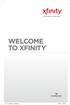 WELCOME TO XFINITY INT_V_USER_SIK_0413.indd 1 2 THANK YOU FOR CHOOSING XFINITY. You ll enjoy superfast Internet access and tons of valuable extras, such as Constant Guard (a $360 value), included with
WELCOME TO XFINITY INT_V_USER_SIK_0413.indd 1 2 THANK YOU FOR CHOOSING XFINITY. You ll enjoy superfast Internet access and tons of valuable extras, such as Constant Guard (a $360 value), included with
Charter Digital Cable and Charter HD Easy Install Guide
 Charter Digital and Charter HD Easy Install Guide Your guide to installing and setting up your Charter HD and Digital Charter Digital and Charter HD Easy Install Guide -888-GET CHARTER (-888-8-7) charter.com
Charter Digital and Charter HD Easy Install Guide Your guide to installing and setting up your Charter HD and Digital Charter Digital and Charter HD Easy Install Guide -888-GET CHARTER (-888-8-7) charter.com
Digital Cable Tuner Setup for Windows Media Center in Windows Vista. A Step-by-Step Guide for Professional Technicians
 Digital Cable Tuner Setup for Windows Media Center in Windows Vista A Step-by-Step Guide for Professional Technicians Version: February 15, 2007 User Settings During setup, Media Center may require CableCARD,
Digital Cable Tuner Setup for Windows Media Center in Windows Vista A Step-by-Step Guide for Professional Technicians Version: February 15, 2007 User Settings During setup, Media Center may require CableCARD,
STINGRAY MUSIC MOBILE APP USER GUIDE FOR MTS VERSION 1.0
 STINGRAY MUSIC MOBILE APP USER GUIDE FOR MTS VERSION 1.0 QUICK START GUIDE 1 Download the Stingray Music mobile app from the App Store or Google Play, and then launch it. 2 Sign up for a Stingray Music
STINGRAY MUSIC MOBILE APP USER GUIDE FOR MTS VERSION 1.0 QUICK START GUIDE 1 Download the Stingray Music mobile app from the App Store or Google Play, and then launch it. 2 Sign up for a Stingray Music
High-Speed Internet Quick Start Guide
 High-Speed Internet Quick Start Guide Connect Your World. NEED HELP? Call 1.800.239.4430 or visit Frontier.com/HelpCenter Contents PART #1: Wi-Fi Router Setup... 4 PART #2: Configure Wi-Fi Router... 8
High-Speed Internet Quick Start Guide Connect Your World. NEED HELP? Call 1.800.239.4430 or visit Frontier.com/HelpCenter Contents PART #1: Wi-Fi Router Setup... 4 PART #2: Configure Wi-Fi Router... 8
Evolution Digital HD Set-Top Box Important Safety Instructions
 Evolution Digital HD Set-Top Box Important Safety Instructions 1. Read these instructions. 2. Keep these instructions. 3. Heed all warnings. 4. Follow all instructions. 5. Do not use this apparatus near
Evolution Digital HD Set-Top Box Important Safety Instructions 1. Read these instructions. 2. Keep these instructions. 3. Heed all warnings. 4. Follow all instructions. 5. Do not use this apparatus near
CAUTION RISK OF ELECTRIC SHOCK NO NOT OPEN
 Evolution Digital HD Set-Top Box Important Safety Instructions 1. Read these instructions. 2. Keep these instructions. 3. Heed all warnings. 4. Follow all instructions. 5. Do not use this apparatus near
Evolution Digital HD Set-Top Box Important Safety Instructions 1. Read these instructions. 2. Keep these instructions. 3. Heed all warnings. 4. Follow all instructions. 5. Do not use this apparatus near
BlackBerry Link for Windows. Version: 1.2.3. User Guide
 BlackBerry Link for Windows Version: 1.2.3 User Guide Published: 2014-01-20 SWD-20140120093847797 Contents Related resources...5 Getting started...6 About BlackBerry Link... 6 Getting to know BlackBerry
BlackBerry Link for Windows Version: 1.2.3 User Guide Published: 2014-01-20 SWD-20140120093847797 Contents Related resources...5 Getting started...6 About BlackBerry Link... 6 Getting to know BlackBerry
SwannEye HD Plug & Play Wi-Fi Security Camera Quick Start Guide Welcome! Lets get started.
 EN SwannEye HD Plug & Play Wi-Fi Security Camera Quick Start Guide Welcome! Lets get started. QHADS453080414E Swann 2014 1 1 Introduction Congratulations on your purchase of this SwannEye HD Plug & Play
EN SwannEye HD Plug & Play Wi-Fi Security Camera Quick Start Guide Welcome! Lets get started. QHADS453080414E Swann 2014 1 1 Introduction Congratulations on your purchase of this SwannEye HD Plug & Play
CABLE ONE ALL DIGITAL
 CABLE ONE ALL DIGITAL The world is going All Digital and so is Cable ONE. With the switch from analog to digital technology, Cable ONE will be able to add new channels, especially more HD channels, and
CABLE ONE ALL DIGITAL The world is going All Digital and so is Cable ONE. With the switch from analog to digital technology, Cable ONE will be able to add new channels, especially more HD channels, and
Amcrest 960H DVR Quick Start Guide
 Amcrest 960H DVR Quick Start Guide Welcome Thank you for purchasing our Amcrest 960H DVR! This quick start guide will help you become familiar with our DVR in a very short time. Before installation and
Amcrest 960H DVR Quick Start Guide Welcome Thank you for purchasing our Amcrest 960H DVR! This quick start guide will help you become familiar with our DVR in a very short time. Before installation and
Watch TV Everywhere. Source Cable Limited
 Watch TV Everywhere Source Cable Limited Source Cable Limited offers our cable television customers 16 mobile network applications on its TV Everywhere (TVE) platform. This allows you to watch your favourite
Watch TV Everywhere Source Cable Limited Source Cable Limited offers our cable television customers 16 mobile network applications on its TV Everywhere (TVE) platform. This allows you to watch your favourite
welcome guide Digital Satellite TV
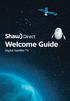 welcome guide Digital Satellite TV amazing satellite tv right from space. Amazing customer service that s right next door. contents 3 Installation 4 using your universal remote 6 The hardware 7 TV browsing
welcome guide Digital Satellite TV amazing satellite tv right from space. Amazing customer service that s right next door. contents 3 Installation 4 using your universal remote 6 The hardware 7 TV browsing
Easy Connect Guide New Modem Installation - See page 2 Replacement Modem Installation - See page 9
 Oceanic Time Warner Cable Internet Easy Connect Guide New Modem Installation - See page 2 Replacement Modem Installation - See page 9 Enjoy surfing at your own speed. Super fast. Instant access anytime
Oceanic Time Warner Cable Internet Easy Connect Guide New Modem Installation - See page 2 Replacement Modem Installation - See page 9 Enjoy surfing at your own speed. Super fast. Instant access anytime
Welcome. You re watching Apple TV. This guide contains all the information you need to get from setup to your sofa.
 Welcome. You re watching Apple TV. This guide contains all the information you need to get from setup to your sofa. Contents Chapter 1: Connect. 7 What s in the box 8 Apple TV at a glance 10 What you
Welcome. You re watching Apple TV. This guide contains all the information you need to get from setup to your sofa. Contents Chapter 1: Connect. 7 What s in the box 8 Apple TV at a glance 10 What you
Moxi Whole Home HD DVR QUICK REFERENCE GUIDE
 Moxi Whole Home HD DVR QUICK REFERENCE GUIDE Let s get started with learning more about what your Moxi System can do. This is a quick reference guide to get you up and running. Contents: Menu Quick Look
Moxi Whole Home HD DVR QUICK REFERENCE GUIDE Let s get started with learning more about what your Moxi System can do. This is a quick reference guide to get you up and running. Contents: Menu Quick Look
Welcome to XO WorkTime
 Quick Start Guide End User s Quick Start Guide (for Smartphones) Welcome to XO WorkTime for IP Flex, IP Flex with VPN, Enterprise SIP, and SIP Services Go mobile with your office telephone numbers and
Quick Start Guide End User s Quick Start Guide (for Smartphones) Welcome to XO WorkTime for IP Flex, IP Flex with VPN, Enterprise SIP, and SIP Services Go mobile with your office telephone numbers and
NeoTV Streaming Player
 Streaming hundreds of HD channels on your TV. Now your TV can be Internet enabled to access a huge selection of online streaming channels without a computer. Enjoy thousands of streaming movies and TV
Streaming hundreds of HD channels on your TV. Now your TV can be Internet enabled to access a huge selection of online streaming channels without a computer. Enjoy thousands of streaming movies and TV
Fi TV Gold Quick Start Guide
 Quick Start Guide Fi TV Gold Quick Start Guide Welcome to Fi TV! We re happy that you chose EPB Fiber Optics to bring the best movies, sports, news and television programming into your business and we
Quick Start Guide Fi TV Gold Quick Start Guide Welcome to Fi TV! We re happy that you chose EPB Fiber Optics to bring the best movies, sports, news and television programming into your business and we
BUSINESS VOICEEDGE TECHNICAL ADMINISTRATOR USER GUIDE WELCOME TO BUSINESS VOICEEDGE INTRODUCTION TO VOICEEDGE PHONES
 BUSINESS VOICEEDGE TECHNICAL ADMINISTRATOR USER GUIDE WELCOME TO BUSINESS VOICEEDGE As the technical administrator, you can manage features and passwords for all end users as well as manage key group features
BUSINESS VOICEEDGE TECHNICAL ADMINISTRATOR USER GUIDE WELCOME TO BUSINESS VOICEEDGE As the technical administrator, you can manage features and passwords for all end users as well as manage key group features
The Coast to Coast AM Podcast for itunes 11
 The Coast to Coast AM Podcast for itunes 11 System Requirements In order to run itunes 11, please see the system requirements at http://www.apple.com/itunes/download/. A Note on Downloading Directly to
The Coast to Coast AM Podcast for itunes 11 System Requirements In order to run itunes 11, please see the system requirements at http://www.apple.com/itunes/download/. A Note on Downloading Directly to
How to get Office 365 through your Student Email
 How to get Office 365 through your Student Email Locating and installing Microsoft Office 365 ProPlus is a quick and simple process. To begin the installation, log into your GCU email account, either by
How to get Office 365 through your Student Email Locating and installing Microsoft Office 365 ProPlus is a quick and simple process. To begin the installation, log into your GCU email account, either by
OfficeSuite HD Meeting User Manual
 OfficeSuite HD Meeting User Manual Welcome to Broadview Networks OfficeSuite HD Meeting. Our service unifies cloud video conferencing, simple online meeting and mobile collaboration into one easy-to-use
OfficeSuite HD Meeting User Manual Welcome to Broadview Networks OfficeSuite HD Meeting. Our service unifies cloud video conferencing, simple online meeting and mobile collaboration into one easy-to-use
ZA Smart TV Series QUICK START GUIDE
 ZA Smart TV Series QUICK START GUIDE GETTING STARTED Unpacking your Television Ensure the following accessories are included in the box with your TV. Remote control and batteries (2 x AAA) Quick Start
ZA Smart TV Series QUICK START GUIDE GETTING STARTED Unpacking your Television Ensure the following accessories are included in the box with your TV. Remote control and batteries (2 x AAA) Quick Start
