SET-TOP USER GUIDE SET-TOP USER GUIDE
|
|
|
- Michael Parker
- 8 years ago
- Views:
Transcription
1 SET-TOP USER GUIDE SET-TOP USER GUIDE
2 If you have more questions about your service, go to ArmstrongOneWire.com or call Customer Support at
3 Table of contents WELCOME TO ARMSTRONG TELEVISION PLUS 1 Main Menu 1 See What s on 1 ON-SCREEN GUIDE 1 Listings 2 QUICK ACCESS MENU 3 PERSONAL PREFERENCES 3 MINI GUIDE (BROWSE) 3 PARENTAL CONTROL 4 SEARCH 5 REMINDERS 6 FAVORITES 6 VIDEO ON DEMAND 7 PVR 9 CONTROL LIVE TV 10 RECORDING 11 Frequently Asked Questions 14
4 WELCOME TO ARMSTRONG TELEVISION PLUS To turn on your TV set and operate cable functions: Press the TV button at the top of the remote, then POWER. Press the CABLE button at the top of the remote and then the POWER button to turn on your Television Plus set-top box. Main Menu To access the MAIN MENU... Press the MENU button twice on your remote control. Use the ARROW buttons to move around. Press OK to select the highlighted section. Press EXIT to return to watching TV. See What s on The MAIN MENU lets you pick the way you want to see listings. View by time, channel, program title or area of interest. The MAIN MENU is also where you, select your personal preferences and lock out programming using the Parental Control feature. ON-screen guide The ON-SCREEN GUIDE is your source for finding out what s on. There will be up to 90 minutes of listings on each screen. As you navigate through the guide, your current selection is highlighted in yellow, and a program or feature description appears on screen. To see what s currently playing, press the GUIDE button to access LISTINGS BY TIME. To leave this menu and resume watching a program press the EXIT or LAST buttons. TIP: If the TV seems to be skipping over channels, you are probably in Favorite Channel mode. The BROWSE/FLIP bar displays the word FAVORITE when in Favorite Channel mode. To exit this mode, press the FAV key on the remote. TIP: If you re having trouble with your remote control, press the CABLE button at the top of your remote and try the command again. Also, make sure there is no obstruction preventing the remote control s signal from reaching the receiver. If the batteries are dead, the CABLE light on your remote won t light up when a button is pushed. Replace them with two new AA batteries. 1
5 LISTINGS The Interactive Guide shows you what s on and what s coming up. The easiest and most convenient ways to see program listings are BY TIME or BY CHANNEL. Listings BY TIME... highlight LISTINGS BY TIME in the MAIN MENU and press OK. Use the ARROW buttons to move up or down the list. Press PAGE UP and PAGE DOWN or enter a channel number. When you see something you want to watch, highlight it and press OK. To see what will be on later, use the right ARROW button to move ahead. Listings BY CHANNEL... highlight BY CHANNEL in the MAIN MENU and press OK or press guide twice to get to listing by channel. Use the ARROW buttons to move up or down the list. When you see something you want to watch, highlight it and press OK. To see what s on other channels, use left and right ARROW buttons or enter a channel number. 2
6 QUICK ACCESS MENU The Quick Access Menu provides shortcuts to other areas of the program guide. Use the ARROW keys to highlight an icon and then press OK to select. Here are just a few of the Quick Access ON DEMAND Menu icons. ACCESS PVR RECORDINGS SET OR CANCEL A RECORDING ON DEMAND MENU MUSIC LISTINGS MOVIES SPORTS KIDS PROGRAMS SET A REMINDER SET LOCK/RESTRICT VIEWING GO BACK TO THE PREVIOUS SCREEN VIEW VIEW UPCOMING TIMES FOR THIS TITLE PREVIEW PLAY RESTART ORDER OR CANCEL THIS PROGRAM 3 Other Quick Access icons you will find helpful. OK/Select Button Interactive Guide MAIN MENU HIGH DEFINITION TV PAGE UP AND DOWN SEARCH PERSONAL PREFERENCES To change how your Interactive Guide looks, set your PERSONAL PREFERENCES. highlight the SETUP bar from the MAIN MENU and press OK. A setup screen will appear with settings for GUIDE, CABLE BOX, AUDIO, GUIDE COLOR, FAVORITES, PINS, Parental Control, Screen Saver, SCREEN POSITION and TEXT LANGUAGE. Use the ARROW buttons to highlight your choice and press OK. Then follow the instructions on your television screen.
7 MINI GUIDE (BROWSE) The MINI GUIDE shows what is on other channels now or what is coming up later, without switching from the channel you are watching. PARENTAL CONTROL With the Parental Control Feature, you can restrict viewing by rating, such as R or NC-17. You can also restrict viewing by program title. And for even greater security, you can also completely lock out certain channels or programs. To access MINI GUIDE, press the OK button and the MINI GUIDE bar will appear. Use the up and down ARROW buttons to scroll through other programs on now. To select the channel displayed, press OK. To look ahead in the program schedule, press the right ARROW button and see what is coming up. Press the left ARROW button to move back toward the current time. At any time, press INFO to see additional information about the highlighted program. Press EXIT to close the MINI GUIDE bar. PICTURE IN GUIDE While you are searching through your guide, you can still watch your current program in the upper right side of your screen. You will never miss what s happening while you search for what is on, schedule recordings or get more information. Redesigned Parental Controls menu offers flexibility to lock programs... Movie and TV ratings TV content advisory rating Channel Title ON DEMAND purchases Introduces TV Content Locks based on TV content advisory ratings. Violence, Language, Situations and suggestive dialogue. How to set PARENTAL CONTROLS... From the MAIN MENU, select PARENTAL CONTROLS. Enter your four-digit Parental Control Code. (If you have not already set a code, you ll be prompted to do so now.) Use the up and down ARROW buttons to highlight either TV RATINGS, MOVIE RATING or CHANNEL, and press OK. Then press the left and right ARROW buttons until the desired rating or channel appears and press the LOCK button. To lock a specific program or movie title, find the listing in the GUIDE, highlight it, and press LOCK. To remove a lock, press LOCK again. To view a locked program, enter your four-digit Parental Control Code. 4
8 5 TIP: If you forget your Parental Control Lock Out code, call Customer Service at , and a representative will help you erase your existing codes and set new ones. Television Parental Guidelines In October 1997, most cable and broadcast networks voluntarily agreed to adopt a television rating system that includes content labels. A program s rating will appear for 15 seconds in the upper left-hand corner of your television at the beginning of the program. Please keep in mind that not all networks have agreed to participate. Programs Designed for Children TV-Y All Children Appropriate for all children TV-Y7 Directed to Older Children For children ages 7 and above. An FV content label may be applied to a program in this category if it contains elements of fantasy violence Content Labels: FV (Fantasy Violence) General Audience Programming TV-G General Audience Suitable for all ages TV-PG Parental Guidance Suggested Contains material that parents may find unsuitable for younger children TV-14 Parents Strongly Cautioned Contains material that many parents would find unsuitable for children under age 14 TV-MA Mature Audience Only Specifically designed to be viewed by adults and may be unsuitable for children under age 17 Content Ratings Applied when appropriate to programs rated TV-PG, TV-14 and TV-MA: D (suggestive dialogue), L (coarse language), S (sexual situations) and V (violence) TIP: For information on television ratings and best practices for parents, go to ArmstrongArmor.com. SEARCH When you know the name of the program you want to watch, but you don t know what time or channel it is on, use the SEARCH function. SEARCH By Title... highlight the SEARCH bar in the MAIN MENU and press OK. Now search by Title, Keyword or by Actor/ Director and with Auto Record. A screen with letters A through Z and 1 through 9 will appear on the left side. Scroll through each box, entering up to five letters of the show s name. Use the ARROW
9 buttons to change the letter and/or number that you want to appear in the title. Once the correct letters are in the box, press OK. The search list will automatically scroll. Keep entering letters until the program appears in the listing, then press OK. If the program is currently on, highlight and press OK to view it now. REMINDERS The REMINDER feature allows you to choose a specific program and ask the Interactive Guide to remind you when that program is about to air. Reminders can be set while in any of the listing screens or in Browse. If you want to switch to the program, highlight its name and press OK. If you changed your mind and want to keep watching your current program, press EXIT to close the reminder. FAVORITES With the FAVORITES feature you can select your favorite channels and scan through them quickly using the FAV button. Setting and selecting your FAVORITES... From the MAIN MENU select SETUP then highlight MY FAVORITE CHANNELS and press OK. Use the up and down ARROW buttons to go to your favorite channels, highlight them individually and then press the FAV button. A heart icon will appear next to your favorites. To remove a Favorite, highlight it and press FAV again. To access a Favorite, press FAV repeatedly to scan those channels you ve selected as your favorites or select MY FAVORITE CHANNELS from the MAIN MENU. Setting a REMINDER... From the program information screen, highlight the SET or CANCEL REMINDER icon in the Quick Access Menu and Press OK. Follow the prompts to confirm the Reminder or set Reminder Options. 6 When the REMINDER Screen Appears...
10 VIDEO ON DEMAND ORDER & WATCH ANYTIME Start ON DEMAND any of these ways: Press the ON DEMAND button on your remote, press MENU on your remote and select from the Quick Access Menu, tune to CHANNEL 1, or Select ON DEMAND from the flip bar or Quick Access. Use the ARROW KEYS on your remote to select a category. Choose from the list of programs. TIP: Shows added recently are marked new. Shows that will expire soon are marked End Date. The program information screen shows a description of the program and its rating, length, expiration date and price. TIP: If there s a preview available, you ll see it in the menu. To watch the program, select WATCH or BUY at the bottom of the screen. Selecting brings up an Order confirmation screen. If you don t want to purchase the program, select DON T ORDER. TIP: Any program that you have ordered is saved in My Viewing in the ON DEMAND menu. Select a saved program to resume where you left off or start again from the beginning. To remove the program from the list, select Delete. Armstrong On Demand is TV on your schedule watch what you want, when you want. And it s easy to use! SO MUCH TO CHOOSE FROM Select from three types of programs: FREE ON DEMAND: Much of the programming available on ON DEMAND is free with your Armstrong subscription. Choose great kids shows; concerts, music videos and backstage specials; news and information; special interest programming; sports and more. MOVIES ON DEMAND: New releases and classic Hollywood hits many are available the same day they are released on DVD. Start watching any time, pause and resume any time within your viewing period. And watch as many times as you want within your viewing period for no additional cost! TIP: You will be asked to confirm any selection that requires an additional fee, so there is no accidental ON DEMAND purchase. When you order a program, ONE MOMENT PLEASE is displayed at the top of the screen. After a thank you notice, your program begins to play. Once you ve ordered a pay program, you can watch it anytime within a 24 hour viewing period, as many times as you like. 7 To exit ON DEMAND while you re watching a program, press STOP/EXIT on your remote. Stop a show or movie any time, then come back later to watch the rest of it anytime within the program s viewing period.
11 SUBSCRIPTION ON DEMAND: For one monthly price, you ll have access to an entire library of content from services like WWE 24/7, Funimation, Disney Family Movies and Karaoke. If you subscribe to a service such as HBO, Cinemax, Showtime or Starz, you have access to their ON DEMAND library at no additional charge! ROOM-TO-ROOM VIEWING Armstrong ON DEMAND offers Room-To-Room Viewing. Start watching a show in one room and finish it in another at no extra charge. Room-to-room viewing is available on every television equipped with a set-top box. Watch in HD: When tuned to standard definition channel, a Watch in HD button may appear. Press ok on remote to tune directly to the asociated HD channel. On Demand: Button may appear on Flip Bar if network has associated programming available On Demand. Press OK to tune directly to the network s On Demand folder. Control video playback While you re watching a ON DEMAND program, use the playback controls on your remote to control the show, as you would a DVD. TIP: While you re watching an ON DEMAND program, the Menu and Guide buttons on your remote don t work. To use these features, first stop the program, then press the button you want. Control who can purchase programs You can control who purchases ON DEMAND programs... Go to MAIN MENU and select SETUP. Scroll down to PARENTAL CONTROL SETUP and press OK. This is where you can set up two PIN numbers: a Parental Control PIN for blocking content and a Purchase Code for blocking purchases. Scroll to PURCHASE PIN and press OK. Type in your chosen code and select OK. Now whenever you order a Pay program you ll be asked for your Purchase Code. You can tell which programs you ve locked because appears next to the title in your listings. 8
12 9 TIP: Free ON DEMAND programs will play without a Purchase Code. To lock those, use a Parental Control code. TIP: You can lock only ON DEMAND programs by rating. Any locks you place on specific TV program titles do not apply to ON DEMAND programs. TIP: If the power goes out, your Purchase code is still saved in your set-top s memory. PVR With your PVR, you can pause live television! Record, rewind and replay programs so you don t miss a beat. With Armstrong s dual tuner PVR, you can record 2 shows at once, plus watch a previously recorded show or record 1 show while watching another. Imagine coming home to your own personal library of television programs, movies and sports that you watch whenever it s convenient for you. It s TV on your schedule. Multi-Room PVR Share programs and recordings across multiple TV s. Start watching a recording in one room and continue to watch the same recording in another room. Accessing your Recordings: Press the B button on your remote to access your recordings on all boxes. TIP: mdvr is displayed next to the recording categories on your menu to indicate the correct screen. If you access recordings through the Quick Menu or List button you will only be able to view the recordings set up on that TV. Using Series Folders: Folders are automatically created with series recordings of the same title / program. To open a folder, use the arrow keys to highlight the folder and press OK / Select. To return to the main mdvr menu and exit the current folder, press Last key or left arrow button. Resume Playback in another room: Stop current show/title in Room 1. Move to another room with mdvr. Go to mdvr menu and highlight the paused title. Playback will resume from paused or stopped position. Recordings can be viewed in multiple rooms at the same time. Remote Record: Set a recording from your computer by going to ArmstrongOneWire.com/Remote Record. Login with your Zoom user ID and password. All the PVR s on your account will be automatically linked. To use Remote Record search through the listing grid, select the program you want and select record.
13 CONTROL LIVE TV Using your PVR with the Interactive Guide, you can control live TV. Anytime you tune to a channel, the PVR begins making a temporary recording of whatever you re watching. So you can PAUSE if the phone rings, REWIND the scene you missed and FAST FORWARD* to skip what you don t want to watch. Your PVR will record up to one hour of live TV (15 minutes of HDTV)*. TIP: Recording capacity varies depending on program source. When recording HDTV channels, programming capacity is significantly limited. An HDTV set is required to view programs in high definition. For live TV recordings, the temporary recording will be erased if any of the following occur: You turn off the PVR. Watch the same channel for longer than the temporary recording (buffer) period. Only the most recent hour of the program (15 minutes of HD) is kept in the temporary recording. You watch more than one hour. After one hour, the PVR removes the earlier minutes of the recording, so that only the most recent hour is kept in the temporary storage. Switch to another program on the same tuner. When you change channels without using the SWAP function, your PVR begins to store the new program. It removes the previous program you were watching from the storage. TIP: Length of Live TV and Pause feature varies by program source. The PVR cannot Fast Forward LIVE TV that has yet to occur or Rewind if temporary recording is unavailable or has been erased. STATUS BAR The STATUS BAR appears whenever you pause, rewind or Fast Forward a live program. It also gives you information such as the title of the program you are watching, the source of the program and duration of time. The yellow position bar indicates where you are in the program. Green indicates the length of the program you are watching. White indicates the length of other programs available in the buffer. Red indicates that you are watching a recording in process. PAUSE As you watch live TV and recorded programs, press PAUSE and the video on your TV screen instantly freezes. For programs you are watching live, your PVR will remain in pause for up to one hour*(15 minutes of HDTV). Press PLAY to continue watching the program. REWIND* Want to review a portion of your live show? It s a snap with our PVR. Press REWIND. Press it again up to 4 times to increase the rewind speed. FAST FORWARD* Press FAST FORWARD to move forward in the program. Press it up to 4 times to increase the fast-forward speed. SLOW MOTION Your PVR is equipped with slow-forward and slow-rewind functions to give you crisp and clear slow motion images. To activate slow-forward, press PAUSE and then FAST FORWARD. To use slow-rewind, press PAUSE and then REWIND. To return to regular speed, press PLAY. 10
14 INSTANT REPLAY With Instant Replay, you can go back to see the last play of the game or replay the last scene of your movie. Just press PAGE or the REPLAY button on your remote to replay the last 15 seconds. Press repeatedly to continue skipping back in 15-second increments. GET BACK TO LIVE TV Anytime you pause or rewind a live program, the show continues to be broadcast in real time. To return to live programming, press the or LIVE TV button. SWAP BETWEEN TWO PROGRAMS Because your PVR has two tuners, it can buffer (temporarily record) two programs at the same time one on each tuner. The SWAP feature lets you toggle back and forth between the two live shows while giving you full control of both. While you are tuned to a program, press the SWAP button on your remote. RECORDING Using your PVR with Interactive Guide, you can build your own personal library of programs, Movies, Sports, TV shows whatever you want. It s ready for you to watch whenever you want. ONE TOUCH RECORD Press RECORD on your remote any time while watching TV or while navigating through your guide. For programs airing now, recording begins immediately at the point you press record. RECORD FROM PROGRAM INFORMATION When you highlight and select a program from the listings scheduled at a later time you will see an information screen. Highlight the RECORD icon and press OK to start a recording at the time the program is scheduled to start. You will change tuners. Now you can select an alternate program by changing channels or using the guide Press SWAP again to toggle between the two programs. TIP: The SWAP button is the key to keeping the buffer for both programs. If you change channels without using SWAP, you lose the buffer. Special note: If you are recording a program and receive an error message, please press the SWAP button to record on the second tuner. 11
15 RECORD TWO PROGRAMS AT ONCE The dual turner PVR allows you to set recordings for two different programs that air at the same time. While recording two programs, you can watch and control either program up to the point of live TV by using the SWAP button on your remote. There are several ways to record two programs at once. Here are two basic examples: While Watching A Show Press RECORD to record the program you are watching. Press SWAP to switch to the other tuner and find the second program you want to record. Press RECORD when you locate the second program you want to record. From The Guide Highlight a program you want to record from any listings screen. Press RECORD to set up the first recording. Highlight the second program. Press RECORD to set up the second recording. RECORD A SERIES Your PVR lets you record multiple episodes of a program according to your preferences. You can set the PVR to record only new (first run) episodes, first run episodes and repeats or all episodes. When you set a recording from a Series Program Information screen, choose this CREATE A SERIES RECORDING icon to specify your Series Recording Options. Select the episode type to record, such as first run only, first run and repeats or all episodes. Specify how many recordings to save. Specify how long to save the recording until space is needed as default or you erase it. To access advanced series setup features like add minutes to the start and end times and specify which channels to record, select the RECORDING OPTIONS icon to review all options. Your Series Recordings will appear in the MY RECORDINGS list with the show title as its label. To change your view, use the buttons on your remote to View by Date, View by Channel or View by Title. SCHEDULE A RECORDING From the MAIN MENU, select DVR, then select SET A RECORDING. Enter the start and end time for the recording, enter the day to record and select to confirm. Select the channel you want to record and you re all set. MANAGING SCHEDULING CONFLICT If you try to schedule a recording that overlaps another scheduled recording time, you will see a SCHEDULING CONFLICT MESSAGE. Use the icons to decide which program to record. To keep the new recording and remove the old one. To keep the old recording and cancel the new one. 12
16 MODIFY THE SERIES PRIORITY LIST To help you manage which series get recorded when there are scheduling conflicts, your PVR automatically creates a Series Priority List. The first series you set to record has the highest priority and is the program recorded in case of a conflict. If there are no conflicts, each additional series you set to record is added to the bottom of the list. You can change the recording priority of the programs, so your choice is recorded in case of a conflict. Select DVR from the MAIN MENU or QUICK MENU. Choose SERIES RECORDINGS. Highlight a program and use the PAGE +/- buttons on your remote to modify its priorities. From here you can change your SERIES RECORDING OPTIONS by pressing INFO and selecting the MODIFY SERIES OPTIONS icon. TIP: If you want to record two series recordings instead of an individual recording that airs at the same time, you must delete the individual recording from the Scheduled Recordings List. CHANGE OPTIONS FOR SCHEDULED RECORDINGS From the MAIN MENU, select DVR, then select FUTURE RECORDINGS. A list of your scheduled recordings will be displayed. Select a title to cancel the scheduled recording or modify recording options. PVR History Viewable list of DVR related activity within the past 28 days. Shows why recordings were missed or deleted. Remembers previously recorded programs-reduces overrecordings VIEW PROGRAMS STORED IN YOUR PERSONAL LIBRARY From the MAIN MENU, select DVR then MY RECORDINGS. Use the buttons on your remote to search through and highlight titles from your list of recorded programs. Press OK to select the program. 13 From the information screen, select to resume play from where you left off or select to restart from beginning.
17 Frequently Asked Questions If the power goes out, do I lose my Interactive Guide? You will lose the guide for approximately five minutes. Program information will then begin to appear. Future programming information and access to all features will be restored shortly thereafter. All recordings that were saved prior to the power loss are preserved, as well as future recording schedules. You miss only the recordings that were scheduled to be recorded while the power was out. What if I missed a Pay-Per-View movie/event that I ordered? Don t worry. If you weren t home to actually tune to the movie or event, you won t be billed. The Interactive Guide only gives you a reminder you will not be charged for anything you did not tune to. However, the PVR will automatically tune to the channel and you will be charged for the program if you have setup a recording for the program. How do I get out of a screen I am stuck in? Press EXIT or LIVE TV on your remote control to return to TV last viewing mode. Or, press the LAST key to back out of the Interactive Guide, one menu at a time. Why am I getting sound out of only one speaker? If you re getting sound out of only one speaker, you may have a loose connection. Check the back of your TV, speakers and receiver to make sure all cables are connected properly, no wires are frayed and no plugs are bent or broken. How many tuners does my PVR have? Your PVR has two tuners so that you can record two channels at the same time, record one channel and watch another or record two channels and watch a 3rd program from your PVR recordings library. Can I record or watch two programs at the same time? Yes, you can use the SWAP button with your PVR remote to change from one tuner to the other. Can the PVR play back a high definition recording while another HD program is being recorded? Yes. In fact, you can record two programs at once while watching a previously recorded program from the PVR recordings library for both HD and regular programming. Can I set the PVR to skip commercials as it is recording? No. You can only fast forward through commercials if you re watching a previously recorded program. How can I catch up to the live point of a program after I ve paused it? Press the LIVE TV button or the button on the remote. Or, you can fast-forward to the point of live programming. The on-screen indicator will display LIVE. The guide has locked up. Neither the buttons on the remote, nor the buttons on the terminal itself work. Contact Armstrong at How do I adjust the flip/browse banner if it is interfering with the closed caption text? Go to the SETUP, if the Flip/Browse banner is interfering with closed caption text, go to the SETUP option of the MAIN MENU, choose the GUIDE option and then press the ARROW button to switch the position of the FLIP/BROWSE bar or change on-screen duration. 14
18 Programs from premium channels are listed in my ON DEMAND menu. Can I watch them? If you already have a subscription to a premium channel as part of your television package, you can automatically access that channel s ON DEMAND programming. It s included to make your premium channel subscription an incredible value. If you don t subscribe to one of these premium channels, you re missing out on some of the best of ON DEMAND. NOTES I started to order something on ON DEMAND but I don t want it any more. What do I do? When you reach the order confirmation screen, select Don t Order to cancel and return to the previous screen. Once you ve confirmed a purchase, it s too late to cancel. If you are accidentally charged for something you didn t order, call and ask a Customer Service representative to correct the error. I forgot my PIN. What do I do? Call Customer Service at They ll help you clear your PIN and set up a new one. Sometimes my picture breaks up or I get a blank screen. What s happening? Your set-top box might be receiving a weak signal. If this happens, stop your program, exit ON DEMAND, then re-enter and try again. If you have more questions about your ON DEMAND service, go to ArmstrongOneWire.com or call Customer Support at
19
20 4_12
Big Sandy Broadband DVR Guide
 Big Sandy Broadband DVR Guide Contents Big Sandy Broadband DVR Don t Miss a Thing 3 Control Live TV 3 Playback Controls Using the Video Control Buttons 4 Playback Controls Using the Remote Control Arrow
Big Sandy Broadband DVR Guide Contents Big Sandy Broadband DVR Don t Miss a Thing 3 Control Live TV 3 Playback Controls Using the Video Control Buttons 4 Playback Controls Using the Remote Control Arrow
VAST TV. Enjoy watching the channels you love.
 VAST TV Vast is committed to providing you with quality advanced broadband services at a great value. Choose from a variety of TV packages and enjoy more entertainment with Vast OnDemand, digital music
VAST TV Vast is committed to providing you with quality advanced broadband services at a great value. Choose from a variety of TV packages and enjoy more entertainment with Vast OnDemand, digital music
VAST TV. Enjoy watching the channels you love.
 VAST TV Vast is committed to providing you with quality advanced broadband services at a great value. Choose from a variety of TV packages and enjoy more entertainment with Vast OnDemand, digital music
VAST TV Vast is committed to providing you with quality advanced broadband services at a great value. Choose from a variety of TV packages and enjoy more entertainment with Vast OnDemand, digital music
inside i-guidetm user reference manual
 inside i-guidetm user reference manual Copyright 2010 Rovi Corporation. All rights reserved. Rovi and the Rovi logo are trademarks of Rovi Corporation and/or its subsidiaries. This document contains confidential
inside i-guidetm user reference manual Copyright 2010 Rovi Corporation. All rights reserved. Rovi and the Rovi logo are trademarks of Rovi Corporation and/or its subsidiaries. This document contains confidential
Digital Cable TV. User Guide
 Digital Cable TV User Guide T a b l e o f C o n T e n T s DVR and Set-Top Box Basics............... 2 Remote Playback Controls................ 4 What s on TV.......................... 6 Using the OK Button..................
Digital Cable TV User Guide T a b l e o f C o n T e n T s DVR and Set-Top Box Basics............... 2 Remote Playback Controls................ 4 What s on TV.......................... 6 Using the OK Button..................
DVR GUIDE. Using your DVR/Multi-Room DVR. 1-866-WAVE-123 wavebroadband.com
 DVR GUIDE Using your DVR/Multi-Room DVR 1-866-WAVE-123 wavebroadband.com Table of Contents Control Live TV... 4 Playback Controls... 5 Remote Control Arrow Buttons... 5 Status Bar... 5 Pause... 6 Rewind...
DVR GUIDE Using your DVR/Multi-Room DVR 1-866-WAVE-123 wavebroadband.com Table of Contents Control Live TV... 4 Playback Controls... 5 Remote Control Arrow Buttons... 5 Status Bar... 5 Pause... 6 Rewind...
User s Reference Manual
 User s Reference Manual Welcome to i-guide. Introducing the all-new interactive program guide from TV Guide and your cable system. i-guide TM is intuitive, intelligent and inspiring. It unlocks a world
User s Reference Manual Welcome to i-guide. Introducing the all-new interactive program guide from TV Guide and your cable system. i-guide TM is intuitive, intelligent and inspiring. It unlocks a world
User s Reference Manual
 A25 User s Reference Manual Welcome to i-guide. Introducing the new interactive program guide from TV Guide and your cable system. i-guide TM is intuitive, intelligent and inspiring. It unlocks a world
A25 User s Reference Manual Welcome to i-guide. Introducing the new interactive program guide from TV Guide and your cable system. i-guide TM is intuitive, intelligent and inspiring. It unlocks a world
DIGITAL CABLE & DVR QUICK GUIDE. cable television made simple
 DIGITAL CABLE & DVR QUICK GUIDE Grande Communications cable television made simple Table of Contents TABLE OF CONTENTS Using Your Remote remote Control 1 programming the Remote 2 Interactive Program Guide
DIGITAL CABLE & DVR QUICK GUIDE Grande Communications cable television made simple Table of Contents TABLE OF CONTENTS Using Your Remote remote Control 1 programming the Remote 2 Interactive Program Guide
DVR Guide. Dual Tuner HD-Capable DVR. You go get the popcorn. Your show waits for you.
 DVR Guide Dual Tuner HD-Capable DVR You go get the popcorn. Your show waits for you. USING YOUR REMOTE CONTROL TV: When programmed, enables control of your TV. Cable: Enables control of your digital cable
DVR Guide Dual Tuner HD-Capable DVR You go get the popcorn. Your show waits for you. USING YOUR REMOTE CONTROL TV: When programmed, enables control of your TV. Cable: Enables control of your digital cable
A25/CND. User s Reference Manual
 A25/CND. User s Reference Manual Welcome to i-guide. Introducing the new interactive program guide from Prevue and your cable system. i-guide TM is intuitive, intelligent and inspiring. It unlocks a world
A25/CND. User s Reference Manual Welcome to i-guide. Introducing the new interactive program guide from Prevue and your cable system. i-guide TM is intuitive, intelligent and inspiring. It unlocks a world
DIGITAL / HD GUIDE. Using Your Interactive Digital / HD Guide. 1-866-WAVE-123 wavebroadband.com
 DIGITAL / HD GUIDE Using Your Interactive Digital / HD Guide 1-866-WAVE-123 wavebroadband.com Using Your Interactive Digital/HD Guide Wave s Digital/HD Guide unlocks a world of greater choice, convenience
DIGITAL / HD GUIDE Using Your Interactive Digital / HD Guide 1-866-WAVE-123 wavebroadband.com Using Your Interactive Digital/HD Guide Wave s Digital/HD Guide unlocks a world of greater choice, convenience
This product may be protected by one or more of the following U.S. Patents: 6,418,556; 7,100,185; 5,809,204; 6,396,546; 5,940,073; and 6,239,794.
 DVR user manual Copyright 2010 Rovi Corporation. All rights reserved. Rovi and the Rovi logo are trademarks of Rovi Corporation. Passport is a registered trademark of Rovi Corporation and/or its subsidiaries.
DVR user manual Copyright 2010 Rovi Corporation. All rights reserved. Rovi and the Rovi logo are trademarks of Rovi Corporation. Passport is a registered trademark of Rovi Corporation and/or its subsidiaries.
Digital Cable Your guide to home entertainment with a personal touch
 Your guide to home entertainment with a personal touch 1.888.345.1111 Sudbury 560.1565 eastlink.ca Exciting New Services Welcome to Home Entertainment Questions? We Have the Answers As one of EastLink
Your guide to home entertainment with a personal touch 1.888.345.1111 Sudbury 560.1565 eastlink.ca Exciting New Services Welcome to Home Entertainment Questions? We Have the Answers As one of EastLink
Moxi Whole Home HD DVR QUICK REFERENCE GUIDE
 Moxi Whole Home HD DVR QUICK REFERENCE GUIDE Let s get started with learning more about what your Moxi System can do. This is a quick reference guide to get you up and running. Contents: Menu Quick Look
Moxi Whole Home HD DVR QUICK REFERENCE GUIDE Let s get started with learning more about what your Moxi System can do. This is a quick reference guide to get you up and running. Contents: Menu Quick Look
SEASIDE TV. Digital Cable User Guide
 SEASIDE TV Digital Cable User Guide Main Office and Studio 1318 Grand Lake Road Next to the Cape Breton University Voice: (902) 539-6250 Fax: (902) 539-2597 Mailing Address: Seaside Communications P.O.
SEASIDE TV Digital Cable User Guide Main Office and Studio 1318 Grand Lake Road Next to the Cape Breton University Voice: (902) 539-6250 Fax: (902) 539-2597 Mailing Address: Seaside Communications P.O.
passport guide user manual
 passport guide user manual Copyright 2013 Rovi Corporation. All rights reserved. Rovi and the Rovi logo are trademarks of Rovi Corporation. Passport is a registered trademark of Rovi Corporation and/or
passport guide user manual Copyright 2013 Rovi Corporation. All rights reserved. Rovi and the Rovi logo are trademarks of Rovi Corporation. Passport is a registered trademark of Rovi Corporation and/or
CABLE TV USER GUIDE. This is way more. than just TV.
 CABLE TV USER GUIDE This is way more than just TV. Your New Home for Entertainment Thank you for choosing Midcontinent Communications as your cable TV service provider. We ve worked hard to create an interactive
CABLE TV USER GUIDE This is way more than just TV. Your New Home for Entertainment Thank you for choosing Midcontinent Communications as your cable TV service provider. We ve worked hard to create an interactive
Your Optimum TV Program Guide
 Your Optimum TV Program Guide Faster. Easier. More intelligent. Say hello to your new program guide. We ve completely reinvented it to make everything about your Optimum experience better, with a lot of
Your Optimum TV Program Guide Faster. Easier. More intelligent. Say hello to your new program guide. We ve completely reinvented it to make everything about your Optimum experience better, with a lot of
Fi TV Gold Quick Start Guide
 Quick Start Guide Fi TV Gold Quick Start Guide Welcome to Fi TV! We re happy that you chose EPB Fiber Optics to bring the best movies, sports, news and television programming into your home and we will
Quick Start Guide Fi TV Gold Quick Start Guide Welcome to Fi TV! We re happy that you chose EPB Fiber Optics to bring the best movies, sports, news and television programming into your home and we will
THIS IS GOING TO BE EXCITING. AND EASY.
 FiOS TV USER GUIDE 2015 WELCOME TO FiOS TV. NOW YOU CAN Record More Shows. Watch In More Places. Store More Recordings. THIS IS GOING TO BE EXCITING. AND EASY. 1 ALL YOU NEED TO KNOW ABOUT FiOS TV Your
FiOS TV USER GUIDE 2015 WELCOME TO FiOS TV. NOW YOU CAN Record More Shows. Watch In More Places. Store More Recordings. THIS IS GOING TO BE EXCITING. AND EASY. 1 ALL YOU NEED TO KNOW ABOUT FiOS TV Your
Set Top Box User Guide. Global Reach with a Local Touch
 Set Top Box User Guide Global Reach with a Local Touch Table of Contents REMOTE SET UP 3 SET TOP BOX DIAGRAM 4 SET TOP BOX SETTINGS 5 TURN ON/OFF 5 TV INPUT SETTINGS 5 ADJUSTING THE VOLUME 5 RESETTING
Set Top Box User Guide Global Reach with a Local Touch Table of Contents REMOTE SET UP 3 SET TOP BOX DIAGRAM 4 SET TOP BOX SETTINGS 5 TURN ON/OFF 5 TV INPUT SETTINGS 5 ADJUSTING THE VOLUME 5 RESETTING
Digital Television User Guide
 Digital Television User Guide Table of Contents THE HURONTEL HOME BUNDLE >> Finally you can receive Home Phone (with Calling Features), High Speed Fibre Optic Internet and 100% Digital TV including 1 Digital
Digital Television User Guide Table of Contents THE HURONTEL HOME BUNDLE >> Finally you can receive Home Phone (with Calling Features), High Speed Fibre Optic Internet and 100% Digital TV including 1 Digital
REV3-16.11.19.03 TV Guide Interactive. We Make TV Better SM i
 REV3-16.11.19.03 TV Guide Interactive. We Make TV Better SM i TV Guide Interactive Reference Manual Revision Date: November 19, 2003 TV Guide Interactive, Inc. 7140 South Lewis Tulsa, Oklahoma 74136 CONFIDENTIAL
REV3-16.11.19.03 TV Guide Interactive. We Make TV Better SM i TV Guide Interactive Reference Manual Revision Date: November 19, 2003 TV Guide Interactive, Inc. 7140 South Lewis Tulsa, Oklahoma 74136 CONFIDENTIAL
WELCOME TO XFINITY TV
 WELCOME TO XFINITY TV MORE WAYS TO GET MORE ENTERTAINMENT XFINITY TV offers more ways to get more entertainment so you can enjoy shows and movies instantly on any screen. Catch up on the latest episodes
WELCOME TO XFINITY TV MORE WAYS TO GET MORE ENTERTAINMENT XFINITY TV offers more ways to get more entertainment so you can enjoy shows and movies instantly on any screen. Catch up on the latest episodes
WELCOME TO WOW! Dear Valued Customer,
 for Cable WELCOME TO WOW! Dear Valued Customer, First of all, let me personally say thank you for choosing WOW! We believe in providing bundle choices that meet your needs at a price that won t break the
for Cable WELCOME TO WOW! Dear Valued Customer, First of all, let me personally say thank you for choosing WOW! We believe in providing bundle choices that meet your needs at a price that won t break the
let us guide you Your Interactive Program Guide (IPG) will help you get the most out of all CentraCom Digital Cable has to offer.
 let us guide you Your Interactive Program Guide (IPG) will help you get the most out of all CentraCom Digital Cable has to offer. Using Your Remote Using Your Cable Set-Top Box Accessing Your IPG Menus
let us guide you Your Interactive Program Guide (IPG) will help you get the most out of all CentraCom Digital Cable has to offer. Using Your Remote Using Your Cable Set-Top Box Accessing Your IPG Menus
Welcome to. User Guide for Digital Cable TV Digital Telephone and High Speed Internet. www.norwoodlight.com 781-948-1150
 Welcome to User Guide for Digital Cable TV Digital Telephone and High Speed Internet www.norwoodlight.com 781-948-1150 CONTENTS Digital Phone Features Address Book... 3 Instant Replay...13 Anonymous Call
Welcome to User Guide for Digital Cable TV Digital Telephone and High Speed Internet www.norwoodlight.com 781-948-1150 CONTENTS Digital Phone Features Address Book... 3 Instant Replay...13 Anonymous Call
AT&T U-verse App for iphone FAQ s
 About AT&T U-verse What is AT&T U-verse for iphone? The AT&T U-verse for iphone is a service that provides all U-verse subscribers with the ability to view their U-verse TV Guide, manage their home DVR,
About AT&T U-verse What is AT&T U-verse for iphone? The AT&T U-verse for iphone is a service that provides all U-verse subscribers with the ability to view their U-verse TV Guide, manage their home DVR,
WELCOME TO WOW! Dear Valued Customer,
 for Cable WELCOME TO WOW! Dear Valued Customer, First of all, let me personally say thank you for choosing WOW! We believe in providing bundle choices that meet your needs at a price that won t break the
for Cable WELCOME TO WOW! Dear Valued Customer, First of all, let me personally say thank you for choosing WOW! We believe in providing bundle choices that meet your needs at a price that won t break the
mini box User s Manual
 mini box User s Manual Version. Updated: 0/0/4 04 Cox Communications, Inc. Table of Contents Chapter : Introduction... About This Manual... Chapter : Installing & Activating Your mini box... 4 Connecting
mini box User s Manual Version. Updated: 0/0/4 04 Cox Communications, Inc. Table of Contents Chapter : Introduction... About This Manual... Chapter : Installing & Activating Your mini box... 4 Connecting
XFINITY TV DIGITAL SET-TOP BOX User Guide
 XFINITY TV DIGITAL SET-TOP BOX User Guide Contents 3 Welcome to XFINITY TV 4 XFINITY TV Quick Start Guide 5 Using Your Remote Control 6-12 Using Your On-Screen Guide Main Menu and Quick Menu TV Listings
XFINITY TV DIGITAL SET-TOP BOX User Guide Contents 3 Welcome to XFINITY TV 4 XFINITY TV Quick Start Guide 5 Using Your Remote Control 6-12 Using Your On-Screen Guide Main Menu and Quick Menu TV Listings
Welcome to XFINITY TV
 Welcome to XFINITY TV XFINITY on the X1 Entertainment Operating System delivers the simplest, fastest and most complete way to access all your entertainment on all your screens. This guide will help you
Welcome to XFINITY TV XFINITY on the X1 Entertainment Operating System delivers the simplest, fastest and most complete way to access all your entertainment on all your screens. This guide will help you
Getting Started With the Multi-Room DVR System
 CH+ CH + GUIDE POWER VOL Ñ VOL + INFO CH Ñ EXIT LIST L AUDIO R VIDEO SELECT Getting Started With the Multi-Room DVR System Multi-Room Digital Video Recording (MR-DVR) System Record all of your favorite
CH+ CH + GUIDE POWER VOL Ñ VOL + INFO CH Ñ EXIT LIST L AUDIO R VIDEO SELECT Getting Started With the Multi-Room DVR System Multi-Room Digital Video Recording (MR-DVR) System Record all of your favorite
Cable TV Quick Start Guide. Enjoy your Midco cable TV experience to the fullest with these helpful tips.
 Cable TV Quick Start Guide Enjoy your Midco cable TV experience to the fullest with these helpful tips. 1 Contents Equipment & Features.......................................................... 4 New Equipment
Cable TV Quick Start Guide Enjoy your Midco cable TV experience to the fullest with these helpful tips. 1 Contents Equipment & Features.......................................................... 4 New Equipment
WELCOME TO XFINITY MO_USER_SIK_0414.indd 1 2/28/14 10:37 AM
 WELCOME TO XFINITY MO_USER_SIK_0414.indd 1 2 Thank you for Choosing XFINITY TV. XFINITY TV gives you more ways to get more entertainment. With XFINITY On Demand, enjoy the best selection of current TV
WELCOME TO XFINITY MO_USER_SIK_0414.indd 1 2 Thank you for Choosing XFINITY TV. XFINITY TV gives you more ways to get more entertainment. With XFINITY On Demand, enjoy the best selection of current TV
Digital TV. Connected. ADB Set Top Box Instructional Manual. 328 W Main St New Auburn, WI 54757 Phone (715)237-2605 Web: www.citizens-tel.
 Digital ADB Set Top Box Instructional Manual Digital powered by Celect Communications Connected Your pathway to the world 328 W Main St New Auburn, WI 54757 Phone (715)237-2605 Web: www.citizens-tel.net
Digital ADB Set Top Box Instructional Manual Digital powered by Celect Communications Connected Your pathway to the world 328 W Main St New Auburn, WI 54757 Phone (715)237-2605 Web: www.citizens-tel.net
Fi TV Gold Quick Start Guide
 Quick Start Guide Fi TV Gold Quick Start Guide Welcome to Fi TV! We re happy that you chose EPB Fiber Optics to bring the best movies, sports, news and television programming into your business and we
Quick Start Guide Fi TV Gold Quick Start Guide Welcome to Fi TV! We re happy that you chose EPB Fiber Optics to bring the best movies, sports, news and television programming into your business and we
User s Reference Manual
 A23 User s Reference Manual The Power of i. 1 5 6 6 6 7 9 11 11 12 12 12 12 12 14 14 15 15 15 15 16 17 18 18 18 19 19 19 20 21 21 Table of Contents Welcome Motorola DCT6412 (Set-Top Box) Recording Capacity
A23 User s Reference Manual The Power of i. 1 5 6 6 6 7 9 11 11 12 12 12 12 12 14 14 15 15 15 15 16 17 18 18 18 19 19 19 20 21 21 Table of Contents Welcome Motorola DCT6412 (Set-Top Box) Recording Capacity
How To Watch Tv On Tv On Pc Or Mac (For Pc) On A Pc Or Ipad (For Mac) On Tv Or Ipa) On Pc (For Blackburn) On An Iphone Or Ipro (For Whiteford
 Cisco Videoscape Voyager Vantage Client User Interface Table of Contents Introducing the Cisco Videoscape Voyager Vantage Client User Interface... 6 Welcome... 6 About the AT8500 AllTouch IR Universal
Cisco Videoscape Voyager Vantage Client User Interface Table of Contents Introducing the Cisco Videoscape Voyager Vantage Client User Interface... 6 Welcome... 6 About the AT8500 AllTouch IR Universal
power tool for television
 interactive program guide for digital cable power tool for television TM getting started Introducing TV Guide Interactive, the leading interactive program guide for digital cable. TV Guide Interactive
interactive program guide for digital cable power tool for television TM getting started Introducing TV Guide Interactive, the leading interactive program guide for digital cable. TV Guide Interactive
RCN DIGITAL CABLE USERS GUIDE
 RCN DIGITAL CABLE USERS GUIDE WELCOME Congratulations! Thanks to your new Digital Cable Service, you now have access to the most cutting-edge cable television services available, only from RCN. At RCN,
RCN DIGITAL CABLE USERS GUIDE WELCOME Congratulations! Thanks to your new Digital Cable Service, you now have access to the most cutting-edge cable television services available, only from RCN. At RCN,
User s Reference Manual
 User s Reference Manual 1 5 6 6 6 7 9 9 10 11 11 11 13 14 14 15 16 17 17 19 21 21 21 21 21 21 21 21 23 23 24 24 24 24 Table of Contents Welcome Digital Cable Box (Set-Top Box) Motorola DCT6412 Recording
User s Reference Manual 1 5 6 6 6 7 9 9 10 11 11 11 13 14 14 15 16 17 17 19 21 21 21 21 21 21 21 21 23 23 24 24 24 24 Table of Contents Welcome Digital Cable Box (Set-Top Box) Motorola DCT6412 Recording
Welcome to a bigger, faster, more powerful world.
 Welcome to a bigger, faster, more powerful world. User Guide charter.com/welcome 1 LEGAL POLICIES & TERMS AND CONDITIONS FOR CHARTER RESIDENTIAL SERVICES You may obtain a copy of the Terms and Conditions
Welcome to a bigger, faster, more powerful world. User Guide charter.com/welcome 1 LEGAL POLICIES & TERMS AND CONDITIONS FOR CHARTER RESIDENTIAL SERVICES You may obtain a copy of the Terms and Conditions
WELCOME TO XFINITY TV
 WELCOME TO XFINITY TV MORE WAYS TO GET MORE ENTERTAINMENT XFINITY TV offers more ways to get more entertainment so you can enjoy shows and movies instantly on any screen. Catch up on the latest episodes
WELCOME TO XFINITY TV MORE WAYS TO GET MORE ENTERTAINMENT XFINITY TV offers more ways to get more entertainment so you can enjoy shows and movies instantly on any screen. Catch up on the latest episodes
ENJOY ENTERTAINMENT BETTER
 TV ENJOY ENTERTAINMENT BETTER 1 2 Table Of Contents 4 Setting Up Your Remote Control 5 Find Channels/Search 7 Aspect Ratio Settings 8 Output Resolution Settings 9 Parental Control 10 Menu Bar 10 Settings
TV ENJOY ENTERTAINMENT BETTER 1 2 Table Of Contents 4 Setting Up Your Remote Control 5 Find Channels/Search 7 Aspect Ratio Settings 8 Output Resolution Settings 9 Parental Control 10 Menu Bar 10 Settings
How To Use Your Tv On A Tv On Tv On An Iphone Or Ipad (For Aiphone)
 Hargray s Voyager HD/DVR user guide Hargray s Voyager HD/DVR Hargray s Voyager HD/DVR Welcome Hargray s Voyager HD/DVR is the on-screen interface of your Set Top Box (STB) that you use to navigate, control
Hargray s Voyager HD/DVR user guide Hargray s Voyager HD/DVR Hargray s Voyager HD/DVR Welcome Hargray s Voyager HD/DVR is the on-screen interface of your Set Top Box (STB) that you use to navigate, control
Fiber-TV. Connected. Instructional Manual. 328 W Main St New Auburn, WI 54757 Phone (715)237-2605 Web: www.citizens-connected.com
 Fiber- Instructional Manual Fiber- powered by Celect Communications Connected Your pathway to the world 328 W Main St New Auburn, WI 54757 Phone (715)237-2605 Web: www.citizens-connected.com Table of Contents
Fiber- Instructional Manual Fiber- powered by Celect Communications Connected Your pathway to the world 328 W Main St New Auburn, WI 54757 Phone (715)237-2605 Web: www.citizens-connected.com Table of Contents
Hargray s. Digital Television. powered by Ericsson Mediaroom
 Hargray s Digital Television powered by Ericsson Mediaroom Hargray Digital Television powered by Ericsson Mediaroom Watch What Hargray Digital Television Service Can Do For Your Home Entertainment. Welcome
Hargray s Digital Television powered by Ericsson Mediaroom Hargray Digital Television powered by Ericsson Mediaroom Watch What Hargray Digital Television Service Can Do For Your Home Entertainment. Welcome
WELCOME TO. Your step-by-step guide to getting the most out of your Internet, Phone and TV services. VyveBroadband.com
 WELCOME TO Your step-by-step guide to getting the most out of your Internet, Phone and TV services. VyveBroadband.com Thank you for turning your Vyve on! We know you re pretty busy, so we went ahead and
WELCOME TO Your step-by-step guide to getting the most out of your Internet, Phone and TV services. VyveBroadband.com Thank you for turning your Vyve on! We know you re pretty busy, so we went ahead and
Using the System ORDER YOUR BELL EXPRESSVU PROGRAMMING. Page 3-1
 Using the System ORDER YOUR BELL EXPRESSVU PROGRAMMING This procedure notifies the Bell ExpressVu Customer Service Call Centre that your system is on-line and installed. You need to have your services
Using the System ORDER YOUR BELL EXPRESSVU PROGRAMMING This procedure notifies the Bell ExpressVu Customer Service Call Centre that your system is on-line and installed. You need to have your services
USER GUIDE 152772/6-14/8116
 USER GUIDE 152772/6-14/8116 June 2014 CONTENTS Equipment 4 Connected-Home DVR/Standard Set-Top Box Wireless Set-Top Box Wireless Access Point Remote Controls Residential Gateway Getting Started 12 Turn
USER GUIDE 152772/6-14/8116 June 2014 CONTENTS Equipment 4 Connected-Home DVR/Standard Set-Top Box Wireless Set-Top Box Wireless Access Point Remote Controls Residential Gateway Getting Started 12 Turn
Welcome to the Most. Personalized TV Experience
 Welcome to the Most Personalized TV Experience Meet TiVo Service from Cogeco 2 Get ready to live the TiVo experience. Welcome to TV like you ve never seen it. With TiVo Service from Cogeco, 1 you get incredible
Welcome to the Most Personalized TV Experience Meet TiVo Service from Cogeco 2 Get ready to live the TiVo experience. Welcome to TV like you ve never seen it. With TiVo Service from Cogeco, 1 you get incredible
TAKE CONTROL IT S EASY
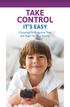 TAKE CONTROL IT S EASY Choosing TV Programs That Are Right for Your Family MAKE SMART CHOICES for your family Cable offers great programming choices for each member of your family, but we also understand
TAKE CONTROL IT S EASY Choosing TV Programs That Are Right for Your Family MAKE SMART CHOICES for your family Cable offers great programming choices for each member of your family, but we also understand
Welcome to Charter TV. NEW Cisco/Scientific Atlantic User Guide
 Welcome to Charter NEW Cisco/Scientific Atlantic User Guide Thanks for choosing Charter You now hold the keys to the most exciting entertainment on television. At the push of a button, tap into hundreds
Welcome to Charter NEW Cisco/Scientific Atlantic User Guide Thanks for choosing Charter You now hold the keys to the most exciting entertainment on television. At the push of a button, tap into hundreds
Discover more. A complete guide to your Virgin Media: TiVo Service
 Discover more A complete guide to your Virgin Media: TiVo Service 2 TV. It s brilliant isn t it? And we think you should have more of the TV you love. Your favourite channels. Your favourite shows. TV
Discover more A complete guide to your Virgin Media: TiVo Service 2 TV. It s brilliant isn t it? And we think you should have more of the TV you love. Your favourite channels. Your favourite shows. TV
Getting Started With The. Explorer
 Getting Started With The Explorer 8300 and 8300HD DVR Record your favorite programs when you re busy Record one program and watch another Record two live programs while watching a third program you recorded
Getting Started With The Explorer 8300 and 8300HD DVR Record your favorite programs when you re busy Record one program and watch another Record two live programs while watching a third program you recorded
safe tv. easy as 1-2-3. the tv watch guide to the tv ratings and parental controls
 www.televisionwatch.org safe tv. easy as 1-2-3. the tv watch guide to the tv ratings and parental controls Like most parents, you re probably concerned about what your kids are watching on. Well there
www.televisionwatch.org safe tv. easy as 1-2-3. the tv watch guide to the tv ratings and parental controls Like most parents, you re probably concerned about what your kids are watching on. Well there
You have made a great decision in selecting Hotwire as your IPTV provider.
 IPTV USER S GUIDE WELCOME TO HOTWIRE COMMUNICATIONS You have made a great decision in selecting Hotwire as your IPTV provider. When it comes to Fiber Optic Technology, Hotwire is on the forefront. Hotwire
IPTV USER S GUIDE WELCOME TO HOTWIRE COMMUNICATIONS You have made a great decision in selecting Hotwire as your IPTV provider. When it comes to Fiber Optic Technology, Hotwire is on the forefront. Hotwire
THE SMARTEST ANIMAL IN THE ENTERTAINMENT KINGDOM.
 LET S JUMP RIGHT IN THE SMARTEST ANIMAL IN THE ENTERTAINMENT KINGDOM. TRAINED TO GIVE YOU THE BEST IN WHOLE-HOME ENTERTAINMENT. Welcome to the Hopper, a Whole-Home HD DVR from DISH that brings full DVR
LET S JUMP RIGHT IN THE SMARTEST ANIMAL IN THE ENTERTAINMENT KINGDOM. TRAINED TO GIVE YOU THE BEST IN WHOLE-HOME ENTERTAINMENT. Welcome to the Hopper, a Whole-Home HD DVR from DISH that brings full DVR
UNDERSTANDING THE TV RATINGS AND PARENTAL CONTROLS
 UNDERSTANDING THE TV RATINGS AND PARENTAL CONTROLS ABOUT THE TV RATINGS AND PARENTAL CONTROLS With an increasing number of TV channels and programs coming into our homes each day, it can be hard for parents
UNDERSTANDING THE TV RATINGS AND PARENTAL CONTROLS ABOUT THE TV RATINGS AND PARENTAL CONTROLS With an increasing number of TV channels and programs coming into our homes each day, it can be hard for parents
The only warranties for Hewlett-Packard products and services are set forth in the express statements accompanying such products and services.
 The only warranties for Hewlett-Packard products and services are set forth in the express statements accompanying such products and services. Nothing herein should be construed as constituting an additional
The only warranties for Hewlett-Packard products and services are set forth in the express statements accompanying such products and services. Nothing herein should be construed as constituting an additional
BendBroadband Alpha User Guide
 BendBroadband Alpha User Guide 2011 ARRIS Group, Inc. Contents Welcome Alpha Media Player Orientation... 8 The Main Menu Layout... 10 Horizontal Categories...11 Vertical Lists...12 Action Menus...13 Mini
BendBroadband Alpha User Guide 2011 ARRIS Group, Inc. Contents Welcome Alpha Media Player Orientation... 8 The Main Menu Layout... 10 Horizontal Categories...11 Vertical Lists...12 Action Menus...13 Mini
ABOUT YOUR SATELLITE RECEIVER
 2 Satellite Receiver ABOUT YOUR SATELLITE RECEIVER This chapter gives you an overview and a description of your satellite receiver. SATELLITE RECEIVER OVERVIEW SINGLE AND DUAL MODES REMOTE CONTROL SATELLITE
2 Satellite Receiver ABOUT YOUR SATELLITE RECEIVER This chapter gives you an overview and a description of your satellite receiver. SATELLITE RECEIVER OVERVIEW SINGLE AND DUAL MODES REMOTE CONTROL SATELLITE
MTS Ultimate TV Service. User Guide
 MTS Ultimate TV Service User Guide MTS Ultimate TV Service Complete User Guide Welcome to MTS Ultimate TV....1 MTS Ultimate TV Set-Top Box General Information and Maintenance....2 The Remotes....3 Getting
MTS Ultimate TV Service User Guide MTS Ultimate TV Service Complete User Guide Welcome to MTS Ultimate TV....1 MTS Ultimate TV Set-Top Box General Information and Maintenance....2 The Remotes....3 Getting
Table of Contents. Table of Contents. Table of Contents. VUDU Movies...38 Activating VUDU... 38 Browsing VUDU Catalog... 42
 COPYRIGHT 2012 Entone, Inc. All rights reserved. This document contains proprietary information protected by copyright. No part of this publication may be reproduced, stored in a retrieval system, or transmitted
COPYRIGHT 2012 Entone, Inc. All rights reserved. This document contains proprietary information protected by copyright. No part of this publication may be reproduced, stored in a retrieval system, or transmitted
THE ANSWER BOOK support.cableone.net
 THE ANSWER BOOK WELCOME TO We re happy that you ve chosen us to entertain you and simplify your life. As a Cable ONE subscriber, you ll find that we offer a wide array of services for everyone in your
THE ANSWER BOOK WELCOME TO We re happy that you ve chosen us to entertain you and simplify your life. As a Cable ONE subscriber, you ll find that we offer a wide array of services for everyone in your
Your XFINITY. Get started with your new XFINITY services.
 Your XFINITY User Guide Get started with your new XFINITY services. The Voice available at xfinity.com/tv The Blacklist available at xfinity.com/tv A Better Entertainment Experience Starts Now Welcome
Your XFINITY User Guide Get started with your new XFINITY services. The Voice available at xfinity.com/tv The Blacklist available at xfinity.com/tv A Better Entertainment Experience Starts Now Welcome
Table of Contents. Table of Contents
 Table of Contents COPYRIGHT 2011 Entone, Inc. All rights reserved. This document contains proprietary information protected by copyright. No part of this publication may be reproduced, stored in a retrieval
Table of Contents COPYRIGHT 2011 Entone, Inc. All rights reserved. This document contains proprietary information protected by copyright. No part of this publication may be reproduced, stored in a retrieval
CenturyLink. Prism TV. Quick User Guide. Please keep this handy for all your Q&As. CNTL13-1042
 CenturyLink Prism TV Quick User Guide Please keep this handy for all your Q&As. CNTL13-1042 YOUR GUIDE TO WHAT S INSIDE. Enjoy your CenturyLink Prism M experience. 03 04 05 07 07 08 09 09 10 11 11 12 13
CenturyLink Prism TV Quick User Guide Please keep this handy for all your Q&As. CNTL13-1042 YOUR GUIDE TO WHAT S INSIDE. Enjoy your CenturyLink Prism M experience. 03 04 05 07 07 08 09 09 10 11 11 12 13
welcome guide Digital Satellite TV
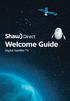 welcome guide Digital Satellite TV amazing satellite tv right from space. Amazing customer service that s right next door. contents 3 Installation 4 using your universal remote 6 The hardware 7 TV browsing
welcome guide Digital Satellite TV amazing satellite tv right from space. Amazing customer service that s right next door. contents 3 Installation 4 using your universal remote 6 The hardware 7 TV browsing
User Guide. Fiber TV V3-0216
 User Guide Fiber TV V3-0216 Table of contents Say Hello to Fiber TV 2 Your Fiber TV Digital Receiver 3 Your Remote Control 4 Programming Your Remote 5 Using Your Fiber TV Service 6 High Definition TV 6
User Guide Fiber TV V3-0216 Table of contents Say Hello to Fiber TV 2 Your Fiber TV Digital Receiver 3 Your Remote Control 4 Programming Your Remote 5 Using Your Fiber TV Service 6 High Definition TV 6
The Future of Television Entertainment has Arrived PRTC Digital TV
 The Future of Television Entertainment has Arrived PRTC Digital TV Your Guide to PRTC s Digital TV & Whole Home DVR Service P O W E R E D B Y M I C R O S O F T M E D I A R O O M TM P A L M E T T O R U
The Future of Television Entertainment has Arrived PRTC Digital TV Your Guide to PRTC s Digital TV & Whole Home DVR Service P O W E R E D B Y M I C R O S O F T M E D I A R O O M TM P A L M E T T O R U
1. The FOXTEL iq remote control
 Quickstart Guide 1. The FOXTEL iq remote control FOXTEL Takes you from the TV Guide (or any FOXTEL screen) to the last channel you were watching. Takes you back to FOXTEL after you have been using AV mode
Quickstart Guide 1. The FOXTEL iq remote control FOXTEL Takes you from the TV Guide (or any FOXTEL screen) to the last channel you were watching. Takes you back to FOXTEL after you have been using AV mode
01 PLUG IT IN. Connect one end of the UHF aerial cable into your UHF Aerial wall point and the other into the TV AERIAL IN slot on IGLOO s back.
 START ME UP 01 PLUG IT IN Bring life to IGLOO. You ve only got 3 cables to plug in, easy! STEP 1 Connect one end of the UHF aerial cable into your UHF Aerial wall point and the other into the TV AERIAL
START ME UP 01 PLUG IT IN Bring life to IGLOO. You ve only got 3 cables to plug in, easy! STEP 1 Connect one end of the UHF aerial cable into your UHF Aerial wall point and the other into the TV AERIAL
Fetch TV App Guide 1. Fetch TV App. ios and Android Document Version 1.13
 Fetch TV App Guide 1 Fetch TV App ios and Android Document Version 1.13 2 Fetch TV App Guide Fetch TV App Guide 3 Contents Welcome to the Fetch TV App 4 Before you start 5 Installing the Fetch TV App 9
Fetch TV App Guide 1 Fetch TV App ios and Android Document Version 1.13 2 Fetch TV App Guide Fetch TV App Guide 3 Contents Welcome to the Fetch TV App 4 Before you start 5 Installing the Fetch TV App 9
Welcome to your new Sky±HD box
 Sky±HD User Guide Welcome to our handy guide designed to help you get the most from your Sky+HD box. Whether you need to make sure you re set up correctly, or simply want to learn more about all the great
Sky±HD User Guide Welcome to our handy guide designed to help you get the most from your Sky+HD box. Whether you need to make sure you re set up correctly, or simply want to learn more about all the great
Navigating Your Way Through The TV Parental Guidelines and V-Chip
 Navigating Your Way Through The Parental Guidelines and V-Chip Y Y7 G PG 14 MA Table of Contents Introduction...1 Understanding the Ratings...2 The Content Labels...3 Everything You Need to Know...4 About
Navigating Your Way Through The Parental Guidelines and V-Chip Y Y7 G PG 14 MA Table of Contents Introduction...1 Understanding the Ratings...2 The Content Labels...3 Everything You Need to Know...4 About
Hi! Let s get started.
 Hi! Let s get started. What s in the box Roku 2 player Roku 2 enhanced remote Headphones 2 x AA batteries for remote A/V cable (RCA) Power adapter Get to know your Roku 2 A Front view B E C Back view
Hi! Let s get started. What s in the box Roku 2 player Roku 2 enhanced remote Headphones 2 x AA batteries for remote A/V cable (RCA) Power adapter Get to know your Roku 2 A Front view B E C Back view
SHAWDIRECT SATELLITE TV - USER GUIDE. Essential HD Receiver (HDDSR 600) Advanced HD Receiver (HDDSR 605) Advanced HDPVR (HDPVR 630)
 SHAWDIRECT SATELLITE TV - USER GUIDE Essential HD Receiver (HDDSR 600) Advanced HD Receiver (HDDSR 605) Advanced HDPVR (HDPVR 630) A. PREFACE 2012 Shaw Satellite G.P. All trademarks and copyrights are
SHAWDIRECT SATELLITE TV - USER GUIDE Essential HD Receiver (HDDSR 600) Advanced HD Receiver (HDDSR 605) Advanced HDPVR (HDPVR 630) A. PREFACE 2012 Shaw Satellite G.P. All trademarks and copyrights are
User Guide. Internet Television Telephone. and more... How-To: Setup Voice Mail
 User Guide How-To: Setup Voice Mail Setup a Wireless Router Enable TV Parental Controls Schedule Recordings with a DVR Troubleshoot Your Service and more... Internet Television Telephone Burlington Telecom
User Guide How-To: Setup Voice Mail Setup a Wireless Router Enable TV Parental Controls Schedule Recordings with a DVR Troubleshoot Your Service and more... Internet Television Telephone Burlington Telecom
Recorder. Controlling Live TV. Control a Live Program You Are Watching
 PVR Personal Video Recorder Green Area of Bar Indicates Stored or Recorded Programming Triangle Indicates Your Current Position in Program Red Area of Bar Indicates Missed Programming T11170 "Paused" Status
PVR Personal Video Recorder Green Area of Bar Indicates Stored or Recorded Programming Triangle Indicates Your Current Position in Program Red Area of Bar Indicates Missed Programming T11170 "Paused" Status
Frequently Asked Questions (FAQ) Moxi HD DVR
 Frequently Asked Questions (FAQ) Moxi HD DVR Find answers to common questions that arise while using Moxi HD DVR. For more assistance, visit the Moxi HD DVR User Guide, and the Troubleshooting Guide accessible
Frequently Asked Questions (FAQ) Moxi HD DVR Find answers to common questions that arise while using Moxi HD DVR. For more assistance, visit the Moxi HD DVR User Guide, and the Troubleshooting Guide accessible
Troubleshooting And Support
 Troubleshooting And Support Contents General Issues/Try This First... 2 Kodi Crashed and Won t Open... 3 Android TV box Seems Slow... 10 Kodi Displays a Grid over the Screen... 11 When I Hit Return on
Troubleshooting And Support Contents General Issues/Try This First... 2 Kodi Crashed and Won t Open... 3 Android TV box Seems Slow... 10 Kodi Displays a Grid over the Screen... 11 When I Hit Return on
Setting up Digital Cable on an S1Digital Media Center
 Digital Cable Setup for Windows Media Center: User s Guide 1 Setting up Digital Cable on an S1Digital Media Center User s Guide Aug 2007 Digital Cable Setup for Windows Media Center: User s Guide 2 The
Digital Cable Setup for Windows Media Center: User s Guide 1 Setting up Digital Cable on an S1Digital Media Center User s Guide Aug 2007 Digital Cable Setup for Windows Media Center: User s Guide 2 The
TDSTV USER GUIDE. 1-866-44-TDSTV www.tdstv.com. Broadband. Digital TV. Phone.
 TDSTV USER GUIDE Broadband. Digital TV. Phone. 1-866-44-TDSTV www.tdstv.com WELCOME TO TDS TV! We re happy to have you as a customer. Now you can enjoy hundreds of the best television and audio channels,
TDSTV USER GUIDE Broadband. Digital TV. Phone. 1-866-44-TDSTV www.tdstv.com WELCOME TO TDS TV! We re happy to have you as a customer. Now you can enjoy hundreds of the best television and audio channels,
Whole Home 6-Tuner DVR. User Guide. secv.com. Copyright 2014 Service Electric Cablevision, Inc. All rights reserved.
 Whole Home 6-Tuner DVR User Guide secv.com Contents Welcome SECV Media Player Orientation... 9 The Main Menu Layout...11 Horizontal Categories... 12 Vertical Lists... 13 Action Menus...14 Mini TV... 15
Whole Home 6-Tuner DVR User Guide secv.com Contents Welcome SECV Media Player Orientation... 9 The Main Menu Layout...11 Horizontal Categories... 12 Vertical Lists... 13 Action Menus...14 Mini TV... 15
Viewer s Guide. How to activate and use your TiVo Service
 Viewer s Guide How to activate and use your TiVo Service 2002 by TiVo Inc. Reproduction in whole or in part without written permission is prohibited. All rights reserved. Printed in the USA. The TiVo
Viewer s Guide How to activate and use your TiVo Service 2002 by TiVo Inc. Reproduction in whole or in part without written permission is prohibited. All rights reserved. Printed in the USA. The TiVo
Shaw Direct Satellite TV - User Guide. Essential HD Receiver (HDDSR 600) Advanced HD Receiver (HDDSR 605) Advanced HDPVR (HDPVR 630)
 Shaw Direct Satellite TV - User Guide Essential HD Receiver (HDDSR 600) Advanced HD Receiver (HDDSR 605) Advanced HDPVR (HDPVR 630) Preface 2014 Shaw Satellite G.P. All trademarks and copyrights are the
Shaw Direct Satellite TV - User Guide Essential HD Receiver (HDDSR 600) Advanced HD Receiver (HDDSR 605) Advanced HDPVR (HDPVR 630) Preface 2014 Shaw Satellite G.P. All trademarks and copyrights are the
Keeping You Connected for Less! CUSTOMER HANDBOOK
 Keeping You Connected for Less! CUSTOMER HANDBOOK Stay Connected for Less with Super Saver Bundles Digital Cable Super-Fast Internet Home Phone Service Pick 1 Super Saver Standard Cable Super-Fast Internet
Keeping You Connected for Less! CUSTOMER HANDBOOK Stay Connected for Less with Super Saver Bundles Digital Cable Super-Fast Internet Home Phone Service Pick 1 Super Saver Standard Cable Super-Fast Internet
Comcast Digital Cable. It s like TV, but better.
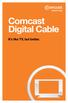 Comcast Digital Cable It s like TV, but better. 2 Welcome to Comcast Digital Cable CONGRATULATIONS! You ve just made the best decision for you and your family. Because when it comes to television, Comcast
Comcast Digital Cable It s like TV, but better. 2 Welcome to Comcast Digital Cable CONGRATULATIONS! You ve just made the best decision for you and your family. Because when it comes to television, Comcast
The Parts of the System
 2 The Parts of the System THE RECEIVER THE RECEIVER FRONT PANEL Power Light This green light on the receiver front panel lights up when the receiver is turned ON. This light flashes when the receiver memory
2 The Parts of the System THE RECEIVER THE RECEIVER FRONT PANEL Power Light This green light on the receiver front panel lights up when the receiver is turned ON. This light flashes when the receiver memory
Canon Vixia HFS10 High Definition Camcorder Quick Start Guide
 School of Communications Design Media Lab Canon Vixia HFS10 High Definition Camcorder Quick Start Guide The Canon HFS10 is a Hard Drive/Flash Memory camera. This means the footage can be recorded to a
School of Communications Design Media Lab Canon Vixia HFS10 High Definition Camcorder Quick Start Guide The Canon HFS10 is a Hard Drive/Flash Memory camera. This means the footage can be recorded to a
User Guide Get the most from your VantageTV
 User Guide Get the most from your VantageTV This User Guide provides you with information on how to find TV programs, rent videos, filter by your favorite channels, and take advantage of other VantageTV
User Guide Get the most from your VantageTV This User Guide provides you with information on how to find TV programs, rent videos, filter by your favorite channels, and take advantage of other VantageTV
IPTV. Watching TV and Educational Content. IPTV Set-Top-Box Installation Guide
 IPTV Watching TV and Educational Content IPTV Set-Top-Box Installation Guide Table of Contents PACKAGE CONTENTS...2 QUICK START: CONNECTING THE IPTV SET-TOP BOX...2 CLOSED CAPTION...3 REMOTE CONTROL...3
IPTV Watching TV and Educational Content IPTV Set-Top-Box Installation Guide Table of Contents PACKAGE CONTENTS...2 QUICK START: CONNECTING THE IPTV SET-TOP BOX...2 CLOSED CAPTION...3 REMOTE CONTROL...3
Buckeye Media Gateway
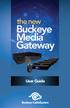 the new Buckeye Media Gateway User Guide 2011 ARRIS Group, Inc. Contents Welcome Buckeye Media Gateway Orientation. 6 The Main Menu Layout... 8 Horizontal Categories... 9 Vertical Lists... 10 Action Menus...11
the new Buckeye Media Gateway User Guide 2011 ARRIS Group, Inc. Contents Welcome Buckeye Media Gateway Orientation. 6 The Main Menu Layout... 8 Horizontal Categories... 9 Vertical Lists... 10 Action Menus...11
Welcome to life in the fast lane!
 Welcome to life in the fast lane! TV Internet We re excited to have you in the Mstar family. As your local provider, we think you ll love being part of the nation s leading fiberoptic network and keep
Welcome to life in the fast lane! TV Internet We re excited to have you in the Mstar family. As your local provider, we think you ll love being part of the nation s leading fiberoptic network and keep
TV Watch. Television Tools. for Parents101. www.televisionwatch.org
 It s the start of a new school year, and you ve worked hard to make sure your kids are ready for it. They ve done all their summer reading and the backpacks are filled with school supplies. You ve been
It s the start of a new school year, and you ve worked hard to make sure your kids are ready for it. They ve done all their summer reading and the backpacks are filled with school supplies. You ve been
User Guide. Plaza HDR S freesat digital HD TV recorder
 User Guide Plaza HDR S freesat digital HD TV recorder CONGRATULATIONS on buying a Manhattan Plaza HDR S freesat receiver. This high performance unit lets you record and watch the best of digital TV and
User Guide Plaza HDR S freesat digital HD TV recorder CONGRATULATIONS on buying a Manhattan Plaza HDR S freesat receiver. This high performance unit lets you record and watch the best of digital TV and
