VAST TV. Enjoy watching the channels you love.
|
|
|
- Joel Jennings
- 8 years ago
- Views:
Transcription
1 VAST TV Vast is committed to providing you with quality advanced broadband services at a great value. Choose from a variety of TV packages and enjoy more entertainment with Vast OnDemand, digital music channels, DVRs, and HD Channels. Enjoy watching the channels you love. Local channels at no additional cost. While other providers like satellite may charge you extra for your local stations, they re included in every Vast Cable package. HD unlocks the crisp, vibrant picture so you can see the details of your favorite shows like never before. Get a DVR to record, play, pause, fast forward and rewind all your favorite shows, movies, and sports (did we mention instant replays?) and with an HD/DVR you can even record HD programs! Vast OnDemand is just like having a video library in your home with hundreds of movies, specials, series and events just a couple clicks away to enjoy whenever you want. Plus, get thousands of free shows. Technical support is right in your neighborhood. Whether online or by phone, we re there for you 24/7. RC
2 REMOTE CONTROL GUIDE Displays information actively selected program Exits current application or window Displays the Program Guide Power devices ON or OFF. Hold for Master Power. Selects Cable (CBL) mode Displays a menu of services or options Displays OnDemand library Displays list of recorded shows Replays last 15 seconds of program (Instant Replay) Macro keys perform custom functions Resumes playing selected program Returns to LIVE programming Rewinds program (4 speeds) Fast-Forwards program (4 speeds) Pauses program you are watching Records a program DVR Keys Swaps tuners on DVR box NOTE: Your remote control must be in the Cable mode (CBL) in order to access these features. RC
3 SERVICES & FEATURES Channel Lineups Multiple cable packages are available to meet your needs. Visit the Help Center on VASTbroadband.com to view channel lineups available in your area. View channel lineups numerically or alphabetically. Digital Video Recorder (DVR): Pause, Record, Rewind and Relax Recording and watching your favorite programs on your DVR is easier than ever. Now you can watch a program while recording another or record two programs at once! You have your own personal video library, stored on your digital set-top box, so you can watch them at your convenience. You can even pause, fast forward and rewind live TV to playback scenes you ve missed. Record up to 50 hours¹ of your favorite programs and view them as many times as you want, whenever you want. And for customers with HD service, record and play High Definition programming!² Control Live TV. Using your DVR and your Digital Cable Remote, you can control live TV. Any time you tune to a channel, the DVR begins making a temporary recording of whatever you re watching. So you can PAUSE if the phone rings, REWIND a scene you missed and FAST FORWARD to skip what you don t want to watch. Your DVR will record up to one hour of live TV.³ The live TV recording is not a permanent recording, unless you actually save it to the DVR s hard drive. For live TV recordings, the temporary recording (buffer) will be erased if any of the following occur: Turn off your DVR. Watch the same channel for longer than the temporary recording (buffer) period. Only the most recent hour of the program (15 minutes of HD) is kept in the temporary recording. Switch to another program on the same tuner. When you change channels without using the SWAP function, your DVR begins to store the new program. It removes the previous program you were watching from the storage (see SWAP section on page C-6 for additional information). You watch more than one hour. After one hour, the DVR removes the earlier minutes of the recording, so that only the most recent hour is kept in the temporary storage. ¹ Recording capacity varies, 50 hours based on recording in Standard Definition. ² Recording and playback of High Definition programs requires DVR connection to High Definition television. ³ Recording buffer (temporary storage) for each tuner will record as long as you stay tuned to the same channel. RC
4 Playback Controls You can play back your video recordings using the Video Control Buttons. NOTE: Some remotes are equipped with an Instant Replay, SWAP and LIVE buttons. Using the Remote Control Arrow Buttons The arrow buttons on your remote control will control playback when you are watching a recording in progress or while watching a recorded program. Status Bar The Status Bar appears whenever you pause, rewind or fast forward a live program. It also gives you information such as the title of the program you are watching, the source of the program and duration of time. The yellow position bar indicates where you are in the program and length of the program you are watching. Red indicates that you are watching a recording in progress. Pause As you watch live TV and recorded programs, press PAUSE and the programming on your TV screen instantly freezes. No more missing the best scene of a movie or the winning play of the game! For programs you are watching live, your DVR will remain in pause for approximately 90 minutes*. Pressing pause more than once allows frame by frame viewing. Press PLAY to resume normal play of the program from the point where it was paused. Rewind Want to review a portion of your live show? It s a snap with a DVR, just press REWIND. Press it again up to 4 times to increase the rewind speed. REW, REW2, REW3 and REW4 will appear on-screen. REW is the slowest setting and REW4 is the fastest. Press REWIND a fifth time or press PLAY to resume normal play. Fast Forward For programs you are watching live, FAST FORWARD can be activated if you have paused or rewound the program. Press FAST FORWARD to move forward in the program. Press it up to 4 times to increase the fast forward speed. FF, FF2, FF3 and FF4 will appear on-screen. FF is the slowest setting and FF4 is the fastest. Press FAST FORWARD a fifth time or press PLAY to resume normal play. NOTE: You can only fast forward up to the point of live broadcast. *Times vary between channels. RC
5 Slow Motion Your DVR is equipped with slow-forward and slow-rewind functions to give you crisp and clear Slow Motion images. Ever wonder what the referees are looking at when they review a controversial play? Use Slow Motion to get an inside look. To activate slow-forward, press PAUSE and then FAST FORWARD. To use slow-rewind, press PAUSE and then REWIND. To return to regular speed, press PLAY. Instant Replay With Instant Replay, you can go back to see the last play of the game or replay the last scene of your movie. Just press PAGE DOWN button on your remote to replay the last 15 seconds. Press PAGE DOWN button repeatedly to continue skipping back in 15-second increments. Return to Live TV Anytime you pause or rewind a live program, the show continues to be broadcast in real time. To return to live programming, press the ARROW DOWN button or the LIVE button. SWAP Between Two Programs Because your DVR has two tuners, it can buffer (temporarily record) two programs at the same time one on each tuner. The SWAP feature lets you toggle back and forth between the two live shows while giving you full control of both. While you are tuned to a program, press the SWAP button on your remote. You will change tuners. Now you can select an alternate program by changing channels or using the guide. Press SWAP again to toggle between the two programs. Using Parental Locks With DVR You can restrict viewing of recorded programs, just like any other program. If you schedule a recording for a program you have Locked, the program will be recorded. However, audio is muted and no video will appear while the program is recording. A restricted notice remains on-screen allowing you to enter your PIN to view the program during recording. Once the program has been recorded, you can access it from your list of recorded programs. Just enter your PIN to view it. RC
6 One Touch Record Press RECORD on your remote any time while watching TV or while navigating through the guide. For programs airing now, recording begins immediately at the point you pressed RECORD. You can automatically schedule recordings for programs starting at a later time or date by pressing RECORD while in the listings. Recording will start at the program s scheduled start time. Manually Schedule a Recording You can set a Manual Recording to automatically record a specific time and channel. 1. Select DVR from the Main Menu, then select Set a Recording. 2. Select the start and end times and the day you wish to record and confirm your settings. 3. A channel list will then appear, allowing you to select the channel to record. 4. The Create a New Recording screen will appear. Select Create a Recording to confirm your settings or select the Recording Options Icon for additional recording options. Record Two Programs at Once The Dual Tuner DVR allows you to set recordings for two different programs that air at the same time. While recording two programs, you can watch and control either program up to the point of live TV by using the SWAP button on your remote. There are several ways to record two programs at once. Here are two basic examples: While Watching a Show 1. Press RECORD to record the program you are watching. 2. Press SWAP to switch to the other tuner and find the second program you want to record. 3. Press RECORD when you locate the second program you want to record. RC
7 From the Guide 1. Highlight a program you want to record from any listings screen. 2. Press RECORD to set up the first recording. 3. Highlight the second program. 4. Press RECORD to set up the second recording. High Definition Television (HDTV): TV never looked so good. The sharpest picture, the clearest sound experience everything your new HDTV has to give with Vast HDTV programming. An HD television, digital cable service, and a Vast HD receiver are required. Interactive Program Guide (IPG): Control at Your Fingertips The on-screen Interactive Program Guide (IPG) is the quick and easy way to find out what s on. The Vast Interactive Program Guide is available in all locations on all digital receivers at no additional charge. The IPG is a convenient way to find out what s on and to view a grid of upcoming programs. Allows for easy search by time, program theme, or program title. Provides instant program descriptions. Reminder feature helps you keep track of favorite shows with an on-screen reminder. Quick Record Feature starts recording a program instantly if you have a Digital Video Recorder (DVR). Vast OnDemand*: Always Ready When You Are Relax with Vast OnDemand TV programming that's ready to watch at any time when you're ready to watch it. Select from both free and fee-based content featuring newly released movies and great TV shows. You can play and replay, pause, rewind, fast-forward and stop what you're watching with your digital remote control. Available in most areas to digital cable customers. RC
8 How to Set Up Your PIN: Your Personal Identification Number (PIN) allows you to restrict the purchase of Pay-Per-View (PPV) or Video OnDemand (VOD)* movies and events. Press the Menu Button twice to display the General Settings menu. Press the Arrow Buttons to scroll to Parental Controls then PIN setup. Press Select. Press the Arrow Buttons to scroll to Change. Press Select. Enter your Current PIN (either 0000 or 1234 if you are setting up your PIN for the first time). Enter your New PIN. Re-enter your New PIN for confirmation. Press the Exit Button to return to watching TV. Music Choice Digital Music Channels Enjoy commercial free digital quality music 24 hours a day! It s the ultimate virtual CD library! Listeners have access to a large mix of programming, including popular hits, cutting-edge sounds, and traditional favorites. The song title and artist will display on your TV screen. For a complete listing of music formats, refer to the Interactive Program Guide. Digital music channels are available to customers with digital cable. RC
9 How to order a Video OnDemand Movie: 1. Press the OnDemand button and then select the category you wish to review 2. Press the Arrow button to highlight the movie or event you wish to order and then press select 3. Highlight the BUY icon and press select again and your order has been completed Ordering Pay-Per-View Events (PPV): Pay-Per-View events are available on channels 301 through 315 on your lineup. Live sporting events such as UFC, WWE and professional boxing are also made available on channels 301, 302 and Spanish language on 307. Other live events such as ESPN s Game Plan college football or Full Court college basketball are made available on channels 333 through 338 To order a PPV movie or live event simply tune to the appropriate channel, highlight the selected event, press select and then select buy to complete the purchase. Change to: Setting up a PIN for Video OnDemand Purchases: 1. Press the Menu Button on the remote once. 2. Select the Parental Control (Lock Icon) 3. Select PINS Setup 4. Enter your new purchase four number PIN 5. Re-enter the four number PIN again. This will be required each time you order a Video OnDemand product RC
10 TV SETTINGS AND USER TIPS Quick Settings Quick Settings are shortcuts that allow you fast access to perform commonly used functions: Block and unblock channels. Add or remove channels on your favorites list. Turn Parental Control Blocks ON or OFF. Set a reminder timer for a program you d like to watch. Set the sleep timer to turn off the TV. Access the Quick Settings Menu: Press the Menu Button to display the Quick Settings menu. Press the Arrow Buttons to scroll up and down through options. Press Select to display the settings option. General Settings General Settings give you access to all of the functions available through digital cable s Interactive Program Guide. Block channels by Rating, Channel or Time of Day. Set up a list of your favorite channels. Order PPV or VOD movies (not available in all regions). Review VOD movies you have ordered. Set a reminder timer for a program you d like to watch. Set the sleep timer to turn off the TV. RC
11 Access the General Settings Menu: Press the Menu Button twice to display the General Settings menu. If you're already in the Interactive Program Guide or Quick Settings, you need only press this button once. Press the Arrow Buttons to scroll up and down through preferences. Press Select to display the settings option. Press the Arrow Buttons to scroll up and down through options. Press OK/Select to accept the option addition or change. Press the Menu Button to exit the General Settings menu. Customize Your Channel Line Up You can create a personal channel line up of up to 30 of your favorite channels! Programming your Favorites is easy and can be done one of two ways: From General Settings Menu: Press the Menu Button twice to display the General Settings menu. Press the Arrow Buttons to move through preferences to Favorites. Press Select to display the channels. Press the Arrow Buttons to move through the channels. Press Select to add or remove channels in your favorites list. Press OK/Select to accept the option addition or change. Press the Menu Button to exit the General Settings menu. RC
12 While Viewing a Channel: Add the channel you are watching directly to your favorites list. Press the Menu Button once to display the Quick Settings menu. Press the Favorites Button on your remote control to access your favorites list. Parental Controls Vast offers many different options when it comes to television programming. With such a wide variety of programs available, we know that not all programs or channels are suitable for everyone in your household. Vast offers parental control features to give you flexibility and control. The parental control feature allows you to block programs by channel, program rating or time of day. When the parental control block is activated, you cannot view blocked programs without entering your Parental Control Block PIN. This PIN must be set up separately from the PPV PIN; however, you may choose to set up the same number for both PIN s or use different numbers for each PIN. Set Up and Change Your Parental Blocking PIN: Press the Menu Button twice to display the General Settings menu. Press the Arrow Buttons to scroll to Block:PIN. Press Select. Press the Arrow Buttons to scroll to Change. Press Select. Enter your Current PIN (either 0000 or 1234 if you are setting up your PIN for the first time). RC
13 Enter your New PIN. Re-enter your New PIN for confirmation. Press the Exit Button to return to watching TV. Block Programming by Channel, Rating and Time: If you set up the blocks, but don t turn on Parental Control, the programs can still be viewed. Press the Menu Button twice to display the General Settings menu. Press the Arrow Buttons to scroll to Block:Channels, Block:Ratings, or Block:Time New. Press Select. Enter your PIN to display the list of channels or ratings and those that are currently blocked. Press the Arrow Buttons to navigate through the channels and press Select to add or remove channels or ratings from your block list. NOTE: Blocks do not take effect until you turn on the Parental Control feature (instructions to follow). RC
14 Turning Parental Control ON or OFF: When Parental Control is on, the blocks you have set up are enabled. The blocked channels or programs cannot be viewed. NOTE: Before using Parental Control, you must set up the channels, times or ratings you want to block. See the previous section (Block Programming by Channel, Rating or Time) for instructions on how to do this. Press the Menu Button once to display the Quick Settings menu. Press the Arrow Buttons to scroll to Turn Off/On Parental Control. Press Select to change this setting to ON or OFF. IMPORTANT: To ensure the Parental Control feature is ON, you should turn your Digital Cable Box OFF and then ON. When you turn your Digital Cable Box back ON, the Parental Control feature will be activated. Watching a Blocked Program To view a blocked program: 1. Tune to the blocked program. The Parental Control alert menu will appear. 2. The PIN entry screen will appear. Enter your Parental Control Blocking PIN. NOTE: If you unblock one or more channels without turning OFF Parental Control, you will need to repeat this procedure to unblock additional channels. IMPORTANT: Each time you turn OFF the power to your Digital Receiver, Parental Control is automatically turned ON. RC
15 Program Rating Guide Television programs and movies are categorized by a program rating guide that gives information about the content and age appropriateness of TV programs. NR TV-Y TV-Y7 G/TV-G PG/ TV-PG Not rated. Children of all ages, specifically designed for children ages 2 to 6 years. Children 7 years or older. Rating can include the code FV, indicating mild fantasy or comedy violence. Viewers of all ages. Parental Guidance suggested; contains material that parents can find unsuitable for young children. Additional codes that can be included with this rating are: V (some violence) and S (some sexual situations). PG-13 Parental guidance suggested; some material unsuitable for children under 13 years. TV-14 Parents strongly cautioned; some material unsuitable for children under 14 years. Additional codes can be included with the rating: V (intense violence); S (intense sexual situations); L (strong indecent language); D (suggestive dialogue). TV-MA Mature audience; designed for an adult audience. Some program material unsuitable for children under 17 years. Additional codes included in this rating are: V (graphic violence); S (explicit sexual situations); L (crude or indecent language). R Restricted to adult audiences only; contains material unsuitable for young children. NC-17 Under 17 never admitted. RC
16 Timer Settings You can set up several types of timers to turn ON and OFF your television automatically and to remind you of programs to watch. The Wake-up Timer allows you to set the time of day for the TV to turn ON. The Sleep Timer allows you to set the number of minutes to wait until the timer turns OFF. A Reminder Timer displays a message on your screen reminding you of the program you wanted to watch. You can set up to eight Reminder Timers. How to Set Timers: Press the Menu Button twice to display the General Settings menu. Press the Arrow Buttons to scroll to the Timer function you want to set. Press Select to enable or disable the Timer. Press the Arrow Buttons and Select to set or change the time or function. Press OK/Select to accept the option addition or change. Press the Exit Button to return to watching TV. Controlling Multiple Devices To access codes to control your electronic devices (TV, VCR, DVD, Home Theatre, etc.) visit VASTbroadband.com, click the Help Center tab, then click Manuals & Guides and download the URC1056 Universal Remote User s Guide. RC
17 TROUBLESHOOTING If you are experiencing snowy channels on your TV, here are some steps that may help. If You Have a Set Top Box (also known as a cable box): Verify that the TV is ON and set it to channel 3 or 4 (depending on area) by using the buttons on the front of the TV to set the channel correctly. Verify the digital box is ON by looking for the small light on the display labeled power. If there is no light, press the CABLE button on your remote and then press the POWER button. Verify that any VCR, DVD or game system is turned to the OFF position. If the box issues continue, then unplug the box and plug back in after 10 seconds. If none of this helps, please contact us at Without a Set Top Box (cable box): Verify that the picture quality is the same on all channels. If it is the same on all channels, make sure that any VCR, DVD player or game system player is turned OFF. Also check to see if the picture quality is the same on all TV s. If your TV only gets the lower channels, first check your TV settings and make sure it is set to Cable TV and not antenna. If none of this helps, please contact us at RC
VAST TV. Enjoy watching the channels you love.
 VAST TV Vast is committed to providing you with quality advanced broadband services at a great value. Choose from a variety of TV packages and enjoy more entertainment with Vast OnDemand, digital music
VAST TV Vast is committed to providing you with quality advanced broadband services at a great value. Choose from a variety of TV packages and enjoy more entertainment with Vast OnDemand, digital music
WELCOME TO WOW! Dear Valued Customer,
 for Cable WELCOME TO WOW! Dear Valued Customer, First of all, let me personally say thank you for choosing WOW! We believe in providing bundle choices that meet your needs at a price that won t break the
for Cable WELCOME TO WOW! Dear Valued Customer, First of all, let me personally say thank you for choosing WOW! We believe in providing bundle choices that meet your needs at a price that won t break the
Big Sandy Broadband DVR Guide
 Big Sandy Broadband DVR Guide Contents Big Sandy Broadband DVR Don t Miss a Thing 3 Control Live TV 3 Playback Controls Using the Video Control Buttons 4 Playback Controls Using the Remote Control Arrow
Big Sandy Broadband DVR Guide Contents Big Sandy Broadband DVR Don t Miss a Thing 3 Control Live TV 3 Playback Controls Using the Video Control Buttons 4 Playback Controls Using the Remote Control Arrow
SET-TOP USER GUIDE SET-TOP USER GUIDE
 SET-TOP USER GUIDE SET-TOP USER GUIDE If you have more questions about your service, go to ArmstrongOneWire.com or call Customer Support at 1.877.277.5711. Table of contents WELCOME TO ARMSTRONG TELEVISION
SET-TOP USER GUIDE SET-TOP USER GUIDE If you have more questions about your service, go to ArmstrongOneWire.com or call Customer Support at 1.877.277.5711. Table of contents WELCOME TO ARMSTRONG TELEVISION
User s Reference Manual
 User s Reference Manual Welcome to i-guide. Introducing the all-new interactive program guide from TV Guide and your cable system. i-guide TM is intuitive, intelligent and inspiring. It unlocks a world
User s Reference Manual Welcome to i-guide. Introducing the all-new interactive program guide from TV Guide and your cable system. i-guide TM is intuitive, intelligent and inspiring. It unlocks a world
User s Reference Manual
 A25 User s Reference Manual Welcome to i-guide. Introducing the new interactive program guide from TV Guide and your cable system. i-guide TM is intuitive, intelligent and inspiring. It unlocks a world
A25 User s Reference Manual Welcome to i-guide. Introducing the new interactive program guide from TV Guide and your cable system. i-guide TM is intuitive, intelligent and inspiring. It unlocks a world
inside i-guidetm user reference manual
 inside i-guidetm user reference manual Copyright 2010 Rovi Corporation. All rights reserved. Rovi and the Rovi logo are trademarks of Rovi Corporation and/or its subsidiaries. This document contains confidential
inside i-guidetm user reference manual Copyright 2010 Rovi Corporation. All rights reserved. Rovi and the Rovi logo are trademarks of Rovi Corporation and/or its subsidiaries. This document contains confidential
A25/CND. User s Reference Manual
 A25/CND. User s Reference Manual Welcome to i-guide. Introducing the new interactive program guide from Prevue and your cable system. i-guide TM is intuitive, intelligent and inspiring. It unlocks a world
A25/CND. User s Reference Manual Welcome to i-guide. Introducing the new interactive program guide from Prevue and your cable system. i-guide TM is intuitive, intelligent and inspiring. It unlocks a world
Digital Cable TV. User Guide
 Digital Cable TV User Guide T a b l e o f C o n T e n T s DVR and Set-Top Box Basics............... 2 Remote Playback Controls................ 4 What s on TV.......................... 6 Using the OK Button..................
Digital Cable TV User Guide T a b l e o f C o n T e n T s DVR and Set-Top Box Basics............... 2 Remote Playback Controls................ 4 What s on TV.......................... 6 Using the OK Button..................
DVR GUIDE. Using your DVR/Multi-Room DVR. 1-866-WAVE-123 wavebroadband.com
 DVR GUIDE Using your DVR/Multi-Room DVR 1-866-WAVE-123 wavebroadband.com Table of Contents Control Live TV... 4 Playback Controls... 5 Remote Control Arrow Buttons... 5 Status Bar... 5 Pause... 6 Rewind...
DVR GUIDE Using your DVR/Multi-Room DVR 1-866-WAVE-123 wavebroadband.com Table of Contents Control Live TV... 4 Playback Controls... 5 Remote Control Arrow Buttons... 5 Status Bar... 5 Pause... 6 Rewind...
DIGITAL CABLE & DVR QUICK GUIDE. cable television made simple
 DIGITAL CABLE & DVR QUICK GUIDE Grande Communications cable television made simple Table of Contents TABLE OF CONTENTS Using Your Remote remote Control 1 programming the Remote 2 Interactive Program Guide
DIGITAL CABLE & DVR QUICK GUIDE Grande Communications cable television made simple Table of Contents TABLE OF CONTENTS Using Your Remote remote Control 1 programming the Remote 2 Interactive Program Guide
Welcome to. User Guide for Digital Cable TV Digital Telephone and High Speed Internet. www.norwoodlight.com 781-948-1150
 Welcome to User Guide for Digital Cable TV Digital Telephone and High Speed Internet www.norwoodlight.com 781-948-1150 CONTENTS Digital Phone Features Address Book... 3 Instant Replay...13 Anonymous Call
Welcome to User Guide for Digital Cable TV Digital Telephone and High Speed Internet www.norwoodlight.com 781-948-1150 CONTENTS Digital Phone Features Address Book... 3 Instant Replay...13 Anonymous Call
REV3-16.11.19.03 TV Guide Interactive. We Make TV Better SM i
 REV3-16.11.19.03 TV Guide Interactive. We Make TV Better SM i TV Guide Interactive Reference Manual Revision Date: November 19, 2003 TV Guide Interactive, Inc. 7140 South Lewis Tulsa, Oklahoma 74136 CONFIDENTIAL
REV3-16.11.19.03 TV Guide Interactive. We Make TV Better SM i TV Guide Interactive Reference Manual Revision Date: November 19, 2003 TV Guide Interactive, Inc. 7140 South Lewis Tulsa, Oklahoma 74136 CONFIDENTIAL
Digital Cable Your guide to home entertainment with a personal touch
 Your guide to home entertainment with a personal touch 1.888.345.1111 Sudbury 560.1565 eastlink.ca Exciting New Services Welcome to Home Entertainment Questions? We Have the Answers As one of EastLink
Your guide to home entertainment with a personal touch 1.888.345.1111 Sudbury 560.1565 eastlink.ca Exciting New Services Welcome to Home Entertainment Questions? We Have the Answers As one of EastLink
DVR Guide. Dual Tuner HD-Capable DVR. You go get the popcorn. Your show waits for you.
 DVR Guide Dual Tuner HD-Capable DVR You go get the popcorn. Your show waits for you. USING YOUR REMOTE CONTROL TV: When programmed, enables control of your TV. Cable: Enables control of your digital cable
DVR Guide Dual Tuner HD-Capable DVR You go get the popcorn. Your show waits for you. USING YOUR REMOTE CONTROL TV: When programmed, enables control of your TV. Cable: Enables control of your digital cable
DIGITAL / HD GUIDE. Using Your Interactive Digital / HD Guide. 1-866-WAVE-123 wavebroadband.com
 DIGITAL / HD GUIDE Using Your Interactive Digital / HD Guide 1-866-WAVE-123 wavebroadband.com Using Your Interactive Digital/HD Guide Wave s Digital/HD Guide unlocks a world of greater choice, convenience
DIGITAL / HD GUIDE Using Your Interactive Digital / HD Guide 1-866-WAVE-123 wavebroadband.com Using Your Interactive Digital/HD Guide Wave s Digital/HD Guide unlocks a world of greater choice, convenience
Moxi Whole Home HD DVR QUICK REFERENCE GUIDE
 Moxi Whole Home HD DVR QUICK REFERENCE GUIDE Let s get started with learning more about what your Moxi System can do. This is a quick reference guide to get you up and running. Contents: Menu Quick Look
Moxi Whole Home HD DVR QUICK REFERENCE GUIDE Let s get started with learning more about what your Moxi System can do. This is a quick reference guide to get you up and running. Contents: Menu Quick Look
passport guide user manual
 passport guide user manual Copyright 2013 Rovi Corporation. All rights reserved. Rovi and the Rovi logo are trademarks of Rovi Corporation. Passport is a registered trademark of Rovi Corporation and/or
passport guide user manual Copyright 2013 Rovi Corporation. All rights reserved. Rovi and the Rovi logo are trademarks of Rovi Corporation. Passport is a registered trademark of Rovi Corporation and/or
This product may be protected by one or more of the following U.S. Patents: 6,418,556; 7,100,185; 5,809,204; 6,396,546; 5,940,073; and 6,239,794.
 DVR user manual Copyright 2010 Rovi Corporation. All rights reserved. Rovi and the Rovi logo are trademarks of Rovi Corporation. Passport is a registered trademark of Rovi Corporation and/or its subsidiaries.
DVR user manual Copyright 2010 Rovi Corporation. All rights reserved. Rovi and the Rovi logo are trademarks of Rovi Corporation. Passport is a registered trademark of Rovi Corporation and/or its subsidiaries.
CABLE TV USER GUIDE. This is way more. than just TV.
 CABLE TV USER GUIDE This is way more than just TV. Your New Home for Entertainment Thank you for choosing Midcontinent Communications as your cable TV service provider. We ve worked hard to create an interactive
CABLE TV USER GUIDE This is way more than just TV. Your New Home for Entertainment Thank you for choosing Midcontinent Communications as your cable TV service provider. We ve worked hard to create an interactive
How To Use Your Tv On A Tv On Tv On An Iphone Or Ipad (For Aiphone)
 Hargray s Voyager HD/DVR user guide Hargray s Voyager HD/DVR Hargray s Voyager HD/DVR Welcome Hargray s Voyager HD/DVR is the on-screen interface of your Set Top Box (STB) that you use to navigate, control
Hargray s Voyager HD/DVR user guide Hargray s Voyager HD/DVR Hargray s Voyager HD/DVR Welcome Hargray s Voyager HD/DVR is the on-screen interface of your Set Top Box (STB) that you use to navigate, control
THIS IS GOING TO BE EXCITING. AND EASY.
 FiOS TV USER GUIDE 2015 WELCOME TO FiOS TV. NOW YOU CAN Record More Shows. Watch In More Places. Store More Recordings. THIS IS GOING TO BE EXCITING. AND EASY. 1 ALL YOU NEED TO KNOW ABOUT FiOS TV Your
FiOS TV USER GUIDE 2015 WELCOME TO FiOS TV. NOW YOU CAN Record More Shows. Watch In More Places. Store More Recordings. THIS IS GOING TO BE EXCITING. AND EASY. 1 ALL YOU NEED TO KNOW ABOUT FiOS TV Your
Digital Television User Guide
 Digital Television User Guide Table of Contents THE HURONTEL HOME BUNDLE >> Finally you can receive Home Phone (with Calling Features), High Speed Fibre Optic Internet and 100% Digital TV including 1 Digital
Digital Television User Guide Table of Contents THE HURONTEL HOME BUNDLE >> Finally you can receive Home Phone (with Calling Features), High Speed Fibre Optic Internet and 100% Digital TV including 1 Digital
User s Reference Manual
 A23 User s Reference Manual The Power of i. 1 5 6 6 6 7 9 11 11 12 12 12 12 12 14 14 15 15 15 15 16 17 18 18 18 19 19 19 20 21 21 Table of Contents Welcome Motorola DCT6412 (Set-Top Box) Recording Capacity
A23 User s Reference Manual The Power of i. 1 5 6 6 6 7 9 11 11 12 12 12 12 12 14 14 15 15 15 15 16 17 18 18 18 19 19 19 20 21 21 Table of Contents Welcome Motorola DCT6412 (Set-Top Box) Recording Capacity
ENJOY ENTERTAINMENT BETTER
 TV ENJOY ENTERTAINMENT BETTER 1 2 Table Of Contents 4 Setting Up Your Remote Control 5 Find Channels/Search 7 Aspect Ratio Settings 8 Output Resolution Settings 9 Parental Control 10 Menu Bar 10 Settings
TV ENJOY ENTERTAINMENT BETTER 1 2 Table Of Contents 4 Setting Up Your Remote Control 5 Find Channels/Search 7 Aspect Ratio Settings 8 Output Resolution Settings 9 Parental Control 10 Menu Bar 10 Settings
Getting Started With the Multi-Room DVR System
 CH+ CH + GUIDE POWER VOL Ñ VOL + INFO CH Ñ EXIT LIST L AUDIO R VIDEO SELECT Getting Started With the Multi-Room DVR System Multi-Room Digital Video Recording (MR-DVR) System Record all of your favorite
CH+ CH + GUIDE POWER VOL Ñ VOL + INFO CH Ñ EXIT LIST L AUDIO R VIDEO SELECT Getting Started With the Multi-Room DVR System Multi-Room Digital Video Recording (MR-DVR) System Record all of your favorite
RCN DIGITAL CABLE USERS GUIDE
 RCN DIGITAL CABLE USERS GUIDE WELCOME Congratulations! Thanks to your new Digital Cable Service, you now have access to the most cutting-edge cable television services available, only from RCN. At RCN,
RCN DIGITAL CABLE USERS GUIDE WELCOME Congratulations! Thanks to your new Digital Cable Service, you now have access to the most cutting-edge cable television services available, only from RCN. At RCN,
How To Watch Tv On Tv On Pc Or Mac (For Pc) On A Pc Or Ipad (For Mac) On Tv Or Ipa) On Pc (For Blackburn) On An Iphone Or Ipro (For Whiteford
 Cisco Videoscape Voyager Vantage Client User Interface Table of Contents Introducing the Cisco Videoscape Voyager Vantage Client User Interface... 6 Welcome... 6 About the AT8500 AllTouch IR Universal
Cisco Videoscape Voyager Vantage Client User Interface Table of Contents Introducing the Cisco Videoscape Voyager Vantage Client User Interface... 6 Welcome... 6 About the AT8500 AllTouch IR Universal
User s Reference Manual
 User s Reference Manual 1 5 6 6 6 7 9 9 10 11 11 11 13 14 14 15 16 17 17 19 21 21 21 21 21 21 21 21 23 23 24 24 24 24 Table of Contents Welcome Digital Cable Box (Set-Top Box) Motorola DCT6412 Recording
User s Reference Manual 1 5 6 6 6 7 9 9 10 11 11 11 13 14 14 15 16 17 17 19 21 21 21 21 21 21 21 21 23 23 24 24 24 24 Table of Contents Welcome Digital Cable Box (Set-Top Box) Motorola DCT6412 Recording
SEASIDE TV. Digital Cable User Guide
 SEASIDE TV Digital Cable User Guide Main Office and Studio 1318 Grand Lake Road Next to the Cape Breton University Voice: (902) 539-6250 Fax: (902) 539-2597 Mailing Address: Seaside Communications P.O.
SEASIDE TV Digital Cable User Guide Main Office and Studio 1318 Grand Lake Road Next to the Cape Breton University Voice: (902) 539-6250 Fax: (902) 539-2597 Mailing Address: Seaside Communications P.O.
Set Top Box User Guide. Global Reach with a Local Touch
 Set Top Box User Guide Global Reach with a Local Touch Table of Contents REMOTE SET UP 3 SET TOP BOX DIAGRAM 4 SET TOP BOX SETTINGS 5 TURN ON/OFF 5 TV INPUT SETTINGS 5 ADJUSTING THE VOLUME 5 RESETTING
Set Top Box User Guide Global Reach with a Local Touch Table of Contents REMOTE SET UP 3 SET TOP BOX DIAGRAM 4 SET TOP BOX SETTINGS 5 TURN ON/OFF 5 TV INPUT SETTINGS 5 ADJUSTING THE VOLUME 5 RESETTING
let us guide you Your Interactive Program Guide (IPG) will help you get the most out of all CentraCom Digital Cable has to offer.
 let us guide you Your Interactive Program Guide (IPG) will help you get the most out of all CentraCom Digital Cable has to offer. Using Your Remote Using Your Cable Set-Top Box Accessing Your IPG Menus
let us guide you Your Interactive Program Guide (IPG) will help you get the most out of all CentraCom Digital Cable has to offer. Using Your Remote Using Your Cable Set-Top Box Accessing Your IPG Menus
WELCOME TO WOW! Dear Valued Customer,
 for Cable WELCOME TO WOW! Dear Valued Customer, First of all, let me personally say thank you for choosing WOW! We believe in providing bundle choices that meet your needs at a price that won t break the
for Cable WELCOME TO WOW! Dear Valued Customer, First of all, let me personally say thank you for choosing WOW! We believe in providing bundle choices that meet your needs at a price that won t break the
TAKE CONTROL IT S EASY
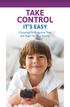 TAKE CONTROL IT S EASY Choosing TV Programs That Are Right for Your Family MAKE SMART CHOICES for your family Cable offers great programming choices for each member of your family, but we also understand
TAKE CONTROL IT S EASY Choosing TV Programs That Are Right for Your Family MAKE SMART CHOICES for your family Cable offers great programming choices for each member of your family, but we also understand
You have made a great decision in selecting Hotwire as your IPTV provider.
 IPTV USER S GUIDE WELCOME TO HOTWIRE COMMUNICATIONS You have made a great decision in selecting Hotwire as your IPTV provider. When it comes to Fiber Optic Technology, Hotwire is on the forefront. Hotwire
IPTV USER S GUIDE WELCOME TO HOTWIRE COMMUNICATIONS You have made a great decision in selecting Hotwire as your IPTV provider. When it comes to Fiber Optic Technology, Hotwire is on the forefront. Hotwire
Getting Started With The. Explorer
 Getting Started With The Explorer 8300 and 8300HD DVR Record your favorite programs when you re busy Record one program and watch another Record two live programs while watching a third program you recorded
Getting Started With The Explorer 8300 and 8300HD DVR Record your favorite programs when you re busy Record one program and watch another Record two live programs while watching a third program you recorded
THE ANSWER BOOK support.cableone.net
 THE ANSWER BOOK WELCOME TO We re happy that you ve chosen us to entertain you and simplify your life. As a Cable ONE subscriber, you ll find that we offer a wide array of services for everyone in your
THE ANSWER BOOK WELCOME TO We re happy that you ve chosen us to entertain you and simplify your life. As a Cable ONE subscriber, you ll find that we offer a wide array of services for everyone in your
XFINITY TV DIGITAL SET-TOP BOX User Guide
 XFINITY TV DIGITAL SET-TOP BOX User Guide Contents 3 Welcome to XFINITY TV 4 XFINITY TV Quick Start Guide 5 Using Your Remote Control 6-12 Using Your On-Screen Guide Main Menu and Quick Menu TV Listings
XFINITY TV DIGITAL SET-TOP BOX User Guide Contents 3 Welcome to XFINITY TV 4 XFINITY TV Quick Start Guide 5 Using Your Remote Control 6-12 Using Your On-Screen Guide Main Menu and Quick Menu TV Listings
Fi TV Gold Quick Start Guide
 Quick Start Guide Fi TV Gold Quick Start Guide Welcome to Fi TV! We re happy that you chose EPB Fiber Optics to bring the best movies, sports, news and television programming into your home and we will
Quick Start Guide Fi TV Gold Quick Start Guide Welcome to Fi TV! We re happy that you chose EPB Fiber Optics to bring the best movies, sports, news and television programming into your home and we will
THE SMARTEST ANIMAL IN THE ENTERTAINMENT KINGDOM.
 LET S JUMP RIGHT IN THE SMARTEST ANIMAL IN THE ENTERTAINMENT KINGDOM. TRAINED TO GIVE YOU THE BEST IN WHOLE-HOME ENTERTAINMENT. Welcome to the Hopper, a Whole-Home HD DVR from DISH that brings full DVR
LET S JUMP RIGHT IN THE SMARTEST ANIMAL IN THE ENTERTAINMENT KINGDOM. TRAINED TO GIVE YOU THE BEST IN WHOLE-HOME ENTERTAINMENT. Welcome to the Hopper, a Whole-Home HD DVR from DISH that brings full DVR
Welcome to XFINITY TV
 Welcome to XFINITY TV XFINITY on the X1 Entertainment Operating System delivers the simplest, fastest and most complete way to access all your entertainment on all your screens. This guide will help you
Welcome to XFINITY TV XFINITY on the X1 Entertainment Operating System delivers the simplest, fastest and most complete way to access all your entertainment on all your screens. This guide will help you
Digital TV. Connected. ADB Set Top Box Instructional Manual. 328 W Main St New Auburn, WI 54757 Phone (715)237-2605 Web: www.citizens-tel.
 Digital ADB Set Top Box Instructional Manual Digital powered by Celect Communications Connected Your pathway to the world 328 W Main St New Auburn, WI 54757 Phone (715)237-2605 Web: www.citizens-tel.net
Digital ADB Set Top Box Instructional Manual Digital powered by Celect Communications Connected Your pathway to the world 328 W Main St New Auburn, WI 54757 Phone (715)237-2605 Web: www.citizens-tel.net
power tool for television
 interactive program guide for digital cable power tool for television TM getting started Introducing TV Guide Interactive, the leading interactive program guide for digital cable. TV Guide Interactive
interactive program guide for digital cable power tool for television TM getting started Introducing TV Guide Interactive, the leading interactive program guide for digital cable. TV Guide Interactive
Welcome to a bigger, faster, more powerful world.
 Welcome to a bigger, faster, more powerful world. User Guide charter.com/welcome 1 LEGAL POLICIES & TERMS AND CONDITIONS FOR CHARTER RESIDENTIAL SERVICES You may obtain a copy of the Terms and Conditions
Welcome to a bigger, faster, more powerful world. User Guide charter.com/welcome 1 LEGAL POLICIES & TERMS AND CONDITIONS FOR CHARTER RESIDENTIAL SERVICES You may obtain a copy of the Terms and Conditions
TV Watch. Television Tools. for Parents101. www.televisionwatch.org
 It s the start of a new school year, and you ve worked hard to make sure your kids are ready for it. They ve done all their summer reading and the backpacks are filled with school supplies. You ve been
It s the start of a new school year, and you ve worked hard to make sure your kids are ready for it. They ve done all their summer reading and the backpacks are filled with school supplies. You ve been
safe tv. easy as 1-2-3. the tv watch guide to the tv ratings and parental controls
 www.televisionwatch.org safe tv. easy as 1-2-3. the tv watch guide to the tv ratings and parental controls Like most parents, you re probably concerned about what your kids are watching on. Well there
www.televisionwatch.org safe tv. easy as 1-2-3. the tv watch guide to the tv ratings and parental controls Like most parents, you re probably concerned about what your kids are watching on. Well there
WELCOME TO. Your step-by-step guide to getting the most out of your Internet, Phone and TV services. VyveBroadband.com
 WELCOME TO Your step-by-step guide to getting the most out of your Internet, Phone and TV services. VyveBroadband.com Thank you for turning your Vyve on! We know you re pretty busy, so we went ahead and
WELCOME TO Your step-by-step guide to getting the most out of your Internet, Phone and TV services. VyveBroadband.com Thank you for turning your Vyve on! We know you re pretty busy, so we went ahead and
Cable TV Quick Start Guide. Enjoy your Midco cable TV experience to the fullest with these helpful tips.
 Cable TV Quick Start Guide Enjoy your Midco cable TV experience to the fullest with these helpful tips. 1 Contents Equipment & Features.......................................................... 4 New Equipment
Cable TV Quick Start Guide Enjoy your Midco cable TV experience to the fullest with these helpful tips. 1 Contents Equipment & Features.......................................................... 4 New Equipment
Recorder. Controlling Live TV. Control a Live Program You Are Watching
 PVR Personal Video Recorder Green Area of Bar Indicates Stored or Recorded Programming Triangle Indicates Your Current Position in Program Red Area of Bar Indicates Missed Programming T11170 "Paused" Status
PVR Personal Video Recorder Green Area of Bar Indicates Stored or Recorded Programming Triangle Indicates Your Current Position in Program Red Area of Bar Indicates Missed Programming T11170 "Paused" Status
Hargray s. Digital Television. powered by Ericsson Mediaroom
 Hargray s Digital Television powered by Ericsson Mediaroom Hargray Digital Television powered by Ericsson Mediaroom Watch What Hargray Digital Television Service Can Do For Your Home Entertainment. Welcome
Hargray s Digital Television powered by Ericsson Mediaroom Hargray Digital Television powered by Ericsson Mediaroom Watch What Hargray Digital Television Service Can Do For Your Home Entertainment. Welcome
Fi TV Gold Quick Start Guide
 Quick Start Guide Fi TV Gold Quick Start Guide Welcome to Fi TV! We re happy that you chose EPB Fiber Optics to bring the best movies, sports, news and television programming into your business and we
Quick Start Guide Fi TV Gold Quick Start Guide Welcome to Fi TV! We re happy that you chose EPB Fiber Optics to bring the best movies, sports, news and television programming into your business and we
WELCOME TO XFINITY TV
 WELCOME TO XFINITY TV MORE WAYS TO GET MORE ENTERTAINMENT XFINITY TV offers more ways to get more entertainment so you can enjoy shows and movies instantly on any screen. Catch up on the latest episodes
WELCOME TO XFINITY TV MORE WAYS TO GET MORE ENTERTAINMENT XFINITY TV offers more ways to get more entertainment so you can enjoy shows and movies instantly on any screen. Catch up on the latest episodes
Fiber-TV. Connected. Instructional Manual. 328 W Main St New Auburn, WI 54757 Phone (715)237-2605 Web: www.citizens-connected.com
 Fiber- Instructional Manual Fiber- powered by Celect Communications Connected Your pathway to the world 328 W Main St New Auburn, WI 54757 Phone (715)237-2605 Web: www.citizens-connected.com Table of Contents
Fiber- Instructional Manual Fiber- powered by Celect Communications Connected Your pathway to the world 328 W Main St New Auburn, WI 54757 Phone (715)237-2605 Web: www.citizens-connected.com Table of Contents
OptiLink Products And Services Manual Television Telephone Internet
 OptiLink Products And Services Manual Television Telephone Internet Telephone Service... 1 Voice Mail... 3 Internet Service... 5 Web Mail... 10 Identifying and Installing a Network Interface Card (NIC)...
OptiLink Products And Services Manual Television Telephone Internet Telephone Service... 1 Voice Mail... 3 Internet Service... 5 Web Mail... 10 Identifying and Installing a Network Interface Card (NIC)...
TDSTV USER GUIDE. 1-866-44-TDSTV www.tdstv.com. Broadband. Digital TV. Phone.
 TDSTV USER GUIDE Broadband. Digital TV. Phone. 1-866-44-TDSTV www.tdstv.com WELCOME TO TDS TV! We re happy to have you as a customer. Now you can enjoy hundreds of the best television and audio channels,
TDSTV USER GUIDE Broadband. Digital TV. Phone. 1-866-44-TDSTV www.tdstv.com WELCOME TO TDS TV! We re happy to have you as a customer. Now you can enjoy hundreds of the best television and audio channels,
Table of contents. Pay-per-view... 38
 Table of contents Important safety instructions... 2 Introduction... 3 SECTION 1 - Your new terminal Recording capacity... 4 Front panel... 4 Rear panel DCT6200 et DCT6412... 5 Rear panel DCT6416 et DCT3416...
Table of contents Important safety instructions... 2 Introduction... 3 SECTION 1 - Your new terminal Recording capacity... 4 Front panel... 4 Rear panel DCT6200 et DCT6412... 5 Rear panel DCT6416 et DCT3416...
The only warranties for Hewlett-Packard products and services are set forth in the express statements accompanying such products and services.
 The only warranties for Hewlett-Packard products and services are set forth in the express statements accompanying such products and services. Nothing herein should be construed as constituting an additional
The only warranties for Hewlett-Packard products and services are set forth in the express statements accompanying such products and services. Nothing herein should be construed as constituting an additional
Using the System ORDER YOUR BELL EXPRESSVU PROGRAMMING. Page 3-1
 Using the System ORDER YOUR BELL EXPRESSVU PROGRAMMING This procedure notifies the Bell ExpressVu Customer Service Call Centre that your system is on-line and installed. You need to have your services
Using the System ORDER YOUR BELL EXPRESSVU PROGRAMMING This procedure notifies the Bell ExpressVu Customer Service Call Centre that your system is on-line and installed. You need to have your services
mini box User s Manual
 mini box User s Manual Version. Updated: 0/0/4 04 Cox Communications, Inc. Table of Contents Chapter : Introduction... About This Manual... Chapter : Installing & Activating Your mini box... 4 Connecting
mini box User s Manual Version. Updated: 0/0/4 04 Cox Communications, Inc. Table of Contents Chapter : Introduction... About This Manual... Chapter : Installing & Activating Your mini box... 4 Connecting
Welcome to Charter TV. NEW Cisco/Scientific Atlantic User Guide
 Welcome to Charter NEW Cisco/Scientific Atlantic User Guide Thanks for choosing Charter You now hold the keys to the most exciting entertainment on television. At the push of a button, tap into hundreds
Welcome to Charter NEW Cisco/Scientific Atlantic User Guide Thanks for choosing Charter You now hold the keys to the most exciting entertainment on television. At the push of a button, tap into hundreds
Welcome to your new Sky±HD box
 Sky±HD User Guide Welcome to our handy guide designed to help you get the most from your Sky+HD box. Whether you need to make sure you re set up correctly, or simply want to learn more about all the great
Sky±HD User Guide Welcome to our handy guide designed to help you get the most from your Sky+HD box. Whether you need to make sure you re set up correctly, or simply want to learn more about all the great
Explorer Digital Video Recorder
 Explorer Digital Video Recorder User s Guide Get More Out of Your TV Watch Record Your favorite shows anytime you want...on your schedule Pause live TV for up to 1 hour without missing a minute Two live
Explorer Digital Video Recorder User s Guide Get More Out of Your TV Watch Record Your favorite shows anytime you want...on your schedule Pause live TV for up to 1 hour without missing a minute Two live
Welcome to the Most. Personalized TV Experience
 Welcome to the Most Personalized TV Experience Meet TiVo Service from Cogeco 2 Get ready to live the TiVo experience. Welcome to TV like you ve never seen it. With TiVo Service from Cogeco, 1 you get incredible
Welcome to the Most Personalized TV Experience Meet TiVo Service from Cogeco 2 Get ready to live the TiVo experience. Welcome to TV like you ve never seen it. With TiVo Service from Cogeco, 1 you get incredible
The Future of Television Entertainment has Arrived PRTC Digital TV
 The Future of Television Entertainment has Arrived PRTC Digital TV Your Guide to PRTC s Digital TV & Whole Home DVR Service P O W E R E D B Y M I C R O S O F T M E D I A R O O M TM P A L M E T T O R U
The Future of Television Entertainment has Arrived PRTC Digital TV Your Guide to PRTC s Digital TV & Whole Home DVR Service P O W E R E D B Y M I C R O S O F T M E D I A R O O M TM P A L M E T T O R U
User Guide. Fiber TV V3-0216
 User Guide Fiber TV V3-0216 Table of contents Say Hello to Fiber TV 2 Your Fiber TV Digital Receiver 3 Your Remote Control 4 Programming Your Remote 5 Using Your Fiber TV Service 6 High Definition TV 6
User Guide Fiber TV V3-0216 Table of contents Say Hello to Fiber TV 2 Your Fiber TV Digital Receiver 3 Your Remote Control 4 Programming Your Remote 5 Using Your Fiber TV Service 6 High Definition TV 6
USER GUIDE 152772/6-14/8116
 USER GUIDE 152772/6-14/8116 June 2014 CONTENTS Equipment 4 Connected-Home DVR/Standard Set-Top Box Wireless Set-Top Box Wireless Access Point Remote Controls Residential Gateway Getting Started 12 Turn
USER GUIDE 152772/6-14/8116 June 2014 CONTENTS Equipment 4 Connected-Home DVR/Standard Set-Top Box Wireless Set-Top Box Wireless Access Point Remote Controls Residential Gateway Getting Started 12 Turn
Your Optimum TV Program Guide
 Your Optimum TV Program Guide Faster. Easier. More intelligent. Say hello to your new program guide. We ve completely reinvented it to make everything about your Optimum experience better, with a lot of
Your Optimum TV Program Guide Faster. Easier. More intelligent. Say hello to your new program guide. We ve completely reinvented it to make everything about your Optimum experience better, with a lot of
Charter Digital Cable and Charter HD Easy Install Guide
 Charter Digital and Charter HD Easy Install Guide Your guide to installing and setting up your Charter HD and Digital Charter Digital and Charter HD Easy Install Guide -888-GET CHARTER (-888-8-7) charter.com
Charter Digital and Charter HD Easy Install Guide Your guide to installing and setting up your Charter HD and Digital Charter Digital and Charter HD Easy Install Guide -888-GET CHARTER (-888-8-7) charter.com
IPTV. Watching TV and Educational Content. IPTV Set-Top-Box Installation Guide
 IPTV Watching TV and Educational Content IPTV Set-Top-Box Installation Guide Table of Contents PACKAGE CONTENTS...2 QUICK START: CONNECTING THE IPTV SET-TOP BOX...2 CLOSED CAPTION...3 REMOTE CONTROL...3
IPTV Watching TV and Educational Content IPTV Set-Top-Box Installation Guide Table of Contents PACKAGE CONTENTS...2 QUICK START: CONNECTING THE IPTV SET-TOP BOX...2 CLOSED CAPTION...3 REMOTE CONTROL...3
Digital Video Recorder
 User s Guide for the Digital Video Recorder for the Explorer 8000 DVR Explorer 8000HD DVR Explorer 8300 DVR Explorer 8300HD DVR Get More Out of Your TV Watch Record Watch & Record Play Back Recordings
User s Guide for the Digital Video Recorder for the Explorer 8000 DVR Explorer 8000HD DVR Explorer 8300 DVR Explorer 8300HD DVR Get More Out of Your TV Watch Record Watch & Record Play Back Recordings
UNIVERSAL REMOTE CONTROL GUIDE
 UNIVERSAL REMOTE CONTROL GUIDE Service provided by We Keep You Connected Your new AT6400 AllTouch Infrared (IR) Universal Remote Control (remote) is a true universal remote, functioning as four remotes
UNIVERSAL REMOTE CONTROL GUIDE Service provided by We Keep You Connected Your new AT6400 AllTouch Infrared (IR) Universal Remote Control (remote) is a true universal remote, functioning as four remotes
CenturyLink. Prism TV. Quick User Guide. Please keep this handy for all your Q&As. CNTL13-1042
 CenturyLink Prism TV Quick User Guide Please keep this handy for all your Q&As. CNTL13-1042 YOUR GUIDE TO WHAT S INSIDE. Enjoy your CenturyLink Prism M experience. 03 04 05 07 07 08 09 09 10 11 11 12 13
CenturyLink Prism TV Quick User Guide Please keep this handy for all your Q&As. CNTL13-1042 YOUR GUIDE TO WHAT S INSIDE. Enjoy your CenturyLink Prism M experience. 03 04 05 07 07 08 09 09 10 11 11 12 13
Table of Contents. Table of Contents. Table of Contents. VUDU Movies...38 Activating VUDU... 38 Browsing VUDU Catalog... 42
 COPYRIGHT 2012 Entone, Inc. All rights reserved. This document contains proprietary information protected by copyright. No part of this publication may be reproduced, stored in a retrieval system, or transmitted
COPYRIGHT 2012 Entone, Inc. All rights reserved. This document contains proprietary information protected by copyright. No part of this publication may be reproduced, stored in a retrieval system, or transmitted
UNDERSTANDING THE TV RATINGS AND PARENTAL CONTROLS
 UNDERSTANDING THE TV RATINGS AND PARENTAL CONTROLS ABOUT THE TV RATINGS AND PARENTAL CONTROLS With an increasing number of TV channels and programs coming into our homes each day, it can be hard for parents
UNDERSTANDING THE TV RATINGS AND PARENTAL CONTROLS ABOUT THE TV RATINGS AND PARENTAL CONTROLS With an increasing number of TV channels and programs coming into our homes each day, it can be hard for parents
MTS Ultimate TV Service. User Guide
 MTS Ultimate TV Service User Guide MTS Ultimate TV Service Complete User Guide Welcome to MTS Ultimate TV....1 MTS Ultimate TV Set-Top Box General Information and Maintenance....2 The Remotes....3 Getting
MTS Ultimate TV Service User Guide MTS Ultimate TV Service Complete User Guide Welcome to MTS Ultimate TV....1 MTS Ultimate TV Set-Top Box General Information and Maintenance....2 The Remotes....3 Getting
WELCOME TO XFINITY MO_USER_SIK_0414.indd 1 2/28/14 10:37 AM
 WELCOME TO XFINITY MO_USER_SIK_0414.indd 1 2 Thank you for Choosing XFINITY TV. XFINITY TV gives you more ways to get more entertainment. With XFINITY On Demand, enjoy the best selection of current TV
WELCOME TO XFINITY MO_USER_SIK_0414.indd 1 2 Thank you for Choosing XFINITY TV. XFINITY TV gives you more ways to get more entertainment. With XFINITY On Demand, enjoy the best selection of current TV
BendBroadband Alpha User Guide
 BendBroadband Alpha User Guide 2011 ARRIS Group, Inc. Contents Welcome Alpha Media Player Orientation... 8 The Main Menu Layout... 10 Horizontal Categories...11 Vertical Lists...12 Action Menus...13 Mini
BendBroadband Alpha User Guide 2011 ARRIS Group, Inc. Contents Welcome Alpha Media Player Orientation... 8 The Main Menu Layout... 10 Horizontal Categories...11 Vertical Lists...12 Action Menus...13 Mini
AT&T U-verse App for iphone FAQ s
 About AT&T U-verse What is AT&T U-verse for iphone? The AT&T U-verse for iphone is a service that provides all U-verse subscribers with the ability to view their U-verse TV Guide, manage their home DVR,
About AT&T U-verse What is AT&T U-verse for iphone? The AT&T U-verse for iphone is a service that provides all U-verse subscribers with the ability to view their U-verse TV Guide, manage their home DVR,
User Guide. Internet Television Telephone. and more... How-To: Setup Voice Mail
 User Guide How-To: Setup Voice Mail Setup a Wireless Router Enable TV Parental Controls Schedule Recordings with a DVR Troubleshoot Your Service and more... Internet Television Telephone Burlington Telecom
User Guide How-To: Setup Voice Mail Setup a Wireless Router Enable TV Parental Controls Schedule Recordings with a DVR Troubleshoot Your Service and more... Internet Television Telephone Burlington Telecom
CABLE ONE ALL DIGITAL
 CABLE ONE ALL DIGITAL The world is going All Digital and so is Cable ONE. With the switch from analog to digital technology, Cable ONE will be able to add new channels, especially more HD channels, and
CABLE ONE ALL DIGITAL The world is going All Digital and so is Cable ONE. With the switch from analog to digital technology, Cable ONE will be able to add new channels, especially more HD channels, and
Shaw Direct Satellite TV - User Guide. Essential HD Receiver (HDDSR 600) Advanced HD Receiver (HDDSR 605) Advanced HDPVR (HDPVR 630)
 Shaw Direct Satellite TV - User Guide Essential HD Receiver (HDDSR 600) Advanced HD Receiver (HDDSR 605) Advanced HDPVR (HDPVR 630) Preface 2014 Shaw Satellite G.P. All trademarks and copyrights are the
Shaw Direct Satellite TV - User Guide Essential HD Receiver (HDDSR 600) Advanced HD Receiver (HDDSR 605) Advanced HDPVR (HDPVR 630) Preface 2014 Shaw Satellite G.P. All trademarks and copyrights are the
SHAWDIRECT SATELLITE TV - USER GUIDE. Essential HD Receiver (HDDSR 600) Advanced HD Receiver (HDDSR 605) Advanced HDPVR (HDPVR 630)
 SHAWDIRECT SATELLITE TV - USER GUIDE Essential HD Receiver (HDDSR 600) Advanced HD Receiver (HDDSR 605) Advanced HDPVR (HDPVR 630) A. PREFACE 2012 Shaw Satellite G.P. All trademarks and copyrights are
SHAWDIRECT SATELLITE TV - USER GUIDE Essential HD Receiver (HDDSR 600) Advanced HD Receiver (HDDSR 605) Advanced HDPVR (HDPVR 630) A. PREFACE 2012 Shaw Satellite G.P. All trademarks and copyrights are
Hi! Let s get started.
 Hi! Let s get started. What s in the box Roku 2 player Roku 2 enhanced remote Headphones 2 x AA batteries for remote A/V cable (RCA) Power adapter Get to know your Roku 2 A Front view B E C Back view
Hi! Let s get started. What s in the box Roku 2 player Roku 2 enhanced remote Headphones 2 x AA batteries for remote A/V cable (RCA) Power adapter Get to know your Roku 2 A Front view B E C Back view
WELCOME TO XFINITY TV
 WELCOME TO XFINITY TV MORE WAYS TO GET MORE ENTERTAINMENT XFINITY TV offers more ways to get more entertainment so you can enjoy shows and movies instantly on any screen. Catch up on the latest episodes
WELCOME TO XFINITY TV MORE WAYS TO GET MORE ENTERTAINMENT XFINITY TV offers more ways to get more entertainment so you can enjoy shows and movies instantly on any screen. Catch up on the latest episodes
1. The FOXTEL iq remote control
 Quickstart Guide 1. The FOXTEL iq remote control FOXTEL Takes you from the TV Guide (or any FOXTEL screen) to the last channel you were watching. Takes you back to FOXTEL after you have been using AV mode
Quickstart Guide 1. The FOXTEL iq remote control FOXTEL Takes you from the TV Guide (or any FOXTEL screen) to the last channel you were watching. Takes you back to FOXTEL after you have been using AV mode
High-Definition Personal Digital Recorder. user guide
 High-Definition Personal Digital Recorder user guide Contents Welcome to MY SKY HDi................... 1 MY SKY HDi................................... 1 Updates to MY SKY HDi......................... 1
High-Definition Personal Digital Recorder user guide Contents Welcome to MY SKY HDi................... 1 MY SKY HDi................................... 1 Updates to MY SKY HDi......................... 1
Whole Home 6-Tuner DVR. User Guide. secv.com. Copyright 2014 Service Electric Cablevision, Inc. All rights reserved.
 Whole Home 6-Tuner DVR User Guide secv.com Contents Welcome SECV Media Player Orientation... 9 The Main Menu Layout...11 Horizontal Categories... 12 Vertical Lists... 13 Action Menus...14 Mini TV... 15
Whole Home 6-Tuner DVR User Guide secv.com Contents Welcome SECV Media Player Orientation... 9 The Main Menu Layout...11 Horizontal Categories... 12 Vertical Lists... 13 Action Menus...14 Mini TV... 15
Table of Contents. Table of Contents
 Table of Contents COPYRIGHT 2011 Entone, Inc. All rights reserved. This document contains proprietary information protected by copyright. No part of this publication may be reproduced, stored in a retrieval
Table of Contents COPYRIGHT 2011 Entone, Inc. All rights reserved. This document contains proprietary information protected by copyright. No part of this publication may be reproduced, stored in a retrieval
HP USB Digital/Analog TV Tuner. User Guide
 HP USB Digital/Analog TV Tuner User Guide Copyright 2008 Hewlett-Packard Development Company, L.P. Windows and Windows Vista are U.S. registered trademarks of Microsoft Corporation. The information contained
HP USB Digital/Analog TV Tuner User Guide Copyright 2008 Hewlett-Packard Development Company, L.P. Windows and Windows Vista are U.S. registered trademarks of Microsoft Corporation. The information contained
Watching and Recording TV. User Guide
 Watching and Recording TV User Guide The only warranties for Hewlett-Packard products and services are set forth in the express statements accompanying such products and services. Nothing herein should
Watching and Recording TV User Guide The only warranties for Hewlett-Packard products and services are set forth in the express statements accompanying such products and services. Nothing herein should
Important HP Media Center PC Updates
 Important HP Media Center PC Updates Your system uses Microsoft Windows XP Media Center Edition 2005. Before starting the system and using the Media Center setup wizard, please read this updated information
Important HP Media Center PC Updates Your system uses Microsoft Windows XP Media Center Edition 2005. Before starting the system and using the Media Center setup wizard, please read this updated information
welcome guide Digital Satellite TV
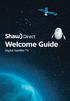 welcome guide Digital Satellite TV amazing satellite tv right from space. Amazing customer service that s right next door. contents 3 Installation 4 using your universal remote 6 The hardware 7 TV browsing
welcome guide Digital Satellite TV amazing satellite tv right from space. Amazing customer service that s right next door. contents 3 Installation 4 using your universal remote 6 The hardware 7 TV browsing
Contents of the Guide
 BeoCenter 1 Guide Contents of the Guide 3 The following is an index to the contents of the separate Reference book with page references: How to set up BeoCenter 1, 4 Connect your TV cables, 5 Connect
BeoCenter 1 Guide Contents of the Guide 3 The following is an index to the contents of the separate Reference book with page references: How to set up BeoCenter 1, 4 Connect your TV cables, 5 Connect
Welcome to life on. Get started with this easy Self-Installation Guide.
 Welcome to life on Get started with this easy Self-Installation Guide. Welcome to a network that s light years ahead. Welcome to life on FiOS. Congratulations on choosing Verizon FiOS! You re just a few
Welcome to life on Get started with this easy Self-Installation Guide. Welcome to a network that s light years ahead. Welcome to life on FiOS. Congratulations on choosing Verizon FiOS! You re just a few
Navigating Your Way Through The TV Parental Guidelines and V-Chip
 Navigating Your Way Through The Parental Guidelines and V-Chip Y Y7 G PG 14 MA Table of Contents Introduction...1 Understanding the Ratings...2 The Content Labels...3 Everything You Need to Know...4 About
Navigating Your Way Through The Parental Guidelines and V-Chip Y Y7 G PG 14 MA Table of Contents Introduction...1 Understanding the Ratings...2 The Content Labels...3 Everything You Need to Know...4 About
Your XFINITY. Get started with your new XFINITY services.
 Your XFINITY User Guide Get started with your new XFINITY services. The Voice available at xfinity.com/tv The Blacklist available at xfinity.com/tv A Better Entertainment Experience Starts Now Welcome
Your XFINITY User Guide Get started with your new XFINITY services. The Voice available at xfinity.com/tv The Blacklist available at xfinity.com/tv A Better Entertainment Experience Starts Now Welcome
CINEMATE 1 SR DIGITAL HOME THEATER SPEAKER SYSTEM. Operating Guide Guía del usuario Guide d utilisation
 CINEMATE 1 SR DIGITAL HOME THEATER SPEAKER SYSTEM Operating Guide Guía del usuario Guide d utilisation Notice This equipment has been tested and found to comply with the limits for a Class B digital device,
CINEMATE 1 SR DIGITAL HOME THEATER SPEAKER SYSTEM Operating Guide Guía del usuario Guide d utilisation Notice This equipment has been tested and found to comply with the limits for a Class B digital device,
Discover more. A complete guide to your Virgin Media: TiVo Service
 Discover more A complete guide to your Virgin Media: TiVo Service 2 TV. It s brilliant isn t it? And we think you should have more of the TV you love. Your favourite channels. Your favourite shows. TV
Discover more A complete guide to your Virgin Media: TiVo Service 2 TV. It s brilliant isn t it? And we think you should have more of the TV you love. Your favourite channels. Your favourite shows. TV
Digital Video High-Speed Internet Phone. Customer Guide
 Digital Video High-Speed Internet Phone Customer Guide Your Digital Video Service Using Your Remote Control 4 Interactive Program Guide 5 Parental Controls 7 On Demand (in select markets only) 9 Digital
Digital Video High-Speed Internet Phone Customer Guide Your Digital Video Service Using Your Remote Control 4 Interactive Program Guide 5 Parental Controls 7 On Demand (in select markets only) 9 Digital
