Teaching Online with Collaborate A Moderator s Guide
|
|
|
- Maximilian Todd
- 8 years ago
- Views:
Transcription
1 Teaching Online with Collaborate A Moderator s Guide What is Collaborate? Collaborate is a web conferencing platform which enables its users to communicate and collaborate in a synchronous online environment. The platform s support for a range of learning and teaching methods and the potential to assign roles with differing degrees of control makes it an ideal facility for educational activities such as lectures, tutorials, workshops and conference presentations. The platform works across many devices and incorporates a range of tools and facilities, such as: audio-visual conferencing (live audio and video streams between participants) a whiteboard synchronous chat polls and quizzes computer application sharing playback of audio-visual files file transfer breakout rooms web browser sharing session recording This guide aims to provide an introduction to the Collaborate interface and a brief overview of some of the considerations you might wish to make in advance of teaching a class online. The Centre for Learning Technology advises that you book an appointment to discuss your aims and training requirements in detail prior to facilitating an online session. Planning for teaching online Although teaching online can present different issues to a more formal, face-to-face environment, it s important to remember that many facets of good practice in a traditional setting can also be applied in this context. As such, making tweaks to an existing teaching plan which exploit the tools and facilities available in the online platform will often prove successful. Although CLT are on hand to support you in your approach to teaching online, the following represent some of the things you may want to consider when planning your session(s). Technical understanding The technology involved in teaching online should always come second to your pedagogic approach, but technical confidence will help you to achieve your aims. Have you familiarised yourself with the tools available? Are you confident to use the ones you like best? Seek training and support for everyone involved in teaching or moderating the session Ensure that you have the correct additional equipment available, e.g. a headset and webcam, and that you ve tested them prior to your first session Navigate to the first time users section of the Collaborate support portal:
2 Participant engagement Maintaining participant engagement can be tricky when you can t see or hear your students, so it s important to think about how you ll ensure that they re concentrating. How will you provide opportunities for interaction within the session? Short quizzes, polls, and surveys employed throughout the session can be used to test and provide an instant overview of students opinions and understanding of content Question activities conducted via audio-visual streams or in the Chat panel can promote deeper discussion Media resources displayed in the main window can help to enrich content Group tasks facilitated using breakout rooms can elicit multiple perspectives on the material delivered. Session planning and design It s a good idea to plan the structure of your session in full, as prompting methods which work well when teaching face-to-face may cause confusion when used in an online environment. Clearly define your session s aims and learning outcomes Segregate content into carefully timed stages which incorporate the activities you ll use to promote participant engagement, e.g. pre-sessional technical support, introductory ice-breaker, mini-lecture, discussion, activity, conclusion and questions Prepare all session material, e.g. PowerPoint presentation, files to be shared, web links, etc. Identify what support will be available for participants prior to and during the session and make this available in good time. Will there be an opportunity for students to test their technical setup before the first class? What resources will be available after the session? Will the session be recorded for repeated use? Ground rules It s sensible to define and share a clear set of guidelines in terms of how you and your students should communicate with each other when using the platform. Doing so will minimise confusion and promote a more positive experience of learning and teaching online. Consider how many students you ll be teaching as this will affect the number of questions you re able to answer. Will further moderators be required? Are questions allowed during a lecture segment or should they be kept for the close of a topic or the session itself? How should students indicate that they have a question? This can be achieved using the Raise hand button, via the Chat panel, or by speaking using the audio-visual stream Will students, by default, be restricted from using the audio-visual streams, whiteboard, and so on? Will these be made available at an appropriate time?
3 The Collaborate Interface 1. Audio-visual panel 2. Participants panel 3. Chat panel 4 4. Whiteboard 5. Tools palette 6. Whiteboard button 7. Application Sharing button 8. Web Tour button 9 9. Load Content button 10. Record button 10
4 4 1. Audio-visual panel. Streaming video appears in this area, in addition to the enable Talk and Video buttons, volume controls, and audio setup wizard Participants panel. This area lists each participant in the session. Moderators are listed first and highlighted in bold text, with the remainder of student participants. 3. Chat panel. This area enables users to participate in text-based discussion. The Room tab represents the main room, while the Moderators tab is for moderator discussion. Participants can open a private chat window (visible to moderators) by double-clicking another user s name in the Participants panel Options menu(s). These menus allow users in a moderator role to control global options for a host of functions related to the menu on which they are situated, such as the number of simultaneous speakers, permissions for use of the whiteboard and visibility of event messages Tools palette. Moderators and participants can annotate whiteboard slides by way of the freehand drawing, shape, line, text and image tools in the palette. Moderators can control participants access to these tools. 6. Permissions. The Permissions icons indicate whether users are able to perform a certain function. They are, from left to right, audio, video, chat, whiteboard, application sharing, web tour. These can be controlled at a global level (above the list of names) or on a per user basis (in line with each user s name) by moderator participants Show emotion button. This button is used to deliver feedback to a session facilitator. Choices made will disappear after a short period of time. 8. Step away from the session button. This button can be clicked to indicate that a user has had to temporarily leave a session. 9. Raise hand button. A user can click this button to indicate that they have a question or require further clarification on a point made. 10. Respond to poll button. Depending on the poll type selected, users can select their response using this button.
5 Practical tips Deliver the session from a place in which you are comfortable and free from disturbances Ensure that the session is open at least 30 minutes before the intended start time and publicise the fact that it will be. This will give participants the opportunity to join the session, complete the audio setup wizard and familiarise themselves with the interface Create a user profile with a recent photograph of yourself. This will be displayed in the Audio and Video and and Participants windows Utilise an introductory slide at the start of your presentation, giving your name, the title of the session, information on how to access the audio setup wizard, etc. Make a note of any problems, difficult sections, technical issues, which may arise immediately after the session. Create a short evaluation survey and add the link to the final slide of your presentation (if using one.) For more information about Collaborate or any other matter relating to learning technology, please contact the Centre for Learning Technology at clt-support@lse.ac.uk.
Bb Collaborate Online Rooms Faculty Support Guide
 Bb Collaborate Online Rooms Faculty Support Guide D2L Services West Chester University of Pennsylvania www.wcupa.edu/d2l 610-436-3350, option 2 Anderson Hall, room 20 d2l@wcupa.edu v10.3 June 2014 Contents
Bb Collaborate Online Rooms Faculty Support Guide D2L Services West Chester University of Pennsylvania www.wcupa.edu/d2l 610-436-3350, option 2 Anderson Hall, room 20 d2l@wcupa.edu v10.3 June 2014 Contents
Bb Collaborate Online Rooms Faculty Support Guide
 Bb Collaborate Online Rooms Faculty Support Guide D2L Services West Chester University of Pennsylvania www.wcupa.edu/d2l 610-436-3350, option 2 Anderson Hall d2l@wcupa.edu D2L v10.5 BB Collaborate 12.6.4
Bb Collaborate Online Rooms Faculty Support Guide D2L Services West Chester University of Pennsylvania www.wcupa.edu/d2l 610-436-3350, option 2 Anderson Hall d2l@wcupa.edu D2L v10.5 BB Collaborate 12.6.4
ACCC-ITL QUICK GUIDE Install Blackboard Collaborate - PC
 ACCC-ITL QUICK GUIDE Install Blackboard Collaborate - PC Blackboard Collaborate offers a Web Conferencing service as a virtual learning environment to facilitate real-time online learning. Blackboard Collaborate
ACCC-ITL QUICK GUIDE Install Blackboard Collaborate - PC Blackboard Collaborate offers a Web Conferencing service as a virtual learning environment to facilitate real-time online learning. Blackboard Collaborate
Unified Meeting. Easy to use, simple, reliable. Tips for a Successful Conference CONFERENCING & COLLABORATION
 U S E R G U I D E V 4. 1 1. 7 Unified Meeting Easy to use, simple, reliable Unified Meeting lets you quickly and easily bring people together from anywhere in the world. You get audio, web and video conferencing
U S E R G U I D E V 4. 1 1. 7 Unified Meeting Easy to use, simple, reliable Unified Meeting lets you quickly and easily bring people together from anywhere in the world. You get audio, web and video conferencing
Web Conferencing with Microsoft Lync TM. Quick Start Guide
 Web Conferencing with Microsoft Lync TM Quick Start Guide Web Conferencing with Microsoft Lync i Contents Participate in Online Meetings with Lync Web App... 1 Check Your Meeting Readiness... 1 Join the
Web Conferencing with Microsoft Lync TM Quick Start Guide Web Conferencing with Microsoft Lync i Contents Participate in Online Meetings with Lync Web App... 1 Check Your Meeting Readiness... 1 Join the
Blackboard Collaborate Classroom in Desire2Learn. Presenters
 Blackboard Collaborate Classroom in Desire2Learn Presenters Copyright 2014 Information Technology Services Kennesaw State University This document may be downloaded, printed, or copied, for educational
Blackboard Collaborate Classroom in Desire2Learn Presenters Copyright 2014 Information Technology Services Kennesaw State University This document may be downloaded, printed, or copied, for educational
Table of Contents. Begin Here: Getting Started with WebEx. What is WebEx? Why would I use it?
 Table of Contents Begin Here: Getting Started with WebEx... 1 Scheduling a Meeting from the WebEx Website... 4 Scheduling a Meeting from Outlook 2010... 5 Selecting Audio Conference Settings... 6 Joining
Table of Contents Begin Here: Getting Started with WebEx... 1 Scheduling a Meeting from the WebEx Website... 4 Scheduling a Meeting from Outlook 2010... 5 Selecting Audio Conference Settings... 6 Joining
Inside Blackboard Collaborate for Moderators
 Inside Blackboard Collaborate for Moderators Entering a Blackboard Collaborate Web Conference 1. The first time you click on the name of the web conference you wish to enter, you will need to download
Inside Blackboard Collaborate for Moderators Entering a Blackboard Collaborate Web Conference 1. The first time you click on the name of the web conference you wish to enter, you will need to download
How to Host WebEx Meetings
 How to Host WebEx Meetings Instructions for ConnSCU Faculty and Staff using ConnSCU WebEx BEFORE YOU BEGIN PLEASE READ! On 7/30/15, the ConnSCU WebEx site was upgraded to a new version. Although the new
How to Host WebEx Meetings Instructions for ConnSCU Faculty and Staff using ConnSCU WebEx BEFORE YOU BEGIN PLEASE READ! On 7/30/15, the ConnSCU WebEx site was upgraded to a new version. Although the new
Participate in an Adobe Connect Meeting For Meeting Participants
 Participate in an Adobe Connect Meeting For Meeting Participants Contents Contents... 1 Connection Test:... 2 Join a meeting:... 3 Change your status:... 3 Meeting Audio:... 3 Audio Setup Wizard:... 3
Participate in an Adobe Connect Meeting For Meeting Participants Contents Contents... 1 Connection Test:... 2 Join a meeting:... 3 Change your status:... 3 Meeting Audio:... 3 Audio Setup Wizard:... 3
Genesys Meeting Center User Guide v4.11
 Genesys Meeting Center User Guide v4.11 www.intercalleurope.com Information Hotline 0871 7000 170 +44 (0)1452 546742 conferencing@intercalleurope.com Reservations 0870 043 4167 +44 (0)1452 553456 resv@intercalleurope.com
Genesys Meeting Center User Guide v4.11 www.intercalleurope.com Information Hotline 0871 7000 170 +44 (0)1452 546742 conferencing@intercalleurope.com Reservations 0870 043 4167 +44 (0)1452 553456 resv@intercalleurope.com
Introduction to Adobe Connect Video Conferencing System
 Introduction to Adobe Connect Video Conferencing System Adobe Connect is the Australian National University's web conferencing solution for staff and students. It has been integrated with the University's
Introduction to Adobe Connect Video Conferencing System Adobe Connect is the Australian National University's web conferencing solution for staff and students. It has been integrated with the University's
Fuze Meeting Quick Start Guide Hosting from Mac or Windows.
 Fuze Meeting Quick Start Guide Hosting from Mac or Windows. Table of Contents Meet now. Start a meeting immediately........................................................ Meet later. Schedule a meeting..............................................................
Fuze Meeting Quick Start Guide Hosting from Mac or Windows. Table of Contents Meet now. Start a meeting immediately........................................................ Meet later. Schedule a meeting..............................................................
Getting Started with Microsoft Office Live Meeting. Published October 2007 Last Update: August 2009
 Getting Started with Microsoft Office Live Meeting Published October 2007 Last Update: August 2009 Information in this document, including URL and other Internet Web site references, is subject to change
Getting Started with Microsoft Office Live Meeting Published October 2007 Last Update: August 2009 Information in this document, including URL and other Internet Web site references, is subject to change
Genesys Meeting Center User Guide
 Genesys Meeting Center User Guide v4.0. For more information: 866.46.797 www.genesys.com Genesys Meeting Center is your perfect everyday business conferencing tool. Our awardwinning technology integrates
Genesys Meeting Center User Guide v4.0. For more information: 866.46.797 www.genesys.com Genesys Meeting Center is your perfect everyday business conferencing tool. Our awardwinning technology integrates
Getting Started with Microsoft Office Live Meeting. Published October 2007
 Getting Started with Microsoft Office Live Meeting Published October 2007 Information in this document, including URL and other Internet Web site references, is subject to change without notice. Unless
Getting Started with Microsoft Office Live Meeting Published October 2007 Information in this document, including URL and other Internet Web site references, is subject to change without notice. Unless
Blackboard Collaborate
 Blackboar d Collaborat e V er s ion 12 Blackboard Collaborate Level 1: Overview North Dakota University System Advanced Learning Technologies Copyright Blackboard Collaborate 09012011All Rights Reserved.
Blackboar d Collaborat e V er s ion 12 Blackboard Collaborate Level 1: Overview North Dakota University System Advanced Learning Technologies Copyright Blackboard Collaborate 09012011All Rights Reserved.
Mobile Web Conferencing: Session Management Tips for Moderators
 Mobile Web Conferencing: Session Management Tips for Moderators Blackboard Collaborate Mobile Web Conferencing is designed for active learners who are on the go. Session attendees can participate in web
Mobile Web Conferencing: Session Management Tips for Moderators Blackboard Collaborate Mobile Web Conferencing is designed for active learners who are on the go. Session attendees can participate in web
Using Adobe Acrobat Connect@Hunter College. How to Host a Meeting - User s Guide
 Note: For the purpose of consistency between the Hunter College written and web documentation and the Adobe Connect pro Software terminology, we will use meeting to represent a virtual class session, host
Note: For the purpose of consistency between the Hunter College written and web documentation and the Adobe Connect pro Software terminology, we will use meeting to represent a virtual class session, host
VISUAL QUICK START GUIDE ADOBE CONNECT PRO 8
 VISUAL QUICK START GUIDE ADOBE CONNECT PRO 8 Getting started with Adobe Connect meetings Create and Access Your Meetings 1. Navigate to : https://brookdalecc.adobeconnect.com in your web browser. 2. Log
VISUAL QUICK START GUIDE ADOBE CONNECT PRO 8 Getting started with Adobe Connect meetings Create and Access Your Meetings 1. Navigate to : https://brookdalecc.adobeconnect.com in your web browser. 2. Log
How to Create a Voicethread PowerPoint Presentation
 CREATE A FREE VOICETHREAD ACCOUNT 1. Open a browser like Internet Explorer, Firefox, or Safari. Navigate to http://voicethread.com. 2. To create an account, click Sign in or Register. 3. Underneath the
CREATE A FREE VOICETHREAD ACCOUNT 1. Open a browser like Internet Explorer, Firefox, or Safari. Navigate to http://voicethread.com. 2. To create an account, click Sign in or Register. 3. Underneath the
2. Click the Home tab at the top of the page, and select the My Meetings sub tab.
 Adobe Connect How to host a meeting This guide describes how to set up and host a meeting in Adobe Connect. Launch a meeting 1. Log in to the ECU Adobe Connect page at http://acp.ecu.edu.au/ 2. Click the
Adobe Connect How to host a meeting This guide describes how to set up and host a meeting in Adobe Connect. Launch a meeting 1. Log in to the ECU Adobe Connect page at http://acp.ecu.edu.au/ 2. Click the
Blackboard Collaborate
 User Guide for Students Blackboard Collaborate Blackboard Collaborate is a real-time, virtual and live classroom that allows you and your teacher and other students in your class to interact in a virtual
User Guide for Students Blackboard Collaborate Blackboard Collaborate is a real-time, virtual and live classroom that allows you and your teacher and other students in your class to interact in a virtual
Getting Started Guide for WebEx Hosts and Presenters. Scheduling a Meeting in Outlook
 Getting Started Guide for WebEx Hosts and Presenters Scheduling a Meeting in Outlook First, install the WebEx Productivity Tools. Then you can schedule your online Meeting using Outlook just like you schedule
Getting Started Guide for WebEx Hosts and Presenters Scheduling a Meeting in Outlook First, install the WebEx Productivity Tools. Then you can schedule your online Meeting using Outlook just like you schedule
Audio Web Conferencing Elluminate Live and Skype Guidelines for Use
 Audio Web Conferencing Elluminate Live and Skype Guidelines for Use UNITAR will use Audio Web Conferencing (AWC) to let Mentors and Fellows speak and communicate with each other in real time during their
Audio Web Conferencing Elluminate Live and Skype Guidelines for Use UNITAR will use Audio Web Conferencing (AWC) to let Mentors and Fellows speak and communicate with each other in real time during their
How To Record A Voip Conference On A Computer Or Laptop (For A Free) On A Pc Or Mac) On An Ipod Or Ipod (For Free)
 Setting up VOIP conferencing on a PC You must have your computer and an internet connection. Your computer must have a supported sound card (most computers do). It is recommended that you use a computer
Setting up VOIP conferencing on a PC You must have your computer and an internet connection. Your computer must have a supported sound card (most computers do). It is recommended that you use a computer
Lync 2013 - Online Meeting & Conference Call Guide
 Lync 2013 - Online Meeting & Conference Call Guide Alteva Hosted Lync Version:00 QUICK LINKS Schedule an Online Meeting Change Meeting Access and Presenter Options Join from a Computer with Lync Installed
Lync 2013 - Online Meeting & Conference Call Guide Alteva Hosted Lync Version:00 QUICK LINKS Schedule an Online Meeting Change Meeting Access and Presenter Options Join from a Computer with Lync Installed
Comparing What s New in Blackboard Collaborate 12 to Blackboard Collaborate 11
 Comparing What s New in Blackboard Collaborate 12 to Blackboard Collaborate 11 Audio Echo Cancellation Blackboard Collaborate web conferencing has built-in echo cancellation which allows you to participate
Comparing What s New in Blackboard Collaborate 12 to Blackboard Collaborate 11 Audio Echo Cancellation Blackboard Collaborate web conferencing has built-in echo cancellation which allows you to participate
Unified Meeting 5 User guide for Windows
 Unified Meeting 5 User guide for Windows Unified Meeting 5, a meeting and collaboration application enhances the way you communicate by making meetings convenient and easy to manage. It improves your meeting
Unified Meeting 5 User guide for Windows Unified Meeting 5, a meeting and collaboration application enhances the way you communicate by making meetings convenient and easy to manage. It improves your meeting
Getting Started. Getting Started. www.clickmeeting.com
 Getting Started www.clickmeeting.com 1 Introduction ClickMeeting is a web-based videoconferencing platform where you can conduct on-demand meetings, webinars and presentations without spending a dime on
Getting Started www.clickmeeting.com 1 Introduction ClickMeeting is a web-based videoconferencing platform where you can conduct on-demand meetings, webinars and presentations without spending a dime on
How to Attend Virtual Office Hours
 How to Attend Virtual Office Hours Thanks to technology, we can now help you troubleshoot bugs by observing or sharing control of your screen while chatting with you via IM or VOIP, no matter where you
How to Attend Virtual Office Hours Thanks to technology, we can now help you troubleshoot bugs by observing or sharing control of your screen while chatting with you via IM or VOIP, no matter where you
Leading Adobe Connect meetings
 Leading Adobe Connect meetings You have created a meeting room, scheduled an online class or meeting, invited participants, and prepared the room for the day of class by testing your computer system and
Leading Adobe Connect meetings You have created a meeting room, scheduled an online class or meeting, invited participants, and prepared the room for the day of class by testing your computer system and
What is Oracle Web Conferencing?
 Oracle Collaboration Suite Using Oracle Web Conferencing Release 2 (9.0.4.2.0) Part No. B12133-02 March 2004 Use this document to learn the basics of Oracle Web Conferencing. It is recommended that conference
Oracle Collaboration Suite Using Oracle Web Conferencing Release 2 (9.0.4.2.0) Part No. B12133-02 March 2004 Use this document to learn the basics of Oracle Web Conferencing. It is recommended that conference
Introduction. System requirements
 Introduction Web video collaboration enables communication in real time to bring experts virtually into the classroom, or to hold a class or project meeting at a distance. These guidelines explore Marratech
Introduction Web video collaboration enables communication in real time to bring experts virtually into the classroom, or to hold a class or project meeting at a distance. These guidelines explore Marratech
Unified Communications Using Microsoft Office Live Meeting 2007
 Unified Communications Using Microsoft Office Live Meeting 2007 Text version of online course. Contents Unified Communications... 1 About Microsoft Office Live Meeting 2007... 3 Copyright Information...
Unified Communications Using Microsoft Office Live Meeting 2007 Text version of online course. Contents Unified Communications... 1 About Microsoft Office Live Meeting 2007... 3 Copyright Information...
GENESYS MEETING CENTER. User Guide
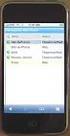 GENESYS MEETING CENTER User Guide WELCOME TO GENESYS MEETING CENTER Genesys Meeting Center is your perfect everyday business conferencing tool. Our award-winning technology integrates fully-automated voice
GENESYS MEETING CENTER User Guide WELCOME TO GENESYS MEETING CENTER Genesys Meeting Center is your perfect everyday business conferencing tool. Our award-winning technology integrates fully-automated voice
Using Microsoft Lync for Web Conferencing, Training & Support
 Using Microsoft Lync for Web Conferencing, Training & Support A Demonstration of Lync Features 28 May 2014 What is Lync? Microsoft Lync is a communications and collaboration tool available to Exchange
Using Microsoft Lync for Web Conferencing, Training & Support A Demonstration of Lync Features 28 May 2014 What is Lync? Microsoft Lync is a communications and collaboration tool available to Exchange
Join Your First e-channel Session
 Join Your First e-channel Session This document is intended for e-channel participants using the new version of Saba Meeting (v 8.2.), effective June 20, 2014. Before attending an e-channel session for
Join Your First e-channel Session This document is intended for e-channel participants using the new version of Saba Meeting (v 8.2.), effective June 20, 2014. Before attending an e-channel session for
Presence & IM. Quick Reference Guide. Build your Contacts list. Getting started. What does your Presence status mean?
 Getting started Status Area: Update presence status, location, or add a message View Tabs: View your contacts, activity feed, conversation or phone Lync Options: View or edit Lync options Quick Reference
Getting started Status Area: Update presence status, location, or add a message View Tabs: View your contacts, activity feed, conversation or phone Lync Options: View or edit Lync options Quick Reference
The Complete Educator s Guide to Using Skype effectively in the classroom
 The Complete Educator s Guide to Using Increasingly, educators globally are transforming their classroom using Skype to create powerful, authentic, motivating learning experiences for their students. From
The Complete Educator s Guide to Using Increasingly, educators globally are transforming their classroom using Skype to create powerful, authentic, motivating learning experiences for their students. From
Using Lync on a Mac. Before you start. Which version of Lync? Using Lync for impromptu calls. Starting Lync 2011
 Using Lync on a Mac Before you start Please read our instructions on how to set up your Lync account and your audio and video devices. Which version of Lync? Because of the features available, we recommend
Using Lync on a Mac Before you start Please read our instructions on how to set up your Lync account and your audio and video devices. Which version of Lync? Because of the features available, we recommend
Downloading and Connecting with Lync
 Downloading and Connecting with Lync Download Lync or put in a work order to have Lync Installed for you Click the Staff Email web link from the District website login to Microsoft Office 365 Under Lync,
Downloading and Connecting with Lync Download Lync or put in a work order to have Lync Installed for you Click the Staff Email web link from the District website login to Microsoft Office 365 Under Lync,
Creating Elluminate Live! Recordings Best Practices
 Creating Elluminate Live! Recordings Best Practices Record and Playback Feature Elluminate Live! sessions can be recorded and played back Allows the creation of scripted sessions to be delivered asynchronously
Creating Elluminate Live! Recordings Best Practices Record and Playback Feature Elluminate Live! sessions can be recorded and played back Allows the creation of scripted sessions to be delivered asynchronously
Instant Net Conference with Cisco WebEx Meeting Center
 Instant Net Conference with Cisco WebEx Meeting Center Setting up an Instant Net Conference Subscription (first time only) Go to https://www.mymeetings.com/ Select the Manage My Meetings login link. Enter
Instant Net Conference with Cisco WebEx Meeting Center Setting up an Instant Net Conference Subscription (first time only) Go to https://www.mymeetings.com/ Select the Manage My Meetings login link. Enter
Microsoft Lync 2010 Voice and Video Training
 Microsoft Lync 2010 Voice and Video Training Objectives This course covers the following voice and video features of the Lync 2010 client. Make a Call Answer a Call Manage a Call Forward a Call Follow
Microsoft Lync 2010 Voice and Video Training Objectives This course covers the following voice and video features of the Lync 2010 client. Make a Call Answer a Call Manage a Call Forward a Call Follow
For Organizers (Hosts) at OSU
 Adobe Connect Pro 9.1 Overview For Organizers (Hosts) at OSU Getting Started 1. Access Adobe Connect Pro Central via this URL: http://oregonstate.adobeconnect.com 2. Login using your email address and
Adobe Connect Pro 9.1 Overview For Organizers (Hosts) at OSU Getting Started 1. Access Adobe Connect Pro Central via this URL: http://oregonstate.adobeconnect.com 2. Login using your email address and
Installing Lync. Configuring and Signing into Lync
 Microsoft Lync 2013 Contents Installing Lync... 1 Configuring and Signing into Lync... 1 Changing your Picture... 2 Adding and Managing Contacts... 2 Create and Manage Contact Groups... 3 Start an Instant
Microsoft Lync 2013 Contents Installing Lync... 1 Configuring and Signing into Lync... 1 Changing your Picture... 2 Adding and Managing Contacts... 2 Create and Manage Contact Groups... 3 Start an Instant
Coursar WebMeeting Manual
 At the end of this tutorial, you will be able to answer the following questions: What is Coursar WebMeeting?... 1 What are the minimum requirements to run a meeting?... 2 What are the Roles in an online
At the end of this tutorial, you will be able to answer the following questions: What is Coursar WebMeeting?... 1 What are the minimum requirements to run a meeting?... 2 What are the Roles in an online
Lync Guide for Faculty and Staff
 Lync Guide for Faculty and Staff Prepared for the faculty and staff of the School of Engineering, University of Connecticut, by: Engineering Computing Services School of Engineering University of Connecticut
Lync Guide for Faculty and Staff Prepared for the faculty and staff of the School of Engineering, University of Connecticut, by: Engineering Computing Services School of Engineering University of Connecticut
Getting Started. Sign in and get started. If you re already logged on to your organization s network, sign in by starting Lync.
 Getting Started Sign in and get started If you re already logged on to your organization s network, sign in by starting Lync. 1. On the Windows taskbar, click Start, click All Programs, click Microsoft
Getting Started Sign in and get started If you re already logged on to your organization s network, sign in by starting Lync. 1. On the Windows taskbar, click Start, click All Programs, click Microsoft
Lync 2010 June 2012 Document S700
 Lync 2010 June 2012 Document S700 Contents Introduction to Lync 2010... 3 Instant Messaging and Presence Status... 3 Presence... 3 Contact Management... 3 Instant Messaging... 3 Conversation history...
Lync 2010 June 2012 Document S700 Contents Introduction to Lync 2010... 3 Instant Messaging and Presence Status... 3 Presence... 3 Contact Management... 3 Instant Messaging... 3 Conversation history...
ooredoo.om/business BUSINESS VIDEO CONFERENCING SERVICES USER GUIDE
 ooredoo.om/business BUSINESS VIDEO CONFERENCING SERVICES USER GUIDE Table of Contents Moderator s User Guide 1. Video conferencing - Signing in...2 2. Home Page...3 3. Adding contacts...4 4. Creating a
ooredoo.om/business BUSINESS VIDEO CONFERENCING SERVICES USER GUIDE Table of Contents Moderator s User Guide 1. Video conferencing - Signing in...2 2. Home Page...3 3. Adding contacts...4 4. Creating a
Blackboard Collaborate Ultra
 Blackboard Collaborate Ultra These instructions are accurate as of 10/21/2015. The Collaborate Ultra program has not been rolled out to the campus community as of yet. To use Ultra with any of your classes
Blackboard Collaborate Ultra These instructions are accurate as of 10/21/2015. The Collaborate Ultra program has not been rolled out to the campus community as of yet. To use Ultra with any of your classes
Sonera Meeting Services Microsoft Office 365 dial-in service. Quick Start Guide
 Sonera Meeting Services Microsoft Office 365 dial-in service Quick Start Guide Revised: September 2015 Contents Introduction... 2 System Requirements... 2 What s New in This Guide... 2 Tips for Using Audio
Sonera Meeting Services Microsoft Office 365 dial-in service Quick Start Guide Revised: September 2015 Contents Introduction... 2 System Requirements... 2 What s New in This Guide... 2 Tips for Using Audio
How To Use Blackboard Collaborate Web Conferencing On A Computer Or Phone (For Students)
 Texas Southern University Student Guide to Blackboard Collaborate Web Conferencing 1 Table of Contents Page Blackboard Collaborate Web Conferencing System Requirements... 3 Getting Started with Blackboard
Texas Southern University Student Guide to Blackboard Collaborate Web Conferencing 1 Table of Contents Page Blackboard Collaborate Web Conferencing System Requirements... 3 Getting Started with Blackboard
Audio and Web Conferencing
 Audio and Web Conferencing 1 Moderator Touch Tone Commands 3 System Requirements 4 Browsers Operating Systems Plug-ins Internet Connection Hardware Joining your Web Conference 5 Ending your Web Conference
Audio and Web Conferencing 1 Moderator Touch Tone Commands 3 System Requirements 4 Browsers Operating Systems Plug-ins Internet Connection Hardware Joining your Web Conference 5 Ending your Web Conference
Microsoft Office Communicator (MOC)
 Introduction The Microsoft Office Communicator 2007 R2 client (MOC) is part of an overall Villanova University enterprise system integrated with Outlook/Exchange, the Microsoft Office Suite, SharePoint
Introduction The Microsoft Office Communicator 2007 R2 client (MOC) is part of an overall Villanova University enterprise system integrated with Outlook/Exchange, the Microsoft Office Suite, SharePoint
GENESYS MEETING CENTER. User Guide
 GENESYS MEETING CENTER User Guide GENESYS MEETING CENTER Customer Service and Support We are here to help you at any time: Technical Support: 1-800-305-5208 1-303-267-1097 Technical Support during conference
GENESYS MEETING CENTER User Guide GENESYS MEETING CENTER Customer Service and Support We are here to help you at any time: Technical Support: 1-800-305-5208 1-303-267-1097 Technical Support during conference
LYNC 2013 STAFF GUIDE
 LYNC 2013 STAFF GUIDE Updated 21/05/15 This guide provides a comprehensive introduction to Lync. It covers the Lync app, instant messaging, video and telephone conferencing as well as Lync 2013 s integration
LYNC 2013 STAFF GUIDE Updated 21/05/15 This guide provides a comprehensive introduction to Lync. It covers the Lync app, instant messaging, video and telephone conferencing as well as Lync 2013 s integration
Blackboard IM for Virtual Office Hours and Collaborative Group Work
 Blackboard IM for Virtual Office Hours and Collaborative Group Work Blackboard IM is an instant collaboration solution designed to promote learning through group work and academic and administrative help.
Blackboard IM for Virtual Office Hours and Collaborative Group Work Blackboard IM is an instant collaboration solution designed to promote learning through group work and academic and administrative help.
Getting Started with Adobe Connect. Div of IT Learning Technologies
 Getting Started with Adobe Connect Div of IT Learning Technologies Contents Introduction to Adobe Connect... 3 Technical Specifications... 3 Creating Meetings... 4 Meeting User Roles... 5 Managing Audio
Getting Started with Adobe Connect Div of IT Learning Technologies Contents Introduction to Adobe Connect... 3 Technical Specifications... 3 Creating Meetings... 4 Meeting User Roles... 5 Managing Audio
Using VoiceThread in Your Online Course (Faculty) Step 1: Create a Link for Yourself to Voicethread (1X per course)
 Using VoiceThread in Your Online Course (Faculty) Step 1: Create a Link for Yourself to Voicethread (1X per course) 1. Navigate to the MyGateway course where you wish to add VoiceThread. You will first
Using VoiceThread in Your Online Course (Faculty) Step 1: Create a Link for Yourself to Voicethread (1X per course) 1. Navigate to the MyGateway course where you wish to add VoiceThread. You will first
Foot Locker Web Conferencing Service Guide
 Foot Locker Web Conferencing Service Guide For Assistance Call: 1-800-688-9137 Reservation Line: (800) 688-9137 1 WebEx Users Guide This guide provides tips and techniques that you can use to conduct effective
Foot Locker Web Conferencing Service Guide For Assistance Call: 1-800-688-9137 Reservation Line: (800) 688-9137 1 WebEx Users Guide This guide provides tips and techniques that you can use to conduct effective
IT Help Desk Location: Siebert 101 Phone: (208) 769-3280 Email: helpdesk@nic.edu
 IT Help Desk Location: Siebert 101 Phone: (208) 769-3280 Email: helpdesk@nic.edu Skype for Business (formerly Lync 2013) is collaboration software that can be used to communicate with NIC employees via
IT Help Desk Location: Siebert 101 Phone: (208) 769-3280 Email: helpdesk@nic.edu Skype for Business (formerly Lync 2013) is collaboration software that can be used to communicate with NIC employees via
(Web Conferencing Zone) 3/24/2011 2
 3/24/2011 1 A technology that brings people together from multiple locations to share information in an interactive environment with other users over the Internet.. (Web Conferencing Zone) 3/24/2011 2
3/24/2011 1 A technology that brings people together from multiple locations to share information in an interactive environment with other users over the Internet.. (Web Conferencing Zone) 3/24/2011 2
CONFERENCE NOW. with WebConnect
 CONFERENCE NOW with WebConnect I. WebConnect Overview 2 A. Conference Center 2 B. Conference Controls II. Log in (Chairperson) 3 III. Join a Meeting (Participant) 5 IV. Conference Controls 6 A. Participants
CONFERENCE NOW with WebConnect I. WebConnect Overview 2 A. Conference Center 2 B. Conference Controls II. Log in (Chairperson) 3 III. Join a Meeting (Participant) 5 IV. Conference Controls 6 A. Participants
Using Blackboard Collaborate Web Conferencing Version 12.5 with Windows
 Using Blackboard Collaborate Web Conferencing Version 12.5 with Windows Table of Contents Getting Started o System Requirements o Audio Setup Wizard Screen Readers Getting Ready for a Blackboard Collaborate
Using Blackboard Collaborate Web Conferencing Version 12.5 with Windows Table of Contents Getting Started o System Requirements o Audio Setup Wizard Screen Readers Getting Ready for a Blackboard Collaborate
Getting Started with WebEx Training Center
 Getting Started with WebEx Training Center About this guide This guide introduces you to Training Center and provides basic information about using its many features. For more information about using these
Getting Started with WebEx Training Center About this guide This guide introduces you to Training Center and provides basic information about using its many features. For more information about using these
Adobe Connect Using/Managing Your Room
 Contents Adobe Connect Using/Managing Your Room Getting Ready... 2 Purchase you headset and web cam.... 2 Go into your room and make sure your microphone and headset is working... 2 Day of the Virtual
Contents Adobe Connect Using/Managing Your Room Getting Ready... 2 Purchase you headset and web cam.... 2 Go into your room and make sure your microphone and headset is working... 2 Day of the Virtual
Using WebEx. Support. Accessing WebEx. WebEx Main Screen
 Using WebEx WebEx provides a real-time, video-conferencing classroom environment. It has one application window with voice chat, text chat, an interactive whiteboard for displaying files or webpages, video,
Using WebEx WebEx provides a real-time, video-conferencing classroom environment. It has one application window with voice chat, text chat, an interactive whiteboard for displaying files or webpages, video,
Video conferencing with its multiple simultaneous video chats demands a good deal from your computer. The following platforms are required:
 VIDEO CONFERENCING TECHNICAL REQUIREMENTS AND SETUP TUTORIAL Conferences are conducted through the class website. No special conferencing software or service is required. Participation requires that your
VIDEO CONFERENCING TECHNICAL REQUIREMENTS AND SETUP TUTORIAL Conferences are conducted through the class website. No special conferencing software or service is required. Participation requires that your
Microsoft Office Skype for Business
 Microsoft Office Skype for Business Division of Information Technology Copyright 2015, Charles Sturt University No part of this document may be reproduced, altered or sold without prior written permission
Microsoft Office Skype for Business Division of Information Technology Copyright 2015, Charles Sturt University No part of this document may be reproduced, altered or sold without prior written permission
WebEx Meeting Center User's Guide
 WebEx Meeting Center User's Guide Table of Contents Accessing WebEx... 3 Choosing the scheduler that works for you... 6 About the Quick Scheduler Page... 6 About the Advanced Scheduler... 8 Editing a scheduled
WebEx Meeting Center User's Guide Table of Contents Accessing WebEx... 3 Choosing the scheduler that works for you... 6 About the Quick Scheduler Page... 6 About the Advanced Scheduler... 8 Editing a scheduled
Lync Quick Start Guide for MAC OS
 Microsoft Lync is a unified communications platform that works ideally in a Windows Operating System, but is also feature- rich using a MAC OS. The purpose of this guide is to cover highlights of Lync
Microsoft Lync is a unified communications platform that works ideally in a Windows Operating System, but is also feature- rich using a MAC OS. The purpose of this guide is to cover highlights of Lync
Blackboard IM for Virtual Office Hours and Collaborative Group Work
 Blackboard IM for Virtual Office Hours and Collaborative Group Work Blackboard IM (Bb IM)is an instant collaboration solution designed to promote learning through group work and academic and administrative
Blackboard IM for Virtual Office Hours and Collaborative Group Work Blackboard IM (Bb IM)is an instant collaboration solution designed to promote learning through group work and academic and administrative
Instant Messaging and Video Conferencing with Skype for Business
 Instant Messaging and Video Conferencing with Skype for Business Skype for Business (formerly known as Lync) is a free instant messaging/web conferencing application available to all AIC students and faculty
Instant Messaging and Video Conferencing with Skype for Business Skype for Business (formerly known as Lync) is a free instant messaging/web conferencing application available to all AIC students and faculty
HP Webcam User s Guide. Version 1.0
 HP Webcam User s Guide Version 1.0 Copyright 2008 Hewlett-Packard Development Company, L.P. The information contained herein is subject to change without notice. The only warranties for HP products and
HP Webcam User s Guide Version 1.0 Copyright 2008 Hewlett-Packard Development Company, L.P. The information contained herein is subject to change without notice. The only warranties for HP products and
CISCO WebEx Guide for participants of WebEx meetings. Unified Communications
 Unified Communications CISCO WebEx Guide for participants of WebEx meetings Version: January 2014 TABLE OF CONTENTS Introducing WebEx... 2 How to join a WebEx meeting... 2 How to join a WebEx meeting as
Unified Communications CISCO WebEx Guide for participants of WebEx meetings Version: January 2014 TABLE OF CONTENTS Introducing WebEx... 2 How to join a WebEx meeting... 2 How to join a WebEx meeting as
Lync will be set up automatically after it has been installed, but some personalization may be needed.
 Setting up Lync / Installing Lync Microsoft Lync is a communication tool that provides IM, voice, screen and file sharing, and online meeting capabilities. Lync should be installed on your computer by
Setting up Lync / Installing Lync Microsoft Lync is a communication tool that provides IM, voice, screen and file sharing, and online meeting capabilities. Lync should be installed on your computer by
How to Organize and Start a GoToMeeting Videoconference
 How to Organize and Start a GoToMeeting Videoconference In orider to organize a meeting and invite others to the video conference, Organizers must first use a GoToMeeting account and then download the
How to Organize and Start a GoToMeeting Videoconference In orider to organize a meeting and invite others to the video conference, Organizers must first use a GoToMeeting account and then download the
Adobe Connect Quick Guide
 Leicester Learning Institute Adobe Connect Quick Guide Request an account If you want to publish materials to Adobe Connect or run online meetings or teaching sessions, contact the IT Service Desk on 0116
Leicester Learning Institute Adobe Connect Quick Guide Request an account If you want to publish materials to Adobe Connect or run online meetings or teaching sessions, contact the IT Service Desk on 0116
Unicom and Microsoft Lync 2010 Enterprise Voice Getting Started
 Unicom and Microsoft Lync 2010 Enterprise Voice Getting Started Objectives This course covers the following voice and video features of the Lync 2010 client. Make a Call Answer a Call Manage a Call Forward
Unicom and Microsoft Lync 2010 Enterprise Voice Getting Started Objectives This course covers the following voice and video features of the Lync 2010 client. Make a Call Answer a Call Manage a Call Forward
WebEx Meeting Center Tutorial
 VIRGINIA TECH WebEx Meeting Center Tutorial Getting Started Guide Instructional Technology Team, College of Engineering Last Updated: Fall 2014 Contents Introduction 2 Minimum System Requirements 2 How
VIRGINIA TECH WebEx Meeting Center Tutorial Getting Started Guide Instructional Technology Team, College of Engineering Last Updated: Fall 2014 Contents Introduction 2 Minimum System Requirements 2 How
How To Use Live Meeting On Microsoft.Com
 Microsoft Office Live Meeting User Guide Setting up Microsoft Office Live Meeting The Live Meeting Manager is a web based tool that helps you manage Office Live Meeting tasks from scheduling and joining
Microsoft Office Live Meeting User Guide Setting up Microsoft Office Live Meeting The Live Meeting Manager is a web based tool that helps you manage Office Live Meeting tasks from scheduling and joining
Using Blackboard Collaborate WithOUT Blackboard
 Using Blackboard Collaborate WithOUT Blackboard Blackboard (Bb) Collaborate is a web conferencing tool similar to AdobeConnect. It can be used separately without Bb and it can be embedded within Bb. This
Using Blackboard Collaborate WithOUT Blackboard Blackboard (Bb) Collaborate is a web conferencing tool similar to AdobeConnect. It can be used separately without Bb and it can be embedded within Bb. This
Best Practices for Teaching and Presenting Live Virtual Classes and Meetings
 Best Practices for Teaching and Presenting Live Virtual Classes and Meetings We have compiled a series of best practices for teaching and presenting live virtual classes and meetings drawn from the experiences
Best Practices for Teaching and Presenting Live Virtual Classes and Meetings We have compiled a series of best practices for teaching and presenting live virtual classes and meetings drawn from the experiences
User Guide. Live Meeting. MailStreet Live Support: 866-461-0851
 User Guide Live Meeting Information in this document, including URL and other Internet Web site references, is subject to change without notice. Unless otherwise noted, the example companies, organizations,
User Guide Live Meeting Information in this document, including URL and other Internet Web site references, is subject to change without notice. Unless otherwise noted, the example companies, organizations,
OnSync All-in-one web conferencing solution. User Guide For Account Holders and Moderators
 OnSync All-in-one web conferencing solution. User Guide For Account Holders and Moderators CHAPTER 1 Quick Start Guide You will learn how to schedule your first session in 5 easy steps. Page 2 Watch it
OnSync All-in-one web conferencing solution. User Guide For Account Holders and Moderators CHAPTER 1 Quick Start Guide You will learn how to schedule your first session in 5 easy steps. Page 2 Watch it
The instructions in this user guide will help make meetings easier to manage, more effective and more productive.
 User Guide for Windows ZONE Conference - Unified Meeting 5 is a web based tool that puts you in complete control of all aspects of your meeting including scheduling, managing and securing your meetings.
User Guide for Windows ZONE Conference - Unified Meeting 5 is a web based tool that puts you in complete control of all aspects of your meeting including scheduling, managing and securing your meetings.
Skype for Business 2015 - Online Meetings
 Skype for Business 2015 - Online Meetings Acknowledgement: Many thanks to the University of Aberdeen for providing us with this fact sheet and allowing us to amend it for use at the University of Leicester.
Skype for Business 2015 - Online Meetings Acknowledgement: Many thanks to the University of Aberdeen for providing us with this fact sheet and allowing us to amend it for use at the University of Leicester.
Scopia Desktop for Windows Installation and Configuration
 Scopia Desktop for Windows Installation and Configuration Prepared by ITS Teaching Services Version 1.1 Updated 2 December 2011 Scopia Desktop is a software application that allows a personal computer,
Scopia Desktop for Windows Installation and Configuration Prepared by ITS Teaching Services Version 1.1 Updated 2 December 2011 Scopia Desktop is a software application that allows a personal computer,
Work Smart: Using Lync 2010 Attendee
 Work Smart: Using Lync 2010 Attendee With Microsoft Lync 2010 Attendee communications software, you can join Microsoft Lync 2010 meetings with attendee and presenter privileges, and can also join as an
Work Smart: Using Lync 2010 Attendee With Microsoft Lync 2010 Attendee communications software, you can join Microsoft Lync 2010 meetings with attendee and presenter privileges, and can also join as an
Mastering Lync Meetings
 Mastering Lync Meetings cd_mastering_lync_meetings_v2 1 8/25/2014 Course Title Contents Overview of scheduled Online Lync meetings... 3 General Best Practices... 3 Scheduling the meeting... 4 Recurring
Mastering Lync Meetings cd_mastering_lync_meetings_v2 1 8/25/2014 Course Title Contents Overview of scheduled Online Lync meetings... 3 General Best Practices... 3 Scheduling the meeting... 4 Recurring
REDBACK CONFERENCING COMPREHENSIVE USER GUIDE AUDIO & WEB CONFERENCING. Version 2.26
 REDBACK CONFERENCING COMPREHENSIVE USER GUIDE AUDIO & WEB CONFERENCING Version 2.26 1 Table of Contents Moderator Teleconference Touch Tone Commands... 3 Web Conferencing Moderator User Guide.. 4 Moderator
REDBACK CONFERENCING COMPREHENSIVE USER GUIDE AUDIO & WEB CONFERENCING Version 2.26 1 Table of Contents Moderator Teleconference Touch Tone Commands... 3 Web Conferencing Moderator User Guide.. 4 Moderator
Moderator Guide. o m N o v i a T e c h n o l o g i e s 8 5 8 8 K a t y F r e e w a y H o u s t o n, T X 7 7 0 2 4 + 1 2 8 1-5 0 0-4 0 6 5
 Moderator Guide o m N o v i a T e c h n o l o g i e s 8 5 8 8 K a t y F r e e w a y H o u s t o n, T X 7 7 0 2 4 + 1 2 8 1-5 0 0-4 0 6 5 TABLE OF CONTENTS Room Access -------------------------------------------------------------------------------------------------------------
Moderator Guide o m N o v i a T e c h n o l o g i e s 8 5 8 8 K a t y F r e e w a y H o u s t o n, T X 7 7 0 2 4 + 1 2 8 1-5 0 0-4 0 6 5 TABLE OF CONTENTS Room Access -------------------------------------------------------------------------------------------------------------
Microsoft Lync 2010 The Essentials
 Microsoft Lync 2010 The Essentials Training User Guide Syed Ali Raza Director IT NUML Email : saraza@numls.edu.pk Engr Fazal-i-Hassan UC Specialist Email : fhassan@numls.edu.pk August 29, 2011 MICROSOFT
Microsoft Lync 2010 The Essentials Training User Guide Syed Ali Raza Director IT NUML Email : saraza@numls.edu.pk Engr Fazal-i-Hassan UC Specialist Email : fhassan@numls.edu.pk August 29, 2011 MICROSOFT
Skype for Business: Get Started... 3. Set-up Audio... 3. Set-up Video... 3. Conversation Window... 4. Shut Your Virtual Office Door...
 Desktop/Laptop Contents : Get Started... 3 Set-up Audio... 3 Set-up Video... 3 Conversation Window... 4 Shut Your Virtual Office Door... 4 Personalise... 5 Customise What s Happening Today... 5 Profile
Desktop/Laptop Contents : Get Started... 3 Set-up Audio... 3 Set-up Video... 3 Conversation Window... 4 Shut Your Virtual Office Door... 4 Personalise... 5 Customise What s Happening Today... 5 Profile
Sharing Files and Whiteboards
 Your user role in a meeting determines your level of file sharing. The type of files you can share include documents, presentations, and videos. About Sharing Files, page 1 Changing Views in a File or
Your user role in a meeting determines your level of file sharing. The type of files you can share include documents, presentations, and videos. About Sharing Files, page 1 Changing Views in a File or
AT&T Connect Participant Application User Guide Integrated Edition Version 9.0 January 2011
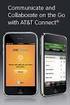 AT&T Connect Participant Application User Guide Integrated Edition Version 9.0 January 2011 2009-2011 AT&T Intellectual Property. All rights reserved. AT&T, the AT&T logo and all other AT&T marks contained
AT&T Connect Participant Application User Guide Integrated Edition Version 9.0 January 2011 2009-2011 AT&T Intellectual Property. All rights reserved. AT&T, the AT&T logo and all other AT&T marks contained
