Best Practices for Teaching and Presenting Live Virtual Classes and Meetings
|
|
|
- Marcus Flowers
- 8 years ago
- Views:
Transcription
1 Best Practices for Teaching and Presenting Live Virtual Classes and Meetings We have compiled a series of best practices for teaching and presenting live virtual classes and meetings drawn from the experiences of our in-house professionals or our clients that are proven to enhance the success rate of your live sessions. You can adopt any of these suggestions with the confidence that they will have a positive impact on your virtual classes and/or meetings. (a) What do you need to know about online facilitation? Participate before you facilitate. Anyone expected to facilitate or train in a synchronous environment should first experience a synchronous event as a participant. Doing so provides needed perspective for the facilitator that will aid in his or her turn at the controls. Be an advocate. Virtual meeting/classroom leaders/instructors must support the initiative and be advocates within the organization. If the leaders/instructors don't like their new roles, the participants will know it, and the success of the initiative will suffer. Practice, practice, practice. Don't try a synchronous session without a rehearsal or two. Learn the technology. Provide ample time and resources for the instructors to learn how to manage the technology in a low-risk situation. Keep tuned in to the participants. In order for communication/learning to stay active, listen and "feel" for the atmosphere of the participants. Just because eye contact and body language are not available doesn't mean the participants are not sending signals. Avoid letting the session become a passive experience for participants. Prompt some form of interaction every 3 to 5 minutes. From raising hands, to talking, to chatting, to asynchronous exercises - connect with your audience as often as possible. Record questions that are asked in the session's chat function. To make sure you get back to everyone with complete answers, have participants log questions in the chat room and save the chat file for later reference. Remember that spelling doesn't count in a chat! Use a meeting/teaching assistant. An assistant can help participants with technical issues, monitor chat rooms, and assist subject matter experts. How can you take advantage of collaboration tools? Collaborate. Online meeting/learning is a collaborative event. In a live environment, participants should be encouraged to interact with each other and view each other as resources. Encourage coaching. Set up classrooms where participants can coach each other, practice important presentations, and discuss work issues. Expand the virtual classroom model. Use synchronous tools for conferences, meetings, workgroups, seminars, lectures, announcements, etc. 1
2 (b) What pedagogy applies? Apply pedagogical theories to synchronous class design. Recognize your audience and specific learning styles and set goals and objectives to meet those learning styles and ensure the successful design of an online class. Be judicious with live time; it's at a premium. Decide in the design phase which exercises can be asynchronous, or self-paced, in nature. Keep it active. Synchronous delivery lends itself to a constructivist mode. While instructive methods are sometimes appropriate, remember to keep the learning active. Apply the tenants of adult learning theory and accelerated learning. What technology issues do you need to consider? Watch out for firewalls. Firewall issues can bring the best program to a dead stop. Application sharing and other features often cannot be managed through a firewall without working with the technical support staff ahead of time. Do a tech check prior to each session. If you can ensure that the participant's technology works prior to the program, it will make the experience better for everyone. Check audio at the beginning of each event. Even if you implemented a tech check, you should perform an audio check prior to each session. (c) Presentation Strategies One of the advantages to using web conferencing is its capacity to allow real-time interaction among participants and presenters. Please structure your presentation to allow time for questions and comments from participants. Here are some tips to consider to make your presentation more interactive and engaging. Insert an Any Questions? slide into your presentation after each major section. This will remind you to stop and get the participants involved. Try not to read your presentation word-for-word. Include stories, anecdotes or real-life examples that will help the participants understand the key concepts in terms of their daily work practices. Plan to use Instant Poll feature to gauge whether the participants understand the material or ask a question. You could also use the polling feature to ask about the participants background or experience with the topic. The Poll feature has the following standard answer sets: Yes/No True/False Strongly Agree/Agree/Disagree/Strongly Disagree A/B/C/D (best used with a multiple choice question stated on a slide) Faster/Perfect/Slower/Please ReviewCompleted/Almost Finished/Still Working/Little Progress Encourage text messaging. Some people feel more comfortable typing in their questions. You will not have to monitor the text chat while presenting. The Forum Assistant, Jimmy Georgiades, will help filter and synthesize the questions. Use the arrow and drawing tools to highlight important concepts. You can also use the whiteboard or Web browser features to share information. 2
3 (d) Tips for Effective PowerPoint Files for ilinc Sessions Here are some tips on how to format your PowerPoint slides to make them more readable and effective for delivery in the ilinc web conferencing system. Use a font size and style that is readable; headers should be at last 36; body text at least 24. Transitions, builds and animations do NOT work when displaying a PowerPoint file on the ilinc PowerBoard. If you really need to use these features, please contact us about alternative ways to present the PowerPoint slides. Don t use a slide design with a busy pattern. Solid background colours are best and will produce the best recording using the ilinc recorder. Include photos, drawings, charts or other images that illustrate your key concepts. (But be sure to avoid copyrighted materials, unless you have permission to use them for this purpose.) If your PowerPoint file is large, break it up into two or three smaller files. 6 MB is the rough size limit for PowerPoint files that can be loaded into the ilinc agenda. Include a slide that presents the learning/meeting objectives. Include a slide that provides an overview or outline of your presentation. Insert an Any Questions? slide into your presentation after each major section. This will remind you to stop and get the participants involved (e) New Instructors: Upload Your Photo : Add you photograph to make the session more personal. Give students the opportunity to tie an identity to a voice. Do a Dress Rehearsal : Before your first LearnLinc class, do a dress rehearsal to run through your content. This will give you confidence and help you feel more comfortable with the pacing of your class. Be Familiar with Class Content : Be very familiar with the content of the class. This will allow you to focus on the delivery and to comfortable take questions on-the-fly. Focus on the Most Important Tools : Do not attempt to use all of LearnLinc s content tools in your first classes. Focus on the one or two that are most important to you and once you ve developed a comfort level with LearnLinc, add others to your toolkit. Prepare Content Ahead of Time : Prepare and upload all content items beforehand and launch them from the Agenda area. This will make the flow of the class easier. Have an Assistant : Have a teaching assistant available to deal with any issues your students might have and to help facilitate the session. This lets you focus on your delivery. 3
4 Think Out Loud : Remember that the students cannot see you unless you are in a video class. Don t let awkward pauses develop. Maintain a constant patter (think about how a sports commentator sounds on the radio) -- think aloud. Learn from Experience : Have an experienced instructor sit in on your class or view a recording of your class and critique you afterwards. Also, ask for feedback from your students. Remember, this is a new delivery method, and all of you are learning this together! At the Beginning of the Class: Set the Stage : Use the AutoStart feature to explain the most important student interaction features such as Handraising, Feedback and Text Chat. This Whiteboard or slide should also contain a phone number for technical support. Log in Early : Log in 15 minutes early. As students join, greet them, pass them the floor and do a communications check. Have a Plan : Have a plan for dealing with problems and stick to it. Give students a phone number to call if they are having technical difficulties. Record It : Record your class, so people who were unable to participate can view it later. Audio Help : If you are using Voice Over IP, make sure your students know how to find the Audio troubleshooting page on the Help Menu or put this content into the AutoStart Whiteboard. During Class: Customize your Feedback : Edit your Feedback.QNA file and change either the True/False or ABCD answer set to a troubleshooting answer set - (Everything OK, audio breakup, Content not synched). Engage your Students : Make sure some type of student feedback is required every couple of minutes (Feedback, Text Chat, Handraising and Q&A). The best time for feedback is at the beginning or end of a new topic or chapter. Pass the floor : Nothing is more tedious than having to listen to the same speaker for an hour. Passing the floor around encourages student participation and keeps everybody sharp. Schedule Breaks : If the class is longer than an hour, schedule a 5- minute break mid-way through. Keep your Content Area Clean : Close content items when you are done with them. (f) Learning more about Breakout Groups, Application Share, and Glimpse In this section we will take a closer look at three of LearnLinc s more popular and powerful features that have become favorites with trainers: Breakout Groups, Application Share, and Glimpse. We ve also pulled together a number of best practices and helpful hints for teaching with LearnLinc that ll improve your overall classroom experience. 4
5 Take a Break in Breakout Groups: A Breakout Group allows a group of students to be sent into a separate virtual room to work collaboratively for a set period of time. In Breakout Groups, students have the same features and functionality as the main classroom, including audio conferencing, sharing content, etc. Use Breakout Groups for interactive labs, collaborative brainstorming sessions, or team activities. When the Breakout Group time limit expires, students automatically return back to the main class where they can share the work they completed as a group with the rest of the class. Instructors and assistants can move in and out of each Breakout Group to give direction or check on progress. By default, the time limit for Breakout Groups is 15 minutes. This can be set higher or lower based on your needs. Share and Share Alike With Application Share: Application Share allows the instructor to share any application running on his PC or on the PC of a student. Share proprietary software applications and documents with the class and allow students to interact with them. You initiate Application Share by clicking on the App Share button in the Agenda Area. Allow students to interact with the application by passing the floor to a student (double-click on their name to pass the floor). If you choose to share a specific application, students will see blue boxes if additional applications are open on your desktop. To ensure this doesn t happen, close all applications that may pop-up on screen (i.e., Instant Messenger, , etc.), and make sure you exit Application Share when finished. If you close the application only, students will see a gray box. To close the Application Share, maximize the Application Share dialog box and select Exit. To share an application from a student s PC, click on the App Share button in the Agenda Area. Next to Presenting User select the student that will be sharing their application. You will get a listing of applications currently running on their system. Select the application. The student will then be prompted to Allow the presentation. You can also pass the floor and let other students interact with this application. Take a Peek Without Being Nosy With Glimpse: Instructors tell us that one of their favorite LearnLinc tools is called Glimpse. It allows Instructors to unobtrusively take a snapshot of a student s desktop for a virtual look over the shoulder. Instructors use Glimpse to confirm that student exercises were completed correctly, or to see if a student has opened Outlook or another application outside of the LearnLinc session. Glimpse aids in maximizing the time students dedicate to a class and helps instructors determine where to enhance the courseware by observing student reactions and behaviors during the class. 5
6 If you ve created a way of working with LearnLinc that you d like to share with your peers as a best practice, drop us a note at support@parsecinfo.nl and describe your method and how it s helped you improve your LearnLinc experience. We ll publish your ideas in a future newsletter. Jimmy Georgiades Parsec InfoTech Tel.: Mobile: +31 (0) Internet: 6
L E A R N L I N C Student Quick Start Booklet
 L E A R N L I N C Student Quick Start Booklet v e r s i o n 7 Welcome to LearnLinc 7! The LearnLinc 7 Student Quick Start booklet will quickly prepare you to participate in a live LearnLinc class. You
L E A R N L I N C Student Quick Start Booklet v e r s i o n 7 Welcome to LearnLinc 7! The LearnLinc 7 Student Quick Start booklet will quickly prepare you to participate in a live LearnLinc class. You
STUDENTS USER GUIDE. R. Foster January 2004
 STUDENTS USER GUIDE R. Foster January 2004 1 Contents. M 1 M 2 M 1.1 M 2.1 M 2.2 M 2.3 M 2.4 M 2.5 M 2.6 M 2.7 M 2.8 Student guide. Introduction. LearnLinc Essentials. Virtual Campus Virtual Classroom
STUDENTS USER GUIDE R. Foster January 2004 1 Contents. M 1 M 2 M 1.1 M 2.1 M 2.2 M 2.3 M 2.4 M 2.5 M 2.6 M 2.7 M 2.8 Student guide. Introduction. LearnLinc Essentials. Virtual Campus Virtual Classroom
ilinc Webinar Best Practices
 ilinc Webinar Best Practices Webinars have become a standard mode of virtual communication for sales and marketing departments. To help our customers be the best at this exciting, but multilayered form
ilinc Webinar Best Practices Webinars have become a standard mode of virtual communication for sales and marketing departments. To help our customers be the best at this exciting, but multilayered form
ilinc Participant Guide
 ilinc Participant Guide This User Guide is designed for all ilinc Users. It provides information on setting up your user information, joining and attending sessions, and will provide information on the
ilinc Participant Guide This User Guide is designed for all ilinc Users. It provides information on setting up your user information, joining and attending sessions, and will provide information on the
Getting Started. Getting Started. www.clickmeeting.com
 Getting Started www.clickmeeting.com 1 Introduction ClickMeeting is a web-based videoconferencing platform where you can conduct on-demand meetings, webinars and presentations without spending a dime on
Getting Started www.clickmeeting.com 1 Introduction ClickMeeting is a web-based videoconferencing platform where you can conduct on-demand meetings, webinars and presentations without spending a dime on
Genesys Meeting Center User Guide v4.11
 Genesys Meeting Center User Guide v4.11 www.intercalleurope.com Information Hotline 0871 7000 170 +44 (0)1452 546742 conferencing@intercalleurope.com Reservations 0870 043 4167 +44 (0)1452 553456 resv@intercalleurope.com
Genesys Meeting Center User Guide v4.11 www.intercalleurope.com Information Hotline 0871 7000 170 +44 (0)1452 546742 conferencing@intercalleurope.com Reservations 0870 043 4167 +44 (0)1452 553456 resv@intercalleurope.com
ilinc Implementation Guide: Preparation, Setup, Rollout, & Follow-up
 ilinc Implementation Guide: Preparation, Setup, Rollout, & Follow-up ILINC COMMUNICATIONS, INC PHOENIX, ARIZONA Implementation Guide: Contents ilinc Implementation Guide...2 Section 1: Preparation...2
ilinc Implementation Guide: Preparation, Setup, Rollout, & Follow-up ILINC COMMUNICATIONS, INC PHOENIX, ARIZONA Implementation Guide: Contents ilinc Implementation Guide...2 Section 1: Preparation...2
Bb Collaborate Online Rooms Faculty Support Guide
 Bb Collaborate Online Rooms Faculty Support Guide D2L Services West Chester University of Pennsylvania www.wcupa.edu/d2l 610-436-3350, option 2 Anderson Hall d2l@wcupa.edu D2L v10.5 BB Collaborate 12.6.4
Bb Collaborate Online Rooms Faculty Support Guide D2L Services West Chester University of Pennsylvania www.wcupa.edu/d2l 610-436-3350, option 2 Anderson Hall d2l@wcupa.edu D2L v10.5 BB Collaborate 12.6.4
Unified Communications Using Microsoft Office Live Meeting 2007
 Unified Communications Using Microsoft Office Live Meeting 2007 Text version of online course. Contents Unified Communications... 1 About Microsoft Office Live Meeting 2007... 3 Copyright Information...
Unified Communications Using Microsoft Office Live Meeting 2007 Text version of online course. Contents Unified Communications... 1 About Microsoft Office Live Meeting 2007... 3 Copyright Information...
Getting Started with Microsoft Office Live Meeting. Published October 2007 Last Update: August 2009
 Getting Started with Microsoft Office Live Meeting Published October 2007 Last Update: August 2009 Information in this document, including URL and other Internet Web site references, is subject to change
Getting Started with Microsoft Office Live Meeting Published October 2007 Last Update: August 2009 Information in this document, including URL and other Internet Web site references, is subject to change
Getting Started with Microsoft Office Live Meeting. Published October 2007
 Getting Started with Microsoft Office Live Meeting Published October 2007 Information in this document, including URL and other Internet Web site references, is subject to change without notice. Unless
Getting Started with Microsoft Office Live Meeting Published October 2007 Information in this document, including URL and other Internet Web site references, is subject to change without notice. Unless
How to Host WebEx Meetings
 How to Host WebEx Meetings Instructions for ConnSCU Faculty and Staff using ConnSCU WebEx BEFORE YOU BEGIN PLEASE READ! On 7/30/15, the ConnSCU WebEx site was upgraded to a new version. Although the new
How to Host WebEx Meetings Instructions for ConnSCU Faculty and Staff using ConnSCU WebEx BEFORE YOU BEGIN PLEASE READ! On 7/30/15, the ConnSCU WebEx site was upgraded to a new version. Although the new
Bb Collaborate Online Rooms Faculty Support Guide
 Bb Collaborate Online Rooms Faculty Support Guide D2L Services West Chester University of Pennsylvania www.wcupa.edu/d2l 610-436-3350, option 2 Anderson Hall, room 20 d2l@wcupa.edu v10.3 June 2014 Contents
Bb Collaborate Online Rooms Faculty Support Guide D2L Services West Chester University of Pennsylvania www.wcupa.edu/d2l 610-436-3350, option 2 Anderson Hall, room 20 d2l@wcupa.edu v10.3 June 2014 Contents
Lync 2013 - Online Meeting & Conference Call Guide
 Lync 2013 - Online Meeting & Conference Call Guide Alteva Hosted Lync Version:00 QUICK LINKS Schedule an Online Meeting Change Meeting Access and Presenter Options Join from a Computer with Lync Installed
Lync 2013 - Online Meeting & Conference Call Guide Alteva Hosted Lync Version:00 QUICK LINKS Schedule an Online Meeting Change Meeting Access and Presenter Options Join from a Computer with Lync Installed
Teaching Online with Collaborate A Moderator s Guide
 Teaching Online with Collaborate A Moderator s Guide What is Collaborate? Collaborate is a web conferencing platform which enables its users to communicate and collaborate in a synchronous online environment.
Teaching Online with Collaborate A Moderator s Guide What is Collaborate? Collaborate is a web conferencing platform which enables its users to communicate and collaborate in a synchronous online environment.
Mastering Lync Meetings
 Mastering Lync Meetings cd_mastering_lync_meetings_v2 1 8/25/2014 Course Title Contents Overview of scheduled Online Lync meetings... 3 General Best Practices... 3 Scheduling the meeting... 4 Recurring
Mastering Lync Meetings cd_mastering_lync_meetings_v2 1 8/25/2014 Course Title Contents Overview of scheduled Online Lync meetings... 3 General Best Practices... 3 Scheduling the meeting... 4 Recurring
Presence & IM. Quick Reference Guide. Build your Contacts list. Getting started. What does your Presence status mean?
 Getting started Status Area: Update presence status, location, or add a message View Tabs: View your contacts, activity feed, conversation or phone Lync Options: View or edit Lync options Quick Reference
Getting started Status Area: Update presence status, location, or add a message View Tabs: View your contacts, activity feed, conversation or phone Lync Options: View or edit Lync options Quick Reference
Blackboard Collaborate
 Blackboar d Collaborat e V er s ion 12 Blackboard Collaborate Level 1: Overview North Dakota University System Advanced Learning Technologies Copyright Blackboard Collaborate 09012011All Rights Reserved.
Blackboar d Collaborat e V er s ion 12 Blackboard Collaborate Level 1: Overview North Dakota University System Advanced Learning Technologies Copyright Blackboard Collaborate 09012011All Rights Reserved.
Genesys Meeting Center User Guide
 Genesys Meeting Center User Guide v4.0. For more information: 866.46.797 www.genesys.com Genesys Meeting Center is your perfect everyday business conferencing tool. Our awardwinning technology integrates
Genesys Meeting Center User Guide v4.0. For more information: 866.46.797 www.genesys.com Genesys Meeting Center is your perfect everyday business conferencing tool. Our awardwinning technology integrates
Audience Response System (Turning Point) A Quick Start Guide
 Audience Response System (Turning Point) A Quick Start Guide What is Turning Point? Turning Point is an audience response system and by downloading a plug-in for PowerPoint it enables you to add interactivity
Audience Response System (Turning Point) A Quick Start Guide What is Turning Point? Turning Point is an audience response system and by downloading a plug-in for PowerPoint it enables you to add interactivity
Unified Meeting. Easy to use, simple, reliable. Tips for a Successful Conference CONFERENCING & COLLABORATION
 U S E R G U I D E V 4. 1 1. 7 Unified Meeting Easy to use, simple, reliable Unified Meeting lets you quickly and easily bring people together from anywhere in the world. You get audio, web and video conferencing
U S E R G U I D E V 4. 1 1. 7 Unified Meeting Easy to use, simple, reliable Unified Meeting lets you quickly and easily bring people together from anywhere in the world. You get audio, web and video conferencing
Lync 2013 Quick Reference Lync Meetings. Join a Lync Meeting. Schedule a Lync Meeting. Do I need a PIN, work number or extension? Set meeting options
 Join a Lync Meeting 1. In the meeting request, click Join Lync Meeting or click Join Online in the meeting reminder. 2. On the Join Meeting Audio window, select one of the options: Use Lync (full audio
Join a Lync Meeting 1. In the meeting request, click Join Lync Meeting or click Join Online in the meeting reminder. 2. On the Join Meeting Audio window, select one of the options: Use Lync (full audio
RICHARD STOCKTON COLLEGE OF NJ Business Continuity Planning
 RICHARD STOCKTON COLLEGE OF NJ Business Continuity Planning Emergency Response Preparedness Continuity of Class Meetings and Instructional Delivery This document has been created to assist faculty in making
RICHARD STOCKTON COLLEGE OF NJ Business Continuity Planning Emergency Response Preparedness Continuity of Class Meetings and Instructional Delivery This document has been created to assist faculty in making
Blackboard Collaborate Classroom in Desire2Learn. Presenters
 Blackboard Collaborate Classroom in Desire2Learn Presenters Copyright 2014 Information Technology Services Kennesaw State University This document may be downloaded, printed, or copied, for educational
Blackboard Collaborate Classroom in Desire2Learn Presenters Copyright 2014 Information Technology Services Kennesaw State University This document may be downloaded, printed, or copied, for educational
User Guide. Live Meeting. MailStreet Live Support: 866-461-0851
 User Guide Live Meeting Information in this document, including URL and other Internet Web site references, is subject to change without notice. Unless otherwise noted, the example companies, organizations,
User Guide Live Meeting Information in this document, including URL and other Internet Web site references, is subject to change without notice. Unless otherwise noted, the example companies, organizations,
Centra Saba Meeting Centra Saba Meeting Best Practices and Tips
 Centra Saba Meeting Centra Saba Meeting Best Practices and Tips Session Leaders Centra Saba Meeting Best Practices Send Log-in instructions to your participants and instruct them to log into the session
Centra Saba Meeting Centra Saba Meeting Best Practices and Tips Session Leaders Centra Saba Meeting Best Practices Send Log-in instructions to your participants and instruct them to log into the session
Using WebEx. Support. Accessing WebEx. WebEx Main Screen
 Using WebEx WebEx provides a real-time, video-conferencing classroom environment. It has one application window with voice chat, text chat, an interactive whiteboard for displaying files or webpages, video,
Using WebEx WebEx provides a real-time, video-conferencing classroom environment. It has one application window with voice chat, text chat, an interactive whiteboard for displaying files or webpages, video,
Leading Adobe Connect meetings
 Leading Adobe Connect meetings You have created a meeting room, scheduled an online class or meeting, invited participants, and prepared the room for the day of class by testing your computer system and
Leading Adobe Connect meetings You have created a meeting room, scheduled an online class or meeting, invited participants, and prepared the room for the day of class by testing your computer system and
Table of Contents. Begin Here: Getting Started with WebEx. What is WebEx? Why would I use it?
 Table of Contents Begin Here: Getting Started with WebEx... 1 Scheduling a Meeting from the WebEx Website... 4 Scheduling a Meeting from Outlook 2010... 5 Selecting Audio Conference Settings... 6 Joining
Table of Contents Begin Here: Getting Started with WebEx... 1 Scheduling a Meeting from the WebEx Website... 4 Scheduling a Meeting from Outlook 2010... 5 Selecting Audio Conference Settings... 6 Joining
Get started with Lync 2013
 Get started with Lync 2013 To get started with Lync 2013, you will need: Lync 2013 software (installed with Microsoft Office Professional Plus 2013). An audio device and webcam (optional). Check your audio
Get started with Lync 2013 To get started with Lync 2013, you will need: Lync 2013 software (installed with Microsoft Office Professional Plus 2013). An audio device and webcam (optional). Check your audio
Microsoft Lync 2013 TRAINING GUIDE. University Of Central Florida Computer Services & Telecommunications
 Microsoft Lync 2013 TRAINING GUIDE University Of Central Florida Computer Services & Telecommunications Table of Contents Microsoft Lync 2013... 1 Lync 2013 Main Screen... 1 Lync Options... 2 General Options...2
Microsoft Lync 2013 TRAINING GUIDE University Of Central Florida Computer Services & Telecommunications Table of Contents Microsoft Lync 2013... 1 Lync 2013 Main Screen... 1 Lync Options... 2 General Options...2
Setting up for Adobe Connect meetings
 Setting up for Adobe Connect meetings When preparing to lead a live lecture or meeting, you probably ensure that your meeting room and materials are ready before your participants arrive. You run through
Setting up for Adobe Connect meetings When preparing to lead a live lecture or meeting, you probably ensure that your meeting room and materials are ready before your participants arrive. You run through
Tips for New Leaders Fast Path Series
 Tips for New Leaders Fast Path Series Centra Software, Inc. 430 Bedford St. Lexington, MA 02420 www.centra.com Limitations on Warranties and Liability Centra Software, Inc. reserves the right to make changes
Tips for New Leaders Fast Path Series Centra Software, Inc. 430 Bedford St. Lexington, MA 02420 www.centra.com Limitations on Warranties and Liability Centra Software, Inc. reserves the right to make changes
Using BT MeetMe with Skype for Business Online
 Using BT MeetMe with Skype for Business Online User Guide BT Conferencing Last modified: July 2015 Version: 3.1 Contents Introduction 2 Why, when, and what Scheduling and inviting 3 Scheduling a conference
Using BT MeetMe with Skype for Business Online User Guide BT Conferencing Last modified: July 2015 Version: 3.1 Contents Introduction 2 Why, when, and what Scheduling and inviting 3 Scheduling a conference
Installing Lync. Configuring and Signing into Lync
 Microsoft Lync 2013 Contents Installing Lync... 1 Configuring and Signing into Lync... 1 Changing your Picture... 2 Adding and Managing Contacts... 2 Create and Manage Contact Groups... 3 Start an Instant
Microsoft Lync 2013 Contents Installing Lync... 1 Configuring and Signing into Lync... 1 Changing your Picture... 2 Adding and Managing Contacts... 2 Create and Manage Contact Groups... 3 Start an Instant
Blackboard s Collaboration Tools
 Blackboard s Collaboration Tools Blackboard s collaboration tools allow you to communicate live with your class. You and your students must schedule a time to be simultaneously logged in to use these tools.
Blackboard s Collaboration Tools Blackboard s collaboration tools allow you to communicate live with your class. You and your students must schedule a time to be simultaneously logged in to use these tools.
VoIP Conferencing Best Practices. Ultimate Guide for Hosting VoIP Conferences. A detailed guide on best practices for VoIP conferences:
 VoIP Conferencing Best Practices Ultimate Guide for Hosting VoIP Conferences A detailed guide on best practices for VoIP conferences: 1. Setting Up Your Hardware 2. VoIP Conference Software and Its Settings
VoIP Conferencing Best Practices Ultimate Guide for Hosting VoIP Conferences A detailed guide on best practices for VoIP conferences: 1. Setting Up Your Hardware 2. VoIP Conference Software and Its Settings
Getting Started. Sign in and get started. If you re already logged on to your organization s network, sign in by starting Lync.
 Getting Started Sign in and get started If you re already logged on to your organization s network, sign in by starting Lync. 1. On the Windows taskbar, click Start, click All Programs, click Microsoft
Getting Started Sign in and get started If you re already logged on to your organization s network, sign in by starting Lync. 1. On the Windows taskbar, click Start, click All Programs, click Microsoft
Microsoft Lync 2010 The Essentials
 Microsoft Lync 2010 The Essentials Training User Guide Syed Ali Raza Director IT NUML Email : saraza@numls.edu.pk Engr Fazal-i-Hassan UC Specialist Email : fhassan@numls.edu.pk August 29, 2011 MICROSOFT
Microsoft Lync 2010 The Essentials Training User Guide Syed Ali Raza Director IT NUML Email : saraza@numls.edu.pk Engr Fazal-i-Hassan UC Specialist Email : fhassan@numls.edu.pk August 29, 2011 MICROSOFT
What is Oracle Web Conferencing?
 Oracle Collaboration Suite Using Oracle Web Conferencing Release 2 (9.0.4.2.0) Part No. B12133-02 March 2004 Use this document to learn the basics of Oracle Web Conferencing. It is recommended that conference
Oracle Collaboration Suite Using Oracle Web Conferencing Release 2 (9.0.4.2.0) Part No. B12133-02 March 2004 Use this document to learn the basics of Oracle Web Conferencing. It is recommended that conference
Getting Started Guide for WebEx Hosts and Presenters. Scheduling a Meeting in Outlook
 Getting Started Guide for WebEx Hosts and Presenters Scheduling a Meeting in Outlook First, install the WebEx Productivity Tools. Then you can schedule your online Meeting using Outlook just like you schedule
Getting Started Guide for WebEx Hosts and Presenters Scheduling a Meeting in Outlook First, install the WebEx Productivity Tools. Then you can schedule your online Meeting using Outlook just like you schedule
Web Conferencing with Microsoft Lync TM. Quick Start Guide
 Web Conferencing with Microsoft Lync TM Quick Start Guide Web Conferencing with Microsoft Lync i Contents Participate in Online Meetings with Lync Web App... 1 Check Your Meeting Readiness... 1 Join the
Web Conferencing with Microsoft Lync TM Quick Start Guide Web Conferencing with Microsoft Lync i Contents Participate in Online Meetings with Lync Web App... 1 Check Your Meeting Readiness... 1 Join the
Lync 2010 June 2012 Document S700
 Lync 2010 June 2012 Document S700 Contents Introduction to Lync 2010... 3 Instant Messaging and Presence Status... 3 Presence... 3 Contact Management... 3 Instant Messaging... 3 Conversation history...
Lync 2010 June 2012 Document S700 Contents Introduction to Lync 2010... 3 Instant Messaging and Presence Status... 3 Presence... 3 Contact Management... 3 Instant Messaging... 3 Conversation history...
RingCentral Office@Hand from AT&T Desktop App for Windows & Mac. User Guide
 RingCentral Office@Hand from AT&T Desktop App for Windows & Mac User Guide RingCentral Office@Hand from AT&T User Guide Table of Contents 2 Table of Contents 3 Welcome 4 Download and install the app 5
RingCentral Office@Hand from AT&T Desktop App for Windows & Mac User Guide RingCentral Office@Hand from AT&T User Guide Table of Contents 2 Table of Contents 3 Welcome 4 Download and install the app 5
Teleconferencing. User s Manual for NetMeeting and Image Studio
 Teleconferencing User s Manual for NetMeeting and Image Studio 1 NetMeeting...3 Overview...3 Setting Up NetMeeting on Your Computer (one-time only)...3 Placing a Call...8 Share a Program...9 Chat...9 White
Teleconferencing User s Manual for NetMeeting and Image Studio 1 NetMeeting...3 Overview...3 Setting Up NetMeeting on Your Computer (one-time only)...3 Placing a Call...8 Share a Program...9 Chat...9 White
Skype for Business: Get Started... 3. Set-up Audio... 3. Set-up Video... 3. Conversation Window... 4. Shut Your Virtual Office Door...
 Desktop/Laptop Contents : Get Started... 3 Set-up Audio... 3 Set-up Video... 3 Conversation Window... 4 Shut Your Virtual Office Door... 4 Personalise... 5 Customise What s Happening Today... 5 Profile
Desktop/Laptop Contents : Get Started... 3 Set-up Audio... 3 Set-up Video... 3 Conversation Window... 4 Shut Your Virtual Office Door... 4 Personalise... 5 Customise What s Happening Today... 5 Profile
Quick Reference Guide 1 Lync for Mac 2011 Using Lync 2011 Client
 Quick Reference Guide 1 Lync for Mac 2011 Using Lync 2011 Client r Lync for Mac 2011 is the latest instant messaging (IM) client from Microsoft for the Macintosh platform and is the upgrade to Microsoft
Quick Reference Guide 1 Lync for Mac 2011 Using Lync 2011 Client r Lync for Mac 2011 is the latest instant messaging (IM) client from Microsoft for the Macintosh platform and is the upgrade to Microsoft
GLOBAL CROSSING READY-ACCESS WEB MEETING. User Guide GETTING STARTED FEATURES INSTALLING THE JAVA PLUG-IN 9 SYSTEM REQUIREMENTS 9
 GLOBAL CROSSING READY-ACCESS WEB MEETING User Guide GETTING STARTED > SETTING UP A CONFERENCE 2 > LOGIN TO READY-ACCESS WEB MEETING 2 FEATURES > CHAIRPERSON CONFERENCE CONTROL SCREEN 3 > WEB CONTROLS Start
GLOBAL CROSSING READY-ACCESS WEB MEETING User Guide GETTING STARTED > SETTING UP A CONFERENCE 2 > LOGIN TO READY-ACCESS WEB MEETING 2 FEATURES > CHAIRPERSON CONFERENCE CONTROL SCREEN 3 > WEB CONTROLS Start
SESSION PLAN The Web Conferencing Toolkit
 SESSION PLAN The Web Conferencing Toolkit Timing Talk Screen Interaction Prepare 12pm Load slides and ensure they are working as expected. Run Audio Wizard to ensure headset is working. Check that participant
SESSION PLAN The Web Conferencing Toolkit Timing Talk Screen Interaction Prepare 12pm Load slides and ensure they are working as expected. Run Audio Wizard to ensure headset is working. Check that participant
IM, Presence, and Contacts
 Accept an IM request Click anywhere on the picture display area of the IM request pane. Set or change your presence Presence lets other people see at a glance whether you and your contacts are currently
Accept an IM request Click anywhere on the picture display area of the IM request pane. Set or change your presence Presence lets other people see at a glance whether you and your contacts are currently
Getting Started With AT&T Web Meeting
 Getting Started With AT&T Web Meeting Powered by Cisco WebEx 2009 AT&T Intellectual Property. All rights reserved. AT&T and the AT&T logo are trademarks of AT&T Intellectual Property.. Course Goal After
Getting Started With AT&T Web Meeting Powered by Cisco WebEx 2009 AT&T Intellectual Property. All rights reserved. AT&T and the AT&T logo are trademarks of AT&T Intellectual Property.. Course Goal After
Getting started. www.clickmeeting.com
 www.clickmeeting.com In this guide... You will learn how to quickly set up your meeting room before the meeting, how to deliver best presentation online and how to get feedback about your meetings after
www.clickmeeting.com In this guide... You will learn how to quickly set up your meeting room before the meeting, how to deliver best presentation online and how to get feedback about your meetings after
From Push to Pull: The Rationale for Interactive Webinars
 Designing Interactive Webinars Principles & Practice A Facilitator s Perspective 2 From Push to Pull: The Rationale for Interactive Webinars As a facilitator and trainer working primarily in the virtual
Designing Interactive Webinars Principles & Practice A Facilitator s Perspective 2 From Push to Pull: The Rationale for Interactive Webinars As a facilitator and trainer working primarily in the virtual
Using Microsoft Lync for Web Conferencing, Training & Support
 Using Microsoft Lync for Web Conferencing, Training & Support A Demonstration of Lync Features 28 May 2014 What is Lync? Microsoft Lync is a communications and collaboration tool available to Exchange
Using Microsoft Lync for Web Conferencing, Training & Support A Demonstration of Lync Features 28 May 2014 What is Lync? Microsoft Lync is a communications and collaboration tool available to Exchange
Unified Meeting 5 User guide for Windows
 Unified Meeting 5 User guide for Windows Unified Meeting 5, a meeting and collaboration application enhances the way you communicate by making meetings convenient and easy to manage. It improves your meeting
Unified Meeting 5 User guide for Windows Unified Meeting 5, a meeting and collaboration application enhances the way you communicate by making meetings convenient and easy to manage. It improves your meeting
NetSolutions Hosted Web Conferencing. User Guide
 NetSolutions Hosted Web Conferencing User Guide Table of Contents Understanding NHWC Basics... 5 What is NHWC?... 5 Using the NHWC Communications Center... 8 Where Do I Start?... 8 Accessing Your Communications
NetSolutions Hosted Web Conferencing User Guide Table of Contents Understanding NHWC Basics... 5 What is NHWC?... 5 Using the NHWC Communications Center... 8 Where Do I Start?... 8 Accessing Your Communications
Blackboard s Collaboration Tools
 Blackboard s Collaboration Tools Blackboard s collaboration tools allow you to communicate live with your class. In other words, you and your students must schedule a time to be simultaneously logged in
Blackboard s Collaboration Tools Blackboard s collaboration tools allow you to communicate live with your class. In other words, you and your students must schedule a time to be simultaneously logged in
Coming to a screen near you Live Meeting online meetings made simple
 Coming to a screen near you Live Meeting online meetings made simple What is Live Meeting? Live Meeting is an online meeting tool which enables you to engage with colleagues and clients in different locations.
Coming to a screen near you Live Meeting online meetings made simple What is Live Meeting? Live Meeting is an online meeting tool which enables you to engage with colleagues and clients in different locations.
ilinc Leader Guide Preparing for Your Session
 ilinc Leader Guide This User Guide is designed for ilinc session leaders. It provides all the information you will need to set up and lead your session and will provide information on the tools in the
ilinc Leader Guide This User Guide is designed for ilinc session leaders. It provides all the information you will need to set up and lead your session and will provide information on the tools in the
ACCC-ITL QUICK GUIDE Install Blackboard Collaborate - PC
 ACCC-ITL QUICK GUIDE Install Blackboard Collaborate - PC Blackboard Collaborate offers a Web Conferencing service as a virtual learning environment to facilitate real-time online learning. Blackboard Collaborate
ACCC-ITL QUICK GUIDE Install Blackboard Collaborate - PC Blackboard Collaborate offers a Web Conferencing service as a virtual learning environment to facilitate real-time online learning. Blackboard Collaborate
Getting Started with 20/20 Insight TRIAL VERSION
 Getting Started with 20/20 Insight TRIAL VERSION 20/20 Insight is a registered trademark of Performance Support Systems, Inc., Newport News, VA. Windows XP, MS Outlook, MS Word, Excel and PowerPoint are
Getting Started with 20/20 Insight TRIAL VERSION 20/20 Insight is a registered trademark of Performance Support Systems, Inc., Newport News, VA. Windows XP, MS Outlook, MS Word, Excel and PowerPoint are
Best Practices with MyMathLab/ Faculty Instruction Manual
 Best Practices with MyMathLab/ Faculty Instruction Manual Help when you need it: MyMath Lab Professor Support 1-888-695-6577 Mon-Thu, 9am to 10pm Fri, 9am to 5pm Sun, 5pm to 10pm all times EST. Your Tech
Best Practices with MyMathLab/ Faculty Instruction Manual Help when you need it: MyMath Lab Professor Support 1-888-695-6577 Mon-Thu, 9am to 10pm Fri, 9am to 5pm Sun, 5pm to 10pm all times EST. Your Tech
Using BT MeetMe with Microsoft Lync Online
 Using BT MeetMe with Microsoft Lync Online User Guide BT Conferencing Last modified: 12 Nov 2014 Version: 2.0.0 Contents Introduction 2 Why, when, and what Scheduling & inviting 3 Scheduling a conference
Using BT MeetMe with Microsoft Lync Online User Guide BT Conferencing Last modified: 12 Nov 2014 Version: 2.0.0 Contents Introduction 2 Why, when, and what Scheduling & inviting 3 Scheduling a conference
MS Live Communication Server managed by TELUS. Getting Started Guide. v. 1.0
 MS Live Communication Server managed by TELUS Getting Started Guide v. 1.0 Table of Contents Getting Connected...1 Managing Contacts...2 Searching for a Contact...2 Adding a Contact to Your Contacts List...2
MS Live Communication Server managed by TELUS Getting Started Guide v. 1.0 Table of Contents Getting Connected...1 Managing Contacts...2 Searching for a Contact...2 Adding a Contact to Your Contacts List...2
Online Meeting Best Practices. How to Host Successful Online Meetings. A detailed guide on the three online meeting stages:
 Online Meeting Best Practices How to Host Successful Online Meetings A detailed guide on the three online meeting stages: 1. Pre-Meeting Actions - Preparation 2. The Online Meeting - Execution 3. Post-Meeting
Online Meeting Best Practices How to Host Successful Online Meetings A detailed guide on the three online meeting stages: 1. Pre-Meeting Actions - Preparation 2. The Online Meeting - Execution 3. Post-Meeting
SYNCHRONOUS LEARNING TOOLS
 SYNCHRONOUS LEARNING TOOLS WHAT ARE SYNCHRONOUS LEARNING TOOLS? Synchronous learning tools open up a virtual learning environment for students that give more flexibility to instructors administering course
SYNCHRONOUS LEARNING TOOLS WHAT ARE SYNCHRONOUS LEARNING TOOLS? Synchronous learning tools open up a virtual learning environment for students that give more flexibility to instructors administering course
Blackboard IM for Virtual Office Hours and Collaborative Group Work
 Blackboard IM for Virtual Office Hours and Collaborative Group Work Blackboard IM is an instant collaboration solution designed to promote learning through group work and academic and administrative help.
Blackboard IM for Virtual Office Hours and Collaborative Group Work Blackboard IM is an instant collaboration solution designed to promote learning through group work and academic and administrative help.
Features of the Online Course. Table of Contents. Course Interface: Overview... 2. Syllabus... 3. Navigating through the Course Content...
 Features of the Online Course Table of Contents Course Interface: Overview... 2 Syllabus... 3 Navigating through the Course Content... 4 Learning Modules... 5 Communicating... 5 Assessments... 6 Assignments...
Features of the Online Course Table of Contents Course Interface: Overview... 2 Syllabus... 3 Navigating through the Course Content... 4 Learning Modules... 5 Communicating... 5 Assessments... 6 Assignments...
Lync 2013 for Windows. Conferencing Quick Reference
 Lync 2013 for Windows Conferencing Quick Reference 102713 Contents Information for Lync Meetings and Conference Calls... 3 Schedule a Phone Conference or Lync Meeting... 4 Set Meeting Options... 4 Meet
Lync 2013 for Windows Conferencing Quick Reference 102713 Contents Information for Lync Meetings and Conference Calls... 3 Schedule a Phone Conference or Lync Meeting... 4 Set Meeting Options... 4 Meet
Use Yahoo Messenger for a Video or Audio Conference
 Use Yahoo Messenger for a Video or Audio Conference About These Instructions: These instructions are intended primarily for those who are new to instant messaging. If you already use Yahoo Messenger and
Use Yahoo Messenger for a Video or Audio Conference About These Instructions: These instructions are intended primarily for those who are new to instant messaging. If you already use Yahoo Messenger and
Microsoft Office & Lync Tech Tips
 Microsoft Office & Lync Tech Tips Tech Tip - Using Conversation View in Outlook There are several ways to sort or organize your e-mails within Outlook. Sorting by sender, subject, received date and size
Microsoft Office & Lync Tech Tips Tech Tip - Using Conversation View in Outlook There are several ways to sort or organize your e-mails within Outlook. Sorting by sender, subject, received date and size
Microsoft Lync for MAC The Essentials
 Microsoft Lync for MAC The Essentials Training User Guide Sue Pejic Training Coordinator Information Technology Services Email : spejic@swin.edu.au Mobile : 0419 891 113 Table of Contents What is Lync
Microsoft Lync for MAC The Essentials Training User Guide Sue Pejic Training Coordinator Information Technology Services Email : spejic@swin.edu.au Mobile : 0419 891 113 Table of Contents What is Lync
An Informational User Guide for: Web Conferencing
 Allows You to: Manage your audio conference online using easy point and click conference commands Show slide presentations and graphics to meeting participants Show your desktop to meeting participants
Allows You to: Manage your audio conference online using easy point and click conference commands Show slide presentations and graphics to meeting participants Show your desktop to meeting participants
Using the Polycom Video Conferencing System Instructions for equipment operation, basic troubleshooting, and pedagogical best practices.
 Using the Polycom Video Conferencing System Instructions for equipment operation, basic troubleshooting, and pedagogical best practices. Prepared by the Center for Teaching Excellence July, 2015 Contents
Using the Polycom Video Conferencing System Instructions for equipment operation, basic troubleshooting, and pedagogical best practices. Prepared by the Center for Teaching Excellence July, 2015 Contents
How To Use Live Meeting On Microsoft.Com
 Microsoft Office Live Meeting User Guide Setting up Microsoft Office Live Meeting The Live Meeting Manager is a web based tool that helps you manage Office Live Meeting tasks from scheduling and joining
Microsoft Office Live Meeting User Guide Setting up Microsoft Office Live Meeting The Live Meeting Manager is a web based tool that helps you manage Office Live Meeting tasks from scheduling and joining
Audio Web Conferencing Elluminate Live and Skype Guidelines for Use
 Audio Web Conferencing Elluminate Live and Skype Guidelines for Use UNITAR will use Audio Web Conferencing (AWC) to let Mentors and Fellows speak and communicate with each other in real time during their
Audio Web Conferencing Elluminate Live and Skype Guidelines for Use UNITAR will use Audio Web Conferencing (AWC) to let Mentors and Fellows speak and communicate with each other in real time during their
Blackboard Collaborate Introduction & Handbook
 CSU Stanislaus Office of Information Technology Blackboard Collaborate Introduction & Handbook What is Collaborate? Blackboard Collaborate is the university s online meeting and conferencing service. Users
CSU Stanislaus Office of Information Technology Blackboard Collaborate Introduction & Handbook What is Collaborate? Blackboard Collaborate is the university s online meeting and conferencing service. Users
Lync 2013 User Instructions
 Lync 2013 User Instructions 4/2/2014 What is Microsoft Lync? Microsoft Lync 2013 is an instant messenger that can be used for sending instant messages, having a voice or video chat and for conducting corporate
Lync 2013 User Instructions 4/2/2014 What is Microsoft Lync? Microsoft Lync 2013 is an instant messenger that can be used for sending instant messages, having a voice or video chat and for conducting corporate
Avaya Flare Experience for Windows Quick Reference
 Avaya Flare Experience for Windows Quick Reference Making voice calls Making a voice call using the dialpad 1. Click the Call button under the center spotlight or press the CONTROL + D keys on your keyboard
Avaya Flare Experience for Windows Quick Reference Making voice calls Making a voice call using the dialpad 1. Click the Call button under the center spotlight or press the CONTROL + D keys on your keyboard
Inside Blackboard Collaborate for Moderators
 Inside Blackboard Collaborate for Moderators Entering a Blackboard Collaborate Web Conference 1. The first time you click on the name of the web conference you wish to enter, you will need to download
Inside Blackboard Collaborate for Moderators Entering a Blackboard Collaborate Web Conference 1. The first time you click on the name of the web conference you wish to enter, you will need to download
VISUAL QUICK START GUIDE ADOBE CONNECT PRO 8
 VISUAL QUICK START GUIDE ADOBE CONNECT PRO 8 Getting started with Adobe Connect meetings Create and Access Your Meetings 1. Navigate to : https://brookdalecc.adobeconnect.com in your web browser. 2. Log
VISUAL QUICK START GUIDE ADOBE CONNECT PRO 8 Getting started with Adobe Connect meetings Create and Access Your Meetings 1. Navigate to : https://brookdalecc.adobeconnect.com in your web browser. 2. Log
Conducting Virtual Meetings
 Page 1 oovoo Chat & Video Conferencing Information gathered by, International Faculty 2013 Faculty Training General Information What can I do with oovoo? oovoo offers free high quality video chat and instant
Page 1 oovoo Chat & Video Conferencing Information gathered by, International Faculty 2013 Faculty Training General Information What can I do with oovoo? oovoo offers free high quality video chat and instant
ZOOM VIDEO CONFERENCING SOFTWARE USER S GUIDE. Velda Arnaud. Blue Mountain Community College. [Company address]
![ZOOM VIDEO CONFERENCING SOFTWARE USER S GUIDE. Velda Arnaud. Blue Mountain Community College. [Company address] ZOOM VIDEO CONFERENCING SOFTWARE USER S GUIDE. Velda Arnaud. Blue Mountain Community College. [Company address]](/thumbs/37/17764413.jpg) ZOOM VIDEO CONFERENCING SOFTWARE USER S GUIDE Velda Arnaud Blue Mountain Community College [Company address] Table of Contents Zoom Video Conferencing Software BMCC User s Guide Last updated 8/16/2015
ZOOM VIDEO CONFERENCING SOFTWARE USER S GUIDE Velda Arnaud Blue Mountain Community College [Company address] Table of Contents Zoom Video Conferencing Software BMCC User s Guide Last updated 8/16/2015
Online Meeting Instructions for Join.me
 Online Meeting Instructions for Join.me JOINING A MEETING 2 IS THERE A WAY TO JOIN WITHOUT USING THE WEBSITE? 2 CHATTING WITH OTHER PARTICIPANTS 3 HOW DO I CHAT WITH ONE PERSON AT A TIME? 3 CAN I CHANGE
Online Meeting Instructions for Join.me JOINING A MEETING 2 IS THERE A WAY TO JOIN WITHOUT USING THE WEBSITE? 2 CHATTING WITH OTHER PARTICIPANTS 3 HOW DO I CHAT WITH ONE PERSON AT A TIME? 3 CAN I CHANGE
GENESYS MEETING CENTER. User Guide
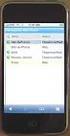 GENESYS MEETING CENTER User Guide WELCOME TO GENESYS MEETING CENTER Genesys Meeting Center is your perfect everyday business conferencing tool. Our award-winning technology integrates fully-automated voice
GENESYS MEETING CENTER User Guide WELCOME TO GENESYS MEETING CENTER Genesys Meeting Center is your perfect everyday business conferencing tool. Our award-winning technology integrates fully-automated voice
Instant Net Conference with Cisco WebEx Meeting Center
 Instant Net Conference with Cisco WebEx Meeting Center Setting up an Instant Net Conference Subscription (first time only) Go to https://www.mymeetings.com/ Select the Manage My Meetings login link. Enter
Instant Net Conference with Cisco WebEx Meeting Center Setting up an Instant Net Conference Subscription (first time only) Go to https://www.mymeetings.com/ Select the Manage My Meetings login link. Enter
GENESYS MEETING CENTER. User Guide
 GENESYS MEETING CENTER User Guide GENESYS MEETING CENTER Customer Service and Support We are here to help you at any time: Technical Support: 1-800-305-5208 1-303-267-1097 Technical Support during conference
GENESYS MEETING CENTER User Guide GENESYS MEETING CENTER Customer Service and Support We are here to help you at any time: Technical Support: 1-800-305-5208 1-303-267-1097 Technical Support during conference
General Procedures for Developing an Online Course
 General Procedures for Developing an Online Course General Procedures for Developing an Online Course Questions to Ask before you Begin Analysis 1. What is your learner audience? Is the course for beginners
General Procedures for Developing an Online Course General Procedures for Developing an Online Course Questions to Ask before you Begin Analysis 1. What is your learner audience? Is the course for beginners
Adobe Connect Using/Managing Your Room
 Contents Adobe Connect Using/Managing Your Room Getting Ready... 2 Purchase you headset and web cam.... 2 Go into your room and make sure your microphone and headset is working... 2 Day of the Virtual
Contents Adobe Connect Using/Managing Your Room Getting Ready... 2 Purchase you headset and web cam.... 2 Go into your room and make sure your microphone and headset is working... 2 Day of the Virtual
The Complete Educator s Guide to Using Skype effectively in the classroom
 The Complete Educator s Guide to Using Increasingly, educators globally are transforming their classroom using Skype to create powerful, authentic, motivating learning experiences for their students. From
The Complete Educator s Guide to Using Increasingly, educators globally are transforming their classroom using Skype to create powerful, authentic, motivating learning experiences for their students. From
WebSite Tonight. Getting Started Guide. Getting Your Personal Website Online in One Night. WebSite Tonight // A Wedding Website
 Getting Started Guide WebSite Tonight Getting Your Personal Website Online in One Night Getting Started Guide Page 1 Getting Started Guide: WebSite Tonight A Wedding Website Version 1.0 (03.08.10) Copyright
Getting Started Guide WebSite Tonight Getting Your Personal Website Online in One Night Getting Started Guide Page 1 Getting Started Guide: WebSite Tonight A Wedding Website Version 1.0 (03.08.10) Copyright
Getting Started with Adobe Connect. Div of IT Learning Technologies
 Getting Started with Adobe Connect Div of IT Learning Technologies Contents Introduction to Adobe Connect... 3 Technical Specifications... 3 Creating Meetings... 4 Meeting User Roles... 5 Managing Audio
Getting Started with Adobe Connect Div of IT Learning Technologies Contents Introduction to Adobe Connect... 3 Technical Specifications... 3 Creating Meetings... 4 Meeting User Roles... 5 Managing Audio
User guide. Using BT MeetMe with Microsoft Lync Enterprise.
 User guide. Using BT MeetMe with Microsoft Lync Enterprise. Contents. Introduction Why, when, and what Scheduling and inviting Scheduling a conference with Outlook Joining Joining the conference Joining
User guide. Using BT MeetMe with Microsoft Lync Enterprise. Contents. Introduction Why, when, and what Scheduling and inviting Scheduling a conference with Outlook Joining Joining the conference Joining
Scheduling WebEx Meetings
 Scheduling WebEx Meetings Instructions for ConnSCU Faculty and Staff using ConnSCU WebEx BEFORE YOU BEGIN PLEASE READ! On 7/30/15, the ConnSCU WebEx site was upgraded to a new version. Although the new
Scheduling WebEx Meetings Instructions for ConnSCU Faculty and Staff using ConnSCU WebEx BEFORE YOU BEGIN PLEASE READ! On 7/30/15, the ConnSCU WebEx site was upgraded to a new version. Although the new
Introduction. System requirements
 Introduction Web video collaboration enables communication in real time to bring experts virtually into the classroom, or to hold a class or project meeting at a distance. These guidelines explore Marratech
Introduction Web video collaboration enables communication in real time to bring experts virtually into the classroom, or to hold a class or project meeting at a distance. These guidelines explore Marratech
Lync Guide for Faculty and Staff
 Lync Guide for Faculty and Staff Prepared for the faculty and staff of the School of Engineering, University of Connecticut, by: Engineering Computing Services School of Engineering University of Connecticut
Lync Guide for Faculty and Staff Prepared for the faculty and staff of the School of Engineering, University of Connecticut, by: Engineering Computing Services School of Engineering University of Connecticut
RingCentral for Desktop. UK User Guide
 RingCentral for Desktop UK User Guide RingCentral for Desktop Table of Contents Table of Contents 3 Welcome 4 Download and install the app 5 Log in to RingCentral for Desktop 6 Getting Familiar with RingCentral
RingCentral for Desktop UK User Guide RingCentral for Desktop Table of Contents Table of Contents 3 Welcome 4 Download and install the app 5 Log in to RingCentral for Desktop 6 Getting Familiar with RingCentral
ooredoo.om/business BUSINESS VIDEO CONFERENCING SERVICES USER GUIDE
 ooredoo.om/business BUSINESS VIDEO CONFERENCING SERVICES USER GUIDE Table of Contents Moderator s User Guide 1. Video conferencing - Signing in...2 2. Home Page...3 3. Adding contacts...4 4. Creating a
ooredoo.om/business BUSINESS VIDEO CONFERENCING SERVICES USER GUIDE Table of Contents Moderator s User Guide 1. Video conferencing - Signing in...2 2. Home Page...3 3. Adding contacts...4 4. Creating a
OnSync All-in-one web conferencing solution. User Guide For Account Holders and Moderators
 OnSync All-in-one web conferencing solution. User Guide For Account Holders and Moderators CHAPTER 1 Quick Start Guide You will learn how to schedule your first session in 5 easy steps. Page 2 Watch it
OnSync All-in-one web conferencing solution. User Guide For Account Holders and Moderators CHAPTER 1 Quick Start Guide You will learn how to schedule your first session in 5 easy steps. Page 2 Watch it
