TAPR / Ten-Tec Vector Network Analyzer. Instruction Manual
|
|
|
- Lee Perkins
- 8 years ago
- Views:
Transcription
1 TAPR / Ten-Tec Vector Network Analyzer Instruction Manual Issue 4 August 13, 2006 Thomas C. McDermott, N5EG
2 Revision History Issue 1 Issue 2 September 17, Original Issue of the Instruction Manual. Covers version 1.3 of the software. December 29, Covers version 1.4 of the software. Changes for software version 1.4 include: ProgressBar updates are forced in the calibration menus. The Group Delay range is increased to 100 microseconds/div. The target reads S21 magnitude more slowly when in the SLOW mode. This avoids errors when measuring devices with large delay (over ~40 microseconds). FAST mode is unchanged and gives serious errors if the DUT has large delay (such as narrow crystal filters) use SLOW mode for these devices. The Detector Crystal Frequency Calibration offset is now applied even when the frequency grid size is changed. The frequency grid now correctly computes the Stop Frequency for narrow sweeps. The detector calibration is significantly changed. Directional coupler V/I tracking error (magnitude ripple vs. phase angle) is modeled and compensated, the coupler directivity is also modeled and compensated. The Configuration and DetectorCal file formats have changed to store additional parameters. Old versions are detected as old and rejected (with warnings). Marker parameters in polar display also show the equivalent value of jx as Lseries or Cseries with appropriate engineering units. Note: A hardware rework to the buffer amplifier U8 is needed on most units. The value of R19 is changed from 24.7 ohms to 12 ohms, and a 1500 ohm resistor is added to pull up the base. This reduces the amount of distortion generated by U8. A photograph of the rework is shown below in Figure A. Thanks to Norbert Kohns, DG1KPN for his help in optimizing the resistor values. TAPR / Ten-Tec VNA Instruction Manual Issue 2 Page 2
3 Figure A U8 buffer Amplifier Rework. TAPR / Ten-Tec VNA Instruction Manual Issue 2 Page 3
4 Issue 3 March 23, Covers version 1.5 of the software. Changes for software version 1.5 include: The sweep speed is now selectable (rather than just compromise FAST and SLOW settings). The speed button cycles through Fast and the various sample speeds up to 10 ms, then back to Fast. There is a ProgressBar for sweeps (except Fast) at the very bottom of the window. A large number of points or a very slow sweep speed can result in extremely slow sweeps. The ProgressBar helps to tell that the instrument is sweeping under very slow setting combinations. A bug in S21 magnitude readings near -34 db has been corrected. This error could be small or large depending on the device under test. The glitch detector for slower sweeps has been improved. The word Uncalibrated appears in light gray on the display when no InstrumentCal file is loaded, the TxLevel control is not set to zero, or the Fast sweep mode is selected. There is now a sweep integrator. This exponentially integrates sweep values. The values range from 1x (no integration) to 16x. This may remove noise or improve the display under some conditions. Changing the Integration selection or the frequency grid will reset the integrator (the first sweep pre-charges the integrator). The File format for the Instrument Configuration Save/Load has changed, and the old versions are not compatible, the software will provide a warning if it encounters an older version. Calibration files are not affected by version 1.5 of the software. The Transmit Level control now has it s range restricted to ( 0 to -10 db). Values below -10 db were only useful for signal generator purposes. The separate signal generator software will have to be used now for signal generator applications. TAPR / Ten-Tec VNA Instruction Manual Issue 2 Page 4
5 Issue 4 August 13, Covers version 1.6 of the software. Changes for software version 1.6 include: The screen attempts to display properly if the device resolution is set to DPI rather than the Windows standard 96.0 DPI resolution. The Instrument Calibration dialog box has been reduced in height to fit within a 800x600 display size. The Instrument Calibration routine implements some very rudimentary error detection on TRANS and REFL amplitude calibrations. Previously, the routine would blindly accept any results even if they were grossly wrong. The error detection cannot detect all (or even some common) error cases. The instrument calibration routines do not calculate values differently than version 1.5, so it is not necessary to re-run Instrument Calibration unless you suspect and have seen gross errors. A new menu option allows exporting S-parameters in CSV (Comma Separated Variable) format, which is compatible with Microsoft Excel. It also inserts formulas for deriving Zin (S11) and Zout (S22) onto the spreadsheet. The menu items Save Configuration File, and Load Configuration File have been renamed to Save Configuration + Measurement File, and Load Configuration + Measurement File. The function of the software, and the files themselves are unchanged from version 1.5. Apparently many people did not know that instrument measurements could be saved and reloaded, and this change tries to make the menu function more obvious. The TxLevel range has been opened back up to 0 to 40 db as a convenience for those using the VNA software as a generator. Output levels below -10 db are out-of-range for VNA use and result in wrong measurements, a Range Warning dialog box will pop up when trying to adjust the level below -10 db. TAPR / Ten-Tec VNA Instruction Manual Issue 2 Page 5
6 Table of Contents 1. Overview Hardware Version Differences Instrument Caution Temperature Limitation Instrument Limitations Relative Measurements Calibration Standards Hibernation or Suspension of Host Computer Calibration Modes are Single-threaded Software Installation Initial Software installation Supported Operating System Versions Software Distribution Installed VNA Files Installation Pre-Requisites Completing Installation Connecting the VNA to your Computer Uninstall Detector Calibration Detailed Detector Calibration Steps Reflection Phase Detector Calibration Reflection Amplitude Detector Calibration Short Reflection Amplitude Detector Calibration Open Transmission Phase Detector Calibration Transmission Amplitude Detector Calibration Coupler Directivity Calibration Internal Crystal Frequency Calibration Fixture Calibration Fixture Calibration Data Partial Changes to Fixture Calibration Data Fixture Setup Diagrams Actual measurement Fixture Calibration Setups Short Fixture Calibration Open Fixture Calibration ohm Terminated Fixture Calibration Through Fixture Calibration VNA Software Menu File Menu Exporting S-Parameters View Menu Calibration Menu Trace Menu Rectangular Display Mode Polar Display Mode...32 TAPR / Ten-Tec VNA Instruction Manual Issue 4 Page 6
7 Time Domain Reflection Mode Vertical Scale Menu Marker Menu Frequency Grid Menu Storage Menu Integration Menu Help & Software Updates Controls Frequency Controls Level Controls Apply Calibration Sweep Controls Mouse Actions Example Measurement Some Cautions Common Display Results...45 Appendix 1 Overview of S Parameters...50 Polar Display...51 Rectangular Display...52 Group Delay...52 SWR...53 Appendix 2 Calibration Details...55 Detector Calibration...55 Fixture Calibration...55 S21 Compensation...55 S11 Compensation...55 Fixture Calibration Data Set...56 Appendix 3 Software Installation, Registry...57 Appendix 4 Group Delay and Aperture...58 Aperture Shortening...58 TAPR / Ten-Tec VNA Instruction Manual Issue 4 Page 7
8 1. Overview This manual provides instructions for using the TAPR / Ten-Tec Vector Network Analyzer (VNA) hardware and software. Due care is required in test setup, calibration, and operational methods if the accuracy of the VNA instrument is to be fully realized. This manual applies to VNA Software Version 1.4. If you are not already familiar with S-parameters and the concepts of forward gain and phase, reflected magnitude and phase, and polar and rectangular plots, it may be worthwhile to read Appendix 1 Overview of S Parameters before continuing. The VNA performs measurements on one-port or two-port networks. A two-port network has an input and an output (plus ground(s)). A one-port network has only an input (and ground). The input of the network is connected to the TRANSMIT (TRANSMIT) connector, and the output of the network is connected to the RECEIVE (RECEIVE) connector on the VNA. The VNA is capable of making four measurements: S21 Magnitude the gain or loss of a two-port network from the input to the output. S21 Phase the transfer phase of a two-port network from the input to the output. S11 Magnitude the return loss of a one-port or a two-port network referenced to the input of the network. S11 Phase the phase angle of the return loss of a one-port or a two-port network referenced to the input of the network. All the other measurements are derived from these four Hardware Version Differences The TAPR VNA R2 unit is an older version of the analyzer, it requires the use of an external pre-amplifier and power supply for all calibrations and measurements (this pre-amplifier has already supplied to all owners of the older TAPR units). The Ten-Tec version of the VNA R3 includes this preamplifier on the main circuit board and is thus fully self-contained Instrument Caution The VNA instrument places about a +3 dbm level signal (~2 milliwatts) onto the TRANSMIT connector during measurements. TAPR / Ten-Tec VNA Instruction Manual Issue 4 Page 8
9 Caution: Exceeding a level of +10 dbm (2 volts peak-to-peak) into either the TRANSMIT connector or the RECEIVE connector may damage the Vector Network Analyzer Temperature Limitation The detectors used in the VNA are somewhat temperature sensitive. For best accuracy, always allow the unit to warm up for 10 minutes before performing any calibrations or measurements. The detector sensitivity drifts approximately 0.5 db during warm up. To warm up the unit, apply power to the VNA, connect the USB cable to the VNA and the host computer, then start the VNAR program on the host. The VNA remains in a partial power-down mode until the host (PC) becomes active and starts up the instrument software Instrument Limitations The dynamic range of the VNA in forward modes is limited by the noise figure of the receive pre-amplifier. It is approximately 80 db at low frequencies, but degrades to about 75 db at mid and high frequencies. In the reflected modes, the dynamic range is limited by the directivity of the directional coupler, which is about -35 db at low frequencies, degrading to about -25 db at mid and higher frequencies. The basic resolution of the VNA is 0.1 db for amplitude measurements. The phase measurement resolution is 1 degree. The group delay measurement simply differentiates successive phase measurements. As a result, if the phase changes more than 180 degrees between successive measurement points, the group delay calculation will be wrong. The smallest frequency measurement interval is 1 hertz. Thus the span width (STOP Frequency START Frequency) must be at least as great as the number of points in the frequency grid. For example, if the frequency grid is set to 1020 points, then the START frequency must be at least 1020 Hertz greater than the STOP frequency. The return loss of the RECEIVE circuit on the VNA is about -15 db. This is due to variations in the pre-amplifier device. If the measurement result critically depends upon a more accurate termination, be sure to use a TAPR / Ten-Tec VNA Instruction Manual Issue 4 Page 9
10 highly accurate attenuator of at least 10 db between the device under test (DUT) and the RECEIVE connector. The VNA fixture calibration can do the math for you automatically (run a fixture calibration through with the attenuator in place). The accuracy of the frequency source is determined by the on-board 12 MHz crystal oscillator, which is multiplied to MHz before being applied to the frequency synthesizer. An external reference of MHz may be used if more precise frequency control is required. The VNA application requires that the reference frequency be MHz, but other applications (such as a frequency generator program which is not described by this manual) can be setup to utilize different external reference frequencies. Consult the software for those other applications. The default frequency range on instrument startup is 200 KHz to 100 MHz. The instrument is capable of operating up to 120 MHz. However the accuracy is degraded below 1 MHz, and above 100 MHz. The phase detectors are accurate only down to about 20 db above the noise floor. Thus, the phase component of an S21 measurement with more than about 60 db attenuation is not valid. The phase component of S11 measurements is only valid to about 40 db return loss Relative Measurements The VNA does not measure absolute signal magnitude or phase delays. It takes all measurements relative to some other measurement. In most cases, this other measurement will be an instrument or fixture calibration. The accuracy of any measurement is thus directly dependent on the accuracy of the reference calibration. Return loss measurements are extremely sensitive to the fixture configuration. Great care must be used in making S11 measurements if the data are to be reasonably accurate. For example, a single 50-ohm connector adaptor less than 1 inch in length introduces a measurable phase delay in the return loss. The VNA is capable of resolving the length of this connector adaptor when properly setup, and calibration should include all connector adaptors used in the actual measurement to the extent practical Calibration Standards Some high quality commercial attenuators are not exactly 50.0 ohms in impedance. A resistance error of 0.5 ohms in the "50 ohm terminated" calibration step is enough to degrade the return loss dynamic range. Similarly, the quality of the SHORT and OPEN used in the fixture calibration can degrade the calibration. This is one reason the VNA uses SMA rather than BNC connectors for the TAPR / Ten-Tec VNA Instruction Manual Issue 4 Page 10
11 RECEIVE and TRANSMIT ports -- these connectors cause less discontinuity than other types. A high-quality SHORT with minimal excess inductance, and a high quality OPEN with minimal excess capacitance is needed to properly calibrate the VNA. A high-quality SHORT normally consists of a screw-on connector shell that shorts the center pin to the outside shell with minimal excess inductance. These are manufactured commercially. Alternatively, an SMA receptacle with a small disk (with a hole drilled in the center), fit over the center pin, and soldered between the pin and the connector flange on the rear side minimizes the excess inductance and thus makes an acceptable SHORT. Either can be easily attached to an SMA cable using an SMA barrel connector. A high-quality OPEN consists of a connector with the projecting length of the center conductor beyond the shell insulator minimized. An open SMA connector at the end of a cable provides an adequate OPEN circuit for the calibration steps because the design of the SMA connector provides this feature. A special SMA open provides the best termination, but an open connector is adequate for many purposes. A high-quality 50-ohm termination is also needed for Fixture calibration. A 40 db attenuator is needed when running the detector calibration routine (described in section 3); a high-quality, accurate attenuator (or a combination of 2 SMA attenuators) should be used for this purpose. A one-meter cable and three-meter cable are needed for detector calibration (although the exact lengths of these two cables are not critical) Hibernation or Suspension of Host Computer The VNA instrument can not automatically recover from the host computer hibernating or suspending. If the host computer (typically a laptop) hibernates or suspends, you will have to remove power from the VNA and exit the VNA software. Then reconnect power to the VNA and restart the VNA application Calibration Modes are Single-threaded The VNA software is multi-threaded. This means that other Windows programs can run while the VNA is acquiring data in the background. However both fixture and instrument calibration are single-threaded code. This means that these two calibrations routines will stall if another Windows program has the focus, and will TAPR / Ten-Tec VNA Instruction Manual Issue 4 Page 11
12 continue when the VNA application regains focus. The progressbar may take awhile to update after the VNA program regains focus. 2. Software Installation 2.1. Initial Software installation The VNA software is installed from the included CD-ROM. Additionally, you may need to install the Microsoft Windows dotnet 1.1 run-time (and even possibly the Windows installer). All the programs are located on the included CD-ROM. Note: Remove the USB cable and disconnect the VNA prior to inserting the CD-ROM and starting the software installation. You must have administrator privileges (if using windows NT, 2000, or XP). Insert the CD-ROM into your CD drive. The installer should start automatically. If it does not, using Windows Explorer open the icon that the CD is inserted into, and double-click the setup.exe file. Select the directory for installation. The default directory is: C:\Program Files\TAPR\VNA. If the installer gives a notification that the dotnet 1.1 runtime is not found, you have two choices: o Recommended: Install the most recent dotnet 1.1 framework via the Internet from the Microsoft website. This will be approximately 23 MB in size, and is referred to as the redistributable file. You need to download the file for General Users. It will be named dotnetfx.exe. This will assure that you get the most current version with recent service patches. The URL at the time this manual was written is: o Alternate: Install the dotnet 1.1 framework from the CR-ROM. Cancel the VNA installation, then install the framework by doubleclicking on the file dotnetfx.exe located on the CD-ROM. After completion, restart the VNA software installation by double-clicking on the setup.exe file. TAPR / Ten-Tec VNA Instruction Manual Issue 4 Page 12
13 2.2. Supported Operating System Versions. The Vector network analyzer software should be able to run on the Windows operating systems as shown: Operating System Support Reason(s) Windows 95 all editions No Does not support USB. Does not support.net framework Does not support current Windows Installer Windows 98 Gold Maybe Does not support USB version 1.1, only supports USB version 1.0 Windows 98 SE Yes Tested. (Second Edition) Windows ME Probably Not tested yet. Windows NT Probably Not tested yet Windows 2000 Yes Tested. Windows XP Yes Tested Software Distribution You must be logged on with administrator privileges if using Windows NT, 2000, or XP in order to install the software. Currently, the software distribution consists of the following files Filename Function Setup.exe Installer bootstrap. Detects if suitable Windows installer is present, provides web assistance if not. Setup1.msi The VNAR3 application (including supporting files) in windows installer format. Setup.ini Provides instructions to the bootstrapper about prerequisites. Dotnetfx.exe dotnet 1.1 framework 2.4. Installed VNA Files The VNA software installer loads the following files, by default in C:\Program Files\TAPR\VNA\. The file location can be changed during installation. File name Where installed Function VNAR3.exe Default directory. Host program. VNAR3 Help.chm Default directory. Needs to be in same directory as VNAR3.exe Compiled help file. TAPR / Ten-Tec VNA Instruction Manual Issue 4 Page 13
14 File name Where installed Function VNA_target.bin Default directory. Needs to be in same directory as VNAR3.exe Binary image of target AN2135 software. Downloaded to target by the host ezusb.sys ezusbw2k.inf Win98, ME: C:\WINDOWS\SYSTEM WinNT, Win2000, WinXP: C:\WINDOWS\SYSTEM32\DRIVERS For all Windows versions: C:\WINDOWS\inf program Device driver for AN2135 USB target. Information file used to associate USB device with ezusb.sys driver. gpl.txt Default directory. License terms for VNA software Installation Pre-Requisites The software requires that the host have a reasonably current Windows installer program, and that it have the.net 1.1 framework run time package installed (version 1.0 is not sufficient). The installer will check for these prior to installing. The installer will attempt to link to the Microsoft web site providing a download menu if the pre-requisite is missing. Microsoft has many different programs on this web page; you need the one that is approximately 23 MB in size, and is called the redistributable (it is allowed to be redistributed by applications). Download and install as needed, the filename is dotnetfx.exe. The.NET framework redistributable is included on the CD-ROM, but we recommend downloading the latest version from Microsoft (its about 23 MB in size). Many newer applications and some recent Microsoft service packs install the framework, so you may have it already Completing Installation Connecting the VNA to your Computer After installation of the software using the setup program is completed, connect the VNA to your computer using a USB cable. Then plug the supplied +5V power cube into a proper outlet and connect the 2.1mm plug into the power receptacle on the VNA. This sequence will activate Windows New Hardware Detected Wizard. The wizard will find the VNA device and attempt to find an associated device driver. When prompted, let the wizard search to find the driver (since it should have been installed there by the setup program). TAPR / Ten-Tec VNA Instruction Manual Issue 4 Page 14
15 2.7. Uninstall The installer program will create an uninstall module. If you need to uninstall the VNA application, use the control panel -> add new software selection, and use it to uninstall the application. The uninstaller will not delete the Registry key or ezusbw2k.pnf files. You may delete these manually if you wish, but it s not required. See Appendix 3 for details. 3. Detector Calibration There are two different types of calibration: Detector calibration, and Fixture calibration. They serve different purposes and both types of calibration are necessary. Section 4 describes Fixture calibration, this section describes Detector calibration. The magnitude detectors on the VNA produce an output voltage that varies as the input signal magnitude to the detector is changed. The detector calibration routine measures these voltages across a range of different amplitudes that are sent to both the transmission and reflection detectors. The detector calibration software models the detector voltage response function, and saves these data sets in the file detector.ica. Similarly, the phase detectors produce an output voltage proportional to the phase difference between the input and the internal frequency synthesizer. The detector calibration routine measures the output voltages across a range of phase differences for both the transmission and reflection phase detectors. The resultant tables are saved along with the previous magnitude data sets in this same detector.ica file. When the VNA is started, it searches for the file detector.ica in the startup directory. If this file is not present, then there will be no detector calibration information available. The VNA will attempt to use default values for the detector constants, but the accuracy will be very poor. The VNA software will warn you that it has not found the detector calibration file. Detector calibration normally only needs to be run once, the first time the VNA used. Before starting the calibration, make sure you have a one meter 50 ohm cable, a three meter 50 ohm cable, a 40dB attenuator (or equivalent attenuation, for example a 10 db plus a 30 db SMA attenuator in series), and a high-quality SHORT (as described in section 2) available. The cable lengths need not be exact. Ten-Tec provides 3 cables, 2 SMA barrel connectors, and a SMA 50 ohm load. After letting the VNA warm up for at least ten minutes, run the "Detector Calibration" command from the Calibration menu; as detailed in Section 3.1 of this manual. Run the calibration steps in sequence, and according to the TAPR / Ten-Tec VNA Instruction Manual Issue 4 Page 15
16 instructions provided in the calibration dialog box. After you have finished all the calibration steps, click the SAVE button. This will compute the corrections necessary to compensate for hardware variations, and save the file detector.ica in the startup directory. Normally, the detector calibration needs to be run only one time, but future software updates may require re-running the detector calibration. Each calibration file is version-marked so that if the format changes in future software revision, that software can detect the version and validate or reject the existing calibration data set. Once the detector calibration file is present, the VNA software will no longer issue a warning at startup. The Detector Calibration dialog box lists the 4 individual steps needed to perform the calibration. After each step is completed, and green check mark will appear next to that step. Follow the steps in order, and connect the cables, SHORTS, and 40 db ATTENUATOR as described by each step prior to starting that step. After all the steps have been completed and each has a check mark present, click the SAVE button Detailed Detector Calibration Steps Refer to the figures in this section for cable and load connections for running the detector calibration sequences. These are the steps outlined in the program Detector Calibration Menu. The progress bar on the display will indicate the progress of each individual calibration step. Some of the steps can take 3-4 minutes to complete. TAPR / Ten-Tec VNA Instruction Manual Issue 4 Page 16
17 Figure 3.1 Detector Calibration Menu 3.2. Reflection Phase Detector Calibration To calibrate the reflection phase detector, connect the 1-meter long cable to the TRANSMIT connector of the VNA. The far end of the cable must be connected to the SHORT (through a barrel if necessary). Then click the Refl Phase Detector Calibration button. See figure 3.2. TAPR / Ten-Tec VNA Instruction Manual Issue 4 Page 17
18 Figure 3.2 Refl Phase Detector Calibration and 3.3. Reflection Amplitude Detector Calibration Short To calibrate the Reflection Amplitude Detector Short, connect the 1-meter long cable to the TRANSMIT connector of the VNA. The far end of the cable must be connected to the SHORT (through a barrel if necessary). Then click the Refl Amplitude Detector Calibration Short button. See figure 3.2. This step runs slowly, and may take several minutes to complete Reflection Amplitude Detector Calibration Open To calibrate the Reflection Amplitude Detector Open, connect the 1-meter long cable to the TRANSMIT connector of the VNA. The far end of the cable must be OPEN. Then click the Refl Amplitude Detector Calibration Open button Transmission Phase Detector Calibration To calibrate the Transmission Phase Detector, connect the 3-meter cable to the TRANSMIT connector of the VNA, connect a 40 db attenuator (or a 10 db plus a 30 db attenuator in series) to the end of that cable, then connect the other end of the attenuator to the RECEIVE connector on the VNA. Then click the Trans Phase Detector Calibration button. See figure 3.3. TAPR / Ten-Tec VNA Instruction Manual Issue 4 Page 18
19 Figure 3.3 Trans Phase Detector Calibration, and Trans Amplitude Detector Calibration 3.6. Transmission Amplitude Detector Calibration To calibrate the Transmission Amplitude Detector, leave the connection of the previous step 3.3 (Trans Phase Detector) in place, and click the Trans Amplitude Detector Calibration button Coupler Directivity Calibration To calibrate the Coupler Directivity, connect a 40 db attenuator ( or 10 db and 30 db attenuators in series) directly to the TX connector without any intervening cables Internal Crystal Frequency Calibration Optionally, the internal crystal oscillator may be calibrated. To do so, connect a frequency counter capable of operating at 100 MHz to the TRANSMIT connector, then click the Internal Crystal Frequency Calibration button. Enter the reading displayed on the frequency counter in the text box to the nearest hertz. The value must lie in the range to (97 MHz to 103 MHz) or it will be rejected. Click the Enter button to accept the entered value. The crystal error will be computed, and used to improve the frequency accuracy. The internal crystal oscillator drifts tens of PPM with temperature changes, so you may wish to recalibrate the frequency at any time. After entering a measured value, the Internal Crystal Frequency Calibration button can be clicked again to check the value. TAPR / Ten-Tec VNA Instruction Manual Issue 4 Page 19
20 It is not necessary to re-run the other detector calibration steps if you just want to re-run the frequency calibration. The previously saved values will be retained. When all detector calibration steps have been completed, click the Save button. 4. Fixture Calibration Each specific test fixture (test setup) consists of connectors, cables, adaptors, and other things that affect the S21 and S11 measurements. Each test fixture setup has different physical properties. For example, the length of each interconnecting test cable affects the phase of all measurements (due to the propagation time delay specific to that particular cable). Therefore, each test setup requires a different set of calibration data to compensate for not only the test setup, but also propagation delay and other errors in the VNA device itself. The VNA software can perform these "fixture calibrations", you can take and save one for each different measurement set up that you use. Each calibration can be saved with a different file name. Use as descriptive a filename as possible so that you can remember exactly what each fixture calibration refers to! Before the Fixture calibration is started, have a SHORT, OPEN, 50-ohm TERMINATION, and a Connector Bullet (or barrel) available. As discussed previously, OPEN is just the open end of an SMA cable with nothing connected Fixture Calibration Data A fixture calibration data set is built from four raw data measurements Open, Short, Terminated, and Through. Typically, the following procedure is used to make a calibration data run: 1) The cable from the VNA TRANSMIT connector to the device under test (DUT) is disconnected at the DUT, and is terminated sequentially in a series of precision loads: 1. The Short calibration is conducted with the zero-ohm load at the end of the TRANSMIT cable. 2. The Open calibration is conducted with the infinite-ohm load at the end of the TRANSMIT cable. 3. The Terminated calibration is conducted with the 50-ohm load at the end of the TRANSMIT cable. 2) Then the "Through" calibration is performed after putting a connector barrel or bullet (usually a double-female connector adaptor) in place of the DUT. 3) The error compensation parameters are computed, and the data set is saved with a descriptive filename using the extension.cal. TAPR / Ten-Tec VNA Instruction Manual Issue 4 Page 20
21 The Fixture Calibration dialog box lists the 4 individual steps needed to perform the calibration. After each step is completed, and green check mark will appear next to that step. Follow the steps in order, and connect the SHORT, OPEN, TERMINATION, and THROUGH fixture setup as described by each step prior to starting that step. After all the steps have been completed and each has a check mark present, click the SAVE button. Both interconnecting cables are left in place because they are part of the measurement error; the calibration removes both the time delay and any amplitude change they and the connectors cause. The calibration routine makes 1024 measurements, starting at 200 KHz, and stopping at 120 MHz; it linearly spaces the frequency samples about 117 KHz apart. It is assumed that the test fixture itself (without the DUT) does not contain any high-q resonances. If it does, large uncertainty will be introduced into the measurements (whether or not calibrated). The DUT of course can have high-q resonances, just not the fixturing or interconnecting cables. When applying calibration, the software linearly interpolates between the two calibration frequencies closest to the actual measurement frequency, and uses that to compensate the measurement. If the "Open," "Short," or "50-ohm" loads are not accurate, then the compensation will be wrong. At 100 MHz, the VNA is fairly sensitive to the accuracy of these loads. Normally, there will be a number of different calibration data sets taken and stored, one for each test setup. These can have any valid windows filename (so it s helpful to be descriptive and verbose with the filename), but the extension is always.cal. The "Apply Fixture Calibration" checkbox is grayed-out until a valid Fixture Calibration Data set is loaded Partial Changes to Fixture Calibration Data It s possible to partially update the Fixture calibration data. For example, assume that the cable from the DUT to the VNA RECEIVE connector is changed. This does not affect the S11 measurement, but will change the S21 measurement. In this case, a previously saved calibration dataset can be loaded, and just the one measurement ( Through ) run, then the dataset saved with a new name or with the existing name as appropriate. The newly saved data set will inherit the S11 raw and derived errors from the older dataset, but will use the new through measurements. In fact, this can be done with any or all of the four measurements. TAPR / Ten-Tec VNA Instruction Manual Issue 4 Page 21
22 4.3. Fixture Setup Diagrams The following three diagrams show how the fixture needs to be setup during the fixture calibration process, and during the actual measurement using the fixture. The following dialog box shows the four steps needed for fixture calibration. The diagrams in this section show the connection required to perform the individual calibration steps. TAPR / Ten-Tec VNA Instruction Manual Issue 4 Page 22
23 4.4. Actual measurement The cables, connectors, and adaptors connecting both the TRANSMIT and the RECEIVE connectors to the DUT are part of the test fixture. These exact same cables connectors, and adaptors must be left in place during the Fixture calibration steps, while the DUT itself is removed and replaced with various loads and connector barrels during the Fixture Calibration steps. TAPR / Ten-Tec VNA Instruction Manual Issue 4 Page 23
24 4.5. Fixture Calibration Setups Only the cables, connectors, and adaptors connecting the TRANSMIT to the calibration loads are part of the text fixture during the first three fixture calibration steps. The fourth step also uses the cables, connectors, and adaptors in the RECEIVE connection as well in order to complete the fixture calibration. Typically all the cables, connectors, and adaptors are left in place, and only the DUT is removed during the Fixture Calibration steps. Once all four steps are completed, click the Save Cal Results button. This will allow you to choose a file name and location. Be sure to use a description filename, as you are likely to have many different fixture calibration files. Filenames are allowed to be long and may contain embedded spaces. The software will automatically append a.cal suffix to your name. Filenames are not limited to an 8.3 format, which would not be sufficiently descriptive. TAPR / Ten-Tec VNA Instruction Manual Issue 4 Page 24
25 4.6. Short Fixture Calibration 4.7. Open Fixture Calibration TAPR / Ten-Tec VNA Instruction Manual Issue 4 Page 25
26 ohm Terminated Fixture Calibration TAPR / Ten-Tec VNA Instruction Manual Issue 4 Page 26
27 4.9. Through Fixture Calibration The cables, connectors, and adaptors connecting both the TRANSMIT and the RECEIVE connectors to the DUT are part of the test fixture. Additionally, the bullet connector is part of the calibration test fixture even though it will not be present in the actual measurement. This represents a source of uncompensated error. Thus the connector bullet must be short, low loss and impedance-matched to the cables in order to minimize these errors. TAPR / Ten-Tec VNA Instruction Manual Issue 4 Page 27
28 5. VNA Software Menu The following menu items are available in the VNA program. Each menu item is explained in the following sections. File Print Print Setup Print Preview Set Plot title Store Forward Parameters Store Reverse Parameters Export S-parameters Rectangular Format Polar Format Save Configuration Load Configuration Exit View Rectangular Polar Time Domain Reflection Calibration Detector Calibration Run Fixture Calibration Load Fixture Calibration File Trace S11 Magnitude (rectangular) S11 Phase (rectangular) S21 Magnitude (rectangular) S21 Phase (rectangular) S21 Group Delay (rectangular) S11 Magnitude as SWR (rectangular) Raw Calibration Data S21 Through (rectangular) Et Tracking Error (Polar) Es Source Mismatch Error (Polar) Ed Directivity Error (Polar) Raw Calibration Data S11 Short (polar) Raw Calibration Data S11 Open (polar) Raw Calibration Data S11 Terminated (polar) Vertical Scale 10 db / division 5 db / division 2 db / division 1 db / division SWR 1.0 to 11.0 SWR 1.0 to 6.0 TAPR / Ten-Tec VNA Instruction Manual Issue 4 Page 28
29 SWR 1.0 to 3.0 SWR 1.0 to microseconds / division 1 microsecond / division 100 nanoseconds / division 10 nanoseconds / division 1 nanosecond / division 100 picoseconds / division Group Delay Aperture = 1 Group Delay Aperture = 4 Group Delay Aperture = 16 Group Delay Aperture = 64 Right Scale display Phase SWR Delay Polar Zoom Zoom = 1.0 Zoom = 1.5 Zoom = 2.0 Zoom = 2.5 TDR Setup Marker Change Marker Frequencies Clear All Markers Marker Numbers Enable Disable Marker Parameters Enable Disable FreqGrid 100 points 200 points 400 points 1020 points Storage Store Recall Display Storage Help Display Help About Launch Browser (to check for Software Updates) 5.1. File Menu TAPR / Ten-Tec VNA Instruction Manual Issue 4 Page 29
30 The File menu allows printing the measurements in graphical format, and storing the S-parameters in a text file. Print prints the selected view (rectangular or polar) to the printer. Print Preview provides a preview of what the printed page will look like Print Setup allows selecting the desired printer and setting the print parameters Set Plot Title allows setting / clearing a textual title for the plot that appears underneath the scope display Store Forward Parameters store the measured reflection and transmission data as S11 and S21 to temporary storage Store Reverse Parameters store the measured reflection and transmission data as S22 and S12 to temporary storage Export S-Parameters exports the stored data in text format Rectangular Format Real and Imaginary components of the S- parameters normalized to 50 ohms Polar Format Magnitude, in db, and Phase in degrees of the S- parameters normalized to 50 ohms Save Configuration Saves the complete state of the instrument settings and display traces to a file (except stored S-parameters). The filename can be selected and should be very descriptive. Load Configuration Loads a previously saved configuration file to restore the state of the instrument from a previous measurement setup. Exit immediately terminates the VNA application (and saves the current instrument configuration to the file: last.cfg) Exporting S-Parameters The VNA is a reflection-transmission test set. It can only measure half of an S- parameter data set (S11 and S21 in the forward direction) at one time. The DUT must be physically reversed in the test setup in order to measure the other direction (S12 and S22 in the reverse direction). To measure and export a complete 4 parameter set: First set the frequency sweep (start and stop frequencies), and apply calibration as desired. Make a measurement sweep in the forward direction Store Forward Parameters. Next, physically reverse the DUT (exchange input and output). Make a measurement sweep in the reverse direction without changing the frequency sweep or calibration-applied boxes. Store Reverse Parameters After these two datasets have been stored, you may Export the S- Parameters in either the Rectangular or Polar formats to a text file. Both the forward and reverse storage arrays are locked once stored; this prevents accidental over-write. The menu items appear with a checkmark when TAPR / Ten-Tec VNA Instruction Manual Issue 4 Page 30
31 locked. The only way to unlock them is to Export the file. Both forward and reverse arrays must be filled before the Export function can work View Menu The View menu allows selecting the display view: 1) Rectangular 2) Polar 3) Time Domain Reflection The Rectangular display can display S11 magnitude and phase, and S21 magnitude, phase, and group delay. It can also show S21 ( Through ) calibration parameters. Magnitude is plotted as db vs. frequency, phase is plotted as degrees vs. frequency, and group delay is plotted as time vs. frequency. The display units (db/div, and seconds/div) can be selected in the VertScale menu. The Polar display can display S11 (reflection measurement) and the calibration data associated with reflections measurements. The Polar display does not show S21 measurements. The Time Domain Reflection (TDR) mode performs a reflection measurement then converts from a frequency measurement into the real part of the time domain response. It displays the TDR response versus time. It is useful for testing cables for faults. The TDR markers will calculate the distance from the reference plane to the point indicated by the marker. The TDR resolution is 4.1 nanoseconds. This limits the resolution of the cable fault to about 1.3 feet (or about 0.4 meters). The TDR mode ignores the Start and Stop frequencies, it needs to setup a custom grid Calibration Menu The Calibration menu provides three options: 1) Generate (and save) a Detector calibration data set. The detector calibration data set is auto-loaded by the application if it exists. It does not normally need to run except the first time the instrument is used. Only one detector calibration file is needed. 2) Run (Generate, load, and save) a fixture calibration data set. A separate fixture calibration set is needed for each different test fixture. 3) Load a previously saved test fixture calibration data set by name. The Detector calibration procedure is described in section 3. The Fixture calibration procedure is described in section 4. TAPR / Ten-Tec VNA Instruction Manual Issue 4 Page 31
32 Appendix 2 Calibration Details provides a more detailed description of how the calibration routines work Trace Menu The Trace menu allows selecting which measurements are displayed. The Polar display only displays reflection measurements (S11) and related raw and derived calibration constants. The rectangular display can show both S11 and S21 measurements, and the calibration constants related to S21. Device Under Test DUT The reflection and forward measurements are made with respect to the Device Under Test (DUT). The reference plane location is established when the fixture calibration is run and loaded Rectangular Display Mode S21 can be displayed only on the rectangular display. S11 can be displayed on both the rectangular and polar displays. The traces that can be displayed on the Rectangular display are: S11 Magnitude S11 Phase S21 Magnitude S21 Phase S21 Group Delay Raw Calibration Data S21 Through S11 Magnitude as SWR The magnitude, in db., of the input return loss of the Device Under Test (DUT). The phase angle, in degrees, of the input return loss of the DUT, from +180 to 180. The magnitude, in db. of the forward transfer gain (or loss) of the DUT. The phase, in degrees, of the forward transfer gain (or loss) of the DUT. The derived group delay of the forward transfer gain (or loss) of the DUT. Raw data taken from the through connection of TRANSMIT to RECEIVE on the VNA (through the actual cables used to connect to the DUT) The value of S11 magnitude converted into SWR Polar Display Mode S11 (as a polar complex number) is always displayed on the Polar display. S21 cannot be displayed on the polar display. The raw calibration data (from the TAPR / Ten-Tec VNA Instruction Manual Issue 4 Page 32
33 calibration file that is loaded) as well as the error parameters derived from the calibration data can be displayed. Normally the error compensation and raw error data are for informational purposes only and are not displayed. The traces that can be added to the Polar mode display are: Et Tracking Error compensation Es Source Mismatch Error compensation Ed Directivity Error compensation Raw Calibration Data S11 Short Raw Calibration Data S11 Open Raw Calibration Data S11 Terminated A complex plot of the amplitude and phase of the cables connecting the TRANSMIT connector of the VNA to the DUT A complex plot of the error due to imperfect source impedance termination. A complex plot of the error due to finite directivity in the directional coupler circuitry. Raw data taken from the shorted load during calibration (or loaded from a calibration file). Raw data taken from the open load during calibration (or loaded from a calibration file) Raw data taken from the 50-ohm terminated load (or loaded from a calibration file) Time Domain Reflection Mode The TDR mode displays the real part of the Inverse Fast Fourier Transform of a reflection measurement. Because the TDR mode requires a specific custom frequency grid, it ignores the Start and Stop settings. When switching to the TDR mode, a new Frequency Grid is created. Thus, a new sweep is required. Click the sweep button. A TDR interpretation of existing S11 sweep data is not meaningful and should be ignored, instead re-acquire the reflection measurement after you have selected the TDR mode. The Apply Calibration checkbox sets the reference plane for the TDR analysis. When the Apply Calibration box is checked, distances specified on the TDR display are with respect to the reference plane (the end of the cable calibrated with the Short, Open, and Termination loads). The display Start time, display Stop time, and estimated velocity factor of a cable under test are specified in the TDR Setup dialog, reached from the Vertical Display menu. Additionally, distances from the Reference Plane to the Marker point can be displayed in METERS or FEET. The resolution of the TDR mode is nanoseconds, it is limited by the maximum frequency that can be generated by the VNA instrument (120 MHz). It is possible to infer between TDR points by visually interpolating. For example, if two consecutive TDR points have the same large time reflection, the actual time position will lie in between those two consecutive times. TAPR / Ten-Tec VNA Instruction Manual Issue 4 Page 33
34 5.5. Vertical Scale Menu The Vertical Scale menu allows independently selecting the vertical scale units per division for magnitude (in db / division), the maximum SWR display (minimum is always 1.0), the group delay (seconds per division), and the aperture size of the group delay computation. For more information see Appendix 4 Group Delay and Aperture for more details on how group delay is derived and how the data can be smoothed (or distorted) by changing the aperture size. Note that for small frequency spans, the noise of the group delay measurements is magnified significantly due to the small difference frequency between adjacent samples. For best results, use the largest aperture window, and the largest number of gridpoints in order to reduce the measurement noise for narrow sweeps. However, large apertures may smooth the data beyond the range of interest, so care must be used to select an appropriate aperture size. Magnitude. The display resolutions selectable are: 10 db / division 5 db / division 2 db / division 1 db / division SWR. The display resolutions selectable are: SWR 1.0 to 11.0 SWR 1.0 to 6.0 SWR 1.0 to 3.0 SWR 1.0 to 2.0 Group Delay. The display resolutions selectable are: 100 microseconds / division 10 microseconds / division 1 microsecond / division 100 nanoseconds / division 10 nanoseconds / division 1 nanosecond / division 100 picoseconds / division Group Delay Aperture. This sets the number of adjacent frequency bins over which group delay is measured. Group Delay Aperture = 1 Group Delay Aperture = 4 Group Delay Aperture = 16 Group Delay Aperture = 64 TAPR / Ten-Tec VNA Instruction Manual Issue 4 Page 34
35 Right Scale Display. This selects the scale printed on the rights side of the rectangular display. The display values automatically adjust to the selected vertical scale factors. Phase SWR Delay Polar Zoom Factor. This selects a zoom factor to be applied to the polar display. The default value is 1.0, and represents a normal polar (Smith Chart) type of display, with a reflection coefficient of 1.0 lying on the periphery of the chart. Increasing the zoom magnifies the display keeping the 50 + j0 point (the center of the chart) in the center. Magnifying the display thus allows viewing impedances near 50 + j0 with more resolution. A zoom factor of 2.0 places a reflection coefficient value of 0.5 on the periphery of the chart. There are four display zoom settings. Zoom = 1.0 Zoom = 1.5 Zoom = 2.0 Zoom = 2.5 TDR Setup. The allows setting the Start Time (in nanoseconds) and the Stop Time (in nanoseconds) for the TDR display. This allows you to zoom into the area of interest. It also allows entering an estimated value of the cable velocity factor, which is used to calculate the distance from the reference plane to the marker point (perhaps a cable fault). The valid range of velocity factors is 0.4 to It also allows selecting whether the distance display should be in Meters or Feet Marker Menu The Marker menu allows setting up to five marker frequencies, and enabling or disabling the display of marker numbers and their parametric values. Markers can also be set by left-clicking on the display at a frequency of interest. The first unused marker will be loaded with the frequency corresponding to the position of the mouse. If the mouse is moved before releasing the left button, the marker is dragged across the screen. If the left button is clicked and held on an existing marker, that marker can be dragged instead of dropping a new marker (but you have to very accurate in pointing the mouse especially at high display resolutions). If all markers are in use, then the left-click will not create a new one but can drag an exiting one. The screen parameters update in real-time as the marker is dragged. A value of 0 effectively disables the display of a marker (since 0 will always be off the left side of the display screen). Any marker with a value of 0 is considered unused. It can be used by entering a displayable value in the marker entry menu. TAPR / Ten-Tec VNA Instruction Manual Issue 4 Page 35
36 Additionally, the first unused marker will be assigned anytime the mouse is leftclicked. The frequency of interest is readily apparent on the rectangular display, but not so on the polar display. You will however be able to see the marker move as you drag the mouse left and right. If marker parameters are enabled, you will be able to see a reading indicating the marker frequency while in the polar display mode. The marker may appear to move backwards compared to the mouse movement if the polar display is showing S11 in the lower (capacitive) half of the display. Vertical (up/down) movement of the mouse does not change the marker frequency. The Marker parameters are color-coded to match the color of the corresponding trace on the display. The parametric values S11, S21, and SWR are displayed only if the associated trace display is enabled. Change Marker Frequency Allows setting any of the five marker frequencies. A marker set to a frequency that is smaller than startfrequency or larger than stopfrequency will not display. Thus, setting a marker to zero will disable its display. Clear All Markers Sets all markers to zero, thus disabling their display. Marker Numbers Enable displays the marker number above each marker. Disable turns off the marker number, showing just the markers. Marker Parameters Enable displays the marker parametric value(s) underneath marker frequency. Disable turns off the marker parametric display Frequency Grid Menu The FreqGrid menu allows selecting the number of points in the Frequency Grid. This is the number of measurements made from Start Frequency to Stop Frequency and displayed on the display. The values allowed are: 100 Points 200 Points 400 Points 1020 Points Coarsest frequency display, but fastest acquisition of measurement data. Finest frequency display, but slowest acquisition of measurement data. TAPR / Ten-Tec VNA Instruction Manual Issue 4 Page 36
37 The instrument defaults to 200 points at startup. More points allows greater resolution in the display, fewer points shortens the measurement time period. The current setting of the number of points also affects the exportation of an S- parameter text file, which will have the same number of individual frequency records as the number of points in the grid. The calibration runs are fixed in size at 1024 frequency points. When the Apply Calibration box is checked, each point in the current frequency grid is interpolated to the nearest calibration frequency point, and the calibration results from that nearest point is applied to the measurement. Calibration points are about 117 KHz apart, so the nearest one is no farther than 59 KHz away. Unless the fixture has resonances (which is very bad anyway) the error due to interpolation for any size of frequency grid will be negligible except for very long cables Storage Menu The Storage menu allows storing the current measurement set into temporary memory. This temporary memory will retain that measurement set until the program is terminated, or a new measurement set is stored. A new stored measurement set over-writes the existing measurements in storage. There are three options in the Storage menu: Store Recall Display Storage Store captures the complete raw measurement set (whether or not the traces are displayed) and stores it to memory. Recall retrieves the measurement set from memory and over-writes the current active measurement set. It does not delete or alter the raw data in storage. Display Storage is a toggle that is checked when the contents of storage are being displayed. A Common use of the storage function is to make a measurement, verify it s useful, then store the data. Next, some change to the device under test is made and a new measurement is made. Enabling the Display Storage option allows comparing on-screen the two measurements. The markers are only attached to the active display set, MARKERS ARE NOT ATTACHED TO THE STORED DATA. This helps to distinguish which data on screen are active and which are storage. If you need to use markers on the stored data, that data should be retrieved to the active set using the recall menu item. TAPR / Ten-Tec VNA Instruction Manual Issue 4 Page 37
38 5.9. Integration Menu The Integration menu allows multiple sweeps of the instrument to be averaged together. The value of 1x mean no integration. The value of 2x means that the readings will average the previous sweep with the current sweep. Values of 4x, 8x, and 16x uise exponential integration to average the results. This means for example, that at 16x, the scope display will be equal to 15/16 of the old display value plus 1/16 of the new value. When the Integration selection is changed, the integrator is RESET. This means that the next sweep will display the raw values from a single sweep. Subsequent sweeps will integrate. Changing the Frequency Grid size will also reset the integrator. Resetting the integrator prevents a large offset from taking a long time to clear out of the integrated value, and can be useful when making changes to the unit under test and it is not desired to wait to see the initial results Help & Software Updates The help menu launches the HTML Help viewer with the VNA help menu. The About command opens an about VNA menu. This menu displays the current build number of the software It also contains a button to launch your Internet Browser with the address of the TAPR VNA software update website. This will display a page showing the current software available for the VNA. You can compare your build number with the latest build available number shown on the web page. Be sure to REFRESH your web browser display. If you wish, you may download the update from this page (right-click, and Save as ) To install the update, you will need to exit the VNA application first. 6. Controls There are several controls on the VNA instrument screen. These change the start and stop frequencies, the reference and transmit signal levels, and control the sweep functions. These controls are not shown on the printed outputs Frequency Controls The frequency controls set the START and STOP frequencies of a sweep. The arrows increment or decrement the frequencies. The control can be set to a TAPR / Ten-Tec VNA Instruction Manual Issue 4 Page 38
39 specific value by double-clicking the control, which will open a numeric entry dialog box allowing the desired frequency to be typed directly. Both START and STOP controls display an underscore character underneath one of the digits. This digit is the one that will be incremented or decremented by the up or down arrows. The left and right arrow allow changing which digit position is selected. The controls will not increment above 120,000,000 Hz, nor below 200,000 Hz. The STOP frequency must be greater than the START frequency by the size of the frequency grid. If the grid size is 400 points, for example, STOP must be at least 400 Hertz greater than START Level Controls The Reference Level control adjusts how the magnitude data are displayed on the display screen. The value in the control specifies the magnitude level of the top line of the display screen. When it is set to 0 db, the top line of the display is 0 db. Changing the Reference Level allows you to optimize the trace location. For example, if the DUT has an attenuation of approximately 22 db, then it could not be displayed at a scale of 1 db / division, because it would be off the bottom of the screen. Setting the Reference Level control to -20 db would allow the screen to show the range of -20 db to -30 db at 1 db/division, making the trace visible. The Reference Level control can also be set to positive values. This is useful when measuring DUT s (such as amplifiers) with output magnitudes near or above 0 db. Note that the dynamic range of the VNA only extends a few db above 0 db. An external attenuator should be used if the DUT has any amount of gain. The on-screen amplitude display values on the left-side of the display screen automatically adjust when you change the value of the reference level. It is sometimes useful to set the reference level to a small positive number when measuring a low-loss DUT to make sure the markers and marker numbers display properly. The Transmit Level control should normally be left at 0 dbm. Decreasing the value of the control will usually degrade the dynamic range and accuracy of both the S11 and S21 measurements. However, it can be useful to reduce the drive level to a DUT that has gain. The control has about 50 db of adjustment range, but the VNA dynamic range consumes 40 db of that range. Thus, the S21 magnitude measurements can only effectively support less than 10 db of level change. A much better approach is to attenuate the Transmit signal to the DUT with an attenuator. Additionally, the S11 measurements will be seriously degraded with any reduction of the Transmit level. TAPR / Ten-Tec VNA Instruction Manual Issue 4 Page 39
40 The magnitude values on the display automatically track changes in the Transmit Level. By the way, one valid use for the Transmit Level control is to adjust the output level when the VNA is being used as a signal generator and the measured values are of no concern. In this case, the Transmit level can be used to change the transmit output signal level over a 10 db range Apply Calibration The apply calibration check box is grayed-out unless a fixture calibration data set has been loaded (see calibration menu). Checking the Apply Calibration box will compensate all readings by the corrections contained in the loaded fixture calibration set. Un-checking the box disables the reading corrections. Measurements without any fixture calibration are not accurate, since there are uncompensated errors in cable length, fixture attenuation, etc. Further, some VNA instrument errors such as PC board trace lengths and amplitude variations are not removed if the measurement is uncalibrated. For best accuracy, measurements should have fixture calibration applied Sweep Controls There are three buttons on the screen that control how the VNA acquires data. These three buttons are: Sweep Speed Single Sweep Free-run Sweep The Sweep Speed button determines the sweep dwell time for each measured sample, and if the VNA data are checked for measurement glitches. If set to the Fast mode, the VNA sweeps as fast a possible, and does not check the reading data for measurement glitches. As the button is successively clicked, the sweep speed will be set to the following values: 30 microseconds 100 microseconds 300 microseconds 1 millisecond 3 milliseconds 10 milliseconds The button recycles back to Fast after the 10 ms step. When the button displays any time value (but not Fast), more extensive comparison of the measured data is used to try and reject obviously defective individual data points (not always successfully). In the Fast mode these checks are bypassed, sometimes resulting in momentary glitches in the measured data. However, the Fast mode sweeps much than any of the timed modes. TAPR / Ten-Tec VNA Instruction Manual Issue 4 Page 40
41 The single sweep mode triggers the VNA one time, and holds the measured data after that single sweep. The Free-run sweep button causes the VNA to trigger continuously (recurrently), so that the sweep updates as rapidly as possible. Pressing the Free-run sweep button a second time stops the recurrent sweeping. The frequency grid button is grayed-out when the VNA is sweeping, since the number of points cannot be changed during a sweep. One very useful setup is to use a small frequency grid, for example 100 or 200 points, fast sweep mode, and recurrent sweep. This allows the display to update rapidly, and may be particularly useful when tuning a DUT such as a filter or antenna in real-time Mouse Actions The mouse left and right buttons can be used to perform several different actions on the screen display. The Left mouse button can be clicked while in the rectangular display mode to drop a marker at the frequency where the mouse points horizontally. If the left button is held down, the marker can be dragged left and right. The marker freezes when the left button is released. An existing marker can be grabbed with the left mouse and dragged, but it takes very precise aim, and is pretty difficult to do in practice. It s usually easier to bring up the Marker menu, disable that particular marker (by entering a value of zero) and then droping and draging a new marker with the mouse. Alternatively, the cursor can be set coarsely with the mouse, and then the Marker Menu used to set the frequency precisely. The Right mouse button provides a reading of the screen coordinates exactly where the mouse is pointing (whether or not there are any traces near the mouse). This works in both rectangular and polar modes. The popup window will stay in place until the mouse is moved a few pixels at which point it will disappear. 7. Example Measurement To make a measurement of a device under test, the following general steps are used. 1. Make sure that the detector calibration has been run (you do not get the warning message on program startup). 2. Connect the cables and adaptor to be used to connect to the device under test (DUT) to the VNA. TAPR / Ten-Tec VNA Instruction Manual Issue 4 Page 41
42 3. Either run a Fixture calibration on these cables and adaptors, or load a previously saved fixture calibration for these exact same cables and adaptors. 4. Remove any shorts, or through connector barrels, and replace with the DUT connected from RECEIVE to TRANSMIT. 5. Run a sweep of the DUT. 6. Enable the Fixture Calibration checkbox on screen. This checkbox can be selected or deselected at any time (before or after the sweep). Let s look at an example DUT, a low pass filter. A single sweep of data captures all the data points shown in the following three screen shots. The different screen shots are just different views of the single data set. This screen shows GREEN the S21 transfer magnitude (forward gain/loss). The screen in set for 10 db / division. RED is the S11 return loss of the filter, again at 10 db / division. The filter has about 60 db loss at 50 MHz, degrading a bit at 100 MHz. The return loss of the filter is about db in the filter passband (200 KHZ to 40 MHZ) and is 0 db in the stopband (above 40 MHz). This type of filter is called a reflective filter since it generates a stopband by reflecting the input signal back. On the next screen, the S11 (RED) trace has been turned off and only the S21 (GREEN) trace is displayed. Five markers have been set, and the display of marker parameters has been enabled. Here we can see that the insertion loss of the filter is quite good, only about 0.1 db in the passband, and that the -3 db frequency is about MHz. TAPR / Ten-Tec VNA Instruction Manual Issue 4 Page 42
43 The last figure shows the input return loss (S11) on a polar chart. Four markers (which must be set in the rectangular display mode) are selected, and marker parameter display is again enabled. The markers show the input magnitude and phase as well as the equivalent input impedance of the filter at each marker frequency. The filter spirals outwards from the origin, but stays between the SWR=1.5 and SWR=2.0 concentric bull s eyes until it reaches the stopband frequency, when it rapidly spirals out of the center toward the periphery of the chart. The light gray concentric SWR circles on the polar chart are: SWR = 1.5 (Innermost) SWR = 2.0 SWR = 3.0 SWR = 5.0 SWR = 10.0 (Outermost) Due to small ripple errors in the directional coupler, the stopband return loss is calculated as negative a few tenths of a db (which is wrong). This is shown at marker 4. The polar chart is very non-linear and changes in return loss of tenth s of a db cause the distance from the center of the chart to change a lot when the return loss is near zero db, but these changes are minimal when the return loss is more than a few db. TAPR / Ten-Tec VNA Instruction Manual Issue 4 Page 43
44 The VNA software currently compensates for frequency dependent errors. Starting with version 1.4 the software models the coupler V/I tracking error and coupler directivity. It compensates readings by subtracting the coupler directivity and applying a sinusoidal magnitude correction vs. detected phase angle to S11 readings. By the way, these plots are of a high-quality Bencher YA-1 low-pass-filter designed for amateur radio HF work. 7.1 Some Cautions High quality variable attenuators may have several tenths of a db loss when set to the zero db setting. This must be taken into account when characterizing filter insertion loss. The resistance of an attenuator may not be exactly 50.0 ohms. This will degrade the 50-ohm calibration. An attenuator has finite length. Thus if an attenuator is inserted (or removed) after fixture calibration, the phase angles of the setup will differ TAPR / Ten-Tec VNA Instruction Manual Issue 4 Page 44
45 from the Fixture correction because the distance to the SHORT and OPEN used for fixture calibration has changed. The input impedance of the VNA RECEIVE connector is only approximately 50 ohms. When measuring the return loss of a network that has minimal attenuation, the phase and amplitude components may experience errors due to this deviation of the RECEIVE connector from an ideal 50 ohm load. To improve the measurement either: o Terminate the unit under test with a 50 ohm termination prior to taking S11 measurements, or o Insert a 10 db attenuator between the output of the unit under test and the VNA RECEIVE connector. This will assure that the device under test sees an more accurate 50 ohm termination impedance. 7.2 Common Display Results Some common measurements will result in the displays shown in this section. These can be used to verify that you have correctly calibrated and setup the VNA and the test cables. These results are typical, but you may realize slight differences depending on the cables, instrument measurement errors, etc. Also, there may be minor variations between consecutive instrument sweeps due to measurement variation or other artifacts. These sweeps were performed in the Slow mode. TAPR / Ten-Tec VNA Instruction Manual Issue 4 Page 45
46 Shorted cable with and without cable calibration. The following charts show the polar and rectangular displays of a shorted cable on the TRANSMIT connector. The fixture calibration was performed with the same cable and short as the measurement, so the fixture and amplitude compensation should match (excepting sweep-by-sweep measurement errors, instrument temperature change, etc.). 3 meter cable terminated in Short without fixture calibration applied. 3 meter cable terminated in Short with fixture calibration applied. TAPR / Ten-Tec VNA Instruction Manual Issue 4 Page 46
47 Open cable with and without cable calibration. The following charts show the polar and rectangular displays of an open cable on the TRANSMIT connector. The fixture calibration was performed with the same cable as the measurement, so the fixture and amplitude compensation should match (excepting sweep-by-sweep measurement errors, instrument temperature change, etc.). 3 meter cable terminated in Open without fixture calibration applied. 3 meter cable terminated in Open with fixture calibration applied. TAPR / Ten-Tec VNA Instruction Manual Issue 4 Page 47
48 Terminated cable with and without cable calibration. The following charts show the polar and rectangular displays of a reasonable quality 1 meter 50-ohm cable terminated with a 50-ohm load on the TRANSMIT connector. The fixture calibration was performed with the same cable and termination as the measurement, so the fixture and amplitude compensation should match (excepting sweep-by-sweep measurement errors, instrument temperature change, etc.). Note: many cables connected to the VNA (through a multitude of adaptors) may exhibit much poorer return loss than the example shown here. 1 meter cable terminated in 50-ohm load without fixture calibration applied. The polar scale has been zoomed to 2.5:1 to show more details. TAPR / Ten-Tec VNA Instruction Manual Issue 4 Page 48
49 1 meter cable terminated in 50-ohm load with fixture calibration applied. The polar scale has been zoomed to 2.5:1 to show more details. 1 meter cable terminated in 50-ohm load without fixture calibration applied. Rectangular display of S11. TAPR / Ten-Tec VNA Instruction Manual Issue 4 Page 49
Impedance 50 (75 connectors via adapters)
 VECTOR NETWORK ANALYZER PLANAR TR1300/1 DATA SHEET Frequency range: 300 khz to 1.3 GHz Measured parameters: S11, S21 Dynamic range of transmission measurement magnitude: 130 db Measurement time per point:
VECTOR NETWORK ANALYZER PLANAR TR1300/1 DATA SHEET Frequency range: 300 khz to 1.3 GHz Measured parameters: S11, S21 Dynamic range of transmission measurement magnitude: 130 db Measurement time per point:
Transmitter Interface Program
 Transmitter Interface Program Operational Manual Version 3.0.4 1 Overview The transmitter interface software allows you to adjust configuration settings of your Max solid state transmitters. The following
Transmitter Interface Program Operational Manual Version 3.0.4 1 Overview The transmitter interface software allows you to adjust configuration settings of your Max solid state transmitters. The following
SA-9600 Surface Area Software Manual
 SA-9600 Surface Area Software Manual Version 4.0 Introduction The operation and data Presentation of the SA-9600 Surface Area analyzer is performed using a Microsoft Windows based software package. The
SA-9600 Surface Area Software Manual Version 4.0 Introduction The operation and data Presentation of the SA-9600 Surface Area analyzer is performed using a Microsoft Windows based software package. The
ECE 435 INTRODUCTION TO THE MICROWAVE NETWORK ANALYZER
 ECE 435 INTRODUCTION TO THE MICROWAVE NETWORK ANALYZER Latest revision: October 1999 Introduction A vector network analyzer (VNA) is a device capable of measuring both the magnitude and phase of a sinusoidal
ECE 435 INTRODUCTION TO THE MICROWAVE NETWORK ANALYZER Latest revision: October 1999 Introduction A vector network analyzer (VNA) is a device capable of measuring both the magnitude and phase of a sinusoidal
2. The Vector Network Analyzer
 ECE 584 Laboratory Experiments 2. The Vector Network Analyzer Introduction: In this experiment we will learn to use a Vector Network Analyzer to measure the magnitude and phase of reflection and transmission
ECE 584 Laboratory Experiments 2. The Vector Network Analyzer Introduction: In this experiment we will learn to use a Vector Network Analyzer to measure the magnitude and phase of reflection and transmission
Agilent PN 8753-1 RF Component Measurements: Amplifier Measurements Using the Agilent 8753 Network Analyzer. Product Note
 Agilent PN 8753-1 RF Component Measurements: Amplifier Measurements Using the Agilent 8753 Network Analyzer Product Note 2 3 4 4 4 4 6 7 8 8 10 10 11 12 12 12 13 15 15 Introduction Table of contents Introduction
Agilent PN 8753-1 RF Component Measurements: Amplifier Measurements Using the Agilent 8753 Network Analyzer Product Note 2 3 4 4 4 4 6 7 8 8 10 10 11 12 12 12 13 15 15 Introduction Table of contents Introduction
Software for Agilent Technologies Vector Series Network Analyzers
 Using the Software Software for Agilent Technologies Vector Series Network Analyzers Software Overview The IntuiLink Vector Series Network Analyzer (VNA) software offers a set of connectivity tools that
Using the Software Software for Agilent Technologies Vector Series Network Analyzers Software Overview The IntuiLink Vector Series Network Analyzer (VNA) software offers a set of connectivity tools that
Field Calibration Software
 SIGNAL HOUND Field Calibration Software User s Manual Version 1.1.0 7/8/2016 This information is being released into the public domain in accordance with the Export Administration Regulations 15 CFR 734
SIGNAL HOUND Field Calibration Software User s Manual Version 1.1.0 7/8/2016 This information is being released into the public domain in accordance with the Export Administration Regulations 15 CFR 734
JVC Monitor Calibration 2 User's Guide
 JVC Monitor Calibration 2 User's Guide Table of Contents 1. What is JVC Monitor Calibration 2? 2. System Requirement 3. Installation (JVC Monitor Calibration 2) 4. Uninstall 5. Installation (EyeOne Display
JVC Monitor Calibration 2 User's Guide Table of Contents 1. What is JVC Monitor Calibration 2? 2. System Requirement 3. Installation (JVC Monitor Calibration 2) 4. Uninstall 5. Installation (EyeOne Display
Table of Contents. 1. Overview... 3. 1.1 Materials Required. 3 1.2 System Requirements. 3 1.3 User Mode 3. 2. Installation Instructions..
 Table of Contents 1. Overview..... 3 1.1 Materials Required. 3 1.2 System Requirements. 3 1.3 User Mode 3 2. Installation Instructions.. 4 2.1 Installing the On Call Diabetes Management Software. 4 2.2
Table of Contents 1. Overview..... 3 1.1 Materials Required. 3 1.2 System Requirements. 3 1.3 User Mode 3 2. Installation Instructions.. 4 2.1 Installing the On Call Diabetes Management Software. 4 2.2
Revision 1.10 April 7, 2015 Method of Implementation (MOI) for 100BASE-TX Ethernet Cable Tests Using Keysight E5071C ENA Option TDR
 Revision 1.10 April 7, 2015 Method of Implementation (MOI) for 100BASE-TX Ethernet Cable Tests Using Keysight E5071C ENA Option TDR 1 Table of Contents 1. Revision History... 3 2. Purpose... 3 3. References...
Revision 1.10 April 7, 2015 Method of Implementation (MOI) for 100BASE-TX Ethernet Cable Tests Using Keysight E5071C ENA Option TDR 1 Table of Contents 1. Revision History... 3 2. Purpose... 3 3. References...
One Port Network Analyzer
 99 Washington Street Melrose, MA 02176 Phone 781-665-1400 Toll Free 1-800-517-8431 Visit us at www.testequipmentdepot.com One Port Network Analyzer 5.4GHz Impendance : 50Ω(75Ωconnectors via adapters) Test
99 Washington Street Melrose, MA 02176 Phone 781-665-1400 Toll Free 1-800-517-8431 Visit us at www.testequipmentdepot.com One Port Network Analyzer 5.4GHz Impendance : 50Ω(75Ωconnectors via adapters) Test
Performing Amplifier Measurements with the Vector Network Analyzer ZVB
 Product: Vector Network Analyzer R&S ZVB Performing Amplifier Measurements with the Vector Network Analyzer ZVB Application Note This document describes typical measurements that are required to be made
Product: Vector Network Analyzer R&S ZVB Performing Amplifier Measurements with the Vector Network Analyzer ZVB Application Note This document describes typical measurements that are required to be made
MEASUREMENT UNCERTAINTY IN VECTOR NETWORK ANALYZER
 MEASUREMENT UNCERTAINTY IN VECTOR NETWORK ANALYZER W. Li, J. Vandewege Department of Information Technology (INTEC) University of Gent, St.Pietersnieuwstaat 41, B-9000, Gent, Belgium Abstract: Precision
MEASUREMENT UNCERTAINTY IN VECTOR NETWORK ANALYZER W. Li, J. Vandewege Department of Information Technology (INTEC) University of Gent, St.Pietersnieuwstaat 41, B-9000, Gent, Belgium Abstract: Precision
How To Use An Easymp Network Projector On A Computer Or Network Projection On A Network Or Network On A Pc Or Mac Or Ipnet On A Laptop Or Ipro Or Ipo On A Powerbook On A Microsoft Computer On A Mini
 EasyMP Network Projection Operation Guide Contents 2 Before Use Functions of EasyMP Network Projection....................... 5 Sharing the Projector....................................................
EasyMP Network Projection Operation Guide Contents 2 Before Use Functions of EasyMP Network Projection....................... 5 Sharing the Projector....................................................
DAS202Tools v1.0.0 for DAS202 Operating Manual
 DAS202Tools v1.0.0 for DAS202 Operating Manual DAT102Tools 1.0.0 Manual Table of context 2 Table of Contents 1 General Information... 3 2 PC... Configuration Requirements 3 3 Software Installation... 3
DAS202Tools v1.0.0 for DAS202 Operating Manual DAT102Tools 1.0.0 Manual Table of context 2 Table of Contents 1 General Information... 3 2 PC... Configuration Requirements 3 3 Software Installation... 3
EasyMP Network Projection Operation Guide
 EasyMP Network Projection Operation Guide Contents 2 Before Use Functions of EasyMP Network Projection... 5 Sharing the Projector... 5 Various Screen Transfer Functions... 5 Installing the Software...
EasyMP Network Projection Operation Guide Contents 2 Before Use Functions of EasyMP Network Projection... 5 Sharing the Projector... 5 Various Screen Transfer Functions... 5 Installing the Software...
Networking. General networking. Networking overview. Common home network configurations. Wired network example. Wireless network examples
 Networking General networking Networking overview A network is a collection of devices such as computers, printers, Ethernet hubs, wireless access points, and routers connected together for communication
Networking General networking Networking overview A network is a collection of devices such as computers, printers, Ethernet hubs, wireless access points, and routers connected together for communication
How To Use An Easymp Network Projection Software On A Projector On A Computer Or Computer
 EasyMP Network Projection Operation Guide Contents 2 Before Use Functions of EasyMP Network Projection....................... 5 Sharing the Projector....................................................
EasyMP Network Projection Operation Guide Contents 2 Before Use Functions of EasyMP Network Projection....................... 5 Sharing the Projector....................................................
Technical Datasheet Scalar Network Analyzer Model 8003-10 MHz to 40 GHz
 Technical Datasheet Scalar Network Analyzer Model 8003-10 MHz to 40 GHz The Giga-tronics Model 8003 Precision Scalar Network Analyzer combines a 90 db wide dynamic range with the accuracy and linearity
Technical Datasheet Scalar Network Analyzer Model 8003-10 MHz to 40 GHz The Giga-tronics Model 8003 Precision Scalar Network Analyzer combines a 90 db wide dynamic range with the accuracy and linearity
How To Use An Fsm1
 17 Data Storage & Downloading The SFM does not store data on internal memory. Data is stored on Non-Volatile storage: MicroSD cards. Data can be downloaded via USB Cable, wireless Radio Frequency (RF),
17 Data Storage & Downloading The SFM does not store data on internal memory. Data is stored on Non-Volatile storage: MicroSD cards. Data can be downloaded via USB Cable, wireless Radio Frequency (RF),
Page 1 S5.5 Monitoring Software Manual Rev 1.2 for Software Ver 1.0
 Trantec S5.5 Monitoring Software Manual Initial Setup Minimum PC Requirements 1.6 GHz CPU, 256 MB Memory, 1 available USB port, Windows XP Recommended PC >2.0 GHz CPU, 512 MB (XP) 1 GB (Vista) memory,
Trantec S5.5 Monitoring Software Manual Initial Setup Minimum PC Requirements 1.6 GHz CPU, 256 MB Memory, 1 available USB port, Windows XP Recommended PC >2.0 GHz CPU, 512 MB (XP) 1 GB (Vista) memory,
Cart Interface Installation & Control Board Manual for M38 XP and RX Carts and Legacy M39 Carts
 Rubbermaid Medical Solutions Cart Interface Installation & Control Board Manual for M38 XP and RX Carts and Legacy M39 Carts REVISED FEBRUARY 25, 2010 Filename: Cart Interface Installation & Control Board
Rubbermaid Medical Solutions Cart Interface Installation & Control Board Manual for M38 XP and RX Carts and Legacy M39 Carts REVISED FEBRUARY 25, 2010 Filename: Cart Interface Installation & Control Board
StrikeRisk v6.0 IEC/EN 62305-2 Risk Management Software Getting Started
 StrikeRisk v6.0 IEC/EN 62305-2 Risk Management Software Getting Started Contents StrikeRisk v6.0 Introduction 1/1 1 Installing StrikeRisk System requirements Installing StrikeRisk Installation troubleshooting
StrikeRisk v6.0 IEC/EN 62305-2 Risk Management Software Getting Started Contents StrikeRisk v6.0 Introduction 1/1 1 Installing StrikeRisk System requirements Installing StrikeRisk Installation troubleshooting
Measuring RF Parameters of Networks Bill Leonard NØCU
 Measuring RF Parameters of Networks Bill Leonard NØCU NAØTC - 285 TechConnect Radio Club http://www.naøtc.org/ What is a Network? A Network is a group of electrical components connected is a specific way
Measuring RF Parameters of Networks Bill Leonard NØCU NAØTC - 285 TechConnect Radio Club http://www.naøtc.org/ What is a Network? A Network is a group of electrical components connected is a specific way
Vector Network Analyzer Techniques to Measure WR340 Waveguide Windows
 LS-296 Vector Network Analyzer Techniques to Measure WR340 Waveguide Windows T. L. Smith ASD / RF Group Advanced Photon Source Argonne National Laboratory June 26, 2002 Table of Contents 1) Introduction
LS-296 Vector Network Analyzer Techniques to Measure WR340 Waveguide Windows T. L. Smith ASD / RF Group Advanced Photon Source Argonne National Laboratory June 26, 2002 Table of Contents 1) Introduction
13 Managing Devices. Your computer is an assembly of many components from different manufacturers. LESSON OBJECTIVES
 LESSON 13 Managing Devices OBJECTIVES After completing this lesson, you will be able to: 1. Open System Properties. 2. Use Device Manager. 3. Understand hardware profiles. 4. Set performance options. Estimated
LESSON 13 Managing Devices OBJECTIVES After completing this lesson, you will be able to: 1. Open System Properties. 2. Use Device Manager. 3. Understand hardware profiles. 4. Set performance options. Estimated
Calibration Guide. Agilent Technologies ESG Vector Signal Generator
 Calibration Guide Agilent Technologies ESG Vector Signal Generator This guide applies to signal generator models and associated serial number prefixes listed below. Depending on your firmware revision,
Calibration Guide Agilent Technologies ESG Vector Signal Generator This guide applies to signal generator models and associated serial number prefixes listed below. Depending on your firmware revision,
QUICK START GUIDE FOR DEMONSTRATION CIRCUIT 956 24-BIT DIFFERENTIAL ADC WITH I2C LTC2485 DESCRIPTION
 LTC2485 DESCRIPTION Demonstration circuit 956 features the LTC2485, a 24-Bit high performance Σ analog-to-digital converter (ADC). The LTC2485 features 2ppm linearity, 0.5µV offset, and 600nV RMS noise.
LTC2485 DESCRIPTION Demonstration circuit 956 features the LTC2485, a 24-Bit high performance Σ analog-to-digital converter (ADC). The LTC2485 features 2ppm linearity, 0.5µV offset, and 600nV RMS noise.
Agilent De-embedding and Embedding S-Parameter Networks Using a Vector Network Analyzer. Application Note 1364-1
 Agilent De-embedding and Embedding S-Parameter Networks Using a Vector Network Analyzer Application Note 1364-1 Introduction Traditionally RF and microwave components have been designed in packages with
Agilent De-embedding and Embedding S-Parameter Networks Using a Vector Network Analyzer Application Note 1364-1 Introduction Traditionally RF and microwave components have been designed in packages with
LSR4300 Control Center Software
 LSR4300 Control Center Software User Guide Updated for version 2.0 software Table Of Contents Introduction...3 System Requirements...4 Installation...4 Launching The Software...5 Reference...7 Main Screen...7
LSR4300 Control Center Software User Guide Updated for version 2.0 software Table Of Contents Introduction...3 System Requirements...4 Installation...4 Launching The Software...5 Reference...7 Main Screen...7
CANON FAX L360 SOFTWARE MANUAL
 CANON FAX L360 SOFTWARE MANUAL Before You Begin the Installation: a Checklist 2 To ensure a smooth and successful installation, take some time before you begin to plan and prepare for the installation
CANON FAX L360 SOFTWARE MANUAL Before You Begin the Installation: a Checklist 2 To ensure a smooth and successful installation, take some time before you begin to plan and prepare for the installation
Quick Start Using DASYLab with your Measurement Computing USB device
 Quick Start Using DASYLab with your Measurement Computing USB device Thank you for purchasing a USB data acquisition device from Measurement Computing Corporation (MCC). This Quick Start document contains
Quick Start Using DASYLab with your Measurement Computing USB device Thank you for purchasing a USB data acquisition device from Measurement Computing Corporation (MCC). This Quick Start document contains
Acer LCD Monitor Driver Installation Guide
 1 Contents 1 Contents... 1 2 Introduction... 2 3 Installation Guide... 2 3.1 PC requirements... 2 3.2 Installing the Acer LCD Monitor Driver on Windows Vista... 3 3.2.1 Hardware first install... 3 3.2.2
1 Contents 1 Contents... 1 2 Introduction... 2 3 Installation Guide... 2 3.1 PC requirements... 2 3.2 Installing the Acer LCD Monitor Driver on Windows Vista... 3 3.2.1 Hardware first install... 3 3.2.2
Cyberex BCM-SFCM Configurator/Monitor User's Manual
 BRANCH/SUBFEED CIRCUIT MANAGEMENT Cyberex BCM-SFCM Configurator/Monitor User's Manual Updated: 04/01/13 Thomas & Betts Power Solutions 5900 Eastport Boulevard Richmond, VA 23231-4453 Tel: 800-238-5000
BRANCH/SUBFEED CIRCUIT MANAGEMENT Cyberex BCM-SFCM Configurator/Monitor User's Manual Updated: 04/01/13 Thomas & Betts Power Solutions 5900 Eastport Boulevard Richmond, VA 23231-4453 Tel: 800-238-5000
User Manual. Thermo Scientific Orion
 User Manual Thermo Scientific Orion Orion Star Com Software Program 68X637901 Revision A April 2013 Contents Chapter 1... 4 Introduction... 4 Star Com Functions... 5 Chapter 2... 6 Software Installation
User Manual Thermo Scientific Orion Orion Star Com Software Program 68X637901 Revision A April 2013 Contents Chapter 1... 4 Introduction... 4 Star Com Functions... 5 Chapter 2... 6 Software Installation
The serial port is another kind of transmission mode in some outdated PC as a supplementary in failure of USB transmission.
 Page 1 of 21 OWON Oscilloscope Installation and Use Guide Welcome to use Oscilloscope analysis software. The kind of communication software is use to acquire, store, analyze and display the data. The instruction
Page 1 of 21 OWON Oscilloscope Installation and Use Guide Welcome to use Oscilloscope analysis software. The kind of communication software is use to acquire, store, analyze and display the data. The instruction
Agilent 8757D Scalar Network Analyzer 10 MHz to 110 GHz
 Agilent 8757D Scalar Network Analyzer 10 MHz to 110 GHz Data Sheet Accurate measurement of transmission and reflection characteristics is a key requirement in your selection of a scalar network analyzer.
Agilent 8757D Scalar Network Analyzer 10 MHz to 110 GHz Data Sheet Accurate measurement of transmission and reflection characteristics is a key requirement in your selection of a scalar network analyzer.
PLANAR 304/1 Vector Network Analyzer. Operating Manual
 PLANAR 304/1 Vector Network Analyzer Operating Manual 2012 T A B L E O F C O N T E N T S INTRODUCTION... 8 SOFTWARE VERSIONS... 8 SAFETY INSTRUCTIONS... 9 1 GENERAL OVERVIEW... 11 1.1 Description... 11
PLANAR 304/1 Vector Network Analyzer Operating Manual 2012 T A B L E O F C O N T E N T S INTRODUCTION... 8 SOFTWARE VERSIONS... 8 SAFETY INSTRUCTIONS... 9 1 GENERAL OVERVIEW... 11 1.1 Description... 11
Cable Impedance and Structural Return Loss Measurement Methodologies
 Cable Impedance and Structural Return Loss Measurement Methodologies Introduction Joe Rowell Joel Dunsmore and Les Brabetz Hewlett Packard Company Santa Rosa, California Two critical electrical specifications
Cable Impedance and Structural Return Loss Measurement Methodologies Introduction Joe Rowell Joel Dunsmore and Les Brabetz Hewlett Packard Company Santa Rosa, California Two critical electrical specifications
Network analyzer and spectrum analyzer two in one
 R&S ZVL Vector Network Analyzer Network analyzer and spectrum analyzer two in one The R&S ZVL is the lightest and smallest vector network analyzer in its class. On top of this, it can be used as a full-featured
R&S ZVL Vector Network Analyzer Network analyzer and spectrum analyzer two in one The R&S ZVL is the lightest and smallest vector network analyzer in its class. On top of this, it can be used as a full-featured
Trace600 OTDR Test Management Software User s guide
 Trace600 OTDR Test Management Software User s guide T e s t & I n s p e c t i o n A Trace600 OTDR Test Management Software User s guide T e s t & I n s p e c t i o n 2002, AFL Telecommunications, all rights
Trace600 OTDR Test Management Software User s guide T e s t & I n s p e c t i o n A Trace600 OTDR Test Management Software User s guide T e s t & I n s p e c t i o n 2002, AFL Telecommunications, all rights
Chord Limited. Mojo Dac Headphone Amplifier OPERATING INSTRUCTIONS
 Chord Limited Mojo Dac Headphone Amplifier OPERATING INSTRUCTIONS -!1 - Cleaning and care instructions: Mojo requires no special care other than common sense. Spray window cleaner (clear type) may be used
Chord Limited Mojo Dac Headphone Amplifier OPERATING INSTRUCTIONS -!1 - Cleaning and care instructions: Mojo requires no special care other than common sense. Spray window cleaner (clear type) may be used
Seagate Manager. User Guide. For Use With Your FreeAgent TM Drive. Seagate Manager User Guide for Use With Your FreeAgent Drive 1
 Seagate Manager User Guide For Use With Your FreeAgent TM Drive Seagate Manager User Guide for Use With Your FreeAgent Drive 1 Seagate Manager User Guide for Use With Your FreeAgent Drive Revision 1 2008
Seagate Manager User Guide For Use With Your FreeAgent TM Drive Seagate Manager User Guide for Use With Your FreeAgent Drive 1 Seagate Manager User Guide for Use With Your FreeAgent Drive Revision 1 2008
Config software for D2 systems USER S MANUAL
 DT-CONFIG SOFTWARE Config software for D2 systems USER S MANUAL CONTENTS 1. Introductions ------------------------------------------------------------------- 3 2. System Requirement and Connection ----------------------------------------
DT-CONFIG SOFTWARE Config software for D2 systems USER S MANUAL CONTENTS 1. Introductions ------------------------------------------------------------------- 3 2. System Requirement and Connection ----------------------------------------
Agilent FieldFox RF Vector Network Analyzer N9923A Quick Reference Guide
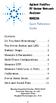 Contents Agilent FieldFox RF Vector Network Analyzer N9923A Quick Reference Guide Do You Have Everything?... 2 The Power Button and LED... 2 Battery Usage... 3 Measure S-Parameters... 4 Multi-Trace Configurations...
Contents Agilent FieldFox RF Vector Network Analyzer N9923A Quick Reference Guide Do You Have Everything?... 2 The Power Button and LED... 2 Battery Usage... 3 Measure S-Parameters... 4 Multi-Trace Configurations...
JEROME COMMUNICATIONS SOFTWARE (JCS) INSTALLATION and OPERATION MANUAL V1.02 for Windows XP
 AZI P/N 700-0042-B Last update May 2009 USER MANUAL JEROME COMMUNICATIONS SOFTWARE (JCS) INSTALLATION and OPERATION MANUAL V1.02 for Windows XP May 2009 ARIZONA INSTRUMENT LLC 3375 N Delaware Street Chandler,
AZI P/N 700-0042-B Last update May 2009 USER MANUAL JEROME COMMUNICATIONS SOFTWARE (JCS) INSTALLATION and OPERATION MANUAL V1.02 for Windows XP May 2009 ARIZONA INSTRUMENT LLC 3375 N Delaware Street Chandler,
SOFTWARE GUIDE PM1405 DATA PROCESSING SOFTWARE
 SOFTWARE GUIDE PM1405 DATA PROCESSING SOFTWARE Equipment Software Manufacturer Survey meter РМ1405 "РМ1405 Software" Polimaster Copyright Polimaster 2015. All rights reserved. According Copyright protection
SOFTWARE GUIDE PM1405 DATA PROCESSING SOFTWARE Equipment Software Manufacturer Survey meter РМ1405 "РМ1405 Software" Polimaster Copyright Polimaster 2015. All rights reserved. According Copyright protection
Manual Analysis Software AFD 1201
 AFD 1200 - AcoustiTube Manual Analysis Software AFD 1201 Measurement of Transmission loss acc. to Song and Bolton 1 Table of Contents Introduction - Analysis Software AFD 1201... 3 AFD 1200 - AcoustiTube
AFD 1200 - AcoustiTube Manual Analysis Software AFD 1201 Measurement of Transmission loss acc. to Song and Bolton 1 Table of Contents Introduction - Analysis Software AFD 1201... 3 AFD 1200 - AcoustiTube
Experiment 7: Familiarization with the Network Analyzer
 Experiment 7: Familiarization with the Network Analyzer Measurements to characterize networks at high frequencies (RF and microwave frequencies) are usually done in terms of scattering parameters (S parameters).
Experiment 7: Familiarization with the Network Analyzer Measurements to characterize networks at high frequencies (RF and microwave frequencies) are usually done in terms of scattering parameters (S parameters).
Centran Version 4 Getting Started Guide KABA MAS. Table Of Contents
 Page 1 Centran Version 4 Getting Started Guide KABA MAS Kaba Mas Welcome Kaba Mas, part of the world-wide Kaba group, is the world's leading manufacturer and supplier of high security, electronic safe
Page 1 Centran Version 4 Getting Started Guide KABA MAS Kaba Mas Welcome Kaba Mas, part of the world-wide Kaba group, is the world's leading manufacturer and supplier of high security, electronic safe
MANUAL FOR RX700 LR and NR
 MANUAL FOR RX700 LR and NR 2013, November 11 Revision/ updates Date, updates, and person Revision 1.2 03-12-2013, By Patrick M Affected pages, ETC ALL Content Revision/ updates... 1 Preface... 2 Technical
MANUAL FOR RX700 LR and NR 2013, November 11 Revision/ updates Date, updates, and person Revision 1.2 03-12-2013, By Patrick M Affected pages, ETC ALL Content Revision/ updates... 1 Preface... 2 Technical
Power Log PC Application Software
 Power Log PC Application Software Users Manual May 2007 Rev. 1, 5/08 2007-2008 Fluke Corporation. All rights reserved. Specifications are subject to change without notice. All product names are trademarks
Power Log PC Application Software Users Manual May 2007 Rev. 1, 5/08 2007-2008 Fluke Corporation. All rights reserved. Specifications are subject to change without notice. All product names are trademarks
USB 2.0 VGA ADAPTER USER MANUAL
 USB 2.0 VGA ADAPTER USER MANUAL CONTENTS INTRODUCTION... 3 FEATURES... 3 SYSTEM REQUIREMENTS... 3 PACKAGE CONTENTS... 3 SUPPORTED COMMON DISPLAY RESOLUTION... 4 TECHNICAL SPECIFICATIONS... 4 INSTALLATION
USB 2.0 VGA ADAPTER USER MANUAL CONTENTS INTRODUCTION... 3 FEATURES... 3 SYSTEM REQUIREMENTS... 3 PACKAGE CONTENTS... 3 SUPPORTED COMMON DISPLAY RESOLUTION... 4 TECHNICAL SPECIFICATIONS... 4 INSTALLATION
Manuals for This Product
 Installation Guide Manuals for This Product Manuals for this product have the following structure. Read the manual according to your purpose for using this product. Disc Guides with this symbol are PDF
Installation Guide Manuals for This Product Manuals for this product have the following structure. Read the manual according to your purpose for using this product. Disc Guides with this symbol are PDF
DataLINE Data Retrieval
 Container Refrigeration INSTALLATION GUIDE for DataLINE Data Retrieval 62 10628 Rev B INSTALLATION GUIDE CONTAINER REFRIGERATION UNIT DataLINE Data Retrieval CONTENTS Paragraph Number Page 1. Introduction...
Container Refrigeration INSTALLATION GUIDE for DataLINE Data Retrieval 62 10628 Rev B INSTALLATION GUIDE CONTAINER REFRIGERATION UNIT DataLINE Data Retrieval CONTENTS Paragraph Number Page 1. Introduction...
Media Backup Storage Device. Operation Manual
 Media Backup Storage Device CGA-02540 - Black CGA-02541 - White Operation Manual 20061201 Page 1 of 23 CONGRATULATIONS on your purchase of a Polaroid media backup storage device. Please read carefully
Media Backup Storage Device CGA-02540 - Black CGA-02541 - White Operation Manual 20061201 Page 1 of 23 CONGRATULATIONS on your purchase of a Polaroid media backup storage device. Please read carefully
Installing S500 Power Monitor Software and LabVIEW Run-time Engine
 EigenLight S500 Power Monitor Software Manual Software Installation... 1 Installing S500 Power Monitor Software and LabVIEW Run-time Engine... 1 Install Drivers for Windows XP... 4 Install VISA run-time...
EigenLight S500 Power Monitor Software Manual Software Installation... 1 Installing S500 Power Monitor Software and LabVIEW Run-time Engine... 1 Install Drivers for Windows XP... 4 Install VISA run-time...
Agilent 8720 Family Microwave Vector Network Analyzers
 Agilent 8720 Family Microwave Vector Network Analyzers Product Overview High-Performance Solutions for Your Measurement Challenges Now more choices for solving your measurement challenges What's new in
Agilent 8720 Family Microwave Vector Network Analyzers Product Overview High-Performance Solutions for Your Measurement Challenges Now more choices for solving your measurement challenges What's new in
BMV-602 Data Link Manual
 BMV-602 Data Link Manual 1 Contents of the kit 1 x BMV-602 data link cable. 1 x Installation CD 2 System Requirements 2.1 Hardware requirements A BMV-602 with software version 2.03 or higher. A spare RS-232
BMV-602 Data Link Manual 1 Contents of the kit 1 x BMV-602 data link cable. 1 x Installation CD 2 System Requirements 2.1 Hardware requirements A BMV-602 with software version 2.03 or higher. A spare RS-232
Guide to Using AMS 4.0 Marking Software
 Guide to Using AMS 4.0 Marking Software Guide to Using AMS 4.0 Marking Software Contents System Requirements...2 Software Installation...2 Selecting the Output Device and Changing Settings...2 Definitions...
Guide to Using AMS 4.0 Marking Software Guide to Using AMS 4.0 Marking Software Contents System Requirements...2 Software Installation...2 Selecting the Output Device and Changing Settings...2 Definitions...
Ash Capture Control User Guide
 Ash Capture Control User Guide Revision 1.4 Table of Contents Software Installation... 3 Hardware Installation... 6 System Block Diagram... 7 Using Ash Capture Control... 8 Launching the Application...
Ash Capture Control User Guide Revision 1.4 Table of Contents Software Installation... 3 Hardware Installation... 6 System Block Diagram... 7 Using Ash Capture Control... 8 Launching the Application...
PUBLIC Password Manager for SAP Single Sign-On Implementation Guide
 SAP Single Sign-On 2.0 SP1 Document Version: 1.0 2015-10-02 PUBLIC Password Manager for SAP Single Sign-On Implementation Guide Content 1 Password Manager....4 2 Password Manager Installation Guide....5
SAP Single Sign-On 2.0 SP1 Document Version: 1.0 2015-10-02 PUBLIC Password Manager for SAP Single Sign-On Implementation Guide Content 1 Password Manager....4 2 Password Manager Installation Guide....5
Chapter 1 Downloading Images to Your Computer (Windows)
 Software User Guide For the safe use of your camera, be sure to read the Safety Precautions thoroughly before use. Types of software installed on your computer varies depending on the method of installation
Software User Guide For the safe use of your camera, be sure to read the Safety Precautions thoroughly before use. Types of software installed on your computer varies depending on the method of installation
Installing the Microsoft Network Driver Interface
 Installing the Microsoft Network Driver Interface Overview This guide explains how to install the PictureTel Live200 Microsoft Network Driver Interface (NDIS) software you have downloaded from PictureTel's
Installing the Microsoft Network Driver Interface Overview This guide explains how to install the PictureTel Live200 Microsoft Network Driver Interface (NDIS) software you have downloaded from PictureTel's
RF Network Analyzer Basics
 RF Network Analyzer Basics A tutorial, information and overview about the basics of the RF Network Analyzer. What is a Network Analyzer and how to use them, to include the Scalar Network Analyzer (SNA),
RF Network Analyzer Basics A tutorial, information and overview about the basics of the RF Network Analyzer. What is a Network Analyzer and how to use them, to include the Scalar Network Analyzer (SNA),
Navigator Software. Contents 1. NAVIGATOR SOFTWARE 2. INSTALLATION 3. USING NAVIGATOR SOFTWARE 3.1 STARTING THE PROGRAM 3.
 Navigator Software Contents 1. NAVIGATOR SOFTWARE 2. INSTALLATION 3. USING NAVIGATOR SOFTWARE 3.1 STARTING THE PROGRAM 3.2 SYSTEM SET UP 3.3 LOAD DATA FILE 3.3.1 LOADING PARTIAL FILES 3.4 DATA TABLE WINDOW
Navigator Software Contents 1. NAVIGATOR SOFTWARE 2. INSTALLATION 3. USING NAVIGATOR SOFTWARE 3.1 STARTING THE PROGRAM 3.2 SYSTEM SET UP 3.3 LOAD DATA FILE 3.3.1 LOADING PARTIAL FILES 3.4 DATA TABLE WINDOW
Hosting Users Guide 2011
 Hosting Users Guide 2011 eofficemgr technology support for small business Celebrating a decade of providing innovative cloud computing services to small business. Table of Contents Overview... 3 Configure
Hosting Users Guide 2011 eofficemgr technology support for small business Celebrating a decade of providing innovative cloud computing services to small business. Table of Contents Overview... 3 Configure
Portable External Hard Drive. Quick Start Guide
 Portable External Hard Drive Quick Start Guide Contents Seagate external hard drive with a USB 2.0 interface USB 2.0 Y cable Quick Start Guide Seagate Extra Value CD Requirements Your new Seagate portable
Portable External Hard Drive Quick Start Guide Contents Seagate external hard drive with a USB 2.0 interface USB 2.0 Y cable Quick Start Guide Seagate Extra Value CD Requirements Your new Seagate portable
Computer Lane Monitor for Windows
 Computer Lane Monitor for Windows User Guide Supplement BRUNSWICK SERVICE PARTS & SUPPLIES MUSKEGON, MICHIGAN 1995, Brunswick Bowling and Billiards Corporation, 525 W. Laketon Avenue, P.O. Box 329, Muskegon,
Computer Lane Monitor for Windows User Guide Supplement BRUNSWICK SERVICE PARTS & SUPPLIES MUSKEGON, MICHIGAN 1995, Brunswick Bowling and Billiards Corporation, 525 W. Laketon Avenue, P.O. Box 329, Muskegon,
Survey Processing Software (SPS) USER MANUAL
 FLORIDA DEPARTMENT OF TRANSPORTATION Survey Processing Software (SPS) USER MANUAL Prepared for: October 2009 TABLE OF CONTENTS I. Introduction... 1 II. SPS Installation Requirements... 2 III. Main System
FLORIDA DEPARTMENT OF TRANSPORTATION Survey Processing Software (SPS) USER MANUAL Prepared for: October 2009 TABLE OF CONTENTS I. Introduction... 1 II. SPS Installation Requirements... 2 III. Main System
VisionMate Flat Bed Scanner 2D Tube Barcode Reader
 VisionMate Flat Bed Scanner 2D Tube Barcode Reader User s Manual Page 1 Catalog #3111 MAN-21256 Rev G Contact Information North America: Tel: 800.345.0206 email: matrix.info@thermofisher.com Europe: Tel:
VisionMate Flat Bed Scanner 2D Tube Barcode Reader User s Manual Page 1 Catalog #3111 MAN-21256 Rev G Contact Information North America: Tel: 800.345.0206 email: matrix.info@thermofisher.com Europe: Tel:
LCD MONITOR TOUCH PANEL DRIVER 2 OPERATION MANUAL. for Mac. Version 1.0 PN-L703A/PN-70TA3/PN-L703B/PN-70TB3/PN-L603A/PN-60TA3/PN-L603B/PN-60TB3
 LCD MONITOR TOUCH PANEL DRIVER 2 OPERATION MANUAL for Mac Version 1.0 Applicable models PN-L703A/PN-70TA3/PN-L703B/PN-70TB3/PN-L603A/PN-60TA3/PN-L603B/PN-60TB3 Contents Introduction...3 System Requirements...3
LCD MONITOR TOUCH PANEL DRIVER 2 OPERATION MANUAL for Mac Version 1.0 Applicable models PN-L703A/PN-70TA3/PN-L703B/PN-70TB3/PN-L603A/PN-60TA3/PN-L603B/PN-60TB3 Contents Introduction...3 System Requirements...3
1 Getting Started. Before you can connect to a network
 1 Getting Started This chapter contains the information you need to install either the Apple Remote Access Client or Apple Remote Access Personal Server version of Apple Remote Access 3.0. Use Apple Remote
1 Getting Started This chapter contains the information you need to install either the Apple Remote Access Client or Apple Remote Access Personal Server version of Apple Remote Access 3.0. Use Apple Remote
Capacitive Touch Lab. Renesas Capacitive Touch Lab R8C/36T-A Family
 Renesas Capacitive Touch Lab R8C/36T-A Family Description: This lab will cover the Renesas Touch Solution for embedded capacitive touch systems. This lab will demonstrate how to setup and run a simple
Renesas Capacitive Touch Lab R8C/36T-A Family Description: This lab will cover the Renesas Touch Solution for embedded capacitive touch systems. This lab will demonstrate how to setup and run a simple
OPTAC Fleet Viewer. Instruction Manual
 OPTAC Fleet Viewer Instruction Manual Stoneridge Limited Claverhouse Industrial Park Dundee DD4 9UB Help-line Telephone Number: 0870 887 9256 E-Mail: optac@stoneridge.com Document version 4.0 Part Number:
OPTAC Fleet Viewer Instruction Manual Stoneridge Limited Claverhouse Industrial Park Dundee DD4 9UB Help-line Telephone Number: 0870 887 9256 E-Mail: optac@stoneridge.com Document version 4.0 Part Number:
Manual. Sealer Monitor Software. Version 0.10.7
 Manual Sealer Monitor Software Version 0.10.7 Contents 1 Introduction & symbols 1 2 Installation 2 2.1 Requirements 2 2.2 Installation process 2 3 Menu & Tooblar 5 3.1 File menu 5 3.2 Print menu 6 3.3
Manual Sealer Monitor Software Version 0.10.7 Contents 1 Introduction & symbols 1 2 Installation 2 2.1 Requirements 2 2.2 Installation process 2 3 Menu & Tooblar 5 3.1 File menu 5 3.2 Print menu 6 3.3
EVAL-UFDC-1/UFDC-1M-16
 Evaluation Board for Universal Frequency-to- Digital Converters UFDC-1 and UFDC-1M-16 EVAL-UFDC-1/UFDC-1M-16 FEATURES Full-Featured Evaluation Board for the Universal Frequency-to-Digital Converters UFDC-1
Evaluation Board for Universal Frequency-to- Digital Converters UFDC-1 and UFDC-1M-16 EVAL-UFDC-1/UFDC-1M-16 FEATURES Full-Featured Evaluation Board for the Universal Frequency-to-Digital Converters UFDC-1
Modbus RTU (RS-485) TCP/IP (Ethernet)
 Eaton Innovative Technology PEM PC Software Installation and Operation Instruction Manual: IM01005006E Rev. 2 March 2007 Modbus RTU (RS-485) TCP/IP (Ethernet) Effective Date 3/2007 For more information
Eaton Innovative Technology PEM PC Software Installation and Operation Instruction Manual: IM01005006E Rev. 2 March 2007 Modbus RTU (RS-485) TCP/IP (Ethernet) Effective Date 3/2007 For more information
User Manual. Onsight Management Suite Version 5.1. Another Innovation by Librestream
 User Manual Onsight Management Suite Version 5.1 Another Innovation by Librestream Doc #: 400075-06 May 2012 Information in this document is subject to change without notice. Reproduction in any manner
User Manual Onsight Management Suite Version 5.1 Another Innovation by Librestream Doc #: 400075-06 May 2012 Information in this document is subject to change without notice. Reproduction in any manner
BIODEX. ATOMLAB 500/WIPE TEST COUNTER DATA MANAGER SOFTWARE Version 1.10 (and higher). OPERATION MANUAL 086-333
 ATOMLAB 500/WIPE TEST COUNTER DATA MANAGER SOFTWARE Version 1.10 (and higher). OPERATION MANUAL 086-333 BIODEX Biodex Medical Systems, Inc. 20 Ramsey Road, Shirley, New York, 11967-4704, Tel: 800-224-6339
ATOMLAB 500/WIPE TEST COUNTER DATA MANAGER SOFTWARE Version 1.10 (and higher). OPERATION MANUAL 086-333 BIODEX Biodex Medical Systems, Inc. 20 Ramsey Road, Shirley, New York, 11967-4704, Tel: 800-224-6339
AccXES Account Management Tool Administrator s Guide Version 10.0
 AccXES Account Management Tool Administrator s Guide Version 10.0 701P41531 May 2004 Trademark Acknowledgments XEROX, AccXES, The Document Company, and the identifying product names and numbers herein
AccXES Account Management Tool Administrator s Guide Version 10.0 701P41531 May 2004 Trademark Acknowledgments XEROX, AccXES, The Document Company, and the identifying product names and numbers herein
TDP-136 TRANSCEIVER DATA PROGRAMMER
 TDP-136 TRANSCEIVER DATA PROGRAMMER PC SOFTWARE INSTALLATION & OPERATING INSTRUCTIONS Til Document No. 00RE277 Rev. A (Software V1.1x) NOV 2000 Technisonic Industries Limited 250 Watline Avenue, Mississauga,
TDP-136 TRANSCEIVER DATA PROGRAMMER PC SOFTWARE INSTALLATION & OPERATING INSTRUCTIONS Til Document No. 00RE277 Rev. A (Software V1.1x) NOV 2000 Technisonic Industries Limited 250 Watline Avenue, Mississauga,
How To Use Senior Systems Cloud Services
 Senior Systems Cloud Services In this guide... Senior Systems Cloud Services 1 Cloud Services User Guide 2 Working In Your Cloud Environment 3 Cloud Profile Management Tool 6 How To Save Files 8 How To
Senior Systems Cloud Services In this guide... Senior Systems Cloud Services 1 Cloud Services User Guide 2 Working In Your Cloud Environment 3 Cloud Profile Management Tool 6 How To Save Files 8 How To
product. Please read this instruction before setup your VenomXTM.
 Tuact Corp. Ltd. TM Venom X mouse controller combo Setup Software Instruction Thank you for purchasing our VenomXTM product. Please read this instruction before setup your VenomXTM. Introduction Venom
Tuact Corp. Ltd. TM Venom X mouse controller combo Setup Software Instruction Thank you for purchasing our VenomXTM product. Please read this instruction before setup your VenomXTM. Introduction Venom
PTPhoneManager II. User guide
 COMMUNICATION AT ITS BEST PTPhoneManager II User guide Communications A member of PEIKER group DOCUMENT PEI TEL Communications GmbH - PTPhoneManager II - 2 - T ABLE OF CONTENTS Table of contents Table
COMMUNICATION AT ITS BEST PTPhoneManager II User guide Communications A member of PEIKER group DOCUMENT PEI TEL Communications GmbH - PTPhoneManager II - 2 - T ABLE OF CONTENTS Table of contents Table
10 Thomas, Irvine, CA 92618 USA Tel: (949) 465-0900 Fax: (949) 465-0905 Toll Free: (800) 23 FUTEK
 Table of Contents Software Overview... - 4 - Product Key... - 5 - Model Selection... - 6 - Device Selection... - 7 - Menu... - 8 - File... - 8 - Edit... - 8 - View... - 8 - Format... - 8 - Help... - 9
Table of Contents Software Overview... - 4 - Product Key... - 5 - Model Selection... - 6 - Device Selection... - 7 - Menu... - 8 - File... - 8 - Edit... - 8 - View... - 8 - Format... - 8 - Help... - 9
VERITAS Backup Exec TM 10.0 for Windows Servers
 VERITAS Backup Exec TM 10.0 for Windows Servers Quick Installation Guide N134418 July 2004 Disclaimer The information contained in this publication is subject to change without notice. VERITAS Software
VERITAS Backup Exec TM 10.0 for Windows Servers Quick Installation Guide N134418 July 2004 Disclaimer The information contained in this publication is subject to change without notice. VERITAS Software
Download Software 2.33 For Vigil civil I, II, 2 + & Military II, II+, II+c -
 Download Software 2.33 For Vigil civil I, II, 2 + & Military II, II+, II+c - User s Manual User s Manual Vigil Download Software Page 1 of 27 V2015.11 The Vigil is endorsed by: User s Manual Vigil Download
Download Software 2.33 For Vigil civil I, II, 2 + & Military II, II+, II+c - User s Manual User s Manual Vigil Download Software Page 1 of 27 V2015.11 The Vigil is endorsed by: User s Manual Vigil Download
DS2438EVKIT+ Smart Battery Monitor Evaluation Kit
 19-4829; Rev 1; 8/09 www.maxim-ic.com DS2438EVKIT+ Smart Battery Monitor Evaluation Kit FEATURES Demonstrates the Capabilities of the DS2438 Smart Battery Monitor, Including: Temperature Measurement Voltage
19-4829; Rev 1; 8/09 www.maxim-ic.com DS2438EVKIT+ Smart Battery Monitor Evaluation Kit FEATURES Demonstrates the Capabilities of the DS2438 Smart Battery Monitor, Including: Temperature Measurement Voltage
1. The Slotted Line. ECE 584 Microwave Engineering Laboratory Experiments. Introduction:
 ECE 584 Microwave Engineering Laboratory Experiments 1. The Slotted Line Introduction: In this experiment we will use a waveguide slotted line to study the basic behavior of standing waves and to measure
ECE 584 Microwave Engineering Laboratory Experiments 1. The Slotted Line Introduction: In this experiment we will use a waveguide slotted line to study the basic behavior of standing waves and to measure
Xopero Centrally managed backup solution. User Manual
 Centrally managed backup solution User Manual Contents Desktop application...2 Requirements...2 The installation process...3 Logging in to the application...6 First logging in to the application...7 First
Centrally managed backup solution User Manual Contents Desktop application...2 Requirements...2 The installation process...3 Logging in to the application...6 First logging in to the application...7 First
NETWORK PRINT MONITOR User Guide
 NETWORK PRINT MONITOR User Guide Legal Notes Unauthorized reproduction of all or part of this guide is prohibited. The information in this guide is subject to change without notice. We cannot be held liable
NETWORK PRINT MONITOR User Guide Legal Notes Unauthorized reproduction of all or part of this guide is prohibited. The information in this guide is subject to change without notice. We cannot be held liable
GUARD1 PLUS SE Administrator's Manual
 GUARD1 PLUS SE Administrator's Manual Version 4.4 30700 Bainbridge Road Solon, Ohio 44139 Phone 216-595-0890 Fax 216-595-0991 info@guard1.com www.guard1.com i 2010 TimeKeeping Systems, Inc. GUARD1 PLUS
GUARD1 PLUS SE Administrator's Manual Version 4.4 30700 Bainbridge Road Solon, Ohio 44139 Phone 216-595-0890 Fax 216-595-0991 info@guard1.com www.guard1.com i 2010 TimeKeeping Systems, Inc. GUARD1 PLUS
Utilizing Time Domain (TDR) Test Methods For Maximizing Microwave Board Performance
 The Performance Leader in Microwave Connectors Utilizing Time Domain (TDR) Test Methods For Maximizing Microwave Board Performance.050 *.040 c S11 Re REF 0.0 Units 10.0 m units/.030.020.010 1.0 -.010 -.020
The Performance Leader in Microwave Connectors Utilizing Time Domain (TDR) Test Methods For Maximizing Microwave Board Performance.050 *.040 c S11 Re REF 0.0 Units 10.0 m units/.030.020.010 1.0 -.010 -.020
DDX 7000 & 8003. Digital Partial Discharge Detectors FEATURES APPLICATIONS
 DDX 7000 & 8003 Digital Partial Discharge Detectors The HAEFELY HIPOTRONICS DDX Digital Partial Discharge Detector offers the high accuracy and flexibility of digital technology, plus the real-time display
DDX 7000 & 8003 Digital Partial Discharge Detectors The HAEFELY HIPOTRONICS DDX Digital Partial Discharge Detector offers the high accuracy and flexibility of digital technology, plus the real-time display
Software Manual. For. MadgeTech 4 Data Logger Software
 Software Manual For MadgeTech 4 Data Logger Software Introduction 7 About MadgeTech, Inc... 8 Software Overview 9 Getting Started... 10 System Requirements...10 Software Installation: Installing the MadgeTech
Software Manual For MadgeTech 4 Data Logger Software Introduction 7 About MadgeTech, Inc... 8 Software Overview 9 Getting Started... 10 System Requirements...10 Software Installation: Installing the MadgeTech
Keysight Technologies Understanding the Fundamental Principles of Vector Network Analysis. Application Note
 Keysight Technologies Understanding the Fundamental Principles of Vector Network Analysis Application Note Introduction Network analysis is the process by which designers and manufacturers measure the
Keysight Technologies Understanding the Fundamental Principles of Vector Network Analysis Application Note Introduction Network analysis is the process by which designers and manufacturers measure the
Cable Analysis and Fault Detection using the Bode 100
 Cable Analysis and Fault Detection using the Bode 100 By Stephan Synkule 2014 by OMICRON Lab V1.3 Visit www.omicron-lab.com for more information. Contact support@omicron-lab.com for technical support.
Cable Analysis and Fault Detection using the Bode 100 By Stephan Synkule 2014 by OMICRON Lab V1.3 Visit www.omicron-lab.com for more information. Contact support@omicron-lab.com for technical support.
MAS 90. Installation and System Administrator's Guide 4WIN1010-02/04
 MAS 90 Installation and System Administrator's Guide 4WIN1010-02/04 Copyright 1998-2004 Best Software, Inc. All rights reserved. Rev 02 Contents Chapter 1 Introduction 1 How to Use This Manual 1 Graphic
MAS 90 Installation and System Administrator's Guide 4WIN1010-02/04 Copyright 1998-2004 Best Software, Inc. All rights reserved. Rev 02 Contents Chapter 1 Introduction 1 How to Use This Manual 1 Graphic
