Revision 1.10 April 7, 2015 Method of Implementation (MOI) for 100BASE-TX Ethernet Cable Tests Using Keysight E5071C ENA Option TDR
|
|
|
- Andrea Pearson
- 8 years ago
- Views:
Transcription
1 Revision 1.10 April 7, 2015 Method of Implementation (MOI) for 100BASE-TX Ethernet Cable Tests Using Keysight E5071C ENA Option TDR 1
2 Table of Contents 1. Revision History Purpose References Required Equipments Test Procedure Outline of Test Procedure Instrument Setup Recalling a State File Saving a State File Calibration Time Domain Calibration Frequency Domain Calibration Measurement Differential Characteristic Impedance Insertion Loss Return Loss Differential Near-End Crosstalk (NEXT) [Appendix] Manual Setup Channel & Trace Setup Differential Characteristic Impedance Common Parameters Setup for Frequency-domain Measurements Insertion Loss Return Loss Differential Near-end Crosstalk (NEXT) Defining Limit Line Tables
3 1. Revision History Revision Comments Issue Date 1.10 Keysight rebranding April 7, 2015 Updated test fixture part number 1.00 Initial revision Sep 24, Purpose This test procedure was written to explain how to use the Keysight ENA Option TDR to make the 100BASE-TX Ethernet cable measurements. 3. References IEEE Section 2 (Jun. 2010) 4. Required Equipments Description Test Equipment QTY Network Analyzer E5071C ENA Series Network Analyzer 1 ea. Option 440/445 (4.5 GHz) or 460/465 (6.5 GHz) or 440/485 (8.5 GHz) or 4D5 (14 GHz) or 4K5 (20 GHz) Option TDR (Enhanced time domain analysis) 4-port ECal N4431B (for E5071C 4.5 / 6.5 / 8.5 GHz) or N4433A 1 ea. (for E5071C 14 / 20 GHz) Test Fixture Test Fixture for Ethernet Application. (i.e. Keysight 2 ea. P/N: N ) Adapter 3.5 mm (f) to Type-N (m) (ex. Keysight ) for E5071C 8.5 GHz or 4 ea. 3
4 83059B coaxial adapter for E5071C 14 / 20 GHz. RF cable 3.5 mm or SMA cables of 9 GHz bandwidth or more. 4 ea. 50 ohm terminator To terminate unused differential pairs (ex. Keysight 909D-301) 12 ea. 4
5 5. Test Procedure 5.1. Outline of Test Procedure 1. Instrument Setup Automatic setup by recalling a state file or manual setup. 2. Calibration ECal Calibration and Fixture Compensation (Time-domain measurements) ECal Calibration and Port Extension (Frequency-domain measurements) 3. Measurements 4-1. Time-domain Measurements - Differential Characteristic Impedance 4-2. Frequency-domain Measurements - Insertion Loss - Return Loss - Differential Near-end Crosstalk (NEXT) 5
6 Note: Hard Keys (Keys on the E5071C s front panel) are displayed in Blue color and Bold. (Example: Avg, Analysis) Note: Soft keys (Keys on the E5071C s screen) are displayed in Bold. (Example: S11, Real, Transform) Note: Buttons of the TDR software are displayed in Green color and Bold. (Example: Trace, Rise Time) Note: Tabs of the TDR software are displayed in Brown color and Bold. (Example: Setup, Trace Control) 6
7 5.2. Instrument Setup Recalling a State File This section describes how to recall a state file of the E5071C that includes all the measurement settings for 100BASE-TX Ethernet cable tests. The state file can be downloaded at: Copy the state file into the E5071C s directory via USB mass storage device and recall the state file using the TDR software. Necessary parameters for testing are automatically set up in the E5071C. Refer to Appendix for the details about manual setup. If TDR setup wizard is shown, click Close button in the TDR setup wizard main window. 1. Open Setup tab. 2. Click Advanced Mode to show the dialog box. 3. A dialog box appears requesting for confirmation. Then click Yes. (Uncheck Use Advanced Calibration Methods ) 4. Click File and select Recall State to open the Recall State dialog box. 5. Specify a folder and a file name, and click Open. The E5071C s channel 1 is used for time-domain measurements by using the TDR software at the bottom of the E5071C s screen. The channel 2 is used for frequency-domain measurements by using the soft key on the right side of the screen or hard key on the front 7
8 panel Saving a State File All the measurement settings including calibration information can be saved in a state file (*.tdr). After performing calibration, all necessary calibration coefficients are saved in a state file and can be recalled for the next measurements. 1. Press Save/Recall > Save Type and select State & Cal as a state file type. 2. Click File of the TDR software. 3. Select Save State. 4. Enter file name and save the state file with calibration information 8
9 5.3. Calibration Time Domain Calibration The purpose of this step is to calibrate the delay and loss of the RF cables (and test fixtures) by following the wizard of the E5071C TDR software. Full calibration is performed by using the 4-port ECal Module at the end of RF cables connected to the E5071C s test ports. After connecting the test fixture to the cables, the effect of the fixture is removed by the fixture compensation function of the TDR software. This calibration is applied for time-domain measurements in Channel ECal Calibration & Fixture Compensation Calibration for time-domain measurements is performed by the TDR software. The 4-port ECal Module (i.e. N4431B) connected to the USB port of the E5071C is necessary for the calibration procedure. 1. Press Channel Next to select Channel Open Setup tab of the TDR software. 3. Click ECal to launch calibration wizard. 4. Connect all test cables to the ECal Module and click Calibrate. Once green check mark appears, click Next>. 9
10 5. Disconnect the ECal Module and connect the RF cables to the test fixtures. Click Fixture Comp to perform fixture compensation. Once green check mark appears, click Finish to complete the compensation. 6. Connect DUT to the test fixtures. 7. Open Setup tab. 8. Click Auto to launch the diagram. 10
11 9. Click Measure to specify DUT s electrical length in the dialog box. Once green check mark appears, click Finish Frequency Domain Calibration The purpose of this step is to calibrate out the RF effects (i.e. mismatch, loss or delay) of RF cables and test fixtures. Full calibration is performed by using the 4-port ECal Module at the end of RF cables connected to the E5071C s test ports. And then the test fixtures are connected to the RF test cables, and the fixture s effect will be eliminated by auto port extension function of the E5071C s firmware. The calibration is applied for frequency-domain measurements in Channel ECal Calibration Calibration for the frequency-domain measurement is performed by selecting the E5071C s 11
12 soft key. The 4-port ECal Module (i.e. N4431B) connected to the USB port of the E5071C is necessary for the calibration procedure. 1. Press Channel Next key to select Channel Connect all RF test cables to the ECal Module. 3. Press Calibrate > ECal > 4-Port Cal Auto Port Extension The effect of the test fixtures (i.e. delay) are removed by auto port extension function of the E5071C s firmware. The calibration plane (at the RF test cables by ECal calibration) is moved to the end of test fixtures by auto port extension. 1. Connect the RF cables to the test fixtures. The DUT is not connected to the test fixture (the fixture end is left open). Figure 5-1 Auto Port Extension Test Setup 2. Press Cal > Port Extension > Auto Port Extension > Select Ports and check all ports (Port 1 to Port 4). 12
13 3. Press Cal > Port Extension > Auto Port Extension > Measure Open and select All to enable auto port extension. 13
14 5.4. Measurement The procedures for time-domain and frequency-domain measurements are introduced in this section Differential Characteristic Impedance 1. Connect the DUT to the test fixtures to measure differential characteristic impedance of link segment #1. (Figure 5-2). E5071C Port 1 Port 2 Port 3 Port 4 Test Fixture TF1 DA+ TF1 DA- TF2 DA+ TF2 DA- Note: Unused fixture ports should be terminated with 50 ohm terminators. Figure 5-2 Differential Characteristic Impedance Test Setup (Link Segment #1) 2. Press Channel Next to select Channel 1 of the E5071C. 3. Select Trace 1. (Tdd11) 4. Press Stop Single. 5. Select Auto Scale and select X. 6. Confirm the nominal differential characteristic impedance at the near end of DUT is 100 ohm. 7. Select Trace 2 (Tdd22) and repeat the same operations of Step 5 to 6 at the far end of 14
15 DUT. 8. Connect the E5071C ports to the test fixtures with the RF cables to measure differential characteristic impedance of link segment #2. (Figure 5-3). E5071C Port 1 Port 2 Port 3 Port 4 Test Fixture TF1 DB+ TF1 DC- TF2 DB+ TF2 DC- Note: Unused fixture ports should be terminated with 50 ohm terminators. Figure 5-3 Differential Characteristic Impedance Test Setup (Link Segment #2) 9. Repeat the same operation of Step 3 to Step Insertion Loss 1. Connect DUT to the test fixtures to measure insertion loss of link segment #1(Figure 5-2). 15
16 E5071C Port 1 Port 2 Port 3 Port 4 Test Fixture TF1 DA+ TF1 DA- TF2 DA+ TF2 DA- 2. Press Channel Next to select Channel 2 of the E5071C. 3. Press Trace Next to select Trace 2 (Sdd21). 4. Press Trigger > Single. 5. Confirm the measured differential insertion loss is lower than the limit shown below. 6. Press Meas > Sdd Press Trigger > Single. 8. Confirm the measured differential insertion loss is lower than the limit of Step Connect the E5071C and the test fixtures with the RF cables to measure insertion loss of link segment #2. (Figure 5-3). E5071C Port 1 Port 2 Port 3 Port 4 Test Fixture TF1 DB+ TF1 DC- TF2 DB+ TF2 DC- 10. Repeat the same operation of Step 3 to Step Return Loss 1. Connect the E5071C and the test fixtures with the RF cables to measure return loss of link segment #1. (Figure 5-2) E5071C Port 1 Port 2 Port 3 Port 4 Test Fixture TF1 DA+ TF1 DA- TF2 DA+ TF2 DA- 2. Press Trigger > Single. 3. Press Trace Next to select Trace 1 (Sdd11). 4. Confirm the measured return loss is lower than the limit shown below. 16
17 Where f is the frequency in MHz. The reference impedance shall be 100 ohm. 5. Press Trace Next to select Trace 4 (Sdd22). 6. Confirm the measured return loss is lower than the limit of Step Connect the E5071C and the test fixture with the RF cables to measure return loss of link segment #2. (Figure 5-3). E5071C Port 1 Port 2 Port 3 Port 4 Test Fixture TF1 DB+ TF1 DC- TF2 DB+ TF2 DC- 8. Repeat the same operation of Step 2 to Step Differential Near-End Crosstalk (NEXT) The differential pair-to-pair near-end crosstalk (NEXT) between two pairs of link segments is specified. 1. Connect the E5071C s ports (Port 1 to 4) and the test fixture with the RF cables to measure NEXT at the near end of DUT. (Figure 5-4) E5071C Port 1 Port 2 Port 3 Port 4 Test Fixture TF1 DB+ TF1 DC- TF1 DA+ TF1 DA- Figure 5-4 Differential Near-end Crosstalk (NEXT) Test Setup 17
18 2. Press Trace Next to select Trace 3 (Sdd21). 3. Press Trigger > Single. 4. Confirm the measured differential near-end crosstalk is lower than the limit shown below. Where f is the frequency over the range of 1 MHz to 100 MHz. 5. Press Meas > Sdd Confirm the measured differential near-end crosstalk is lower than the limit in Step Connect the E5071C s ports (Port 1 to 4) and the test fixture with the RF cables to measure NEXT at the far end of DUT. E5071C Port 1 Port 2 Port 3 Port 4 Test Fixture TF2 DB+ TF2 DC- TF2 DA+ TF2 DA- 8. Press Meas > Sdd Press Trigger > Single. 10. Confirm the measured differential near-end crosstalk is lower than the limit in Step Press Meas > Sdd Confirm the measured differential near-end crosstalk is lower than the limit in Step 4. 18
19 6. [Appendix] Manual Setup The procedures of manual setup for time-domain and frequency-domain measurements are introduced in the section. All the following parameters are saved in the E5071C s state file, which is available at: Channel & Trace Setup If TDR setup wizard is shown when launching the TDR software, click Close button in the TDR setup wizard main window. 1. Open Setup tab in the TDR software. 2. Click Preset to preset the instrument. Click OK in a dialog box to continue. 3. Set DUT Topology to Differential 2-Port. Click OK in a dialog box. 4. Click Advanced Mode>>. 5. A dialog box appears requesting for confirmation. Then click Yes. (Clear the check box for Use Advanced Calibration Methods ) 6. Click Stop Single. 7. Open TDR/TDT tab. 8. Click Trace Control tab. 9. Clear Time and Marker check box under Coupling. 19
20 10. Press Display > Allocate Channels >. 11. Press Display > Num of Traces > Press Display > Allocate Traces > x2 (1 column by 2 rows). 13. Press Channel Max to maximize the screen of Channel Differential Characteristic Impedance 1. Select Trace Open TDR/TDT tab. 3. Open Parameters tab. 4. Select Time Domain and Differential for Measure. 5. Select Format to Impedance 6. Click Tdd Click the box below the left knob under Vertical. Set the vertical scale to 10 Ohm/div in a dialog box. 8. Click the box below the right knob under Vertical. Set the vertical center to 50 Ohm in a dialog box. 9. Open Trace Control tab. 10. Click Trace Settings Copy to launch trace copy dialog box. 11. Select the Trace 1 in the From list. 20
21 12. Select the Trace 2 in the To list. 13. Click Copy. 14. Click Close. 15. Select Trace Open Parameter tab. 17. Click Tdd Common Parameters Setup for Frequency-domain Measurements 1. Press Channel Next to select Channel Press Start > Set start value to 1 MHz. 3. Press Stop > Set stop value to 200 MHz. Note: The 100BASE-TX Ethernet cable is specified in the frequency range up to 100 MHz. 4. Press Analysis > Fixture Simulator and turn it ON. 6. Press Analysis > Fixture Simulator > Topology > Device > Bal-Bal 7. Press Analysis > Fixture Simulator > Topology > Port1 (bal) > Press Analysis > Fixture Simulator > Topology > Port2 (bal) > Press Display > Num of Traces > Press Analysis > Fixture Simulator > BalUn ON All Traces to enable mixed-mode 21
22 S-parameter (i.e. Sdd11) measurements on all traces. 11. Press Display > Allocate Traces > x4 (2 columns by 2 rows) Insertion Loss 1. Press Trace Next to select Trace Press Meas > Sdd Press Scale > Set Scale/Div to 10 db/div. 4. Press Scale > Set Reference Value to -10 db Return Loss 1. Press Trace Next to select Trace Press Meas > Sdd Press Scale > Set Scale/Div to 10 db/div. 4. Press Scale > Set Reference Value to -20 db. 5. Press Trace Next to select Trace Press Meas > Sdd Press Scale > Set Scale/Div to 10 db/div. 8. Press Scale > Set Reference Value to -20 db Differential Near-end Crosstalk (NEXT) 1. Press Trace Next to select Trace Press Meas > Sdd Press Scale > Set Scale/Div to 10 db/div. 4. Press Scale > Set Reference Value to -20 db. 22
23 6.7. Defining Limit Line Tables 1. Press Trace Next to select trace to set the limit line table. 2. Press Analysis > Limit Line and turn it ON to display limit lines. 3. Press Analysis > Edit Limit Line to edit the limit line table. 4. Press Analysis > Limit Test and turn it ON. 5. Press Analysis > Limit Test > Fail Sign to switch the fail sign ON/OFF. When turned on, the Fail sign is displayed on the E5071C s screen, if one or more failed traces are within the channel. 6. Press System > Misc Setup > Beeper > Beep Warning to turn ON/OFF the warning beeper. 23
Agilent Test Solutions for Multiport and Balanced Devices
 Agilent Test Solutions for Multiport and Balanced Devices Duplexer test solutions 8753ES option H39/006 During design and final alignment of duplexers, it is often necessary to see both the transmit-antenna
Agilent Test Solutions for Multiport and Balanced Devices Duplexer test solutions 8753ES option H39/006 During design and final alignment of duplexers, it is often necessary to see both the transmit-antenna
Impedance 50 (75 connectors via adapters)
 VECTOR NETWORK ANALYZER PLANAR TR1300/1 DATA SHEET Frequency range: 300 khz to 1.3 GHz Measured parameters: S11, S21 Dynamic range of transmission measurement magnitude: 130 db Measurement time per point:
VECTOR NETWORK ANALYZER PLANAR TR1300/1 DATA SHEET Frequency range: 300 khz to 1.3 GHz Measured parameters: S11, S21 Dynamic range of transmission measurement magnitude: 130 db Measurement time per point:
2. The Vector Network Analyzer
 ECE 584 Laboratory Experiments 2. The Vector Network Analyzer Introduction: In this experiment we will learn to use a Vector Network Analyzer to measure the magnitude and phase of reflection and transmission
ECE 584 Laboratory Experiments 2. The Vector Network Analyzer Introduction: In this experiment we will learn to use a Vector Network Analyzer to measure the magnitude and phase of reflection and transmission
R3765/67 CG Network Analyzer
 R3765/67 CG Network Analyzer RSE 05.03.02 1 R376XG Series Overview R3765 300kHz ~ 3.8 GHz R3767 300kHz ~ 8 GHz AG BG Basic model Built-in Bridge A/R & B/R Transmission Reflection CG Built-in S-parameter
R3765/67 CG Network Analyzer RSE 05.03.02 1 R376XG Series Overview R3765 300kHz ~ 3.8 GHz R3767 300kHz ~ 8 GHz AG BG Basic model Built-in Bridge A/R & B/R Transmission Reflection CG Built-in S-parameter
High-Definition Multimedia Interface (HDMI) Source/Sink Impedance Compliance Test Test Solution Overview Using the E5071C ENA Option TDR
 High-Definition Multimedia Interface (HDMI) Source/Sink Impedance Compliance Test Using the E5071C ENA Option TDR Keysight Technologies Component Test Division Revision 01.10 2015/03/12 (YS) Reference
High-Definition Multimedia Interface (HDMI) Source/Sink Impedance Compliance Test Using the E5071C ENA Option TDR Keysight Technologies Component Test Division Revision 01.10 2015/03/12 (YS) Reference
Keysight E5063A ENA Series PCB Analyzer
 Keysight E5063A ENA Series PCB Analyzer Technical Overview The Best Solution for PCB Manufacturing Test More accuracy and R&R More languages supported More ESD robustness Why choose the E5063A PCB Analyzer
Keysight E5063A ENA Series PCB Analyzer Technical Overview The Best Solution for PCB Manufacturing Test More accuracy and R&R More languages supported More ESD robustness Why choose the E5063A PCB Analyzer
USB 3.0 INTERNAL CONNECTOR AND CABLE SPECIFICATION
 USB 3.0 INTERNAL CONNECTOR AND CABLE SPECIFICATION Revision 1.0 August 20, 2010 2007-2010 Intel Corporation All rights reserved. Legal Disclaimers THIS SPECIFICATION IS PROVIDED AS IS WITH NO WARRANTIES
USB 3.0 INTERNAL CONNECTOR AND CABLE SPECIFICATION Revision 1.0 August 20, 2010 2007-2010 Intel Corporation All rights reserved. Legal Disclaimers THIS SPECIFICATION IS PROVIDED AS IS WITH NO WARRANTIES
Technical Datasheet Scalar Network Analyzer Model 8003-10 MHz to 40 GHz
 Technical Datasheet Scalar Network Analyzer Model 8003-10 MHz to 40 GHz The Giga-tronics Model 8003 Precision Scalar Network Analyzer combines a 90 db wide dynamic range with the accuracy and linearity
Technical Datasheet Scalar Network Analyzer Model 8003-10 MHz to 40 GHz The Giga-tronics Model 8003 Precision Scalar Network Analyzer combines a 90 db wide dynamic range with the accuracy and linearity
Agilent PN 8753-1 RF Component Measurements: Amplifier Measurements Using the Agilent 8753 Network Analyzer. Product Note
 Agilent PN 8753-1 RF Component Measurements: Amplifier Measurements Using the Agilent 8753 Network Analyzer Product Note 2 3 4 4 4 4 6 7 8 8 10 10 11 12 12 12 13 15 15 Introduction Table of contents Introduction
Agilent PN 8753-1 RF Component Measurements: Amplifier Measurements Using the Agilent 8753 Network Analyzer Product Note 2 3 4 4 4 4 6 7 8 8 10 10 11 12 12 12 13 15 15 Introduction Table of contents Introduction
Agilent FieldFox RF Vector Network Analyzer N9923A Quick Reference Guide
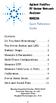 Contents Agilent FieldFox RF Vector Network Analyzer N9923A Quick Reference Guide Do You Have Everything?... 2 The Power Button and LED... 2 Battery Usage... 3 Measure S-Parameters... 4 Multi-Trace Configurations...
Contents Agilent FieldFox RF Vector Network Analyzer N9923A Quick Reference Guide Do You Have Everything?... 2 The Power Button and LED... 2 Battery Usage... 3 Measure S-Parameters... 4 Multi-Trace Configurations...
Agilent E5063A ENA Series Network Analyzer. 100 khz to 4.5/ 8.5/18 GHz
 Agilent E5063A ENA Series Network Analyzer 100 khz to 4.5/ 8.5/18 GHz The Best Balance Between Price and Performance The E5063A is a low cost network analyzer for simple passive component testing up to
Agilent E5063A ENA Series Network Analyzer 100 khz to 4.5/ 8.5/18 GHz The Best Balance Between Price and Performance The E5063A is a low cost network analyzer for simple passive component testing up to
Agilent E5063A ENA Series Network Analyzer
 Agilent E5063A ENA Series Network Analyzer 100 khz to 4.5/ 8.5/18 GHz Configuration Guide Ordering Guide The following steps will guide you through configuring your E5063A. Standard furnished item Description
Agilent E5063A ENA Series Network Analyzer 100 khz to 4.5/ 8.5/18 GHz Configuration Guide Ordering Guide The following steps will guide you through configuring your E5063A. Standard furnished item Description
Agilent De-embedding and Embedding S-Parameter Networks Using a Vector Network Analyzer. Application Note 1364-1
 Agilent De-embedding and Embedding S-Parameter Networks Using a Vector Network Analyzer Application Note 1364-1 Introduction Traditionally RF and microwave components have been designed in packages with
Agilent De-embedding and Embedding S-Parameter Networks Using a Vector Network Analyzer Application Note 1364-1 Introduction Traditionally RF and microwave components have been designed in packages with
User s and Service Guide
 User s and Service Guide Agilent Technologies 87050E and 87075C Multiport Test Set For E506x Network Analyzers Part No. 87075-90027 Printed in USA Print Date: February 2006 Supersedes: March 2004 Copyright
User s and Service Guide Agilent Technologies 87050E and 87075C Multiport Test Set For E506x Network Analyzers Part No. 87075-90027 Printed in USA Print Date: February 2006 Supersedes: March 2004 Copyright
Basics of RF Amplifier Measurements with the E5072A ENA Series Network Analyzer
 Basics of RF Amplifier Measurements with the E5072A ENA Series Network Analyzer Application Note Introduction The RF power amplifier is a key component used in a wide variety of industries such as wireless
Basics of RF Amplifier Measurements with the E5072A ENA Series Network Analyzer Application Note Introduction The RF power amplifier is a key component used in a wide variety of industries such as wireless
INF-USB2 and SI-USB Quick Start Guide
 INF-USB2 and SI-USB Quick Start Guide Please follow these instructions carefully. DO NOT connect the INF-USB2 or SI-USB module to your computer before running the setup program. After running Setup and
INF-USB2 and SI-USB Quick Start Guide Please follow these instructions carefully. DO NOT connect the INF-USB2 or SI-USB module to your computer before running the setup program. After running Setup and
PLANAR 304/1 Vector Network Analyzer. Operating Manual
 PLANAR 304/1 Vector Network Analyzer Operating Manual 2012 T A B L E O F C O N T E N T S INTRODUCTION... 8 SOFTWARE VERSIONS... 8 SAFETY INSTRUCTIONS... 9 1 GENERAL OVERVIEW... 11 1.1 Description... 11
PLANAR 304/1 Vector Network Analyzer Operating Manual 2012 T A B L E O F C O N T E N T S INTRODUCTION... 8 SOFTWARE VERSIONS... 8 SAFETY INSTRUCTIONS... 9 1 GENERAL OVERVIEW... 11 1.1 Description... 11
Colorfly Tablet Upgrade Guide
 Colorfly Tablet Upgrade Guide (PhoenixSuit) 1. Downloading the Firmware and Upgrade Tool 1. Visit the official website http://www.colorful.cn/, choose 产 品 > 数 码 类 > 平 板 电 脑, and click the product to be
Colorfly Tablet Upgrade Guide (PhoenixSuit) 1. Downloading the Firmware and Upgrade Tool 1. Visit the official website http://www.colorful.cn/, choose 产 品 > 数 码 类 > 平 板 电 脑, and click the product to be
Page 1 S5.5 Monitoring Software Manual Rev 1.2 for Software Ver 1.0
 Trantec S5.5 Monitoring Software Manual Initial Setup Minimum PC Requirements 1.6 GHz CPU, 256 MB Memory, 1 available USB port, Windows XP Recommended PC >2.0 GHz CPU, 512 MB (XP) 1 GB (Vista) memory,
Trantec S5.5 Monitoring Software Manual Initial Setup Minimum PC Requirements 1.6 GHz CPU, 256 MB Memory, 1 available USB port, Windows XP Recommended PC >2.0 GHz CPU, 512 MB (XP) 1 GB (Vista) memory,
Agilent Electronic Calibration (ECal) Modules for Vector Network Analyzers
 Agilent Electronic Calibration (ECal) Modules for Vector Network Analyzers N4690 Series, 2-port Microwave ECal 85090 Series, 2-port RF ECal N4430 Series, 4-port ECal Technical Overview Control ECal directly
Agilent Electronic Calibration (ECal) Modules for Vector Network Analyzers N4690 Series, 2-port Microwave ECal 85090 Series, 2-port RF ECal N4430 Series, 4-port ECal Technical Overview Control ECal directly
Comparison of Vector Network Analyzer and TDA Systems IConnect Generated S-Parameters
 Comparison of Vector Network Analyzer and TDA Systems IConnect Generated S-Parameters Purpose: This technical note presents single-ended insertion loss ( SE IL) and return loss ( SE RL) data generated
Comparison of Vector Network Analyzer and TDA Systems IConnect Generated S-Parameters Purpose: This technical note presents single-ended insertion loss ( SE IL) and return loss ( SE RL) data generated
1. Installing The Monitoring Software
 SD7000 Digital Microphone Monitor Software manual Table of Contents 1. Installing The Monitor Software 1.1 Setting Up Receivers For Monitoring 1.2 Running The Application 1.3 Shutdown 2. The Detail Monitoring
SD7000 Digital Microphone Monitor Software manual Table of Contents 1. Installing The Monitor Software 1.1 Setting Up Receivers For Monitoring 1.2 Running The Application 1.3 Shutdown 2. The Detail Monitoring
Recommendations for TDR configuration for channel characterization by S-parameters. Pavel Zivny IEEE 802.3 100GCU Singapore, 2011/03 V1.
 Recommendations for TDR configuration for channel characterization by S-parameters Pavel Zivny IEEE 802.3 100GCU Singapore, 2011/03 V1.0 Agenda TDR/TDT measurement setup TDR/TDT measurement flow DUT electrical
Recommendations for TDR configuration for channel characterization by S-parameters Pavel Zivny IEEE 802.3 100GCU Singapore, 2011/03 V1.0 Agenda TDR/TDT measurement setup TDR/TDT measurement flow DUT electrical
Visual Inspection Probe - Added new VIP Mode to support measurements using external USB optical Video Inspection Probe.
 General Caution Please use a USB Memory Stick for firmware updates. Suitable firmware can be found on Anritsu's web site under the instrument library tab. If there is a firmware update question, please
General Caution Please use a USB Memory Stick for firmware updates. Suitable firmware can be found on Anritsu's web site under the instrument library tab. If there is a firmware update question, please
OPERATION MANUAL. MV-410RGB Layout Editor. Version 2.1- higher
 OPERATION MANUAL MV-410RGB Layout Editor Version 2.1- higher Table of Contents 1. Setup... 1 1-1. Overview... 1 1-2. System Requirements... 1 1-3. Operation Flow... 1 1-4. Installing MV-410RGB Layout
OPERATION MANUAL MV-410RGB Layout Editor Version 2.1- higher Table of Contents 1. Setup... 1 1-1. Overview... 1 1-2. System Requirements... 1 1-3. Operation Flow... 1 1-4. Installing MV-410RGB Layout
QUICK START GUIDE. SG2 Client - Programming Software SG2 Series Programmable Logic Relay
 QUICK START GUIDE SG2 Client - Programming Software SG2 Series Programmable Logic Relay SG2 Client Programming Software T he SG2 Client software is the program editor for the SG2 Series Programmable Logic
QUICK START GUIDE SG2 Client - Programming Software SG2 Series Programmable Logic Relay SG2 Client Programming Software T he SG2 Client software is the program editor for the SG2 Series Programmable Logic
One Port Network Analyzer
 99 Washington Street Melrose, MA 02176 Phone 781-665-1400 Toll Free 1-800-517-8431 Visit us at www.testequipmentdepot.com One Port Network Analyzer 5.4GHz Impendance : 50Ω(75Ωconnectors via adapters) Test
99 Washington Street Melrose, MA 02176 Phone 781-665-1400 Toll Free 1-800-517-8431 Visit us at www.testequipmentdepot.com One Port Network Analyzer 5.4GHz Impendance : 50Ω(75Ωconnectors via adapters) Test
T5113A/T5215A/T5230A/T5280A T5113H/T5231A/T5281A. Vector Network Analyzer
 T5113A/T5215A/T5230A/T5280A T5113H/T5231A/T5281A Vector Network Analyzer User s Guide TRANSCOM INSTRUMENTS CO., LTD. 2012-4 Transcom Vector Network Analyzer User s Guide Copyright Statement The information
T5113A/T5215A/T5230A/T5280A T5113H/T5231A/T5281A Vector Network Analyzer User s Guide TRANSCOM INSTRUMENTS CO., LTD. 2012-4 Transcom Vector Network Analyzer User s Guide Copyright Statement The information
Release Notes. R&S ZVH4/ZVH8 Cable and Antenna Analyzer
 Release Notes Revision: 01 R&S ZVH4/ZVH8 Cable and Antenna Analyzer Firmware Release V1.50 These Release Notes describe the following models and options of the R&S Cable and Antenna Analyzer: R&S Cable
Release Notes Revision: 01 R&S ZVH4/ZVH8 Cable and Antenna Analyzer Firmware Release V1.50 These Release Notes describe the following models and options of the R&S Cable and Antenna Analyzer: R&S Cable
Agilent 8753ET/8753ES Network Analyzers
 Agilent 8753ET/8753ES Network Analyzers 8753ET, 300 khz to 3 or 6 GHz 8753ES, 30 khz to 3 or 6 GHz Configuration Guide System configuration summary The following summary lists the main components required
Agilent 8753ET/8753ES Network Analyzers 8753ET, 300 khz to 3 or 6 GHz 8753ES, 30 khz to 3 or 6 GHz Configuration Guide System configuration summary The following summary lists the main components required
DAS202Tools v1.0.0 for DAS202 Operating Manual
 DAS202Tools v1.0.0 for DAS202 Operating Manual DAT102Tools 1.0.0 Manual Table of context 2 Table of Contents 1 General Information... 3 2 PC... Configuration Requirements 3 3 Software Installation... 3
DAS202Tools v1.0.0 for DAS202 Operating Manual DAT102Tools 1.0.0 Manual Table of context 2 Table of Contents 1 General Information... 3 2 PC... Configuration Requirements 3 3 Software Installation... 3
Performing Amplifier Measurements with the Vector Network Analyzer ZVB
 Product: Vector Network Analyzer R&S ZVB Performing Amplifier Measurements with the Vector Network Analyzer ZVB Application Note This document describes typical measurements that are required to be made
Product: Vector Network Analyzer R&S ZVB Performing Amplifier Measurements with the Vector Network Analyzer ZVB Application Note This document describes typical measurements that are required to be made
Agilent 8510-13 Measuring Noninsertable Devices
 Agilent 8510-13 Measuring Noninsertable Devices Product Note A new technique for measuring components using the 8510C Network Analyzer Introduction The majority of devices used in real-world microwave
Agilent 8510-13 Measuring Noninsertable Devices Product Note A new technique for measuring components using the 8510C Network Analyzer Introduction The majority of devices used in real-world microwave
R&S ZVA-Z75, -Z110, -Z140, -Z170, -Z220, -Z325, -Z500 Converters Quick Start Guide
 R&S ZVA-Z75, -Z110, -Z140, -Z170, -Z220, -Z325, -Z500 Converters Quick Start Guide (=7ÔWÌ) 1307.7039.62 06 Test & Measurement Quick Start Guide This Quick Start Guide describes the following converter
R&S ZVA-Z75, -Z110, -Z140, -Z170, -Z220, -Z325, -Z500 Converters Quick Start Guide (=7ÔWÌ) 1307.7039.62 06 Test & Measurement Quick Start Guide This Quick Start Guide describes the following converter
Experiments Using the HP8714 RF Network Analyzer
 Experiments Using the HP8714 RF Network Analyzer Purpose: The purpose of this set of experiments is two folded: to get familiar with the basic operation of a RF network analyzer, and to gain a physical
Experiments Using the HP8714 RF Network Analyzer Purpose: The purpose of this set of experiments is two folded: to get familiar with the basic operation of a RF network analyzer, and to gain a physical
User Manual. Thermo Scientific Orion
 User Manual Thermo Scientific Orion Orion Star Com Software Program 68X637901 Revision A April 2013 Contents Chapter 1... 4 Introduction... 4 Star Com Functions... 5 Chapter 2... 6 Software Installation
User Manual Thermo Scientific Orion Orion Star Com Software Program 68X637901 Revision A April 2013 Contents Chapter 1... 4 Introduction... 4 Star Com Functions... 5 Chapter 2... 6 Software Installation
Agilent 8720 Family Microwave Vector Network Analyzers
 Agilent 8720 Family Microwave Vector Network Analyzers Product Overview High-Performance Solutions for Your Measurement Challenges Now more choices for solving your measurement challenges What's new in
Agilent 8720 Family Microwave Vector Network Analyzers Product Overview High-Performance Solutions for Your Measurement Challenges Now more choices for solving your measurement challenges What's new in
Guide for Remote Control PDA
 030.0051.01.0 Guide for Remote Control PDA For Use with Bluetooth and a PC Running Windows 7 Table of Contents A. Required Parts... 3 B. PC Software Installation... 3 C. Configure PC Software... 4 D. Testing
030.0051.01.0 Guide for Remote Control PDA For Use with Bluetooth and a PC Running Windows 7 Table of Contents A. Required Parts... 3 B. PC Software Installation... 3 C. Configure PC Software... 4 D. Testing
Keysight N4877A Clock Data Recovery and Demultiplexer 1:2
 Keysight N4877A Clock Data Recovery and Demultiplexer 1:2 Getting Started Getting Started with the Keysight N4877A Clock Data Recovery and Demultiplexer 1:2 You only need a few minutes to get started
Keysight N4877A Clock Data Recovery and Demultiplexer 1:2 Getting Started Getting Started with the Keysight N4877A Clock Data Recovery and Demultiplexer 1:2 You only need a few minutes to get started
WEEE Directive & Product Disposal
 User s Manual WEEE Directive & Product Disposal At the end of its serviceable life, this product should not be treated as household or general waste. It should be handed over to the applicable collection
User s Manual WEEE Directive & Product Disposal At the end of its serviceable life, this product should not be treated as household or general waste. It should be handed over to the applicable collection
E5092A Configurable Multiport Test Set
 Keysight Technologies E5080A Network Analyzer 9 khz to 4.5/6.5/9 GHz E5092A Configurable Multiport Test Set Configuration Guide 02 Keysight 5080A Network Analyzer & E5092A Configurable Multiport Test Set
Keysight Technologies E5080A Network Analyzer 9 khz to 4.5/6.5/9 GHz E5092A Configurable Multiport Test Set Configuration Guide 02 Keysight 5080A Network Analyzer & E5092A Configurable Multiport Test Set
Agilent 8757D Scalar Network Analyzer 10 MHz to 110 GHz
 Agilent 8757D Scalar Network Analyzer 10 MHz to 110 GHz Data Sheet Accurate measurement of transmission and reflection characteristics is a key requirement in your selection of a scalar network analyzer.
Agilent 8757D Scalar Network Analyzer 10 MHz to 110 GHz Data Sheet Accurate measurement of transmission and reflection characteristics is a key requirement in your selection of a scalar network analyzer.
LOREX CLIENT Remote Software 4.0
 LOREX CLIENT Remote Software 4.0 Instruction Manual English Version 2.0 MODEL: L20WD800 Series www.lorexcctv.com Copyright 2008 LOREX Technology Inc. Table of Contents Table of Contents Software Installation...
LOREX CLIENT Remote Software 4.0 Instruction Manual English Version 2.0 MODEL: L20WD800 Series www.lorexcctv.com Copyright 2008 LOREX Technology Inc. Table of Contents Table of Contents Software Installation...
USBSQ USB 2.0 Signal Quality Analysis Application. Electrical Testing Notes
 USBSQ USB 2.0 Signal Quality Analysis Application Electrical Testing Notes Notices Keysight Technologies, Inc. 2003-2016 No part of this manual may be reproduced in any form or by any means (including
USBSQ USB 2.0 Signal Quality Analysis Application Electrical Testing Notes Notices Keysight Technologies, Inc. 2003-2016 No part of this manual may be reproduced in any form or by any means (including
User Guide HUAWEI UML397. Welcome to HUAWEI
 User Guide HUAWEI UML397 Welcome to HUAWEI 1 Huawei UML397 4G LTE Wireless Modem User Manual CHAPTER 1 BEFORE USING YOUR UML397 WIRELESS MODEM ABOUT THIS USER MANUAL...4 WHAT S INSIDE THE PRODUCT PACKAGE...4
User Guide HUAWEI UML397 Welcome to HUAWEI 1 Huawei UML397 4G LTE Wireless Modem User Manual CHAPTER 1 BEFORE USING YOUR UML397 WIRELESS MODEM ABOUT THIS USER MANUAL...4 WHAT S INSIDE THE PRODUCT PACKAGE...4
Eye Doctor II Advanced Signal Integrity Tools
 Eye Doctor II Advanced Signal Integrity Tools EYE DOCTOR II ADVANCED SIGNAL INTEGRITY TOOLS Key Features Eye Doctor II provides the channel emulation and de-embedding tools Adds precision to signal integrity
Eye Doctor II Advanced Signal Integrity Tools EYE DOCTOR II ADVANCED SIGNAL INTEGRITY TOOLS Key Features Eye Doctor II provides the channel emulation and de-embedding tools Adds precision to signal integrity
EE 186 LAB 2 FALL 2004. Network Analyzer Fundamentals and Two Tone Linearity
 Network Analyzer Fundamentals and Two Tone Linearity Name: Name: Name: Objective: To become familiar with the basic operation of a network analyzer To use the network analyzer to characterize the in-band
Network Analyzer Fundamentals and Two Tone Linearity Name: Name: Name: Objective: To become familiar with the basic operation of a network analyzer To use the network analyzer to characterize the in-band
Field Calibration Software
 SIGNAL HOUND Field Calibration Software User s Manual Version 1.1.0 7/8/2016 This information is being released into the public domain in accordance with the Export Administration Regulations 15 CFR 734
SIGNAL HOUND Field Calibration Software User s Manual Version 1.1.0 7/8/2016 This information is being released into the public domain in accordance with the Export Administration Regulations 15 CFR 734
LSR4300 Control Center Software
 LSR4300 Control Center Software User Guide Updated for version 2.0 software Table Of Contents Introduction...3 System Requirements...4 Installation...4 Launching The Software...5 Reference...7 Main Screen...7
LSR4300 Control Center Software User Guide Updated for version 2.0 software Table Of Contents Introduction...3 System Requirements...4 Installation...4 Launching The Software...5 Reference...7 Main Screen...7
Instructions for Setting the T560 Digital Delay Generator for the Target Delay
 Instructions for Setting the T560 Digital Delay Generator for the Target Delay Important! These instructions are only to be followed by beam-line operators who have been trained to operate the target!!
Instructions for Setting the T560 Digital Delay Generator for the Target Delay Important! These instructions are only to be followed by beam-line operators who have been trained to operate the target!!
How to setup a network printer using HP Universal Printer Driver
 How to setup a network printer using HP Universal Printer Driver This patch is only usable on HP T5730 Thin Client and up. The Printer also has to be networked and be PCL6 driver compatible in order to
How to setup a network printer using HP Universal Printer Driver This patch is only usable on HP T5730 Thin Client and up. The Printer also has to be networked and be PCL6 driver compatible in order to
Category 8 Cable Transmission Measurements Comparative Study between 4-port single wire measurements and 2-port balun measurements
 Category 8 Cable Transmission Measurements Comparative Study between 4-port single wire measurements and 2-port balun measurements Stefan Estevanovich Rafael Herrera, Nadim Kafati Hitachi Cable USA NDC
Category 8 Cable Transmission Measurements Comparative Study between 4-port single wire measurements and 2-port balun measurements Stefan Estevanovich Rafael Herrera, Nadim Kafati Hitachi Cable USA NDC
Installation Guide Wireless 4-Port USB Sharing Station. GUWIP204 Part No. M1172-a
 Installation Guide Wireless 4-Port USB Sharing Station 1 GUWIP204 Part No. M1172-a 2011 IOGEAR. All Rights Reserved. PKG-M1172-a IOGEAR, the IOGEAR logo, MiniView, VSE are trademarks or registered trademarks
Installation Guide Wireless 4-Port USB Sharing Station 1 GUWIP204 Part No. M1172-a 2011 IOGEAR. All Rights Reserved. PKG-M1172-a IOGEAR, the IOGEAR logo, MiniView, VSE are trademarks or registered trademarks
ACS CLIENT SOFTWARE USER MANUAL
 ACS CLIENT SOFTWARE USER MANUAL 1 ACS USER GUIDE 1.1 System Requirement Recommended System Requirement OS CPU VGA RAM HDD WindowXP, Vista Pentium 4, 2Ghz 1024*768, 64MB 24bit color graphic card 1GB 20MB
ACS CLIENT SOFTWARE USER MANUAL 1 ACS USER GUIDE 1.1 System Requirement Recommended System Requirement OS CPU VGA RAM HDD WindowXP, Vista Pentium 4, 2Ghz 1024*768, 64MB 24bit color graphic card 1GB 20MB
Ultra640 SCSI Measured Data from Cables & Backplanes
 T10/01-224r0 Ultra640 SCSI Measured Data from Cables & Backplanes Russ Brown Maxtor Corporation Parallel SCSI Working Group 17 July 2001 Colorado Springs, CO Introduction The following presents some of
T10/01-224r0 Ultra640 SCSI Measured Data from Cables & Backplanes Russ Brown Maxtor Corporation Parallel SCSI Working Group 17 July 2001 Colorado Springs, CO Introduction The following presents some of
SoundLAB Software Download Software from the Bogen website: www.bogen.com/software
 SPLM DIGITAL SOUND PRESSURE LEVEL METER SoundLAB Software INSTALLATION & INSTRUCTION MANUAL Download Software from the Bogen website: www.bogen.com/software Specifications are subject to change without
SPLM DIGITAL SOUND PRESSURE LEVEL METER SoundLAB Software INSTALLATION & INSTRUCTION MANUAL Download Software from the Bogen website: www.bogen.com/software Specifications are subject to change without
Chord Limited. Mojo Dac Headphone Amplifier OPERATING INSTRUCTIONS
 Chord Limited Mojo Dac Headphone Amplifier OPERATING INSTRUCTIONS -!1 - Cleaning and care instructions: Mojo requires no special care other than common sense. Spray window cleaner (clear type) may be used
Chord Limited Mojo Dac Headphone Amplifier OPERATING INSTRUCTIONS -!1 - Cleaning and care instructions: Mojo requires no special care other than common sense. Spray window cleaner (clear type) may be used
Agilent E5061B Network Analyzer. 100 khz to 1.5 GHz/3 GHz 5 Hz to 3 GHz
 Agilent E5061B Network Analyzer 100 khz to 1.5 GHz/3 GHz 5 Hz to 3 GHz E5061B responds to various measurement needs, from LF to RF The Agilent E5061B is a member of the industry standard ENA Series network
Agilent E5061B Network Analyzer 100 khz to 1.5 GHz/3 GHz 5 Hz to 3 GHz E5061B responds to various measurement needs, from LF to RF The Agilent E5061B is a member of the industry standard ENA Series network
Techniques for precise cable and antenna measurements in the field
 Techniques for precise cable and antenna measurements in the field Gustaaf Sutorius Application Engineer March 25, 2015 Agenda Techniques for precise cable and antenna measurements in the field Cable &
Techniques for precise cable and antenna measurements in the field Gustaaf Sutorius Application Engineer March 25, 2015 Agenda Techniques for precise cable and antenna measurements in the field Cable &
Firmware & Software update procedures Amicroe TouchTAB IV.
 Firmware & Software update procedures Amicroe TouchTAB IV. Important note: The steps & procedures outlined below may be of assistance if you are experiencing difficulties with your Amicroe TouchTAB 9.7
Firmware & Software update procedures Amicroe TouchTAB IV. Important note: The steps & procedures outlined below may be of assistance if you are experiencing difficulties with your Amicroe TouchTAB 9.7
Spectrum and Power Measurements Using the E6474A Wireless Network Optimization Platform
 Application Note Spectrum and Power Measurements Using the E6474A Wireless Network Optimization Platform By: Richard Komar Introduction With the rapid development of wireless technologies, it has become
Application Note Spectrum and Power Measurements Using the E6474A Wireless Network Optimization Platform By: Richard Komar Introduction With the rapid development of wireless technologies, it has become
User s Guide. HP 8712ET and HP 8714ET RF Network Analyzers. HP Part No. 08714-90011. Printed in USA Print Date: October 1999
 User s Guide HP 8712ET and HP 8714ET RF Network Analyzers HP Part No. 08714-90011 Printed in USA Print Date: October 1999 Supersedes: November 1998 Copyright 1998, 1999 Hewlett-Packard Company Notice The
User s Guide HP 8712ET and HP 8714ET RF Network Analyzers HP Part No. 08714-90011 Printed in USA Print Date: October 1999 Supersedes: November 1998 Copyright 1998, 1999 Hewlett-Packard Company Notice The
Keysight Vector Network Analyzer Calibration and Connector Care. Timothy Lee Keysight Technologies Australia Pty Ltd Application Engineer
 Keysight Vector Network Analyzer Calibration and Connector Care Timothy Lee Keysight Technologies Australia Pty Ltd Application Engineer Calibration Connector care Agenda Vector Network Analyzer Calibration
Keysight Vector Network Analyzer Calibration and Connector Care Timothy Lee Keysight Technologies Australia Pty Ltd Application Engineer Calibration Connector care Agenda Vector Network Analyzer Calibration
PCLinq2 Hi-Speed USB Bridge-Network Cable. Quick Network Setup Guide
 PCLinq2 Hi-Speed USB Bridge-Network Cable Congratulations! Quick Network Setup Guide For Windows 98/ME/2000/XP Congratulations for installing the PCLinq2 Hi-Speed USB Bridge-Network Cable. This Quick Network
PCLinq2 Hi-Speed USB Bridge-Network Cable Congratulations! Quick Network Setup Guide For Windows 98/ME/2000/XP Congratulations for installing the PCLinq2 Hi-Speed USB Bridge-Network Cable. This Quick Network
Configuring the WT-4 for ftp (Ad-hoc Mode)
 En Configuring the WT-4 for ftp (Ad-hoc Mode) Mac OS X Introduction This document provides basic instructions on configuring the WT-4 wireless transmitter and a Mac OS X (10.5.2) ftp server for transmission
En Configuring the WT-4 for ftp (Ad-hoc Mode) Mac OS X Introduction This document provides basic instructions on configuring the WT-4 wireless transmitter and a Mac OS X (10.5.2) ftp server for transmission
RSLogix Guard PLUS! Programming Software
 Installation Instructions RSLogix Guard PLUS! Programming Software Catalog Numbers 1753-PCS-PAR and 1753-PCS-USB Before You Begin 1. Make sure your personal computer meets the system requirements below.
Installation Instructions RSLogix Guard PLUS! Programming Software Catalog Numbers 1753-PCS-PAR and 1753-PCS-USB Before You Begin 1. Make sure your personal computer meets the system requirements below.
USB Driver Installation for Windows XP
 USB Driver Installation for Windows XP USB Serial Converter Driver Installation for Windows XP CAUTION: You must use the drivers on the CD-ROM supplied with your USB Device. DO NOT download drivers from
USB Driver Installation for Windows XP USB Serial Converter Driver Installation for Windows XP CAUTION: You must use the drivers on the CD-ROM supplied with your USB Device. DO NOT download drivers from
ECE 435 INTRODUCTION TO THE MICROWAVE NETWORK ANALYZER
 ECE 435 INTRODUCTION TO THE MICROWAVE NETWORK ANALYZER Latest revision: October 1999 Introduction A vector network analyzer (VNA) is a device capable of measuring both the magnitude and phase of a sinusoidal
ECE 435 INTRODUCTION TO THE MICROWAVE NETWORK ANALYZER Latest revision: October 1999 Introduction A vector network analyzer (VNA) is a device capable of measuring both the magnitude and phase of a sinusoidal
Connecting to a Soundweb TM. London Network
 This guide will step you through the process of configuring your laptop and HiQnet TM London Architect TM to communicate with a network of Soundweb London devices. 1 Install London Architect Install the
This guide will step you through the process of configuring your laptop and HiQnet TM London Architect TM to communicate with a network of Soundweb London devices. 1 Install London Architect Install the
BioWin Network Installation
 BioWin Network Installation Introduction This document outlines the procedures for installing the network version of BioWin. There are three parts to the network version installation: 1. The installation
BioWin Network Installation Introduction This document outlines the procedures for installing the network version of BioWin. There are three parts to the network version installation: 1. The installation
TR-3 Channel Editor. Software Manual
 TR-3 Channel Editor Software Manual Trilithic Company Profile Trilithic is a privately held manufacturer founded in 1986 as an engineering and assembly company that built and designed customer-directed
TR-3 Channel Editor Software Manual Trilithic Company Profile Trilithic is a privately held manufacturer founded in 1986 as an engineering and assembly company that built and designed customer-directed
2.0 AUDIO RECORDING INTERFACE
 24-Bit/96kHz USB 2.0 AUDIO RECORDING INTERFACE USER MANUAL 1 of 13 Contents: 1. Instruction 03 2. Key Features 03 3. Front Panel 03 4. Rear Panel 04 5. Minimum System Requirements 04 6. Installation Process
24-Bit/96kHz USB 2.0 AUDIO RECORDING INTERFACE USER MANUAL 1 of 13 Contents: 1. Instruction 03 2. Key Features 03 3. Front Panel 03 4. Rear Panel 04 5. Minimum System Requirements 04 6. Installation Process
R&S ZNC Vector Network Analyzer Solid performance on a future-oriented platform
 Test & Measurement Product Brochure 01.00 R&S ZNC Vector Network Analyzer Solid performance on a future-oriented platform R&S ZNC Vector Network Analyzer At a glance High reliability, outstanding ease
Test & Measurement Product Brochure 01.00 R&S ZNC Vector Network Analyzer Solid performance on a future-oriented platform R&S ZNC Vector Network Analyzer At a glance High reliability, outstanding ease
USER S MANUAL. AXIS Mobile Monitor
 USER S MANUAL AXIS Mobile Monitor AXIS Mobile Monitor Overview Main window Main menu Find Devices Find Devices menu Monitor window Monitor menu Sequence window Sequence menu How to Use AXIS Mobile Monitor
USER S MANUAL AXIS Mobile Monitor AXIS Mobile Monitor Overview Main window Main menu Find Devices Find Devices menu Monitor window Monitor menu Sequence window Sequence menu How to Use AXIS Mobile Monitor
Experiment 7: Familiarization with the Network Analyzer
 Experiment 7: Familiarization with the Network Analyzer Measurements to characterize networks at high frequencies (RF and microwave frequencies) are usually done in terms of scattering parameters (S parameters).
Experiment 7: Familiarization with the Network Analyzer Measurements to characterize networks at high frequencies (RF and microwave frequencies) are usually done in terms of scattering parameters (S parameters).
Installing S500 Power Monitor Software and LabVIEW Run-time Engine
 EigenLight S500 Power Monitor Software Manual Software Installation... 1 Installing S500 Power Monitor Software and LabVIEW Run-time Engine... 1 Install Drivers for Windows XP... 4 Install VISA run-time...
EigenLight S500 Power Monitor Software Manual Software Installation... 1 Installing S500 Power Monitor Software and LabVIEW Run-time Engine... 1 Install Drivers for Windows XP... 4 Install VISA run-time...
Agilent Compatibility of the U2000 Series USB Power Sensors with Agilent Instruments. Application Note
 Agilent Compatibility of the U2000 Series USB Power Sensors with Agilent Instruments Application Note Table of Contents Introduction 2 U2000 Series USB Power 3 Sensor s Compatibility with Agilent Instruments
Agilent Compatibility of the U2000 Series USB Power Sensors with Agilent Instruments Application Note Table of Contents Introduction 2 U2000 Series USB Power 3 Sensor s Compatibility with Agilent Instruments
Network DK2 DESkey Installation Guide
 VenturiOne Getting Started Network DK2 DESkey Installation Guide PD-056-306 DESkey Network Server Manual Applied Cytometry CONTENTS 1 DK2 Network Server Overview... 2 2 DK2 Network Server Installation...
VenturiOne Getting Started Network DK2 DESkey Installation Guide PD-056-306 DESkey Network Server Manual Applied Cytometry CONTENTS 1 DK2 Network Server Overview... 2 2 DK2 Network Server Installation...
Virtual Office Remote Installation Guide
 Virtual Office Remote Installation Guide Table of Contents VIRTUAL OFFICE REMOTE INSTALLATION GUIDE... 3 UNIVERSAL PRINTER CONFIGURATION INSTRUCTIONS... 12 CHANGING DEFAULT PRINTERS ON LOCAL SYSTEM...
Virtual Office Remote Installation Guide Table of Contents VIRTUAL OFFICE REMOTE INSTALLATION GUIDE... 3 UNIVERSAL PRINTER CONFIGURATION INSTRUCTIONS... 12 CHANGING DEFAULT PRINTERS ON LOCAL SYSTEM...
M2M 3350 GSM/GPRS Modem User s Manual & Reference Guide Revision 1 June 2007
 M2M 3350 GSM/GPRS Modem User s Manual & Reference Guide Revision 1 June 2007 1999-2007 by Laipac Technology, Inc. All rights reserved The Specifications and information regarding the products in this manual
M2M 3350 GSM/GPRS Modem User s Manual & Reference Guide Revision 1 June 2007 1999-2007 by Laipac Technology, Inc. All rights reserved The Specifications and information regarding the products in this manual
Ethernet Radio Configuration Guide
 Ethernet Radio Configuration Guide for Gateway, Endpoint, and Repeater Radio Units April 20, 2015 Customer Service 1-866-294-5847 Baseline Inc. www.baselinesystems.com Phone 208-323-1634 FAX 208-323-1834
Ethernet Radio Configuration Guide for Gateway, Endpoint, and Repeater Radio Units April 20, 2015 Customer Service 1-866-294-5847 Baseline Inc. www.baselinesystems.com Phone 208-323-1634 FAX 208-323-1834
TECHNICAL BULLETIN. Configuring Wireless Settings in an i-stat 1 Wireless Analyzer
 i-stat TECHNICAL BULLETIN Configuring Wireless Settings in an i-stat 1 Wireless Analyzer Before configuring wireless settings, please enable the wireless functionality by referring to the Technical Bulletin
i-stat TECHNICAL BULLETIN Configuring Wireless Settings in an i-stat 1 Wireless Analyzer Before configuring wireless settings, please enable the wireless functionality by referring to the Technical Bulletin
USB DRIVER INSTALLATION GUIDE
 USB DRIVER INSTALLATION GUIDE Use these instructions to install the USB and Microsoft ActiveSync synchronization software for your Monarch Pathfinder Ultra Platinum 6039 printer and computer to communicate.
USB DRIVER INSTALLATION GUIDE Use these instructions to install the USB and Microsoft ActiveSync synchronization software for your Monarch Pathfinder Ultra Platinum 6039 printer and computer to communicate.
Procedure for updating Firmware of EZ4 W or ICC50 W
 Procedure for updating Firmware of EZ4 W or ICC50 W 1. Download the Firmware file for your camera to your PC 2. Download the Leica Camera Configuration program to your PC 3. Install Leica Camera Configuration
Procedure for updating Firmware of EZ4 W or ICC50 W 1. Download the Firmware file for your camera to your PC 2. Download the Leica Camera Configuration program to your PC 3. Install Leica Camera Configuration
COUPLING / DECOUPLING NETWORK (CDN) FOR UNSCREENED BALANCED PAIRS
 IEC / EN 61000-4-6 specifies the design and performance of a range of coupling / decoupling networks (CDNs). Each CDN is specific to the type of cable and the intended signal carried on the cable. Teseq
IEC / EN 61000-4-6 specifies the design and performance of a range of coupling / decoupling networks (CDNs). Each CDN is specific to the type of cable and the intended signal carried on the cable. Teseq
Capacitive Touch Lab. Renesas Capacitive Touch Lab R8C/36T-A Family
 Renesas Capacitive Touch Lab R8C/36T-A Family Description: This lab will cover the Renesas Touch Solution for embedded capacitive touch systems. This lab will demonstrate how to setup and run a simple
Renesas Capacitive Touch Lab R8C/36T-A Family Description: This lab will cover the Renesas Touch Solution for embedded capacitive touch systems. This lab will demonstrate how to setup and run a simple
Site Master Cable and Antenna Analyzer with Spectrum Analyzer
 Maintenance Manual Site Master Cable and Antenna Analyzer with Spectrum Analyzer S331E, 2 MHz to 4 GHz S332E, 2 MHz to 4 GHz, Spectrum Analyzer, 100 khz to 4 GHz S361E, 2 MHz to 6 GHz S362E, 2 MHz to 6
Maintenance Manual Site Master Cable and Antenna Analyzer with Spectrum Analyzer S331E, 2 MHz to 4 GHz S332E, 2 MHz to 4 GHz, Spectrum Analyzer, 100 khz to 4 GHz S361E, 2 MHz to 6 GHz S362E, 2 MHz to 6
SOS SO S O n O lin n e lin e Bac Ba kup cku ck p u USER MANUAL
 SOS Online Backup USER MANUAL HOW TO INSTALL THE SOFTWARE 1. Download the software from the website: http://www.sosonlinebackup.com/download_the_software.htm 2. Click Run to install when promoted, or alternatively,
SOS Online Backup USER MANUAL HOW TO INSTALL THE SOFTWARE 1. Download the software from the website: http://www.sosonlinebackup.com/download_the_software.htm 2. Click Run to install when promoted, or alternatively,
3. USB DRIVER. 3-1. Installation of USB driver. 3-1-1. Driver for Infinity SD Data Logger. INFINITY Series Acquisition Tools Manual
 3. USB DRIVER 3-1. Installation of USB driver Before you launch this software, the driver should be once surely registered. Access between the instrument and a PC through the USB cable supplied by us as
3. USB DRIVER 3-1. Installation of USB driver Before you launch this software, the driver should be once surely registered. Access between the instrument and a PC through the USB cable supplied by us as
Table of Contents. 1. Overview... 3. 1.1 Materials Required. 3 1.2 System Requirements. 3 1.3 User Mode 3. 2. Installation Instructions..
 Table of Contents 1. Overview..... 3 1.1 Materials Required. 3 1.2 System Requirements. 3 1.3 User Mode 3 2. Installation Instructions.. 4 2.1 Installing the On Call Diabetes Management Software. 4 2.2
Table of Contents 1. Overview..... 3 1.1 Materials Required. 3 1.2 System Requirements. 3 1.3 User Mode 3 2. Installation Instructions.. 4 2.1 Installing the On Call Diabetes Management Software. 4 2.2
iloq P10S.10/20 Programming device User's Guide
 iloq P10S.10/20 Programming device User's Guide CONTENTS CONTENTS... 2 GENERAL... 3 USING THE PROGRAMMING DEVICE... 5 Starting the programming device... 5 Programming of locks... 5 Programming of keys...
iloq P10S.10/20 Programming device User's Guide CONTENTS CONTENTS... 2 GENERAL... 3 USING THE PROGRAMMING DEVICE... 5 Starting the programming device... 5 Programming of locks... 5 Programming of keys...
Interactive Whiteboard Functionality Overview... 4. Choosing Pen Style... 5. Erasing / Modifying Writing... 6. Undo / Redo... 6. Email...
 Quick Start Guide 1 Stand-alone Usage Interactive Whiteboard Functionality Overview... 4 Choosing Pen Style... 5 Erasing / Modifying Writing... 6 Undo / Redo... 6 Email... 7 Import / Open file... 7 Saving
Quick Start Guide 1 Stand-alone Usage Interactive Whiteboard Functionality Overview... 4 Choosing Pen Style... 5 Erasing / Modifying Writing... 6 Undo / Redo... 6 Email... 7 Import / Open file... 7 Saving
How do I configure the wireless printer using a USB or Ethernet cable and install the printer driver in Windows?
 How do I configure the wireless printer using a USB or Ethernet cable and install the printer driver in Windows? STEP I: Gather the wireless network settings of your wireless access point or wireless router
How do I configure the wireless printer using a USB or Ethernet cable and install the printer driver in Windows? STEP I: Gather the wireless network settings of your wireless access point or wireless router
Central Management Software CV3-M1024
 Table of Contents Chapter 1. User Interface Overview...5 Chapter 2. Installation...6 2.1 Beginning Installation...6 2.2 Starting the CMS software...10 2.3 Starting it from the Start menu...10 2.4 Starting
Table of Contents Chapter 1. User Interface Overview...5 Chapter 2. Installation...6 2.1 Beginning Installation...6 2.2 Starting the CMS software...10 2.3 Starting it from the Start menu...10 2.4 Starting
Software version 1.1 Document version 1.0
 Software version 1.1 Document version 1.0 1 RDNET PROTOCOL OVERVIEW... 2 1.1 Network description... 2 1.2 Connection topology... 2 2 SOFTWARE BASIC OPERATIONS... 3 2.1 Main View elements... 3 2.2 Scanning
Software version 1.1 Document version 1.0 1 RDNET PROTOCOL OVERVIEW... 2 1.1 Network description... 2 1.2 Connection topology... 2 2 SOFTWARE BASIC OPERATIONS... 3 2.1 Main View elements... 3 2.2 Scanning
Dash 18X / Dash 18 Data Acquisition Recorder
 75 Dash 18X / Dash 18 Data Acquisition Recorder QUICK START GUIDE Supports Recorder System Software Version 3.1 1. INTRODUCTION 2. GETTING STARTED 3. HARDWARE OVERVIEW 4. MENUS & BUTTONS 5. USING THE DASH
75 Dash 18X / Dash 18 Data Acquisition Recorder QUICK START GUIDE Supports Recorder System Software Version 3.1 1. INTRODUCTION 2. GETTING STARTED 3. HARDWARE OVERVIEW 4. MENUS & BUTTONS 5. USING THE DASH
Managing Connector and Cable Assembly Performance for USB SuperSpeed
 Whitepaper Managing Connector and Cable Assembly Performance for USB SuperSpeed Revision 1.0 February 1, 2013 Abstract USB 3.0 connector and cable assembly performance can have a significant impact on
Whitepaper Managing Connector and Cable Assembly Performance for USB SuperSpeed Revision 1.0 February 1, 2013 Abstract USB 3.0 connector and cable assembly performance can have a significant impact on
TL-PS310U Single USB 2.0 Port MFP and Storage Server
 TL-PS310U Single USB 2.0 Port MFP and Storage Server Rev: 2.0.0 1910010313 Contents Chapter 1 Introduction... 1 1.1 Product Overview...1 1.2 Network Management...1 1.3 Components and Features...1 1.4 Hardware
TL-PS310U Single USB 2.0 Port MFP and Storage Server Rev: 2.0.0 1910010313 Contents Chapter 1 Introduction... 1 1.1 Product Overview...1 1.2 Network Management...1 1.3 Components and Features...1 1.4 Hardware
Additional Requirements for ARES-G2 / RSA-G2. One Ethernet 10 Base T/100 Base TX network card required for communication with the instrument.
 TA Instruments TRIOS Software Installation Instructions Installation Requirements Your TRIOS Instrument Control software includes all the components necessary to install or update the TRIOS software, as
TA Instruments TRIOS Software Installation Instructions Installation Requirements Your TRIOS Instrument Control software includes all the components necessary to install or update the TRIOS software, as
Tektronix RSA306 USB Spectrum Analyzer
 Tektronix RSA306 USB Spectrum Analyzer Simple Demos The Demo of the RSA306 is easy. Even you do not have signal generators, devices under test, or demo boards, using the whip antenna provided in box, you
Tektronix RSA306 USB Spectrum Analyzer Simple Demos The Demo of the RSA306 is easy. Even you do not have signal generators, devices under test, or demo boards, using the whip antenna provided in box, you
