APPENDIX D Calculus and the TI-86 Calculator
|
|
|
- Ashley Manning
- 7 years ago
- Views:
Transcription
1 APPENDIX D Calculus and the TI-86 Calculator Appendix D Calculus and the TI-86 Calculator A17 Functions A. Define a function, say y1, from the Home screen Press 2nd [quit] to invoke the home screen. Press 2nd [alpha] [y] 1 alpha [=] followed by an expression for the function, and press enter. B. Define a function from the function editor Press graph f1 to select y(x) = from the GRAPH menu and obtain the screen for defining functions; that is, the function editor. Cursor down to a function. (To delete an existing expression, press clear. To create an additional function, cursor down to the last function and press enter.) Type in an expression for the function. (Note: Press f1 or x-var to display x. Press f2 or 2nd [alpha] [y] to display y.) C. Select or deselect a function in the function editor Functions with highlighted equal signs are said to be selected. The graph screen displays the graphs of all selected functions, and tables contain a column for each selected function. Press graph f1 to invoke the function editor. Cursor down to the function to be selected or deselected. Press f5, that is, selct, to toggle the state of the function on and off. D. Select a style [such as Line (\), Thick (\), or Dot (... )] for the graph of a function Move the cursor to a function in the function editor. Press more and then press f3 repeatedly to select one of the seven styles. E. Display a function name, that is, y1, y2, y3,... Press 2nd [alpha] [y] followed by the number. or Press 2nd [catlg-vars] more f4 to invoke a list containing the function names. Cursor down to the desired function. Press enter to display the selected function name. F. Combine functions Suppose y1 is f(x) and y2 is g(x). If y3 = y1 + y2, then y3 is f(x)+g(x). (Similarly for,, and.) If y3 = y1(y2), then y3 is f(g(x)). Specify Window Settings A. Customize a window Press graph f2 to invoke the window editor and edit the following values as desired. xmin = the leftmost value on the x-axis xmax = the rightmost value on the x-axis xscl = the distance between tick marks on the x-axis ymin = the bottom value on the y-axis ymax = the top value on the y-axis yscl = the distance between tick marks on the y-axis Usually xres = 1. Higher values speed up graphing, but with a loss of resolution. Note 1: The notation [a, b]by[c, d] stands for the window settings xmin = a, xmax = b, ymin = c, ymax = d. Note 2: The default values of xscl and yscl are 1. The value of xscl should be made large (small) if the difference between xmax and xmin is large (small). For instance, with the window settings [0, 100] by [ 1, 1], good scale settings are xscl = 10 and yscl =.1. B. Use a predefined window setting Press graph f3 to invoke the ZOOM menu. Press f4, that is ZSTD, to obtain [ 10, 10] by [ 10, 10], xscl = yscl = 1. Press more f2, that is zsqr, to obtain a true-aspect window. (With such a window setting, lines that should be perpendicular actually look perpendicular, and the graph of y = 1 x 2 looks like the top half of a circle.) Press more f4, that is zdecm, to obtain [ 6.3, 6.3] by [ 3.1, 3.1], xscl = yscl = 1. (When trace is used with this setting, points have nice x-coordinates.) Copyright 2010 Pearson Education, Inc.
2 A18 Appendices Press more f3, that is ztrig, to obtain [ 21π/8, 21π/8] by [ 4, 4], xscl = π/2, yscl = 1, a good setting for the graphs of trigonometric functions. C. Some nice window settings With these settings, one unit on the x-axis has the same length as one unit on the y-axis, and tracing progresses over simple values. [ 6.3, 6.3] by [ 3.7, 3.7] [0, 12.6] by [0, 7.4] [ 3.15, 3.15] by [ 1.85, 1.85] [0, 25.2] by [0, 14.8] [ 9.45, 9.45] by [ 5.56, 5.56] [0, 63] by [0, 37] [ 12.6, 12.6] by [ 7.4, 7.4] [0, 126] by [0, 74] General principle: (xmax xmin) should be a number of the form k 12.6, where k is a whole number or 1 2, 3 2, 5 2,..., then (ymax ymin) should be (37/63) (xmax xmin). Derivative, Slopes, and Tangent Lines A. Compute f (a) from the Home screen using der1(f(x), x, a) Press 2nd [calc] f3 to display der1(. Enter either y1, y2,... or an expression for f(x). B. Define derivatives of the function y5 Set y1 = der1(y5, x, x) to obtain the 1st Set y2 = der2(y5, x, x) to obtain the 2nd Set y3 = nder(y2, x, x) to obtain the 3rd Set y4 = nder(y3, x, x) to obtain the 4th Note 1: der1, der2, and nder are found on the menu obtained by pressing 2nd [calc]. Note 2: To speed up the display of the 3rd and 4th derivatives, set the value of xres in the WINDOW screen to at least 5. C. Compute the slope of a graph at a point Press graph f5 to display the graph of the function. Press more f1 f2 to select dy/dx from the GRAPH/MATH menu. Use the arrow keys to move to the point of the graph and then press enter. (This process usually works best with a nice window setting.) Or, type in the value of the x-coordinate of a point (any number between xmin and xmax), and press enter. D. Draw a tangent line to a graph Press graph f5 to display the graph of the function. Press more f1 more more f1 to select tanln from the GRAPH/MATH menu. Move the cursor to any point on the graph or type in the first coordinate of a point. Press enter to draw the tangent line through the point and display the slope of the curve at that point. The slope is displayed at the bottom of the screen as dy/dx = slope. To draw another tangent line, press graph and then repeat the previous three steps. Note: To remove all tangent lines, press graph more f2 more more f1 to select cldrw from the GRAPH/DRAW menu. Special Points on the Graph of y1 A. Find a point of intersection with the graph of y2, from the Home screen Press 2nd [solver]. To the right of "eqn:" enter y1 y2 = 0 and press enter.(note: y1 and y2 can be entered via F keys and the equal sign is entered with alpha [=].) To the right of "x=" type in a guess for the x-coordinate of the point of intersection, and then press f5. After a little delay, a value of x for which y1 = y2 will be displayed in place of your guess. B. Find intersection points, with graphs displayed Press graph f5 to display the graphs of all selected functions. Press more f1 more f3 to select isect from the GRAPH/MATH menu. Reply to "First curve?" by using or (if necessary) to place the cursor on one of the two curves and then pressing enter. Reply to "Second curve?" by using or (if necessary) to place the cursor on the other curve and then pressing enter. Reply to "Guess?" by moving the cursor close to the desired point of intersection (or typing in a guess for the first coordinate of the desired point) and pressing enter.
3 Appendix D Calculus and the TI-86 Calculator A19 C. Find the second coordinate of the point whose first coordinate is a From the Home screen: Display y1(a) and press enter. or Press a sto x-var enter to assign the value a to the variable x. Display y1 and press enter. From the Home screen or with the graph displayed: Press graph more more f1 to display "Eval x=". Type in the value of a and press enter.(the value of a must be between xmin and xmax.) If desired, press the up-arrow key,,tomoveto points on graphs of other selected functions. With the graph displayed: Press f4 ; that is, trace. Type in the value of a and press enter. D. Find the first coordinate of a point whose second coordinate is b Set y2 = b. Find the point of intersection of the graphs of y1 and y2 as in part B above. E. Find an x -intercept of a graph of a function Press graph more f1 f1 to select root from the GRAPH/MATH menu. If necessary, use or to place the cursor on the desired graph. In response to the request for a Left Bound, move the cursor to a point whose first coordinate is less than the desired x-intercept or type in a value less than the desired x-intercept. Then press the enter key. In response to the request for a Right Bound, move the cursor to a point whose first coordinate is greater than the desired x-intercept or type in a value greater than the desired x-intercept. Then press the enter key. In response to the request for a Guess, move the cursor to a point near the desired x-intercept or type in a value close to the desired x-intercept. Then press the enter key. F. Find a relative extreme point Set y2 = der1(y1, x, x) or set y2 equal to the exact expression for the derivative of y1. (To display der1(, press 2nd [calc] f3.) Select y2 and deselect all other functions. Graph y2. Find an x-intercept of y2, call it r, at which the graph of y2 crosses the x-axis. The point (r, y1(r)) will be a possible relative extreme point of y1. G. Find an inflection point Set y2 = der2(y1, x, x) or set y2 equal to the exact expression for the second derivative of y1. (To display der2, press 2nd [calc] f4.) Select y2 and deselect all other functions. Graph y2. Find an x-intercept of y2, call it r, at which the graph of y2 crosses the x-axis. The point (r, y1(r)) will be a possible inflection point of y1. Tables A. Display values of f(x) for evenly spaced values of x Press graph f1 and assign the function f(x) to y1. Press table f2 to invoke the TABLE SETUP window. Set TblStart = first value of x. Set ΔTbl = increment for values of x. Set Indpnt to Auto. Press f1 to display the table. Note 1: You can use or to look at function values for other values of x. Note 2: The table can display values of more than one function. For example, in the first step you can assign the function g(x) to another function and also select that other function to obtain a table with columns for x and each of the selected functions. B. Display values of f (x ) for arbitrary values of x Press graph f1, assign the function f(x) toa function, and deselect all other functions. Press table f2. Set Indpnt to Ask by moving the cursor to Ask and pressing enter. Press f1 Type in any value for x and press enter. Repeat the previous step for as many values as you like.
4 A20 Appendices Riemann Sums Suppose that y1 is f(x), and c, d, and Δx are numbers, then sum(seq(y1,x,c,d,δx)) computes f(c)+f(c +Δx)+f(c +2Δx)+ + f(d). The functions sum and seq are found in the LIST/OPS menu. Compute [f(x 1 )+f(x 2 )+ + f(x n )] Δx On the Home screen, evaluate sum(seq(f(x), x, x 1, x n,δx)) Δx as follows: Press 2nd [list] f5 more f1 ( f3 to display sum(seq(. Enter either y1 or an expression for f(x). Definite Integrals and Antiderivatives A. Compute b f (x ) dx a On the Home screen, evaluate fnint(f(x), x, a, b) as follows: Press 2nd [calc] f5 to display fnint(. Enter either y1 or an expression for f(x). B. Shade a region under the graph of a function from x = a to x = b Press graph more f1 f3 to select f(x) from the GRAPH/MATH menu. If necessary, use or to move the cursor to the graph. In response to the request for a Lower Limit, move the cursor to the left endpoint of the region (or type in the value of a) and press enter. In response to the request for an Upper Limit, move the cursor to the right endpoint of the region (or type in the value of b) and press enter. Note: To remove the shading press graph more f2 more more f1 to select cldrw from the GRAPH/DRAW menu. C. Obtain the graph of the solution to the differential equation y = g(x), y(a) =b [That is, obtain the function f(x) that is an antiderivative of g(x) and satisfies the additional condition f(a) =b.] Set y1 = g(x). Set y2 = fnint(y1, x, a, x)+b. (To display fnint, press 2nd [calc] f5.) The function y2 is an antiderivative of g(x) and can be evaluated and graphed. Note: The graphing of y2 proceeds very slowly. Graphing can be sped up by setting xres (in the GRAPH/WIND menu) to a high value. D. Shade the region between two curves Suppose the graph of y1 lies below the graph of y2 for a x b and both functions have been selected. To shade the region between these two curves, execute the instruction Shade(y1,y2,a,b) as follows. Press graph more f2 f1 to display Shade( from the GRAPH/DRAW menu. Note: To remove the shading, press graph more f2 more more f1 to execute ClrDraw from the GRAPH/DRAW menu. Functions of Several Variables A. Specify a function of several variables and its derivatives In the y(x) = function editor, set y1 = f(x, y). (The letters x and y can be entered by pressing f1 and f2.) Set y2 = der1(y1, x, x). y2 will be f x. Set y3 = der1(y1, y, y). y3 will be f y. Set y4 = der2(y1, x, x). y4 will be 2 f. x 2 Set y5 = der2(y1, y, y). y5 will be 2 f. y 2 Set y6 = nder(y3, x, x). y6 will be 2 f x y. B. Evaluate one of the functions in part A at x = a and y = b On the Home screen, assign the value a to the variable x with a sto x-var. Press b sto 2nd [alpha] [y] to assign the value b to the variable y. Display the name of one of the functions, such as y1, y2,..., and press enter. Least-Squares Approximations A. Obtain the equation of the least-squares line Assume the points are (x 1,y 1 ),...,(x n,y n ).
5 Appendix D Calculus and the TI-86 Calculator A21 Press 2nd stat f2 to obtain a table for entering the data. If necessary, clear data from columns xstat and ystat as follows. Move the cursor to xstat and press clear enter. Repeat for the ystat column. To enter the x-coordinates of the points, move the cursor to the first blank row the xstat column, type in the value of x 1, and press enter. Repeat with x 2,...,x n. Move the cursor to the first blank row of the ystat column and enter the values of y 1,...,y n. Place a 1 in each of the first n entries of the fstat column. (The other entries should be blank.) Press 2nd [quit] to display the home screen. Press 2nd stat f1 f3 enter to obtain the values of a and b where the least-squares line has equation y = a + bx. If desired, the straight line (and the points) can be graphed with the following steps: (a) First press graph f1 and deselect all functions. (b) Press 2nd stat f4 to invoke the statistical DRAW menu. (If any graphs appear, press more f2 to clear them.) (c) Press the button for drreg (either f1 or more f1 ) to draw the least-squares line and press more f2 to draw the n points with SCAT. B. Assign the least-squares line to a function Press graph f1, move the cursor to the function, and press clear to erase the current expression for the function. Press 2nd [stat] f5 more more f2 to assign the equation (known as RegEq) to the function. C. Display the points from part A Press graph f1 and deselect all functions. Press 2nd [stat] f3 to select STAT PLOTS menu. Press f1 to select PLOT1. Move the cursor to ON and press enter. Select scat as the Type, select xstat as the Xlist Name, select ystat as the Ylist Name, and select any symbol for Mark. Press graph f5 to display the data points. Note 1: Make sure the current window setting is large enough to display the points. Note 2: When you finish using the point-plotting feature, turn it off. Press 2nd [stat] f3 f1,move the cursor to OFF and press enter. D. Display the line and the points from part A Press graph f1 and deselect all functions except for the function containing the equation of the least-squares line. Carry out all but the first step of part C. The Differential Equation y' =g(t, y) A. Carry out Euler s method, with a, b, y 0, and h as given in Section 10.7 To invoke differential equation mode, press 2nd [mode], move the cursor down to the fifth line, move the cursor right to DifEq, and press enter. Press graph more f1 and select Euler from the 4th row and FldOff from the 5th row. Press graph f1 and enter the differential equation. Use Q1 (or Q2, Q3,...) instead of y1 (or y2, y3,...). The letters t and Q can be entered with the keys f1 and f2. Up to nine differential equations, with function variables Q1, Q2,..., can be specified. Press graph f4 and set x = t and y =Q. Press graph f2 to invoke the window-setting screen. Set tmin and xmin to a, set tmax and xmax to b, and set tstep to h. (Leave the values of tplot and EStep at their default settings of 0 and 1.) Set the values of xscl, ymin, ymax, and yscl as you would when graphing ordinary functions. Press graph f3 and set the initial value (denoted by QI1, QI2, etc.) to y 0. Alternately, you can simultaneously graph solutions for several different initial values, call them v 1, v 2,..., by setting the initial value to {v 1, v 2,...}. Braces are entered via the LIST menu. Press graph f5 to see a graph of the Euler s method of solution of the differential equation. Note 1: To make the graph more accurate (and the graphing slower), decrease the value of tstep. Note 2: A table of values can be displayed by setting TblStart to a, ΔTbl to h, and Indpnt to Auto. Note 3: The next-to-last step shows one way to obtain a family of solutions of a differential equation. Another way is presented in item B below.
6 A22 Appendices B. Graph a family of solutions of a differential equation To invoke differential equation mode, press 2nd [mode], move cursor down to the fifth line, move the cursor right to DifEq, and press enter. Press graph more f1 and select Euler from the 4th row and FldOff from the 5th row. Press graph f1 and enter the differential equation. Use Q1 (or Q2, Q3,...) instead of y. The letters t and Q can be entered with the keys f1 and f2. Press graph f2 to invoke the window-setting screen. Set tmin and xmin to 0. The values of tmax and xmax must be set by trial and error. Try setting them both to values like 2, 5, or 10 and see if the solutions look like those in Section Set tstep to a small value, such as.1 or the default (.13). The smaller the value of tstep, the better the accuracy will be and the longer the time required. Leave the values of tplot and EStep at their default settings of 0 and 1. Set the values of xscl, ymin, ymax, and yscl as you would when graphing ordinary functions. The value of ymin should be less than the smallest constant solution, and the value of ymax should be greater than the largest constant solution. Press graph f3 and set the initial value to y 0. Press graph f5 to graph the solution of the differential equation. Press graph more f5 to explore solutions with other initial values. Move the cursor up or down to another place on the y-axis and press enter to see the graph of the solution beginning at that point. Repeat the process in the previous step as often as desired. Note: To erase one of the graphs drawn, select cldrw from the GRAPH/DRAW menu. C. Graph the slope field of a differential equation To invoke differential equation mode, press 2nd mode, move the cursor down to the fifth line, move the cursor right to DifEq, and press enter. Press graph more f1 and select SlpFld from the sixth line. Press graph f1 and enter the differential equation. Use Q1 (or Q2, Q3,...) instead of y1 (or y2, y3,...). The letter t and Q can be entered with the keys F1 and F2. Press graph f4 and set fldres = 15. To draw more line segments in the slope field, enter a larger value for fldres. Press graph f2 to invoke the window-setting screen. Set tmin and xmin to 0. Enter all other settings as you would when graphing solutions of a differential equation. For example, set tstep to a small value, such as.15, or use the default (.13). Set tmax and xmax to values like 3, 5, or 10, and see if the slope fields look like those in Section Press graph f3 and set an initial condition for Q1. This will add a solution curve with the specified initial condition to the slope field. If you do not specify the initial condition, then only the slope field will be graphed. Press graph f5 to graph the slope field and a solution curve (if you have specified an initial condition) or the slope field only. To display the slope field with different solution curves, press graph f3, change the initial value for Q1, then press graph f5. The Newton Raphson Algorithm Perform the Newton Raphson Algorithm Assign the function f(x) to y1 and the function f (x) to y2. Press 2nd [quit] to invoke the home screen. Type in the initial approximation. Assign the value of the approximation to the variable x. This is accomplished with the keystrokes sto x-var enter. Type in x y1/y2 x. (This statement calculates the value of x y1/y2 and assigns it to x.) Press enter to display the value of this new approximation. Each time enter is pressed, another approximation is displayed. Note: In the first step, y2 can be set equal to der1(y1,x,x). Copyright 2010 Pearson Education, Inc.
7 Appendix D Calculus and the TI-86 Calculator A23 Sum a Finite Series Compute the sum f(m) +f(m +1)+ + f(n) On the Home screen, evaluate sum(seq(f(x),x,m,n,1)) as follows: Press 2nd [list] f5 more f1 ( f3 to display sum(seq(. Enter an expression for f(x). Note: About 6000 terms can be summed. Miscellaneous Items and Tips A. From the Home screen, if you plan to reuse a recently entered line with some minor changes, press 2nd [entry] until the previous line appears. You can then make alterations to the line and press enter to execute the line. B. If you plan to use trace to examine the values of various points on a graph, set ymin to a value that is lower than is actually necessary for the graph. Then, the values of x and y will not obliterate the graph while you trace. C. To clear the Home screen, press clear twice. D. When two menus are displayed at the same time, you can remove the top menu by pressing exit. (The remaining menu can be removed by pressing exit again.) E. To obtain the solutions of a quadratic equation, or of any equation of the form p(x) = 0, where p(x) is a polynomial of degree 30, press 2nd [poly], enter the degree of the polynomial, enter the coefficients of the polynomial, and press f5. (Some of the solutions might be complex numbers.) Copyright 2010 Pearson Education, Inc.
Academic Support Center. Using the TI-83/84+ Graphing Calculator PART II
 Academic Support Center Using the TI-83/84+ Graphing Calculator PART II Designed and Prepared by The Academic Support Center Revised June 2012 1 Using the Graphing Calculator (TI-83+ or TI-84+) Table of
Academic Support Center Using the TI-83/84+ Graphing Calculator PART II Designed and Prepared by The Academic Support Center Revised June 2012 1 Using the Graphing Calculator (TI-83+ or TI-84+) Table of
Pre-Calculus Graphing Calculator Handbook
 Pre-Calculus Graphing Calculator Handbook I. Graphing Functions A. Button for Functions This button is used to enter any function to be graphed. You can enter up to 10 different functions at a time. Use
Pre-Calculus Graphing Calculator Handbook I. Graphing Functions A. Button for Functions This button is used to enter any function to be graphed. You can enter up to 10 different functions at a time. Use
Guide for Texas Instruments TI-83, TI-83 Plus, or TI-84 Plus Graphing Calculator
 Guide for Texas Instruments TI-83, TI-83 Plus, or TI-84 Plus Graphing Calculator This Guide is designed to offer step-by-step instruction for using your TI-83, TI-83 Plus, or TI-84 Plus graphing calculator
Guide for Texas Instruments TI-83, TI-83 Plus, or TI-84 Plus Graphing Calculator This Guide is designed to offer step-by-step instruction for using your TI-83, TI-83 Plus, or TI-84 Plus graphing calculator
Introduction to the Graphing Calculator
 Unit 0 Introduction to the Graphing Calculator Intermediate Algebra Update 2/06/06 Unit 0 Activity 1: Introduction to Computation on a Graphing Calculator Why: As technology becomes integrated into all
Unit 0 Introduction to the Graphing Calculator Intermediate Algebra Update 2/06/06 Unit 0 Activity 1: Introduction to Computation on a Graphing Calculator Why: As technology becomes integrated into all
Getting to know your TI-83
 Calculator Activity Intro Getting to know your TI-83 Press ON to begin using calculator.to stop, press 2 nd ON. To darken the screen, press 2 nd alternately. To lighten the screen, press nd 2 alternately.
Calculator Activity Intro Getting to know your TI-83 Press ON to begin using calculator.to stop, press 2 nd ON. To darken the screen, press 2 nd alternately. To lighten the screen, press nd 2 alternately.
I. Turn it on: Press É
 Graphing Calculator Guide for the TI-83/84 Plus The following pages describe how to use the calculator to graph functions, use some of the matrix menu, use scientific notation, and other various keys.
Graphing Calculator Guide for the TI-83/84 Plus The following pages describe how to use the calculator to graph functions, use some of the matrix menu, use scientific notation, and other various keys.
Introductory Handbook for the TI-89 Titanium
 Introductory Handbook for the TI-89 Titanium Note: This handbook will, for the most part, work for the standard TI-89 as well. The color-coding used on the TI-89 differs from the color-coding used on the
Introductory Handbook for the TI-89 Titanium Note: This handbook will, for the most part, work for the standard TI-89 as well. The color-coding used on the TI-89 differs from the color-coding used on the
Math Tools Cell Phone Plans
 NATIONAL PARTNERSHIP FOR QUALITY AFTERSCHOOL LEARNING www.sedl.org/afterschool/toolkits Math Tools Cell Phone Plans..............................................................................................
NATIONAL PARTNERSHIP FOR QUALITY AFTERSCHOOL LEARNING www.sedl.org/afterschool/toolkits Math Tools Cell Phone Plans..............................................................................................
Part V: Texas Instruments TI-92, TI-92 Plus, Voyage 200
 Part V: Texas Instruments TI-92, TI-92 Plus, Voyage 200 V.1 Getting started with the TI-92, TI-92 Plus, Voyage 200 Note: All keystroke sequences given for the Voyage 200 are applicable to the TI-92 and
Part V: Texas Instruments TI-92, TI-92 Plus, Voyage 200 V.1 Getting started with the TI-92, TI-92 Plus, Voyage 200 Note: All keystroke sequences given for the Voyage 200 are applicable to the TI-92 and
EL-9650/9600c/9450/9400 Handbook Vol. 1
 Graphing Calculator EL-9650/9600c/9450/9400 Handbook Vol. Algebra EL-9650 EL-9450 Contents. Linear Equations - Slope and Intercept of Linear Equations -2 Parallel and Perpendicular Lines 2. Quadratic Equations
Graphing Calculator EL-9650/9600c/9450/9400 Handbook Vol. Algebra EL-9650 EL-9450 Contents. Linear Equations - Slope and Intercept of Linear Equations -2 Parallel and Perpendicular Lines 2. Quadratic Equations
(1) S = R, where S is the sum, i is the rate of interest per compounding
 Solving Annuity Formulas for Interest Rate Iterative Routines on the TI 83/84 Floyd Vest Basic to mathematics of finance is the formula for the sum of an ordinary annuity. The formula in traditional terminology
Solving Annuity Formulas for Interest Rate Iterative Routines on the TI 83/84 Floyd Vest Basic to mathematics of finance is the formula for the sum of an ordinary annuity. The formula in traditional terminology
TI-83 GRAPHING CALCULATOR BASIC OPERATIONS by Carolyn Meitler Concordia University Wisconsin
 TI-83 GRAPHING CALCULATOR BASIC OPERATIONS by Carolyn Meitler Concordia University Wisconsin B-1 Getting Started Press ON to turn on the calculator. Press 2nd + to get the MEMORY screen (shown at the right).
TI-83 GRAPHING CALCULATOR BASIC OPERATIONS by Carolyn Meitler Concordia University Wisconsin B-1 Getting Started Press ON to turn on the calculator. Press 2nd + to get the MEMORY screen (shown at the right).
How Does My TI-84 Do That
 How Does My TI-84 Do That A guide to using the TI-84 for statistics Austin Peay State University Clarksville, Tennessee How Does My TI-84 Do That A guide to using the TI-84 for statistics Table of Contents
How Does My TI-84 Do That A guide to using the TI-84 for statistics Austin Peay State University Clarksville, Tennessee How Does My TI-84 Do That A guide to using the TI-84 for statistics Table of Contents
Definition: A vector is a directed line segment that has and. Each vector has an initial point and a terminal point.
 6.1 Vectors in the Plane PreCalculus 6.1 VECTORS IN THE PLANE Learning Targets: 1. Find the component form and the magnitude of a vector.. Perform addition and scalar multiplication of two vectors. 3.
6.1 Vectors in the Plane PreCalculus 6.1 VECTORS IN THE PLANE Learning Targets: 1. Find the component form and the magnitude of a vector.. Perform addition and scalar multiplication of two vectors. 3.
TI-83/84 Plus Graphing Calculator Worksheet #2
 TI-83/8 Plus Graphing Calculator Worksheet #2 The graphing calculator is set in the following, MODE, and Y, settings. Resetting your calculator brings it back to these original settings. MODE Y Note that
TI-83/8 Plus Graphing Calculator Worksheet #2 The graphing calculator is set in the following, MODE, and Y, settings. Resetting your calculator brings it back to these original settings. MODE Y Note that
Objectives. Materials
 Activity 4 Objectives Understand what a slope field represents in terms of Create a slope field for a given differential equation Materials TI-84 Plus / TI-83 Plus Graph paper Introduction One of the ways
Activity 4 Objectives Understand what a slope field represents in terms of Create a slope field for a given differential equation Materials TI-84 Plus / TI-83 Plus Graph paper Introduction One of the ways
DATA HANDLING AND ANALYSIS ON THE TI-82 AND TI-83/83 PLUS GRAPHING CALCULATORS:
 DATA HANDLING AND ANALYSIS ON THE TI-82 AND TI-83/83 PLUS GRAPHING CALCULATORS: A RESOURCE FOR SCIENCE AND MATHEMATICS STUDENTS John L. McClure Scott A. Sinex Barbara A. Gage Prince George s Community
DATA HANDLING AND ANALYSIS ON THE TI-82 AND TI-83/83 PLUS GRAPHING CALCULATORS: A RESOURCE FOR SCIENCE AND MATHEMATICS STUDENTS John L. McClure Scott A. Sinex Barbara A. Gage Prince George s Community
Calculator Notes for the TI-89, TI-92 Plus, and Voyage 200
 CHAPTER 1 Note 1A Reentry Calculator Notes for the TI-89, TI-92 Plus, and Voyage 200 If you want to do further calculation on a result you ve just found, and that result is the first number in the expression
CHAPTER 1 Note 1A Reentry Calculator Notes for the TI-89, TI-92 Plus, and Voyage 200 If you want to do further calculation on a result you ve just found, and that result is the first number in the expression
2 Describing, Exploring, and
 2 Describing, Exploring, and Comparing Data This chapter introduces the graphical plotting and summary statistics capabilities of the TI- 83 Plus. First row keys like \ R (67$73/276 are used to obtain
2 Describing, Exploring, and Comparing Data This chapter introduces the graphical plotting and summary statistics capabilities of the TI- 83 Plus. First row keys like \ R (67$73/276 are used to obtain
How To Use The Ti-83+/84+ Calculator For Math 111
 Using the TI-83+/84+ Graphing Calculator in Math 111 at Tacoma Community College Version 1.0 Scott MacDonald Copyright c 2005 by Scott MacDonald Permission is given to reproduce this document in whole
Using the TI-83+/84+ Graphing Calculator in Math 111 at Tacoma Community College Version 1.0 Scott MacDonald Copyright c 2005 by Scott MacDonald Permission is given to reproduce this document in whole
Statistics with the TI-86
 Statistics with the TI-86 The TI-86 Manual, besides coming with your calculator, can be downloaded or read in a browser in Adobe Acrobat Reader form from http://education.ti.com/product/pdf/gb/ti86book.pdf.
Statistics with the TI-86 The TI-86 Manual, besides coming with your calculator, can be downloaded or read in a browser in Adobe Acrobat Reader form from http://education.ti.com/product/pdf/gb/ti86book.pdf.
Unit 7 Quadratic Relations of the Form y = ax 2 + bx + c
 Unit 7 Quadratic Relations of the Form y = ax 2 + bx + c Lesson Outline BIG PICTURE Students will: manipulate algebraic expressions, as needed to understand quadratic relations; identify characteristics
Unit 7 Quadratic Relations of the Form y = ax 2 + bx + c Lesson Outline BIG PICTURE Students will: manipulate algebraic expressions, as needed to understand quadratic relations; identify characteristics
Basic Graphing Functions for the TI-83 and TI-84
 Basic Graphing Functions for the TI-83 and TI-84 The primary benefits of the TI-83 and TI-84 are the abilities to graph functions and to identify properties those functions possess. The purpose of this
Basic Graphing Functions for the TI-83 and TI-84 The primary benefits of the TI-83 and TI-84 are the abilities to graph functions and to identify properties those functions possess. The purpose of this
LAYOUT OF THE KEYBOARD
 Dr. Charles Hofmann, LaSalle hofmann@lasalle.edu Dr. Roseanne Hofmann, MCCC rhofman@mc3.edu ------------------------------------------------------------------------------------------------- DISPLAY CONTRAST
Dr. Charles Hofmann, LaSalle hofmann@lasalle.edu Dr. Roseanne Hofmann, MCCC rhofman@mc3.edu ------------------------------------------------------------------------------------------------- DISPLAY CONTRAST
Activity 6 Graphing Linear Equations
 Activity 6 Graphing Linear Equations TEACHER NOTES Topic Area: Algebra NCTM Standard: Represent and analyze mathematical situations and structures using algebraic symbols Objective: The student will be
Activity 6 Graphing Linear Equations TEACHER NOTES Topic Area: Algebra NCTM Standard: Represent and analyze mathematical situations and structures using algebraic symbols Objective: The student will be
Calculator Notes for the TI-89, TI-92 Plus, and Voyage 200
 CHAPTER 8 Note 8A Changing Mode Calculator Notes for the TI-89, TI-92 Plus, and Voyage 200 For your work in this chapter, check and change, if necessary, three settings. a. Press MODE. In the first line,
CHAPTER 8 Note 8A Changing Mode Calculator Notes for the TI-89, TI-92 Plus, and Voyage 200 For your work in this chapter, check and change, if necessary, three settings. a. Press MODE. In the first line,
APPLYING PRE-CALCULUS/CALCULUS SHARP EL-9600. Graphing Calculator DAVID P. LAWRENCE
 APPLYING PRE-CALCULUS/CALCULUS SHARP U S I N G T H E EL-9600 Graphing Calculator DAVID P. LAWRENCE Applying PRE-CALCULUS/CALCULUS using the SHARP EL-9600 GRAPHING CALCULATOR David P. Lawrence Southwestern
APPLYING PRE-CALCULUS/CALCULUS SHARP U S I N G T H E EL-9600 Graphing Calculator DAVID P. LAWRENCE Applying PRE-CALCULUS/CALCULUS using the SHARP EL-9600 GRAPHING CALCULATOR David P. Lawrence Southwestern
14 Financial. Functions. Financial Functions 14-1. Contents
 14 Financial Functions Contents Getting Started: Financing a Car... 14-2 Getting Started: Computing Compound Interest... 14-3 Using the TVM Solver... 14-4 Using the Financial Functions... 14-5 Calculating
14 Financial Functions Contents Getting Started: Financing a Car... 14-2 Getting Started: Computing Compound Interest... 14-3 Using the TVM Solver... 14-4 Using the Financial Functions... 14-5 Calculating
Scatter Plot, Correlation, and Regression on the TI-83/84
 Scatter Plot, Correlation, and Regression on the TI-83/84 Summary: When you have a set of (x,y) data points and want to find the best equation to describe them, you are performing a regression. This page
Scatter Plot, Correlation, and Regression on the TI-83/84 Summary: When you have a set of (x,y) data points and want to find the best equation to describe them, you are performing a regression. This page
6.2 Solving Nonlinear Equations
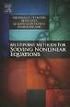 6.2. SOLVING NONLINEAR EQUATIONS 399 6.2 Solving Nonlinear Equations We begin by introducing a property that will be used extensively in this and future sections. The zero product property. If the product
6.2. SOLVING NONLINEAR EQUATIONS 399 6.2 Solving Nonlinear Equations We begin by introducing a property that will be used extensively in this and future sections. The zero product property. If the product
Lesson 3 Using the Sine Function to Model Periodic Graphs
 Lesson 3 Using the Sine Function to Model Periodic Graphs Objectives After completing this lesson you should 1. Know that the sine function is one of a family of functions which is used to model periodic
Lesson 3 Using the Sine Function to Model Periodic Graphs Objectives After completing this lesson you should 1. Know that the sine function is one of a family of functions which is used to model periodic
TI-83 GRAPHING CALCULATOR GUIDEBOOK
 TI-83 GRAPHING CALCULATOR GUIDEBOOK TI-GRAPH LINK, Calculator-Based Laboratory, CBL, CBL 2, Calculator-Based Ranger, CBR, Constant Memory, Automatic Power Down, APD, and EOS are trademarks of Texas Instruments
TI-83 GRAPHING CALCULATOR GUIDEBOOK TI-GRAPH LINK, Calculator-Based Laboratory, CBL, CBL 2, Calculator-Based Ranger, CBR, Constant Memory, Automatic Power Down, APD, and EOS are trademarks of Texas Instruments
USING A TI-83 OR TI-84 SERIES GRAPHING CALCULATOR IN AN INTRODUCTORY STATISTICS CLASS
 USING A TI-83 OR TI-84 SERIES GRAPHING CALCULATOR IN AN INTRODUCTORY STATISTICS CLASS W. SCOTT STREET, IV DEPARTMENT OF STATISTICAL SCIENCES & OPERATIONS RESEARCH VIRGINIA COMMONWEALTH UNIVERSITY Table
USING A TI-83 OR TI-84 SERIES GRAPHING CALCULATOR IN AN INTRODUCTORY STATISTICS CLASS W. SCOTT STREET, IV DEPARTMENT OF STATISTICAL SCIENCES & OPERATIONS RESEARCH VIRGINIA COMMONWEALTH UNIVERSITY Table
http://school-maths.com Gerrit Stols
 For more info and downloads go to: http://school-maths.com Gerrit Stols Acknowledgements GeoGebra is dynamic mathematics open source (free) software for learning and teaching mathematics in schools. It
For more info and downloads go to: http://school-maths.com Gerrit Stols Acknowledgements GeoGebra is dynamic mathematics open source (free) software for learning and teaching mathematics in schools. It
EASY STEPS TO SUCCESS: A GRAPHING CALCULATOR GUIDE
 EASY STEPS TO SUCCESS: A GRAPHING CALCULATOR GUIDE TO ACCOMPANY MATHEMATICAL APPLICATIONS FOR THE MANAGEMENT, LIFE, AND SOCIAL SCIENCES EIGHTH EDITION HARSHBARGER/REYNOLDS LISA S. YOCCO Georgia Southern
EASY STEPS TO SUCCESS: A GRAPHING CALCULATOR GUIDE TO ACCOMPANY MATHEMATICAL APPLICATIONS FOR THE MANAGEMENT, LIFE, AND SOCIAL SCIENCES EIGHTH EDITION HARSHBARGER/REYNOLDS LISA S. YOCCO Georgia Southern
Graphing Quadratic Functions
 Problem 1 The Parabola Examine the data in L 1 and L to the right. Let L 1 be the x- value and L be the y-values for a graph. 1. How are the x and y-values related? What pattern do you see? To enter the
Problem 1 The Parabola Examine the data in L 1 and L to the right. Let L 1 be the x- value and L be the y-values for a graph. 1. How are the x and y-values related? What pattern do you see? To enter the
College Teaching Methods & Styles Journal September 2008 Volume 4, Number 9
 Finding Multiple Internal Rates Of Return For A Project With Non-Conventional Cash Flows: Utilizing Popular Financial/Graphing Calculators And Spreadsheet Software Jeng-Hong Chen, Albany State University,
Finding Multiple Internal Rates Of Return For A Project With Non-Conventional Cash Flows: Utilizing Popular Financial/Graphing Calculators And Spreadsheet Software Jeng-Hong Chen, Albany State University,
For another way to generate recursive sequences, see Calculator Note 1D.
 !"# If you want to do further calculation on a result you ve just found, and that result is the first number in the expression you now want to evaluate, you can simply continue the expression. For example,
!"# If you want to do further calculation on a result you ve just found, and that result is the first number in the expression you now want to evaluate, you can simply continue the expression. For example,
Introduction to the TI-Nspire CX
 Introduction to the TI-Nspire CX Activity Overview: In this activity, you will become familiar with the layout of the TI-Nspire CX. Step 1: Locate the Touchpad. The Touchpad is used to navigate the cursor
Introduction to the TI-Nspire CX Activity Overview: In this activity, you will become familiar with the layout of the TI-Nspire CX. Step 1: Locate the Touchpad. The Touchpad is used to navigate the cursor
Copyright 2007 by Laura Schultz. All rights reserved. Page 1 of 5
 Using Your TI-83/84 Calculator: Linear Correlation and Regression Elementary Statistics Dr. Laura Schultz This handout describes how to use your calculator for various linear correlation and regression
Using Your TI-83/84 Calculator: Linear Correlation and Regression Elementary Statistics Dr. Laura Schultz This handout describes how to use your calculator for various linear correlation and regression
Slope & y-intercept Discovery Activity
 TI-83 Graphing Calculator Activity Slope & y-intercept Discovery Activity Justin Vallone 11/2/05 In this activity, you will use your TI-83 graphing calculator to graph equations of lines. Follow the steps
TI-83 Graphing Calculator Activity Slope & y-intercept Discovery Activity Justin Vallone 11/2/05 In this activity, you will use your TI-83 graphing calculator to graph equations of lines. Follow the steps
In the Herb Business, Part III Factoring and Quadratic Equations
 74 In the Herb Business, Part III Factoring and Quadratic Equations In the herbal medicine business, you and your partner sold 120 bottles of your best herbal medicine each week when you sold at your original
74 In the Herb Business, Part III Factoring and Quadratic Equations In the herbal medicine business, you and your partner sold 120 bottles of your best herbal medicine each week when you sold at your original
2013 MBA Jump Start Program
 2013 MBA Jump Start Program Module 2: Mathematics Thomas Gilbert Mathematics Module Algebra Review Calculus Permutations and Combinations [Online Appendix: Basic Mathematical Concepts] 2 1 Equation of
2013 MBA Jump Start Program Module 2: Mathematics Thomas Gilbert Mathematics Module Algebra Review Calculus Permutations and Combinations [Online Appendix: Basic Mathematical Concepts] 2 1 Equation of
www.mathsbox.org.uk ab = c a If the coefficients a,b and c are real then either α and β are real or α and β are complex conjugates
 Further Pure Summary Notes. Roots of Quadratic Equations For a quadratic equation ax + bx + c = 0 with roots α and β Sum of the roots Product of roots a + b = b a ab = c a If the coefficients a,b and c
Further Pure Summary Notes. Roots of Quadratic Equations For a quadratic equation ax + bx + c = 0 with roots α and β Sum of the roots Product of roots a + b = b a ab = c a If the coefficients a,b and c
Casio FX-9750G Plus. with the. Activities for the Classroom
 PRE-CALCULUS with the Casio FX-9750G Plus Evaluating Trigonometric Functions Graphing Trigonometric Functions Curve Fitting with Sine Regression Amplitude and Period Evaluating Inverse Trigonometric Functions
PRE-CALCULUS with the Casio FX-9750G Plus Evaluating Trigonometric Functions Graphing Trigonometric Functions Curve Fitting with Sine Regression Amplitude and Period Evaluating Inverse Trigonometric Functions
Visualizing Differential Equations Slope Fields. by Lin McMullin
 Visualizing Differential Equations Slope Fields by Lin McMullin The topic of slope fields is new to the AP Calculus AB Course Description for the 2004 exam. Where do slope fields come from? How should
Visualizing Differential Equations Slope Fields by Lin McMullin The topic of slope fields is new to the AP Calculus AB Course Description for the 2004 exam. Where do slope fields come from? How should
1.7 Graphs of Functions
 64 Relations and Functions 1.7 Graphs of Functions In Section 1.4 we defined a function as a special type of relation; one in which each x-coordinate was matched with only one y-coordinate. We spent most
64 Relations and Functions 1.7 Graphs of Functions In Section 1.4 we defined a function as a special type of relation; one in which each x-coordinate was matched with only one y-coordinate. We spent most
Absorbance Spectrophotometry: Analysis of FD&C Red Food Dye #40 Calibration Curve Procedure
 Absorbance Spectrophotometry: Analysis of FD&C Red Food Dye #40 Calibration Curve Procedure Note: there is a second document that goes with this one! 2046 - Absorbance Spectrophotometry. Make sure you
Absorbance Spectrophotometry: Analysis of FD&C Red Food Dye #40 Calibration Curve Procedure Note: there is a second document that goes with this one! 2046 - Absorbance Spectrophotometry. Make sure you
CALCULATOR QUICK REFERENCE GUIDE and INSTRUCTIONS. TI-89 Titanium TI-VOYAGE 200 TI-89
 CALCULATOR QUICK REFERENCE GUIDE and INSTRUCTIONS TI-89 Titanium TI-VOYAGE 200 TI-89 BASICS Green diamond: use for items in green above a key 2 nd : use for items in blue above a key(voyage and 89Titanium)
CALCULATOR QUICK REFERENCE GUIDE and INSTRUCTIONS TI-89 Titanium TI-VOYAGE 200 TI-89 BASICS Green diamond: use for items in green above a key 2 nd : use for items in blue above a key(voyage and 89Titanium)
You buy a TV for $1000 and pay it off with $100 every week. The table below shows the amount of money you sll owe every week. Week 1 2 3 4 5 6 7 8 9
 Warm Up: You buy a TV for $1000 and pay it off with $100 every week. The table below shows the amount of money you sll owe every week Week 1 2 3 4 5 6 7 8 9 Money Owed 900 800 700 600 500 400 300 200 100
Warm Up: You buy a TV for $1000 and pay it off with $100 every week. The table below shows the amount of money you sll owe every week Week 1 2 3 4 5 6 7 8 9 Money Owed 900 800 700 600 500 400 300 200 100
Section 1.1 Linear Equations: Slope and Equations of Lines
 Section. Linear Equations: Slope and Equations of Lines Slope The measure of the steepness of a line is called the slope of the line. It is the amount of change in y, the rise, divided by the amount of
Section. Linear Equations: Slope and Equations of Lines Slope The measure of the steepness of a line is called the slope of the line. It is the amount of change in y, the rise, divided by the amount of
f(x) = g(x), if x A h(x), if x B.
 1. Piecewise Functions By Bryan Carrillo, University of California, Riverside We can create more complicated functions by considering Piece-wise functions. Definition: Piecewise-function. A piecewise-function
1. Piecewise Functions By Bryan Carrillo, University of California, Riverside We can create more complicated functions by considering Piece-wise functions. Definition: Piecewise-function. A piecewise-function
Graphic Designing with Transformed Functions
 Name Class The teacher will display the completed example to the right as an example to re-create. Work to make the image of the letter M on your handheld. Transformations of parabolas, domain restrictions,
Name Class The teacher will display the completed example to the right as an example to re-create. Work to make the image of the letter M on your handheld. Transformations of parabolas, domain restrictions,
Lecture 8 : Coordinate Geometry. The coordinate plane The points on a line can be referenced if we choose an origin and a unit of 20
 Lecture 8 : Coordinate Geometry The coordinate plane The points on a line can be referenced if we choose an origin and a unit of 0 distance on the axis and give each point an identity on the corresponding
Lecture 8 : Coordinate Geometry The coordinate plane The points on a line can be referenced if we choose an origin and a unit of 0 distance on the axis and give each point an identity on the corresponding
AP CALCULUS AB 2008 SCORING GUIDELINES
 AP CALCULUS AB 2008 SCORING GUIDELINES Question 1 Let R be the region bounded by the graphs of y = sin( π x) and y = x 4 x, as shown in the figure above. (a) Find the area of R. (b) The horizontal line
AP CALCULUS AB 2008 SCORING GUIDELINES Question 1 Let R be the region bounded by the graphs of y = sin( π x) and y = x 4 x, as shown in the figure above. (a) Find the area of R. (b) The horizontal line
Excel Guide for Finite Mathematics and Applied Calculus
 Excel Guide for Finite Mathematics and Applied Calculus Revathi Narasimhan Kean University A technology guide to accompany Mathematical Applications, 6 th Edition Applied Calculus, 2 nd Edition Calculus:
Excel Guide for Finite Mathematics and Applied Calculus Revathi Narasimhan Kean University A technology guide to accompany Mathematical Applications, 6 th Edition Applied Calculus, 2 nd Edition Calculus:
Graphic Designing with Transformed Functions
 Math Objectives Students will be able to identify a restricted domain interval and use function translations and dilations to choose and position a portion of the graph accurately in the plane to match
Math Objectives Students will be able to identify a restricted domain interval and use function translations and dilations to choose and position a portion of the graph accurately in the plane to match
Review of Fundamental Mathematics
 Review of Fundamental Mathematics As explained in the Preface and in Chapter 1 of your textbook, managerial economics applies microeconomic theory to business decision making. The decision-making tools
Review of Fundamental Mathematics As explained in the Preface and in Chapter 1 of your textbook, managerial economics applies microeconomic theory to business decision making. The decision-making tools
Procedure for Graphing Polynomial Functions
 Procedure for Graphing Polynomial Functions P(x) = a n x n + a n-1 x n-1 + + a 1 x + a 0 To graph P(x): As an example, we will examine the following polynomial function: P(x) = 2x 3 3x 2 23x + 12 1. Determine
Procedure for Graphing Polynomial Functions P(x) = a n x n + a n-1 x n-1 + + a 1 x + a 0 To graph P(x): As an example, we will examine the following polynomial function: P(x) = 2x 3 3x 2 23x + 12 1. Determine
Tutorial for the TI-89 Titanium Calculator
 SI Physics Tutorial for the TI-89 Titanium Calculator Using Scientific Notation on a TI-89 Titanium calculator From Home, press the Mode button, then scroll down to Exponential Format. Select Scientific.
SI Physics Tutorial for the TI-89 Titanium Calculator Using Scientific Notation on a TI-89 Titanium calculator From Home, press the Mode button, then scroll down to Exponential Format. Select Scientific.
Linear Equations. 5- Day Lesson Plan Unit: Linear Equations Grade Level: Grade 9 Time Span: 50 minute class periods By: Richard Weber
 Linear Equations 5- Day Lesson Plan Unit: Linear Equations Grade Level: Grade 9 Time Span: 50 minute class periods By: Richard Weber Tools: Geometer s Sketchpad Software Overhead projector with TI- 83
Linear Equations 5- Day Lesson Plan Unit: Linear Equations Grade Level: Grade 9 Time Span: 50 minute class periods By: Richard Weber Tools: Geometer s Sketchpad Software Overhead projector with TI- 83
Objectives. Materials
 . Objectives Activity 12 To model the process of cooling To use a cooling curve to simulate a forensic scenario to predict the time of death To use technology to find an exponential plot Materials TI-83
. Objectives Activity 12 To model the process of cooling To use a cooling curve to simulate a forensic scenario to predict the time of death To use technology to find an exponential plot Materials TI-83
Application. Outline. 3-1 Polynomial Functions 3-2 Finding Rational Zeros of. Polynomial. 3-3 Approximating Real Zeros of.
 Polynomial and Rational Functions Outline 3-1 Polynomial Functions 3-2 Finding Rational Zeros of Polynomials 3-3 Approximating Real Zeros of Polynomials 3-4 Rational Functions Chapter 3 Group Activity:
Polynomial and Rational Functions Outline 3-1 Polynomial Functions 3-2 Finding Rational Zeros of Polynomials 3-3 Approximating Real Zeros of Polynomials 3-4 Rational Functions Chapter 3 Group Activity:
Graphing Calculator Workshops
 Graphing Calculator Workshops For the TI-83/84 Classic Operating System & For the TI-84 New Operating System (MathPrint) LEARNING CENTER Overview Workshop I Learn the general layout of the calculator Graphing
Graphing Calculator Workshops For the TI-83/84 Classic Operating System & For the TI-84 New Operating System (MathPrint) LEARNING CENTER Overview Workshop I Learn the general layout of the calculator Graphing
Calculator Notes for the CFX-9850GB Plus
 CHAPTER 1 Calculator Notes for the Note 1A Entering Lists The calculator contains six folders, each with six preset lists. You can enter 255 elements into a list if enough memory is available. You can
CHAPTER 1 Calculator Notes for the Note 1A Entering Lists The calculator contains six folders, each with six preset lists. You can enter 255 elements into a list if enough memory is available. You can
Quickstart for Desktop Version
 Quickstart for Desktop Version What is GeoGebra? Dynamic Mathematics Software in one easy-to-use package For learning and teaching at all levels of education Joins interactive 2D and 3D geometry, algebra,
Quickstart for Desktop Version What is GeoGebra? Dynamic Mathematics Software in one easy-to-use package For learning and teaching at all levels of education Joins interactive 2D and 3D geometry, algebra,
Understanding Basic Calculus
 Understanding Basic Calculus S.K. Chung Dedicated to all the people who have helped me in my life. i Preface This book is a revised and expanded version of the lecture notes for Basic Calculus and other
Understanding Basic Calculus S.K. Chung Dedicated to all the people who have helped me in my life. i Preface This book is a revised and expanded version of the lecture notes for Basic Calculus and other
1.2 GRAPHS OF EQUATIONS. Copyright Cengage Learning. All rights reserved.
 1.2 GRAPHS OF EQUATIONS Copyright Cengage Learning. All rights reserved. What You Should Learn Sketch graphs of equations. Find x- and y-intercepts of graphs of equations. Use symmetry to sketch graphs
1.2 GRAPHS OF EQUATIONS Copyright Cengage Learning. All rights reserved. What You Should Learn Sketch graphs of equations. Find x- and y-intercepts of graphs of equations. Use symmetry to sketch graphs
Algebra 2 Chapter 1 Vocabulary. identity - A statement that equates two equivalent expressions.
 Chapter 1 Vocabulary identity - A statement that equates two equivalent expressions. verbal model- A word equation that represents a real-life problem. algebraic expression - An expression with variables.
Chapter 1 Vocabulary identity - A statement that equates two equivalent expressions. verbal model- A word equation that represents a real-life problem. algebraic expression - An expression with variables.
Algebra I Vocabulary Cards
 Algebra I Vocabulary Cards Table of Contents Expressions and Operations Natural Numbers Whole Numbers Integers Rational Numbers Irrational Numbers Real Numbers Absolute Value Order of Operations Expression
Algebra I Vocabulary Cards Table of Contents Expressions and Operations Natural Numbers Whole Numbers Integers Rational Numbers Irrational Numbers Real Numbers Absolute Value Order of Operations Expression
1.2 Break-Even Analysis and Market Equilibrium
 Math 142 c Roberto Barrera, Fall 2015 1 1.2 Break-Even Analysis and Market Equilibrium Mathematical models of cost, revenue, and profits Two types of costs: 1. Fixed costs: 2. Variable costs: Total cost:
Math 142 c Roberto Barrera, Fall 2015 1 1.2 Break-Even Analysis and Market Equilibrium Mathematical models of cost, revenue, and profits Two types of costs: 1. Fixed costs: 2. Variable costs: Total cost:
2.4 Real Zeros of Polynomial Functions
 SECTION 2.4 Real Zeros of Polynomial Functions 197 What you ll learn about Long Division and the Division Algorithm Remainder and Factor Theorems Synthetic Division Rational Zeros Theorem Upper and Lower
SECTION 2.4 Real Zeros of Polynomial Functions 197 What you ll learn about Long Division and the Division Algorithm Remainder and Factor Theorems Synthetic Division Rational Zeros Theorem Upper and Lower
Excel -- Creating Charts
 Excel -- Creating Charts The saying goes, A picture is worth a thousand words, and so true. Professional looking charts give visual enhancement to your statistics, fiscal reports or presentation. Excel
Excel -- Creating Charts The saying goes, A picture is worth a thousand words, and so true. Professional looking charts give visual enhancement to your statistics, fiscal reports or presentation. Excel
The KaleidaGraph Guide to Curve Fitting
 The KaleidaGraph Guide to Curve Fitting Contents Chapter 1 Curve Fitting Overview 1.1 Purpose of Curve Fitting... 5 1.2 Types of Curve Fits... 5 Least Squares Curve Fits... 5 Nonlinear Curve Fits... 6
The KaleidaGraph Guide to Curve Fitting Contents Chapter 1 Curve Fitting Overview 1.1 Purpose of Curve Fitting... 5 1.2 Types of Curve Fits... 5 Least Squares Curve Fits... 5 Nonlinear Curve Fits... 6
TI-Nspire CAS Graphing Calculator
 TI-Nspire CAS Graphing Calculator Contents Opening a New Document 2 Setting Auto/Approximate Mode 2 Setting Degree Mode 2 Copying and Pasting a Expression or Equation 3 Accessing the Catalogue 3 Defining
TI-Nspire CAS Graphing Calculator Contents Opening a New Document 2 Setting Auto/Approximate Mode 2 Setting Degree Mode 2 Copying and Pasting a Expression or Equation 3 Accessing the Catalogue 3 Defining
Preface of Excel Guide
 Preface of Excel Guide The use of spreadsheets in a course designed primarily for business and social science majors can enhance the understanding of the underlying mathematical concepts. In addition,
Preface of Excel Guide The use of spreadsheets in a course designed primarily for business and social science majors can enhance the understanding of the underlying mathematical concepts. In addition,
1 Review of Newton Polynomials
 cs: introduction to numerical analysis 0/0/0 Lecture 8: Polynomial Interpolation: Using Newton Polynomials and Error Analysis Instructor: Professor Amos Ron Scribes: Giordano Fusco, Mark Cowlishaw, Nathanael
cs: introduction to numerical analysis 0/0/0 Lecture 8: Polynomial Interpolation: Using Newton Polynomials and Error Analysis Instructor: Professor Amos Ron Scribes: Giordano Fusco, Mark Cowlishaw, Nathanael
Quick Tour of Mathcad and Examples
 Fall 6 Quick Tour of Mathcad and Examples Mathcad provides a unique and powerful way to work with equations, numbers, tests and graphs. Features Arithmetic Functions Plot functions Define you own variables
Fall 6 Quick Tour of Mathcad and Examples Mathcad provides a unique and powerful way to work with equations, numbers, tests and graphs. Features Arithmetic Functions Plot functions Define you own variables
Elements of a graph. Click on the links below to jump directly to the relevant section
 Click on the links below to jump directly to the relevant section Elements of a graph Linear equations and their graphs What is slope? Slope and y-intercept in the equation of a line Comparing lines on
Click on the links below to jump directly to the relevant section Elements of a graph Linear equations and their graphs What is slope? Slope and y-intercept in the equation of a line Comparing lines on
If we denote the monthly payment by p, then we can compute the balance after one month as
 Introduction to Modeling 6.2-1 6.2 How to Manage Credit Suppose you have a credit card with the Students R Us bank. When you started college, they gave you a credit card without requiring any credit history.
Introduction to Modeling 6.2-1 6.2 How to Manage Credit Suppose you have a credit card with the Students R Us bank. When you started college, they gave you a credit card without requiring any credit history.
The degree of a polynomial function is equal to the highest exponent found on the independent variables.
 DETAILED SOLUTIONS AND CONCEPTS - POLYNOMIAL FUNCTIONS Prepared by Ingrid Stewart, Ph.D., College of Southern Nevada Please Send Questions and Comments to ingrid.stewart@csn.edu. Thank you! PLEASE NOTE
DETAILED SOLUTIONS AND CONCEPTS - POLYNOMIAL FUNCTIONS Prepared by Ingrid Stewart, Ph.D., College of Southern Nevada Please Send Questions and Comments to ingrid.stewart@csn.edu. Thank you! PLEASE NOTE
GeoGebra. 10 lessons. Gerrit Stols
 GeoGebra in 10 lessons Gerrit Stols Acknowledgements GeoGebra is dynamic mathematics open source (free) software for learning and teaching mathematics in schools. It was developed by Markus Hohenwarter
GeoGebra in 10 lessons Gerrit Stols Acknowledgements GeoGebra is dynamic mathematics open source (free) software for learning and teaching mathematics in schools. It was developed by Markus Hohenwarter
7.7 Solving Rational Equations
 Section 7.7 Solving Rational Equations 7 7.7 Solving Rational Equations When simplifying comple fractions in the previous section, we saw that multiplying both numerator and denominator by the appropriate
Section 7.7 Solving Rational Equations 7 7.7 Solving Rational Equations When simplifying comple fractions in the previous section, we saw that multiplying both numerator and denominator by the appropriate
Graphing Linear Equations
 Graphing Linear Equations I. Graphing Linear Equations a. The graphs of first degree (linear) equations will always be straight lines. b. Graphs of lines can have Positive Slope Negative Slope Zero slope
Graphing Linear Equations I. Graphing Linear Equations a. The graphs of first degree (linear) equations will always be straight lines. b. Graphs of lines can have Positive Slope Negative Slope Zero slope
SAMPLE. Computer Algebra System (Classpad 330 using OS 3 or above) Application selector. Icolns that access working zones. Icon panel (Master toolbar)
 A P P E N D I X B Computer Algebra System (Classpad 330 using OS 3 or above) B.1 Introduction For reference material on basic operations of the calculator, refer to the free downloadable documentation
A P P E N D I X B Computer Algebra System (Classpad 330 using OS 3 or above) B.1 Introduction For reference material on basic operations of the calculator, refer to the free downloadable documentation
How Many Drivers? Investigating the Slope-Intercept Form of a Line
 . Activity 1 How Many Drivers? Investigating the Slope-Intercept Form of a Line Any line can be expressed in the form y = mx + b. This form is named the slopeintercept form. In this activity, you will
. Activity 1 How Many Drivers? Investigating the Slope-Intercept Form of a Line Any line can be expressed in the form y = mx + b. This form is named the slopeintercept form. In this activity, you will
DERIVATIVES AS MATRICES; CHAIN RULE
 DERIVATIVES AS MATRICES; CHAIN RULE 1. Derivatives of Real-valued Functions Let s first consider functions f : R 2 R. Recall that if the partial derivatives of f exist at the point (x 0, y 0 ), then we
DERIVATIVES AS MATRICES; CHAIN RULE 1. Derivatives of Real-valued Functions Let s first consider functions f : R 2 R. Recall that if the partial derivatives of f exist at the point (x 0, y 0 ), then we
1.3. Maximum or Minimum of a Quadratic Function. Investigate A
 < P1-6 photo of a large arched bridge, similar to the one on page 292 or p 360-361of the fish book> Maximum or Minimum of a Quadratic Function 1.3 Some bridge arches are defined by quadratic functions.
< P1-6 photo of a large arched bridge, similar to the one on page 292 or p 360-361of the fish book> Maximum or Minimum of a Quadratic Function 1.3 Some bridge arches are defined by quadratic functions.
Equations, Lenses and Fractions
 46 Equations, Lenses and Fractions The study of lenses offers a good real world example of a relation with fractions we just can t avoid! Different uses of a simple lens that you may be familiar with are
46 Equations, Lenses and Fractions The study of lenses offers a good real world example of a relation with fractions we just can t avoid! Different uses of a simple lens that you may be familiar with are
GRAPHING IN POLAR COORDINATES SYMMETRY
 GRAPHING IN POLAR COORDINATES SYMMETRY Recall from Algebra and Calculus I that the concept of symmetry was discussed using Cartesian equations. Also remember that there are three types of symmetry - y-axis,
GRAPHING IN POLAR COORDINATES SYMMETRY Recall from Algebra and Calculus I that the concept of symmetry was discussed using Cartesian equations. Also remember that there are three types of symmetry - y-axis,
Integration. Topic: Trapezoidal Rule. Major: General Engineering. Author: Autar Kaw, Charlie Barker. http://numericalmethods.eng.usf.
 Integration Topic: Trapezoidal Rule Major: General Engineering Author: Autar Kaw, Charlie Barker 1 What is Integration Integration: The process of measuring the area under a function plotted on a graph.
Integration Topic: Trapezoidal Rule Major: General Engineering Author: Autar Kaw, Charlie Barker 1 What is Integration Integration: The process of measuring the area under a function plotted on a graph.
2.2 Derivative as a Function
 2.2 Derivative as a Function Recall that we defined the derivative as f (a) = lim h 0 f(a + h) f(a) h But since a is really just an arbitrary number that represents an x-value, why don t we just use x
2.2 Derivative as a Function Recall that we defined the derivative as f (a) = lim h 0 f(a + h) f(a) h But since a is really just an arbitrary number that represents an x-value, why don t we just use x
100. In general, we can define this as if b x = a then x = log b
 Exponents and Logarithms Review 1. Solving exponential equations: Solve : a)8 x = 4! x! 3 b)3 x+1 + 9 x = 18 c)3x 3 = 1 3. Recall: Terminology of Logarithms If 10 x = 100 then of course, x =. However,
Exponents and Logarithms Review 1. Solving exponential equations: Solve : a)8 x = 4! x! 3 b)3 x+1 + 9 x = 18 c)3x 3 = 1 3. Recall: Terminology of Logarithms If 10 x = 100 then of course, x =. However,
4.3 Lagrange Approximation
 206 CHAP. 4 INTERPOLATION AND POLYNOMIAL APPROXIMATION Lagrange Polynomial Approximation 4.3 Lagrange Approximation Interpolation means to estimate a missing function value by taking a weighted average
206 CHAP. 4 INTERPOLATION AND POLYNOMIAL APPROXIMATION Lagrange Polynomial Approximation 4.3 Lagrange Approximation Interpolation means to estimate a missing function value by taking a weighted average
AP Calculus AB 2006 Scoring Guidelines
 AP Calculus AB 006 Scoring Guidelines The College Board: Connecting Students to College Success The College Board is a not-for-profit membership association whose mission is to connect students to college
AP Calculus AB 006 Scoring Guidelines The College Board: Connecting Students to College Success The College Board is a not-for-profit membership association whose mission is to connect students to college
Calculator Notes for the TI-Nspire and TI-Nspire CAS
 CHAPTER 11 Calculator Notes for the Note 11A: Entering e In any application, press u to display the value e. Press. after you press u to display the value of e without an exponent. Note 11B: Normal Graphs
CHAPTER 11 Calculator Notes for the Note 11A: Entering e In any application, press u to display the value e. Press. after you press u to display the value of e without an exponent. Note 11B: Normal Graphs
Overview. Observations. Activities. Chapter 3: Linear Functions Linear Functions: Slope-Intercept Form
 Name Date Linear Functions: Slope-Intercept Form Student Worksheet Overview The Overview introduces the topics covered in Observations and Activities. Scroll through the Overview using " (! to review,
Name Date Linear Functions: Slope-Intercept Form Student Worksheet Overview The Overview introduces the topics covered in Observations and Activities. Scroll through the Overview using " (! to review,
Don't Forget the Differential Equations: Finishing 2005 BC4
 connect to college success Don't Forget the Differential Equations: Finishing 005 BC4 Steve Greenfield available on apcentral.collegeboard.com connect to college success www.collegeboard.com The College
connect to college success Don't Forget the Differential Equations: Finishing 005 BC4 Steve Greenfield available on apcentral.collegeboard.com connect to college success www.collegeboard.com The College
Quadratic Functions Applications
 Quadratic Functions Applications CA 8.0 Students solve and graph quadratic equations by using the quadratic formula. Students apply these techniques in solving word problems. Today you will be investigating/experiencing
Quadratic Functions Applications CA 8.0 Students solve and graph quadratic equations by using the quadratic formula. Students apply these techniques in solving word problems. Today you will be investigating/experiencing
Getting started Texas Instruments TI-85 and TI-86 calculators
 Getting started Texas Instruments TI-85 and TI-86 calculators Overview: Your graphing calculator or computer is a powerful and flexible tool, which you would probably be able to use fairly well without
Getting started Texas Instruments TI-85 and TI-86 calculators Overview: Your graphing calculator or computer is a powerful and flexible tool, which you would probably be able to use fairly well without
