TI-83 GRAPHING CALCULATOR BASIC OPERATIONS by Carolyn Meitler Concordia University Wisconsin
|
|
|
- Marybeth Wilcox
- 7 years ago
- Views:
Transcription
1 TI-83 GRAPHING CALCULATOR BASIC OPERATIONS by Carolyn Meitler Concordia University Wisconsin B-1 Getting Started Press ON to turn on the calculator. Press 2nd + to get the MEMORY screen (shown at the right). Use the down arrow to choose Reset and press. The display now shows the RESET menu (second screen shown at the right). Use the down arrow to choose Defaults... and press. A third menu is displayed as shown at the right. Use the down arrow to choose Reset and press. MEMORY 1: Check RAM 2: Delete 3: Clear Entries 4: ClrAllLists 5: Reset RESET 1: All Memory 2: Defaults RESET DEFAULTS 1: No 2: Reset Defaults set The screen should now display Defaults set. However, the screen may look blank. This is because the contrast setting was also reset and now needs to be adjusted. Press 2nd and then hold the down until you see Defaults set in the middle of the screen. Now the contrast will be dark enough for you to see the screen display. Press 2nd to make the display darker. Press 2nd to make the display lighter. To check the battery power, press 2nd and note the number that will appear in the upper right corner of the screen. If it is an 8 or 9, you should replace your batteries. The highest number is 9. Press CLEAR to clear the screen. Press 2nd OFF to turn off the calculator. 1
2 Basic Operations TI-83 Calculator 2 B-2 Special Keys, Home Screen and Menus 2nd This key must be pressed to access the operation above and to the left of a key. These operations are a yellow color on the face of the calculator. A flashing up arrow arrow is displayed as the cursor on the screen after 2nd key is pressed. In this document, the functions on the face of the calculator above a key will be referred to in square boxes just as if the function was printed on the key cap. For example, ANS is the function above the (-) key. ALPHA This key must be pressed first to access the operation above and to the right of a key. A flashing is displayed as the cursor on the screen after the ALPHA key is pressed. A-LOCK 2nd A-LOCK locks the calculator into alpha mode. The calculator will remain in alpha mode until the ALPHA is pressed again. MODE Press MODE. The highlighted items are active. Select the item you wish using the arrow keys. Press to activate the selection. Type of notation for display of numbers. Number of decimal places displayed. Type of angle measure. Function or parametric graphing. Connected/not connected plotted points on graphs. Graphs functions separately or all at once. Allows number to be entered in rectangular complex mode or polar comples mode. Allows a full screen or split screen to be used. Normal Sci Eng Float Radian Degree Func Par Pol Seq Connected Dot Sequential Simul Real a+bi re^θι FullScreen Split Home Screen The screen on which calculations are done and commands are entered is called the Home Screen. You can always get to this screen (aborting any calculations in progress) by pressing QUIT 2nd MODE. From here on, this will be referred to as 2nd QUIT in this appendix.
3 Basic Operations TI-83 Calculator 3 Menus The TI-82 Graphics calculator uses menus for selection of specific functions. The items on the menus are identified by numbers followed by a colon. There are two ways to choose menu items: 1. Using the arrow keys to highlight the selection and then pressing. 2. Pressing the number corresponding to the menu item. In this document the menu items will be referred to using the key to be pressed followed by the meaning of the menu. For example, on the ZOOM menu, 1 :ZBox refers to the first menu item. B-3 Correcting Errors It is easy to correct errors on the screen when entering data into the calculator. To do so use the arrow keys, DEL, and INS keys. or Moves the cursor to the left or right one position. Moves the cursor up one line or replays the last executed input. Moves the cursor down one line. DEL Deletes one or more characters at the cursor position. 2nd INS Inserts one or more characters at the cursor position. B-4 Calculation Example 1 Calculate Turn the calculator on and press 2nd QUIT to return to the Home Screen. Press CLEAR to clear the Home Screen. Now we are ready to do a new calculation. Numbers and characters are entered in the same order as you would read an expression. Do not press unless specifically instructed to do so in these examples. are written in a column but you should enter all the keystrokes without pressing the key until is displayed in the example.
4 Basic Operations TI-83 Calculator 4 2nd QUIT CLEAR (-) ^ 2 - MATH 1 :abs( 3 2nd 2 ) - 5 ) -8+9^2-abs(3/ (2 )-5) It is a good idea to clear the screen before starting a calculation. Watch for parentheses that are entered automatically with the operation. B-5 Evaluation of an Algebraic Expression Example 1 Evaluate x4-3a 8w for x = π, a = 3, and w = 4!. Two different methods can be used to evaluate algebraic expressions: 1. Store the values of the variable, enter the expression, and press to evaluate the expression for the stored values of the variables. 2. Store the expression and store the values of the variables. Recall the expression and press to evaluate the expression for the stored values of the variables. The advantage of the second method is that the expression can be easily evaluated for several different values of the variables. Method 1 2nd QUIT π X 2nd π STO X,T,θ,n nd 3 ) STO ALPHA A (3) A MATH 4 :! STO ALPHA W 4! W 24 In this document the notation 4 :! refers to the fourth menu item. ( X,T,θ,n ^ 4-3 ALPHA A ) (X^4-3A)/(8W) ( 8 ALPHA W )
5 Basic Operations TI-83 Calculator 5 Method 2 CLEAR Y= CLEAR ( X,T,θ,n ^ 4-3 ALPHA Y1=(X^4-3A)/(8W A ) ( 8 ALPHA W ) ) 2nd QUIT 2nd STO X,T,θ,n π X nd 3 ) STO ALPHA A (3) A MATH 4 :! STO ALPHA W 4! W VARS 1 :Function 1 :Y1 Y Example 2 For f(x) = 3x+5 and g(x) = x - x find f(2) - g(2). (Using Method 2 above.) Y= CLEAR 3 X,T,θ,n + 5 CLEAR 2nd X,T,θ,n - 2nd X,T,θ,n ) ) 2nd QUIT 2 STO X,T,θ,n VARS 1 :Function 1 :Y1 - VARS 1 :Function 2 :Y2 \Y1=3X+5 \Y2= (X- (X)) 2 X 2 Y1-Y Clear Y1 and store f(x) as Y1. Clear Y2 and store g(x) as Y2. Store 2 as X. Algebraically form f(x)-g(x) and evaluate at x = 2. Example 3 Evaluate the function g(x) = x - x to three decimal places for x = 1.900, 1.990, 1.999, 2.001, 2.010, and using a list. Store the expression in the calculator as was done in Example 2 above. Store the values of x in a list and simultaneously evaluate the expression for each value of x.
6 Basic Operations TI-83 Calculator 6 MODE Change the mode to three decimal places. Return to the home screen. 2nd QUIT Clear any existing expressions in the Y= list by clearing or Y= CLEAR CLEAR deselecting them. 2nd X,T,θ,n - 2nd X,T,θ,n ) ) 2nd QUIT 2nd { 1.9, 1.99, 1.999, 2.001, 2.01, 2.1 2nd } STO 2nd L1 VARS 1 :Function 1 :Y1 ( 2nd L1 ) STO 2nd L2 2nd L2 \Y1= (X- X) {1.9,1.99,1.999, 2.001,2.01,2.1} L1 Y1(L1) L2 { L2 { Store the expression as Y1 and return to the home screen. Store the values of x in the list L1. Calculate the value of the expression stored as Y2 for the values of x in list L1 and store in list L2. To view the results, use the and keys. To recall L2, press 2nd L2. The results are 0.722, 0.761, 0.765, 0.766, 0.770, and Example 4 Evaluate the expression g(x) = x - x to three decimal places for values of x at each integer from 0 to 1 using a table. First store the expression in the Y= list. Set the table parameters to begin at x = 0 and to have an increment of 1. Get the table. MODE Change the mode for numbers to three decimal places. Return to 2nd QUIT the home screen. Clear any existing expressions in Y= CLEAR CLEAR the in the Y= list by clearing or deselecting them. 2nd X,T,θ,n - 2nd X,T,θ,n ) ) \Y1= (X- X) Store the expression as Y1 and return to the home screen. 2nd QUIT
7 Basic Operations TI-83 Calculator 7 2nd TblSet 0 1 2nd TABLE... TABLE SETUP TblStart=0 Tbl=1 Indpnt: Auto Ask Depend: Auto Ask X Y X=0 Set the table to begin evaluating the expression at x = 0 with a step size of 1 Set the calculator to automatically display values of x and Y1. Get the table. Arrow down to see more of the table. The highlighted value will appear at the bottom of the table. Reset the mode for numbers to Float. B-6 Testing Inequalities in One Variable Example 1 Determine whether or not x < 3x 4 - x is true for x = - 2. Set the mode to Float. See Section B-2 of this document. CLEAR (-) 2nd 2 ) STO X,T,θ,n X,T,θ,n MATH 3 : X Clear the Home Screen Store the value for x. Enter the expression. 2nd TEST 5 :< 3 X,T,θ,n ^ 4 - X,T,θ,n X3 +5<3X^4-X 1 The result of 1 indicates the expression is true for this value of x. If a 0 was displayed, the expression would be false. B-7 Graphing, the ZStandard Graphing Screen, and Style of Graph Before doing any graphing on the calculator, the statistical graphing commands need to be turned off. 2nd STAT PLOT 4 :PlotsOff
8 Basic Operations TI-83 Calculator 8 Example 1 Graph y = x 2, y =.5x 2, y = 2x 2, and y = -1.5x 2 on the same coordinate axes. Graph the first function with a dotted line, the second function with a thin line, the third function with a thick line, and the fourth function with a thin line. Y= CLEAR X,T,θ,n x 2 CLEAR.5 X,T,θ,n x 2 CLEAR 2 X,T,θ,n x 2 CLEAR (-) 1.5 X,T,θ,n x 2 ZOOM 6 :ZStandard \Y1=X2 \Y2=.5X2 \Y3=2X2 \Y4=- 1.5X2 Y1=X2 \Y2=.5X2 Y3=2X2 \Y4=- 1.5X2 Clear the existing function and store the first function as Y1. Clear and store the second function as Y2. Clear and store the third function as Y3. Clear and store the fourth function as Y4. Go to the symbol to the left of Y1. Press repeatedly until the dotted line appears. Press the down arrow and repeatedly press enter to change the symbol to the left of Y2 to a thin line. Press the down arrow and repeatedly press enter to change the symbol to the left of Y3 to a thick line. Change the symbol to the left of Y4 to a thin line. Choose the ZStandard option from the ZOOM menu. The ZStandard screen automatically sets the graph for -10<x< 10 and -10 < y < 10. Press WINDOW to see this. The window dimensions will be denoted as [-10,10]1 by [-10,10]1 in this document. The graphs will be plotted in order: Y1, then Y2, then Y3, then Y4, etc. If there is more than one function graphed, the up and down arrow keys allow you to move between the graphs displayed.
9 Basic Operations TI-83 Calculator 9 B-8 TRACE, ZOOM, WINDOW, Zero, Intersect and Solver TRACE allows you to observe both the x and y coordinate of a point on the graph as the cursor moves along the graph of the function. If there is more than one function graphed the up and down arrow keys allow you to move between the graphs displayed. ZOOM will magnify a graph so the coordinates of a point can be approximated with greater accuracy. Ways to find the x value of an equation with two variables for a given y value are: 1. Zoom in by changing the WINDOW dimensions. 2. Zoom in by seting the Zoom Factors and using Zoom In from the ZOOM menu. 3. Zoom in by using the Zoom Box feature of the calculator. 4. Use the Zero feature of the calculator. 5. Use the Intersect feature of the calculator. 6. Use the Solver feature of the calculator. Three methods to zoom in are: 1. Change the WINDOW dimensions. 2. Use the 2 :Zoom In option on the ZOOM menu in conjunction with ZOOM 4 :Set Factors. 3. Use the 1 :ZBox option on the ZOOM menu. Example 1 Approximate the value of x to two decimal places if y=-1.58 for y = x 3-2x 2 + x -8. Method 1 Change the WINDOW dimensions. Enter the function in the Y= list and graph the function using the Standard Graphing Screen (see Section B-7 of this document). TRACE Press the right arrow repeatedly until the new type of cursor gives a y value as close to The closest point is ( , ).
10 Basic Operations TI-83 Calculator 10 WINDOW (-) 3 (-) 1.1 GRAPH WINDOW Xmin=2 Xmax=3 Xscl=.1 Ymin=-3 Ymax=-1 Yscl=.1 Xres=1 The x coordinate is between 2 and 3. So we set the WINDOW at 2<x<3 with scale marks every.1 by -3<y<-1 with scale marks every.1. This will be written as [2, 3].1 by [-3, -1].1. Also, set the xres to 1. This means that the calculator will calculate a value for y for each value for x for which there is a column of pixels on the graph screen. Use TRACE again to estimate a new x value. Change the WINDOW appropriately. Repeat using TRACE and changing the WINDOW until the approximation of (2.67,-1.58) has been found. Hence the desired value for x is approximately When using TRACE, the initial position of the cursor is at the midpoint of the x values used for xmin and xmax. Hence, you may need to press the right or left arrow key repeatedly before the cursor becomes visible on a graph. Occasionally you will see a moving bar in the upper right corner. This means the calculator is working. Wait until the bar disappears before continuing. Method 2 Use the 2 :Zoom In option on the ZOOM menu. Enter the function in the Y= list and graph the function using the ZStandard Graphing Screen (see Section B-7 of this document). ZOOM 6 :ZStandard ZOOM 4 :Set Factors 5 5 TRACE ZOOM FACTORS XFact=5 YFact=5 Graph the function using the standard graphing screen. Magnification factors need to be set. For this example let us set them at 5 for both horizontal and vertical directions. Move the cursor using the arrow keys to the point ( , ) which has a y value close to
11 Basic Operations TI-83 Calculator 11 ZOOM 2 :Zoom In Use the 2 :Zoom In from the ZOOM menu to get a closer look at the x coordinate. TRACE Press TRACE to see the coordinates of a point on the graph. Repeat this procedure until you get a value for the x coordinate accurate to two decimal places. The point has coordinates (2.67, -1.58). Hence the desired value for x is approximately Method 3 Use the 1 :Box option on the ZOOM menu. Graph the function using the ZStandard Graphing Screen. (See Section B-7 of this document). ZOOM 6 :ZStandard ZOOM 1 :ZBox Graph the function using the standard graphing screen. Use the arrow keys until the cursor is a little to the left and above the point we are trying to find, say at ( , ). Press. This anchors the upper left corner of the box. Now use the arrow keys to locate the lower right corner of the box, say at ( , ). Press to get the new display. Repeat using trace and zoom box until you get a value for the y coordinate accurate to two decimal places. The point has coordinates (2.67, -1.58). Hence the desired value for x is approximately Method 4 Use the Zero feature of the calculator. Set the expression involving x equal to -1.58, the value of y. Now change the equation so it is equal to zero. x 3-2x 2 + x -8 = x 3-2x 2 + x = 0. Enter the left side of the equation into the function list and graph.
12 Basic Operations TI-83 Calculator 12 ZOOM 6 :ZStandard 2nd CALC 2 :zero or or or Get the zero feature. Place the cursor at a point on the graph to the left of the x intercept, say at (2.55, ). Place the cursor at a point on the graph to the right of the x intercept, say at (2.76, 2.20 ). Place the cursor at a point between the left and right bounds, near to the intercept, for the guess. In this case we can leave the cursor at (2.76, 2.20 ). Press to calculate the x intercept. The x intercept is approximately Hence the desired value for x is approximately Method 5 Use the Intersect feature of the calculator. Graph the function using the ZStandard Graphing Screen. (See Section B-7 of this document). Y= (-) nd QUIT ZOOM 6 :ZStandard 2nd CALC 5 :intersect or or Enter as Y2 in the function list. Graph the function using the standard graphing screen. Get the intersect feature. Place the cursor at a point on the first graph near the point of intersection. Place the cursor at a point on the second graph near the intersection point. Move the cursor and press enter for the guess. The intersection point is (2.67, -1.58). Hence the desired value for x is approximately 2.67.
13 Basic Operations TI-83 Calculator 13 Method 6 Use the Solver feature of the calculator MATH 0 :Solver VARS 1 :Function 2 ALPHA SOLVE EQUATION SOLVER eqn:0=y1 Y1=0!X= bound={-1e99,1!left-rt=0 Write the function as x 3-2x 2 + x (-1.58). Enter this as Y1 in the function list. Get the EQUATION SOLVER. Recall Y1 from the function list. Continue the Solver function. Type 2 as the guess. SOLVE is above the key. Hence the desired value for x is approximately Example 2 Approximate the x intercept to two decimal places for y = x 3-2x 2 + x -8. There are several ways to get a closer look at the intercept: 1. Change the WINDOW dimensions. 2. Set the Zoom Factors and zoom in. 3. Use the Zoom Box feature of the calculator. 4. Use the Zero feature of the calculator. 5. Use the Intersect feature of the calculator. 6. Use the Solver feature of the calculator. Method 1 Change the WINDOW dimensions. This method is described in Section B-8 Example 1 Method 1 of this document. Method 2 Set the Zoom Factors and zoom in. This method is described in Section B-8 Example 1 Method 2 of this document. Method 3 Use the Zoom Box feature of the calculator. This method is described in Section B-8 Example 1 Method 3 of this document. Method 4 Use the Zero feature of the calculator. ZOOM 6 :ZStandard 2nd CALC 2 :zero or Graph the function. Get the zero feature. Place the cursor at a point on the graph to the left of the x intercept.
14 Basic Operations TI-83 Calculator 14 or or Place the cursor at a point on the graph to the right of the x intercept. For the guess. The x intercept is Method 5 Use the Intersect feature of the calculator. This method is described in Section B-8 Example 1 Method 4 of this document Method 6 Use the Solver feature of the calculator This method is described in Section B-8 Example 1 Method 5 of this document. B-9 Determining the WINDOW Dimensions and Scale Marks There are several ways to determine the limits of the x and y axes to be used in setting the WINDOW. Three are described below: 1. Graph using the default setting of the calculator and zoom out. The disadvantage of this method is that often the function cannot be seen at either the default settings or the zoomed out settings of the WINDOW. 2. Evaluate the function for several values of x. Make a first estimate of the window dimensions based on these values. 3. Analyze the leading coefficient and/or the constant terms. A good number to use for the scale marks is one that yields about 20 marks across the axis. For example if the WINDOW is [-30, 30] for an axis then a good scale value is (30-(-30))/20 or 3. Example 1 Graph the function f(x)=.2x x Method 1 Use the default setting and zoom out. Y= CLEAR.2 X,T,θ,n ^ 2 + MATH 4 : 3 X,T,θ,n ) - 32 ZOOM 6 :ZStandard Nothing is seen on the graph screen because no part of this curve is in this WINDOW.
15 Basic Operations TI-83 Calculator 15 ZOOM 4 :Set Factors 4 4 ZOOM 3 :Zoom Out Set the zoom factors. After pressing ZOOM 3 use the arrow keys to move the cursor to the point you wish to be the center of the new zoom screen. We chose (0, 0). Zooming out shows a parabolic shaped curve. Method 2 Evaluate the function for several values of x. (See Section B-5 on how to evaluate a function at given values of x.) x f(x) Analyzing this table indicates that a good WINDOW to start with is [-20,20]2 by [-50,50]5. Note the scale is chosen so that about 20 scale marks will be displayed along each of the axes. The scale is chosen as 2 for the x axis since [20-(-20)]/20=2 and 5 for the y axis since [50-(-50)]/20=5. Method 3 Analyze the leading coefficient and constant terms. Since the leading coefficient is.2 the first term will increase.2 units for each 1 unit x 2 increases or 2 units for each 10 units x 2 increases. This means that the first term will increase for every 10 (or about 3 units increase) in x. A first choice for the x axis limits can be found using: 10 (unit increase in x) (first term increase) = = 15 A first choice for the scale on the x axis (having about 20 marks on the axis) can be found using Xmax-Xmin 20 = 15-(-15) 20 = 1.5 (round to 2). So the limits on the x axis could be [-15,15]2. A first choice for the y axis limits could be ±(constant term). The scale for the y axis can be found using Ymax-Ymin 20 = 32-(-32) 20 = 3.2 (round to 4). So a first choice for the y axis limits could be [-32,32]4. Hence a good first setting for the WINDOW is [-15,15]2 by [-32,32]4. [-15, 15]2 by [-32, 32]4
16 Basic Operations TI-83 Calculator 16 A good choice for the scale is so that about 20 marks appear along the axis. This is Xmax-Xmin 20 (rounded up to the next integer) for the x axis and Ymax-Ymin 20 (rounded up to the next integer) for the y axis. B-10 Piecewise-Defined Functions There are two methods to graph piecewise-defined functions: 1. Graph each piece of the function separately as an entire function on the same coordinate axes. Use trace and zoom to locate the partition value on each of the graphs. 2. Store each piece of the function separately but include an inequality statement following the expression which will set the WINDOW of values on x for which the function should be graphed. Then graph all pieces on the same coordinate axes. Example 1 Graph f(x) = x 2 +1 x < 1 3x-5 x 1 Method 1 Y= CLEAR X,T,θ,n ^ CLEAR 3 X,T,θ,n - 5 ZOOM 6 :ZStandard \:Y1=X^2+1 \:Y2=3X-5 Store the functions. Graph. Both functions will be displayed. Use trace and zoom to find the point on the graphs where x=1. When drawing this curve on paper, place an open circle on as the endpoint of the piece of the graph not including x=1 and a closed circle as the endpoint of the piece of the graph including x=1.
17 Basic Operations TI-83 Calculator 17 Method 2 Y= CLEAR ( X,T,θ,n ^ ) ( X,T,θ,n 2nd TEST 5 :< 1 ) CLEAR ( 3 X,T,θ,n - 5 ) ( X,T,θ,n 2nd TEST 4 : 1 ) \:Y1=(X^2+1)/(X<1) \:Y2:(3X-5)/(X 1) The logical statement x<1 will give a 1 when the value of x is less than 1 and a 0 when the value of x is greater than or equal to 1. Hence the first part of the function is divided by 1 when x<1 and 0 when x 1. The function will not graph when it is divided by 0. Similarly for the logical statement x 1 for the second part of the function. The 1 and 0 are not shown on the screen but are used by the calculator when graphing the functions. ZOOM 6 :ZStandard B-11 Solving Equations in One Variable There are three methods for approximating the solution of an equation: 1. Write the equation as an expression equal to zero. Graph y=(the expression). Find the x intercepts. These x values are the solution to the equation. This can be done using TRACE and ZOOM or using the Solver from the MATH menu. See Section B-8 of this document. 2. Graph y = (left side of the equation) and y=(right side of the equation) on the same coordinate axes. The x coordinate of the points of intersection are the solutions to the equation. This can be done using TRACE and ZOOM or using intersect from the CALC menu. Example 1 Solve 3x = 2(x+3) 3. Method 1 Using TRACE and ZOOM 3x 2 Write the equation as (x+3) 3x 2 2(x+3) 3 = 0. Graph y = 3 want to find the x value where the graph crosses the x axis. This is the x intercept Now we
18 Basic Operations TI-83 Calculator 18 Y= CLEAR ( 3 X,T,θ,n ^ ) - ( 2 ( X,T,θ,n + 3 ) 3 ) ZOOM 6 :ZStandard \Y1=(3X^2/2-5)-(2 (X+3)/3) Store the expression as Y1. Use trace and zoom to find the x intercepts. They are: x and x Hence, the solutions are: x and x A typical zoom box is shown on the graph at the left. (See Method 3 of Section B-8.) Method 1 Using Solver MATH 0 :Solver ( 3 X,T,θ,n ^ ) - ( 2 ( X,T,θ,n + 3 ) 3 ) 2 ALPHA SOLVE EQUATION SOLVER eqn:0=(3x^2/2-5)- (2(X+3)/3) (3X^2.2-5)-(2 =0 X= bound={-1e99,1 left-rt=0 The keystrokes given require the function to be entered in the Solver command. You could store the left and right side of the equation as Y1 and Y2 and put Y1-Y2 as the function in the Solver command. Enter 2 as the initial guess. The approximate solutions to this equation are and 2.39, rounded to two decimal places. Method 2 Using TRACE and ZOOM Graph y = 3x2 2(x+3) and y = 3 points of intersection. on the same coordinate axes and find the x coordinate of their Y= CLEAR 3 X,T,θ,n ^ CLEAR 2 ( X,T,θ,n + 3 ) 3 ZOOM 6 :ZStandard \Y1=3X^2/2-5 \Y2=2(X+3)/3 Store the two functions. Find the points of intersection. Use trace and zoom to find the x values: x and x A typical zoom box is shown on the graph at the left.
19 Basic Operations TI-83 Calculator 19 Method 2 Using Intersect Graph y = 3x2 2(x+3) and y = 3 points of intersection. on the same coordinate axes and find the x coordinate of their Y= CLEAR 3 X,T,θ,n ^ CLEAR 2 ( X,T,θ,n + 3 ) 3 ZOOM 6 :ZStandard 2nd CALC 5 :intersect \Y1=3X^2/2-5 \Y2=2(X+3)/3 Store the two functions and graph using the standard window dimensions. Select intersect from the CALC menu. Select the first curve. Look in the upper right corner for the function number. Select the second curve. Move the cursor so it is near the intersection point and press. The approximate solution is Use intersect again to find the other solution of Hence the approximate solutions to this equation are and B-12 Solving Inequalities in One Variable Two methods for approximating the solution of an inequality using graphing are: 1. Write the inequality with zero on one side of the inequality sign. Graph y=(the expression). Find the x intercepts. The solution will be an inequality with the x values (x intercepts) as the cut off numbers. The points of intersection can be found using TRACE and ZOOM or using the SOLVE( from the MATH menu.
20 Basic Operations TI-83 Calculator Graph y=(left side of the inequality) and y=(right side of the inequality) on the same coordinate axes. The x coordinate of the points of intersection are the solutions to the equation. Identify which side of the x value satisfies the inequality by observing the graphs of the two functions. The points of intersection can be found using TRACE and ZOOM or using intersect from the CALC menu. Example 1 Approximate the solution to 3x (x+3) 3. Use two decimal place accuracy. Method 1 Write the equation as (x+3) 3 3x 2 0. Graph y = (x+3) 3 x intercepts. This was done in Section B-10 Example 1 Method 1. 3x 2 and find the The x intercepts are and The solution to the inequality is the interval on x for which the graph is below the x axis. The solution is x Method 2 Graph y = 3x2 2(x+3) 2-5 and y = 3 on the same coordinate axes and find the x coordinate of their points of intersection. See Section B-10 Example 1 Method 2. The x coordinate of the points of intersections are and We see that the parabola is below the x line for x Hence the inequality is satisfied for x To test this inequality, choose -2 as a test value. Evaluating the original inequality using the calculator yields a 0 which means the inequality is not true for this value of x. (See Section D-6 of this document.) Repeat the testing using 0 and 3. We see that the inequality is true for x=0 and not true for x=3. Hence the inequality is satisfied for x B-13 Storing an Expression That Will Not Graph Example 1 Store the expression B 2-4AC so that it will not be graphed but so that it can be evaluated at any time. Evaluate this expression for A=3, B=2.58, and C= 3.
21 Basic Operations TI-83 Calculator 21 Y= CLEAR ALPHA B ^ 2-4 ALPHA A x ALPHA C 3 STO ALPHA A 2.58 STO ALPHA B 2nd 3 STO ALPHA C VARS 1 :Function 4 :Y4 \Y4=B^2-4A*C Choose Y4 using the arrow keys. (Any of Y1, Y2, Y3, could be used.) Store the expression. Use the left arrow repeatedly until the cursor is over the = sign. Press. The highlighting will disappear from the = sign. Now you can still evaluate the expression by recalling it, but it will not graph. Store the value of the variables. Recall the function from the function list. The value of the expression is rounded to three decimal places. B-14 Permutations and Combinations Example 1 Find (A) P 10,3 and (B) C 12,4 or Solution (A): The quantity can be found by using the definition 10! 7! or the built-in function npr. 10 MATH 2 :npr 3 10 MATH NUM HYP PRB 1:rand 2:nPr 3:nCr 4:! 10 npr Enter the first number. Get the math menu and choose PRB using the arrow keys. Choose npr and press.
22 Basic Operations TI-83 Calculator 22 Solution (B): The quantity can be found by using the definition 12! 4!8! or using the built-in function ncr. 12 MATH 3 :ncr 4 12 MATH NUM HYP PRB 1:Rand 2:nPr 3:nCr 4:! 12 ncr Enter the first number. Get the math menu and choose PRB using the arrow keys. Choose ncr and press. B-15 Matrices Example 1 Given the matrices A = B = C = Find (A) -3BC (B) B -1 (C) A T (D) det B Solution (A): MATRX 1 :[A] 3 2 NAMES MATH EDIT 1:[A] 2:[B] 3:[C] 4:[D] 5:[E] MATRIX[A] 3 x2 [1-2 ] [3 0 ] [5-8 ] 3,2 =-8 Enter the matrix mode. Choose keys. Choose the A matrix. using the arrow Enter the dimensions of the matrix.
23 Basic Operations TI-83 Calculator 23 1 (-) 2 MATRX Enter the matrix elements (-) 8 MATRX 2nd QUIT (-) 3 MATRX 2 :[B] MATRX 3 :[C] -3[B][C] [[ -141] [ 51 ] [ 210 ]] Return to the matrix menu and repeat the procedure to enter matrix B and C. Return to the home screen to do calculations. Operations are entered as usual only use the matrix symbols. Solution (B): MATRX 2 :[B] x-1 Solution (C): MATRX 1 :[A] MATRX 2 : T [B] -1 [[ [ [ [A] T [[ ] [ ]] Notice the way inverses are found. The rest of the matrix can be seen using the right arrow keys. Choose the transpose from the MATRX MATH menu. Solution (D): MATRX 1 :det det[b] Choose the determinant option 133 from the matrix menu. MATRX 2 :[B] ) Example 2 Find the reduced form of matrix There are two methods that can be used: 1. Use the row operations individually. 2. Use rref( from the MATRX MATH menu.
24 Basic Operations TI-83 Calculator 24 Method 1 Using row operations MATRX 1 :[A] NAMES MATH EDIT 1:[A] 2:[B] 3:[C] 4:[D] 5:[E] MATRIX[A] 3 x4 [0 0 0 [0 0 0 [ ,1 =0 Enter the matrix mode and choose using the arrow keys. If there are numbers after the matrix name, this means that there are numbers already stored in the matrix. This does not matter. Continue as directed below. Choose the A matrix. Store the dimensions of the matrix. Enter the elements row by row. 3 2 etc. 2nd QUIT When all elements are entered, press 2nd QUIT to get the Home Screen. MATRX 1 :[A] Display the matrix from the MATRX menu. *row(.5,[a],1) Multiply row 1 of matrix A MATRX ALPHA [[ ] by.5. Another way to say this [ ] E :*row(.5 that might help to remember [ ]] the order of entries within the, MATRX 1 :[A] parentheses is to think:.5 times matrix A row 1., 1 ) STO MATRX 1 :[A] MATRIX :*row+( (-) 3, MATRIX 1 :[A], 1, 2 ) STO MATRIX ALPHA F 1 :[A] Ans [A] [[ ] [ ] [ ]] Store the result in matrix A location. It is a good idea to store the answer. You can always operate on the latest answer using 2nd ANS. *row+(-3,[a],1,2 However, if you make a ) mistake and the new matrix is [[ ] not stored, you will need to [ ] start over from the beginning. [ ]] Multiply -3 times matrix A row 1 to add to row 2. Ans [A] Store the result as matrix A. [[ ] [ ] [ ]]
25 Basic Operations TI-83 Calculator 25 MATRIX ALPHA E :*row( 2, MATRIX 1 : [A], 2 ) STO MATRIX 1 :[A] *row(2,[a],2) [[ ] [ ] [ ]] Ans [A] [[ ] [ ] [ ]] Continue using row operations to arrive at the reduced form of 2 times matrix A row 2. Store the result as matrix A To swap rows of a matrix use ALPHA C :rowswap( from the MATRX menu. To swap rows 2 and 3 in matrix [A] use rowswap([a],2,3). To add one row to another use ALPHA D :row+( from the MATRX menu. Method 2 Using rref( from the MATRX MATH menu Enter the elements in the matrix as done in Method 1. MATRX ALPHA B :rref( MATRX 1 :[A] ) Hence if a system of equations is 2x + x + 5x = x + 2x x = x 3x = rref([a]) [[ [ [ Enter the matrix mode and choose using the arrow keys. Select the rref( command and recall matrix A. This command will give the row-echelon form of matrix A, which has the identity matrix in the first three columns and constants as the fourth column. with augmented coefficient matrix the solution, rounded to two decimal places, of the system of equations is x = x = x =.86 3
26 Basic Operations TI-83 Calculator 26 B-16 Graphing an Inequality To graph an inequality: Change the inequality sign to an equals sign. Solve the equation for y. Enter this expression in the function list on the calculator. This is the boundary curve. Determine the half-plane by choosing a test point not on the boundary curve and substituting the test value into the original nequality. Graph the boundary curve using the lower shade option on the calculator to get a shaded graph. Example 1 Graph 3x + 4y 12. Changing the inequality sign to an equals sign yields 3x + 4y = 12. Solving this equation for y yields y = (12-3x)/4. Determine the correct half-plane by substituting the point (0,0) into the original inequality. We have 3(0) + 4(0) 12, which is a true statement. Hence the point (0, 0) is in the solution set of the inequality. Y= CLEAR ( 12-3 X,T,θ,n ) 4 GRAPH ClrDraw \Y1=(12-3X)/4 Y1=(12-3X)/4 B-17 Exponential and Hyperbolic Functions Done Clear any existing graphs. Turn all plots off. Graph 3x+4y=12 by first writing as y=(12-3x)/4. Determine the half-plane by choosing the point (0, 0) and substituting into the inequality by hand <12 is a true statement. The inequality is true for this point. Hence, we want the lower half-plane. Use the left arrow to move the cursor to the graph style icon. Press enter repeatedly until the lower half is shaded. Graph. Example 1 Graph y = x Y= CLEAR 10 ^ (.2 X,T,θ,n ) ZOOM 6 :ZStandard \Y1=10^(.2X) Store the function and graph. Note the entire exponent needs to be in parentheses.
27 Basic Operations TI-83 Calculator 27 Example 2 Graph y = ex -e -x 2. Y= CLEAR ( 2nd e x X,T,θ,n ) - 2nd e x (-) X,T,θ,n ) ) 2 ZOOM 6 :ZStandard \Y1=(e^X e^ - X)/2 Store the function and graph. Y= CLEAR 2nd CATALOG X,T,θ,n ) GRAPH \Y2=sinh(x) This is also the hyperbolic sine. So we could use sinh from the catalog list. Get the sinh from the catalog list. Enter X as the variable and graph. Store it as Y2 and use the graph style --0. Watch closely and you will see the --0 tracing the graph of Y1. B-18 Scientific Notation, Significant Digits, and Fixed Number of Decimal Places Example 1 Calculate ( )( ). Enter numbers in scientific notation. (-) nd EE (-) nd EE E Ans* E Enter the first number. The number displayed is not in scientific notation. (It is not necessary to press at this point. This is done here to show how the numbers are displayed on the screen.) Multiply by the second number. Example 2 Set the scientific notation to six significant digits and calculate ( )( ).
28 Basic Operations TI-83 Calculator 28 MODE 2nd QUIT nd EE (-) 8 Normal Sci Eng Float Radian Degree Func Par Pol Seq Connected Dot Sequential Simul Real a+bi re^θi Full Horiz G-T * E E 5 Select Sci using the arrow keys and press. Select 5 decimal places using the arrow keys and press. Five decimal places will give six significant digits in scientific mode. Return to the Home screen. Enter the numbers. Note the result is displayed in scientific notation with six significant digits. Example 3 Fix the number of decimal places at 2 and calculate the interest earned on $53, in two years when invested at 5.21% simple interest. MODE 2nd QUIT Normal Sci Eng Float Radian Degree Func Par Pol Seq Connected Dot Sequential Simul Real a+bi re^θi Full Horiz G-T 53218*.0521* Choose normal notation with 2 fixed decimal points. Return to the Home Screen. Only two decimal places are shown in the answer. The interest is $ Change the number of decimal places back to Float. B-19 Angles and Trigonometric Functions Example 1 Evaluate f(x) = sin x and g(x) = tan -1 x at x = 5π 8.
29 Basic Operations TI-83 Calculator 29 MODE 2nd QUIT Norm Sci Eng Float Radian Degree Func Par Pol Seq Connected Dot Sequential Simul Real a+bi re^θi Full Horiz G-T Set the mode to Float. Since the angle measure is given in radians, set the calculator for radian measure before starting calculations. Return to the Home screen. 5 2nd π 8 STO X,T,θ,n SIN X,T,θ,n ) 5π/8 X Store 5π 8 sin(x) as x. Get sine function and evaluate. 2nd TAN-1 X,T,θ,n ) tan -1 (X) Get the inverse tangent function and evaluate.
30 Basic Operations TI-83 Calculator 30 Example 2 Evaluate f(x) = csc x at x = 32 5' 45". MODE 2nd QUIT 1 SIN ) Norm Sci Eng Float Radian Degree Func Par Pol Seq Connected Dot Sequential Simul Real a+bi re^θi Full Horiz G-T 1/sin (32+5/60+45 /3600) Set the mode to Float. Since the angle measure is given in degrees, set the calculator for degree measure before starting calculations. Return to the Home screen using. Use 1 sin x as csc x. Change the minutes and seconds to decimal values while entering the angle measure. Example 3 Graph f(x) = 1.5 sin 2x. MODE Normal Sci Eng Float Radian Degree Func Par Pol Seq Connected Dot Sequential Simul Real a+bi re^θi Full Horiz G-T Set MODE to Radian measure. Y= CLEAR 1.5 SIN 2 X,T,θ,n ) ZOOM 7 :Trig \Y1=1.5sin(2X) Store f(x) as Y1. Use the trigonometric option on the ZOOM menu to get tick marks set at radian measures on the horizontal axis since the angle measure is in radians. Press WINDOW to see the WINDOW dimensions are [-6.15, 6.15 ]1.57 by [-4, 4]1.
31 Basic Operations TI-83 Calculator 31 Example 4 Graph g(x) = 3tan -1 (.2x). Y= CLEAR 3 2nd TAN-1.2 X,T,θ,n ) WINDOW (-) (-) GRAPH \Y1=3tan-1(.2X) Store g(x) as Y1. Set the WINDOW at [-10, 10]1 by [-6.28, 6.28]1.57 Graph the function. B-20 Polar Coordinates and Polar Graphs Example 1 Change the rectangular coordinates (- 3, 5) to polar form with r 0 and 0 θ 2π. 2nd ANGLE 5 :R Pr( ANGLE 1: 2:' 3:r 4: DMS 5:R Pr( 6:R Pθ( 7 P Rx( Get the angle menu. Choose rectangular to polar conversion that displays the r value. (-) 2nd 3 ), 5 ) 2nd ANGLE 6 :R Pθ( (-) 2nd 3 ), 5 ) R Pr( 3,5) R Pθ( 3,5) Enter the value of x and y coordinates. The displayed value is r. Get the angle menu again. Choose the rectangular to polar conversion that displays the value of θ. Enter the value of x and y coordinates. The displayed value is θ.
32 Basic Operations TI-83 Calculator 32 Example 2 Change the polar coordinates (5,π /7) to rectangular coordinates. 2nd ANGLE 7 :P Rx( ANGLE 1: 2:' 3:r 4: DMS 5:R Pr( 6:R Pθ( 7 P Rx( Get the angle menu. Choose polar to rectangular conversion that displays the value of x. 5, 2nd π 7 ) 2nd ANGLE 8 :P Ry( 5, 2nd π 7 ) P Rx(5,π/7) P Ry(5,π/7) Enter the value of r and θ. The displayed value is x. Get the angle menu again. Choose polar to rectangular conversion that displays the value of y. Enter the value of r and θ. The displayed value is y. Example 3 Find the value of r for r = 5-5sin θ at θ = π 7. 2nd π π/7 θ 7 STO Store π as θ. ALPHA θ θ is above the SIN ALPHA θ ) 5-5sin(θ) Enter 5-5sin θ and evaluate. Example 4 Graph r = 5-5 sin θ Polar equations can be graphed by using the polar graphing mode of the calculator. In general the steps to graph a polar function are: Step 1 Set the calculator in polar graph mode. Step 2 Enter the function in the Y= list (This list now has r= as the function names.) Step 3 Set the WINDOW FORMAT to PolarGC Step 4 Graph using the standard graph setting ZOOM 6 :ZStandard and then the square setting of the calculator ZOOM 5 :ZSquare to get a graph with equal spacing between the scale marks. Step 5 Zoom in to get a larger graph if you wish.
33 Basic Operations TI-83 Calculator 33 MODE Normal Sci Eng Select polar mode. Float Radian Degree Func Par Pol Seq Connected Dot Sequential Simul Real a+bi re^θi Full Horiz G-T Return to the Home screen. 2nd QUIT Y= 5-5 SIN X,T,θ,n ) 2nd FORMAT ZOOM 6 :Standard \r1=5-5sin(θ) RecGC PolarGC CoordON CoordOff CridOff GridOn AxesOn AxesOff LabelOff LabelOn ExprOn ExprOff Get the Y= list and enter the function as r1. Get the FORMAT menu on the WINDOW menu. Select PolarGC for polar graphs. Graph using the standard dimensions for the window. The graph on the standard screen is slightly distorted since the scale marks on the y axis are closer together than the scale marks on the x axis. ZOOM 5 :Square The square option on the Zoom Menu makes the scale marks the same distance apart on both axes. Press WINDOW to see how the window dimensions are changed.
I. Turn it on: Press É
 Graphing Calculator Guide for the TI-83/84 Plus The following pages describe how to use the calculator to graph functions, use some of the matrix menu, use scientific notation, and other various keys.
Graphing Calculator Guide for the TI-83/84 Plus The following pages describe how to use the calculator to graph functions, use some of the matrix menu, use scientific notation, and other various keys.
Pre-Calculus Graphing Calculator Handbook
 Pre-Calculus Graphing Calculator Handbook I. Graphing Functions A. Button for Functions This button is used to enter any function to be graphed. You can enter up to 10 different functions at a time. Use
Pre-Calculus Graphing Calculator Handbook I. Graphing Functions A. Button for Functions This button is used to enter any function to be graphed. You can enter up to 10 different functions at a time. Use
Getting to know your TI-83
 Calculator Activity Intro Getting to know your TI-83 Press ON to begin using calculator.to stop, press 2 nd ON. To darken the screen, press 2 nd alternately. To lighten the screen, press nd 2 alternately.
Calculator Activity Intro Getting to know your TI-83 Press ON to begin using calculator.to stop, press 2 nd ON. To darken the screen, press 2 nd alternately. To lighten the screen, press nd 2 alternately.
Academic Support Center. Using the TI-83/84+ Graphing Calculator PART II
 Academic Support Center Using the TI-83/84+ Graphing Calculator PART II Designed and Prepared by The Academic Support Center Revised June 2012 1 Using the Graphing Calculator (TI-83+ or TI-84+) Table of
Academic Support Center Using the TI-83/84+ Graphing Calculator PART II Designed and Prepared by The Academic Support Center Revised June 2012 1 Using the Graphing Calculator (TI-83+ or TI-84+) Table of
Graphing Calculator Workshops
 Graphing Calculator Workshops For the TI-83/84 Classic Operating System & For the TI-84 New Operating System (MathPrint) LEARNING CENTER Overview Workshop I Learn the general layout of the calculator Graphing
Graphing Calculator Workshops For the TI-83/84 Classic Operating System & For the TI-84 New Operating System (MathPrint) LEARNING CENTER Overview Workshop I Learn the general layout of the calculator Graphing
Part V: Texas Instruments TI-92, TI-92 Plus, Voyage 200
 Part V: Texas Instruments TI-92, TI-92 Plus, Voyage 200 V.1 Getting started with the TI-92, TI-92 Plus, Voyage 200 Note: All keystroke sequences given for the Voyage 200 are applicable to the TI-92 and
Part V: Texas Instruments TI-92, TI-92 Plus, Voyage 200 V.1 Getting started with the TI-92, TI-92 Plus, Voyage 200 Note: All keystroke sequences given for the Voyage 200 are applicable to the TI-92 and
Guide for Texas Instruments TI-83, TI-83 Plus, or TI-84 Plus Graphing Calculator
 Guide for Texas Instruments TI-83, TI-83 Plus, or TI-84 Plus Graphing Calculator This Guide is designed to offer step-by-step instruction for using your TI-83, TI-83 Plus, or TI-84 Plus graphing calculator
Guide for Texas Instruments TI-83, TI-83 Plus, or TI-84 Plus Graphing Calculator This Guide is designed to offer step-by-step instruction for using your TI-83, TI-83 Plus, or TI-84 Plus graphing calculator
Getting started Texas Instruments TI-85 and TI-86 calculators
 Getting started Texas Instruments TI-85 and TI-86 calculators Overview: Your graphing calculator or computer is a powerful and flexible tool, which you would probably be able to use fairly well without
Getting started Texas Instruments TI-85 and TI-86 calculators Overview: Your graphing calculator or computer is a powerful and flexible tool, which you would probably be able to use fairly well without
TI-83 GRAPHING CALCULATOR GUIDEBOOK
 TI-83 GRAPHING CALCULATOR GUIDEBOOK TI-GRAPH LINK, Calculator-Based Laboratory, CBL, CBL 2, Calculator-Based Ranger, CBR, Constant Memory, Automatic Power Down, APD, and EOS are trademarks of Texas Instruments
TI-83 GRAPHING CALCULATOR GUIDEBOOK TI-GRAPH LINK, Calculator-Based Laboratory, CBL, CBL 2, Calculator-Based Ranger, CBR, Constant Memory, Automatic Power Down, APD, and EOS are trademarks of Texas Instruments
FX 115 MS Training guide. FX 115 MS Calculator. Applicable activities. Quick Reference Guide (inside the calculator cover)
 Tools FX 115 MS Calculator Handouts Other materials Applicable activities Quick Reference Guide (inside the calculator cover) Key Points/ Overview Advanced scientific calculator Two line display VPAM to
Tools FX 115 MS Calculator Handouts Other materials Applicable activities Quick Reference Guide (inside the calculator cover) Key Points/ Overview Advanced scientific calculator Two line display VPAM to
Introductory Handbook for the TI-89 Titanium
 Introductory Handbook for the TI-89 Titanium Note: This handbook will, for the most part, work for the standard TI-89 as well. The color-coding used on the TI-89 differs from the color-coding used on the
Introductory Handbook for the TI-89 Titanium Note: This handbook will, for the most part, work for the standard TI-89 as well. The color-coding used on the TI-89 differs from the color-coding used on the
How To Use The Ti-83+/84+ Calculator For Math 111
 Using the TI-83+/84+ Graphing Calculator in Math 111 at Tacoma Community College Version 1.0 Scott MacDonald Copyright c 2005 by Scott MacDonald Permission is given to reproduce this document in whole
Using the TI-83+/84+ Graphing Calculator in Math 111 at Tacoma Community College Version 1.0 Scott MacDonald Copyright c 2005 by Scott MacDonald Permission is given to reproduce this document in whole
LAYOUT OF THE KEYBOARD
 Dr. Charles Hofmann, LaSalle hofmann@lasalle.edu Dr. Roseanne Hofmann, MCCC rhofman@mc3.edu ------------------------------------------------------------------------------------------------- DISPLAY CONTRAST
Dr. Charles Hofmann, LaSalle hofmann@lasalle.edu Dr. Roseanne Hofmann, MCCC rhofman@mc3.edu ------------------------------------------------------------------------------------------------- DISPLAY CONTRAST
EL-9650/9600c/9450/9400 Handbook Vol. 1
 Graphing Calculator EL-9650/9600c/9450/9400 Handbook Vol. Algebra EL-9650 EL-9450 Contents. Linear Equations - Slope and Intercept of Linear Equations -2 Parallel and Perpendicular Lines 2. Quadratic Equations
Graphing Calculator EL-9650/9600c/9450/9400 Handbook Vol. Algebra EL-9650 EL-9450 Contents. Linear Equations - Slope and Intercept of Linear Equations -2 Parallel and Perpendicular Lines 2. Quadratic Equations
Basic Use of the TI-84 Plus
 Basic Use of the TI-84 Plus Topics: Key Board Sections Key Functions Screen Contrast Numerical Calculations Order of Operations Built-In Templates MATH menu Scientific Notation The key VS the (-) Key Navigation
Basic Use of the TI-84 Plus Topics: Key Board Sections Key Functions Screen Contrast Numerical Calculations Order of Operations Built-In Templates MATH menu Scientific Notation The key VS the (-) Key Navigation
Calculator Notes for the TI-89, TI-92 Plus, and Voyage 200
 CHAPTER 1 Note 1A Reentry Calculator Notes for the TI-89, TI-92 Plus, and Voyage 200 If you want to do further calculation on a result you ve just found, and that result is the first number in the expression
CHAPTER 1 Note 1A Reentry Calculator Notes for the TI-89, TI-92 Plus, and Voyage 200 If you want to do further calculation on a result you ve just found, and that result is the first number in the expression
Display Format To change the exponential display format, press the [MODE] key 3 times.
![Display Format To change the exponential display format, press the [MODE] key 3 times. Display Format To change the exponential display format, press the [MODE] key 3 times.](/thumbs/25/6796588.jpg) Tools FX 300 MS Calculator Overhead OH 300 MS Handouts Other materials Applicable activities Activities for the Classroom FX-300 Scientific Calculator Quick Reference Guide (inside the calculator cover)
Tools FX 300 MS Calculator Overhead OH 300 MS Handouts Other materials Applicable activities Activities for the Classroom FX-300 Scientific Calculator Quick Reference Guide (inside the calculator cover)
TI-84 Plus and TI-84 Plus Silver Edition Guidebook
 TI-84 Plus and TI-84 Plus Silver Edition Guidebook Note: This guidebook for the TI-84 Plus or TI-84 Plus Silver Edition with operating system (OS) version 2.55MP. If your calculator has a previous OS version,
TI-84 Plus and TI-84 Plus Silver Edition Guidebook Note: This guidebook for the TI-84 Plus or TI-84 Plus Silver Edition with operating system (OS) version 2.55MP. If your calculator has a previous OS version,
EASY STEPS TO SUCCESS: A GRAPHING CALCULATOR GUIDE
 EASY STEPS TO SUCCESS: A GRAPHING CALCULATOR GUIDE TO ACCOMPANY MATHEMATICAL APPLICATIONS FOR THE MANAGEMENT, LIFE, AND SOCIAL SCIENCES EIGHTH EDITION HARSHBARGER/REYNOLDS LISA S. YOCCO Georgia Southern
EASY STEPS TO SUCCESS: A GRAPHING CALCULATOR GUIDE TO ACCOMPANY MATHEMATICAL APPLICATIONS FOR THE MANAGEMENT, LIFE, AND SOCIAL SCIENCES EIGHTH EDITION HARSHBARGER/REYNOLDS LISA S. YOCCO Georgia Southern
How Does My TI-84 Do That
 How Does My TI-84 Do That A guide to using the TI-84 for statistics Austin Peay State University Clarksville, Tennessee How Does My TI-84 Do That A guide to using the TI-84 for statistics Table of Contents
How Does My TI-84 Do That A guide to using the TI-84 for statistics Austin Peay State University Clarksville, Tennessee How Does My TI-84 Do That A guide to using the TI-84 for statistics Table of Contents
5: Magnitude 6: Convert to Polar 7: Convert to Rectangular
 TI-NSPIRE CALCULATOR MENUS 1: Tools > 1: Define 2: Recall Definition --------------- 3: Delete Variable 4: Clear a-z 5: Clear History --------------- 6: Insert Comment 2: Number > 1: Convert to Decimal
TI-NSPIRE CALCULATOR MENUS 1: Tools > 1: Define 2: Recall Definition --------------- 3: Delete Variable 4: Clear a-z 5: Clear History --------------- 6: Insert Comment 2: Number > 1: Convert to Decimal
Introduction to the TI-Nspire CX
 Introduction to the TI-Nspire CX Activity Overview: In this activity, you will become familiar with the layout of the TI-Nspire CX. Step 1: Locate the Touchpad. The Touchpad is used to navigate the cursor
Introduction to the TI-Nspire CX Activity Overview: In this activity, you will become familiar with the layout of the TI-Nspire CX. Step 1: Locate the Touchpad. The Touchpad is used to navigate the cursor
FX 260 Training guide. FX 260 Solar Scientific Calculator Overhead OH 260. Applicable activities
 Tools Handouts FX 260 Solar Scientific Calculator Overhead OH 260 Applicable activities Key Points/ Overview Basic scientific calculator Solar powered Ability to fix decimal places Backspace key to fix
Tools Handouts FX 260 Solar Scientific Calculator Overhead OH 260 Applicable activities Key Points/ Overview Basic scientific calculator Solar powered Ability to fix decimal places Backspace key to fix
APPLYING PRE-CALCULUS/CALCULUS SHARP EL-9600. Graphing Calculator DAVID P. LAWRENCE
 APPLYING PRE-CALCULUS/CALCULUS SHARP U S I N G T H E EL-9600 Graphing Calculator DAVID P. LAWRENCE Applying PRE-CALCULUS/CALCULUS using the SHARP EL-9600 GRAPHING CALCULATOR David P. Lawrence Southwestern
APPLYING PRE-CALCULUS/CALCULUS SHARP U S I N G T H E EL-9600 Graphing Calculator DAVID P. LAWRENCE Applying PRE-CALCULUS/CALCULUS using the SHARP EL-9600 GRAPHING CALCULATOR David P. Lawrence Southwestern
Introduction to the Graphing Calculator
 Unit 0 Introduction to the Graphing Calculator Intermediate Algebra Update 2/06/06 Unit 0 Activity 1: Introduction to Computation on a Graphing Calculator Why: As technology becomes integrated into all
Unit 0 Introduction to the Graphing Calculator Intermediate Algebra Update 2/06/06 Unit 0 Activity 1: Introduction to Computation on a Graphing Calculator Why: As technology becomes integrated into all
SYSTEMS OF EQUATIONS AND MATRICES WITH THE TI-89. by Joseph Collison
 SYSTEMS OF EQUATIONS AND MATRICES WITH THE TI-89 by Joseph Collison Copyright 2000 by Joseph Collison All rights reserved Reproduction or translation of any part of this work beyond that permitted by Sections
SYSTEMS OF EQUATIONS AND MATRICES WITH THE TI-89 by Joseph Collison Copyright 2000 by Joseph Collison All rights reserved Reproduction or translation of any part of this work beyond that permitted by Sections
Using Casio Graphics Calculators
 Using Casio Graphics Calculators (Some of this document is based on papers prepared by Donald Stover in January 2004.) This document summarizes calculation and programming operations with many contemporary
Using Casio Graphics Calculators (Some of this document is based on papers prepared by Donald Stover in January 2004.) This document summarizes calculation and programming operations with many contemporary
GeoGebra. 10 lessons. Gerrit Stols
 GeoGebra in 10 lessons Gerrit Stols Acknowledgements GeoGebra is dynamic mathematics open source (free) software for learning and teaching mathematics in schools. It was developed by Markus Hohenwarter
GeoGebra in 10 lessons Gerrit Stols Acknowledgements GeoGebra is dynamic mathematics open source (free) software for learning and teaching mathematics in schools. It was developed by Markus Hohenwarter
Scatter Plot, Correlation, and Regression on the TI-83/84
 Scatter Plot, Correlation, and Regression on the TI-83/84 Summary: When you have a set of (x,y) data points and want to find the best equation to describe them, you are performing a regression. This page
Scatter Plot, Correlation, and Regression on the TI-83/84 Summary: When you have a set of (x,y) data points and want to find the best equation to describe them, you are performing a regression. This page
SCIENTIFIC CALCULATOR OPERATION GUIDE. <Write View>
 SCIENTIFIC CALCULATOR OPERATION GUIDE CONTENTS HOW TO OPERATE Read Before Using Key layout 2 Reset switch/ pattern 3 format and decimal setting function 3-4 Exponent display 4 Angular unit
SCIENTIFIC CALCULATOR OPERATION GUIDE CONTENTS HOW TO OPERATE Read Before Using Key layout 2 Reset switch/ pattern 3 format and decimal setting function 3-4 Exponent display 4 Angular unit
Graphing Calculator Scientific Calculator Version 2.0
 Graphing Calculator Scientific Calculator Version 2.0 2006-1012 Infinity Softworks, Inc. www.infinitysw.com/ets August 7, 2012 1! Table of Contents Table of Contents 1 Overview! 3 2 Navigation! 4 3 Using
Graphing Calculator Scientific Calculator Version 2.0 2006-1012 Infinity Softworks, Inc. www.infinitysw.com/ets August 7, 2012 1! Table of Contents Table of Contents 1 Overview! 3 2 Navigation! 4 3 Using
TI-83/84 Plus Graphing Calculator Worksheet #2
 TI-83/8 Plus Graphing Calculator Worksheet #2 The graphing calculator is set in the following, MODE, and Y, settings. Resetting your calculator brings it back to these original settings. MODE Y Note that
TI-83/8 Plus Graphing Calculator Worksheet #2 The graphing calculator is set in the following, MODE, and Y, settings. Resetting your calculator brings it back to these original settings. MODE Y Note that
SAMPLE. Computer Algebra System (Classpad 330 using OS 3 or above) Application selector. Icolns that access working zones. Icon panel (Master toolbar)
 A P P E N D I X B Computer Algebra System (Classpad 330 using OS 3 or above) B.1 Introduction For reference material on basic operations of the calculator, refer to the free downloadable documentation
A P P E N D I X B Computer Algebra System (Classpad 330 using OS 3 or above) B.1 Introduction For reference material on basic operations of the calculator, refer to the free downloadable documentation
Intro to Excel spreadsheets
 Intro to Excel spreadsheets What are the objectives of this document? The objectives of document are: 1. Familiarize you with what a spreadsheet is, how it works, and what its capabilities are; 2. Using
Intro to Excel spreadsheets What are the objectives of this document? The objectives of document are: 1. Familiarize you with what a spreadsheet is, how it works, and what its capabilities are; 2. Using
7.7 Solving Rational Equations
 Section 7.7 Solving Rational Equations 7 7.7 Solving Rational Equations When simplifying comple fractions in the previous section, we saw that multiplying both numerator and denominator by the appropriate
Section 7.7 Solving Rational Equations 7 7.7 Solving Rational Equations When simplifying comple fractions in the previous section, we saw that multiplying both numerator and denominator by the appropriate
www.mathsbox.org.uk ab = c a If the coefficients a,b and c are real then either α and β are real or α and β are complex conjugates
 Further Pure Summary Notes. Roots of Quadratic Equations For a quadratic equation ax + bx + c = 0 with roots α and β Sum of the roots Product of roots a + b = b a ab = c a If the coefficients a,b and c
Further Pure Summary Notes. Roots of Quadratic Equations For a quadratic equation ax + bx + c = 0 with roots α and β Sum of the roots Product of roots a + b = b a ab = c a If the coefficients a,b and c
Math Placement Test Practice Problems
 Math Placement Test Practice Problems The following problems cover material that is used on the math placement test to place students into Math 1111 College Algebra, Math 1113 Precalculus, and Math 2211
Math Placement Test Practice Problems The following problems cover material that is used on the math placement test to place students into Math 1111 College Algebra, Math 1113 Precalculus, and Math 2211
2 Describing, Exploring, and
 2 Describing, Exploring, and Comparing Data This chapter introduces the graphical plotting and summary statistics capabilities of the TI- 83 Plus. First row keys like \ R (67$73/276 are used to obtain
2 Describing, Exploring, and Comparing Data This chapter introduces the graphical plotting and summary statistics capabilities of the TI- 83 Plus. First row keys like \ R (67$73/276 are used to obtain
Definition: A vector is a directed line segment that has and. Each vector has an initial point and a terminal point.
 6.1 Vectors in the Plane PreCalculus 6.1 VECTORS IN THE PLANE Learning Targets: 1. Find the component form and the magnitude of a vector.. Perform addition and scalar multiplication of two vectors. 3.
6.1 Vectors in the Plane PreCalculus 6.1 VECTORS IN THE PLANE Learning Targets: 1. Find the component form and the magnitude of a vector.. Perform addition and scalar multiplication of two vectors. 3.
Calculator Notes for the TI-89, TI-92 Plus, and Voyage 200
 CHAPTER 8 Note 8A Changing Mode Calculator Notes for the TI-89, TI-92 Plus, and Voyage 200 For your work in this chapter, check and change, if necessary, three settings. a. Press MODE. In the first line,
CHAPTER 8 Note 8A Changing Mode Calculator Notes for the TI-89, TI-92 Plus, and Voyage 200 For your work in this chapter, check and change, if necessary, three settings. a. Press MODE. In the first line,
Activity 6 Graphing Linear Equations
 Activity 6 Graphing Linear Equations TEACHER NOTES Topic Area: Algebra NCTM Standard: Represent and analyze mathematical situations and structures using algebraic symbols Objective: The student will be
Activity 6 Graphing Linear Equations TEACHER NOTES Topic Area: Algebra NCTM Standard: Represent and analyze mathematical situations and structures using algebraic symbols Objective: The student will be
For another way to generate recursive sequences, see Calculator Note 1D.
 !"# If you want to do further calculation on a result you ve just found, and that result is the first number in the expression you now want to evaluate, you can simply continue the expression. For example,
!"# If you want to do further calculation on a result you ve just found, and that result is the first number in the expression you now want to evaluate, you can simply continue the expression. For example,
Unit 7 Quadratic Relations of the Form y = ax 2 + bx + c
 Unit 7 Quadratic Relations of the Form y = ax 2 + bx + c Lesson Outline BIG PICTURE Students will: manipulate algebraic expressions, as needed to understand quadratic relations; identify characteristics
Unit 7 Quadratic Relations of the Form y = ax 2 + bx + c Lesson Outline BIG PICTURE Students will: manipulate algebraic expressions, as needed to understand quadratic relations; identify characteristics
Linear Algebra and TI 89
 Linear Algebra and TI 89 Abdul Hassen and Jay Schiffman This short manual is a quick guide to the use of TI89 for Linear Algebra. We do this in two sections. In the first section, we will go over the editing
Linear Algebra and TI 89 Abdul Hassen and Jay Schiffman This short manual is a quick guide to the use of TI89 for Linear Algebra. We do this in two sections. In the first section, we will go over the editing
Calculator Notes for the CFX-9850GB Plus
 CHAPTER 1 Calculator Notes for the Note 1A Entering Lists The calculator contains six folders, each with six preset lists. You can enter 255 elements into a list if enough memory is available. You can
CHAPTER 1 Calculator Notes for the Note 1A Entering Lists The calculator contains six folders, each with six preset lists. You can enter 255 elements into a list if enough memory is available. You can
The Center for Teaching, Learning, & Technology
 The Center for Teaching, Learning, & Technology Instructional Technology Workshops Microsoft Excel 2010 Formulas and Charts Albert Robinson / Delwar Sayeed Faculty and Staff Development Programs Colston
The Center for Teaching, Learning, & Technology Instructional Technology Workshops Microsoft Excel 2010 Formulas and Charts Albert Robinson / Delwar Sayeed Faculty and Staff Development Programs Colston
Prentice Hall Mathematics: Algebra 2 2007 Correlated to: Utah Core Curriculum for Math, Intermediate Algebra (Secondary)
 Core Standards of the Course Standard 1 Students will acquire number sense and perform operations with real and complex numbers. Objective 1.1 Compute fluently and make reasonable estimates. 1. Simplify
Core Standards of the Course Standard 1 Students will acquire number sense and perform operations with real and complex numbers. Objective 1.1 Compute fluently and make reasonable estimates. 1. Simplify
LAB 11: MATRICES, SYSTEMS OF EQUATIONS and POLYNOMIAL MODELING
 LAB 11: MATRICS, SYSTMS OF QUATIONS and POLYNOMIAL MODLING Objectives: 1. Solve systems of linear equations using augmented matrices. 2. Solve systems of linear equations using matrix equations and inverse
LAB 11: MATRICS, SYSTMS OF QUATIONS and POLYNOMIAL MODLING Objectives: 1. Solve systems of linear equations using augmented matrices. 2. Solve systems of linear equations using matrix equations and inverse
Algebra 2: Themes for the Big Final Exam
 Algebra : Themes for the Big Final Exam Final will cover the whole year, focusing on the big main ideas. Graphing: Overall: x and y intercepts, fct vs relation, fct vs inverse, x, y and origin symmetries,
Algebra : Themes for the Big Final Exam Final will cover the whole year, focusing on the big main ideas. Graphing: Overall: x and y intercepts, fct vs relation, fct vs inverse, x, y and origin symmetries,
Algebra 2 Chapter 1 Vocabulary. identity - A statement that equates two equivalent expressions.
 Chapter 1 Vocabulary identity - A statement that equates two equivalent expressions. verbal model- A word equation that represents a real-life problem. algebraic expression - An expression with variables.
Chapter 1 Vocabulary identity - A statement that equates two equivalent expressions. verbal model- A word equation that represents a real-life problem. algebraic expression - An expression with variables.
Exam 1 Sample Question SOLUTIONS. y = 2x
 Exam Sample Question SOLUTIONS. Eliminate the parameter to find a Cartesian equation for the curve: x e t, y e t. SOLUTION: You might look at the coordinates and notice that If you don t see it, we can
Exam Sample Question SOLUTIONS. Eliminate the parameter to find a Cartesian equation for the curve: x e t, y e t. SOLUTION: You might look at the coordinates and notice that If you don t see it, we can
MANNING S AMPLE CHAPTER
 MANNING S AMPLE CHAPTER Using the TI-83 Plus/TI-84 Plus by Christopher R. Mitchell Chapter 5 Copyright 2013 Manning Publications PART 1 brief contents BASICS AND ALGEBRA ON THE TI-83 PLUS/TI-84 PLUS...1
MANNING S AMPLE CHAPTER Using the TI-83 Plus/TI-84 Plus by Christopher R. Mitchell Chapter 5 Copyright 2013 Manning Publications PART 1 brief contents BASICS AND ALGEBRA ON THE TI-83 PLUS/TI-84 PLUS...1
http://school-maths.com Gerrit Stols
 For more info and downloads go to: http://school-maths.com Gerrit Stols Acknowledgements GeoGebra is dynamic mathematics open source (free) software for learning and teaching mathematics in schools. It
For more info and downloads go to: http://school-maths.com Gerrit Stols Acknowledgements GeoGebra is dynamic mathematics open source (free) software for learning and teaching mathematics in schools. It
Lesson 3 Using the Sine Function to Model Periodic Graphs
 Lesson 3 Using the Sine Function to Model Periodic Graphs Objectives After completing this lesson you should 1. Know that the sine function is one of a family of functions which is used to model periodic
Lesson 3 Using the Sine Function to Model Periodic Graphs Objectives After completing this lesson you should 1. Know that the sine function is one of a family of functions which is used to model periodic
USING A TI-83 OR TI-84 SERIES GRAPHING CALCULATOR IN AN INTRODUCTORY STATISTICS CLASS
 USING A TI-83 OR TI-84 SERIES GRAPHING CALCULATOR IN AN INTRODUCTORY STATISTICS CLASS W. SCOTT STREET, IV DEPARTMENT OF STATISTICAL SCIENCES & OPERATIONS RESEARCH VIRGINIA COMMONWEALTH UNIVERSITY Table
USING A TI-83 OR TI-84 SERIES GRAPHING CALCULATOR IN AN INTRODUCTORY STATISTICS CLASS W. SCOTT STREET, IV DEPARTMENT OF STATISTICAL SCIENCES & OPERATIONS RESEARCH VIRGINIA COMMONWEALTH UNIVERSITY Table
EQUATIONS and INEQUALITIES
 EQUATIONS and INEQUALITIES Linear Equations and Slope 1. Slope a. Calculate the slope of a line given two points b. Calculate the slope of a line parallel to a given line. c. Calculate the slope of a line
EQUATIONS and INEQUALITIES Linear Equations and Slope 1. Slope a. Calculate the slope of a line given two points b. Calculate the slope of a line parallel to a given line. c. Calculate the slope of a line
Higher Education Math Placement
 Higher Education Math Placement Placement Assessment Problem Types 1. Whole Numbers, Fractions, and Decimals 1.1 Operations with Whole Numbers Addition with carry Subtraction with borrowing Multiplication
Higher Education Math Placement Placement Assessment Problem Types 1. Whole Numbers, Fractions, and Decimals 1.1 Operations with Whole Numbers Addition with carry Subtraction with borrowing Multiplication
Math Tools Cell Phone Plans
 NATIONAL PARTNERSHIP FOR QUALITY AFTERSCHOOL LEARNING www.sedl.org/afterschool/toolkits Math Tools Cell Phone Plans..............................................................................................
NATIONAL PARTNERSHIP FOR QUALITY AFTERSCHOOL LEARNING www.sedl.org/afterschool/toolkits Math Tools Cell Phone Plans..............................................................................................
3.1 Solving Systems Using Tables and Graphs
 Algebra 2 Chapter 3 3.1 Solve Systems Using Tables & Graphs 3.1 Solving Systems Using Tables and Graphs A solution to a system of linear equations is an that makes all of the equations. To solve a system
Algebra 2 Chapter 3 3.1 Solve Systems Using Tables & Graphs 3.1 Solving Systems Using Tables and Graphs A solution to a system of linear equations is an that makes all of the equations. To solve a system
DATA HANDLING AND ANALYSIS ON THE TI-82 AND TI-83/83 PLUS GRAPHING CALCULATORS:
 DATA HANDLING AND ANALYSIS ON THE TI-82 AND TI-83/83 PLUS GRAPHING CALCULATORS: A RESOURCE FOR SCIENCE AND MATHEMATICS STUDENTS John L. McClure Scott A. Sinex Barbara A. Gage Prince George s Community
DATA HANDLING AND ANALYSIS ON THE TI-82 AND TI-83/83 PLUS GRAPHING CALCULATORS: A RESOURCE FOR SCIENCE AND MATHEMATICS STUDENTS John L. McClure Scott A. Sinex Barbara A. Gage Prince George s Community
TI-30XS MultiView and TI-30XB MultiView Scientific Calculator
 TI-30XS MultiView and TI-30XB MultiView Scientific Calculator Important information... 2 Examples... 3 Switching the TI-30XS MultiView calculator on and off... 3 Display contrast... 3 Home screen... 4
TI-30XS MultiView and TI-30XB MultiView Scientific Calculator Important information... 2 Examples... 3 Switching the TI-30XS MultiView calculator on and off... 3 Display contrast... 3 Home screen... 4
Cabri Geometry Application User Guide
 Cabri Geometry Application User Guide Preview of Geometry... 2 Learning the Basics... 3 Managing File Operations... 12 Setting Application Preferences... 14 Selecting and Moving Objects... 17 Deleting
Cabri Geometry Application User Guide Preview of Geometry... 2 Learning the Basics... 3 Managing File Operations... 12 Setting Application Preferences... 14 Selecting and Moving Objects... 17 Deleting
SAT Subject Math Level 2 Facts & Formulas
 Numbers, Sequences, Factors Integers:..., -3, -2, -1, 0, 1, 2, 3,... Reals: integers plus fractions, decimals, and irrationals ( 2, 3, π, etc.) Order Of Operations: Arithmetic Sequences: PEMDAS (Parentheses
Numbers, Sequences, Factors Integers:..., -3, -2, -1, 0, 1, 2, 3,... Reals: integers plus fractions, decimals, and irrationals ( 2, 3, π, etc.) Order Of Operations: Arithmetic Sequences: PEMDAS (Parentheses
Algebra and Geometry Review (61 topics, no due date)
 Course Name: Math 112 Credit Exam LA Tech University Course Code: ALEKS Course: Trigonometry Instructor: Course Dates: Course Content: 159 topics Algebra and Geometry Review (61 topics, no due date) Properties
Course Name: Math 112 Credit Exam LA Tech University Course Code: ALEKS Course: Trigonometry Instructor: Course Dates: Course Content: 159 topics Algebra and Geometry Review (61 topics, no due date) Properties
(1) S = R, where S is the sum, i is the rate of interest per compounding
 Solving Annuity Formulas for Interest Rate Iterative Routines on the TI 83/84 Floyd Vest Basic to mathematics of finance is the formula for the sum of an ordinary annuity. The formula in traditional terminology
Solving Annuity Formulas for Interest Rate Iterative Routines on the TI 83/84 Floyd Vest Basic to mathematics of finance is the formula for the sum of an ordinary annuity. The formula in traditional terminology
Excel Guide for Finite Mathematics and Applied Calculus
 Excel Guide for Finite Mathematics and Applied Calculus Revathi Narasimhan Kean University A technology guide to accompany Mathematical Applications, 6 th Edition Applied Calculus, 2 nd Edition Calculus:
Excel Guide for Finite Mathematics and Applied Calculus Revathi Narasimhan Kean University A technology guide to accompany Mathematical Applications, 6 th Edition Applied Calculus, 2 nd Edition Calculus:
Application. Outline. 3-1 Polynomial Functions 3-2 Finding Rational Zeros of. Polynomial. 3-3 Approximating Real Zeros of.
 Polynomial and Rational Functions Outline 3-1 Polynomial Functions 3-2 Finding Rational Zeros of Polynomials 3-3 Approximating Real Zeros of Polynomials 3-4 Rational Functions Chapter 3 Group Activity:
Polynomial and Rational Functions Outline 3-1 Polynomial Functions 3-2 Finding Rational Zeros of Polynomials 3-3 Approximating Real Zeros of Polynomials 3-4 Rational Functions Chapter 3 Group Activity:
Chapter Table & Graph
 Chapter Table & Graph The Table & Graph menu makes it possible to generate numeric tables from functions stored in memory. You can also use multiple functions to generate tables. Since Table & Graph uses
Chapter Table & Graph The Table & Graph menu makes it possible to generate numeric tables from functions stored in memory. You can also use multiple functions to generate tables. Since Table & Graph uses
Years after 2000. US Student to Teacher Ratio 0 16.048 1 15.893 2 15.900 3 15.900 4 15.800 5 15.657 6 15.540
 To complete this technology assignment, you should already have created a scatter plot for your data on your calculator and/or in Excel. You could do this with any two columns of data, but for demonstration
To complete this technology assignment, you should already have created a scatter plot for your data on your calculator and/or in Excel. You could do this with any two columns of data, but for demonstration
Calculator Notes for the TI-Nspire and TI-Nspire CAS
 CHAPTER 13 Calculator Notes for the Note 13A: Unit Circle Complete the following steps to graph the unit circle using parametric equations. a. Make sure your handheld is in Degree mode. If you need help
CHAPTER 13 Calculator Notes for the Note 13A: Unit Circle Complete the following steps to graph the unit circle using parametric equations. a. Make sure your handheld is in Degree mode. If you need help
fx-83gt PLUS fx-85gt PLUS User s Guide
 E fx-83gt PLUS fx-85gt PLUS User s Guide CASIO Worldwide Education Website http://edu.casio.com CASIO EDUCATIONAL FORUM http://edu.casio.com/forum/ Contents Important Information... 2 Sample Operations...
E fx-83gt PLUS fx-85gt PLUS User s Guide CASIO Worldwide Education Website http://edu.casio.com CASIO EDUCATIONAL FORUM http://edu.casio.com/forum/ Contents Important Information... 2 Sample Operations...
MATLAB Workshop 3 - Vectors in MATLAB
 MATLAB: Workshop - Vectors in MATLAB page 1 MATLAB Workshop - Vectors in MATLAB Objectives: Learn about vector properties in MATLAB, methods to create row and column vectors, mathematical functions with
MATLAB: Workshop - Vectors in MATLAB page 1 MATLAB Workshop - Vectors in MATLAB Objectives: Learn about vector properties in MATLAB, methods to create row and column vectors, mathematical functions with
What are the place values to the left of the decimal point and their associated powers of ten?
 The verbal answers to all of the following questions should be memorized before completion of algebra. Answers that are not memorized will hinder your ability to succeed in geometry and algebra. (Everything
The verbal answers to all of the following questions should be memorized before completion of algebra. Answers that are not memorized will hinder your ability to succeed in geometry and algebra. (Everything
V. Systems of Equations and Inequalities
 VIRGINIA DEPARTMENT OF EDUCATION Worksheets to accompany Videos VIRGINIA STANDARDS OF LEARNING MATHEMATICS AND THE TEXAS INSTRUMENT GRAPHING CALCULATOR Worksheets for SIX PROGRAMS Written by Ellen S. Hook
VIRGINIA DEPARTMENT OF EDUCATION Worksheets to accompany Videos VIRGINIA STANDARDS OF LEARNING MATHEMATICS AND THE TEXAS INSTRUMENT GRAPHING CALCULATOR Worksheets for SIX PROGRAMS Written by Ellen S. Hook
MatLab Basics. Now, press return to see what Matlab has stored as your variable x. You should see:
 MatLab Basics MatLab was designed as a Matrix Laboratory, so all operations are assumed to be done on matrices unless you specifically state otherwise. (In this context, numbers (scalars) are simply regarded
MatLab Basics MatLab was designed as a Matrix Laboratory, so all operations are assumed to be done on matrices unless you specifically state otherwise. (In this context, numbers (scalars) are simply regarded
fx-92b Collège 2D+ User s Guide http://edu.casio.com http://edu.casio.com/forum/ CASIO Worldwide Education Website CASIO EDUCATIONAL FORUM
 E fx-92b Collège 2D+ User s Guide CASIO Worldwide Education Website http://edu.casio.com CASIO EDUCATIONAL FORUM http://edu.casio.com/forum/ Contents Important Information... 2 Sample Operations... 2 Initializing
E fx-92b Collège 2D+ User s Guide CASIO Worldwide Education Website http://edu.casio.com CASIO EDUCATIONAL FORUM http://edu.casio.com/forum/ Contents Important Information... 2 Sample Operations... 2 Initializing
Review of Fundamental Mathematics
 Review of Fundamental Mathematics As explained in the Preface and in Chapter 1 of your textbook, managerial economics applies microeconomic theory to business decision making. The decision-making tools
Review of Fundamental Mathematics As explained in the Preface and in Chapter 1 of your textbook, managerial economics applies microeconomic theory to business decision making. The decision-making tools
Graphing Quadratic Functions
 Problem 1 The Parabola Examine the data in L 1 and L to the right. Let L 1 be the x- value and L be the y-values for a graph. 1. How are the x and y-values related? What pattern do you see? To enter the
Problem 1 The Parabola Examine the data in L 1 and L to the right. Let L 1 be the x- value and L be the y-values for a graph. 1. How are the x and y-values related? What pattern do you see? To enter the
Basic AutoSketch Manual
 Basic AutoSketch Manual Instruction for students Skf-Manual.doc of 3 Contents BASIC AUTOSKETCH MANUAL... INSTRUCTION FOR STUDENTS... BASIC AUTOSKETCH INSTRUCTION... 3 SCREEN LAYOUT... 3 MENU BAR... 3 FILE
Basic AutoSketch Manual Instruction for students Skf-Manual.doc of 3 Contents BASIC AUTOSKETCH MANUAL... INSTRUCTION FOR STUDENTS... BASIC AUTOSKETCH INSTRUCTION... 3 SCREEN LAYOUT... 3 MENU BAR... 3 FILE
December 4, 2013 MATH 171 BASIC LINEAR ALGEBRA B. KITCHENS
 December 4, 2013 MATH 171 BASIC LINEAR ALGEBRA B KITCHENS The equation 1 Lines in two-dimensional space (1) 2x y = 3 describes a line in two-dimensional space The coefficients of x and y in the equation
December 4, 2013 MATH 171 BASIC LINEAR ALGEBRA B KITCHENS The equation 1 Lines in two-dimensional space (1) 2x y = 3 describes a line in two-dimensional space The coefficients of x and y in the equation
Chapter 3 RANDOM VARIATE GENERATION
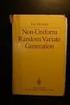 Chapter 3 RANDOM VARIATE GENERATION In order to do a Monte Carlo simulation either by hand or by computer, techniques must be developed for generating values of random variables having known distributions.
Chapter 3 RANDOM VARIATE GENERATION In order to do a Monte Carlo simulation either by hand or by computer, techniques must be developed for generating values of random variables having known distributions.
Excel Basics By Tom Peters & Laura Spielman
 Excel Basics By Tom Peters & Laura Spielman What is Excel? Microsoft Excel is a software program with spreadsheet format enabling the user to organize raw data, make tables and charts, graph and model
Excel Basics By Tom Peters & Laura Spielman What is Excel? Microsoft Excel is a software program with spreadsheet format enabling the user to organize raw data, make tables and charts, graph and model
Casio FX-9750G Plus. with the. Activities for the Classroom
 PRE-CALCULUS with the Casio FX-9750G Plus Evaluating Trigonometric Functions Graphing Trigonometric Functions Curve Fitting with Sine Regression Amplitude and Period Evaluating Inverse Trigonometric Functions
PRE-CALCULUS with the Casio FX-9750G Plus Evaluating Trigonometric Functions Graphing Trigonometric Functions Curve Fitting with Sine Regression Amplitude and Period Evaluating Inverse Trigonometric Functions
Extra Credit Assignment Lesson plan. The following assignment is optional and can be completed to receive up to 5 points on a previously taken exam.
 Extra Credit Assignment Lesson plan The following assignment is optional and can be completed to receive up to 5 points on a previously taken exam. The extra credit assignment is to create a typed up lesson
Extra Credit Assignment Lesson plan The following assignment is optional and can be completed to receive up to 5 points on a previously taken exam. The extra credit assignment is to create a typed up lesson
Slope & y-intercept Discovery Activity
 TI-83 Graphing Calculator Activity Slope & y-intercept Discovery Activity Justin Vallone 11/2/05 In this activity, you will use your TI-83 graphing calculator to graph equations of lines. Follow the steps
TI-83 Graphing Calculator Activity Slope & y-intercept Discovery Activity Justin Vallone 11/2/05 In this activity, you will use your TI-83 graphing calculator to graph equations of lines. Follow the steps
Week 13 Trigonometric Form of Complex Numbers
 Week Trigonometric Form of Complex Numbers Overview In this week of the course, which is the last week if you are not going to take calculus, we will look at how Trigonometry can sometimes help in working
Week Trigonometric Form of Complex Numbers Overview In this week of the course, which is the last week if you are not going to take calculus, we will look at how Trigonometry can sometimes help in working
Linear Equations. 5- Day Lesson Plan Unit: Linear Equations Grade Level: Grade 9 Time Span: 50 minute class periods By: Richard Weber
 Linear Equations 5- Day Lesson Plan Unit: Linear Equations Grade Level: Grade 9 Time Span: 50 minute class periods By: Richard Weber Tools: Geometer s Sketchpad Software Overhead projector with TI- 83
Linear Equations 5- Day Lesson Plan Unit: Linear Equations Grade Level: Grade 9 Time Span: 50 minute class periods By: Richard Weber Tools: Geometer s Sketchpad Software Overhead projector with TI- 83
Polynomial and Rational Functions
 Polynomial and Rational Functions Quadratic Functions Overview of Objectives, students should be able to: 1. Recognize the characteristics of parabolas. 2. Find the intercepts a. x intercepts by solving
Polynomial and Rational Functions Quadratic Functions Overview of Objectives, students should be able to: 1. Recognize the characteristics of parabolas. 2. Find the intercepts a. x intercepts by solving
SCIENTIFIC CALCULATOR OPERATION GUIDE. <V/R Series>
 SCIENTIFIC CALCULATOR OPERATION GUIDE C O N T EN T S HOW TO OPERATE Read Before Using Key layout/reset switch 2 Display pattern 3 Display format 3 Exponent display 4 Angular unit 5 Function
SCIENTIFIC CALCULATOR OPERATION GUIDE C O N T EN T S HOW TO OPERATE Read Before Using Key layout/reset switch 2 Display pattern 3 Display format 3 Exponent display 4 Angular unit 5 Function
CALCULATOR QUICK REFERENCE GUIDE and INSTRUCTIONS. TI-89 Titanium TI-VOYAGE 200 TI-89
 CALCULATOR QUICK REFERENCE GUIDE and INSTRUCTIONS TI-89 Titanium TI-VOYAGE 200 TI-89 BASICS Green diamond: use for items in green above a key 2 nd : use for items in blue above a key(voyage and 89Titanium)
CALCULATOR QUICK REFERENCE GUIDE and INSTRUCTIONS TI-89 Titanium TI-VOYAGE 200 TI-89 BASICS Green diamond: use for items in green above a key 2 nd : use for items in blue above a key(voyage and 89Titanium)
14 Financial. Functions. Financial Functions 14-1. Contents
 14 Financial Functions Contents Getting Started: Financing a Car... 14-2 Getting Started: Computing Compound Interest... 14-3 Using the TVM Solver... 14-4 Using the Financial Functions... 14-5 Calculating
14 Financial Functions Contents Getting Started: Financing a Car... 14-2 Getting Started: Computing Compound Interest... 14-3 Using the TVM Solver... 14-4 Using the Financial Functions... 14-5 Calculating
Casio 9860 Self-Guided Instructions TABLE-GRAPH Mode
 Casio 9860 Self-Guided Instructions TABLE-GRAPH Mode Instructions Screenshots Investigating Algebraic Systems in TABLE and GRAPH Modes One of the real advantages of the Graphic Calculator is the speed
Casio 9860 Self-Guided Instructions TABLE-GRAPH Mode Instructions Screenshots Investigating Algebraic Systems in TABLE and GRAPH Modes One of the real advantages of the Graphic Calculator is the speed
South Carolina College- and Career-Ready (SCCCR) Pre-Calculus
 South Carolina College- and Career-Ready (SCCCR) Pre-Calculus Key Concepts Arithmetic with Polynomials and Rational Expressions PC.AAPR.2 PC.AAPR.3 PC.AAPR.4 PC.AAPR.5 PC.AAPR.6 PC.AAPR.7 Standards Know
South Carolina College- and Career-Ready (SCCCR) Pre-Calculus Key Concepts Arithmetic with Polynomials and Rational Expressions PC.AAPR.2 PC.AAPR.3 PC.AAPR.4 PC.AAPR.5 PC.AAPR.6 PC.AAPR.7 Standards Know
THE COMPLEX EXPONENTIAL FUNCTION
 Math 307 THE COMPLEX EXPONENTIAL FUNCTION (These notes assume you are already familiar with the basic properties of complex numbers.) We make the following definition e iθ = cos θ + i sin θ. (1) This formula
Math 307 THE COMPLEX EXPONENTIAL FUNCTION (These notes assume you are already familiar with the basic properties of complex numbers.) We make the following definition e iθ = cos θ + i sin θ. (1) This formula
Linear Algebra Notes for Marsden and Tromba Vector Calculus
 Linear Algebra Notes for Marsden and Tromba Vector Calculus n-dimensional Euclidean Space and Matrices Definition of n space As was learned in Math b, a point in Euclidean three space can be thought of
Linear Algebra Notes for Marsden and Tromba Vector Calculus n-dimensional Euclidean Space and Matrices Definition of n space As was learned in Math b, a point in Euclidean three space can be thought of
Biggar High School Mathematics Department. National 5 Learning Intentions & Success Criteria: Assessing My Progress
 Biggar High School Mathematics Department National 5 Learning Intentions & Success Criteria: Assessing My Progress Expressions & Formulae Topic Learning Intention Success Criteria I understand this Approximation
Biggar High School Mathematics Department National 5 Learning Intentions & Success Criteria: Assessing My Progress Expressions & Formulae Topic Learning Intention Success Criteria I understand this Approximation
ALGEBRA REVIEW LEARNING SKILLS CENTER. Exponents & Radicals
 ALGEBRA REVIEW LEARNING SKILLS CENTER The "Review Series in Algebra" is taught at the beginning of each quarter by the staff of the Learning Skills Center at UC Davis. This workshop is intended to be an
ALGEBRA REVIEW LEARNING SKILLS CENTER The "Review Series in Algebra" is taught at the beginning of each quarter by the staff of the Learning Skills Center at UC Davis. This workshop is intended to be an
Preface of Excel Guide
 Preface of Excel Guide The use of spreadsheets in a course designed primarily for business and social science majors can enhance the understanding of the underlying mathematical concepts. In addition,
Preface of Excel Guide The use of spreadsheets in a course designed primarily for business and social science majors can enhance the understanding of the underlying mathematical concepts. In addition,
Algebra I Vocabulary Cards
 Algebra I Vocabulary Cards Table of Contents Expressions and Operations Natural Numbers Whole Numbers Integers Rational Numbers Irrational Numbers Real Numbers Absolute Value Order of Operations Expression
Algebra I Vocabulary Cards Table of Contents Expressions and Operations Natural Numbers Whole Numbers Integers Rational Numbers Irrational Numbers Real Numbers Absolute Value Order of Operations Expression
